Huawei Technologies EA360-135 LTE CPE User Manual User Guide
Huawei Technologies Co.,Ltd LTE CPE User Guide
Users Manual
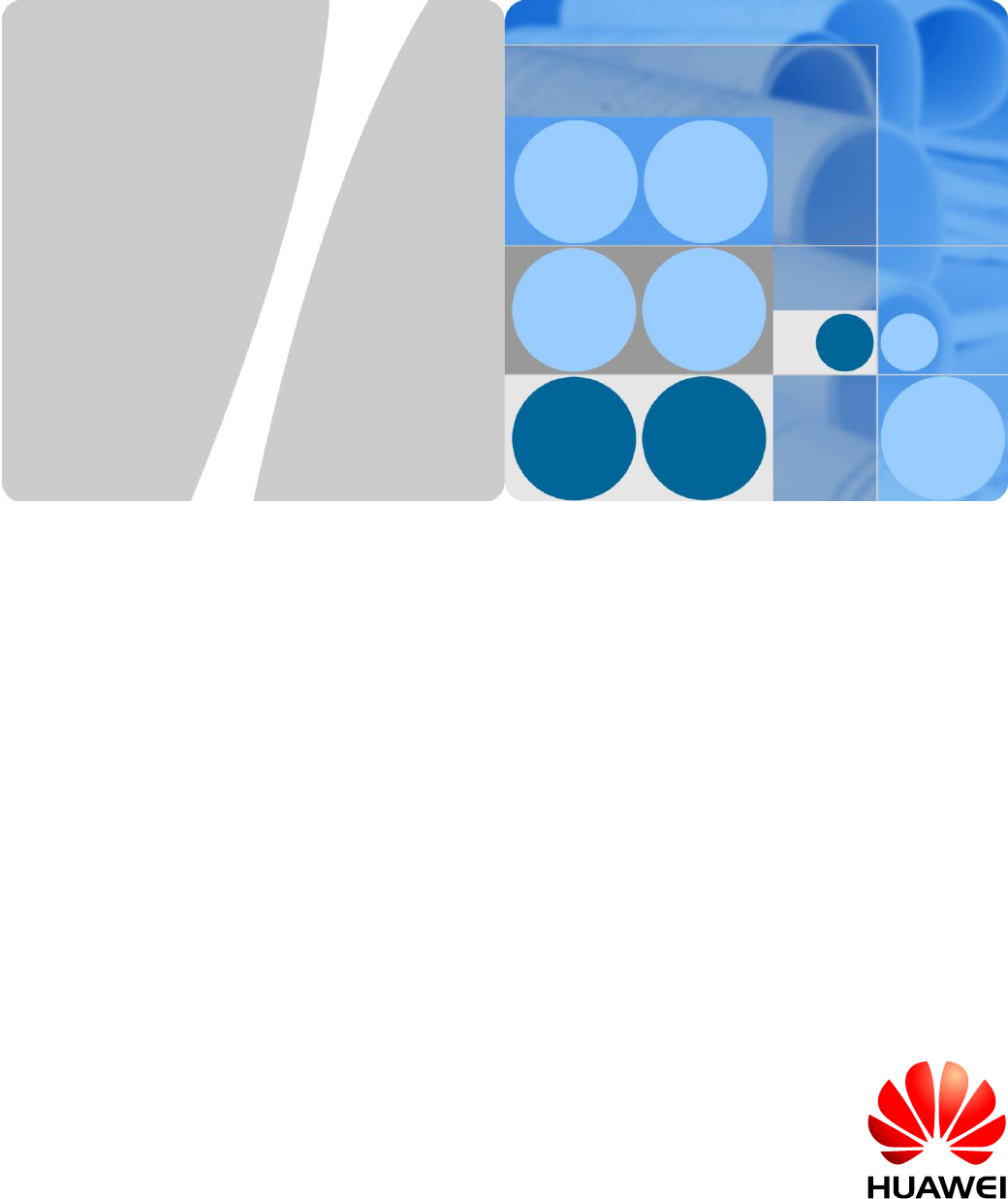
CPE eA360 Series
User Guide
Issue 01
Date 2014-07-30
HUAWEI TECHNOLOGIES CO., LTD.
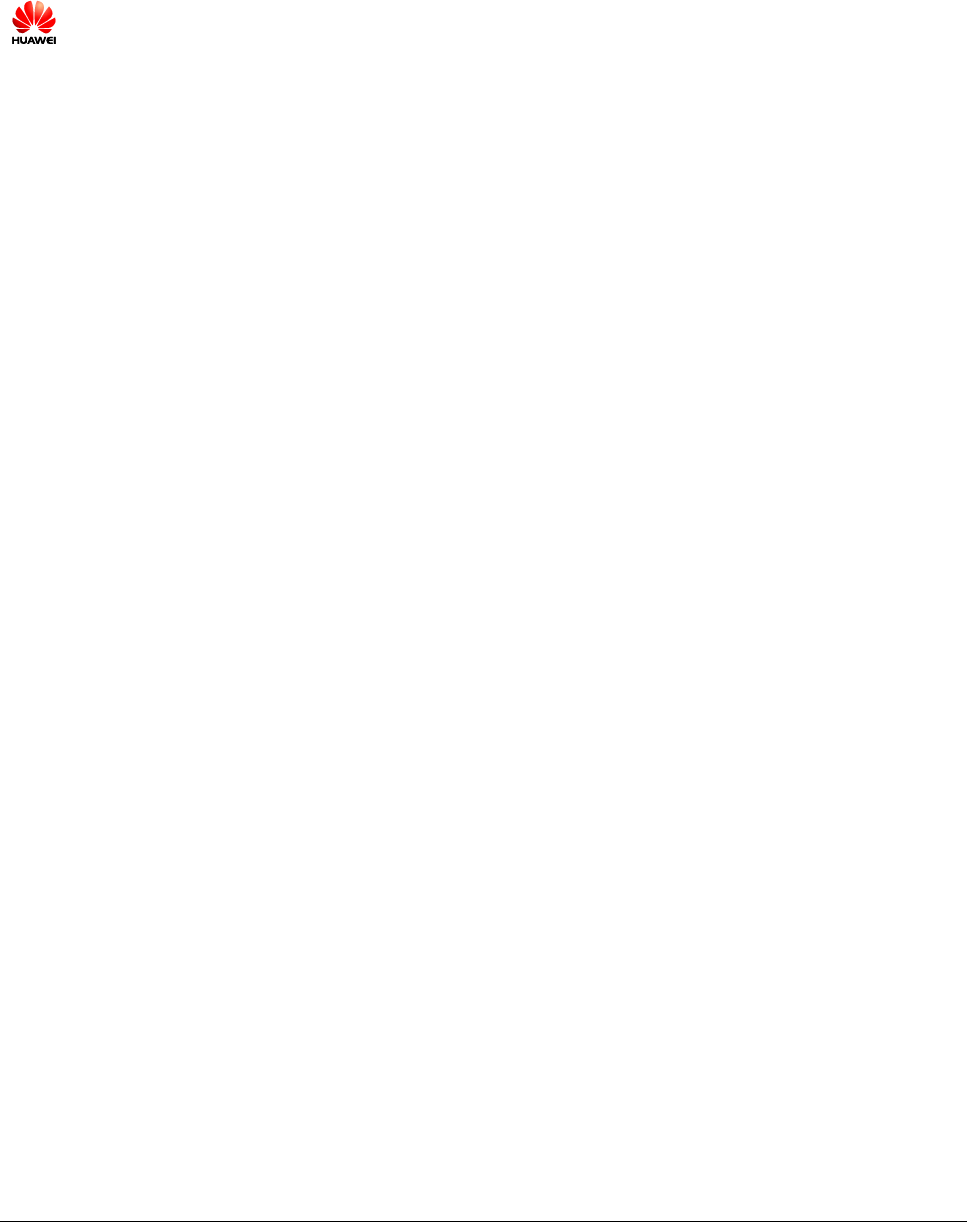
Issue 01 (2014-07-30)
Huawei Proprietary and Confidential
Copyright © Huawei Technologies Co., Ltd.
i
Copyright © Huawei Technologies Co., Ltd. 2014. All rights reserved.
No part of this document may be reproduced or transmitted in any form or by any means without prior
written consent of Huawei Technologies Co., Ltd.
Trademarks and Permissions
and other Huawei trademarks are trademarks of Huawei Technologies Co., Ltd.
All other trademarks and trade names mentioned in this document are the property of their respective
holders.
Notice
The purchased products, services and features are stipulated by the contract made between Huawei and
the customer. All or part of the products, services and features described in this document may not be
within the purchase scope or the usage scope. Unless otherwise specified in the contract, all statements,
information, and recommendations in this document are provided "AS IS" without warranties, guarantees or
representations of any kind, either express or implied.
The information in this document is subject to change without notice. Every effort has been made in the
preparation of this document to ensure accuracy of the contents, but all statements, information, and
recommendations in this document do not constitute a warranty of any kind, express or implied.
Huawei Technologies Co., Ltd.
Address:
Huawei Industrial Base
Bantian, Longgang
Shenzhen 518129
People's Republic of China
Website:
http://www.huawei.com
Email:
support@huawei.com
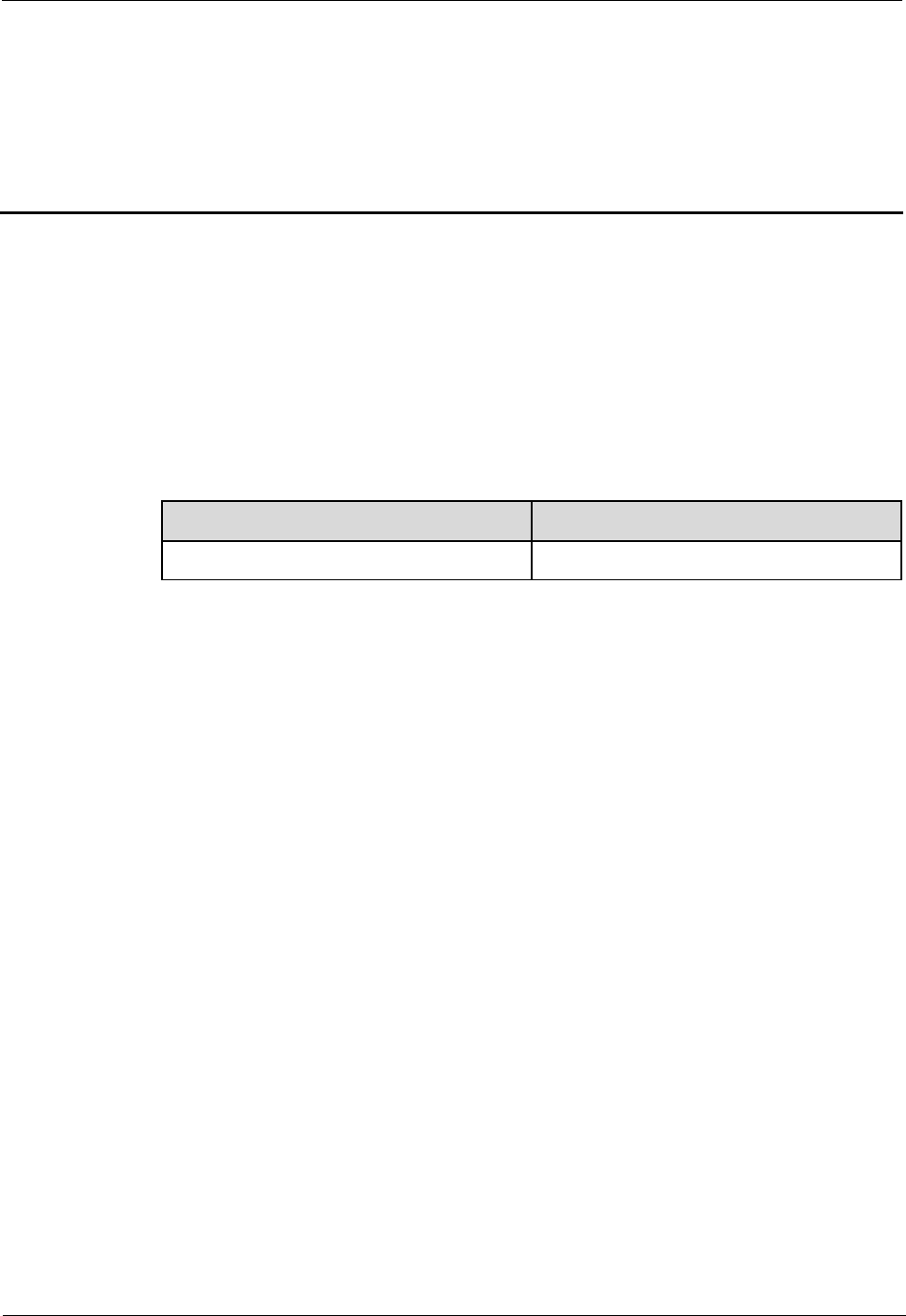
CPE eA360 Series
User Guide
About This Document
Issue 01 (2014-07-30)
Huawei Proprietary and Confidential
Copyright © Huawei Technologies Co., Ltd.
ii
About This Document
Overview
This document describes the hardware, functions, installation, configuration, operation and
maintenance (OM) of the eA360 series customer premises equipment (CPE).
Product Version
Product Name
Product Version
eA360 Series CPE
V100R001
Intended Audience
This document is intended for:
System engineers
Product engineers
Technical support engineers
Issue 01 (2014-07-30)
This is the first commercial release.
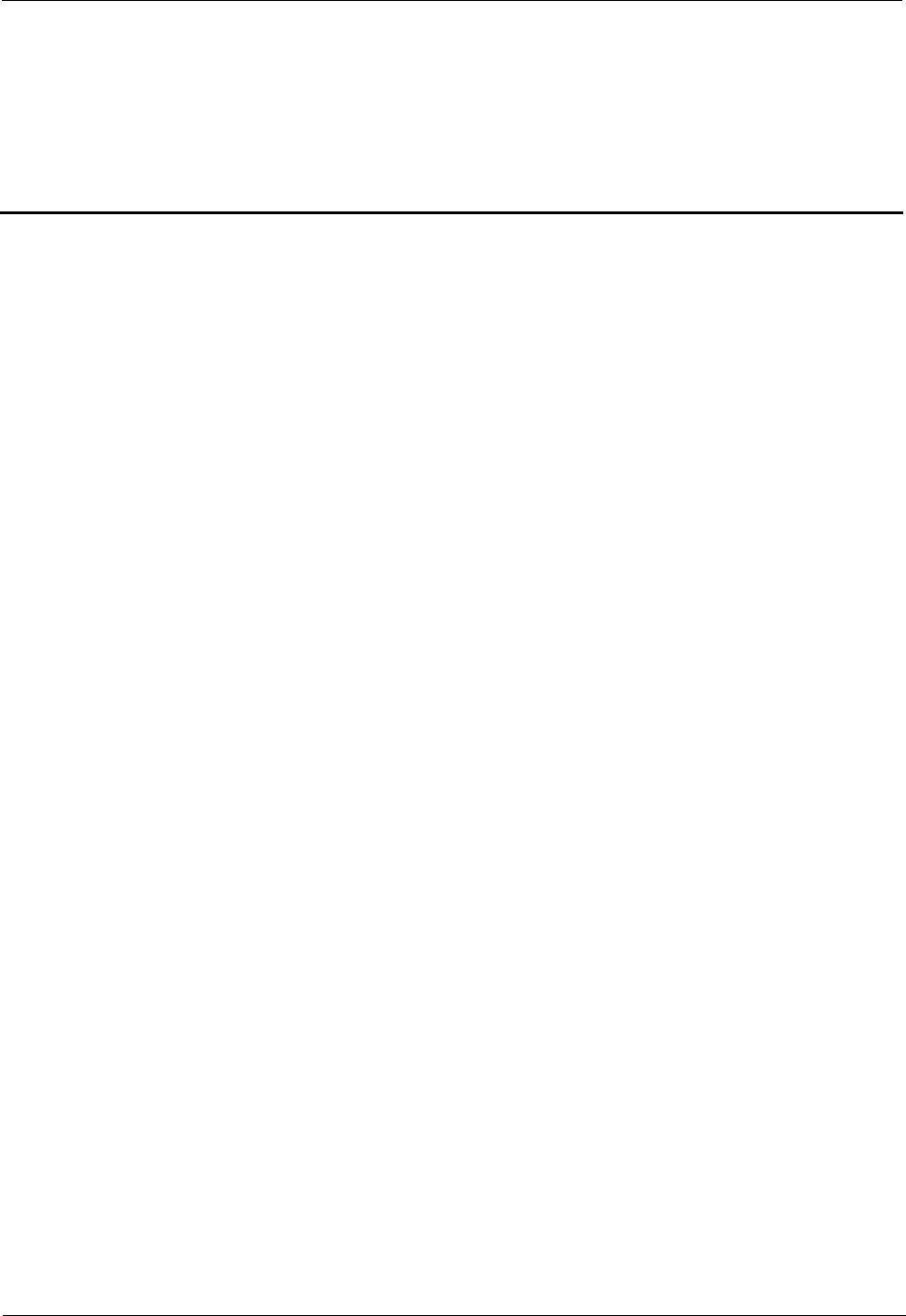
CPE eA360 Series
User Guide
Contents
Issue 01 (2014-07-30)
Huawei Proprietary and Confidential
Copyright © Huawei Technologies Co., Ltd.
iii
Contents
About This Document .................................................................................................................... ii
1 Overview ......................................................................................................................................... 1
1.1 Product Introduction ..................................................................................................................................................... 1
1.2 Application Scenarios ................................................................................................................................................... 2
1.3 Hardware Specifications ............................................................................................................................................... 5
1.4 Antenna Specifications ................................................................................................................................................. 6
2 Hardware ........................................................................................................................................ 7
2.1 eA360 Hardware ........................................................................................................................................................... 7
2.2 eA360 Cables ................................................................................................................................................................ 8
2.2.1 PoE Network Cable ................................................................................................................................................... 8
3 Installation.................................................................................................................................... 10
3.1 Installation Preparation ............................................................................................................................................... 10
3.2 Installation Procedure ................................................................................................................................................. 11
3.2.1 Mounting on a Utility Pole ...................................................................................................................................... 11
3.2.2 Mounting on the Wall .............................................................................................................................................. 15
3.2.3 Cable Connection ..................................................................................................................................................... 20
3.3 Installation Check ....................................................................................................................................................... 23
4 Configuring the eA360 ............................................................................................................... 26
5 Maintenance ................................................................................................................................. 27
5.1 Maintenance Preparation ............................................................................................................................................ 27
5.2 Fault Diagnosis ........................................................................................................................................................... 27
6 Legal Notice .................................................................................................................................. 29
6.1 Privacy Policy ............................................................................................................................................................. 29
7 Acronyms and Abbreviations ................................................................................................... 30
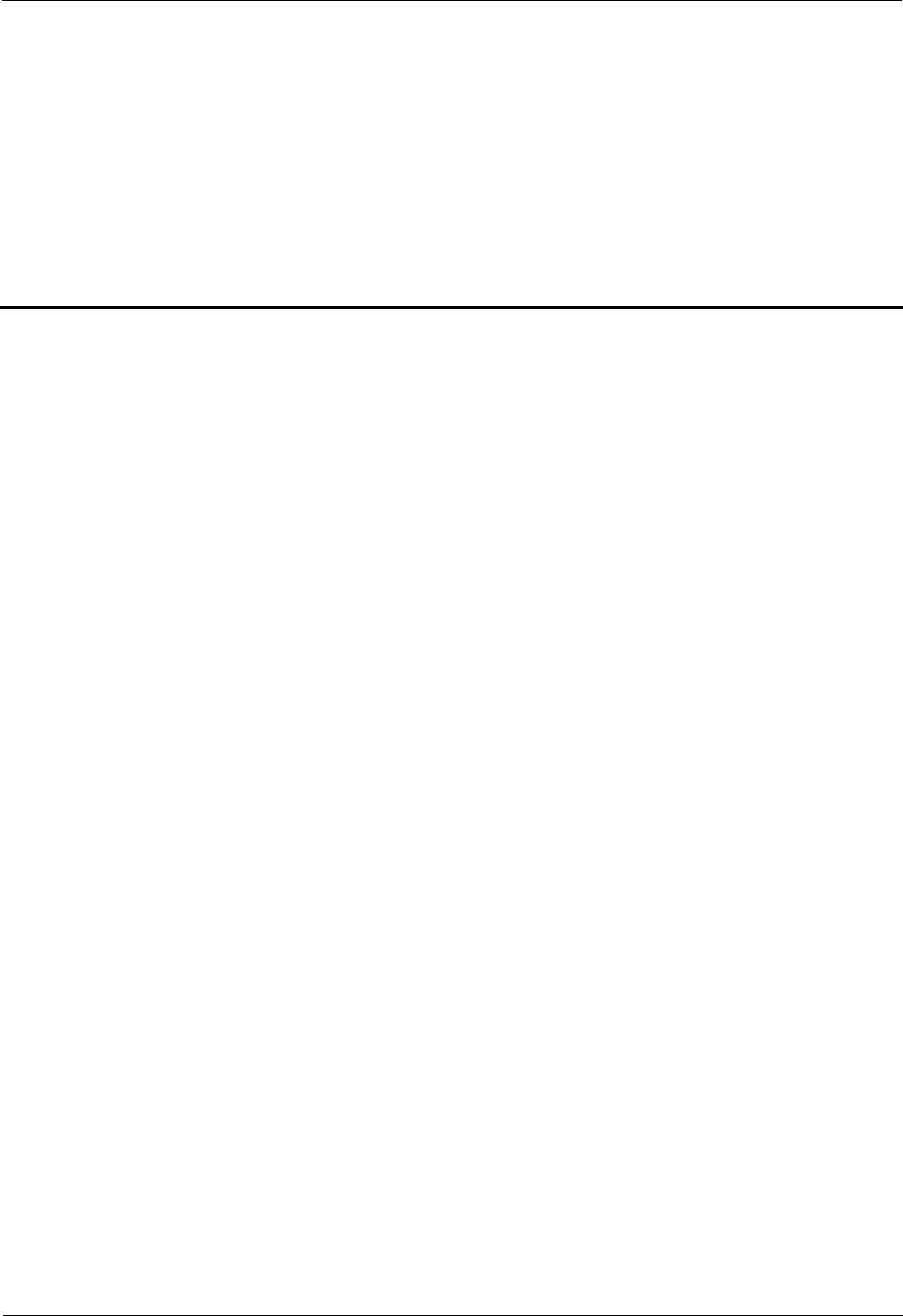
CPE eA360 Series
User Guide
1 Overview
Issue 01 (2014-07-30)
Huawei Proprietary and Confidential
Copyright © Huawei Technologies Co., Ltd.
1
1 Overview
About This Chapter
This chapter describes the functions, applications, and specifications of the product.
1.1 Product Introduction
HUAWEI eA360 is a piece of customer premises equipment (CPE) that functions as the long
term evolution (LTE) wireless gateway. It implements the conversion between LTE wireless
data and wired Ethernet data and supports data backhaul. The eA360 series can be used
independently and deployed outdoors.
The eA360 supports the LTE R8 standards and provides the following services:
Data services
The eA360 series uses LTE broadband technologies to support high-speed broadband
network access, data backhaul, and video surveillance.
Small-scale local area network (LAN)
The eA360 series can connect to external concentrators and Ethernet switches or routers
to set up a LAN with multiple computers. When terminal devices on the LAN connect to
the eA360 using network cables, the terminal devices can provide data services.
Security services
The eA360 series supports the firewall and PIN password, which protects your
computers when you access the Internet.
Firewall services
The eA360 series supports the following firewall services:
− Firewall enabling or disabling: enables or disables firewalls.
− Media access control (MAC) address filtering: prevents certain MAC addresses from
accessing the computers on a LAN.
− IP address filtering: blocks certain IP addresses from accessing the local computers.
− URL filtering: prevents computers from accessing certain URLs.
Local and remote management and maintenance
The eA360 series can be locally configured in the local city to implement device
management and network configuration, thereby ensuring stable operation of the device.
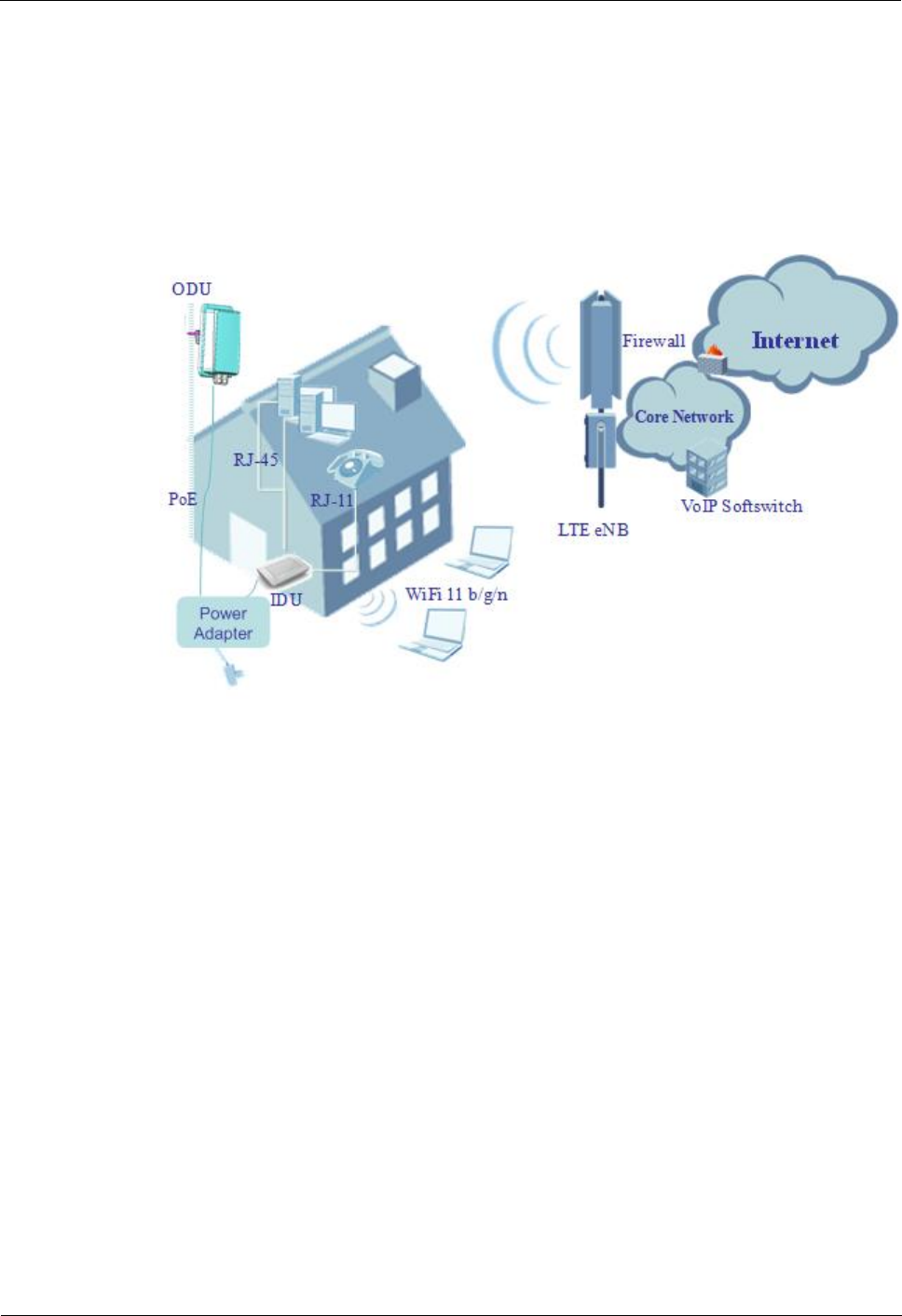
CPE eA360 Series
User Guide
1 Overview
Issue 01 (2014-07-30)
Huawei Proprietary and Confidential
Copyright © Huawei Technologies Co., Ltd.
2
1.2 Application Scenarios
The eA360 provides wireless broadband and wired Ethernet data services.
The eA360 is intended to be deployed in wISP network. They can also be deployed in
industrial, public security and enterprise network if the performance is acceptable to the
network operator.
Figure 1-1 The eA360 deployed deployed in wISP network
The eA360 provides a variety of data services, such as LTE-TDD wireless routing and
converting LTE wireless data into wired Ethernet data, and vice versa. Figure 1-2 shows an
application scenario in which the eA360 is used in private industrial networks.
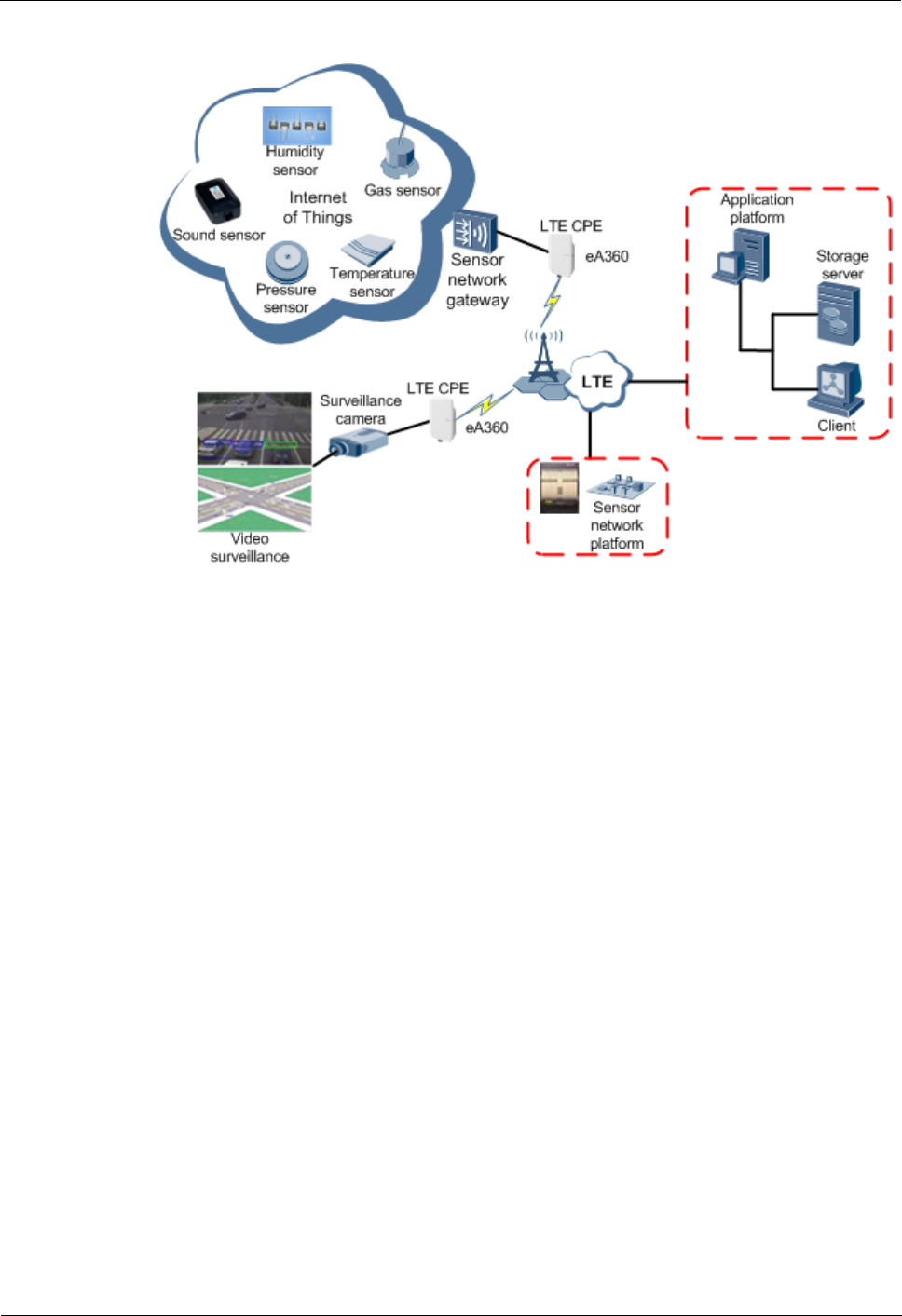
CPE eA360 Series
User Guide
1 Overview
Issue 01 (2014-07-30)
Huawei Proprietary and Confidential
Copyright © Huawei Technologies Co., Ltd.
3
Figure 1-2 The eA360 deployed in industrial private networks
The following example describes how to use the eA360 for video monitoring.
1. Use a power adapter to supply power for the eA360 or video camera, as shown in Figure
1-3.
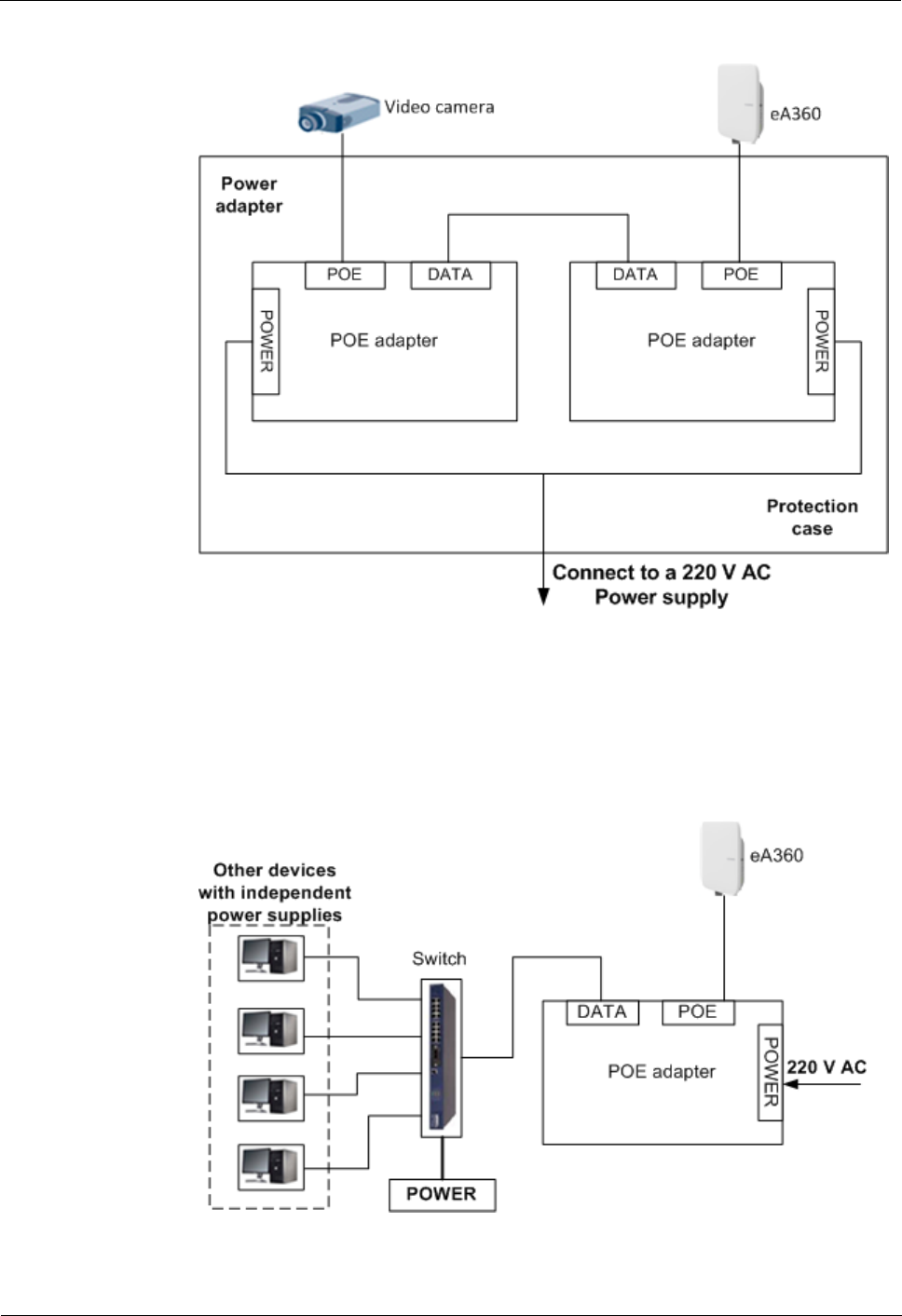
CPE eA360 Series
User Guide
1 Overview
Issue 01 (2014-07-30)
Huawei Proprietary and Confidential
Copyright © Huawei Technologies Co., Ltd.
4
Figure 1-3 The eA360 connected to a video camera.
2. Use a network cable to connect the eA360 to an external device. If the eA360 connects
to a single device, connect the power adapter directly to the eA360. If the eA360
connects to multiple devices, connect the power adapter to a Hub or switch and then to
the eA360, as shown in Figure 1-4.
Figure 1-4 The eA360 connected to multiple devices
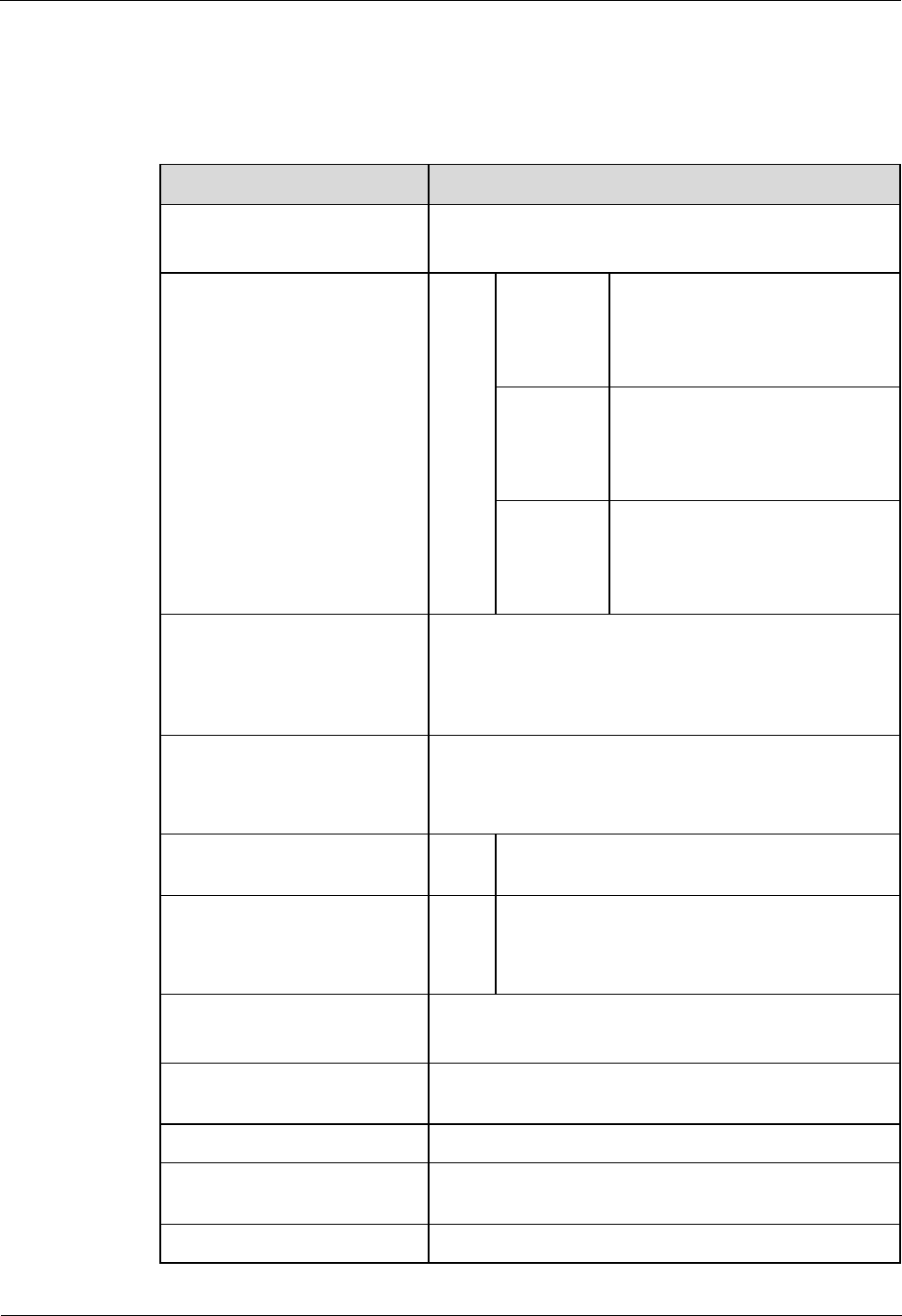
CPE eA360 Series
User Guide 1 Overview
Issue 01 (2014-07-30) Huawei Proprietary and Conf
idential
Copyright © Huawei Technologies Co., Ltd. 5
1.3 Hardware Specifications
Table 1-1 describes the technical specifications of eA360.
Table 1-1 Technical specifications of eA360
Category eA360s
Technical standards WAN: LTE 3GPP Release 9
LAN: IEEE 802.3/802.3u
Working band LTE eA360-118 LTE TDD (1785 MHz to 1805
MHz)
LTE TDD (1880 MHz to 1920
MHz)
eA360-123 LTE TDD (2300 MHz to 2400
MHz)
LTE TDD (2570 MHz to 2620
MHz)
eA360-135 LTE TDD (3400 MHz to 3600
MHz)
LTE TDD (3600 MHz to 3800
MHz)
External ports 1 Ethernet and voice interface (RJ45):
10/100Base-TX Ethernet, POTS and POE combined
1 USB interface (for local maintenance only)
1 SIM card slot
LED indicator One POWER indicator
One LAN indicator
Three LTE signal strength indicators
Transmit power LTE 19dBm (±2) for
23dBm (±2) for other
Receiving sensitivity LTE < -100 dBm/5 MHz (eA360-160 only)
< -97 dBm/10 MHz
< -94 dBm/20 MHz
Power consumption <25W when heater works
<8W when heater off
Power supply PoE (should be powered by CAT-5 cable line pair [1,2]
and [3,6] )
Dimensions (H x W x D) 255mm × 220mm × 66mm
Waterproof and dustproof
grade IP65
Weight About 1 kg (without power adapter)
North America of eA360-135
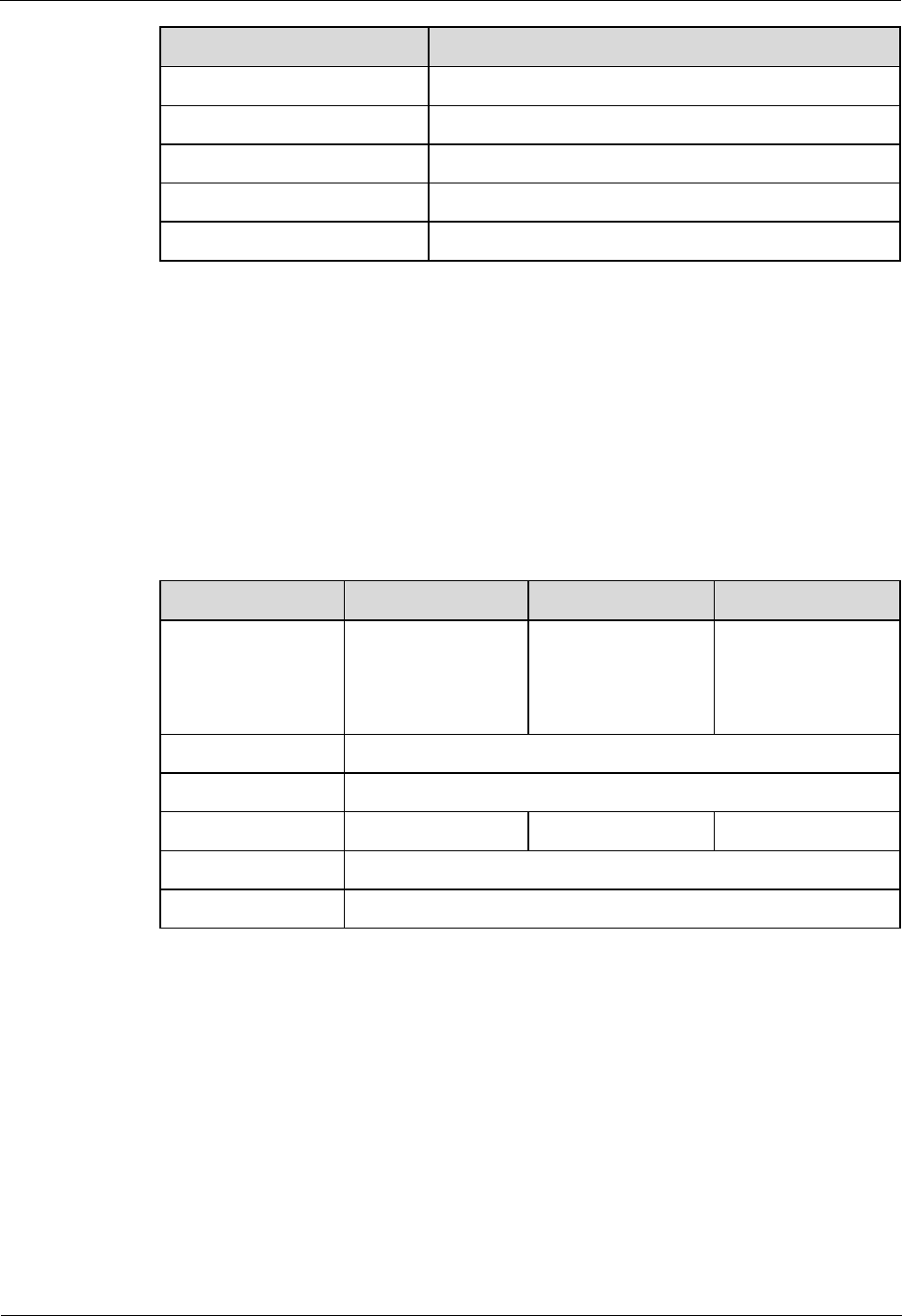
CPE eA360 Series
User Guide
1 Overview
Issue 01 (2014-07-30)
Huawei Proprietary and Confidential
Copyright © Huawei Technologies Co., Ltd.
6
Category
eA360s
Working temperature
-40°C to 60°C
Storage temperature
-40°C to 70°C
Relative humidity
5% RH to 95% RH
Installation method
Mounted on utility poles or walls
Utility pole diameter
60 mm to 114 mm
Notes:
The hardware of the eA360 supports the Wlan function, but the software close the WLAN function,It
doesn’t display to the user ,at the same time,the user can’t open the Wlan function;
The transmit power is 19+/-2dBm to the America area to meet the FCC,IC authentication.
1.4 Antenna Specifications
Table 1-2 lists the eA360 antenna's specifications.
Table 1-2 eA360s LTE antenna specifications
Item
eA360-118
eA360-123
eA360–135
Band
1785 MHz to 1805
MHz (Band 62)
1880 MHz to 1920
MHz (Band 39)
2300 MHz to 2400
MHz (Band 40)
2570 MHz to 2620
MHz (Band 38)
3400 MHz to 3600
MHz (Band 42)
3600 MHz to 3800
MHz (Band 43)
Input impedance
50 ohm
SWR
< 2
Gain
12±1 dBi
13±1dBi
16±1dBi
Polarization
cross Dual polarization
Radiation pattern
Directional antenna
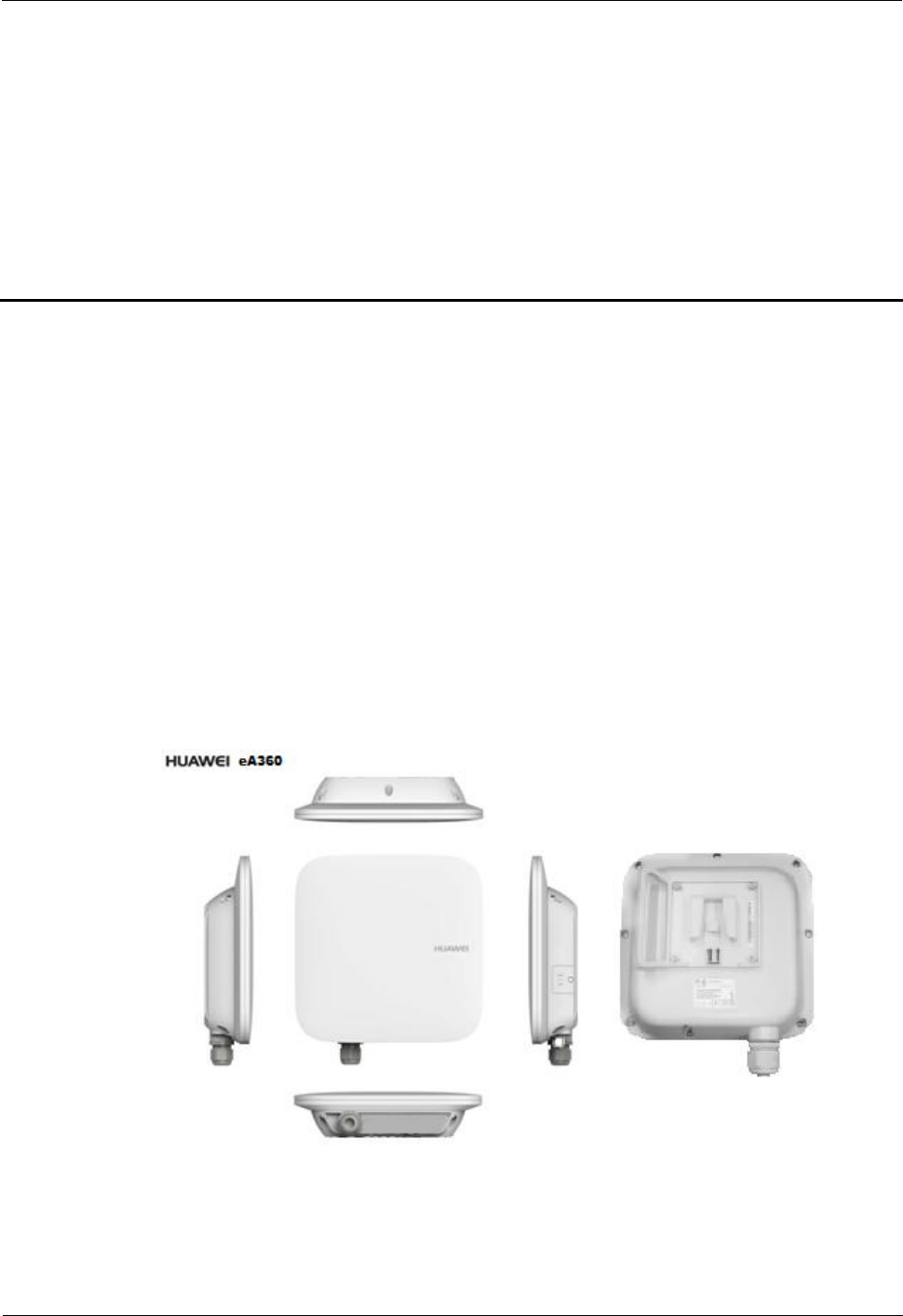
CPE eA360 Series
User Guide
2 Hardware
Issue 01 (2014-07-30)
Huawei Proprietary and Confidential
Copyright © Huawei Technologies Co., Ltd.
7
2 Hardware
About This Chapter
This chapter describes the hardware and cables of the eA360s.
2.1 eA360 Hardware
This section describes the appearance, ports, and indicators of the eA360.
Appearance
Figure 2-1 shows the appearance of the eA360.
Figure 2-1 eA360 appearance
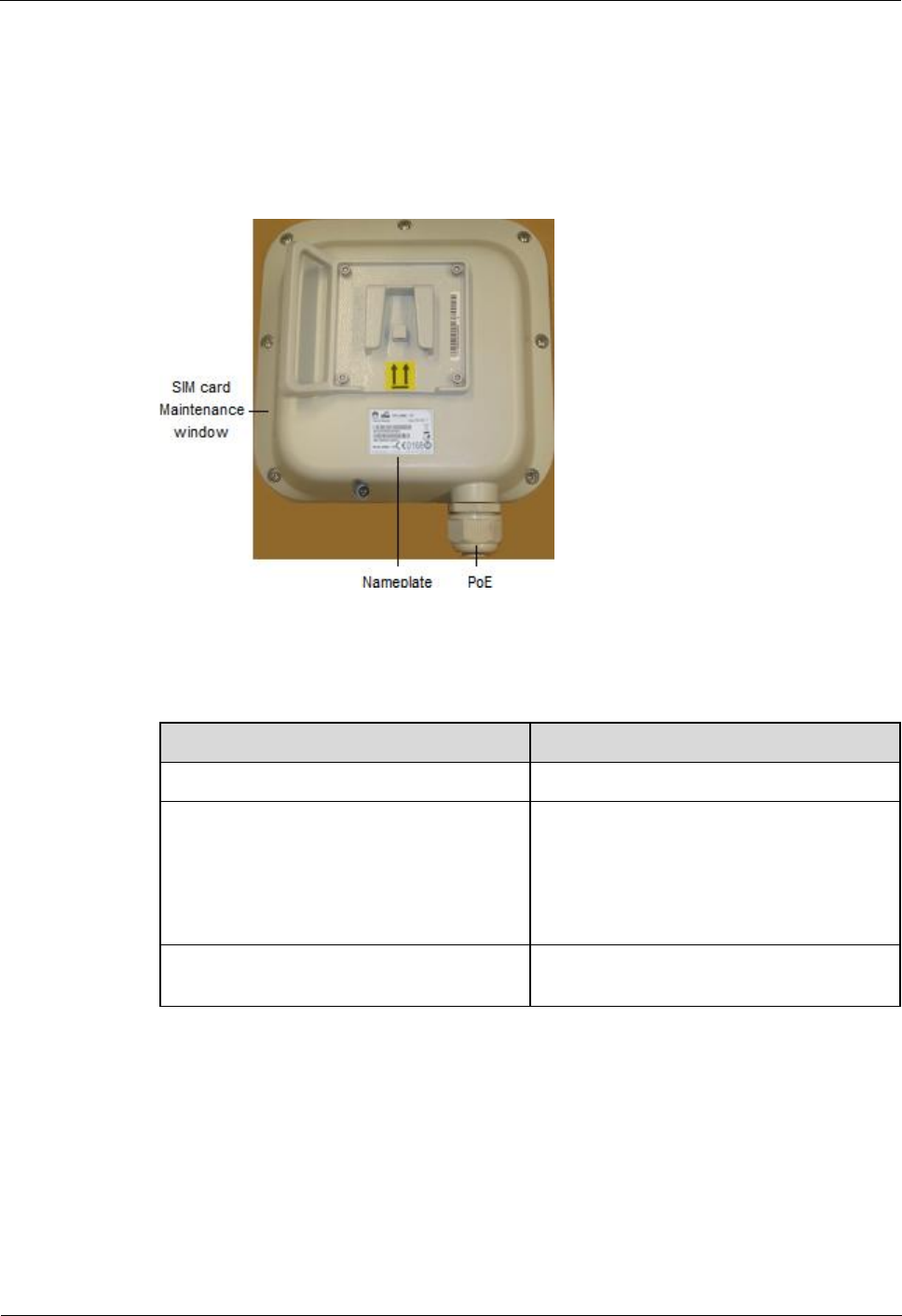
CPE eA360 Series
User Guide
2 Hardware
Issue 01 (2014-07-30)
Huawei Proprietary and Confidential
Copyright © Huawei Technologies Co., Ltd.
8
Panel
The panel of the eA360 provides the Power over Ethernet (PoE) port, SIM card maintenance
window, and indicator.
Figure 2-2 shows the panel of the eA360.
Figure 2-2 Panel of the eA360
Table 2-1 lists the ports of the eA360.
Table 2-1 Ports on the eA360
Name
Description
PoE
PoE port
SIM card maintenance window
Consists of the SIM card slot and USB port.
A SIM card is inserted into the SIM card
slot.
The USB port is used for internal
commissioning.
Nameplate
Displays the identifier information of a
vendor
2.2 eA360 Cables
2.2.1 PoE Network Cable
The power over ethernet (PoE) network cable is an unshielded network cable that is used to
connect the PoE port of the eA360. The PoE network cable connects to an RJ45 connector at
both ends.
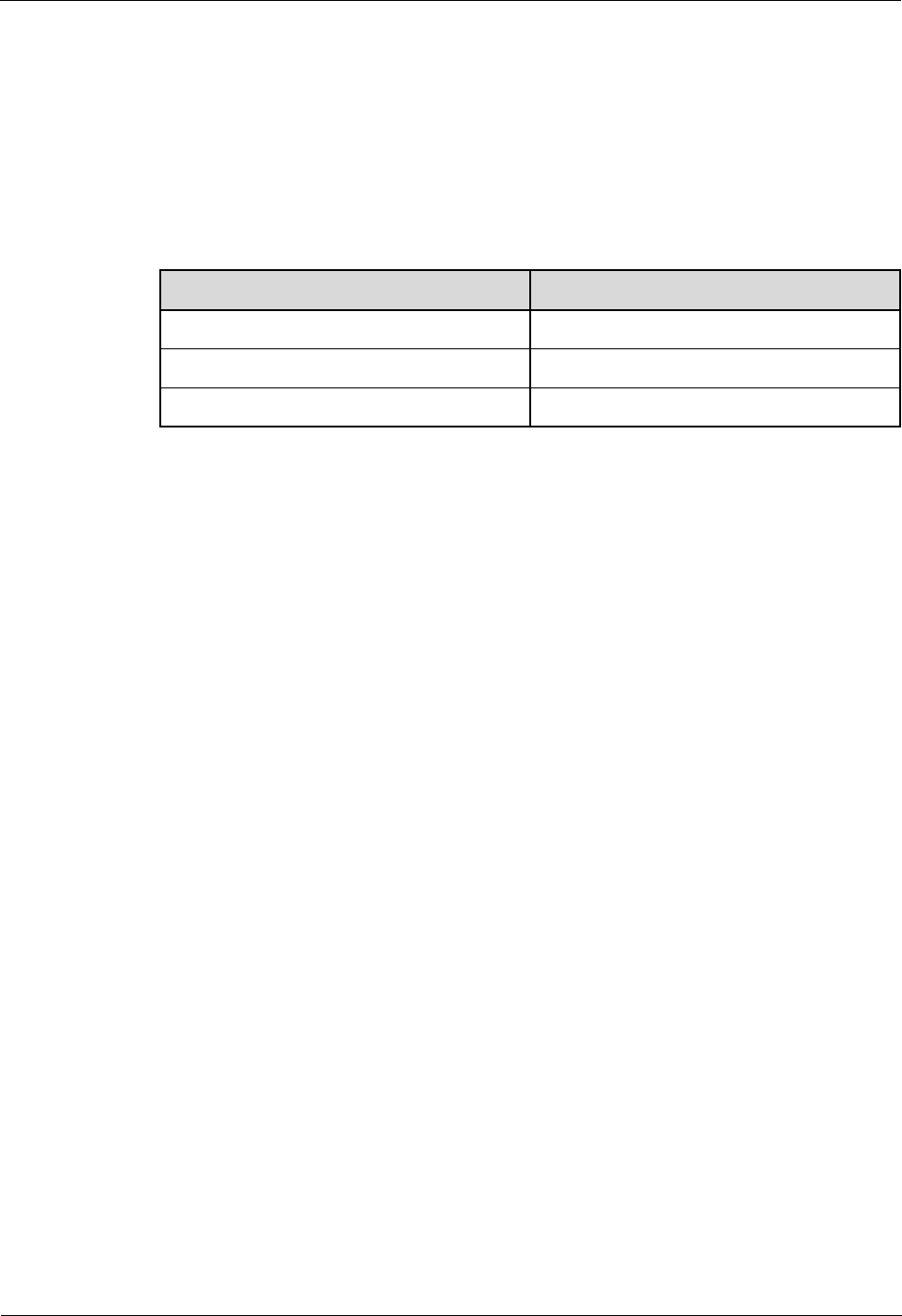
CPE eA360 Series
User Guide
2 Hardware
Issue 01 (2014-07-30)
Huawei Proprietary and Confidential
Copyright © Huawei Technologies Co., Ltd.
9
Background Information
The PoE network cable transmits data signals to the eA360 and provides DC power for the
equipment.
Technical Specifications
Table 2-2 lists the technical specifications of the PoE network cable.
Table 2-2 Technical specifications of the PoE network cable
Name
Description
Color
Black
Outer diameter
6.8 mm
Working temperature range
–40°C to 75°C
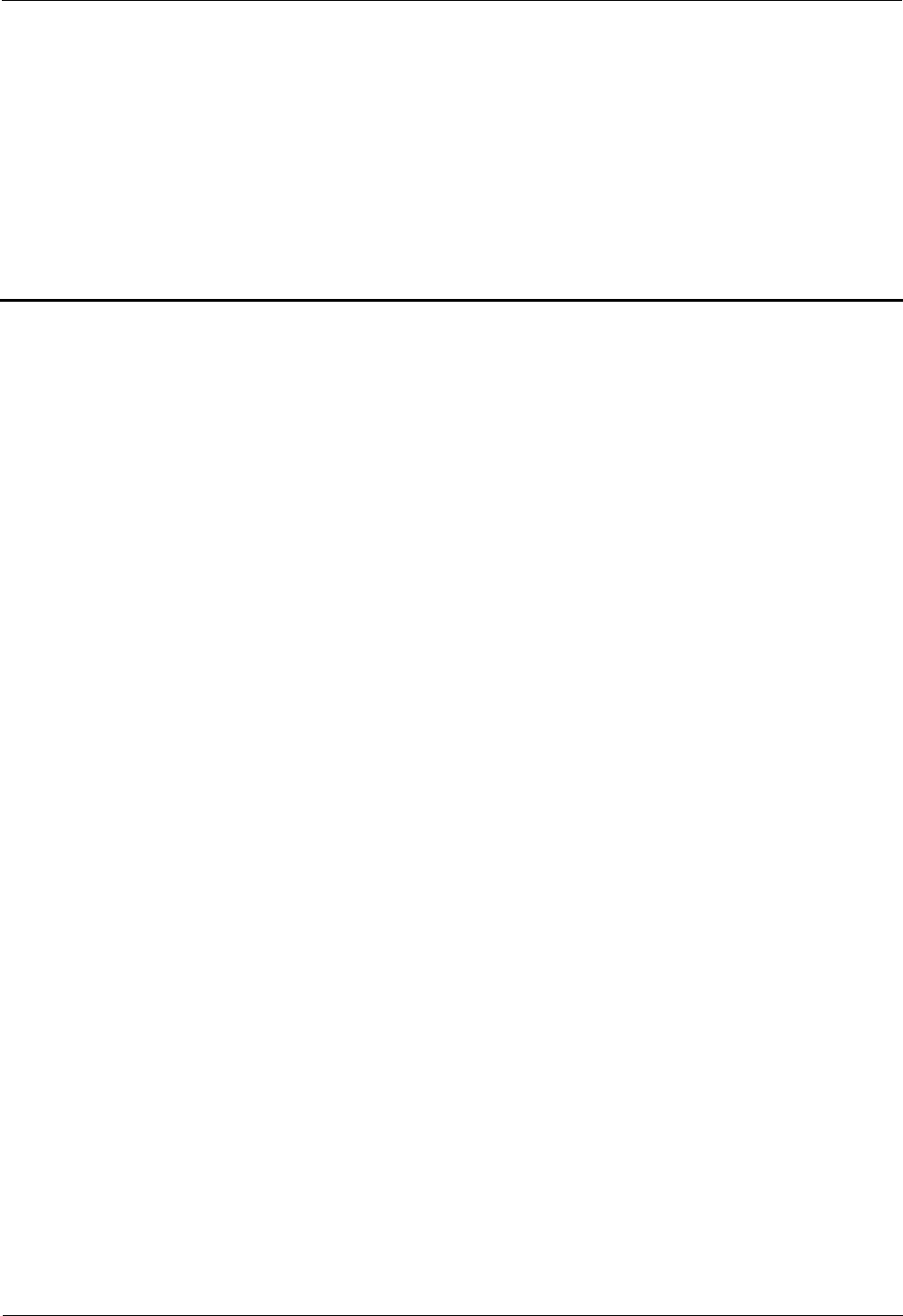
CPE eA360 Series
User Guide
3 Installation
Issue 01 (2014-07-30)
Huawei Proprietary and Confidential
Copyright © Huawei Technologies Co., Ltd.
10
3 Installation
About This Chapter
This section describes how to install the eA360s.
3.1 Installation Preparation
Before you install the eA360, unpack and inspect the equipment delivered to the site and
prepare the related tools. The product must be installed by professional, and the distance
should keep at least 20 meters to the roadways or in locations where it can be shown that the
ground power level of -44 dBm in the A or B blocks or -55 dBm in the C or D blocks in part
27 will not be exceeded at the nearest road location.
Prerequisites
Perform the following operations to inspect the goods delivered to the site:
1. Unpack the equipment, count the total number of items based on the packing list
attached to each packing case, and check whether each packing case is intact.
2. Check whether the models and quantities are consistent with those specified on the
Packing List.
3. Record the serial number of the CPE.
Precautions
Power on an CPE within 24 hours after unpacking it. If you power off an CPE for
maintenance, restore power to the CPE within 24 hours.
To avoid direct lightning, CPE must be installed in the protection angle of 45 degrees
below a separate lightning rod, or protection angle of 45 degrees below a surrounding
high-rise building.
Installation Tools
Table 3-1 lists the tools used for installing the eA360.
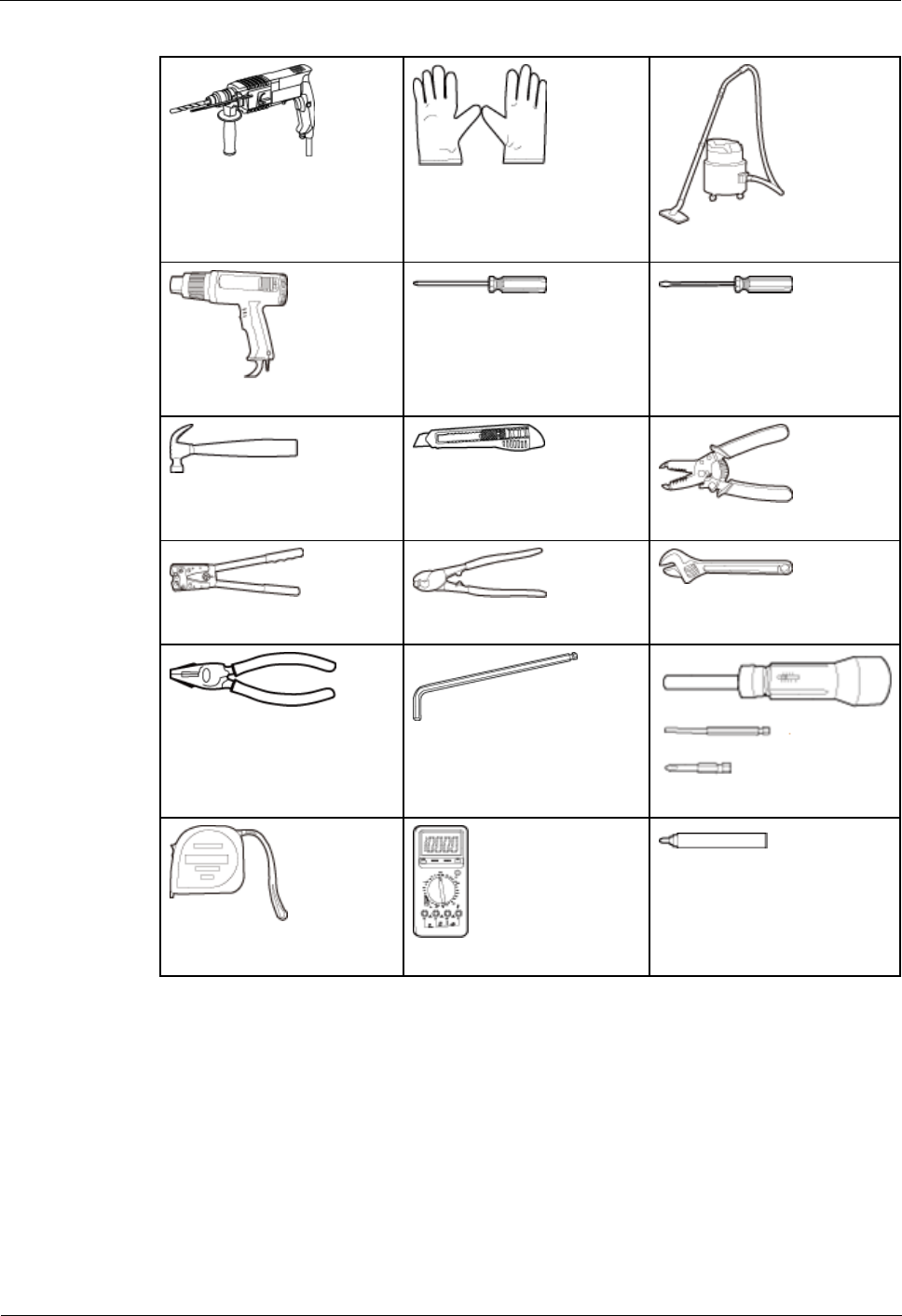
CPE eA360 Series
User Guide
3 Installation
Issue 01 (2014-07-30)
Huawei Proprietary and Confidential
Copyright © Huawei Technologies Co., Ltd.
11
Table 3-1 Installation tools
Hammer drill
ESD gloves
Vacuum cleaner
Heat gun
Phillips screwdriver
(M3–M6)
Flat-head screwdriver
(M3–M6)
Claw hammer
Utility knife
Wire stripper
Power cable crimping tool
Cable cutter
Adjustable wrench (open end
≥32 mm)
Vise
Hex key (M5,M6)
Phillips torque screwdriver
Measuring tape
Multimeter
Marker (diameter ≤ 10 mm)
3.2 Installation Procedure
3.2.1 Mounting on a Utility Pole
Prerequisites
The eA360 and mounting components are ready, as shown in Figure 3-1 and Table 3-2.
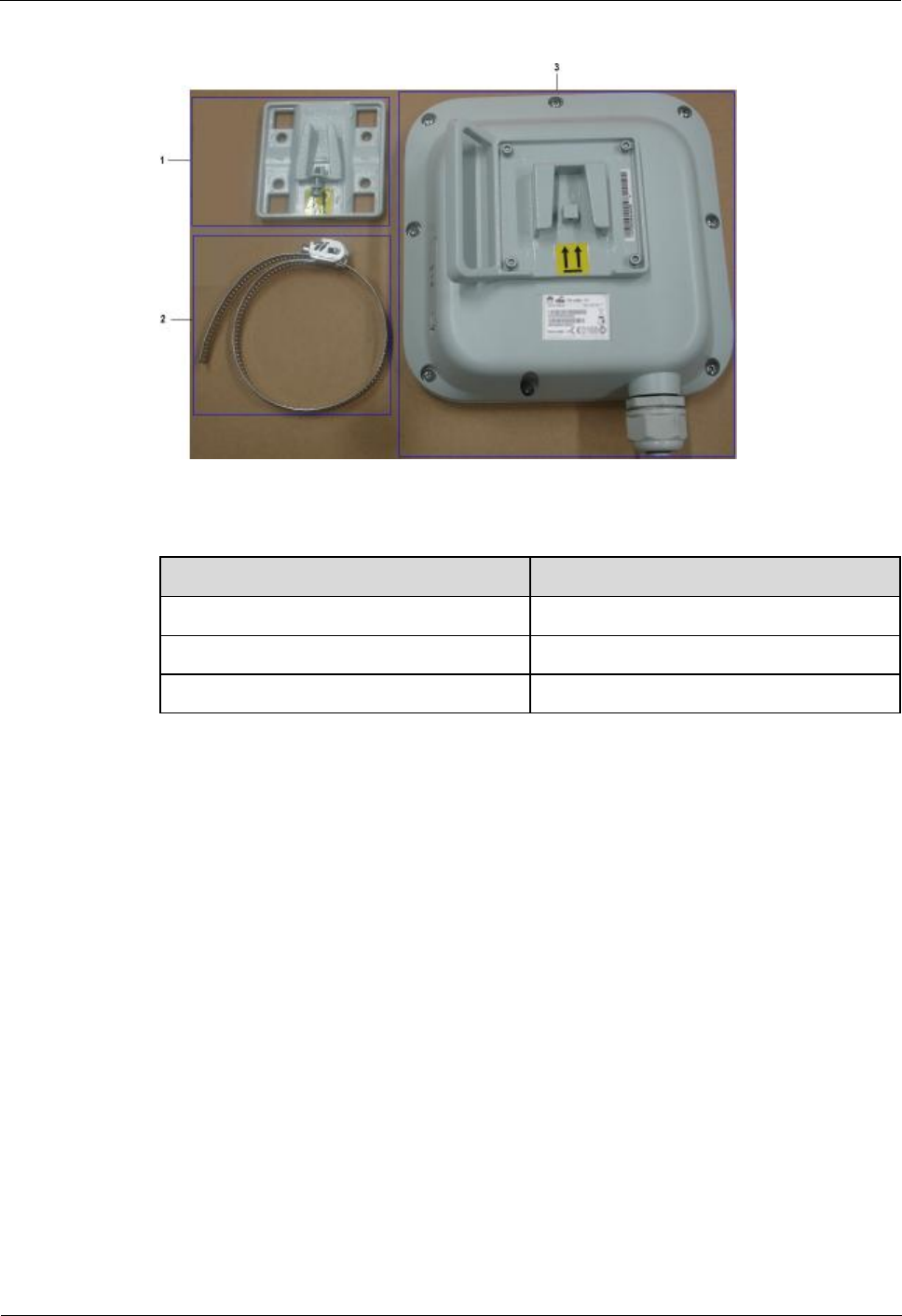
CPE eA360 Series
User Guide
3 Installation
Issue 01 (2014-07-30)
Huawei Proprietary and Confidential
Copyright © Huawei Technologies Co., Ltd.
12
Figure 3-1 eA360 and mounting components
Table 3-2 Mounting components
No.
Name
1
Mounting frame
2
Hose clamp
3
CPE
Context
Figure 3-2 shows the flowchart for mounting the eA360 on a utility pole without an angle
adjusting component.
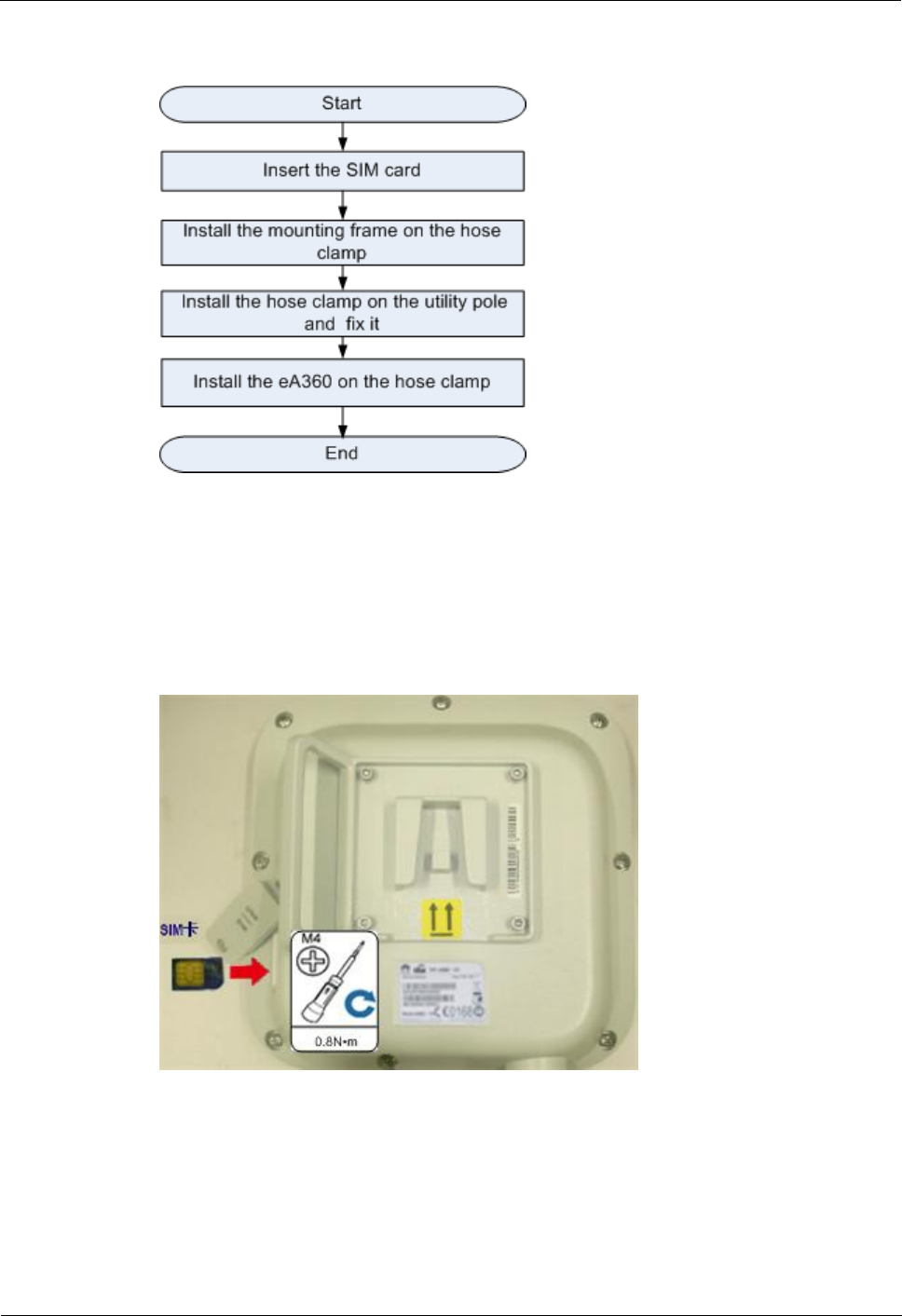
CPE eA360 Series
User Guide
3 Installation
Issue 01 (2014-07-30)
Huawei Proprietary and Confidential
Copyright © Huawei Technologies Co., Ltd.
13
Figure 3-2 Flowchart for mounting the eA360 on a utility pole without an angle adjusting
component
Procedure
Step 1 Open the SIM card maintenance window of the eA360 and insert the SIM card, as shown in
Figure 3-3.
Figure 3-3 Installing the SIM card
Step 2 Insert the hose clamp to the wall-mounting frame, as shown in Figure 3-4.
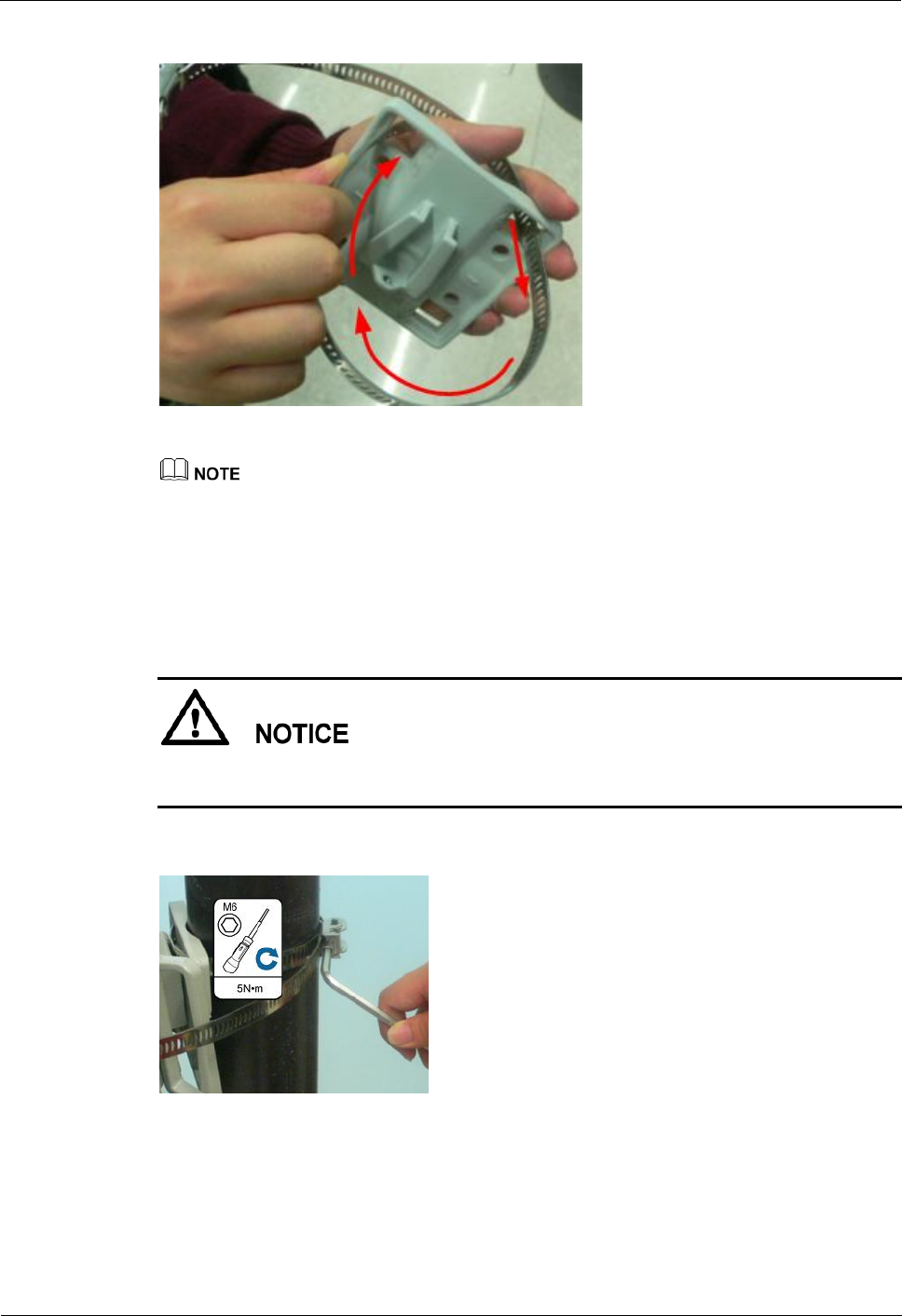
CPE eA360 Series
User Guide
3 Installation
Issue 01 (2014-07-30)
Huawei Proprietary and Confidential
Copyright © Huawei Technologies Co., Ltd.
14
Figure 3-4 Inserting the hose clamp to the wall-mounting frame
Insert the end of the hose clamp that does not contain a screw into the square hole on top of the
wall-mounting frame on the back of the unit. When half of the hose clamp passes through the square
hole, slightly kink the protruding part and insert it into the other square hole on the front of the unit.
Step 3 Install the hose clamp with the wall-mounting frame on the utility pole, and use a M6 hex key
to rotate the screw on the hose clamp to adjust the length of the hose clamp until it is correctly
connected, as shown in Figure 3-5.
If the hose clamp is too long, cut off the extra part. Apply anti-rust oil to the cut in case it gets
rusty.
Figure 3-5 Adjusting the length of the hose clamp
Step 4 Fix the eA360 on the wall-mounting frame through the dovetail groove, as shown in Figure
3-6.
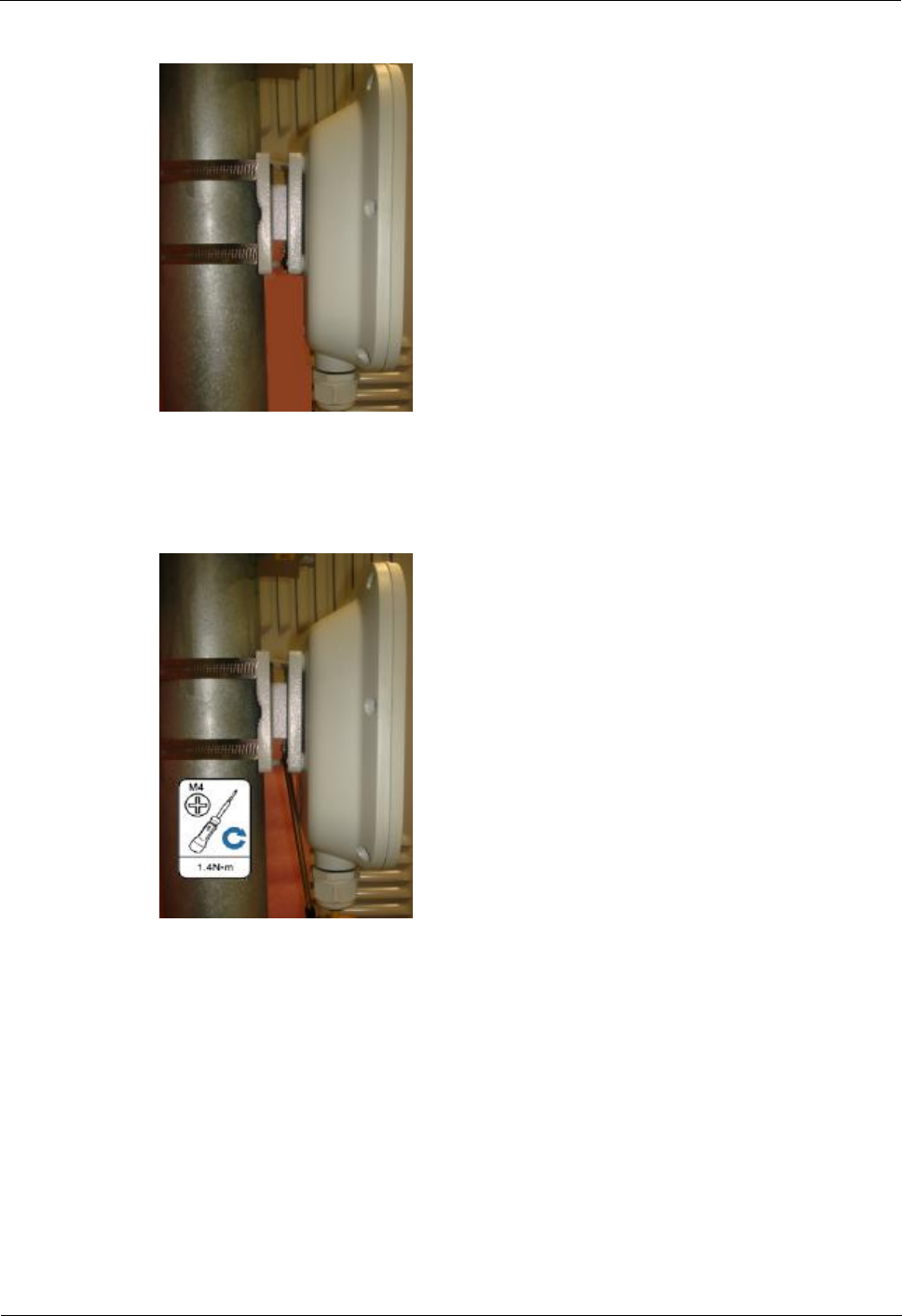
CPE eA360 Series
User Guide
3 Installation
Issue 01 (2014-07-30)
Huawei Proprietary and Confidential
Copyright © Huawei Technologies Co., Ltd.
15
Figure 3-6 Installing the eA360 on the wall-mounting frame
Step 5 Tighten the wall-mounting frame's screw, as shown in Figure 3-7.
Figure 3-7 Tightening the screw
----End
3.2.2 Mounting on the Wall
Prerequisites
The eA360 and mounting components are ready, as shown in Figure 3-8 and Table 3-3.
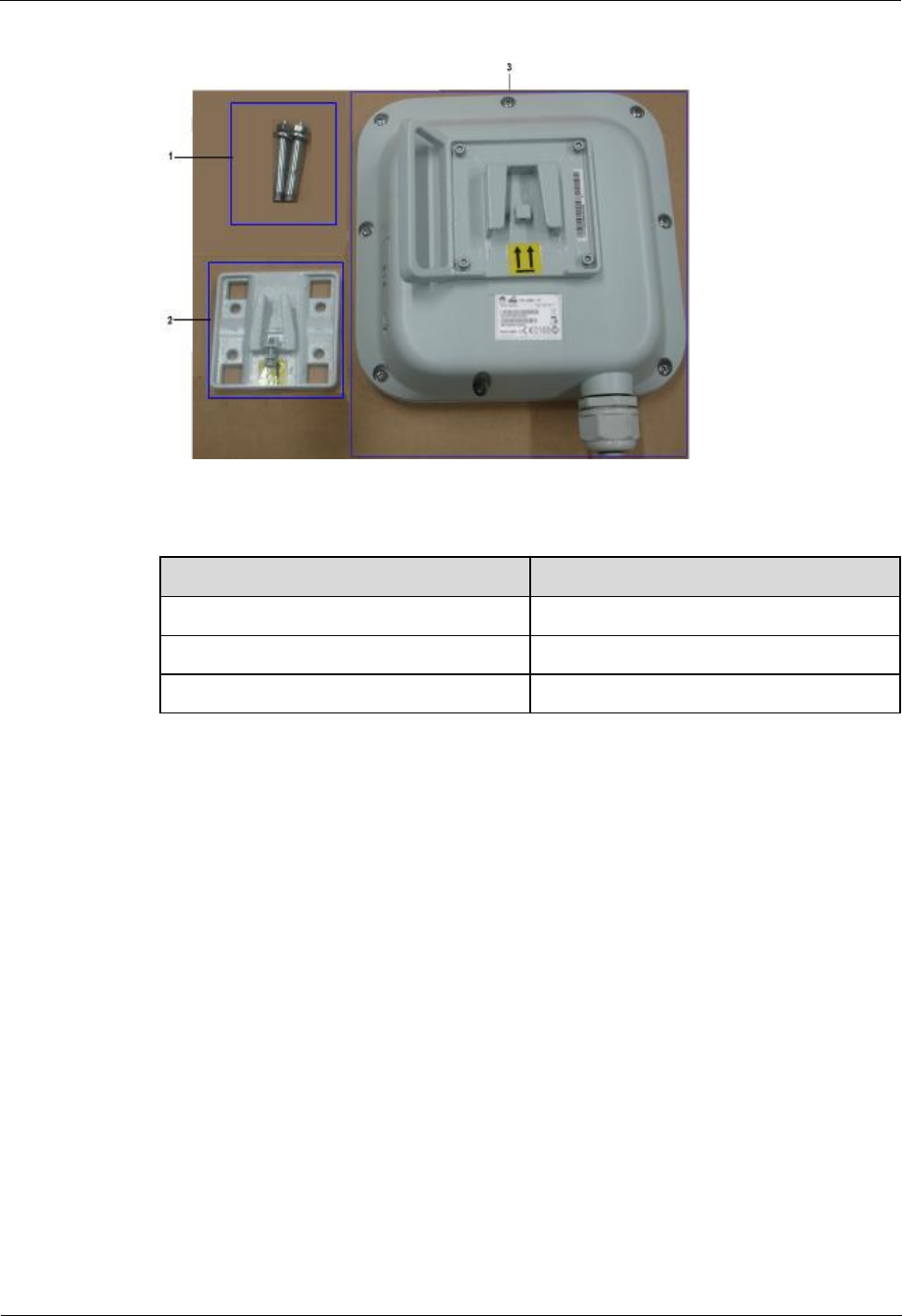
CPE eA360 Series
User Guide
3 Installation
Issue 01 (2014-07-30)
Huawei Proprietary and Confidential
Copyright © Huawei Technologies Co., Ltd.
16
Figure 3-8 eA360 and wall-mounting components
Table 3-3 Wall-mounting components
No.
Name
1
Wall-mounting screw
2
Mounting frame
3
CPE
Context
Figure 3-9 shows the flowchart for mounting the CPE on the wall.
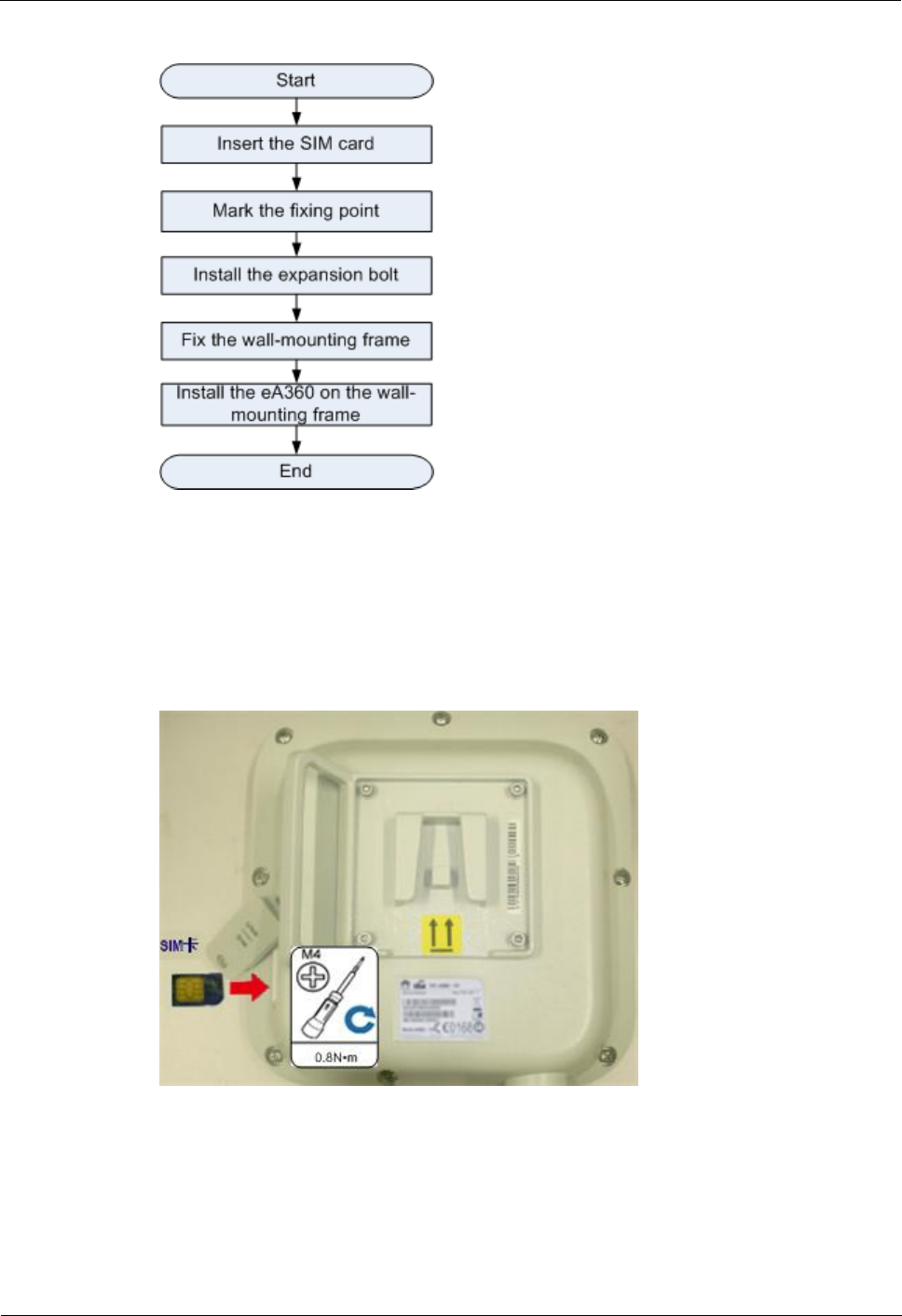
CPE eA360 Series
User Guide
3 Installation
Issue 01 (2014-07-30)
Huawei Proprietary and Confidential
Copyright © Huawei Technologies Co., Ltd.
17
Figure 3-9 Wall-mounting flowchart
Procedure
Step 1 Open the SIM card maintenance window of the eA360 and insert the SIM card, as shown in
Figure 3-10.
Figure 3-10 Installing the SIM card
Step 2 Hold the wall-mounting frame tightly against the wall, use a level to adjust the horizontal
position, and mark the fixing points with a marker, as shown in Figure 3-11
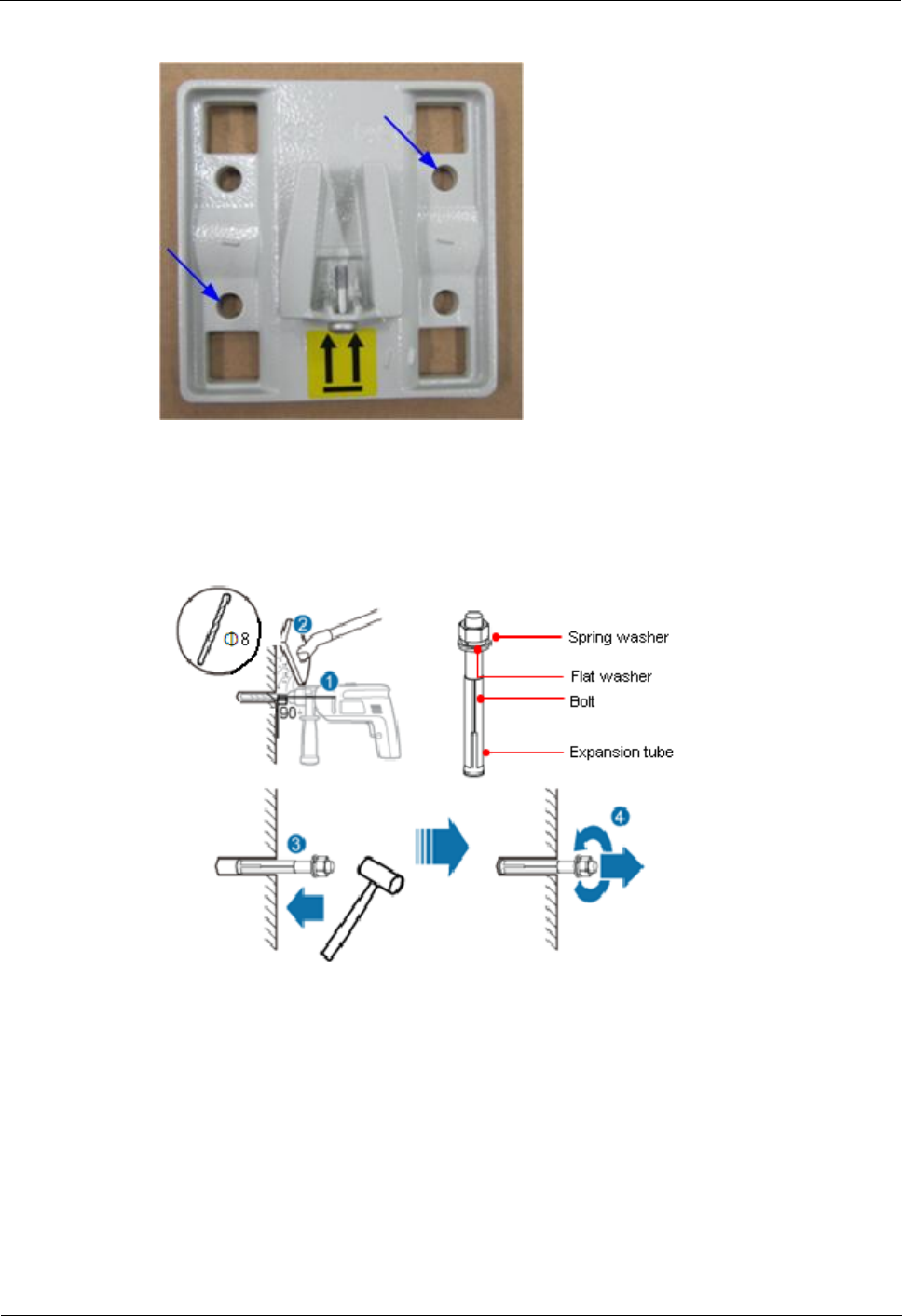
CPE eA360 Series
User Guide
3 Installation
Issue 01 (2014-07-30)
Huawei Proprietary and Confidential
Copyright © Huawei Technologies Co., Ltd.
18
Figure 3-11 Marking the fixing points
Step 3 Use a drill with 8 mm drill bit to drill holes in the fixing points. Then remove the dust from
the holes and install the expansion bolts, as shown in Figure 3-12.
Figure 3-12 Installing the expansion bolt
Step 4 Align the two fixing points with the bolts on the wall and tighten the expansion bolt's screw
nut to fix the wall-mounting frame, as shown in Figure 3-13.

CPE eA360 Series
User Guide
3 Installation
Issue 01 (2014-07-30)
Huawei Proprietary and Confidential
Copyright © Huawei Technologies Co., Ltd.
19
Figure 3-13 Fixing the wall-mounting frame
Step 5 Fix eA360 to the wall-mount frame using the dovetail groove, as shown in Figure 3-14.
Figure 3-14 Fixing the CPE
Step 6 Tighten the wall-mounting frame's screw, as shown in Figure 3-15.
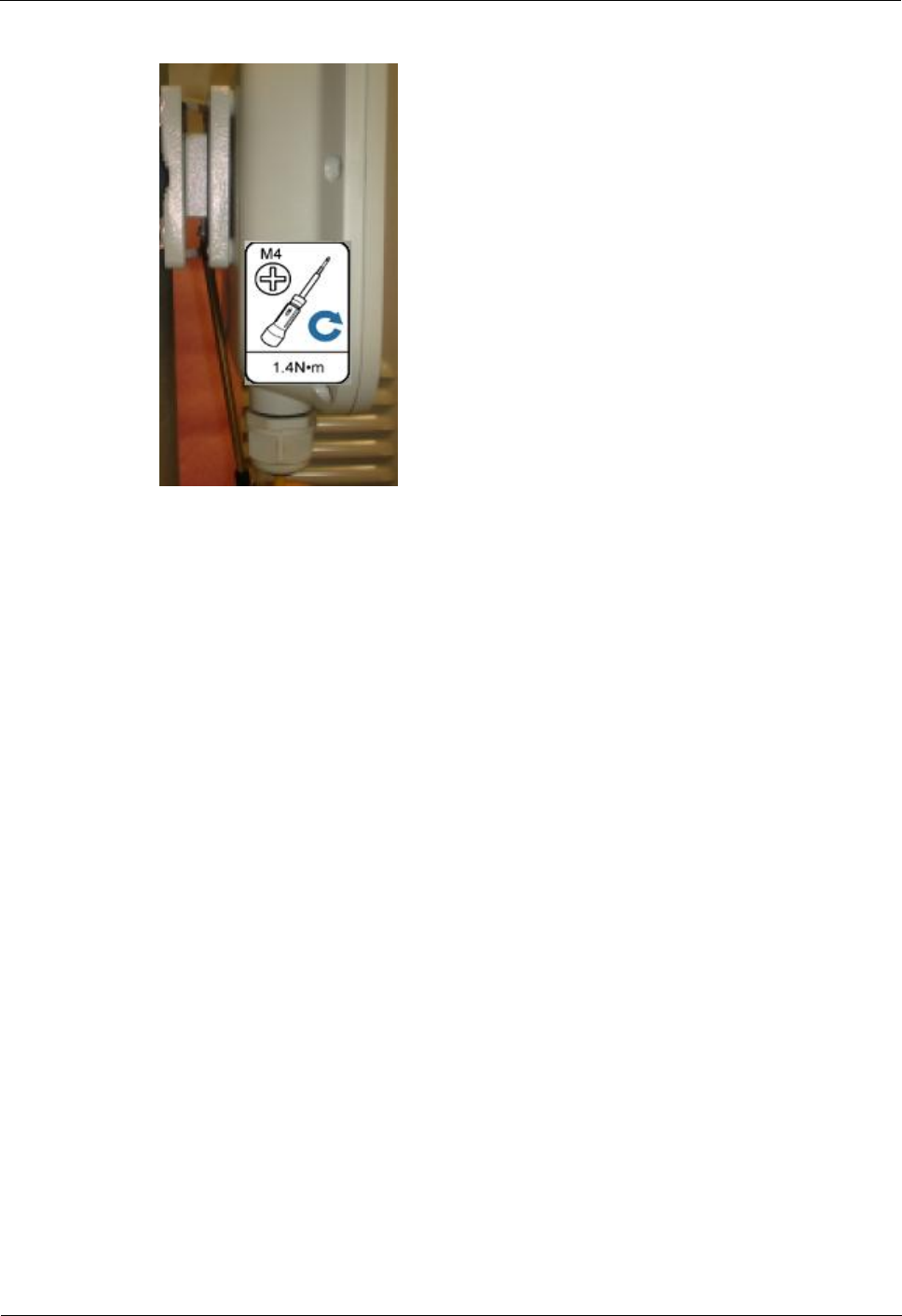
CPE eA360 Series
User Guide
3 Installation
Issue 01 (2014-07-30)
Huawei Proprietary and Confidential
Copyright © Huawei Technologies Co., Ltd.
20
Figure 3-15 Tightening the screw
----End
3.2.3 Cable Connection
This section describes the procedure for connecting the eA360 cables.
Procedure
Step 1 Install the crystal connector to PoE network cable, as shown in Figure 3-16.
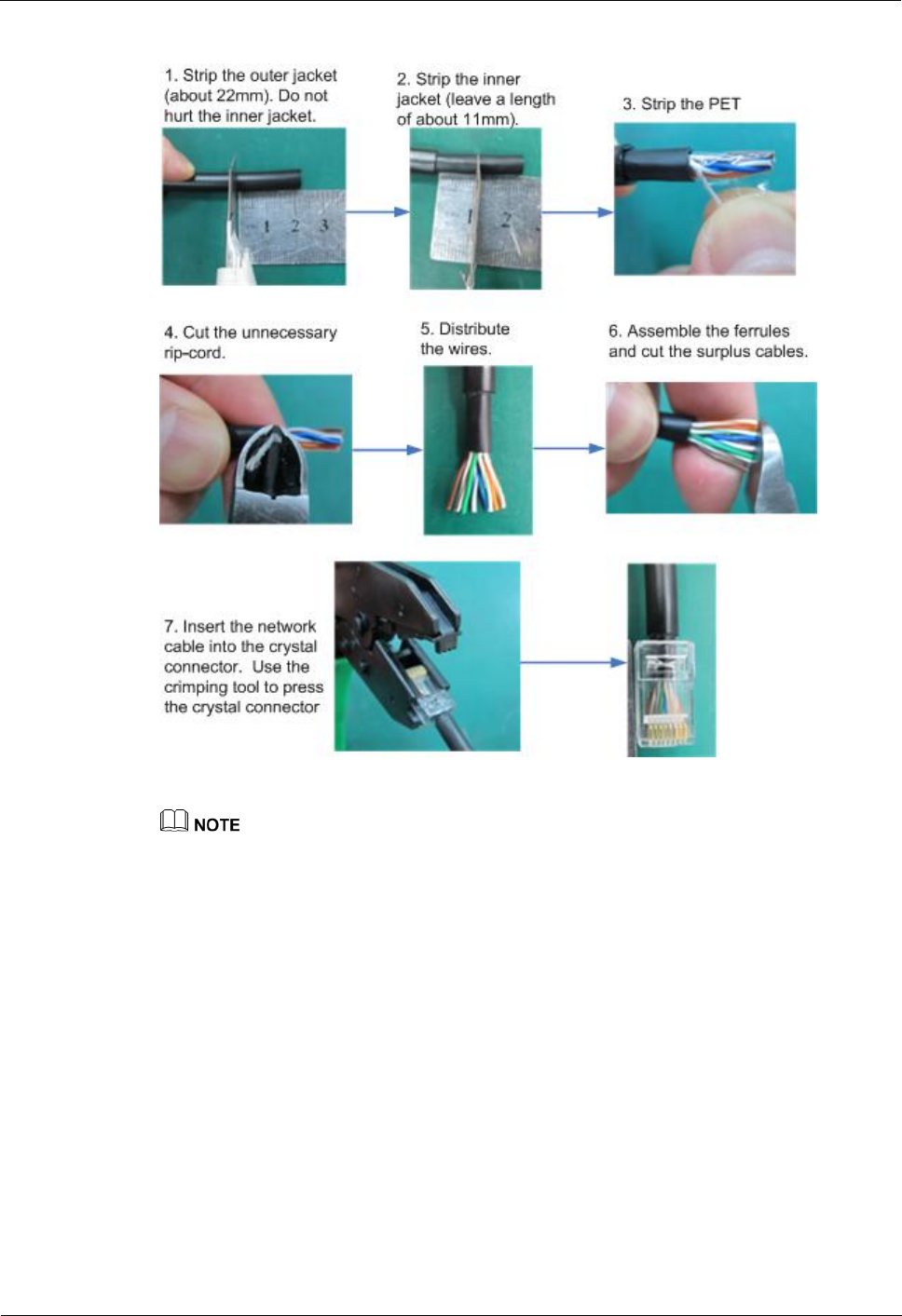
CPE eA360 Series
User Guide
3 Installation
Issue 01 (2014-07-30)
Huawei Proprietary and Confidential
Copyright © Huawei Technologies Co., Ltd.
21
Figure 3-16 Install crystal connector
When making PoE network cables, follow the international standard EIA/TIA568A or EIA/TIA568A to
arrange the cables. Make sure that the two ends of each network cable use the same standard.
Step 2 Connect the PoE network cable.
1. Diassemble the PG-head screw cap and air-proof block on the PoE port, and pass the
network cable through them, as shown in Figure 3-17.
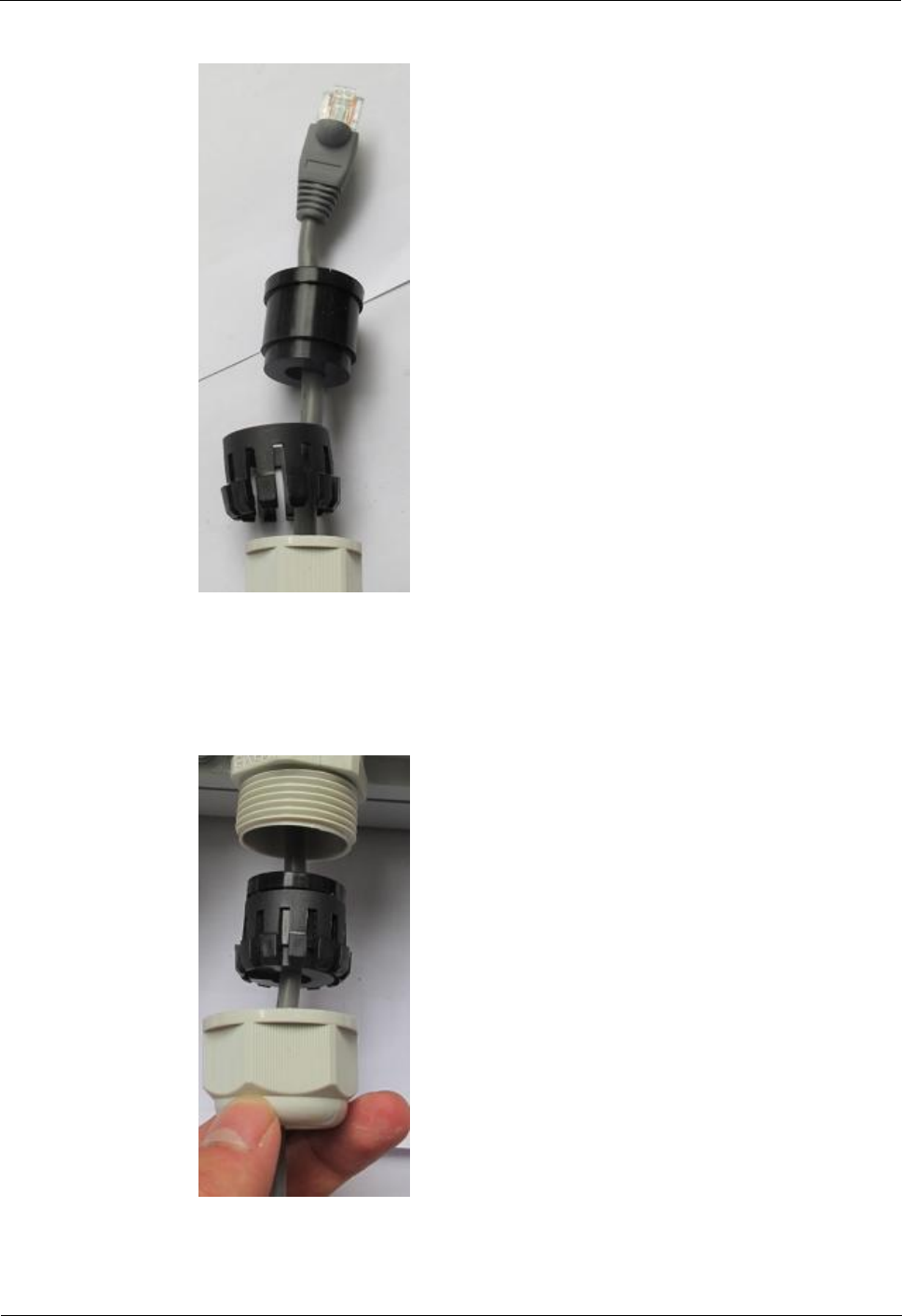
CPE eA360 Series
User Guide
3 Installation
Issue 01 (2014-07-30)
Huawei Proprietary and Confidential
Copyright © Huawei Technologies Co., Ltd.
22
Figure 3-17 Passing the network cable through the PG-head screw cap and air-proof block
2. Connect the network cable to the network adapter, and manually rotate the screw cap to
ensure that the lock block adheres to the network cable, as shown in Figure 3-18.
Figure 3-18 Installing the PG-head screw cap and air-proof block
Step 3 Connect the PoE adapter.
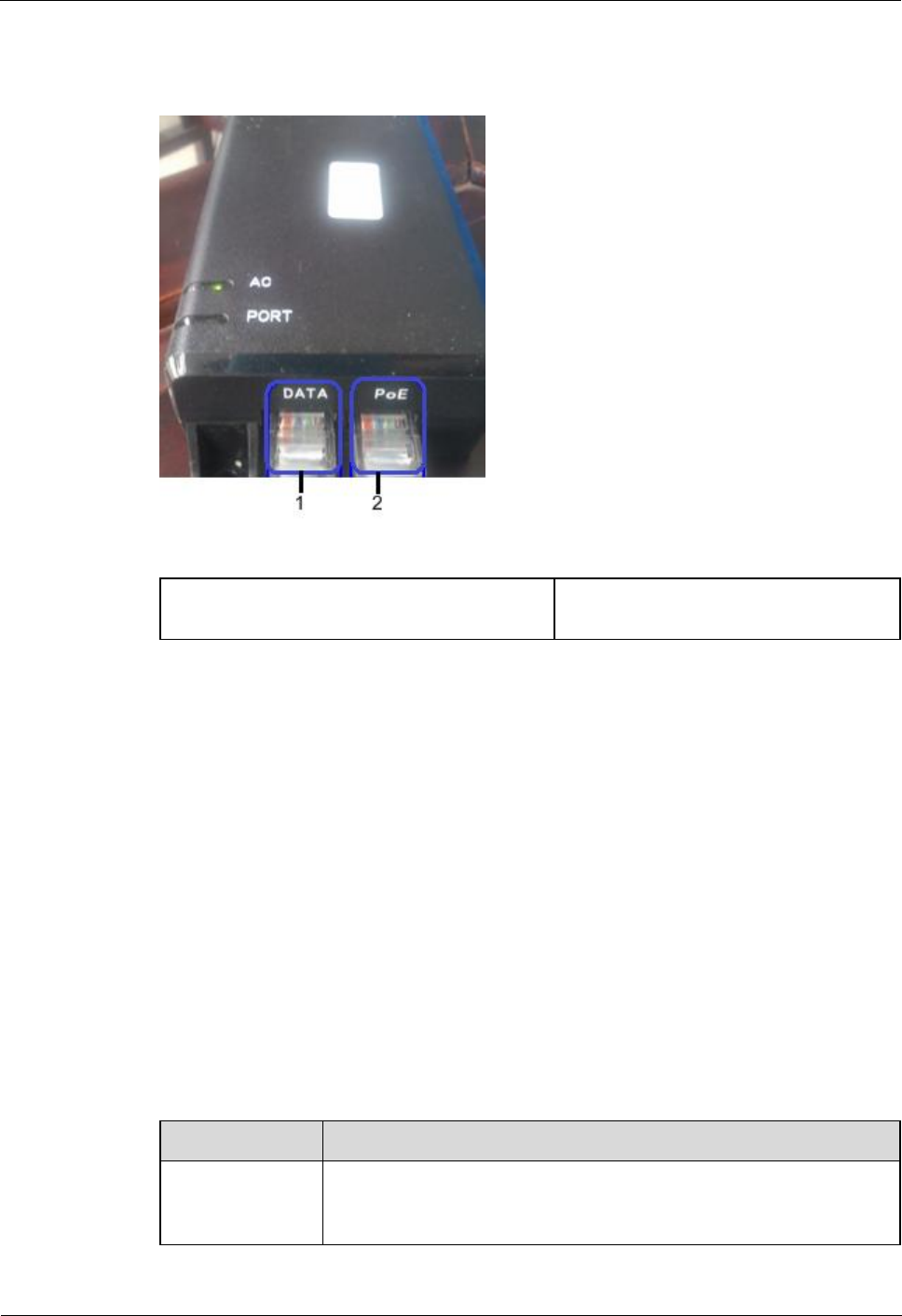
CPE eA360 Series
User Guide
3 Installation
Issue 01 (2014-07-30)
Huawei Proprietary and Confidential
Copyright © Huawei Technologies Co., Ltd.
23
Connect one end of the PoE network cable to the adapter, as shown in Figure 3-19.
Figure 3-19 Connecting the PoE adapter
1. DATA port: connects to the compuer
network cable.
2. PoE port: connects to the PoE network
cable.
----End
3.3 Installation Check
After you install the eA360, perform a hardware installation check and a power-on check.
Prerequisites
The eA360 hardware has been installed.
Procedure
Step 1 Check whether the eA360 hardware is correctly installed.
When performing the hardware check for the eA360, check the items listed in Table 3-4 in
order.
Table 3-4 Hardware installation check of the eA360
No.
Check Item
1
The installation position must strictly comply with the design
drawings, meet the installation space requirements, and reserve space
for maintenance.
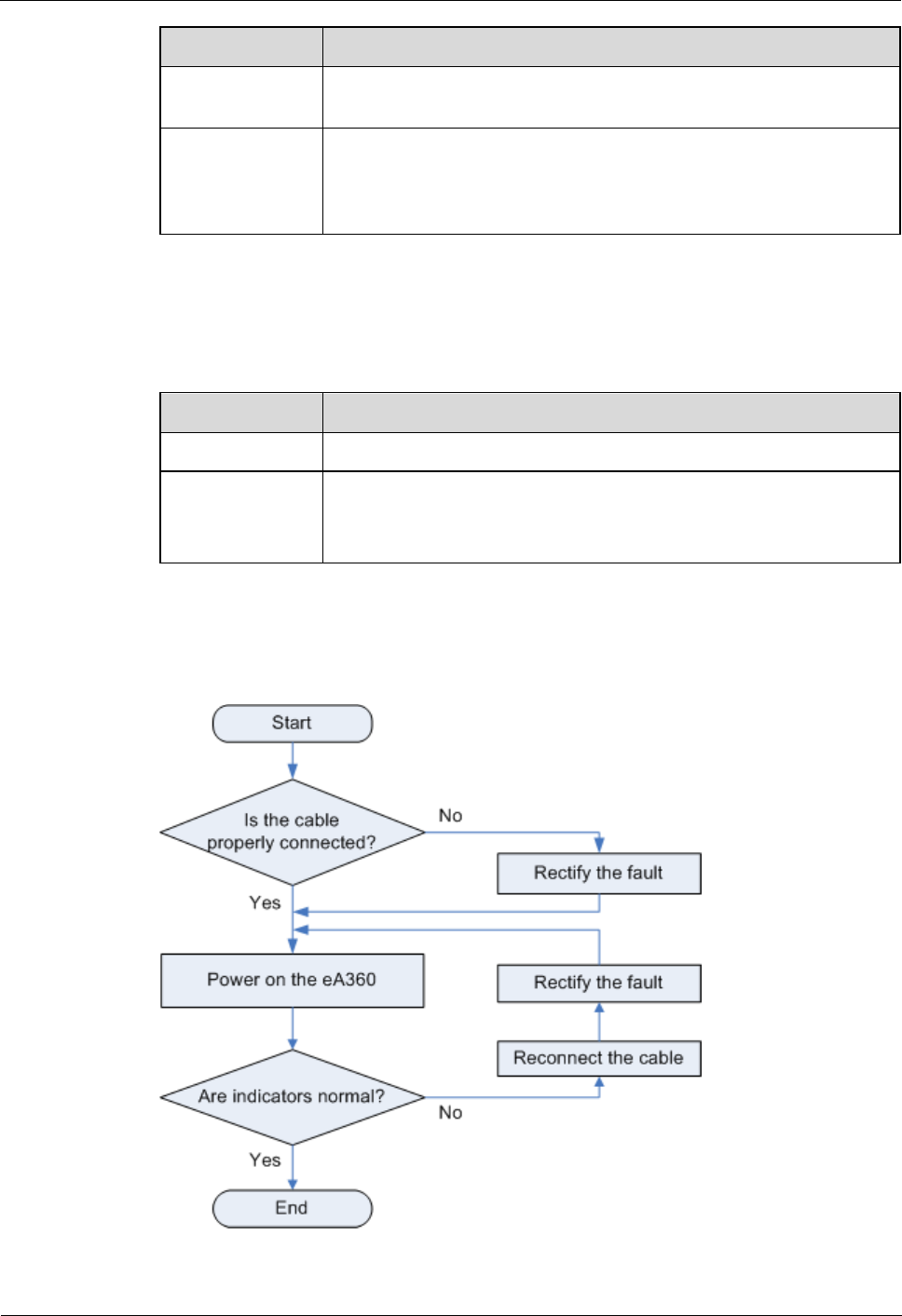
CPE eA360 Series
User Guide
3 Installation
Issue 01 (2014-07-30)
Huawei Proprietary and Confidential
Copyright © Huawei Technologies Co., Ltd.
24
No.
Check Item
2
When the eA360 is mounted on a metal utility pole, the fixture must
be firmly installed, and the CPE must be attached.
3
When the eA360 is mounted on the wall, the installation hole on the
fixture must be aligned with the one on the expansion bolt. In addition,
the fixture must be tightly and firmly attached to the wall and must not
wobble when you shake it.
When checking the cable connections of the eA360, check the items listed in Table 3-5 in
order.
Table 3-5 Cable connection check of the eA360
No.
Check Item
1
No cable is short-circuited or inversely connected.
2
The connector of the PoE network cable must be appropriately
connected.
The waterproof connector of PoE must be tightened.
Step 2 Perform the power-on check, as shown in Figure 3-20.
Figure 3-20 Power-on check of the eA360
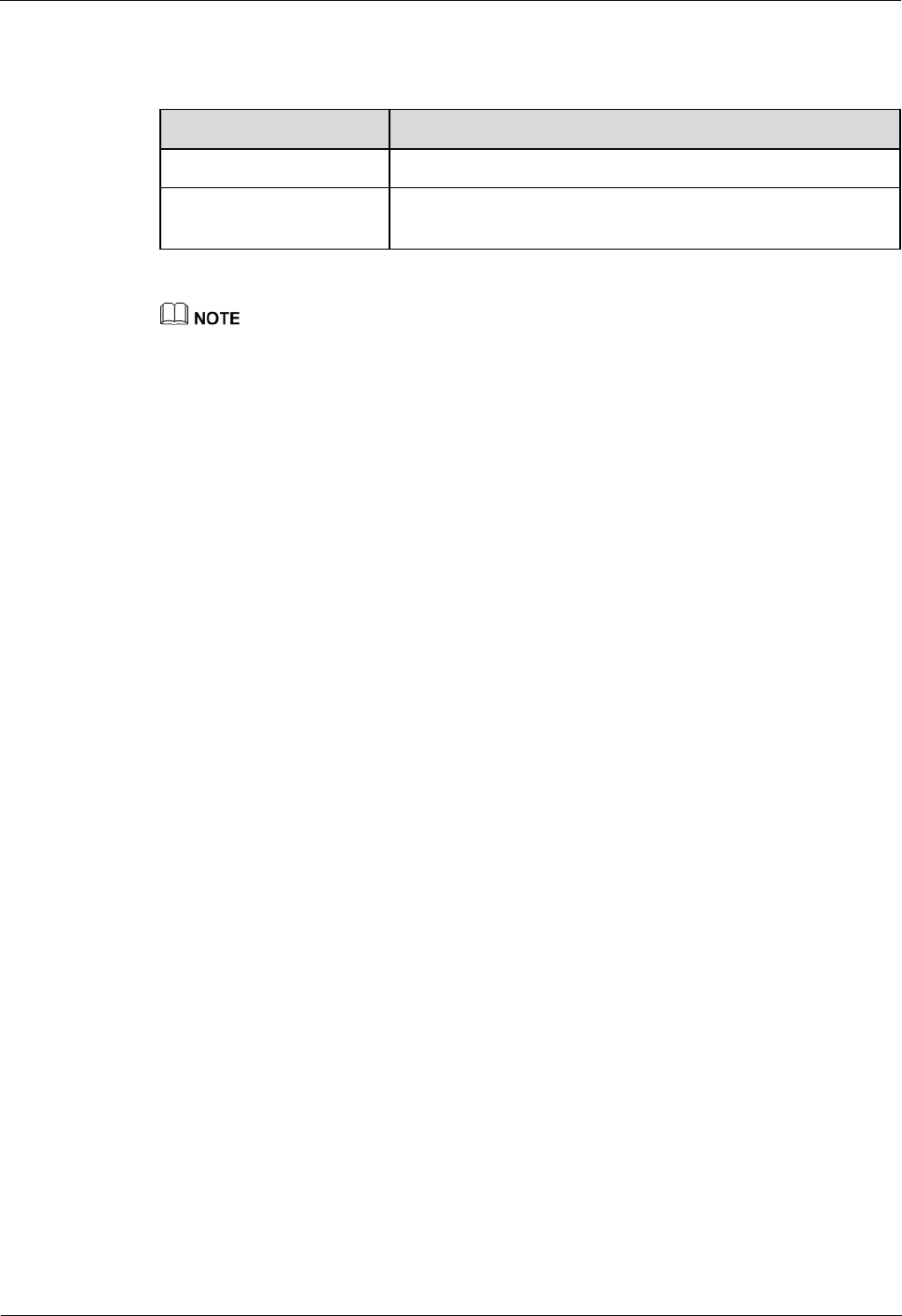
CPE eA360 Series
User Guide
3 Installation
Issue 01 (2014-07-30)
Huawei Proprietary and Confidential
Copyright © Huawei Technologies Co., Ltd.
25
The items listed in Table 3-6 must be checked during eA360 indicator check.
Table 3-6 Indicator check
No.
Check Item
1
When the eA360 powers on, the POWER indicator is on.
2
When the eA360 powers on, the RSSI indicator is steady on
or blinks.
If the RSSI indicator is off when the eA360 powers on, the signal strength is too weak. Check the power
supply.
----End
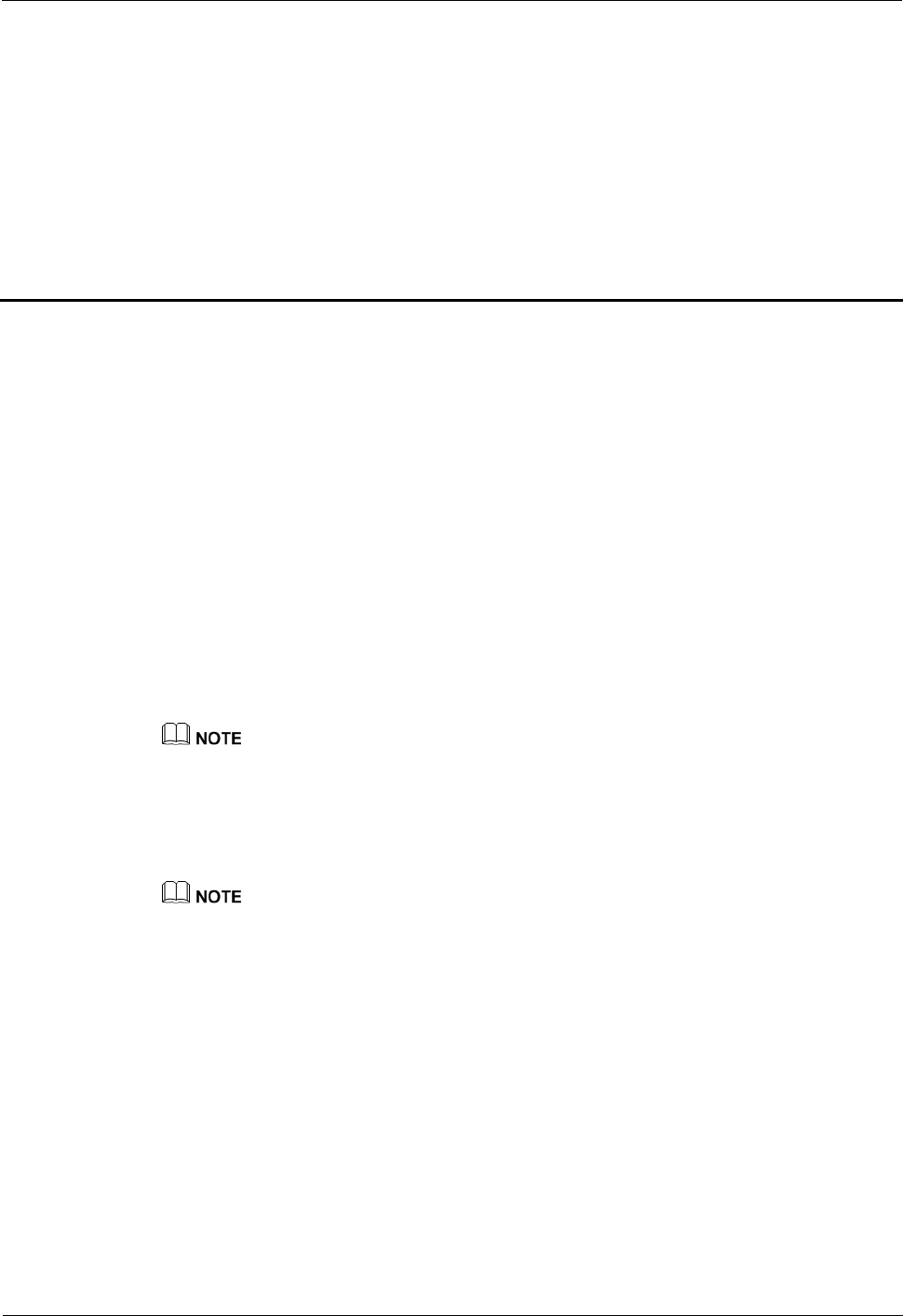
CPE eA360 Series
User Guide
4 Configuring the eA360
Issue 01 (2014-07-30)
Huawei Proprietary and Confidential
Copyright © Huawei Technologies Co., Ltd.
26
4 Configuring the eA360
The Web management page of the eA360 is based on the network browser. It allows you to
use the browser to easily set, configure, and manage devices.
Prerequisites
The deployment on the network side is complete.The computer has been connected to
the eA360.
The installation of the eA360 is complete.
The eA360 starts correctly based on default parameters during power-on.
Procedure
Step 1 Start the IE browser, enter http://192.168.1.1 in the address bar, and press Enter. Connect the
eA360 from the near end using the Web management page.
Use Internet Explorer 7 (IE7) or later versions.
Step 2 Log in to the web management page with User name set to default value admin and
Password set to default value 4GCPE@hw.
Step 3 Choose System > Password Modification to modify the New Password.
Use the default values of other parameters. To change the default settings, contact technical support
engineers for help.
----End
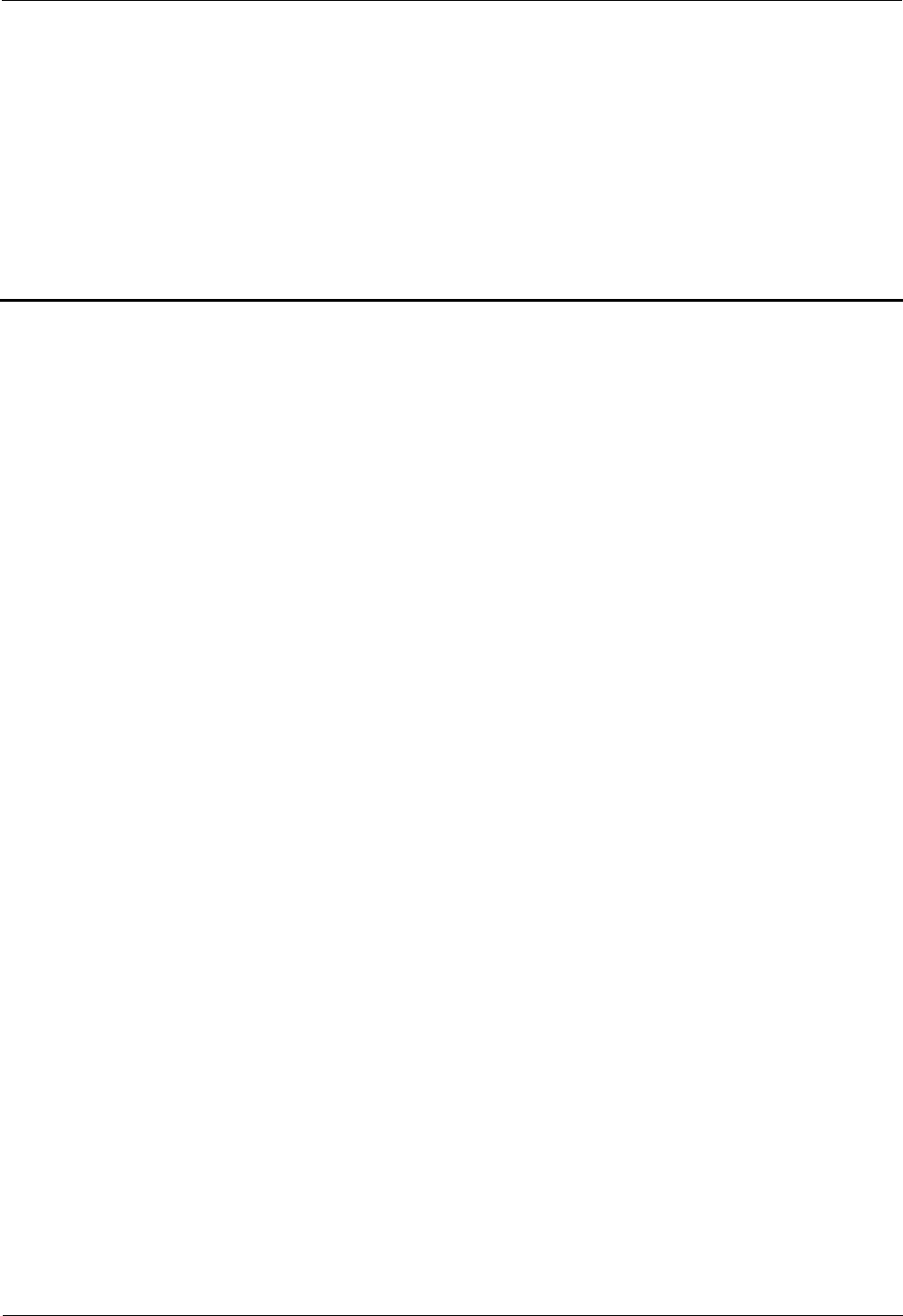
CPE eA360 Series
User Guide
5 Maintenance
Issue 01 (2014-07-30)
Huawei Proprietary and Confidential
Copyright © Huawei Technologies Co., Ltd.
27
5 Maintenance
About This Chapter
This chapter describes the maintenance preparation and fault diagnosis methods for the
eA360.
5.1 Maintenance Preparation
Before performing site maintenance for the eA360, learn about the sit information, select
required maintenance items, and prepare related tools.
Learning About the Site Information
Gather the following site information before going to the eA360 site to perform maintenance.
Persisting faults and alarms
Hardware configuration
Natural environment
Selecting Maintenance Items
Select suitable maintenance items based on the eA360 site conditions.
Maintenance items must include the following aspects:
Natural environment of the eA360 site
Power of the eA360
eA360
5.2 Fault Diagnosis
When the CPE does not run properly, use the tools on the Web management page to perform
initial diagnosis.
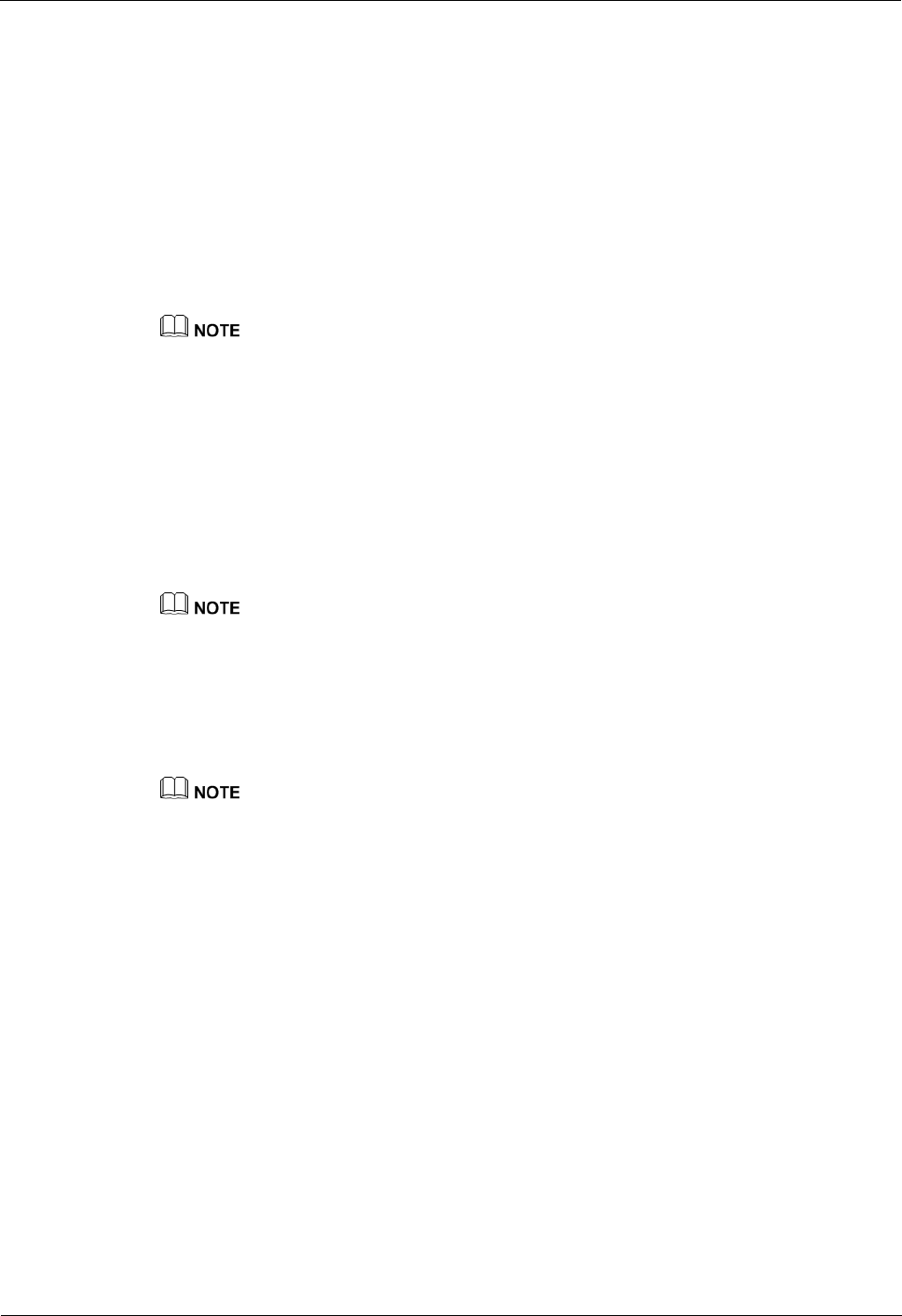
CPE eA360 Series
User Guide
5 Maintenance
Issue 01 (2014-07-30)
Huawei Proprietary and Confidential
Copyright © Huawei Technologies Co., Ltd.
28
Prerequisites
The network deployment is complete.
The installation of the eA360 is complete.
The eA360 starts appropriately based on default parameters after power-on.
Procedure
When the CPE fails to access the Internet, run the Ping functions to quickly check the
network connection status.
1. Start the IE browser, enter http://192.168.1.1 in the address bar, and press Enter. Log in
to the Web management page, and enter User name and Password.
Use Internet Explorer 7 (IE7) or later versions.
2. Choose System > Diagnosisto display the Diagnosis page.
3. Set Method to Ping.
4. Enter the domain name in the Destination IP address or domain box.
5. Set Packet size and Timeout and select the Enable check box behind Do not
Fragment.
6. Click Ping.
7. Wait until the operation is performed. The command output is displayed in the Result
box.
Packet Length indicates the bytes of a sent packet, and ranges from 1 to 9,000 bytes.
Timeout indicates the timeout period of each reply, and ranges from 1 to 10 seconds.
When the CPE does not run properly, the System Check can be used to preliminarily
identify the problem.
1. Start the IE browser, enter http://192.168.1.1 in the address bar, and press Enter. Then
enter the correct password and click Log In.
Use Internet Explorer 7 (IE7) or later versions.
2. Click System > Diagnosis to display the Diagnose page.
3. Set Method to System Check.
4. Click Check.
5. Wait until the system check is performed. The possible causes will be displayed on the
page.
6. Click Export to export the detailed information to the computer. If necessary, send the
detailed information to maintenance personnel.
----End
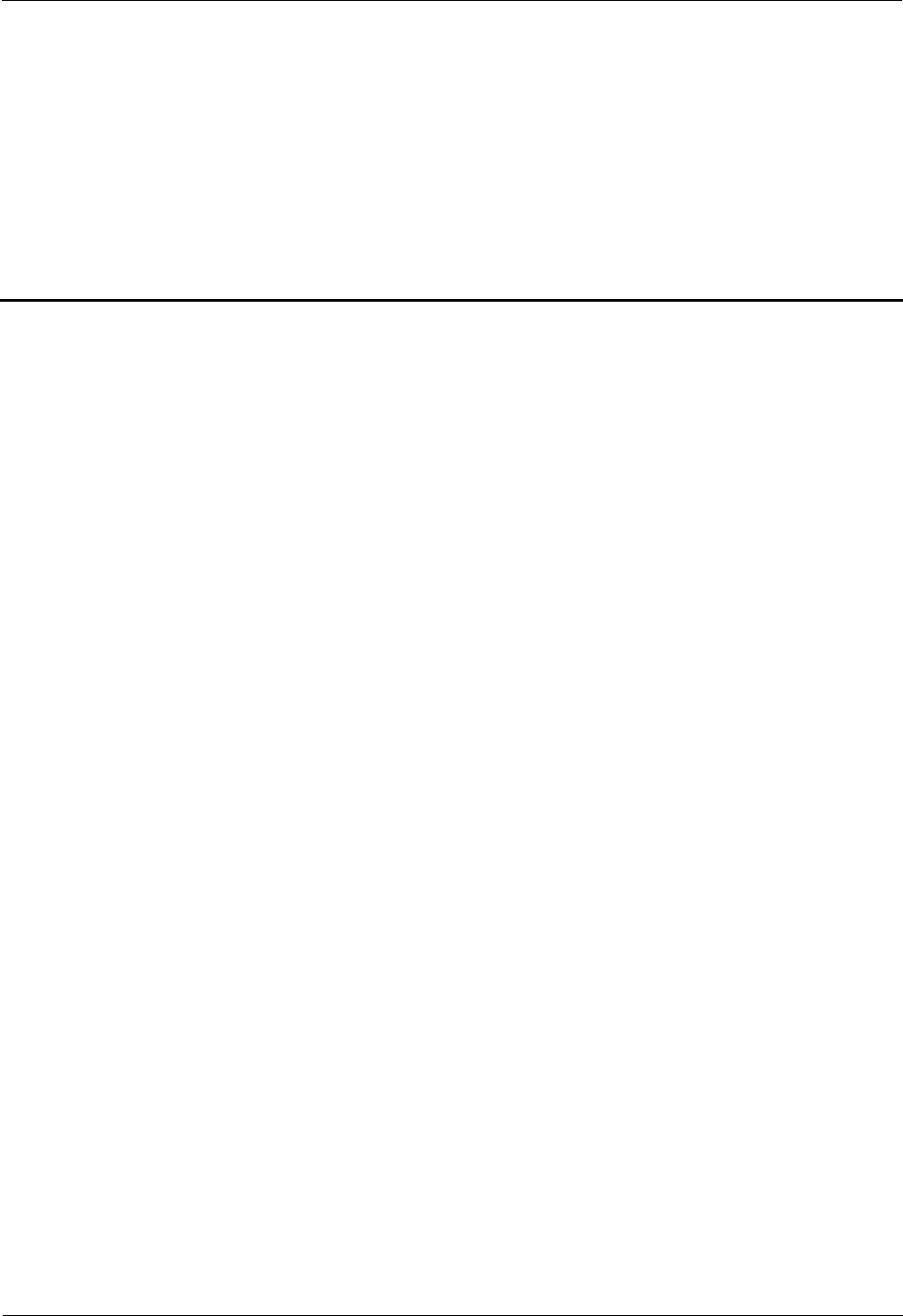
CPE eA360 Series
User Guide
6 Legal Notice
Issue 01 (2014-07-30)
Huawei Proprietary and Confidential
Copyright © Huawei Technologies Co., Ltd.
29
6 Legal Notice
6.1 Privacy Policy
To better understand how we protect your personal information, please see the privacy policy
at http://consumer.huawei.com/privacy-policy.
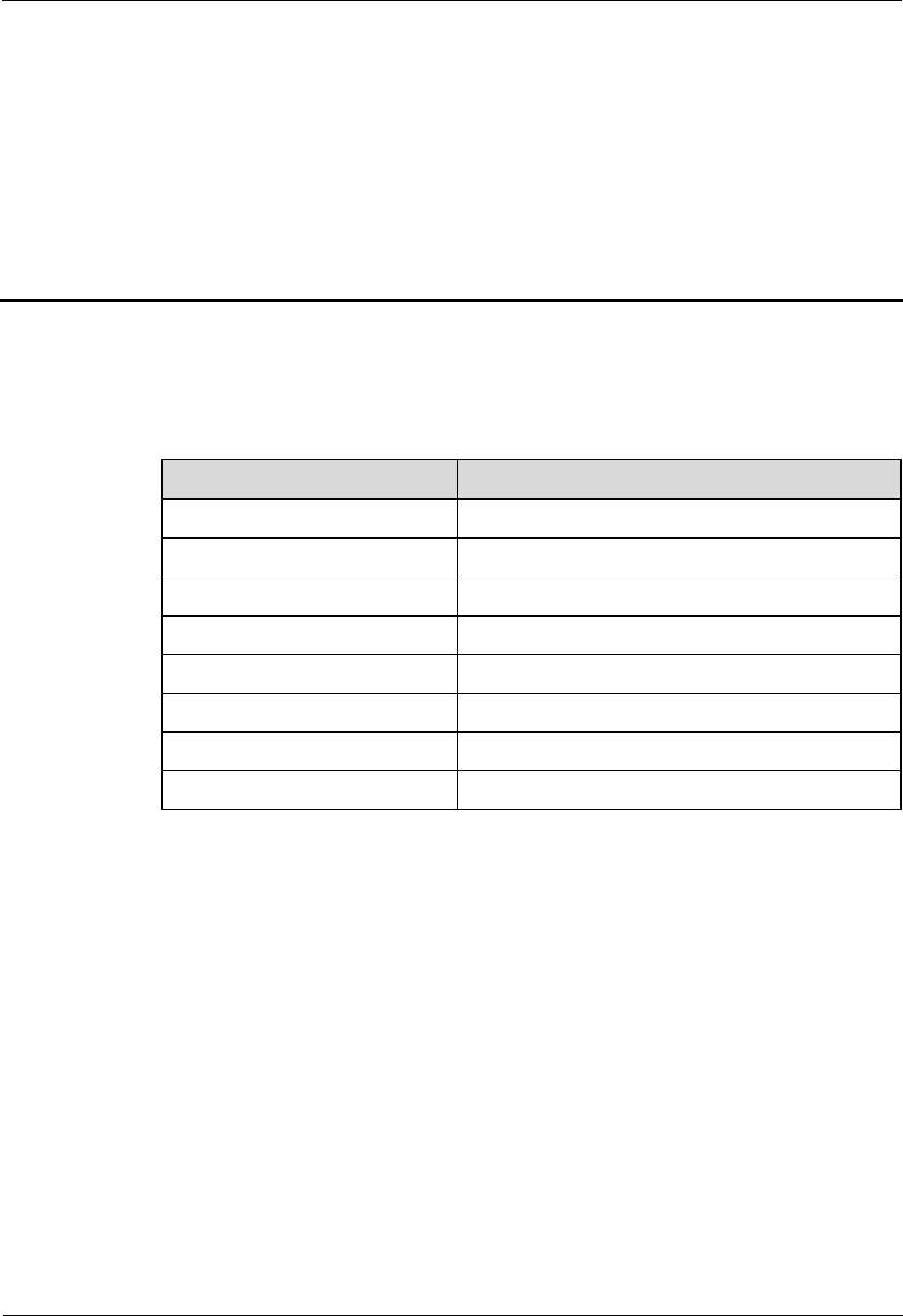
CPE eA360 Series
User Guide
7 Acronyms and Abbreviations
Issue 01 (2014-07-30)
Huawei Proprietary and Confidential
Copyright © Huawei Technologies Co., Ltd.
30
7 Acronyms and Abbreviations
This section lists the acronyms and abbreviations related to the eA360.
Table 7-1 List of acronyms and abbreviations
Acronym/Abbreviation
Full Name
3GPP
3rd Generation Partnership Project
CPE
Customer Premises Equipment
LTE
Long Term Evolution
MAC
Media Access Control
PoE
Power over Ethernet
SIM
Subscriber Identity Module
URL
Uniform Resource Location
WAN
Wide Area Network

Regulatory Compliance Statement
eA360-135
Issue : 01
Date: 2014-8-14
HUAWEI TECHNOLOGIES CO., LTD.
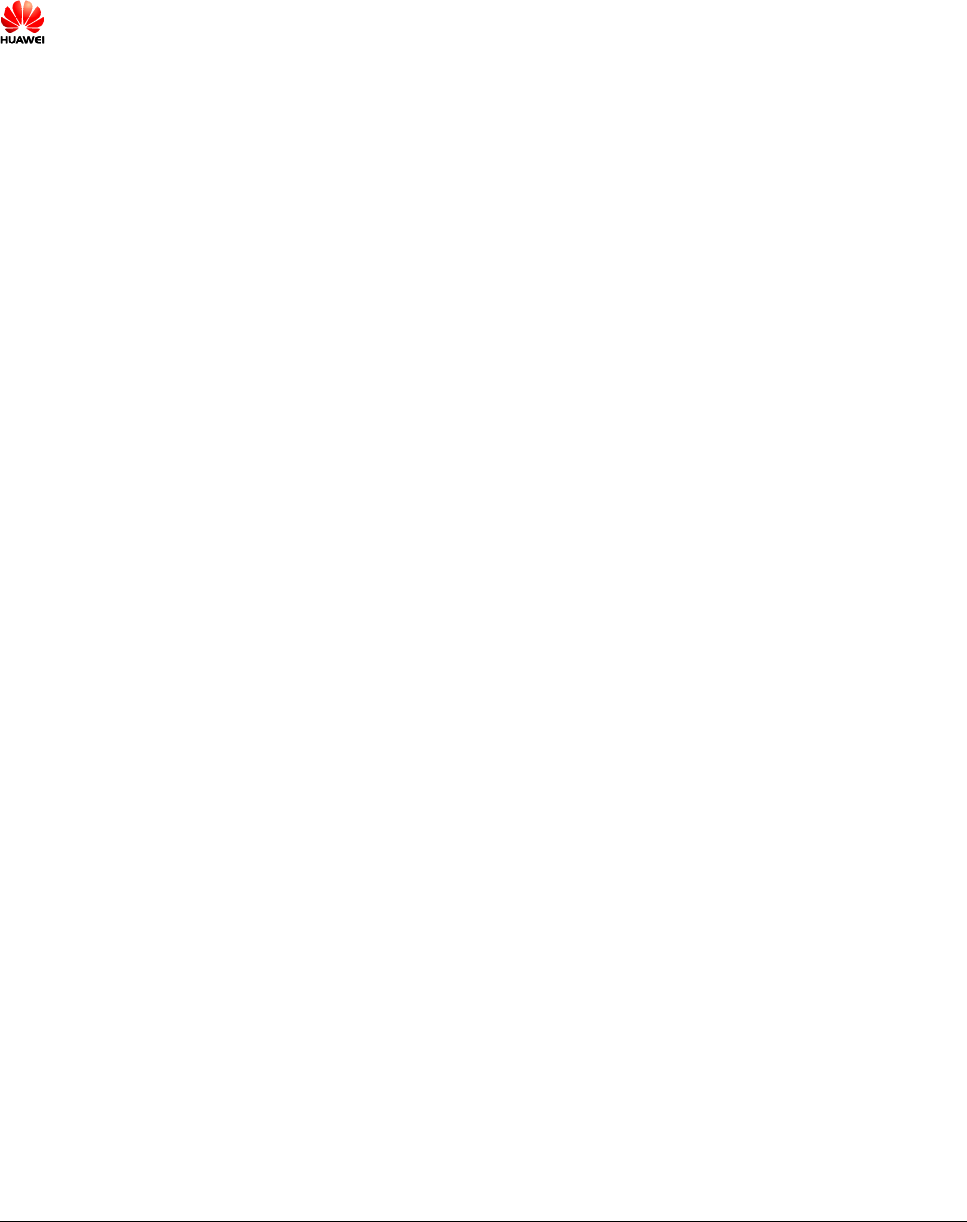
Issue () Huawei Proprietary and Confidential
Copyright © Huawei Technologies Co., Ltd. i
Copyright © Huawei Technologies Co., Ltd. 2010. All rights reserved.
No part of this document may be reproduced or transmitted in any form or by any means without prior written
consent of Huawei Technologies Co., Ltd.
Trademarks and Permissions
and other Huawei trademarks are trademarks of Huawei Technologies Co., Ltd.
All other trademarks and trade names mentioned in this document are the property of their respective holders.
Notice
The purchased products, services and features are stipulated by the contract made between Huawei and the customer.
All or part of the products, services and features described in this document may not be within the purchase scope or
the usage scope. Unless otherwise specified in the contract, all statements, information, and recommendations in this
document are provided "AS IS" without warranties, guarantees or representations of any kind, either express or
implied.
The information in this document is subject to change without notice. Every effort has been made in the preparation
of this document to ensure accuracy of the contents, but all statements, information, and recommendations in this
document do not constitute the warranty of any kind, express or implied.
Huawei Technologies Co., Ltd.
Address: Huawei Industrial Base
Bantian, Longgang
Shenzhen 518129
People's Republic of China
Website: http://www.huawei.com
Email: support@huawei.com
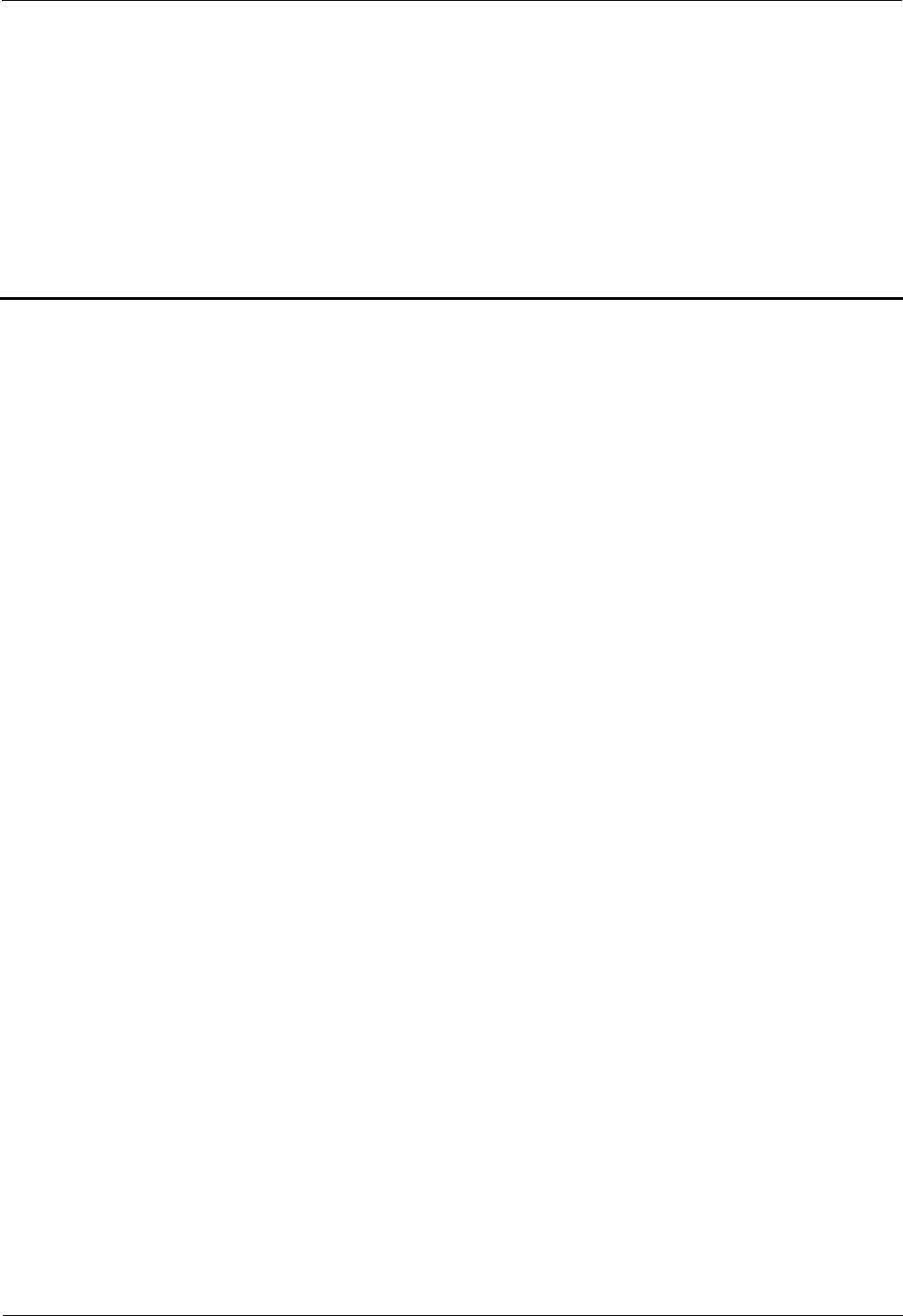
1 Regulatory Compliance Statement
Issue () Huawei Proprietary and Confidential
Copyright © Huawei Technologies Co., Ltd. 1-1
1 Regulatory Compliance Statement
About This Chapter
1.1 Declaration of Conformity to European Directives
1.1 Declaration of Conformity to European Directives
Figure 1-1 Declaration of Conformity to European Directives
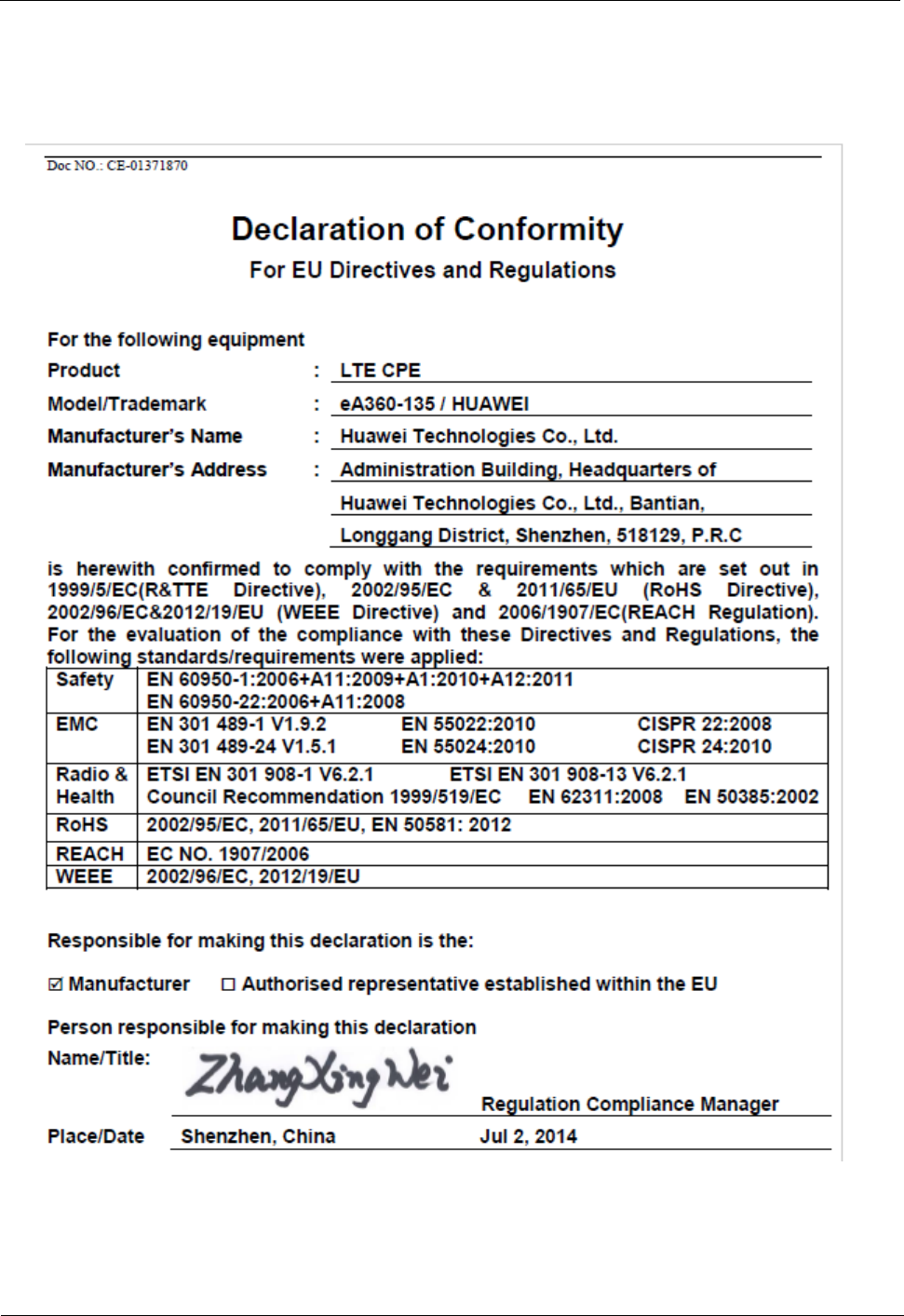
1 Regulatory Compliance Statement
1-2 Huawei Proprietary and Confidential
Copyright © Huawei Technologies Co., Ltd. Issue (01)
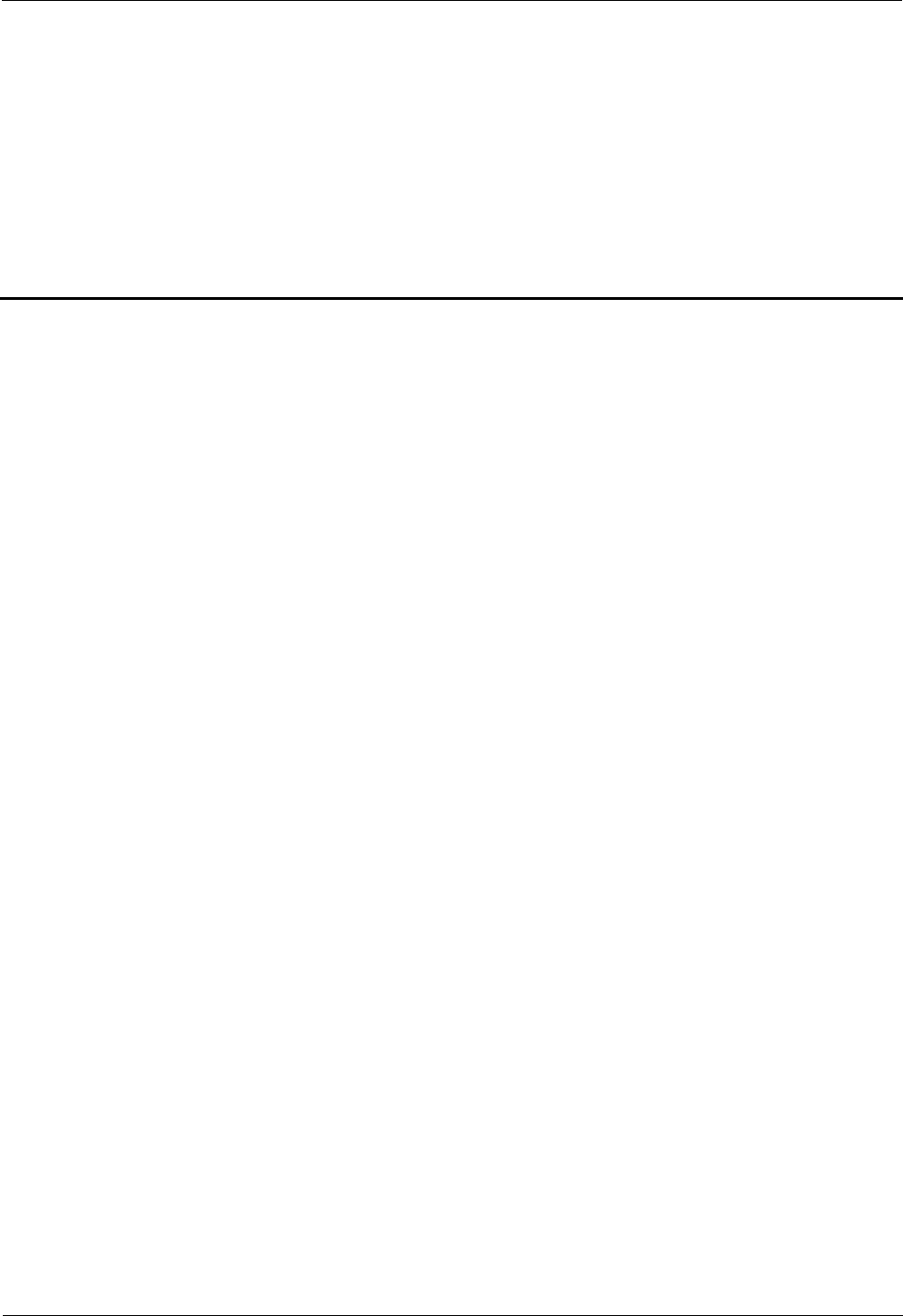
2 Regulatory Compliance Information
Issue (01) Huawei Proprietary and Confidential
Copyright © Huawei Technologies Co., Ltd. 2-1
2 Regulatory Compliance Information
About This Chapter
2.1 Regulatory Compliance Standards
2.2 European Regulatory Compliance
2.3 U.S.A Regulatory Compliance
2.4 Canada Regulatory Compliance
2.5 CISPR 22 Compliance
2.6 China RoHS hazardous substance table
2.7 India RoHS hazardous substance table
2.8 Other Markets
2.1 Regulatory Compliance Standards
This product complies with the standards listed in Table 2-1.
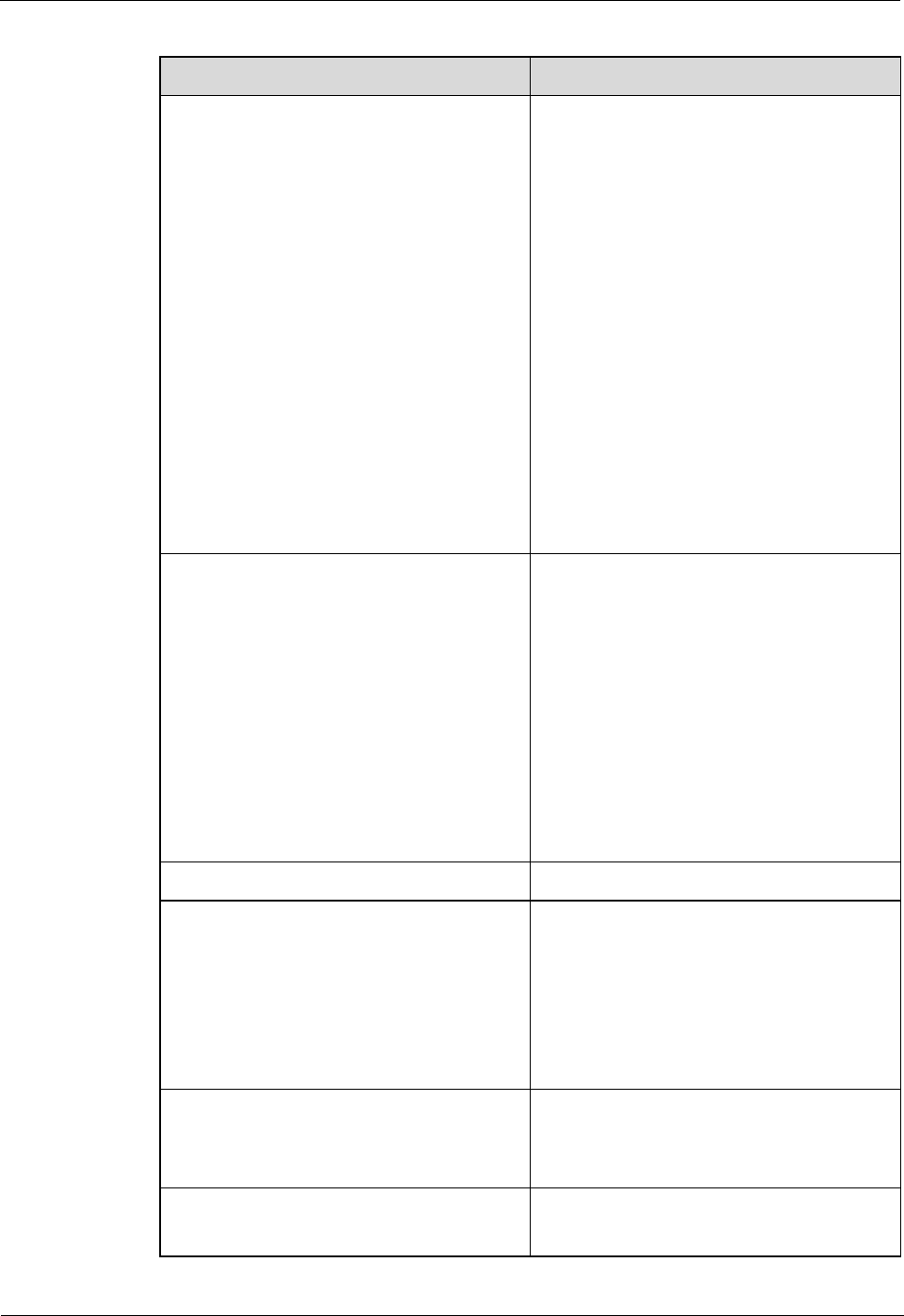
2 Regulatory Compliance Information
2-2 Huawei Proprietary and Confidential
Copyright © Huawei Technologies Co., Ltd. Issue ()
Table 2-1 Regulatory compliance standards
Discipline Standards
EMC z CISPR22 Class B
z CISPR24
z EN55022 Class B
z EN50024
z ETSI EN 301 489 Class B
z CFR 47 FCC Part 15 Class B
z FCC Part 90z
z ICES 003 Class B
z AS/NZS CISPR22 Class B
z GB9254 Class B
z CNS 13438 Class B
z IEC61000-3-2
z IEC61000-3-3
z EN61000-6-1
z EN61000-6-3
Safety z IEC 60950-1
z IEC60950-22
z IEC/EN41003
z EN 60950-1
z UL 60950-1
z CSA C22.2 No 60950-1
z AS/NZS 60950.1
z BS EN 60950-1
z IS 13252
z GB4943
RF z ETSI EN 301 908
Health z ICNIRP Guideline
z 1999-519-EC
z EN 50385
z EN 62311
z OET Bulletin 65
z IEEE Std C95.1
Environmental protection z 2011/65/EU (RoHS)
z EC NO. 1907/2006 (REACH)
z 2002/96/EC (WEEE)
Grounding z ITU-T K.27
z ETSI EN 300 253
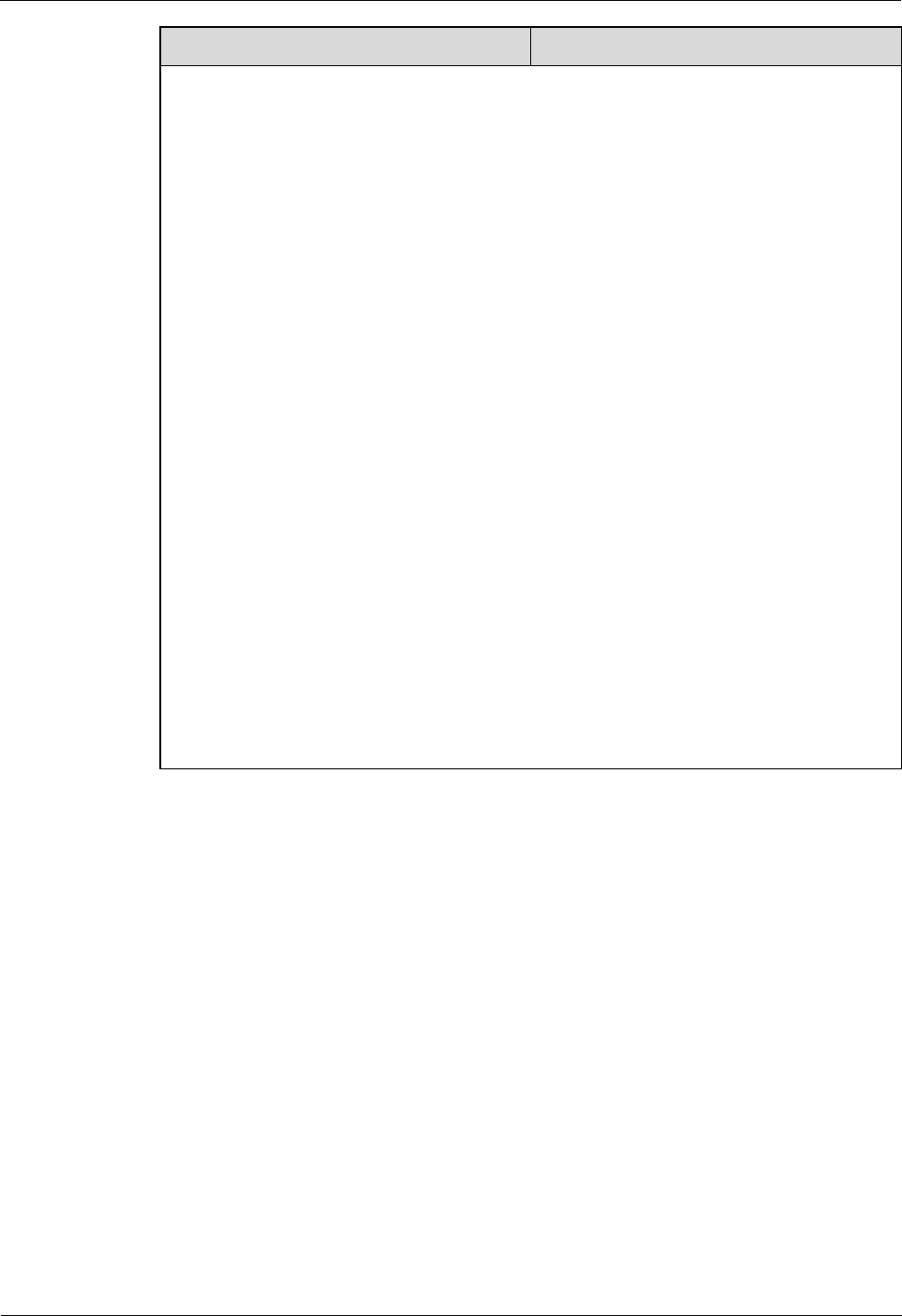
2 Regulatory Compliance Information
Issue (01) Huawei Proprietary and Confidential
Copyright © Huawei Technologies Co., Ltd. 2-3
Discipline Standards
NOTE
EMC: electromagnetic compatibility
NEBS: Network Equipment Build Standard
RF: radio frequency
CISPR: International Special Committee on Radio Interference
EN: European Standard
ETSI: European Telecommunications Standards Institute
CFR: Code of Federal Regulations
FCC: Federal Communication Commission
IEC: International Electrotechnical Commission
AS/NZS: Australian/New Zealand Standard
VCCI: Voluntary Control Council for Interference
CNS: Chinese National Standard
UL: Underwriters Laboratories
CSA: Canadian Standards Association
BS: British Standard
IS: Indian Standard
GR: General Requirement
FDA: Food and Drug Administration
BTS: Base Transceiver Station
GSM: Global System for Mobile communications
WLAN: wireless local area network
ICNIRP: International Commission on Non-Ionizing Radiation Protection
OET: Office of Engineering Technology
IEEE: Institute of Electrical and Electronics Engineers
RoHS: restriction of the use of certain hazardous substances
2.2 European Regulatory Compliance
This product complies with the following European directives and regulations.
z 2004/108/EC (EMC)
z 2006/95/EC (low voltage)
z 1999/5/EC (R&TTE)
z 2011/65/EU (RoHS)
z EC NO. 1907/2006 (REACH)
z 2002/96/EC (WEEE)
Product complies with Directive 2002/95/EC, 2011/65/EU and other similar regulations from
the countries outside the European Union, on the RoHS in electrical and electronic equipment.
The device does not contain lead, mercury, cadmium, and hexavalent chromium and
brominated flame retardants (Polybrominated Biphenyls (PBB) or Polybrominated Diphenyl
Ethers (PBDE)) except for those exempted applications allowed by RoHS directive for
technical reasons.
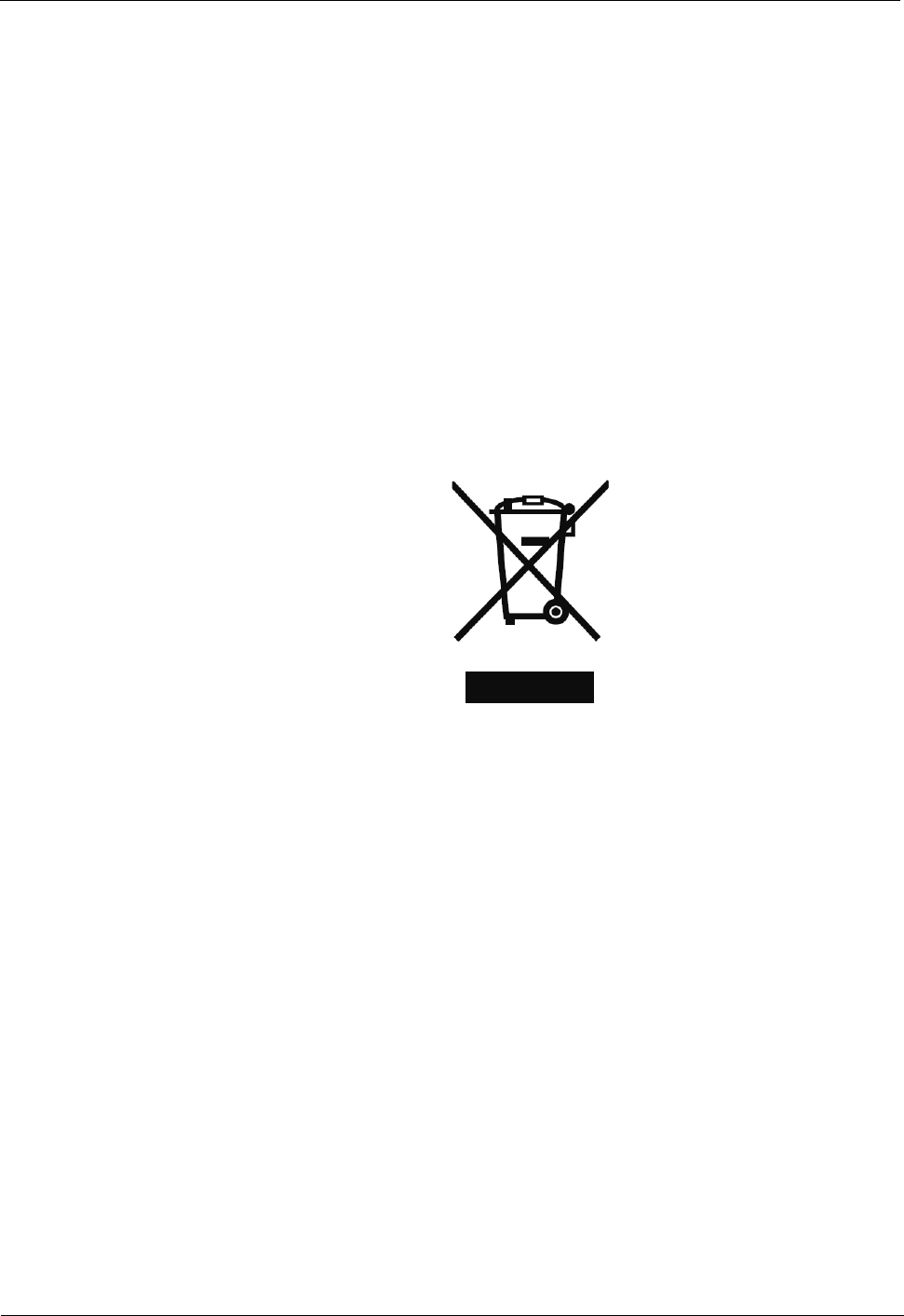
2 Regulatory Compliance Information
2-4 Huawei Proprietary and Confidential
Copyright © Huawei Technologies Co., Ltd. Issue ()
Product complies with Regulation EC NO. 1907/2006 (REACH) and other similar regulations
from the countries outside the European Union. Huawei will notify to the European Chemical
Agency (ECHA) or the customer when necessary and regulation requires.
Product complies with Directive 2002/96/EC on waste electrical and electronic equipment
(WEEE). Huawei is responsible for recycling its end-of-life devices, and please contact
Huawei local service center when recycling is required. Huawei strictly complies with the EU
Waste Electrical and Electronic Equipment Directive (WEEE Directive) and electronic waste
management regulations enacted by different countries worldwide. In addition, Huawei has
established a system for recycling and reuse of electronic wastes, and it can provide service of
dismantling and recycling for WEEE. By Huawei recycling system, the waste can be handled
environmentally and the resource can be recycled and reused fully, which is also Huawei
WEEE stratagem in the word. Most of the materials in product are recyclable, and our
packaging is designed to be recycled and should be handled in accordance with your local
recycling policies.
In accordance with Article 11(2) in Directive 2002/96/EC (WEEE), products were marked
with the following symbol: a cross-out wheeled waste bin with a bar beneath as below:
2.3 U.S.A Regulatory Compliance
2.3.1 FCC Part 15
This product complies with Part 15 of the FCC Rules. Operation is subject to the following
two conditions:
z This device does not cause harmful interference.
z This device must accept any interference received, including interference that may cause
undesired operation.
If this device is modified without authorization from Huawei, the device may no longer
comply with FCC requirements for Class B digital devices. In that a case, your right to use the
device may be limited by FCC regulations. Moreover, you may be required to correct any
interference to radio or television communications at your own expense.
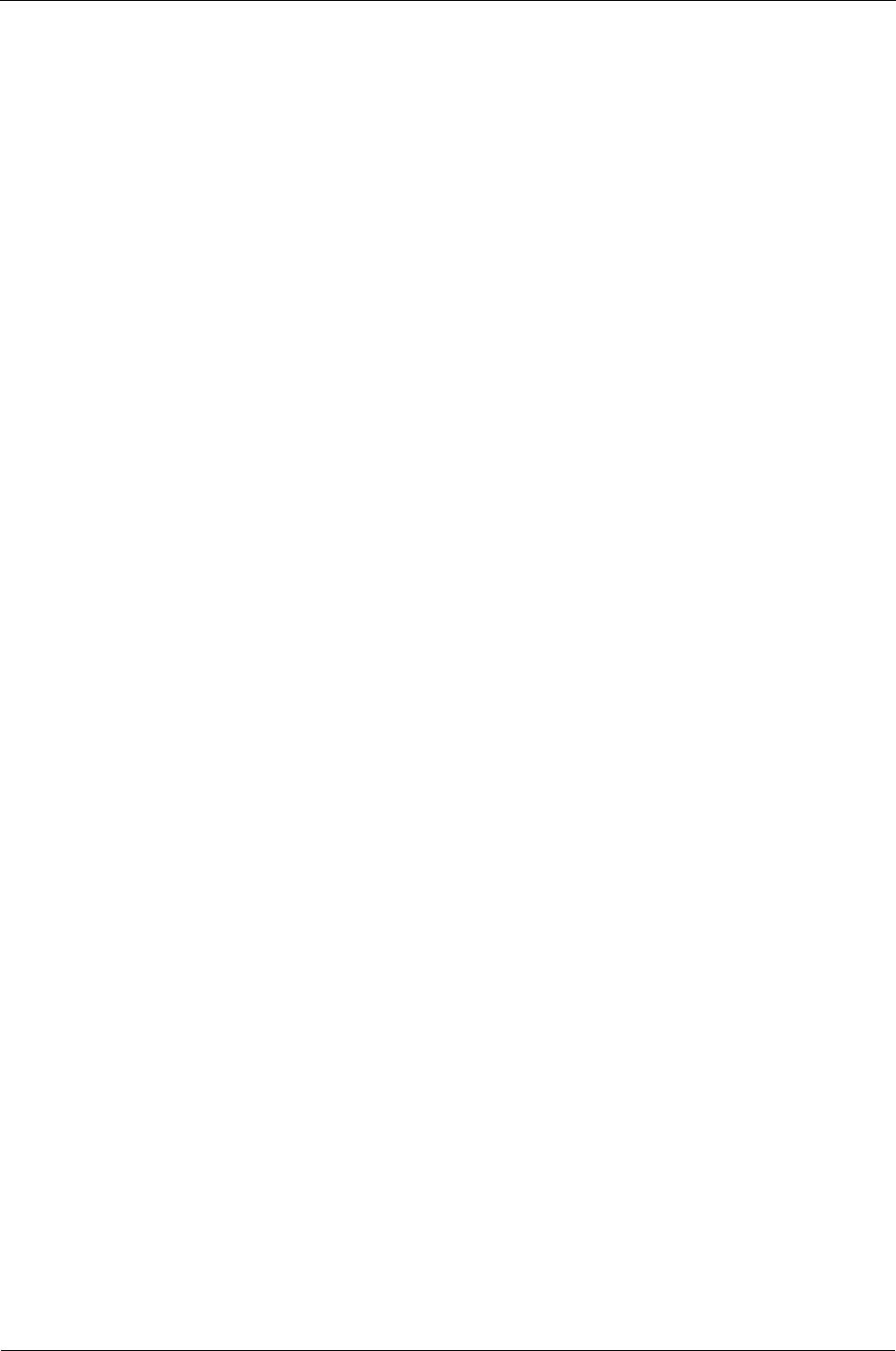
set forth for an controlled environment.
2 Regulatory Compliance Information
Issue (01) Huawei Proprietary and Confidential
Copyright © Huawei Technologies Co., Ltd. 2-5
This device has been tested and found to comply with the limits for a Class B digital device,
pursuant to Part 15 of the FCC rules. These limits are designed to provide reasonable
protection against harmful interference in a residential installation.
This device generates, uses and radiates radio frequency energy. If it is not installed and used
in accordance with the instructions, it may cause harmful interference to radio
communications.
However, there is no guarantee that interference will not occur in a particular installation. If
this device does cause harmful interference to radio or television reception, which can be
determined by turning the device off and on, the user may take one or more of the following
measures:
z
Reorient or relocate the receiving antenna.
z
Reinforce the separation between the device and receiver.
z
Connect the device into an outlet on a circuit different from that to which the receiver is
connected.
z
Consult the dealer or an experienced radio or TV technician for assistance.
2.4 Canada Regulatory Compliance
This device is designed and manufactured not to exceed the emission limits for
exposure to radio frequency (RF) energy set by Industrial Canada and meets the
requirements for radiation exposure limits
Cet appareil est conçu et fabriqué pour ne pas dépasser les limites d'émission pour
l'exposition à la fréquence radio (RF) de l'énergie fixé par l'Industrielle Canada et
répond aux exigences en matière de limites d'exposition aux rayonnements définies
pour un environnement non contrôlé.
In order to avoid the possibility of exceeding the Industrial Canada radio frequency
exposure limits, human proximity to the device antenna shall not be less than 20 cm
during normal operation;
Afin d'éviter la possibilité de dépasser les limites d'exposition aux fréquences radio
industrielle du Canada, la proximité humaine pour l'appareil antenne ne doit pas être
inférieure à 20 cm au cours fonctionnement normal.;
2.5 CISPR 22 Compliance
This product complies with CISPR 22 for Class B by the ITE.
Class A ITE is a category of all other ITE that satisfies only the Class A ITE regulations, and
not the Class B ITE regulations. Such equipment should not be restricted in its sale but the
following warning shall be included in the instructions for use:
This equipment complies with FCC radiation exposure limits set forth for an controlled
environment. This equipment should be installed and operated with minimum distance 20cm
between the radiator& your body.
This transmitter must not be co-located or operating in conjunction with any other
antenna or transmitter.
2.3.2 FCC Radiation Exposure Statement: 2.3.2 FCC Radiation Exposure Statement: 2.3.2 FCC Radiation Exposure Statement:
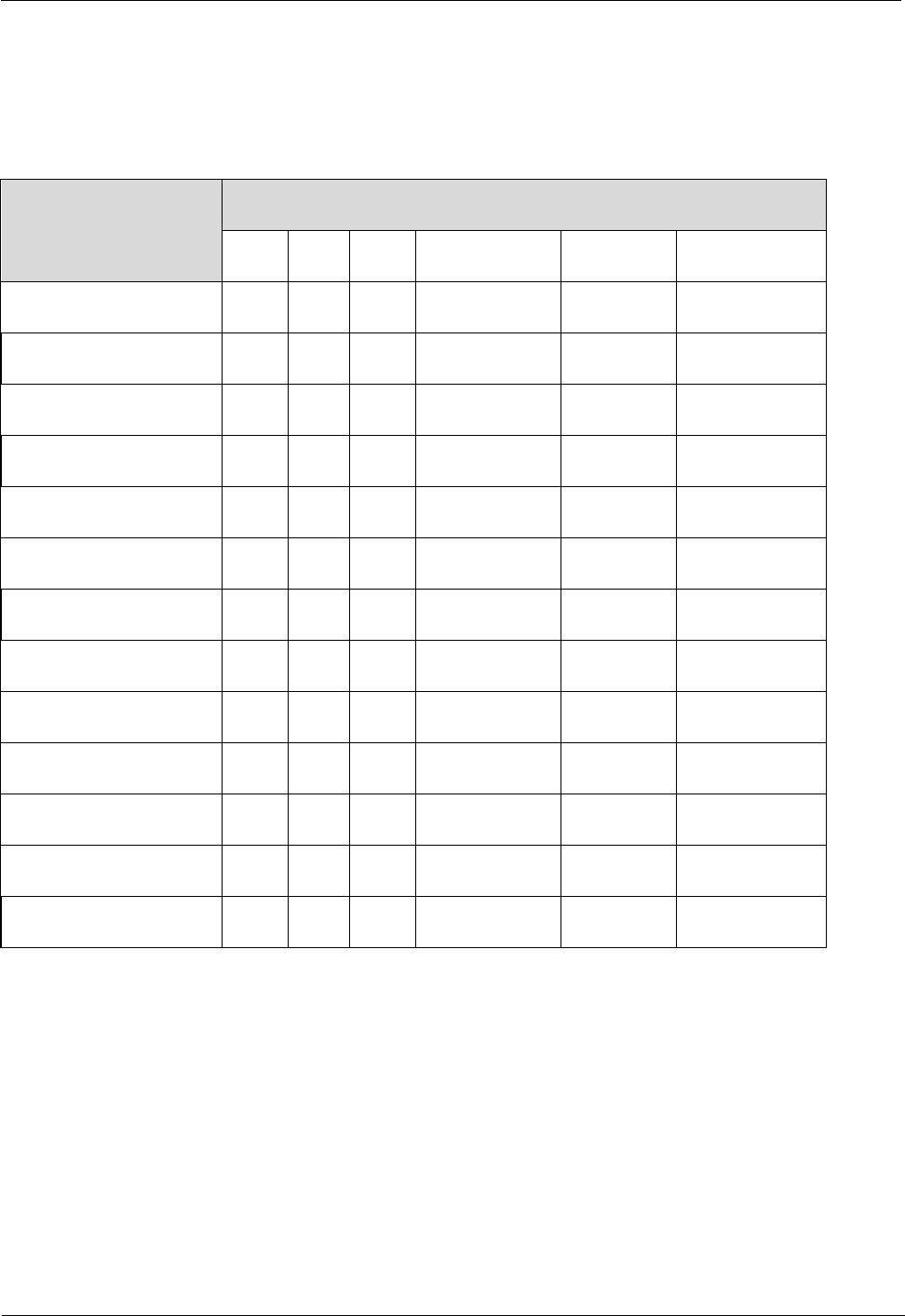
2 Regulatory Compliance Information
2-6 Huawei Proprietary and Confidential
Copyright © Huawei Technologies Co., Ltd. Issue ()
2.6 China RoHS hazardous substance table
This products described in this guide complies with “the Administration on the Control of Pollution Caused by
Electronic Information Products” which is also called China RoHS
部件名称
产品中有害物质或元素的名称及含量
镉 铅 汞 六价铬 多溴联苯 多溴联苯醚
Frame 〇 ╳ 〇 〇 〇 〇
Alloy Parts 〇 ╳ 〇 〇 〇 〇
Power Adapter 〇 ╳ 〇 〇 〇 〇
Metal Fittings 〇 〇 〇 〇 〇 〇
PCBA 〇 ╳ 〇 〇 〇 〇
Capacitor 〇 ╳ 〇 〇 〇 〇
Other electronics 〇 ╳ 〇 〇 〇 〇
Screen 〇 〇 〇 〇 〇 〇
Solder 〇 ╳ 〇 〇 〇 〇
Cable ╳ ╳ 〇 〇 〇 〇
Plastic and Polymer 〇 ╳ 〇 〇 〇 ╳
Label 〇 〇 〇 〇 〇 〇
Battery 〇 〇 〇 〇 〇 〇
〇:表示该有毒有害物质在该部件所有均质材料中的含量均在SJ/T11363-2006 标准规定的限量要求以下。
╳:表示该有毒有害物质至少在该部件的某一均质材料中的含量超出SJ/T11363-2006 标准规定的限量要
求。
2.7 India RoHS hazardous substance table
This products described in this guide complies with the “e-waste (Management and Handling) Rules, 2011”of
India which is also called India RoHS.
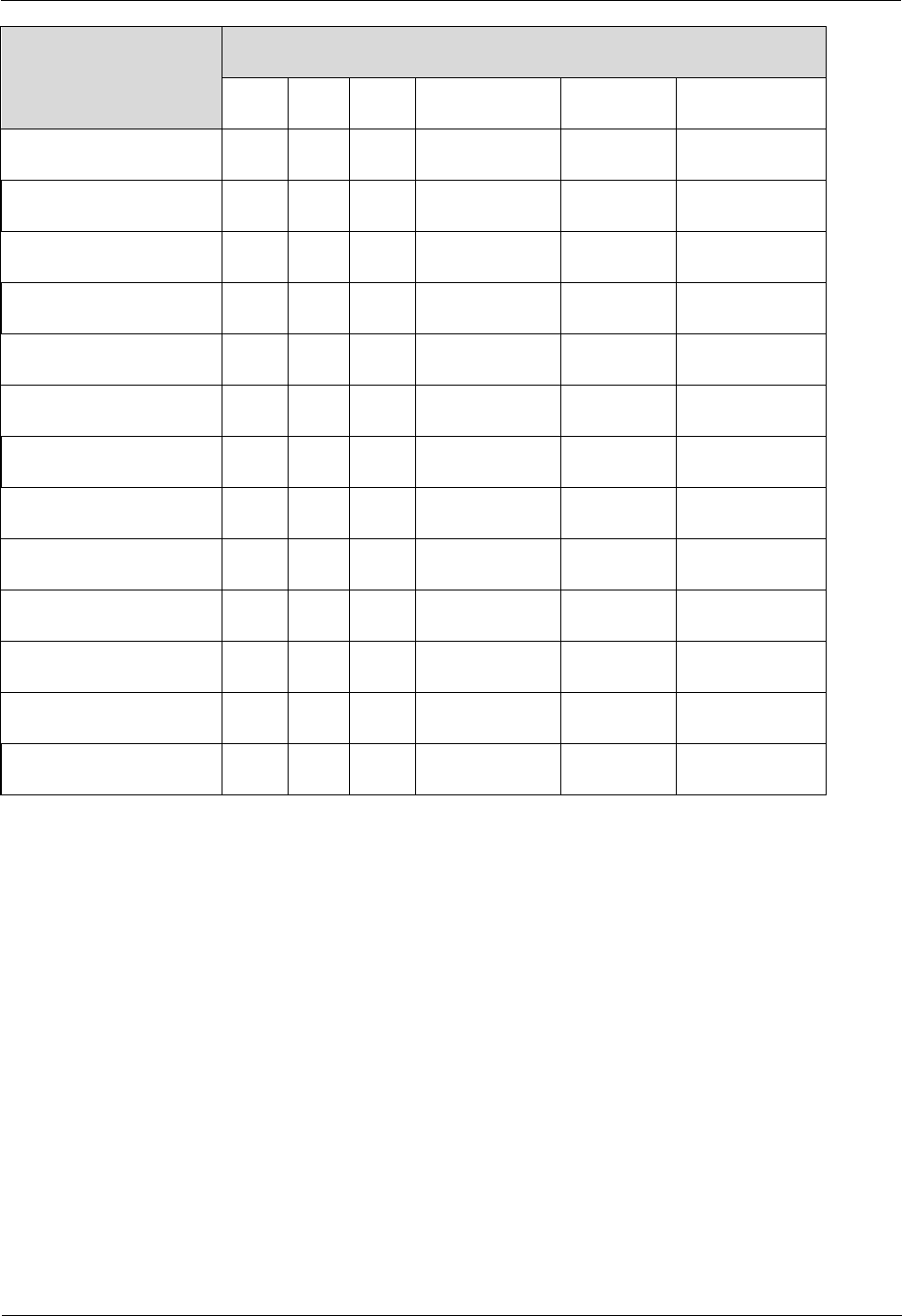
2 Regulatory Compliance Information
Issue (01) Huawei Proprietary and Confidential
Copyright © Huawei Technologies Co., Ltd. 2-7
Part Descriptions Restricted Substances in Product
Cd Pb Hg Cr(VI) PBBs PBDEs
Frame 〇 ╳ 〇 〇 〇 〇
Alloy Parts 〇 ╳ 〇 〇 〇 〇
Power Adapter 〇 ╳ 〇 〇 〇 〇
Metal Fittings 〇 〇 〇 〇 〇 〇
PCBA 〇 ╳ 〇 〇 〇 〇
Capacitor 〇 ╳ 〇 〇 〇 〇
Other electronics 〇 ╳ 〇 〇 〇 〇
Screen 〇 〇 〇 〇 〇 〇
Solder 〇 ╳ 〇 〇 〇 〇
Cable ╳ ╳ 〇 〇 〇 〇
Plastic and Polymer 〇 ╳ 〇 〇 〇 ╳
Label 〇 〇 〇 〇 〇 〇
Battery 〇 〇 〇 〇 〇 〇
〇: indicates that the content of the toxic and hazardous substance in all the Homogeneous Materials of the part is
below the concentration limit requirement as described in the e-waste (Management and Handling) Rules, 2011.
╳: indicates that the content of the toxic and hazardous substance in at least one Homogeneous Material of the
part exceeds the concentration limit requirement as described in S in the e-waste (Management and Handling)
Rules, 2011.
2.8 Other Markets
For relevant compliance information/documentation for markets not mentioned above,
Please contact Huawei representative