Huawei Technologies EC122 CDMA1X EVDO Rev.A USB Stick User Manual English
Huawei Technologies Co.,Ltd CDMA1X EVDO Rev.A USB Stick English
Contents
- 1. User Manual 1
- 2. User Manual 2
- 3. User Manual 3
User Manual 1
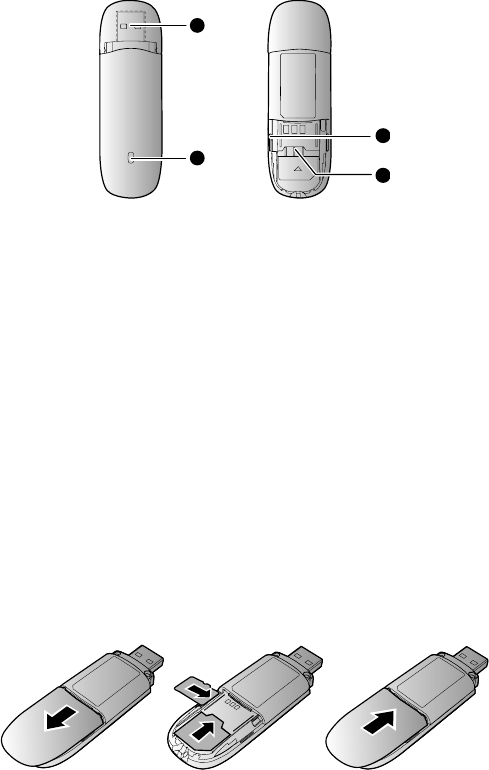
HUAWEI EC150 CDMA
1X EVDO Rev.A
USB Stick
Quick Start
Thank you for choosing the Mobile Broadband
USB Stick. With your USB Stick, you can access
a wireless network at high speed.
Note:
This manual describes the appearance of the USB Stick, as well as the
procedures for preparation, installation, and removal. For operation details
about the management program, see the online help included in the
management program.
Getting to Know Your USB Stick
The following figure shows the appearance of the USB Stick. It is provided
only for your reference. The actual product may be different.
1
2
3
4
n USB Connector
It connects the USB Stick to a PC.
o Indicator
It indicates the status of the USB Stick.
z Solid: The USB Stick is powered on.
z Blinking once every 2s: The USB Stick is searching for a network or no
network is found.
z Blinking twice every 2s: The USB Stick finds a network.
z Blinking once every 0.2s: The USB Stick is transmitting data.
p MicroSD Card Slot
It holds a microSD card.
q UIM Card Slot
It holds a User Identity Module (UIM) card.
Getting Your USB Stick Ready
1. Slide the back cover to remove it from the USB Stick.
re. e.
2. Insert the UIM card and the microSD card into the corresponding
card slots, as shown in the following figu
3. Replace the back cover and slide it into plac
Note:
z The microSD card is an optional accessory. If it is not provided in the
package, you can buy one yourself.
z Ensure that the beveled edge of the UIM card is properly aligned with
that of the UIM card holder and the microSD card is inserted according
to the direction as labeled on the microSD card slot.
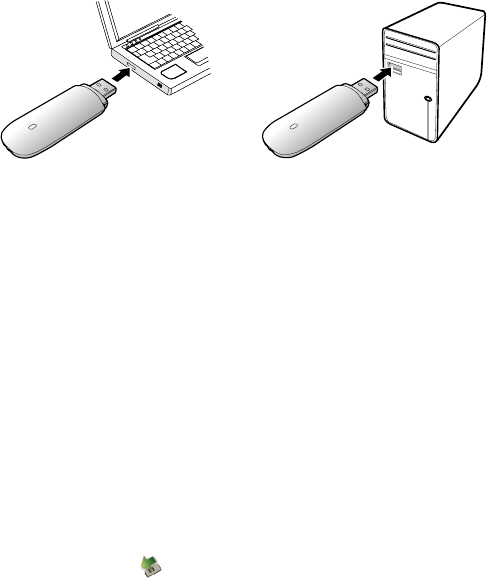
z Do not remove the microSD or UIM card when the card is in use.
Otherwise, the card as well as your USB Stick may get damaged and the
data stored on the card may be corrupted.
Installation/Removal Guide
The procedure for installing the management program depends on the
operating system (OS) installed on your PC. The following sections take
Windows XP as an example.
Connecting the USB Stick to a PC
Plug the USB Stick into the USB port of your PC.
Installing the USB Stick Management Program
1. Connect the USB Stick with the PC. d
d. nt
2. The OS automatically detects and recognizes the new hardware an
starts the installation wizard.
Note:
If the auto-run program does not respond, find the AutoRun.exe file in
the driver path. Then double-click AutoRun.exe to run the program.
3. Follow the on-screen instructions of the installation wizar
4. After the program is installed, a shortcut icon for the manageme
program appears on the desktop.
Starting the Management Program
After being installed, the management program starts automatically. Then
every time the USB Stick is connected to the PC, the management
program starts automatically.
You can also double-click the shortcut icon on the desktop to start the
management program.
Removing the USB Stick
1. Double-click in the notification area. Then the Unplug or Ejec
Hardware dialog box appears. t
p. s,
s. e
2. Select the corresponding hardware and then click Sto
3. When the message "It is safe to remove the device" appear
remove the USB Stick.
Uninstalling the Management Program
1. Choose Start > Control Panel > Add or Remove Program
2. Find the management program and click Remove to uninstall th
management program.
Note:
Exit the management program before uninstalling it.
Version: V100R001_01 Part Number: 3101****