Huawei Technologies EC1705 EVDO Rev.A USB Stick User Manual
Huawei Technologies Co.,Ltd EVDO Rev.A USB Stick
Contents
- 1. User Manual
- 2. Regulatory Notices
- 3. Regulatory Notice
User Manual
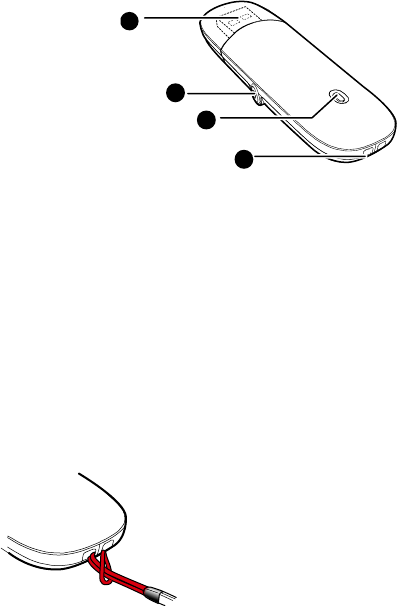
Thank you for choosing the Mobile Broadband
USB Stick. With your USB Stick, you can access
a wireless network at high speed.
Note:
This manual describes the appearance of the USB Stick, as well as the
procedures for preparation, installation, and removal. For operation details
about the management program, see the online help included in the
management program.
Getting to Know Your USB Stick
The following figure shows the appearance of the USB Stick. It is provided
only for your reference. The actual product may be different.
1
2
3
4
n USB Connector
It connects the USB Stick to a PC.
o External Antenna Jack
It connects an external antenna to the USB Stick.
p Indicator
It indicates the status of the USB Stick.
z Solid: The USB Stick is powered on.
z Blinking once every 2s: The USB Stick is searching for a network or no
network is found.
z Blinking twice every 2s: The USB Stick finds a network.
z Blinking once every 0.2s: The USB Stick is transmitting data.
q Strap Hole
You can tie a strap to the USB Stick through the strap hole.
Installation/Removal Guide
The procedure for installing the management program depends on the
operating system (OS) installed on your PC. The following sections take
Windows XP as an example.
Connecting the USB Stick to a PC
Plug the USB Stick into the USB port of your PC.
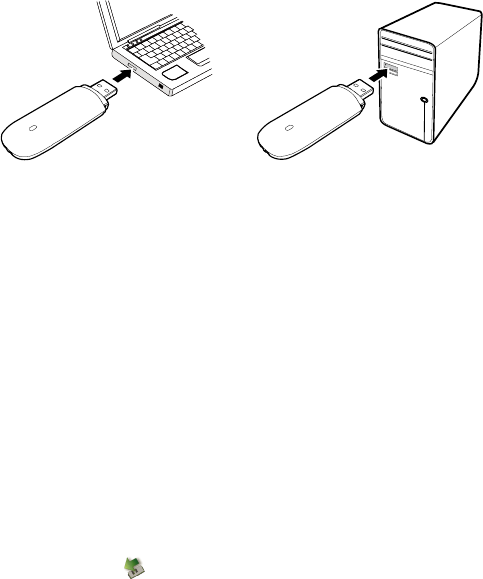
Installing the USB Stick Management Program
1. Connect the USB Stick with the PC.
2. The OS automatically detects and recognizes the new hardware and
starts the installation wizard.
Note:
If the auto-run program does not respond, find the AutoRun.exe file in
the driver path. Then double-click AutoRun.exe to run the program.
3. Follow the on-screen instructions of the installation wizard.
4. After the program is installed, a shortcut icon for the management
program appears on the desktop.
Starting the Management Program
After being installed, the management program starts automatically. Then
every time the USB Stick is connected to the PC, the management
program starts automatically.
You can also double-click the shortcut icon on the desktop to start the
management program.
Removing the USB Stick
1. Double-click in the notification area. Then the Unplug or Eject
Hardware dialog box appears.
2. Select the corresponding hardware and then click Stop.
3. When the message "It is safe to remove the device" appears,
remove the USB Stick.
Uninstalling the Management Program
1. Choose Start > Control Panel > Add or Remove Programs.
2. Find the management program and click Remove to uninstall the
management program.
Note:
Exit the management program before uninstalling it.
Version: V100R001_01 Part Number: 3101****