Huawei Technologies EC5805 CDMA/EVDO Wireless Modem User Manual English
Huawei Technologies Co.,Ltd CDMA/EVDO Wireless Modem English
Contents
- 1. User manual 1of 2
- 2. User manual 2 of 2
- 3. User manual 1 of 2
User manual 1of 2

Thank you for choosing
HUAWEI EC5805 Wireless
Modem (hereinafter
referred to as the EC5805).
z The supported functions and actual
appearance are subject to your product
purchased. The following pictures are
provided for illustration only. For details
about your product selection, consult
your service provider.
z This guide briefly describes the functions
of the EC5805. For details about how to
set the management parameters, see
the Help on the web management page.
z If the EC5805 is placed in an
environment with poor ventilation, it will
get heated after used for a long time.
When the EC5805 gets heated to a
certain extent, it will switch off or
disconnect from the network
automatically to protect itself. In this
case, please expose the EC5805 in a
well-ventilated place for heat dissipation
and then restart the EC5805.
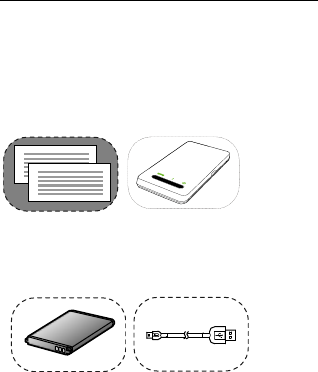
Getting to Know Your EC5805
Packing List
The package box contains the following
items. If any of the items is lost or damaged,
contact your local dealer.
Quick Start
Safety
Information
Main unit
Battery Data cable
Some of the optional accessories are not
provided in the package, you can contact
1

2
your local dealer to buy them yourself.
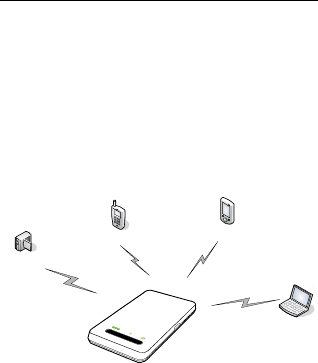
Application Scenarios
The Wi-Fi device or computer can be
connected to the Internet through the
EC5805. The actual connecting procedure
depends on the operating system of the
Wi-Fi device or computer. You can perform
the connection operations as prompted.
Scenario 1: Multi-device access via
Wi-Fi
Smart phone Game machine
Digital camera
Laptop
Scenario 2: One-device access via USB
3
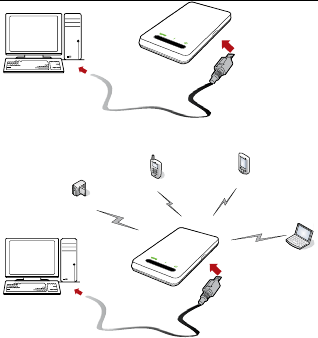
Scenario 3: Multi-device access via
Wi-Fi and USB at the same time
Smart phone Game machine
Digital camera
Laptop
Appearance
4
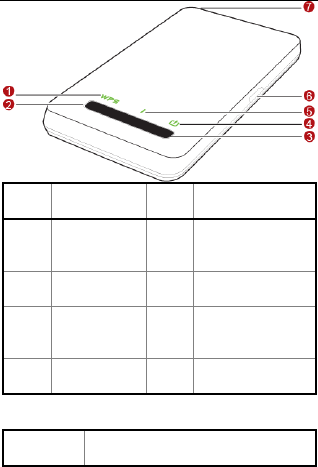
No
. Item No
. Item
1 Wi-Fi/WP
S
indicator 5 Signal
indicator
2 Wi-Fi/WP
S button 6 USB
connector
3 Power
button 7 External
antenna
interface
4 Power
indicator
Indicat S
or tatus
5
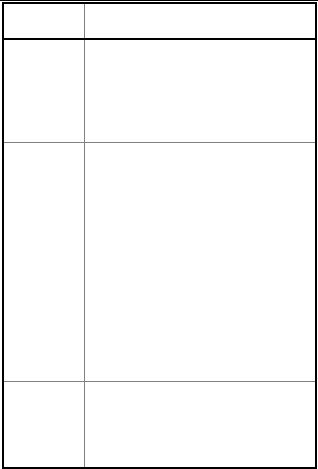
6
Indicat
or Status
Wi-Fi/
WPS
z
z Con :
z
Off: The Wi-Fi and WPS
are disabled.
tinuously on in green
The Wi-Fi is enabled.
Blinking in green: The
WPS is enabled.
P
z bat
low
imm
the
z n
The battery po
z bat .
ower
Blinking in red: The
tery power level is very
and must be charged
ediately; otherwise
EC5805 will be
powered off.
Co tinuously on in red:
wer level is
weak.
Blinking in green: The
tery is being charged
z n:
s
eno
Continuously on in gree
The battery power level i
ugh.
S
z
exis
not
inex
ignal
Continuously on in red:
The UIM card does not
t or the PIN code is
verified or the signal is
istent.
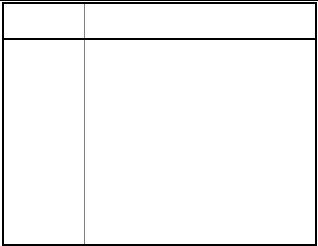
Indicat
or Status
z The
z The
z dial
z dial ing
Continuously on in green:
EC5805 is in the
normal state.
Continuously on in blue:
EC5805 is in the
roaming state.
Fast blinking in green:
ing up in the normal
state.
Fast blinking in blue:
ing up in the roam
state.
z Wi-Fi: Wireless Fidelity
z WPS: Wi-Fi Protected Setup
Before You Start
Installing the Battery
Install the battery as shown in the following
gure.
fi
7
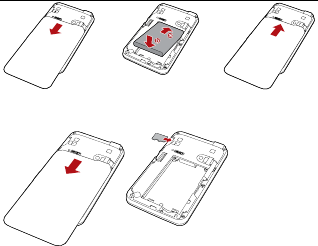
123
Installing the microSD Card
1. Remove the rubber cap from the
microSD card slot. Then insert the
microSD card into the slot.
After inserting the microSD card
2.
t
z
z
completely, attach the rubber cap.
No e:
The microSD card is an optional
accessory. If the microSD card is not
provided in the package, you can buy
one yourself.
To remove the microSD card, open the
rubber cap and press the microSD card
gently. When the microSD card pops up
8
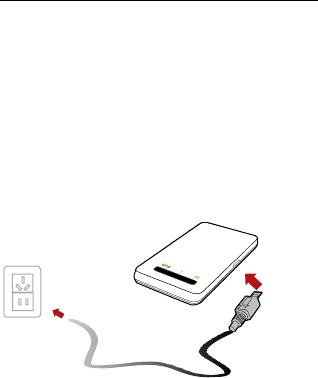
automatically, take it ou
Do not remove the card wh
t. en it is being
e data
the Battery
ttery for a
z used. Otherwise, the card and the
EC5805 may be damaged, and th
stored on the card may be corrupted.
Charging
Note: If you have not used the ba
long time, please charge it first.
Method 1: Charging by Using the
Charger
tion:
Use the charger compatible the EC5805
model and provided by the designated
manufacturers only. If the charger
incompatible with the device model or
provided by other manufacturers
Cau
z
or
9
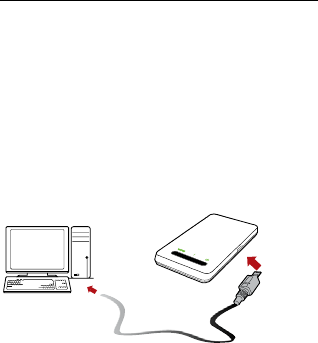
vendors is used, the EC5805 may fail to
work and dangers may be caused. A
same time, any national regulations o
terminal products or warranty
t the
n
applicable
charger is not provided in the
cal
ecting to
to the EC5805 may fail to work.
z The charger is an optional accessory. If
the
package, you can contact your lo
dealer to buy one yourself.
Method 2: Charging by Conn
a PC
1. Power off the EC5805.
2. Connect the EC5805 and PC with
compatible data cable.
Accessing the Internet
Through a Wi-Fi Connection
Note: By default, the management
a
10

11
parameters are preset on the EC5805
according to the requirements of the service
rovider. You can follow the steps below to
tails
t
Web
.
Step2: Establish a Wi-Fi
and hold Power button until the s
n until
i wered
(Ta
1. Make sure Wi-Fi/WPS indicator is
p
quickly access the Internet. For the de
about how to set the managemen
parameters, see the Help on the
management page.
Step1: Power on the EC5805
Connection.
Step3: Access the Internet.
1. Power on the EC5805
Press
indicators become lightened, the EC5805 i
powered on.
Note: Press and hold Power butto
the ndicators are off, the EC5805 is po
off.
2. Establish a Wi-Fi Connection
king a PC for Example)
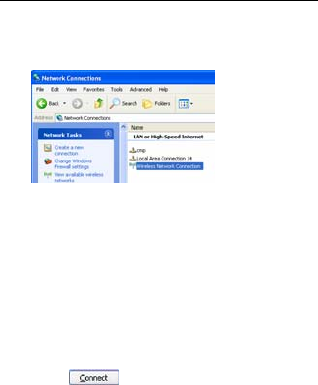
continuously on in green.
Select Start > Control Panel >
Network Connections > Wire
Network Connection.
2. less
Note: To set up a Wi-Fi connection, the PC
must be configured with a wireless network
ection
is d ter is
ava e, you need to check your
3. isplay the wireless
4. the
hen
adapter. If Wireless Network Conn
isplayed, the wireless network adap
ilable. Otherwis
wireless network adapter.
Click View available Wireless
Netw to d
orks
network list.
Select the network whose SSID is
same as that of the EC5805, and t
click .
12
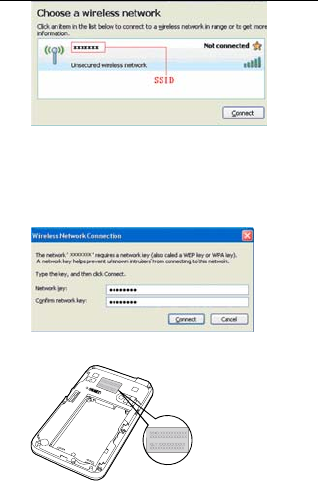
Note:
z ready
s
he network key
If the encryption parameter is al
set for the EC5805, the Wireles
Network Connection dialog box is
displayed and requires t
and confirmation.
z The SSID and key label is attached on
the EC5805.
13
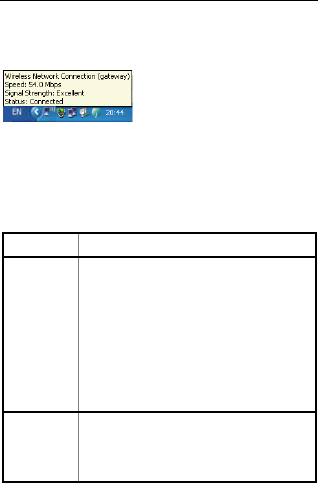
14
Wait until the wireless connection icon is
displayed in the status area in the lower right
corner of the screen. Then, you can connect
your PC to the EC5805.
the Internet
tablish a Wi-Fi connection
, you can access the Internet
following two mode
On Demand.
3 ccess
After you es
successfully in
either of the s. By default,
the mode is
Mode Operations
. A
On
Deman
d en
ired.
m
After the EC5805 is powered
on, it can automatically
connect to the network wh
data transmission is requ
If data transmission is not
performed over a period of
time, the EC5805
automatically disconnects fro
the Internet.
M
ect
ct from the
network as prompted.
anual You can launch web
management page to conn
to or disconne
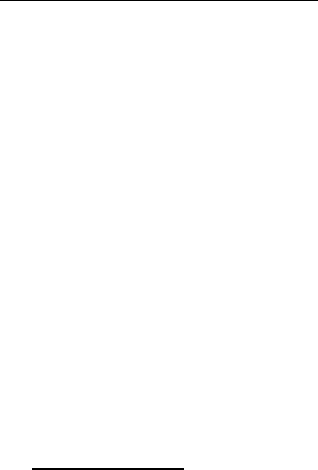
15
Note:
z You can launch the web manageme
page to select the mode of accessing
nt
the
tically
Through a USB Connection
PC using the
ble.
. d
g the Web
etween
and the Client is proper.
ernet browser and enter
Internet.
z If the EC5805 accesses the roaming
network, the EC5805 automa
disconnects from the established
network connection.
Accessing the Internet
1. Power on the EC5805.
2. Connect the EC5805 to
compatible USB data ca
3. The operating system automatically
detects and recognizes new hardware
4. Launch the web management page, an
then click connect button to connect to
the network as prompted.
inAccess
Management Page
1. Make sure that the connection b
the EC5805
2. Start the Int
http://192.168.1.1 in the address bar.

16
3. Enter the password, and then click
efault user name is cricket.
e default password is 0000.
eb
1. eb management page.
k to manage contacts.
ssage (SMS)
ge.
5805
efault, the EC5805 changes to
Login.
Note:
z The d
z Th
Phonebook
You can enjoy phonebook service on the w
management page.
Access the w
2. Click Phoneboo
SMS
You can enjoy the short me
service on the web management page.
1. Access the web management pa
2. Click SMS to view, create, reply, or send
a message.
Daily Use
Saving Power mode
If no operation is performed on the EC
for a while, the indicators are off.
If the EC5805 has not been accessed for 10
minutes by d
the deep sleep state.

17
When the EC5805 is in the deep sleep
state, you can press any key to activate
Disabling the Wi-Fi
WPS indicator is off, the Wi-Fi is
t g a WPS Connection
ed to the
en,
the EC5805. If the EC5805 is activated,
the indicators become lightened.
Enabling/
Function
Press and hold Wi-Fi/WPS button until
Wi-Fi/WPS indicator is continuously on in
green, the Wi-Fi is enabled.
Note: Press and hold Wi-Fi/WPS button
until Wi-Fi/
disabled.
Es ablishin
If the Wi-Fi Clients connected to the EC5805
support the WPS function, the EC5805 can
generate a network key without manual
ut. To establish a W
inp PS connection ,do as
follows:
1. Power on the EC5805.
2. Start the Clients connect
EC5805.
3. Enable the WPS function of the EC5805.
Note: Press and hold Wi-Fi/WPS button
until Wi-Fi/WPS indicator is blinking in gre
the WPS is enabled.
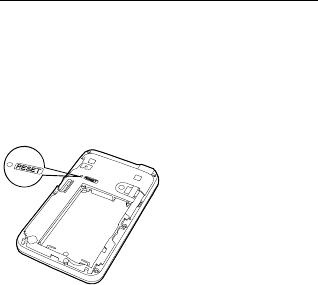
18
4. Enable the WPS f
Note: For the Wi-Fi ope
see the Clients’ user gu
Restoring the Fact
If you forget the change
parameters, you can choos
factory defaults and re
unction of the Clients.
rations of the Clients,
ide.
ory Defaults
s of some
e to restore
5805.
configure the EC
Press and hold it until all the
e off, you restore the factory
ll personal
ettings and
ir default
roperly, you
Reset:
indicators ar
defaults successfully.
Note: After this operation, a
configuration settings are deleted and all
web-based management s
parameters will be restored to the
values.
Tips
If you cannot use the EC5805 p
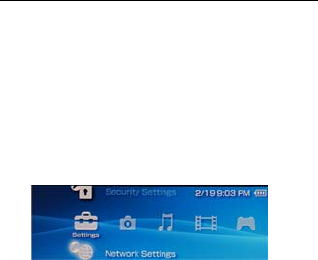
can try the following ways:
z See Help on the web management page.
z
z
z
2. .
Restart the EC5805.
Restore the factory defaults.
Contact your service provider.
Example: Wi-Fi Connection to
Game Machine (PSP)
1. Turn on the PSP WLAN switch.
Select Settings > Network Settings
Select Infrastructure Mode to co
your local Wi-Fi access point.
Select New Connection to specif
mnemonic connection name (such
MyEC5805).
Select Scan to detect networks in
3. nnect
4. y a
as
5. ange.
r
Then the access point list is displayed.
19
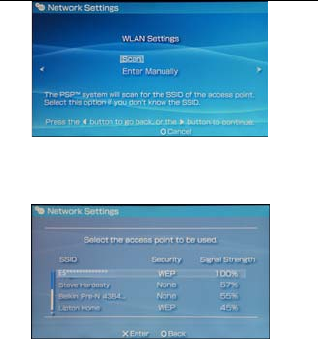
6. Select the SSID same as that of the
EC5805. Then press the > button
consecutively to confirm the SSID and
input the Wi-Fi key.
SSID: The Wi-Fi name of the EC5
WEP: The Wi-Fi key of the EC580
The default SSID and key label is
attached on the EC5805.
Press the > button to continue, an
z 805.
z 5
z
7. then d
press X to save settings.
8. Select Test Connection to check the
connection. If the test succeeds,
20
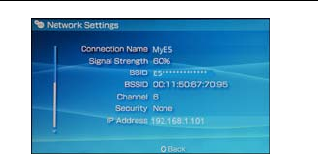
congratulations! you're online!
9. Internet Browser.
-Fi Connection to
1. and turn Wi-Fi
2. works in range,
int list.
Now, you can go to
Example: Wi
Smart Phone (iPhone)
Select Settings > Wi-Fi
on.
Automatically detect net
then display the access po
21
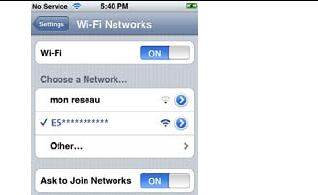
22
3. Select a network whose name is the
ouch,
3
via
ope e
Wi-
Fre
(F
same as that of the EC5805.
4. If necessary, enter a password and tap
Join. (Networks requiring a password
appear with a lock icon.)
Note: The Wi-Fi Clients such as iT
PS , and NDS can also access Internet
the EC5805. For details about the
ration, follow the user guides of th
Fi Clients.
quently Asked Questions
AQ)

23
Wh
con
acc
rk mode is correct.
e.
. If the DHCP server is disabled and the
Client obtains the IP address dynamically
the device cannot access the Internet
either. In this case, you need to change
the mode to manually assign an IP
address. See DHCP Settings on the
at can I do if the Client
nected to the EC5805 cannot
ess the Internet?
Check and ensure th1. at the Client is
connected to the EC5805 properly.
Check the power statu
2. s to ensure that
the EC5805 is powered on.
Check the signal strength to e
3. nsure that
the area is covered by the network.
4. Check that the netwo
For details about network modes, see
Mobile Network Settings on the web
management pag
5. You must configure the correct
peer-peer protocol (PPP) user name and
PPP password when you access the
Internet through the EC5805. Check
whether the user name and the
password are correct, and see Profile
Management on the management page
for details.
6,

24
management page.
7. Check that the network adapter of your
Client runs properly.
8. If the problem still persists, please
consult you service provider.
What can I do if the Client cannot
acce
1. I
the EC5805, you can adjust t
of the EC5805.
2. Check and record the following settings
of your Client and your EC5805: SSID,
WEP type, and key. The SSID of the
Client must be ANY or the same as that
of the EC5805. The WEP type and key of
the Client must be the same as that of
the EC5805 . Otherwise, you need to
change the settings.
ss the WLAN?
f there are interferences or shields near
he position

25
Version: V100R001_01 Part Number:
3101XXXX
User manual 1 of 2

Thank you for choosing
HUAWEI EC5805 Wireless
Modem (hereinafter
referred to as the EC5805).
z The supported functions and actual
appearance are subject to your product
purchased. The following pictures are
provided for illustration only. For details
about your product selection, consult
your service provider.
z This guide briefly describes the functions
of the EC5805. For details about how to
set the management parameters, see
the Help on the web management page.
z If the EC5805 is placed in an
environment with poor ventilation, it will
get heated after used for a long time.
When the EC5805 gets heated to a
certain extent, it will switch off or
disconnect from the network
automatically to protect itself. In this
case, please expose the EC5805 in a
well-ventilated place for heat dissipation
and then restart the EC5805.
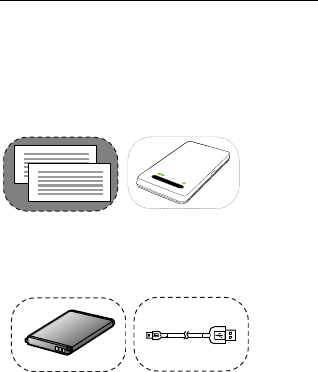
Getting to Know Your EC5805
Packing List
The package box contains the following
items. If any of the items is lost or damaged,
contact your local dealer.
Quick Start
Safety
Information
Main unit
Battery Data cable
Some of the optional accessories are not
provided in the package, you can contact
1

2
your local dealer to buy them yourself.
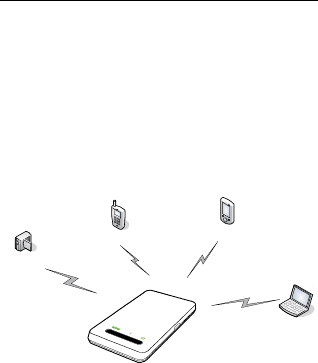
Application Scenarios
The Wi-Fi device or computer can be
connected to the Internet through the
EC5805. The actual connecting procedure
depends on the operating system of the
Wi-Fi device or computer. You can perform
the connection operations as prompted.
Scenario 1: Multi-device access via
Wi-Fi
Smart phone Game machine
Digital camera
Laptop
Scenario 2: One-device access via USB
3
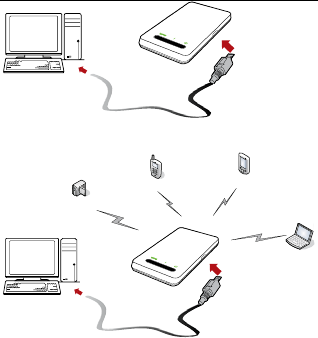
Scenario 3: Multi-device access via
Wi-Fi and USB at the same time
Smart phone Game machine
Digital camera
Laptop
Appearance
4
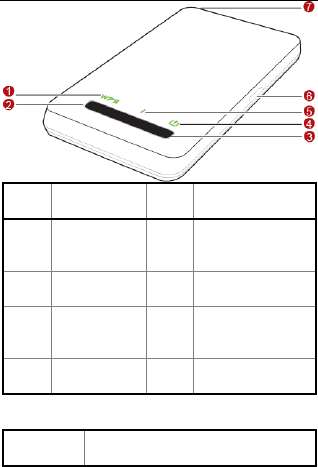
No
. Item No
. Item
1 Wi-Fi/WP
S
indicator 5 Signal
indicator
2 Wi-Fi/WP
S button 6 USB
connector
3 Power
button 7 External
antenna
interface
4 Power
indicator
Indicat S
or tatus
5
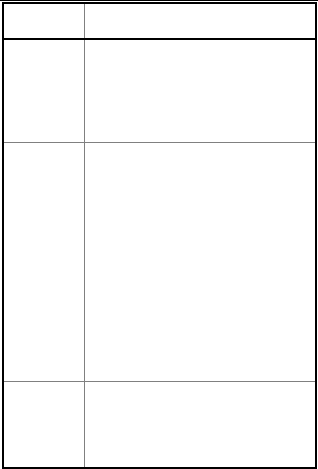
6
Indicat
or Status
Wi-Fi/
WPS
z
z Con :
z
Off: The Wi-Fi and WPS
are disabled.
tinuously on in green
The Wi-Fi is enabled.
Blinking in green: The
WPS is enabled.
P
z bat
low
imm
the
z n
The battery po
z bat .
ower
Blinking in red: The
tery power level is very
and must be charged
ediately; otherwise
EC5805 will be
powered off.
Co tinuously on in red:
wer level is
weak.
Blinking in green: The
tery is being charged
z n:
s
eno
Continuously on in gree
The battery power level i
ugh.
S
z
exis
not
inex
ignal
Continuously on in red:
The UIM card does not
t or the PIN code is
verified or the signal is
istent.
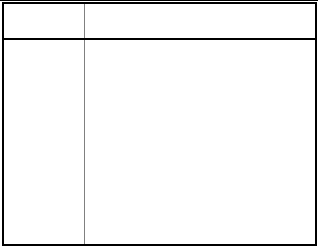
Indicat
or Status
z The
z The
z dial
z dial ing
Continuously on in green:
EC5805 is in the
normal state.
Continuously on in blue:
EC5805 is in the
roaming state.
Fast blinking in green:
ing up in the normal
state.
Fast blinking in blue:
ing up in the roam
state.
z Wi-Fi: Wireless Fidelity
z WPS: Wi-Fi Protected Setup
Before You Start
Installing the Battery
Install the battery as shown in the following
gure.
fi
7
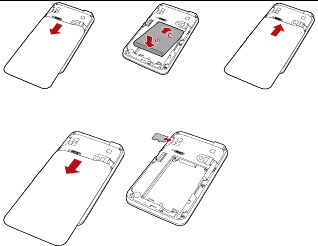
123
Installing the microSD Card
1. Remove the rubber cap from the
microSD card slot. Then insert the
microSD card into the slot.
After inserting the microSD card
2.
t
z
z
completely, attach the rubber cap.
No e:
The microSD card is an optional
accessory. If the microSD card is not
provided in the package, you can buy
one yourself.
To remove the microSD card, open the
rubber cap and press the microSD card
gently. When the microSD card pops up
8
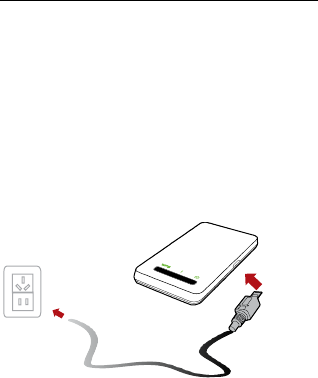
automatically, take it ou
Do not remove the card wh
t. en it is being
e data
the Battery
ttery for a
z used. Otherwise, the card and the
EC5805 may be damaged, and th
stored on the card may be corrupted.
Charging
Note: If you have not used the ba
long time, please charge it first.
Method 1: Charging by Using the
Charger
tion:
Use the charger compatible the EC5805
model and provided by the designated
manufacturers only. If the charger
incompatible with the device model or
provided by other manufacturers
Cau
z
or
9
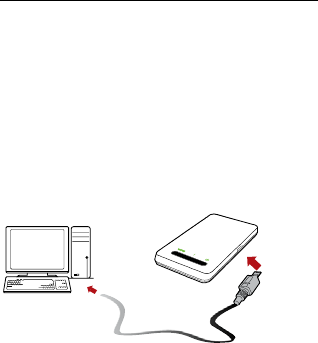
vendors is used, the EC5805 may fail to
work and dangers may be caused. A
same time, any national regulations o
terminal products or warranty
t the
n
applicable
charger is not provided in the
cal
ecting to
to the EC5805 may fail to work.
z The charger is an optional accessory. If
the
package, you can contact your lo
dealer to buy one yourself.
Method 2: Charging by Conn
a PC
1. Power off the EC5805.
2. Connect the EC5805 and PC with
compatible data cable.
Accessing the Internet
Through a Wi-Fi Connection
Note: By default, the management
a
10

11
parameters are preset on the EC5805
according to the requirements of the service
rovider. You can follow the steps below to
tails
t
Web
.
Step2: Establish a Wi-Fi
and hold Power button until the s
n until
i wered
(Ta
1. Make sure Wi-Fi/WPS indicator is
p
quickly access the Internet. For the de
about how to set the managemen
parameters, see the Help on the
management page.
Step1: Power on the EC5805
Connection.
Step3: Access the Internet.
1. Power on the EC5805
Press
indicators become lightened, the EC5805 i
powered on.
Note: Press and hold Power butto
the ndicators are off, the EC5805 is po
off.
2. Establish a Wi-Fi Connection
king a PC for Example)
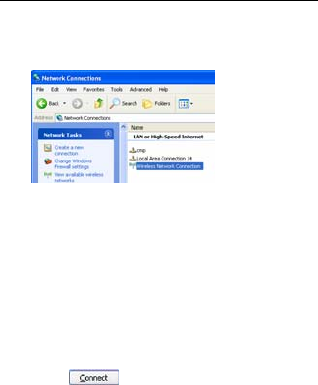
continuously on in green.
Select Start > Control Panel >
Network Connections > Wire
Network Connection.
2. less
Note: To set up a Wi-Fi connection, the PC
must be configured with a wireless network
ection
is d ter is
ava e, you need to check your
3. isplay the wireless
4. the
hen
adapter. If Wireless Network Conn
isplayed, the wireless network adap
ilable. Otherwis
wireless network adapter.
Click View available Wireless
Netw to d
orks
network list.
Select the network whose SSID is
same as that of the EC5805, and t
click .
12
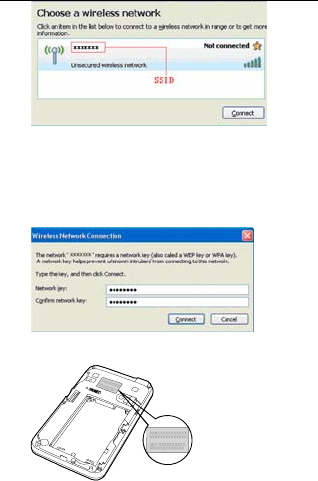
Note:
z ready
s
he network key
If the encryption parameter is al
set for the EC5805, the Wireles
Network Connection dialog box is
displayed and requires t
and confirmation.
z The SSID and key label is attached on
the EC5805.
13
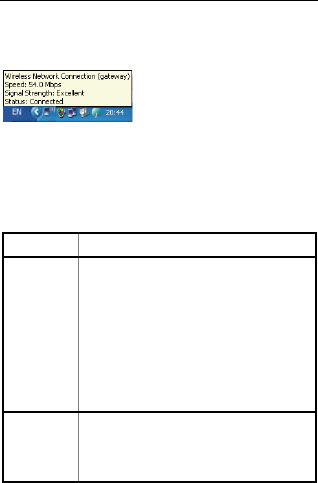
14
Wait until the wireless connection icon is
displayed in the status area in the lower right
corner of the screen. Then, you can connect
your PC to the EC5805.
the Internet
tablish a Wi-Fi connection
, you can access the Internet
following two mode
On Demand.
3 ccess
After you es
successfully in
either of the s. By default,
the mode is
Mode Operations
. A
On
Deman
d en
ired.
m
After the EC5805 is powered
on, it can automatically
connect to the network wh
data transmission is requ
If data transmission is not
performed over a period of
time, the EC5805
automatically disconnects fro
the Internet.
M
ect
ct from the
network as prompted.
anual You can launch web
management page to conn
to or disconne
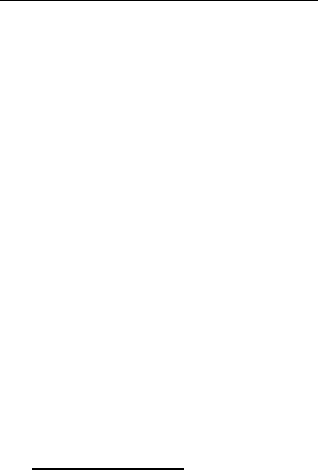
15
Note:
z You can launch the web manageme
page to select the mode of accessing
nt
the
tically
Through a USB Connection
PC using the
ble.
. d
g the Web
etween
and the Client is proper.
ernet browser and enter
Internet.
z If the EC5805 accesses the roaming
network, the EC5805 automa
disconnects from the established
network connection.
Accessing the Internet
1. Power on the EC5805.
2. Connect the EC5805 to
compatible USB data ca
3. The operating system automatically
detects and recognizes new hardware
4. Launch the web management page, an
then click connect button to connect to
the network as prompted.
inAccess
Management Page
1. Make sure that the connection b
the EC5805
2. Start the Int
http://192.168.1.1 in the address bar.

16
3. Enter the password, and then click
efault user name is cricket.
e default password is 0000.
eb
1. eb management page.
k to manage contacts.
ssage (SMS)
ge.
5805
efault, the EC5805 changes to
Login.
Note:
z The d
z Th
Phonebook
You can enjoy phonebook service on the w
management page.
Access the w
2. Click Phoneboo
SMS
You can enjoy the short me
service on the web management page.
1. Access the web management pa
2. Click SMS to view, create, reply, or send
a message.
Daily Use
Saving Power mode
If no operation is performed on the EC
for a while, the indicators are off.
If the EC5805 has not been accessed for 10
minutes by d
the deep sleep state.

17
When the EC5805 is in the deep sleep
state, you can press any key to activate
Disabling the Wi-Fi
WPS indicator is off, the Wi-Fi is
t g a WPS Connection
ed to the
en,
the EC5805. If the EC5805 is activated,
the indicators become lightened.
Enabling/
Function
Press and hold Wi-Fi/WPS button until
Wi-Fi/WPS indicator is continuously on in
green, the Wi-Fi is enabled.
Note: Press and hold Wi-Fi/WPS button
until Wi-Fi/
disabled.
Es ablishin
If the Wi-Fi Clients connected to the EC5805
support the WPS function, the EC5805 can
generate a network key without manual
ut. To establish a W
inp PS connection ,do as
follows:
1. Power on the EC5805.
2. Start the Clients connect
EC5805.
3. Enable the WPS function of the EC5805.
Note: Press and hold Wi-Fi/WPS button
until Wi-Fi/WPS indicator is blinking in gre
the WPS is enabled.
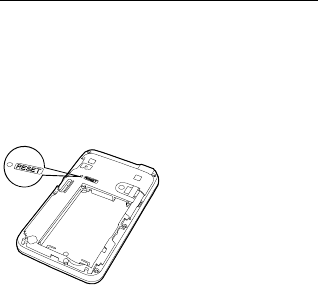
18
4. Enable the WPS f
Note: For the Wi-Fi ope
see the Clients’ user gu
Restoring the Fact
If you forget the change
parameters, you can choos
factory defaults and re
unction of the Clients.
rations of the Clients,
ide.
ory Defaults
s of some
e to restore
5805.
configure the EC
Press and hold it until all the
e off, you restore the factory
ll personal
ettings and
ir default
roperly, you
Reset:
indicators ar
defaults successfully.
Note: After this operation, a
configuration settings are deleted and all
web-based management s
parameters will be restored to the
values.
Tips
If you cannot use the EC5805 p
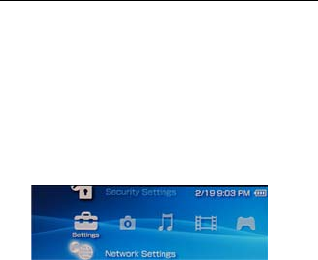
can try the following ways:
z See Help on the web management page.
z
z
z
2. .
Restart the EC5805.
Restore the factory defaults.
Contact your service provider.
Example: Wi-Fi Connection to
Game Machine (PSP)
1. Turn on the PSP WLAN switch.
Select Settings > Network Settings
Select Infrastructure Mode to co
your local Wi-Fi access point.
Select New Connection to specif
mnemonic connection name (such
MyEC5805).
Select Scan to detect networks in
3. nnect
4. y a
as
5. ange.
r
Then the access point list is displayed.
19
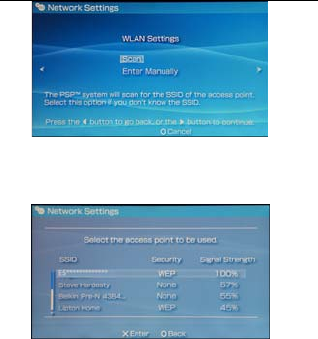
6. Select the SSID same as that of the
EC5805. Then press the > button
consecutively to confirm the SSID and
input the Wi-Fi key.
SSID: The Wi-Fi name of the EC5
WEP: The Wi-Fi key of the EC580
The default SSID and key label is
attached on the EC5805.
Press the > button to continue, an
z 805.
z 5
z
7. then d
press X to save settings.
8. Select Test Connection to check the
connection. If the test succeeds,
20
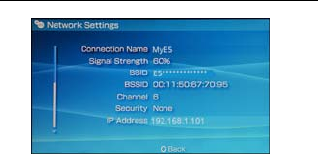
congratulations! you're online!
9. Internet Browser.
-Fi Connection to
1. and turn Wi-Fi
2. works in range,
int list.
Now, you can go to
Example: Wi
Smart Phone (iPhone)
Select Settings > Wi-Fi
on.
Automatically detect net
then display the access po
21
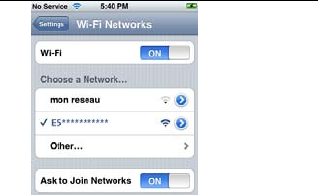
22
3. Select a network whose name is the
ouch,
3
via
ope e
Wi-
Fre
(F
same as that of the EC5805.
4. If necessary, enter a password and tap
Join. (Networks requiring a password
appear with a lock icon.)
Note: The Wi-Fi Clients such as iT
PS , and NDS can also access Internet
the EC5805. For details about the
ration, follow the user guides of th
Fi Clients.
quently Asked Questions
AQ)

23
Wh
con
acc
rk mode is correct.
e.
. If the DHCP server is disabled and the
Client obtains the IP address dynamically
the device cannot access the Internet
either. In this case, you need to change
the mode to manually assign an IP
address. See DHCP Settings on the
at can I do if the Client
nected to the EC5805 cannot
ess the Internet?
Check and ensure th1. at the Client is
connected to the EC5805 properly.
Check the power statu
2. s to ensure that
the EC5805 is powered on.
Check the signal strength to e
3. nsure that
the area is covered by the network.
4. Check that the netwo
For details about network modes, see
Mobile Network Settings on the web
management pag
5. You must configure the correct
peer-peer protocol (PPP) user name and
PPP password when you access the
Internet through the EC5805. Check
whether the user name and the
password are correct, and see Profile
Management on the management page
for details.
6,

24
management page.
7. Check that the network adapter of your
Client runs properly.
8. If the problem still persists, please
consult you service provider.
What can I do if the Client cannot
acce
1. I
the EC5805, you can adjust t
of the EC5805.
2. Check and record the following settings
of your Client and your EC5805: SSID,
WEP type, and key. The SSID of the
Client must be ANY or the same as that
of the EC5805. The WEP type and key of
the Client must be the same as that of
the EC5805 . Otherwise, you need to
change the settings.
ss the WLAN?
f there are interferences or shields near
he position

25
Version: V100R001_01 Part Number:
3101XXXX