Huawei Technologies EM660C EVDO Rev.A Module User Manual EM660C V100R001 01 English
Huawei Technologies Co.,Ltd EVDO Rev.A Module EM660C V100R001 01 English
Contents
- 1. User Manual 1
- 2. User Manual 2
User Manual 2

Copyright © Huawei Technologies Co., Ltd. 2009.
All rights reserved.
No part of this document may be reproduced or transmitted in any form or by any
means without prior written consent of Huawei Technologies Co., Ltd.
The product described in this manual may include copyrighted software of Huawei
Technologies Co., Ltd and possible licensors. Customers shall not in any manner
reproduce, distribute, modify, decompile, disassemble, decrypt, extract, reverse
engineer, lease, assign, or sublicense the said software, unless such restrictions
are prohibited by applicable laws or such actions are approved by respective
copyright holders under licenses.
Trademarks and Permissions
, , and
are trademarks or registered trademarks of
Huawei Technologies Co., Ltd.
Other trademarks, product, service and company names mentioned are the
property of their respective owners.
Notice
Some features of the product and its accessories described herein rely on the
software installed, capacities and settings of local network, and may not be
activated or may be limited by local network operators or network service
providers. Thus the descriptions herein may not exactly match the product or its
accessories you purchase.
Huawei Technologies Co., Ltd reserves the right to change or modify any
information or specifications contained in this manual without prior notice or
obligation.
NO WARRANTY
THE CONTENTS OF THIS MANUAL ARE PROVIDED “AS IS”. EXCEPT AS REQUIRED
BY APPLICABLE LAWS, NO WARRANTIES OF ANY KIND, EITHER EXPRESS OR
IMPLIED, INCLUDING BUT NOT LIMITED TO, THE IMPLIED WARRANTIES OF
MERCHANTABILITY AND FITNESS FOR A PARTICULAR PURPOSE, ARE MADE IN
RELATION TO THE ACCURACY, RELIABILITY OR CONTENTS OF THIS MANUAL.
TO THE MAXIMUM EXTENT PERMITTED BY APPLICABLE LAW, IN NO CASE SHALL
HUAWEI TECHNOLOGIES CO., LTD BE LIABLE FOR ANY SPECIAL, INCIDENTAL,
INDIRECT, OR CONSEQUENTIAL DAMAGES, OR LOST PROFITS, BUSINESS,
REVENUE, DATA, GOODWILL OR ANTICIPATED SAVINGS.
Import and Export Regulations
Customers shall comply with all applicable export or import laws and regulations
and will obtain all necessary governmental permits and licenses in order to export,
re-export or import the product mentioned in this manual including the software
and technical data therein.
i
Table of Contents
Getting to Know the EM660C................................................................... 1
Requirements for the PC ......................................................................... 2
Preparing the EM660C ............................................................................ 2
Installation Guide .................................................................................. 3
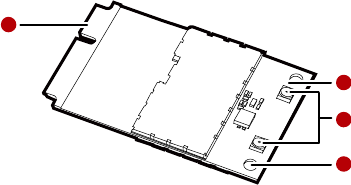
1
Thank you for purchasing Huawei EM660C EVDO
Rev.A Module.
Note:
This manual briefly describes the preparation, the process for
installing/uninstalling, and safety precautions for using Huawei EM660C
EVDO Rev.A Module (hereinafter referred to as the EM660C).
You are recommended to read the manual before using the EM660C.
The signal strength and the transmission rate are affected by the actual
environment.
Getting to Know the EM660C
The following figure shows the appearance of the EM660C. The actual product
may differ.
1
3
2
2
2
n Mini PCI Express connector
It is used to connect the EM660C to the WWAN Mini PCI Express interface of the
PC.
o Screw holes
They are used to fix the EM660C on the main board of the PC with screws.
p Antenna interfaces
They are used to connect antennas.
Requirements for the PC
To use the EM660C, the PC must meet the following requirements:
WWAN Mini PCI Express interface.
Windows 2000 SP4, Windows XP SP2, and Windows Vista
Mac OS X 10.4 and 10.5 with latest upgrades
The hardware of your PC must meet or exceed the recommended system
requirements for the installed version of OS.
Display resolution: 800 × 600 or above.
Preparing the EM660C
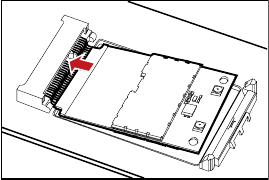
3
Locate the WWAN Mini PCI Express interface on the main board of the PC. Find the
main antenna and the auxiliary antenna.
If a USIM/SIM card is provided by your service provider, insert the USIM/SIM card
into the USIM/SIM card slot on the main board of the PC.
Note:
In certain cases, your PC may be disassembled only by the professionals.
Before you install the EM660C onto the main board of the PC, consult the PC
manufacturer or read the user manual of the PC.
Installation Guide
Installing the EM660C onto the Main Board of the PC
1. Insert the Mini PCI Express connector of the EM660C into the WWAN Mini PCI
Express interface on the main board of the PC.
2. Press downwards to fix the EM660C in the module slot.
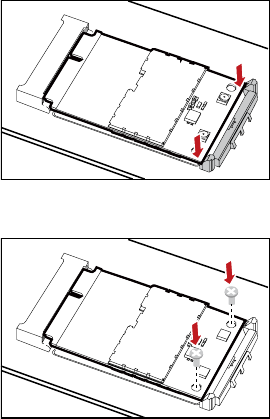
4
3. Use a screwdriver to fix the EM660C onto the main board of the PC with two
screws provided in the EM660C packing box.
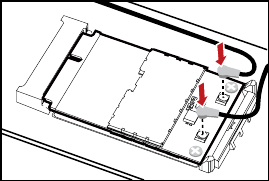
5
4. Insert the connector of the main antenna into the MAIN antenna interface (M)
of the EM660C according to the indication on the label of the EM660C. Insert
the connector of the auxiliary antenna into the AUX antenna interface (A) of
the EM660C in the same way.
Note:
Insert the antenna connectors vertically into the antenna interfaces of the
EM660C.
Do not pinch the antenna cable or damage the connectors. Otherwise, the
wireless performance of the EM660C may be reduced or the EM660C cannot
work normally.
Ensure that the antenna cables are routed through the channel in the frame of
the PC and do not lay across the raised edges of the frame.
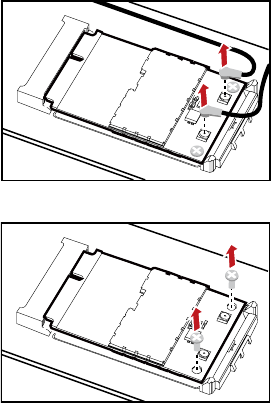
6
Removing the EM660C from the Main Board of the PC
1. Disconnect the antenna cables from the EM660C. You can lift the connectors
with a small screwdriver.
2. Remove the two screws with the screwdriver.
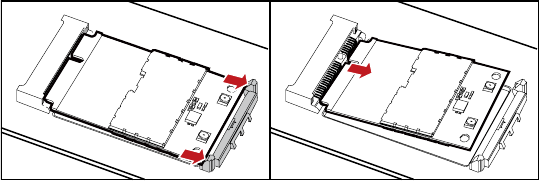
7
3. Slide backwards the two clips to release the EM660C from the slot. Then, lift
up the EM660C.
Installing the EM660C Software
A disk is provided in the EM660C packing box. The disk contains the management
program and the driver of the EM660C.
1. Insert the disk into the disk drive of the PC.
2. The OS automatically starts the installation wizard.
Note:
If the auto-run program does not respond, find the AutoRun.exe file under the
disk path. Then double-click AutoRun.exe to run the program.
3. Follow the prompts of the installation wizard.
4. After the program is installed, the shortcut icon of the management program
is displayed on the desktop.
8
Uninstalling the Management Program
1. Choose Start > Control Panel.
2. Find the management program, and click Add/Remove Program to
uninstall the management program.
Note:
It is recommended to restart the PC after the uninstallation to ensure that the
management program is completely uninstalled.