Huawei Technologies ETS1270 Fixed Wireless Terminal User Manual ETS1270 backup
Huawei Technologies Co.,Ltd Fixed Wireless Terminal ETS1270 backup
User Manual
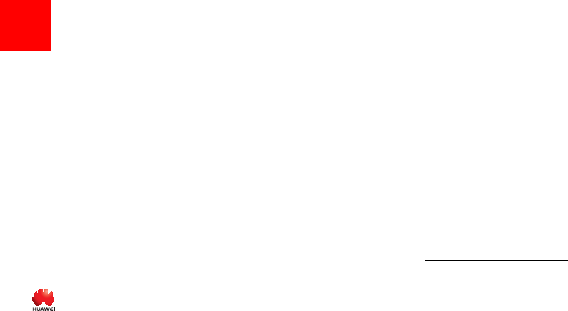
Notice
Copyright © 2008 Huawei Technologies
Co., Ltd.
All Rights Reserved
1No part of this manual may be reproduced or
transmitted in any form or by any means without
prior written consent of Huawei Technologies
Co., Ltd.
2
Trademarks
3 and HUAWEI are trademarks of Huawei
Technologies Co., Ltd. All other trademarks and
trade names mentioned in this manual are the
property of their respective holders.
4
Notice
5The information in this manual is subject to
change without notice. Every effort has been
made in the preparation of this manual to ensure
accuracy of the contents, but all statements,
information, and recommendations in this
manual do not constitute the warranty of any
kind, expressed or implied.
Huawei Technologies Co., Ltd.
Address:
6Administration Building, Huawei Technologies
Co., Ltd., Bantian, Longgang District, Shenzhen,
P. R. China
Postal Code: 518129
Website: http://www.huawei.com

1
Table of Contents 1
Introduction 1
Packing List ................................................1
Front View ..................................................1
Rear View ...................................................2
Installation 3
Installing the Battery...................................3
Installing the UIM Card...............................3
Installing the Power Adapter ......................4
Installing the Indoor Antenna......................4
Connecting the Terminal ............................4
Viewing the Signal Strength .......................6
Mounting the FWT......................................6
General Functions 7
Booting the FWT ........................................7
Making or Answering Calls.........................7
Adjusting the Voice Volume .......................7
Advanced Functions 9
Supplementary Services ............................9
Internet Services ........................................9
Facsimile Function (Optional)...................10
Troubleshooting 11
Warnings and Precautions 12
1Table of Contents
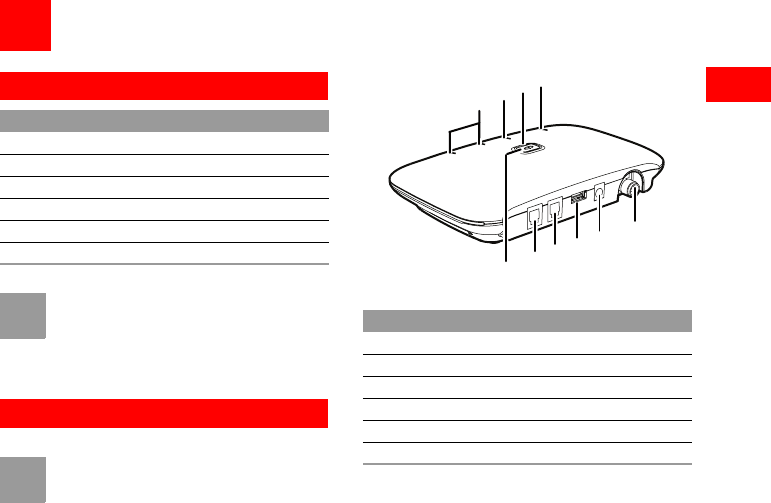
1
1
Introduction
1Introduction
Packing List
Note
• The local radio signal strength helps you
select an indoor antenna.
• To access the Internet, you need to purchase
the required data suite. For more information,
please consult your local sales agent.
Front View
Note
The figures are only for your reference, please
refer color and shape to product.
The main ports on the host are described as follows:
The LEDs on the host are described as follows:
Item Quantity
FWT host 1
Power adapter 1
Phone cable 1
Battery (Rechargeable) 1
Certificate of Quality 1
User Guide 1
NO. Item
1FWT switch
2Telephone port 1
3Telephone port 2
4Data port
5DC input
6Antenna port
7
8910
1
2345
6
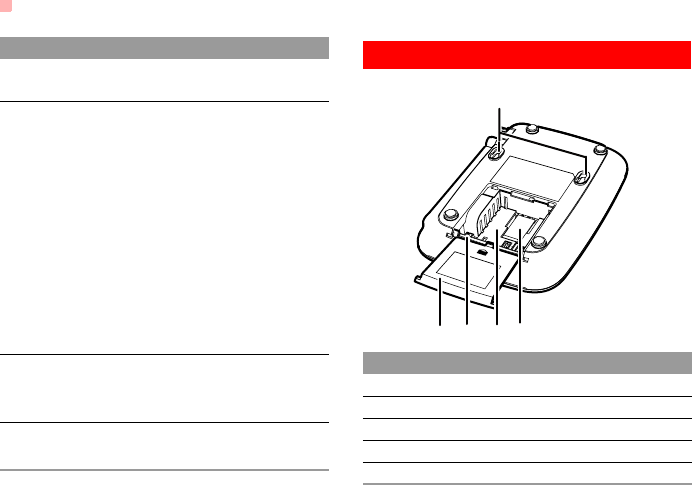
Rear View
2
Rear View
NO. Item
7Signal strength indicators: More indica-
tors indicate stronger signal strength.
8Battery indicator
The battery serves as the only power
supply (without external power adapter):
•In blue: The battery is in full electricity.
•In red: The battery is in medium electric-
ity.
•In red with blinking: The battery needs to
be recharged.
The external power adapter is in use
(with the battery inside):
•In red: The battery is being charged.
•In blue: The battery is fully charged.
9Power indicator
In blue: The FWT is connected with the
power adapter.
10 Operating status indicator
In blue: The FWT is in work.
No. Item
1Wall-mounting brackets
2R-UIM card slot
3Battery container
4Battery port
5Battery container cover
54 32
1
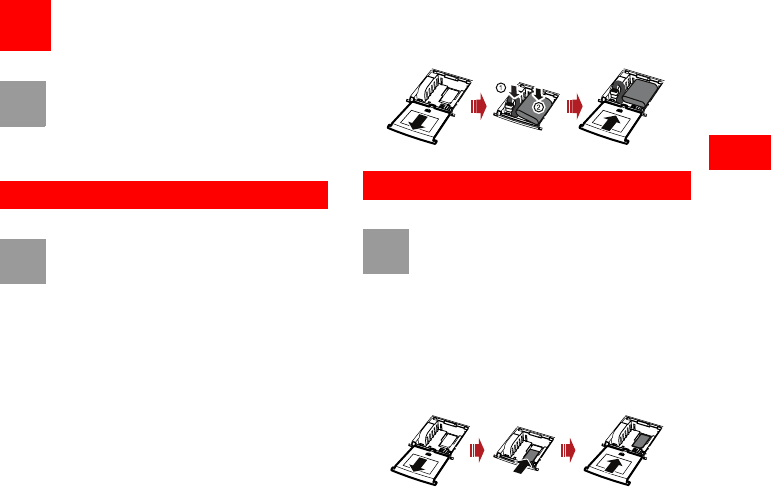
3
2
Installation
2Installation
Note
Before installing or removing the battery, indoor
antenna, or R-UIM card, you need to swich off
the FWT and disconnect the FWT from the
power adapter. To prevent lighting from injuring
human body.
Installing the Battery
Note
• When the ambient temperature exceeds the
temparature allowed for charging, the system
will stop charging the battery.
• When the power adapter is in use, the FWT
will automatically charge the battery and stop
charging when the battery is fully charged.
• Remove the battery if the FWT is left unused
for a long period.
• Make sure that the battery has been charged
for more than 8 hours before it supplies
power for the FWT at the first time. The
charging time depends on the environmental
temperature and battery life.
Insert the connection cable of the battery into the bat-
tery port (make sure the battery is correctly inserted),
and then seat the battery in the battery container.
Installing the UIM Card
Note
• Consult the local agent to determine whether
to install the UIM card or not.
• The UIM card and contact point are vulnera-
ble to damage such as scarring or bending,
so you need to insert or remove it with care.
Insert the card into the card slot. Put the side with a
corner cutting backwards and the side with a golden
contact downwards. Make sure the card is completely
inserted into the slot.
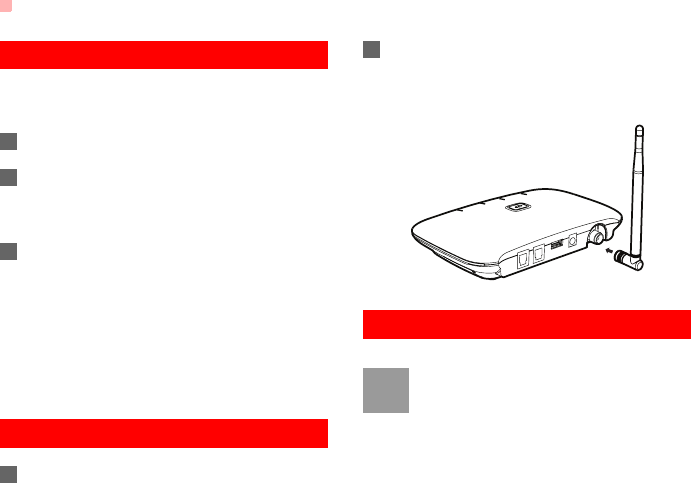
Installing the Power Adapter
4
Installing the Power Adapter
In normal conditions, the FWT relies on the external
power adapter for power supply.
1Make sure that the FWT is switched off.
2Insert one end of the power adapter into the DC
input port, and the other end into the power sup-
ply jack.
3Switch on the FWT and wait for a few seconds.
If the power indicator is in blue, the connection is
correct.
Use the battery only in the case that the electricity
has failed or the external power adapter is unavail-
able. You must make sure that the battery has been
fully charged before putting it into use.
Installing the Indoor Antenna
1Make sure that the FWT is switched off.
2Align the indoor antenna with the antenna port
on the FWT host in the direction shown in the fig-
ure, and then screw the antenna, ensuring that
the connection is secure.
Connecting the Terminal
Note
• Switch off the FWT and disconnect the power
adapter.
• Use the cable provided by the manufacturer.
• The FWT can be connected to a telephone
and a PC at the same time, but the voice and
data services cannot be used simultaneously.
You can use only one service at a time.
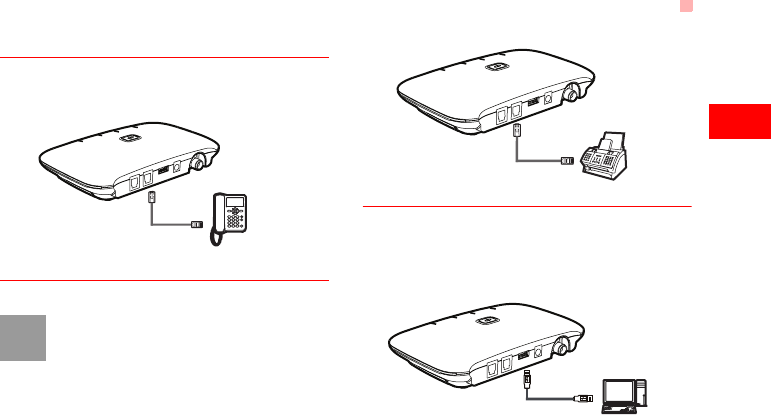
Connecting the Terminal
5
2
Installation
Connecting the FWT to a Telephone
The FWT provides two telephone ports. They are in
parallel connection and use the same number.
Connecting the FWT to a Facsimile Set
Note
Please affirm that your FWT supports facsimile
before using this function.
Connecting the FWT to a PC
After purchasing the data service suite, you can use
data services by connecting the FWT to a PC, and
maintain and debug the FWT on the PC. For details,
consult your local agent.
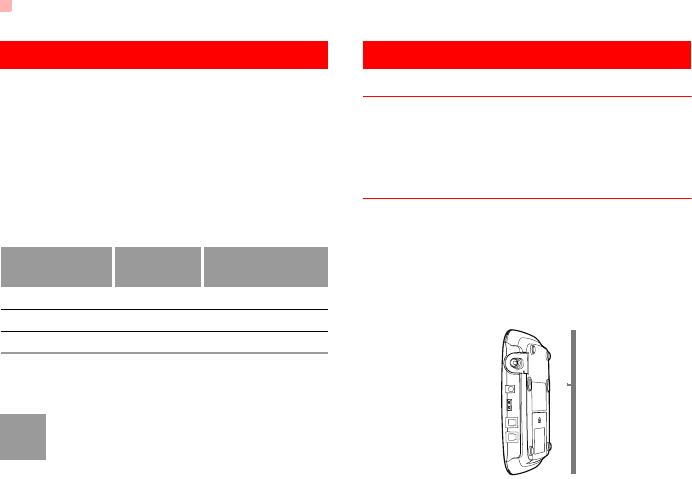
Viewing the Signal Strength
6
Viewing the Signal Strength
Power on the FWT and wait until some signal
strength indicators are on or until you can hear the
dial tone.
• If all signal strength indicators remain off for 5 minutes
and only the re-dial tone is heard. No signals can be
received.
• Turn the antenna but all signal LEDs still keep off. The
signal quality is very poor. If the dial tone can be heard
in some area, position the antenna towards it.
The required signal strength is level 1 or above.
Note
If the signal strength is in level 1 or 2, the signal
strength indicators of level 1 or 2 should be on
for 80 percent of the time.
Mounting the FWT
Horizontal Mounting
Place the FWT on a smooth surface with cool air and
good ventilation. Keep the FWT away from other
objects around for at least 10 cm.
Vertical Mounting
Fix two wall screws into the wall with the screw heads
extending approximately 3 mm from the surface of
the wall, align the mounting brackets with the screws,
push the host towards the wall, and mate the brack-
ets with the screws, ensuring the host is stable.
Number of Idi-
cators Are On
Signal
Level Signal Strength
0 0 Poor
1 1 OK
2 2 Good
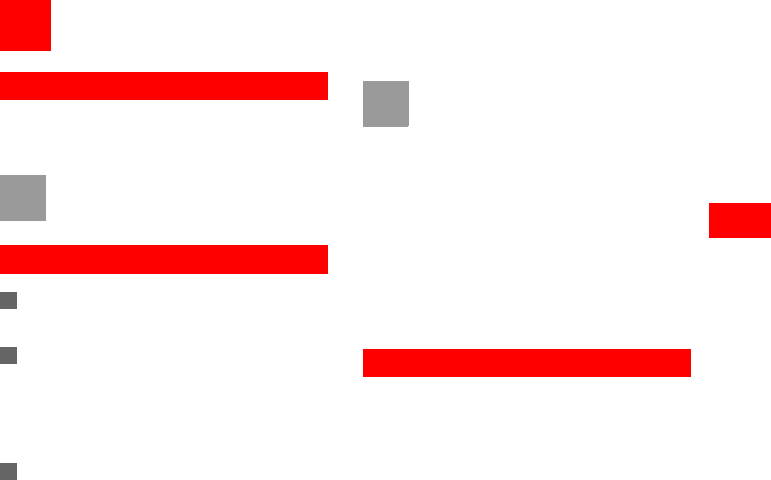
7
3
General Functions
3General Functions
Booting the FWT
The boot process of the FWT will last about 20 sec-
onds. Then you can view the signal strength.
Note
If the signal strength indicators remain off, the
FWT may be faulty or the network is not cov-
ered the area. Please consult the local agent.
Making or Answering Calls
1Before off-hook, make sure at least one signal
strength LED is on.
2Dial the number in either of the following ways:
• Dial a telephone number in a regular way, and the
number will be dialed out in several seconds.
• Dial all the digits of the number plus one #. The
FWT will immediately dial the number.
3Make sure to hook on the telephone in place, so
that you can receive calls.
Note
• Enter ##58*n# to set the wait time for auto
dial-out of the FWT, where n is in the range 0
to 9. Setting n to 0 will disable the function.
Otherwise, the FWT will automatically dial out
your desired number in n seconds. By default
the wait time is 7 seconds.
• To validate the auto dial-out wait time func-
tion, you must restart the FWT.
• The dial interval between two consecutive
numerals cannot exceed the wait time for
auto dial-out of the FWT.
• When you use supplementary services, you
may dial the numbers starting from * or # ,
you can dial the number in a regular way with
the wait time of auto dial-out as non-0.
Adjusting the Voice Volume
You can adjust the voice volume either when the tele-
phone is in standby mode or working mode. Four vol-
ume levels are available, with level 1 being the lowest
and level 4 the highest.
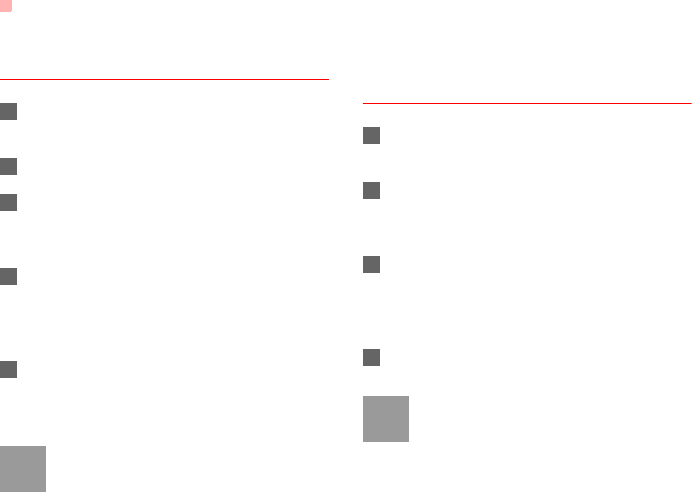
Adjusting the Voice Volume
8
Adjusting the Volume in Standby
Mode
1Hook off and you can hear the dial tone, which
means the telephone service is available.
2Press ##1 to adjust the volume.
3Press keys from 1 to 4 to select the desired vol-
umn. The keys from 1 to 4 represents volumn
level from 1 to 4.
4After selecting the desired volume, press * key
to save it. If you hear the confirmation tone of a
"toot", you have successfully set the volume
level.
5You can hear the dial tone again, which means
that the FWT has returned to the off-hook state,
and you can proceed to make other operations.
Note
If you hear the reject tone of "toot, toot", you
have pressed an incorrect key. The syetem will
return to the off-hook state, and you can retry to
make the setting after hearing the dial tone
again.
Adjusting the Volume During a Call
1If you are in a session with the remote party, you
can press ##1 to adjust the volume.
2Press keys from 1 to 4 to select the desired vol-
umn. The keys from 1 to 4 represents volumn
level from 1 to 4.
3After selecting the desired volume, press * key
to save it. If you hear the confirmation tone of a
"toot", you have successfully set the volume
level.
4Keep in session mode.
Note
If you hear the reject tone of "toot, toot" when
setting the volume, you have pressed an incor-
rect key and this setting attempt is failed. How-
ever, the session mode remains and you can
perform operations from Step 1 to 4 to adjust
the volume again.
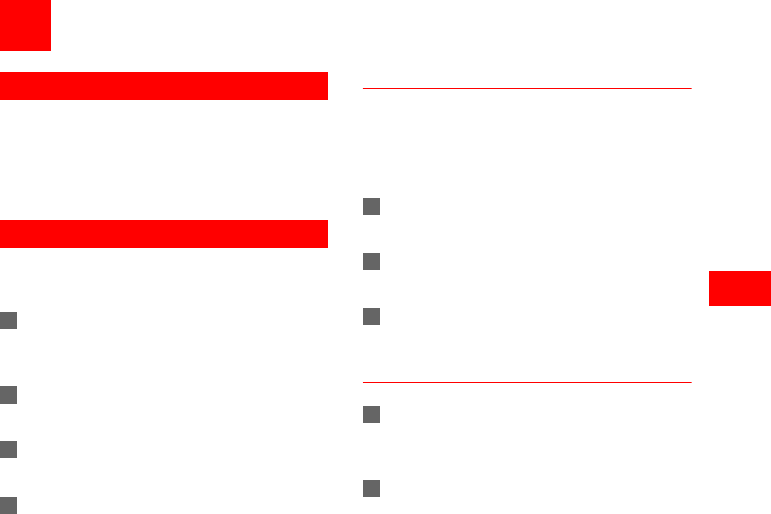
9
4
Advanced Functions
4Advanced Functions
Supplementary Services
You need the network carrier to enable the services.
Here are several typical services for your reference:
Three-Way Calling, Call Transfer, Call Forwarding,
Emergency Call.
Internet Services
Install the modem driver and management program
before the first use.
1Connect the FWT to a PC with a compatible data
cable. The system finds the new hardware and
installs the modem driver automatically.
2Wait for a while, and then the installation inter-
face is displayed. Follow the instructions.
3When the installation completes, a shortcut icon
displays and the FWT is restarted.
4Double-click the shortcut icon, and then you can
make the following options.
Configuring the Network Connection
Before accessing the Internet, you need to configure
the network connection. If you want to apply the
default settings, you can skip operations in this sec-
tion.
1Click Properties, enter the phone number (by
default, the phone number is #777.)
2On the General tab, select ETS modem in the
Connect Using box.
3On the Options tab, select "Prompt for name
and password certificate, etc."
Creating a New Connection
1Click New. Then follow the instructions to select
the connection type, the device that will be used
to make the connection.
2Enter the phone number and the name of the
new connection. Click Finish.
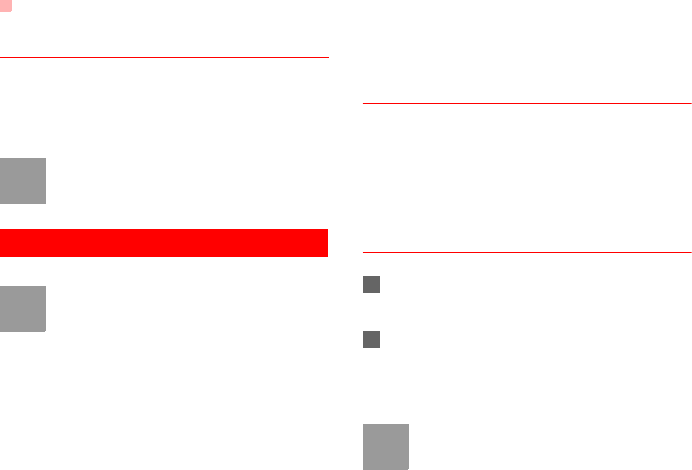
Facsimile Function (Optional)
10
Dialing Up to the Internet
Select a connection or create a new connection.
Then Click Connect. If the user name and password
are correct, you can connect to the Internet.
Note
The connection rate shown after the dial-up is
connected may be the connection rate of the
data port. For details, consult your carrier.
Facsimile Function (Optional)
Note
• The function requires the network support.
The success rate of sending or receiving is
related to the performance of the network.
• When using the facsimile function, do not use
other services.
• Here, only the brief introduction of using the
facsimile set is provided. For detailed options,
refer to the instructions of relevant facsimile
sets.
• In certain network conditions, the FWT sup-
ports the voice to facsimile function, that is,
you can operate in normal mode to send or
receive a facsimile. For details, consult your
carrier.
Sending a Facsimile
Dial the number, with ##0 before the number and *
after the number. After hearing "toot", press send but-
ton.
It is recommended that the called party configure the
auto-receive mode.
Receiving a Facsimile
1Dial ##36* and after the "toot", the FWT is in fac-
simile receive mode.
2Exit from facsimile receive mode:
• Dial ##30* and wait the sound of "toot".
• Restart the FWT.
Note
You can make a call or send a fax when the
FWT is in facsimile receive mode, but you can-
not answer a call.
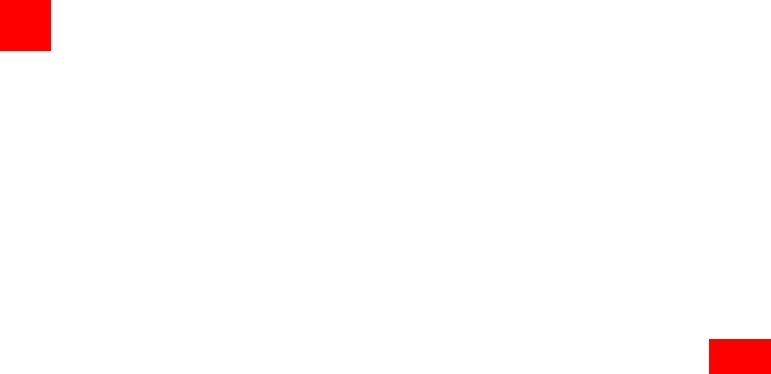
11
5
Troubleshooting
5Troubleshooting
The FWT is not connected to a power adapter. The
switch of the FWT is switched on, but the battery indi-
cator and the operating status indicator is still off.
Check whether the battery is installed.
If the battery is installed, the problem may result from low
power supply of the battery. Please charge the battery.
Connect the power adapter to the FWT, switch the
FWT, but the power indicator remains off.
Check whether the output voltage of the power adapter
meet the requirement of the FWT.
Switch on the FWT, the power indicator is in normal
state, but all signal strength indicators are off.
Check whether the antenna is correctly installed.
The signal strength indicator is in normal state, but
no dial tone is heard after off hook.
Check the connection between the telephone and the
FWT.
The voice is unstable and discontinuous.
Check how many signal indicators are on. If less than 1
are on, the network signal is weak. Move the FWT to a
position with stronger signal. The signal strength may be
led by environmental interference. For details, consult the
carrier.
The volume is too loud or too low.
Following the "Adjusting the Volume during a call"
The facsimile cannot be received.
Configure the FWT to facisimile receive mode.
Answering a call fails.
Check if the FWT is in facisimile receive mode. Please
exit from this mode first.
Sending a facsimile fails (pressing the send key after
hearing the sound of "toot")
It may be caused by the following reasons:
1. The network signal is weak.
2. You have dialed a wrong fax number.
3. The called party has configured manually receiving
mode but not started receiving.
4. The called party is busy.
The handfree function cannot be used.
If an FWT is connected with two phones at the same
time, and one is in use, the other phone's handfree
function may not work. You can use the handset.
The modem driver can not be installed automatically.
1. Restart your FWT.
2. Make sure the FWT is powered on and the USB cable
is well connected.
3. Make sure your operating system is Windows 2000,
Windows XP, or Vista (32-bit or 64-bit).
4. Check your computer, if there is a virtual CD-ROM,
right-click it and select 'open'. Then you can find the
ETS_setup.exe and double-click it to start the installation.
5. If the above methods cannot help you, contact your
local dealer.

12
6Warnings and Precautions
To use the FWT correctly and safely, read the following cau-
tions and let your children know these before using the FWT.
Basic Cautions
• According to the packing list, check items in the package
box to make sure that they are complete and undamaged.
• Before installing and using the FWT, read this user guide
carefully
Electronic Device
Power off your FWT near high-precision electronic devices.
The FWT may affect the performance of these devices.
Such devices include hearing aids, pacemakers, fire alarm
systems, automatic gates, and other automatic-control
devices. If you are using an electronic medical device, consult
the device manufacturer and confirm whether the radio waves
affect the operation of the electronic device.
Hospital
Pay attention to the following points in hospitals or health care
facilities:
• Do not take your FWT into the operating room (OR),
intensive care unit (ICU), or coronary care unit (CCU)
• Power off your FWT near medial devices
• Observe any instructions wherever the use of wireless
device is prohibited
Traffic Safety
•Do not use your FWT while driving. Secure the FWT on its
holder. Do not place the FWT on the seat or other places
where it can get loose in a sudden stop or collision.
•Observe the rules and regulations of airline companies.
Power off your FWT before boarding an aircraft.
Operating Environment
•Do not place magnetic storage media such as magnetic
cards and floppy disks near the FWT. Radiation from the
FWT may erase the information stored on them.
• Do not put your FWT, battery, or other accessories in con-
tainers with strong magnetic field, such as the induction
cooker and microwave oven. Otherwise, circuit failure, fire,
or explosion may result.
• Do not place or use the FWT, the battery or the power
adapter near any heat sources such as fire or a heater; or
places with flammable gases; or areas with electrical appli-
ances that give out heat. Otherwise, it will cause fire, explo-
sion and breakdown of the FWT.
• Because the FWT needs to eliminate heat during working,
put the FWT and the power supply in a ventilated and shad-
owy place. Never airproof the FWT or put something on it or
place it near water, fire as well as inflammable and explo-
sive materials.
• Because the FWT contains precision devices, you should
put it in a dry place and away from moist materials.
• Before cleaning the FWT, please power off the FWT, and
then disconnect the power supply and take out the battery.
Before moving the FWT, please disconnect the external
power supply.
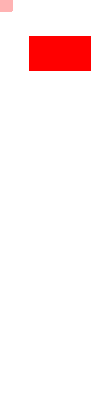
13
6
Warnings and Precautions
• Do not subject your FWT, battery, and power adapter to seri-
ous collision or shock. Otherwise, battery leakage, FWT
malfunction, overheats, fire, or explosion may result.
• Do not place sharp metal objects such as pins near the ear-
piece. The earpiece may attract these objects and hurt you
when you are using the FWT.
• Do not place the FWT in the area over the air bag or in the
air bag deployment area. Otherwise, the FWT may hurt you
owing to the strong force when the air bag inflates.
• In raining and lightning, disconnect the power adapter from
external power supply and power off the FWT.
• Put your FWT, battery, and power adapter in places beyond
the reach of children. Do not allow children to use the FWT,
battery, or power adapter without guidance.
• Do not touch the antenna when a call is going on. Touching
the antenna may affect call quality and cause the FWT to
operate at a power level higher than needed.
• The network signal condition will directly affect the quality
and stability of the call. Consequently, you should place the
FWT in a place where it can receive network signal well. Do
not put FWT in a building with an iron or metal roof. The dis-
tance between FWT and other metal materials (such as
metal brackets or metal doors and windows) should be
greater than 25cm and the distance between FWTs should
be greater than 30cm.
• Do not open the chassis in any case and the device should
be maintained by a qualified maintenance department.
• Without permission, you are not allowed to modify the archi-
tecture and security design of FWT. You must bear any con-
sequence resulted from the operation without permission.
•Your FWT is designed to conform to the authoritative inter-
national radio frequency (RF) specifications. Use FWT
accessories approved by Huawei only.
•The antenna(s) used for this transmitter must be installed to
provide a separation distance of at least 20cm from all per-
sons.
•Please observe the national local regulations in the location
where product is to be used. This product may be restricted
for use in some or all countries of European Union.
Emergency Call
You can use your FWT for emergency calls. However, connec-
tions in all conditions cannot be guaranteed. You should never
rely solely on the FWT for essential communications.
Battery
• If the battery fluid gets into eyes, do not rub them. Wash with
clean water and seek medical assistance immediately.
• If the battery fluid contacts skin or cloth, wash with clean
water immediately to avoid irritation to the skin.
• Do not dispose of the battery in fire. Otherwise, the battery
may ignite or explode.
• When installing the battery on your FWT, do not push the
battery by force lest battery fluid leak out or the battery
crack.
• Do not connect two poles of the battery with metallic materi-
als such as cables.

14
• Do not disassemble the battery or solder the battery poles.
Otherwise, fluid leakage, overheat, fire, or explosion may
result.
• If there is battery leakage, smoke, or strange smell, stop
using the battery and keep it away from open flame to avoid
fire or explosion.
• Disconnect the power adapter and take out the battery
when the FWT is not used for a long time.
• Do select its self-contained complete battery and power
adapter; otherwise, the FWT may be spoiled. Huawei Tech-
nologies Co., Ltd is not responsible for any consequences
caused by using non-standard batteries or power supplies.
Dispose of used batteries according to the instructions.
• Dispose of the battery according to local laws or regulations.
Power Adapter
•Use AC power as specified for the power adapter. Any viola-
tion of this rule may result in fire or malfunction of the power
adapter.
• Do not short-circuit the power adapter. Short-circuiting the
power adapter may cause fire or malfunction of the power
adapter.
• Remove the dust on the power plug regularly.
• Do not use worn-out power cords. Otherwise, electric shock,
short-circuiting of the power adapter, or fire may result.
• Do not put the power adapter near the container filled with
liquid such as water. If the liquid comes into the power
adapter, electrical leakage or other faults may result.
• If the liquid such as water comes into the power adapter
accidentally, remove the plug of the power adapter from the
socket immediately.
• Disconnect the power adapter from the socket before clean-
ing or maintaining it. Otherwise, electric shock or short-
circuiting of the battery or power adapter may result.
• Ensure the plug of the power adapter is properly inserted
into the power socket when charging the battery. Improper
insertion may result in electric shock, fire, or explosion.
•Do not place any heavy object on the power cord of the
power adapter. Do not damage, change, or pluck the power
cord.
Using the USB Cable
When using the USB cable, observe the following require-
ments. Otherwise, the FWT or PC may fail.
• When the USB cable is used to connect the FWT to a PC,
connect the USB cable with the FWT first.
• When the FWT communicates with a PC, do not disconnect
the USB cable with the FWT or PC may fail.
• When disconnecting the USB cable, disconnect it from the
PC first.
Environmental Protection
Please abide by the local laws in proposing of the package
materials of your FWT, consumed batteries and used FWT,
and try to recycle them.
FCC Statement
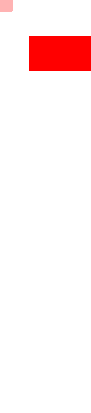
15
6
Warnings and Precautions
This device complies with Part 15 of the FCC Rules. Opera-
tion is subject to the following two conditions: (1) this device
may not cause harmful interference, and (2) this device must
accept any interference received, including interference that
may cause undesired operation.
This equipment has been tested and found to comply with the
limits for a Class B digital Device, pursuant to Part 15 of the
FCC rules.
Version: V100R001_01 Part Number: 31019618