Huawei Technologies ETS2225 Fixed Wireless Terminal User Manual
Huawei Technologies Co.,Ltd Fixed Wireless Terminal
User Manual
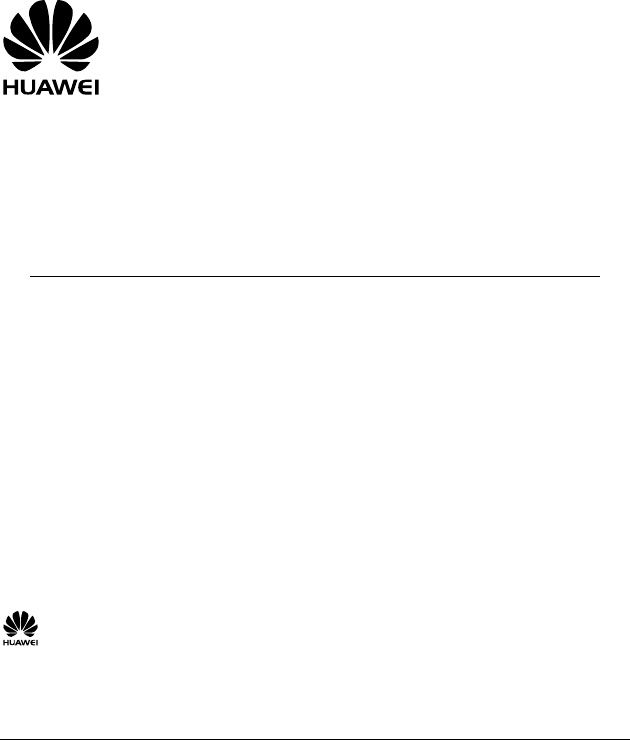
Fixed Wireless Terminal
HUAWEI ETS2225
USER GUIDE
Copyright © 2008 Huawei Technologies Co., Ltd.
and other Huawei trademarks are the trademarks or registered trademarks of Huawei
Technologies Co., Ltd. in the People’s Republic of China and certain other countries. All other
trademarks mentioned in this manual are the property of their respective holders. The information in
this manual is subject to change without notice. Every effort has been made in the preparation of this
ents, information, and recommendations in
implied.
manual to ensure accuracy of the contents, but all statem
this manual do not constitute the warranty of any kind, express or
Huawei Technologies Co., Ltd.
Address: Huawei Industrial Base, Bantian, Longgang, Shenzhen 518129, People's Republic of China
Website: www.huawei.com
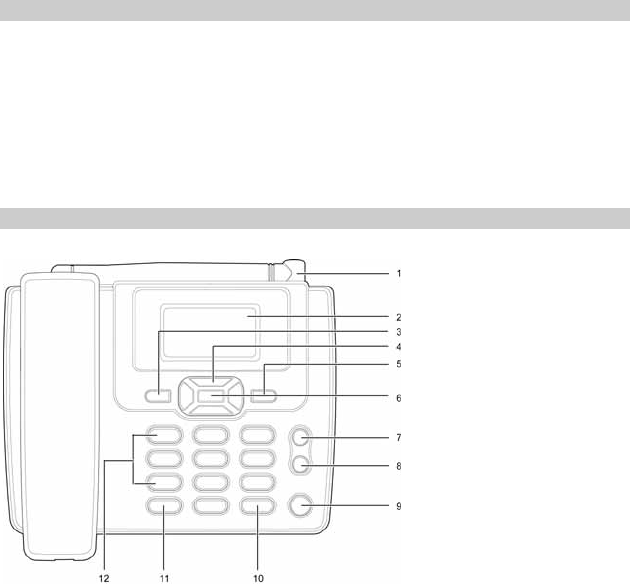
1
Packing List
The Fixed Wireless Terminal (hereinafter referred to as FWT) package box contains the
following items. If any of the items is lost or damaged, contact your local dealer.
y Main unit, handset, and coiled cord
y Power adapter
y Battery (Rechargeable)
y Antenna (Optional)
y Certificate of Quality
y User Guide
Your Fixed Wireless Terminal
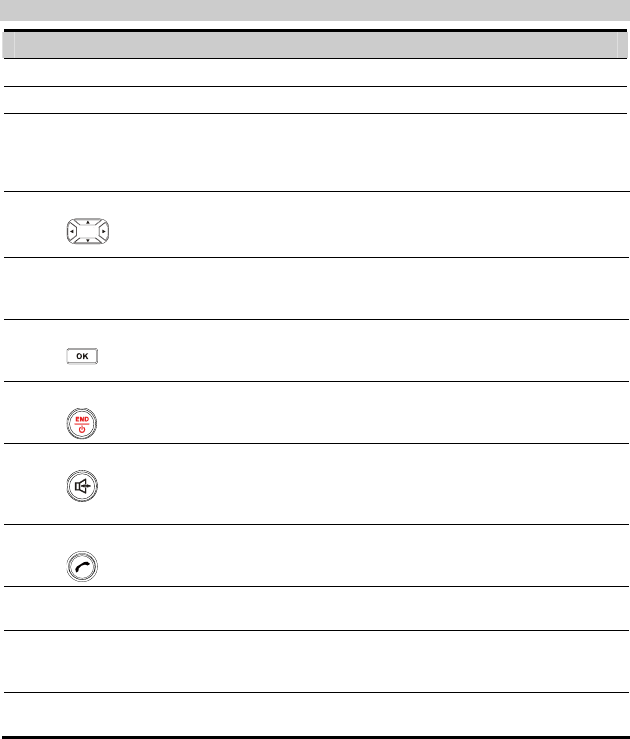
2
Keys and Functions
No. Item Description
1 Antenna Receive signals.
2 Screen Display information.
3 Left soft key
y Access the main menu in standby mode.
y Select the option displayed on the lower left corner of the
screen.
y Answer a call.
4 Scroll keys
y Access the shortcut screen in standby mode.
y Adjust the microphone and the earpiece volume during a
call.
5 Right soft key
y Access the contact screen in standby mode.
y Select the option displayed on the lower right corner of the
screen.
6 OK key
y Access the main menu in standby mode.
y Select the option displayed on the lower left corner of the
display screen.
7 End key
y End a call or reject an incoming call.
y Power on or off the FWT (by pressing and holding it).
y Return to the standby mode.
8 HANDFREE key
y Make or answer a call without lifting the handset.
y Cancel the dialing, when dialing a number in the handfree
mode.
y End the current call during a call in the handfree mode.
9 Call/Redial key
y Make or answer a call.
y View the call history in standby mode.
10 # key y Lock the FWT in standby mode.
y Switch between different input methods in text input mode.
11 * key y Activate/deactivate the quiet profile in standby mode (by
pressing and holding this key).
y Access the punctuation screen in editing mode.
12 Number keys y Number keys from 0 to 9: Enter numbers and characters.
y Number keys from 1 to 9: Speed dial a phone number.
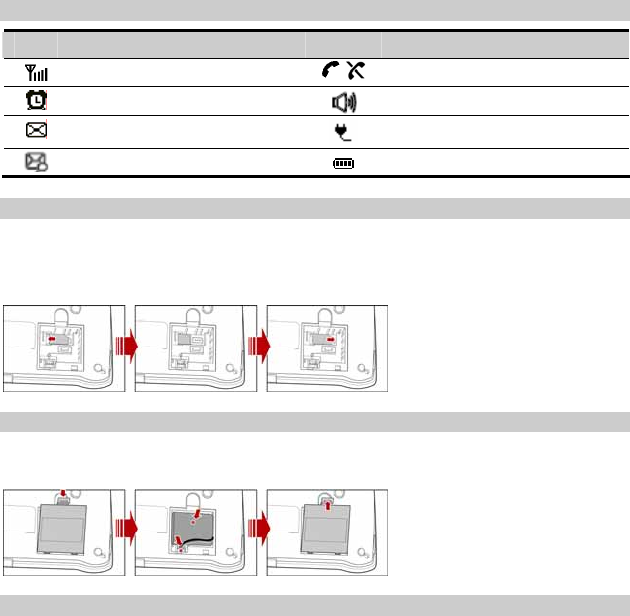
3
Screen Icons
Icon Description Icon Description
Network signal strength / Calling / No service
Alarm clock is on Handfree mode
Message received Powered by the power adapter
Voice message received Battery power level
Installing the R-UIM Card (Optional)
Consult the network operator whether the R-UIM card is needed.
Power off the FWT and unplug the power cable, and install the R-UIM card as shown. Make
sure that the golden contact on the R-UIM card is facing downwards.
Installing the Battery
Power off the FWT and unplug the power cable, and install the battery as shown. Make sure that
the battery cord plug matches the battery jack. Do not insert the battery reversely.
Using the Power Adapter and Charging the Battery
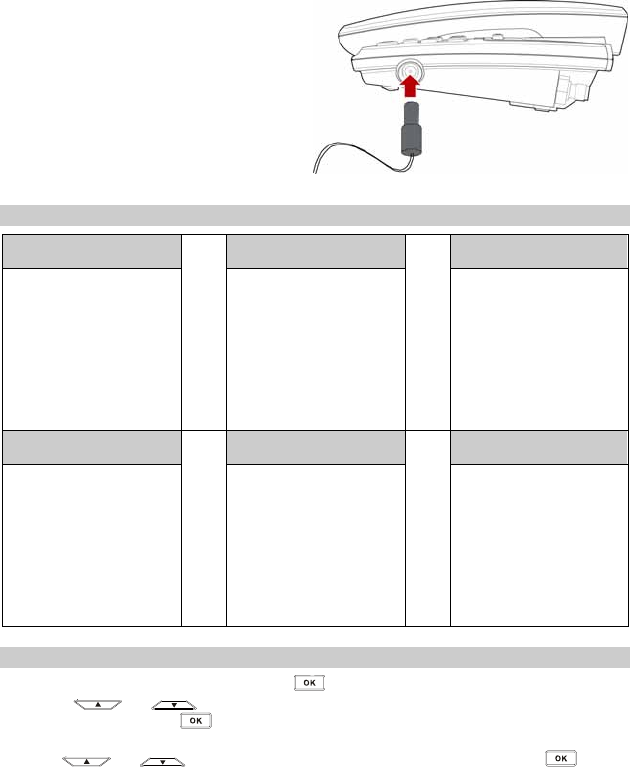
4
1.
2.
3.
4.
Install the battery based on the battery installation
steps.
Connect one end of the power adapter cable to
the FWT and the other to the power socket.
The battery charging icon is displayed on the
screen. The battery charging icon becomes static
when the battery is fully charged.
When the battery is fully charged, disconnect the
power adapter from the power socket first. Then
disconnect the power adapter from the FWT.
Menu Tree
Phone Book Messages CallHistory
1.
2.
3.
4.
5.
6.
7.
1.
2.
3.
4.
5.
6.
7.
1.
2.
3.
4.
5.
Search
Add New
Groups
Speed Dial
Delete All
My Phone Num
Memory Status
Write Message
Inbox
Outbox
Draft
Voice Mail
Message Settings
Delete All
Missed Calls
Received Calls
Dialed Calls
Call Duration
Delete All
Fun & Utility Profiles Settings
1.
2.
3.
4.
5.
6.
7.
1.
2.
3.
1.
2.
3.
4.
Alarm
Schedule
Calculator
Stopwatch
World Clock
Line Game
Smash Game
General
Outdoor
Quiet
Display
Call Settings
Phone Settings
Security
Using the Menu
In standby mode, press Left soft key or to display the main menu. 1.
Press or to select a menu item. 2.
Press Left soft key or to display submenu. 3. Access the submenu in either of the ways: 4.
y Press or to scroll to a submenu item and press Left soft key or to
access it.
y Press the number key corresponding to the number of a submenu to access it.
Press Right soft key to return to the previous menu or return to the home screen. 5.
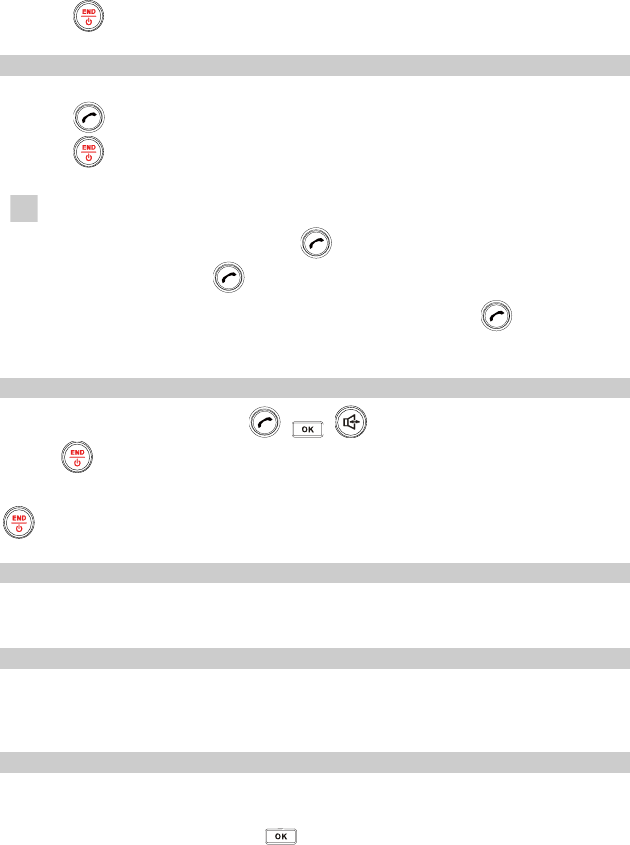
5
6. Press to return to the standby mode.
Making a Call
In standby mode or off-hook mode, enter a phone number. 1.
2. Press to dial the number.
Press or hook up to cancel the dialing. 3.
Note
y When the FWT is locked, enter the lock code to unlock the FWT first;
otherwise, you can only make emergency calls or answer calls.
y In standby mode, press to view the call history. Select a record
and press to dial this number.
y Select a phone number from Phone Book and press to call this
contact.
Answering a Call
When there is an incoming call, press , , , Left soft key or off hook to answer it,
or press or hook up to end it.
If the any-key answer function is activated, you can press any key except Right soft key and
to answer an incoming call.
FWT Lock
The FWT lock protects your FWT from unauthorized use. The default FWT lock code is 000000.
You can change it into any numeric string of 4 to 8 digits.
PIN and PUK
The personal identity number (PIN) protects your R-UIM card from unauthorized use. The PIN
unblocking key (PUK) can unblock the blocked PIN. Both the PIN and PUK are delivered with
the R-UIM card. For details, consult your service provider.
Keypad Lock
In standby mode, press and hold the # key to lock the keypad. In this case, you can answer an
incoming calls or make emergency calls.
In standby mode, press Left soft key or and then press the * key to unlock the keypad.
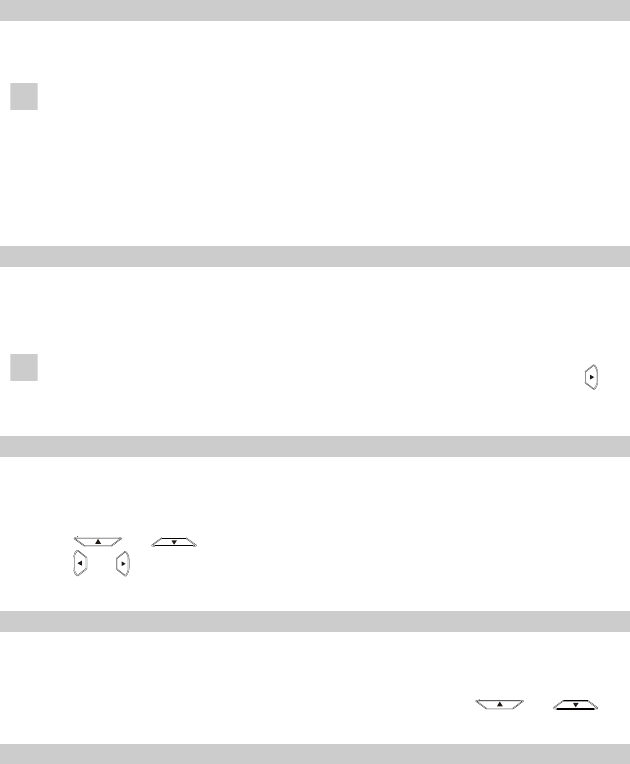
6
In standby mode, if the automatic keypad lock function is enabled and the standby time exceeds
the preset period, the keypad will be automatically locked.
Changing Text Input Modes
In editing mode, the current text input mode is displayed. Press the # key to change the input
mode.
Note
y In the editing mode, press Right soft key once to delete the letter on the
left of the cursor. Press and hold Right soft key to delete all the entered
letters.
y In the "ABC" or "abc" input mode, press 0 once to enter a space, press 0
for two consecutive times to enter a "0", and press 0 for three consecutive
times to start a new line.
y In the "ABC" or "abc" input mode, press 1 repeatedly to select and enter
the commonly used punctuations.
Entering English (ABC or abc)
In ABC or abc input mode, press number keys to enter English letters.
Press a number key once to enter the first letter on the key; press the key twice to enter the
second letter on the key, and the rest may be deduced by analogy.
Note If the letter you want to enter is on the same key of the previous one, you can
enter the latter one only after the cursor appears again or after you press
to move the cursor to the next space.
Intelligent Input (eZiEn)
In eZiEn input mode, press number keys to enter English words.
According to the word to be entered, press the corresponding number keys once, and the
FWT makes out the candidate words.
1.
2. Press or or the * key to select the word.
Press or to confirm your selection. The word is displayed in the input area.
Alternatively, press the 0 key to confirm your selection and enter a space behind the word.
3.
Entering Numbers
In the "123" input mode, press a key labeled with the desired number. 1.
2.
3.
In the "ABC" or "abc" input mode, press the key consecutively until the desired number is
displayed.
In the "eZiEn" input mode, press the number key and then press the or
key until the desired number is displayed.
Entering Symbols
In any input mode, press the * key to display a symbol list. 1.

7
2. Press or to select the desired symbol.
Press the corresponding number key to enter the symbol.3.

8
Warnings and Precautions
Before using the HUAWEI Fixed Wireless Terminal (hereinafter referred to as the FWT), read the following cautions and let your
children know these, so that you can use your FWT correctly and safely.
Basic Cautions
y sure that they are complete and undamaged. According to the packing list, check items in the package box to make
y Before installing and using the FWT, read this User Manual carefully.
Electronic Device
y Power off your FWT near high-precision electronic devices. The FWT may affect the performance of these devices.
Such devices include hearing aids, pacemakers, fire alarm systems, automatic gates, and other automatic-control devices. If
you are using an electronic medical
y device, consult the device manufacturer and confirm whether the radio waves affect the
f the electronic device.
, or coronary care unit (CCU).
T near medial devices.
ctions wherever the use of wireless device is prohibited.
r
her places where it
ollision.
y
y
h
kdown
y
en
y
operate
and the distance between FWTs should be greater than 30cm.
operation o
Hospital
Pay attention to the following points in hospitals or health care facilities:
y Do not take your FWT into the operating room (OR), intensive care unit (ICU)
y Power off your FW
y Observe any instru
T affic Safety
y Do not use your FWT while driving. Secure the FWT on its holder. Do not place the FWT on the seat or ot
can get loose in a sudden stop or c
y Observe the rules and regulations of airline companies. Power off your FWT before boarding an aircraft.
Operating Environment
Do not place magnetic storage media such as magnetic cards and floppy
disks near the FWT. Radiation from the FWT may
erase the information stored on them.
Do not put your FWT, battery, or other accessories in containers with strong magnetic field, such as the induction cooker and
microwave oven. Otherwise, circuit failure, fire, or explosion may result.
y Do not place or use the FWT, the battery or the power adapter near any heat sources such as fire or a heater; or places wit
flammable gases; or areas with electrical appliances that give out heat. Otherwise, it will cause fire, explosion and brea
of the FWT
y Because the FWT needs to eliminate heat during working, put the FWT and the power supply in a ventilated and shadowy
place. Never airproof the FWT or put something on it or place it near water, fire as well as inflammable and explosive
materials.
y Because the FWT contains precision devices, you should put it in a dry place and away from moist materials.
y Before cleaning the FWT, please power off the FWT, and then disconnect the power supply and take out the battery. Before
moving the FWT, please disconnect the external power supply.
Do not subject your FWT, battery, and power adapter to serious collision or shock. Otherwise, battery leakage, FWT
malfunction, overheats, fire, or explosion may result.
y Do not place sharp metal objects such as pins near the earpiece. The earpiece may attract these objects and hurt you wh
you are using the FWT.
y Do not place the FWT in the area over the air bag or in the air bag deployment area. Otherwise, the FWT may hurt you owing
to the strong force when the air bag inflates.
y In raining and lightning, disconnect the power adapter from external power supply and power off the FWT, In this case, do not
touch the FWT and antenna.
Put your FWT, battery, and power adapter in places beyond the reach of children. Do not allow children to use the FWT,
battery, or power adapter without guidance.
y Do not touch the antenna when a call is going on. Touching the antenna may affect call quality and cause the FWT to
at a power level higher than needed.
y The network signal condition will directly affect the quality and stability of the call. Consequently, you should place the FWT in
a place where it can receive network signal well. Do not put FWT in a building with an iron or metal roof. The distance
between FWT and other metal materials (such as metal brackets or metal doors and windows) should be greater than 25cm
9
s in any case and the device should be maintained by a qualified maintenance department.
T is designed to conform to the authoritative international radio frequency (RF) specifications. Use FWT accessories
by Huawei only.
rsons.
rely
y y ignite or explode.
ry by force lest battery fluid leak out or the battery crack.
oles of the battery with metallic materials such as cables.
lt.
or
d
P
. Short-circuiting the power adapter may cause fire or malfunction of the power adapter.
gularly.
not put the power adapter near the container filled with liquid such as water. If the liquid comes into the power adapter,
ther faults may result.
ater comes into the power adapter accidentally, remove the plug of the power adapter from the socket
adapter may result.
Do not place any heavy object on the power cord of the power adapter. Do not damage, change, or pluck the power cord.
Environmental Protection
Abide by the local laws in proposing of the package materials of your FWT, consumed batteries and used FWT, and try to recycle
them.
FCC Statement
This device complies with part 15 of the FCC Rules. Operation is subject to the following two conditions: (1) This device may not
cause harmful interference, and (2) this device must accept any interference received, including interference that may cause
undesired operation.
Changes or modifications made to this equipment not expressly approved by (manufacturer name) may void the FCC
authorization to operate this equipment.
y Do not open the chassi
y Without permission, you are not allowed to modify the architecture and security design of FWT. You must bear any
consequence resulted from the operation without permission.
y Your FW
approved
y The antenna(s) used for this transmitter must be installed to provide a separation distance of at least 20cm from all pe
Emergency Call
You can use your FWT for emergency calls. However, connections in all conditions cannot be guaranteed. You should never
solely on the FWT for essential communications.
Battery
y If the battery fluid gets into eyes, do not rub them. Wash with clean water and seek medical assistance immediately.
y If the battery fluid contacts skin or cloth, wash with clean water immediately to avoid irritation to the skin.
Do not dispose of the battery in fire. Otherwise, the battery ma
y When installing the battery on your FWT, do not push the batte
y Do not connect two p
y Do not disassemble the battery or solder the battery poles. Otherwise, fluid leakage, overheat, fire, or explosion may resu
y If there is battery leakage, smoke, or strange smell, stop using the battery and keep it away from open flame to avoid fire
explosion.
y Disconnect the power adapter and take out the battery when the FWT is not used for a long time.
y Do select its self-contained complete battery and power adapter; otherwise, the FWT may be spoiled. Huawei Technologies
Co., Ltd is not responsible for any consequences caused by using non-standard batteries or power supplies. Dispose of use
batteries according to the instructions.
y Dispose of the battery according to local laws or regulations.
ower Adapter
y Use AC power as specified for the power adapter. Any violation of this rule may result in fire or malfunction of the power
adapter.
y Do not short-circuit the power adapter
y Remove the dust on the power plug re
y Do not use worn-out power cords. Otherwise, electric shock, short-circuiting of the power adapter, or fire may result.
y Do
electrical leakage or o
y If the liquid such as w
immediately.
y Disconnect the power adapter from the socket before cleaning or maintaining it. Otherwise, electric shock or short-circuiting of
the battery or power
y Ensure the plug of the power adapter is properly inserted into the power socket when charging the battery. Improper insertion
may result in electric shock, fire, or explosion.
y
Version: V100R001_01 Part Number: 31019813