Huawei Technologies ETS225M Licensed Transmitter User Manual
Huawei Technologies Co.,Ltd Licensed Transmitter
Manual
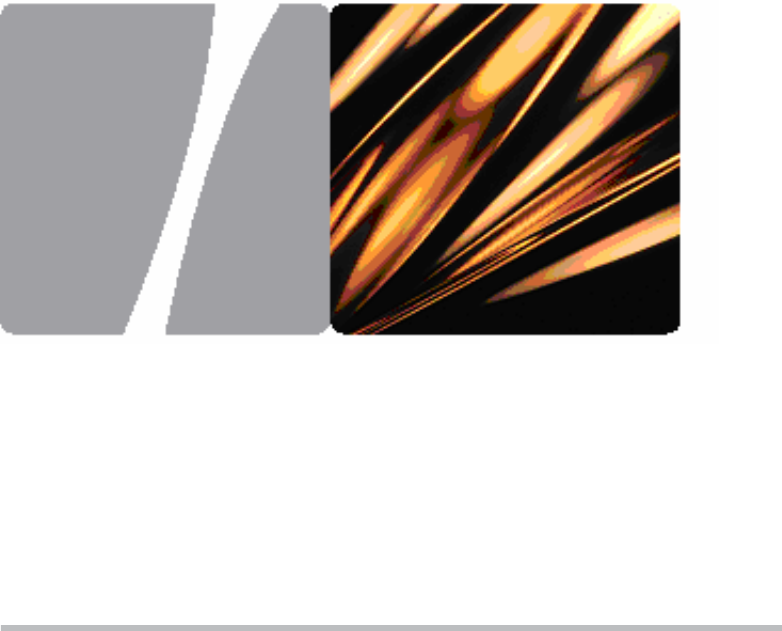
User Guide
ETS225M Fixed Wireless
Terminal

Copyright © Huawei Technologies Co., Ltd. 2009.
All rights reserved.
No part of this document may be reproduced or transmitted in any form or by any
means without prior written consent of Huawei Technologies Co., Ltd.
The product described in this manual may include copyrighted software of Huawei
Technologies Co., Ltd and possible licensors. Customers shall not in any manner
reproduce, distribute, modify, decompile, disassemble, decrypt, extract, reverse
engineer, lease, assign, or sublicense the said software, unless such restrictions are
prohibited by applicable laws or such actions are approved by respective copyright
holders under licenses.
Trademarks and Permissions
, HUAWEI, and are trademarks or registered trademarks of Huawei
Technologies Co., Ltd.
Other trademarks, product, service and company names mentioned are the property
of their respective owners.
Notice
Some features of the product and its accessories described herein rely on the software
installed, capacities and settings of local network, and may not be activated or may be
limited by local network operators or network service providers, thus the descriptions
herein may not exactly match the product or its accessories you purchase.
Huawei Technologies Co., Ltd reserves the right to change or modify any information or
specifications contained in this manual without prior notice or obligation.
NO WARRANTY
THE CONTENTS OF THIS MANUAL ARE PROVIDED “AS IS”. EXCEPT AS REQUIRED BY
APPLICABLE LAWS, NO WARRANTIES OF ANY KIND, EITHER EXPRESS OR IMPLIED,
INCLUDING BUT NOT LIMITED TO, THE IMPLIED WARRANTIES OF MERCHANTABILITY
AND FITNESS FOR A PARTICULAR PURPOSE, ARE MADE IN RELATION TO THE
ACCURACY, RELIABILITY OR CONTENTS OF THIS MANUAL.
TO THE MAXIMUM EXTENT PERMITTED BY APPLICABLE LAW, IN NO CASE SHALL
HUAWEI TECHNOLOGIES CO., LTD BE LIABLE FOR ANY SPECIAL, INCIDENTAL,
INDIRECT, OR CONSEQUENTIAL DAMAGES, OR LOST PROFITS, BUSINESS, REVENUE,
DATA, GOODWILL OR ANTICIPATED SAVINGS.
Import and Export Regulations
Customers shall comply with all applicable export or import laws and regulations and
will obtain all necessary governmental permits and licenses in order to export,
re-export or import the product mentioned in this manual including the software and
technical data therein.
1
Table of Contents
Appearance............................................................................2
Installation ............................................................................3
Using the Menu ......................................................................4
Menu Tree..............................................................................5
Call Service............................................................................5
Text Input..............................................................................6
Security.................................................................................7
Data Service ..........................................................................7
Warnings and Precautions........................................................9
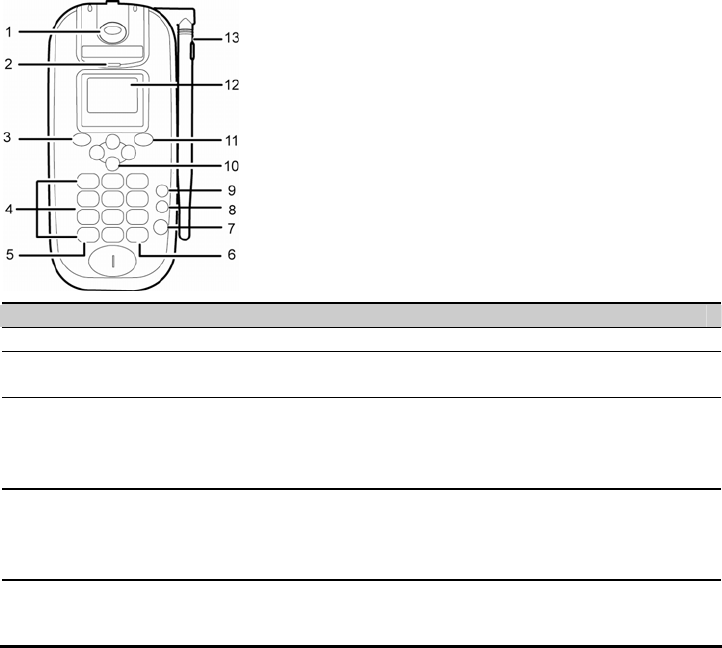
2
Packing List
The Fixed Wireless Terminal (hereinafter referred to as FWT) package box
contains the following items. If any of the items is lost or damaged,
contact your local dealer.
Main unit, handset, and coiled cord
Power adapter
Battery (Rechargeable)
Antenna (Optional)
Certificate of Quality
User Guide
Appearance
Item Description
1. Heaver End the current call.
2. Handset retaining
clip
Fix the handset when the FWT is wall-mounted.
3. Left soft key Access the main menu in standby mode.
Select the option displayed on the lower left
corner of the screen.
Answer a call.
4. Character/Number
keys
Number keys from 0 to 9: Enter numbers and
characters.
Number keys from 1 to 9: Press and hold the key
to speed dial a phone number.
5. * key Activate/deactivate the quiet profile in standby
mode (by pressing and holding this key).
Access the
p
unctuation screen in editin
g
mode.
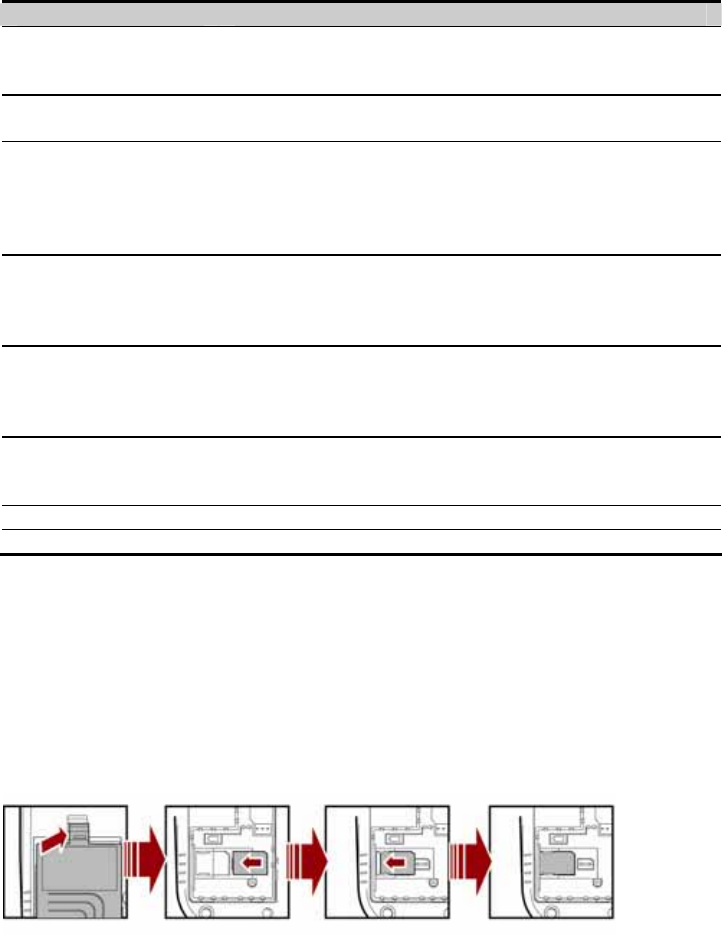
3
Item Description
6. # key Lock the keypad in standby mode.
Switch between different input methods in text
input mode.
7. Call/Redial key Make or answer a call.
View the call history in standby mode.
8. HANDFREE key Make or answer a call without lifting the handset.
Cancel the dialing, when dialing a number in the
hands-free mode.
End the current call during a call in the hands-free
mode.
9. End key End a call or reject an incoming call.
Power on or off the FWT (by pressing and holding
it).
Return to the standby mode.
10. Scroll keys Access the shortcut screen in standby mode.
Adjust the microphone and the earpiece volume
during a call.
Scroll through a menu
11. Right soft key
Access the contact screen in standby mode.
Select the option displayed on the lower right
corner of the screen.
12. Screen Display information.
13. Antenna Receive signals.
Installation
Step 1: Installing the R-UIM Card (Optional)
Consult the network operator whether the R-UIM card is needed.
Power off the FWT and unplug the power cable, and install the R-UIM card
as shown. Make sure that the golden contact on the R-UIM card is facing
downwards.
Step 2: Installing the Battery
Power off the FWT and unplug the power cable, and install the battery as
shown. Make sure that the battery cord plug matches the battery jack. Do
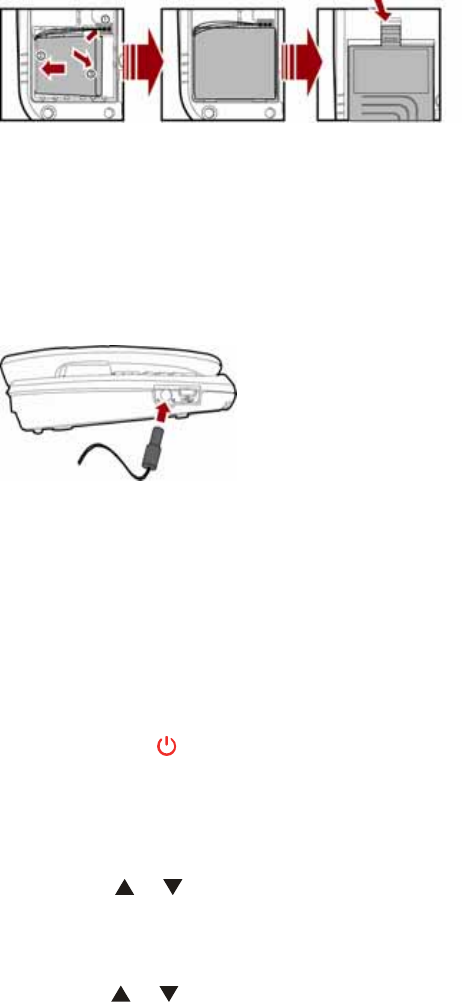
4
not insert the battery reversely.
Step 3: Using the Power Adapter and Charging the
Battery
Note:
When you charge the battery for the first time, charge it for a
minimum of eight hours.
The battery discharges even while not being used. If you have not
been used it for a long time, please recharge it first.
1. Connect one end of the power adapter cable to the FWT and the other
to the power socket.
2. The battery charging icon is displayed on the screen. The battery
charging icon becomes static when the battery is fully charged.
3. When the battery is fully charged, disconnect the power adapter
from the power socket first. Then disconnect the power adapter from
the FWT.
Step 4: Powering On:
Press and hold to power on the FWT.
Using the Menu
1. In standby mode, press Left soft key to display the main menu.
2. Press / to select a menu item.
3. Press Left soft key to display submenu.
4. Access the submenu in either of the ways:
Press / to scroll to a submenu item and press Left soft key to
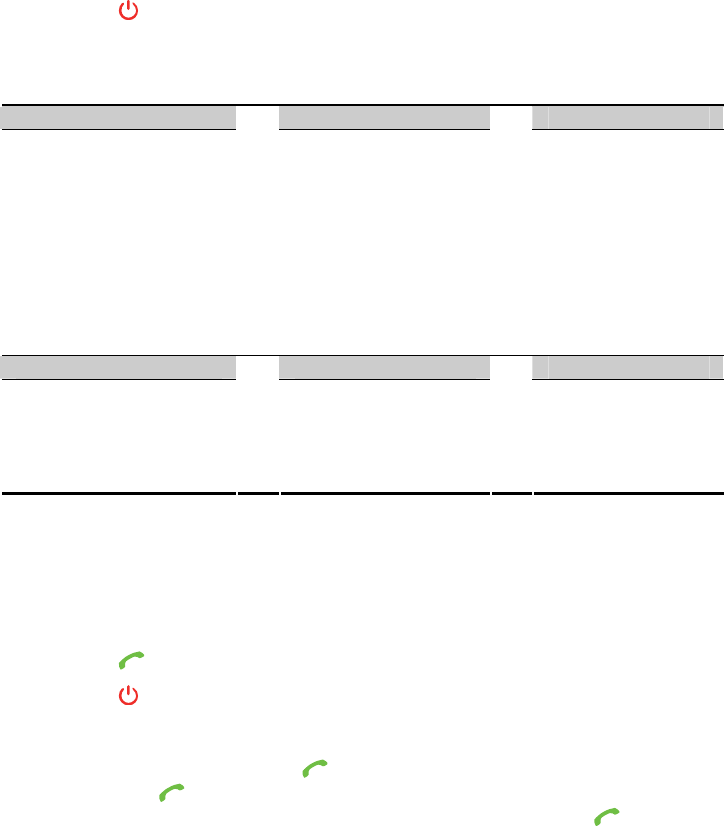
5
access it.
Press the number key corresponding to the number of a submenu to
access it.
5. Press Right soft key to return to the previous menu or return to the
home screen.
6. Press to return to the standby mode
Menu Tree
Phone Book Messages CallHistory
1. Search
2. Add New
3. Groups
4. Speed Dial
5. Copy All (Optional)
6. Delete All
7. My Phone Num
8. Memory Status
1. Write Message
2. Inbox
3. Outbox
4. Draft
5. Voice Mail
6. Message Settings
7. Delete All
1. Missed Calls
2. Received Calls
3. Dialed Calls
4. Call Duration
5. Delete All
Fun&Utility Profiles Settings
1. Alarm
2. Schedule
3. Calculator
4. Stopwatch
5. World Clock
1. General
2. Outdoor
3. Quiet
1. Display
2. Call Settings
3. Phone Settings
4. Security
Call Service
Making a Call
1. In standby mode or off-hook mode, enter a phone number.
2. Press to dial the number.
3. Press or hook up to cancel the dialing.
Note:
In standby mode, press to view the call history. Select a record
and press to dial this number.
Select a phone number from Phone Book and press to call this
contact.
Answering a Call
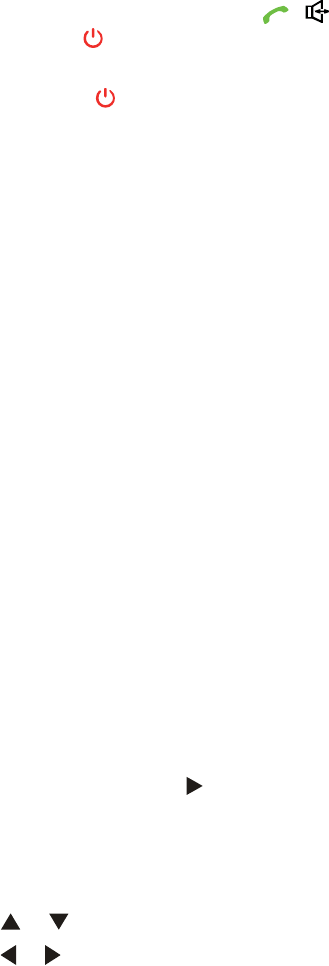
6
When there is an incoming call, press , , Left soft key or hook off to
answer it, or press or hook up to end it.
If the any-key answer function is activated, you can press any key except
Right soft key and to answer an incoming call.
Text Input
Changing Text Input Modes
In editing mode, the current text input mode is displayed. Press the # key
to change the input mode.
Note:
In the editing mode, press Right soft key once to delete the letter
on the left of the cursor. Press and hold Right soft key to delete all
the entered letters.
In the "ABC" or "abc" input mode, press 0 once to enter a space,
press 0 for two consecutive times to enter a "0", and press 0 for three
consecutive times to start a new line.
In the "ABC" or "abc" input mode, press 1 repeatedly to select and
enter the commonly used punctuations.
Entering English (ABC or abc)
In the "ABC" or "abc" mode, press number keys to enter English letters.
Press a number key once to enter the first letter on the key; press the key
twice to enter the second letter on the key, and the rest may be deduced
by analogy.
Note:
If the letter you want to enter is on the same key of the previous
one, you can enter the latter one only after the cursor appears
again or after you press to move the cursor to the next space.
Intelligent Input (eZiEn)
1. According to the word to be entered, press the corresponding
number keys once, and the FWT makes out the candidate words.
2. Press / or the * key to select the word.
3. Press / to confirm your selection. The word is displayed in the
input area. Alternatively, press the 0 key to confirm your selection
and enter a space behind the word.
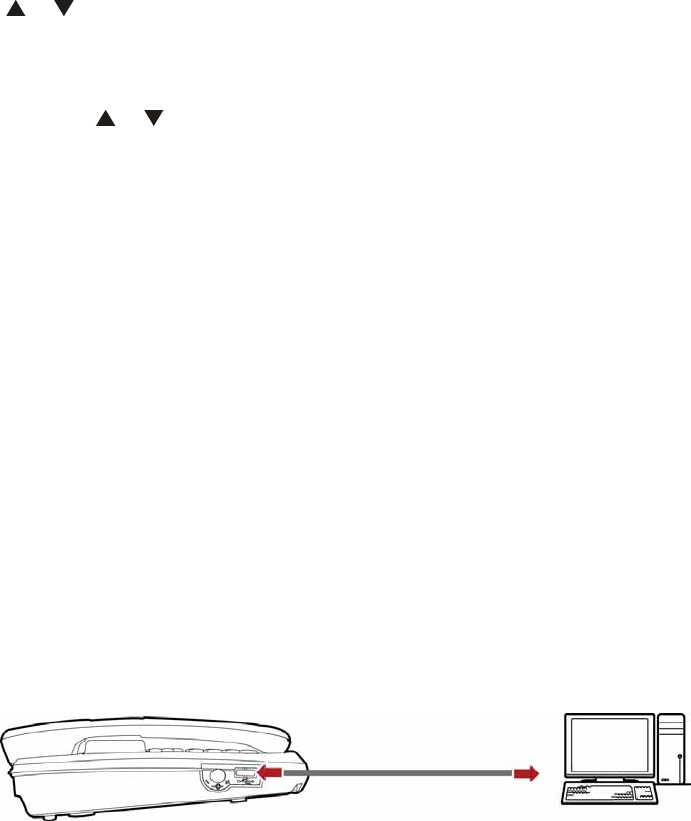
7
Entering Numbers
In the "123" input mode, press a key labeled with the desired number.
In the "ABC" or "abc" input mode, press the key consecutively until the
desired number is displayed.
In the "eZiEn" input mode, press the number key and then press the
/ key until the desired number is displayed.
Entering Symbols
1. In any input mode, press the * key to display a symbol list.
2. Press / to select the desired symbol.
3. Press the corresponding number key to enter the symbol.
Security
The FWT lock protects your FWT from unauthorized use. The default
FWT lock code is 000000. You can change it into any numeric string of
4 to 8 digits.
The personal identity number (PIN) protects your R-UIM card from
unauthorized use. The PIN unblocking key (PUK) can unblock the
blocked PIN. Both the PIN and PUK are delivered with the R-UIM card.
For details, consult your service provider.
In standby mode, if the automatic keypad lock function is enabled and
the standby time exceeds the preset period, the keypad will be
automatically locked.
Data Service
Connecting the FWT to a PC
The FWT can be connected to a PC to provide data services. Data services
include Internet surfing and faxing. To use data services, you need to
purchase the data service suite and connect the FWT to a PC as show in
the following figure. For details, consult your local dealer.
Installing the Management Program
If you are using the data service for the first time, you need to install the
8
FWT management program. The steps of installing the FWT management
program are as follows:
1. Connect the FWT to a PC with a compatible USB cable.
2. The system finds the new hardware and installs the modem driver
automatically.
3. The installation program automatically starts, and then the
installation interface is displayed.
4. Follow the instructions of the installation program.
5. When the installation completes, a shortcut icon of the FWT
management program is displayed on the desktop and the FWT is
restarted.
Note:
The operating system configuration requirement of a PC: Windows
2000, Windows XP, Vista (32-bit or 64 bit).
Accessing the Internet
Before accessing the Internet, you need to set the network connection. If
you use the default settings, skip the following operations.
1. Connect the FWT to a PC with a compatible USB data cable.
2. Double-click the shortcut icon of the FWT management program.
3. Click Connect.
4. Click Settings to set the network connection.
Note:
You can consult your network operator for more information about
the network connection.
PC Fax
Before using the fax service, do the following steps:
1. Install the modem driver on the PC.
2. Install the PC facsimile software on the PC.
3. Select Settings>Phone Settings>Data Service>Fax Mode.
Start the service.
Note:
9
For the usage of PC fax software, see the description of particular
software. This guide only describes operations on the FWT to use
the PC fax function.
Warnings and Precautions
Before using the FWT, read the following cautions and let your children
know these, so that you can use your FWT correctly and safely.
Basic Cautions
According to the packing list, check items in the package box to make
sure that they are complete and undamaged.
Before installing and using the FWT, read this User Manual carefully.
Electronic Device
Power off your FWT near high-precision electronic devices. The FWT may
affect the performance of these devices.
Such devices include hearing aids, pacemakers, fire alarm systems,
automatic gates, and other automatic-control devices. If you are using
an electronic medical device, consult the device manufacturer and
confirm whether the radio waves affect the operation of the electronic
device.
Hospital
Pay attention to the following points in hospitals or health care facilities:
Do not take your FWT into the operating room (OR), intensive care unit
(ICU), or coronary care unit (CCU).
Power off your FWT near medial devices.
Observe any instructions wherever the use of wireless device is
prohibited.
Traffic Safety
Do not use your FWT while driving. Secure the FWT on its holder. Do not
place the FWT on the seat or other places where it can get loose in a
sudden stop or collision.
Observe the rules and regulations of airline companies. Power off your
FWT before boarding an aircraft.
Operating Environment
Do not place magnetic storage media such as magnetic cards and
floppy disks near the FWT. Radiation from the FWT may erase the
information stored on them.
Do not put your FWT, battery, or other accessories in containers with
strong magnetic field, such as the induction cooker and microwave oven.
Otherwise, circuit failure, fire, or explosion may result.
10
Do not place or use the FWT, the battery or the power adapter near any
heat sources such as fire or a heater; or places with flammable gases;
or areas with electrical appliances that give out heat. Otherwise, it will
cause fire, explosion and breakdown of the FWT
Because the FWT needs to eliminate heat during working, put the FWT
and the power supply in a ventilated and shadowy place. Never airproof
the FWT or put something on it or place it near water, fire as well as
inflammable and explosive materials.
Because the FWT contains precision devices, you should put it in a dry
place and away from moist materials.
Before cleaning the FWT, please power off the FWT, and then disconnect
the power supply and take out the battery. Before moving the FWT,
please disconnect the external power supply.
Do not subject your FWT, battery, and power adapter to serious collision
or shock. Otherwise, battery leakage, FWT malfunction, overheats, fire,
or explosion may result.
Do not place sharp metal objects such as pins near the earpiece. The
earpiece may attract these objects and hurt you when you are using the
FWT.
Do not place the FWT in the area over the air bag or in the air bag
deployment area. Otherwise, the FWT may hurt you owing to the strong
force when the air bag inflates.
In raining and lightning, disconnect the power adapter from external
power supply and power off the FWT.
Put your FWT, battery, and power adapter in places beyond the reach of
children. Do not allow children to use the FWT, battery, or power
adapter without guidance.
Do not touch the antenna when a call is going on. Touching the antenna
may affect call quality and cause the FWT to operate at a power level
higher than needed.
The network signal condition will directly affect the quality and stability
of the call. Consequently, you should place the FWT in a place where it
can receive network signal well. Do not put FWT in a building with an
iron or metal roof. The distance between FWT and other metal materials
(such as metal brackets or metal doors and windows) should be greater
than 25cm and the distance between FWTs should be greater than
30cm.
Do not open the chassis in any case and the device should be
maintained by a qualified maintenance department.
Without permission, you are not allowed to modify the architecture and
security design of FWT. You must bear any consequence resulted from
the operation without permission.
Your FWT is designed to conform to the authoritative international radio
11
frequency (RF) specifications. Use FWT accessories approved by
Huawei only.
The antenna(s) used for this transmitter must be installed to provide a
separation distance of at least 20cm from all persons.
The supplied antenna should be the only antenna used with the device
and any other antennas are strictly prohibited.
The band/operation of this device is permitted in the US.
Emergency Call
You can use your FWT for emergency calls. However, connections in all
conditions cannot be guaranteed. You should never rely solely on the
FWT for essential communications.
Battery
If the battery fluid gets into eyes, do not rub them. Wash with clean
water and seek medical assistance immediately.
If the battery fluid contacts skin or cloth, wash with clean water
immediately to avoid irritation to the skin.
Do not dispose of the battery in fire. Otherwise, the battery may ignite
or explode.
When installing the battery on your FWT, do not push the battery by
force lest battery fluid leak out or the battery crack.
Do not connect two poles of the battery with metallic materials such as
cables.
Do not disassemble the battery or solder the battery poles. Otherwise,
fluid leakage, overheat, fire, or explosion may result.
If there is battery leakage, smoke, or strange smell, stop using the
battery and keep it away from open flame to avoid fire or explosion.
Disconnect the power adapter and take out the battery when the FWT is
not used for a long time.
Do select its self-contained complete battery and power adapter;
otherwise, the FWT may be spoiled. Huawei Technologies Co., Ltd is not
responsible for any consequences caused by using non-standard
batteries or power supplies. Dispose of used batteries according to the
instructions.
Dispose of the battery according to local laws or regulations.
Power Adapter
Use AC power as specified for the power adapter. Any violation of this
rule may result in fire or malfunction of the power adapter.
Do not short-circuit the power adapter. Short-circuiting the power
adapter may cause fire or malfunction of the power adapter.
Remove the dust on the power plug regularly.
Do not use worn-out power cords. Otherwise, electric shock,
short-circuiting of the power adapter, or fire may result.
12
Do not put the power adapter near the container filled with liquid such
as water. If the liquid comes into the power adapter, electrical leakage
or other faults may result.
If the liquid such as water comes into the power adapter accidentally,
remove the plug of the power adapter from the socket immediately.
Disconnect the power adapter from the socket before cleaning or
maintaining it. Otherwise, electric shock or short-circuiting of the
battery or power adapter may result.
Ensure the plug of the power adapter is properly inserted into the power
socket when charging the battery. Improper insertion may result in
electric shock, fire, or explosion.
Do not place any heavy object on the power cord of the power adapter.
Do not damage, change, or pluck the power cord.
Environmental Protection
Abide by the local laws in proposing of the package materials of your FWT,
consumed batteries and used FWT, and try to recycle them.
FCC Statement
This device has been tested and found to comply with the limits for a
Class B digital device, pursuant to Part 15 of the Federal Communications
Commission (FCC) rules. These limits are designed to provide
reasonable protection against harmful interference in a residential
installation. This device generates, uses and can radiate radio frequency
energy and, if not installed and used in accordance with the instructions,
may cause harmful interference to radio communications. However,
there is no guarantee that interference will not occur in a particular
installation. If this device does cause harmful interference to radio or
television reception, which can be determined by turning the device off
and on, the user is encouraged to try to correct the interference by one
or more of the following measures:
--Reorient or relocate the receiving antenna.
--Increase the separation between the device and receiver.
--Connect the device into an outlet on a circuit different from that to
which the
receiver is connected.
--Consult the dealer or an experienced radio/TV technician for help.

13
This device complies with Part 15 of the FCC rules. Operation is subject to
the following two conditions:
(1) This device may not cause harmful interference.
(2) This device must accept any interference received, including
interference that may cause undesired operation.
Warning: Changes or modifications made to this device not expressly
approved by Huawei Technologies Co., Ltd. may void the FCC
authorization to operate this device.
Disposal and Recycling Information
This symbol on the device (and any included batteries)
indicates that they should not be disposed of as normal
household garbage. Do not dispose of your device or
batteries as unsorted municipal waste. The device (and any
batteries) should be handed over to a certified collection
point for recycling or proper disposal at the end of their life.
For more detailed information about the recycling of the
device or batteries, contact your local city office, the household waste
disposal service or the retail store where you purchased this device.
The disposal of this device is subject to the Waste from Electrical and
Electronic Equipment (WEEE) directive of the European Union. The
reason for separating WEEE and batteries from other waste is to
minimize the potential environmental impacts on human health of any
hazardous substances that may be present.
Reduction of Hazardous Substances
This device is compliant with the EU Registration, Evaluation,
Authorisation and Restriction of Chemicals (REACH) Regulation
(Regulation No 1907/2006/EC of the European Parliament and of the
Council) and the EU Restriction of Hazardous Substances (RoHS)
Directive (Directive 2002/95/EC of the European Parliament and of the
Council). For more information about the REACH compliance of the
device, visit the Web site www.huaweidevice.com/certification. You are
recommended to visit the Web site regularly for up-to-date information.
EU Regulatory Conformance
Hereby, Huawei Technologies Co., Ltd. declares that this device is in
compliance with the essential requirements and other relevant
provisions of Directive 1999/5/EC.
For the declaration of conformity, visit the Web site
www.huaweidevice.com/certification.
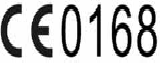
14
Notice: Observe the national local regulations in the location where the
device is to be used. This device may be restricted for use in some or all
countries of European Union.
Version: V100R001_01
Part Numbe
r
31019809