Huawei Technologies ETS2552 Fixed wireless terminal User Manual
Huawei Technologies Co.,Ltd Fixed wireless terminal
User Manual
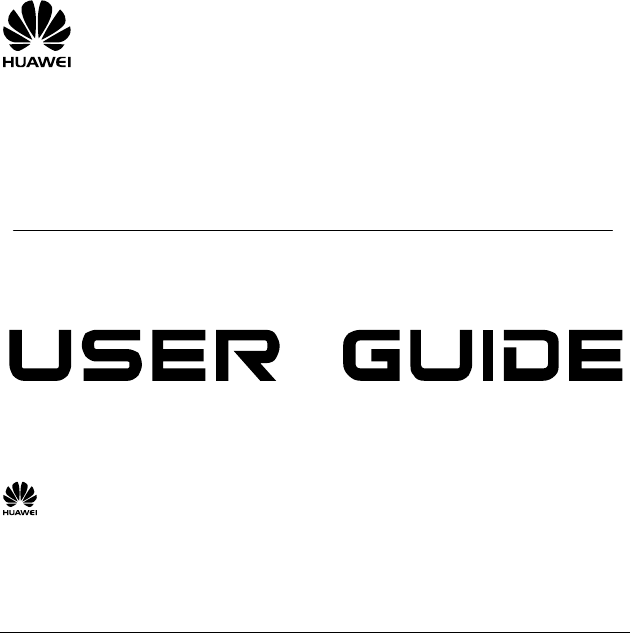
HUAWEI ETS2052 2252 2552
Fixed Wireless Terminal
Copyright © 2007 Huawei Technologies Co., Ltd.
and other Huawei trademarks are the trademarks or registered trademarks of
Huawei Technologies Co., Ltd. in the People’s Republic of China and certain other
countries. All other trademarks mentioned in this manual are the property of their
respective holders. The information in this manual is subject to change without notice.
Every effort has been made in the preparation of this manual to ensure accuracy of the
contents, but all statements, information, and recommendations in this manual do not
constitute the warranty of any kind, express or implied.
This device complies with part 15 of the FCC Rules. Operation is subject to the following two
conditions: (1) This device may not cause harmful interference, and (2) this device must accept
any interference received, including interference that may cause undesired operation.
Huawei Technologies Co., Ltd.
Address: Huawei Industrial Base, Bantian, Longgang, Shenzhen 518129, People's
Republic of China
Tel: +86-755-28780808 Global Hotline: +86-755-28560808
E-mail: mobile@huawei.com Website: www.huawei.com
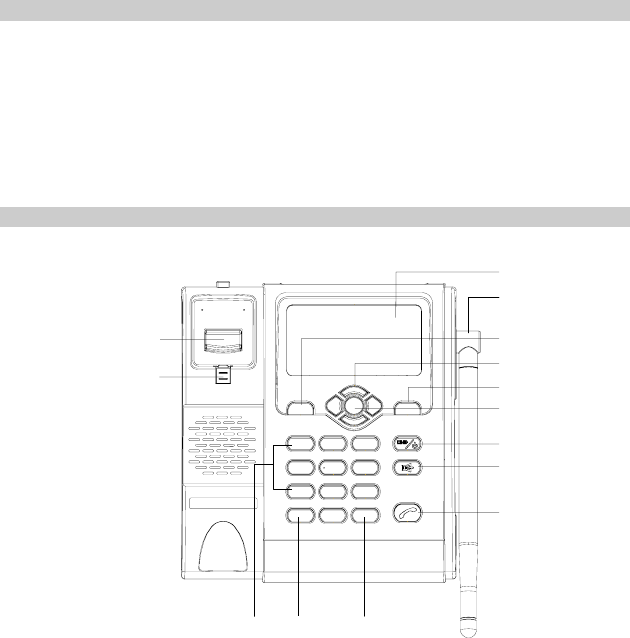
1
Packing list
The Fixed Wireless Terminal(hereinafter referred to as FWT) package box contains the following
items. If any of the items is lost or damaged, contact your local dealer.
y Main unit, handset, and coiled cord
y Power adapter
y Spare battery
y Antenna (optional)
y Certificate of Quality
y Fixed Wireless Terminal User Guide
Your Fixed Wireless Terminal
Screen
* key # key
Call/Redial key
End key
OK key
Right soft key
Scroll key
Left soft key
Antenna
Number keys
HANDFREE key
Heaver
Handset retaining clip
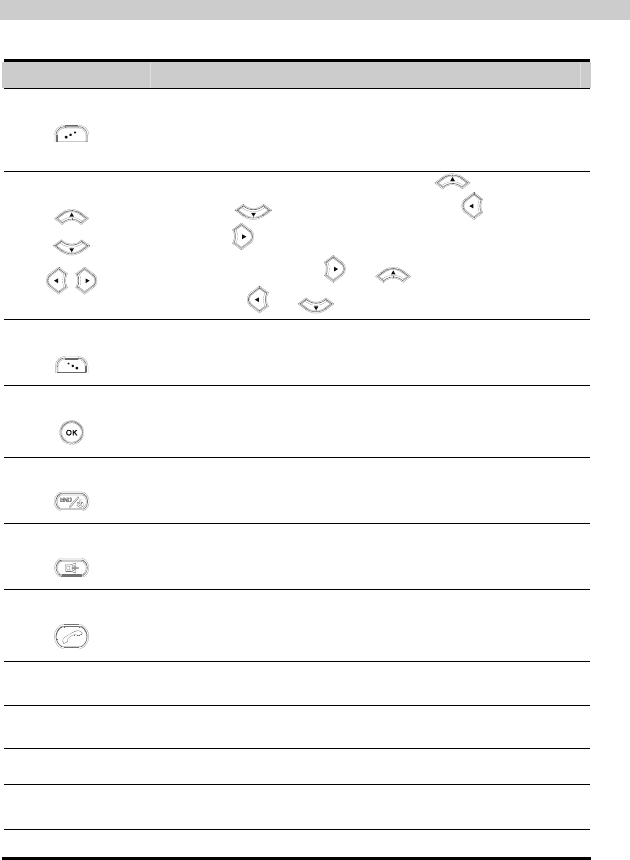
2
Keys and Functions
Press… To…
Left soft key
z Access the main menu in standby mode.
z Select the option displayed on the lower left corner of the
screen.
z Answer a call.
Scroll key
z Access the Write Message screen( ), the Contacts
screen( ), the Calendar screen( ), the Inbox
screen( ) in the standby mode.
z During a call, press or to increase the volume,
and press or to decrease the volume.
Right soft key
z Access the Contacts screen in standby mode.
z Select the option displayed on the lower right corner of the
screen.
OK key
z Access the main menu in standby mode.
z Access the option displayed on the lower left corner of the
display screen.
End key
z End a call or reject an incoming call.
z Power on or off your FWT(by pressing and holding it).
z Return to the standby mode.
HANDFREE key
Make or answer a call without lifting the handset.
Call/Redial key
z Make or answer a call.
z View the call history in standby mode.
# key z Lock the FWT in standby mode.
z Switch between different input methods in text input mode.
* key z Enter a symbol (press it repeatedly) and so on.
z Access the punctuation screen in editing mode.
Number keys Enter numbers/characters or speed dial a phone number.
Handset retaining
clip Pull out it from the slot and turn it around. Then push it back so
that the handset will not fall down when FWT is placed vertically.
Heaver End the current call or other operations.
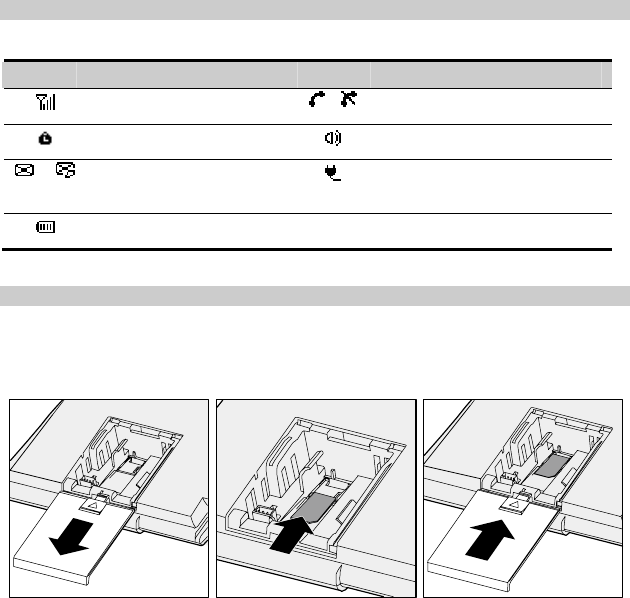
3
Screen Icons
Icon Description Icon Description
Network signal strength / Calling / No service
Keypad is locked HANDFREE mode
/ Message / Voice message
received powered by power adapter.
Battery power level
Installing UIM Card (Optional)
Consult the network operator whether a UIM card is needed.
Make sure that the golden area on the UIM card is facing downwards and the cut-off edge is
correctly fit to that of the card holder.
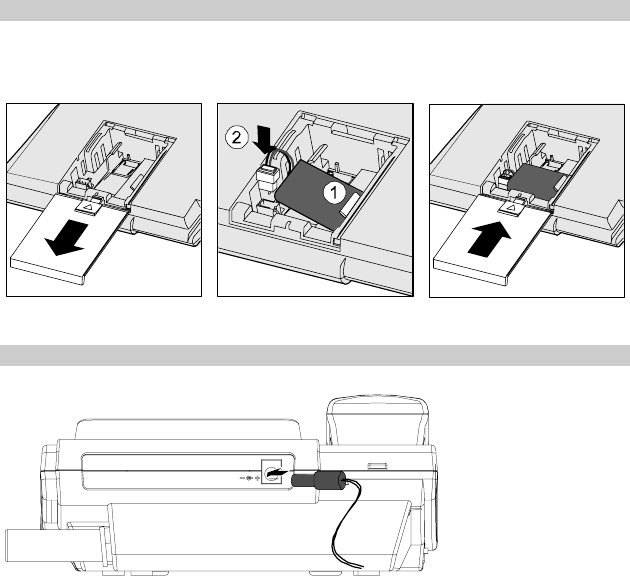
4
Installing Battery
Before installing battery, make sure the FWT is off. When installing battery, make sure that the
battery cord plug matches the battery jack. Do not insert reversely.
Using Power Adapter and Charging Battery
1. Insert the battery and connect the FWT to the power adapter.
2. Connect the power adapter to an AC power socket.
3. When the charging icon becomes static, the FWT is fully charged.
4. When the FWT is fully charged, disconnect the power adapter from the AC power socket
first. Then disconnect the FWT from the power adapter.
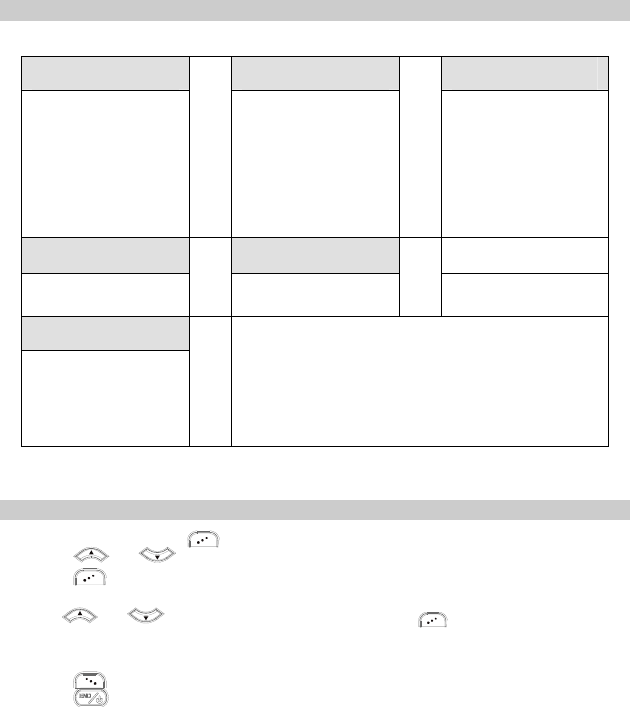
5
Menu Tree
Messages Contacts Call Records
1. Write Message
2. Inbox
3. Outbox
4. Draftbox
5. Voice Mail
6. Delete All
7. Settings
1. Search
2. Add New
3. Speed Dial
4. Delete All
5. My Phone NO.
6. Memory Status
1. Missed Calls
2. Answered Calls
3. Dialed Calls
4. Delete All
Utility Profiles
1. Calendar
1. General
2. Quiet
Settings
1. Display
2. Call Settings
3. Phone Settings
4. Security (when with a
UIM card)
Using the Function Menu
1. In standby mode, press to display the Menu interface.
2. Press or to scroll in the menu.
3. Press (OK) to display submenu.
4. Access the submenu in either of the ways:
z Press or to scroll to a submenu item and press (OK) to access it.
z Press the number key corresponding to the number of a submenu to access it.
5. Press (Back) to return to the previous menu or return to the home screen.
6. Press to return to the standby mode.
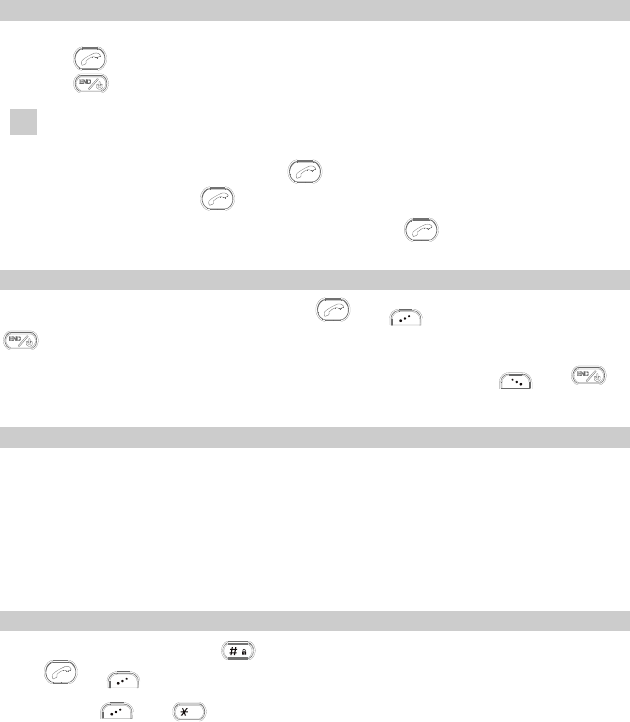
6
Making a Call
1. In standby mode, enter a phone number.
2. Press to dial the number.
3. Press to end the call.
Note
y When a UIM card is used and the UIM card is locked, enter the lock
code to unlock the UIM card first; otherwise, you can only make
emergency calls or answer calls.
y In standby mode, press to view the dialed calls. Select a record
and press to dial this number.
y Select a contact from Contacts and press to call this contact.
Answering a Call
When there is an incoming call, you can press and (Answer) to answer it, or press
to reject it.
If the any-key answer function is enabled, you can press any key except and to
answer an incoming call.
PIN and PUK
The personal identity number (PIN) protects your UIM card from unauthorized use. The PIN
unblocking key (PUK) can unblock the blocked PIN. Both the PIN and PUK are delivered with
the UIM card. For details, consult your service provider.
If you enter wrong PINs three times consecutively, the FWT asks you to enter the PUK code.
If you enter wrong PUKs ten times, the UIM card is invalidated permanently. Contact your
service provider for a new card.
Locking the Keypad
In standby mode, press and hold to lock the keypad. When the keypad is locked, you can
press or to answer an incoming call or make emergency calls.
You can press and to unlock the keypad.
When the auto keyguard function is enabled, if there is no operation on the FWT for a preset
period, the keypad is locked automatically.
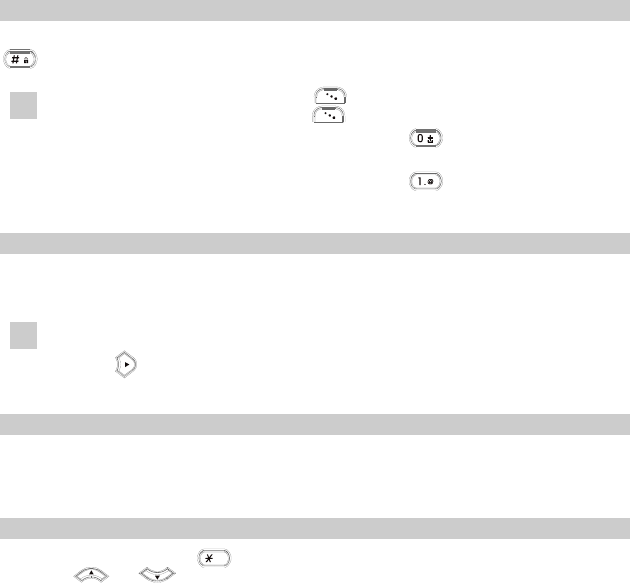
7
Changing the Text Input Modes
The indicator of the current text input mode is displayed on the screen. In the editing mode, press
to change the input mode.
Note
y In the editing mode, press once to delete the letter on the left of
the cursor. Press and hold to delete all the entered letters.
y In the "ABC" or "abc" input mode, press once to enter a space,
twice to enter "0".
y In the "ABC" or "abc" input mode, press repeatedly to select and
enter the commonly used punctuations.
Entering English (ABC or abc)
In the "ABC" or "abc" input mode, you can press a key labeled with the desired letters once to
enter the first letter on the key, twice to enter the second letter on the key, and so on.
Note If the letter you want to enter is on the same key as the previous one, you
can enter the latter one only after the cursor appears again or after you press
to move the cursor to the next space.
Entering Numbers
1. In the "123" input mode, press a key labeled with the desired number.
2. In the "ABC" or "abc" input mode, press a key continuously until the desired number
appears on the screen.
Entering Symbols
1. In any input mode, press to display a symbol list.
2. Press or to select the desired symbol.
3. Press the corresponding number key to enter the symbol.

8
Warnings and Precautions
Before using HUAWEI Fixed Wireless, read the following cautions and let your children know
these, so that you can use your FWT correctly and safely.
Basic Cautions
z According to the packing list, check items in the package box make sure that they are
complete and undamaged.
z Before installing and using FWT, read the user guide carefully.
z Changes or modifications not expressly approved by the party responsible for compliance
could void the user's authority to operate the equipment.
Electronic Decive
Switch off your FWT near high –precision electronic devices such as hearing aids, pacemakers,
fire alarm systems, automatic gates, and other automatic-control devices. The FWT may affect
the performance of these devices.
Such devices include hearing aids, pacemakers, fire alarm systems, automatic gates, and other
automatic-control devices. If you are using an electronic medical device, consult the device
manufacturer and whether the radio waves affect the operation of the electronic device.
Hospital
Pay attention to the following points in hospitals or health care facilities:
z Do not take your FWT into the operating room (OR),intensive care unit (ICU), or coronary
care unit (CCU).
z Switch off your FWT near medical devices.
z Observe any instructions wherever the use of wireless device is prohibited.
Traffic Safety
z Do not use your FWT while driving. Secure the FWT on its holder. Do not place the FWT on
the seat or other places where it can get loose in a sudden stop or collision.
z Observe the rules and regulations of airline companies. Switch off your FWT before boarding
an aircraft.
Operating Environment
z Do not place magnetic storage media such as magnetic cards and floppy disks near the FWT.
Radiation from the FWT may erase the information stored on them.
z Do not put your FWT, the battery or the power adapter near any heat sources such as fire or a
heater, or places with flammable gases; or areas with electrical appliances that give out heat.
Otherwise, it will cause fire, explosion and breakdown of the FWT.
z Because FWT needs to eliminate heat during working, put the FWT and the power supply in a
ventilated and shadowy place. Never airproof the FWT or put something on it or place it near
water, fire as well as inflammable and explosive materials.
z Place the FWT in a dry place. Do not put a towel over the FWT, or put it in a box or suitcase
9
while using.
z Because FWT contains precision devices, you should put it in a dry place and away from
moist materials.
z Before cleaning FWT, please turn off the FWT, and then disconnect the power supply and take
off the battery. Before moving FWT, please disconnect the external power supply.
z Do not subject your FWT, battery, and power adapter to serious collision or shock. Otherwise,
battery leakage, FWT malfunction, overheats, fire, or explosion may result.
z Do not place sharp metal objects such as pins near the earpiece. The earpiece may attract these
objects and hurt you when you are using the FWT.
z Do not place the FWT in the area over the air bag or in the air bag deployment area. Otherwise,
the FWT may hurt you owing to the strong force when the air bag inflates.
z In raining and lightning, disconnect the power adapter from external power supply and power
off the FWT, In this case, if the outdoor antenna is used, do not touch the FWT and antenna.
z Put your FWT, battery, and power adapter in places beyond the reach of children. Do not
allow children to use the FWT, battery, or power adapter without guidance.
z Do not touch the antenna when a call is going on. Touching the antenna may affect call quality
and cause the FWT to operate at a power level higher than needed.
z The network signal condition will directly affect the quality and stability of the call.
Consequently, you should place FWT in a place where it can receive network signal well. Do
not put FWT in a building with an iron or metal roof. The distance between FWT and other
metal materials (such as metal brackets or metal doors and windows) should be greater than
25cm and the distance between FWTs should be greater than 30cm.
z Do not open the chassis in any case and the device should be maintained by a qualified
maintenance department.
z Without permission, you are not allowed to modify the architecture and security design of
FWT. You must bear any consequence resulted from the operation without permission
z Your FWT is designed to conform to the authoritative international radio frequency (RF)
specifications. Use FWT accessories approved by Huawei only.
z The antenna(s) used for this transmitter must be installed to provide a separation distance of at
least 20cm from all persons.
Emergency Call
You can use your FWT for emergency calls. However, connections in all conditions cannot be
guaranteed. You should never solely on the FWT for essential communications.
Battery
z If the battery fluid gets into eyes, do not rub them. Wash with clean water and seek medical
assistance immediately.
z If the battery fluid contacts skin or cloth, wash with clean water immediately to avoid
10
irritation to the skin.
z Do not dispose of the battery in fire. Otherwise, the battery may ignite or explode.
z When installing the battery on your FWT, do not push the battery by force lest battery fluid
leak out or the battery crack.
z Do not connect two poles of the battery with metallic materials such as cables.
z Do not disassemble the battery or solder the battery poles. Otherwise fluid leakage, overheat,
fire, or explosion may result.
z If there is battery leakage, smoke, or strange smell, stop using the battery and keep it away
from open flame to avoid fire or explosion.
z Disconnect the power adapter and take out the spare battery when FWT is not used for a long
time.
z Do select its self-contained complete battery and power adapter, otherwise, FWT may be
spoiled. Dispose of used batteries according to the instructions.
z Dispose of the battery according to local laws or regulations.
Power Adapter
z Use AC power as specified for the power adapter. Any violation of this rule may result in fire
or malfunction of the power adapter.
z Do not short-circuit the power adapter. Short-circuiting the power adapter may cause fire or
malfunction of the power adapter.
z Remove the dust on the power plug regularly.
z Do not use worn-out power cords. Otherwise, electric shock, short-circuiting of the power
adapter, or fire may result.
z Do not put the power adapter near the container filled with liquid such as water. If the liquid
comes into the power adapter, electrical leakage or other faults may result.
z If the liquid such as water comes into the power adapter accidentally, remove the plug of the
power adapter from the socket immediately.
z Disconnect the power adapter from the socket before cleaning or maintaining it. Otherwise,
electric shock or short-circuiting of the battery or power adapter may result.
z Ensure the plug of the power adapter is properly inserted into the power socket when charging
the battery. Improper insertion may result in electric shock, fire, or explosion.
z Do not place any heavy object on the power cord of the power adapter. Do not damage,
change, or pluck the power cord.
Environmental Protection
Please abide by the local laws in disposing of the package materials of your FWT, consumed
batteries and used FWT, and try to recycle them.
11
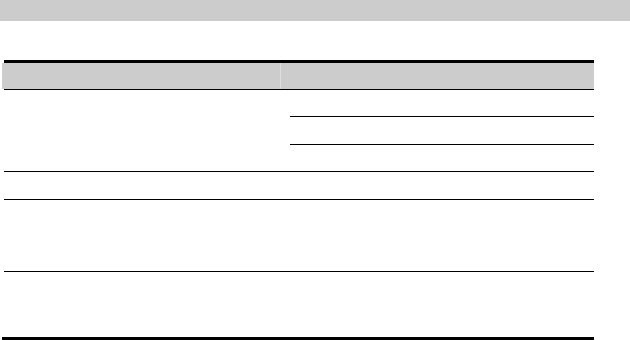
12
Specifications
Item Description
ETS2052 450 MHz
ETS2252 800 MHz
Frequency band
ETS2552 1900 MHz
Placement mode Horizontal or wall mounting
Input voltage Switch power source:
AC: 100–240 V
DC: 5 V
Spare battery Type: NI-MH
Capacity: 3.6 V 1000 mAh
Version: V100R001_01 Part Number: 31018145