Huawei Technologies ETS3125I GSM Fixed Wireless Terminal User Manual Wonderful Communication Mobile Life
Huawei Technologies Co.,Ltd GSM Fixed Wireless Terminal Wonderful Communication Mobile Life
User manual
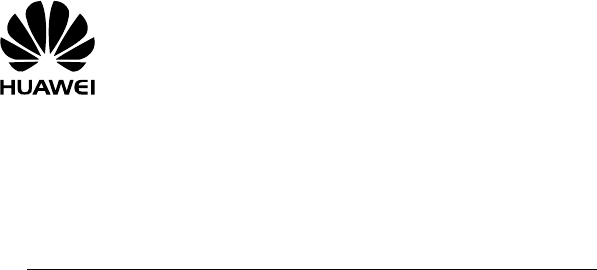
HUAWEI ETS3125i
Fixed Wireless Terminal
USER GUIDE
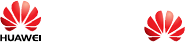
Copyright © Huawei Technologies Co., Ltd. 2010. All rights reserved.
No part of this document may be reproduced or transmitted in any form or by any means without prior
written consent of Huawei Technologies Co., Ltd.
The product described in this manual may include copyrighted software of Huawei Technologies Co.,
Ltd and possible licensors. Customers shall not in any manner reproduce, distribute, modify,
decompile, disassemble, decrypt, extract, reverse engineer, lease, assign, or sublicense the said
software, unless such restrictions are prohibited by applicable laws or such actions are approved by
respective copyright holders under licenses.
Trademarks and Permissions
, HUAWEI, and are trademarks or registered trademarks of Huawei Technologies Co.,
Ltd.
Other trademarks, product, service and company names mentioned are the property of their
respective owners.
Notice
Some features of the product and its accessories described herein rely on the software installed,
capacities and settings of local network, and may not be activated or may be limited by local network
operators or network service providers, thus the descriptions herein may not exactly match the
product or its accessories you purchase.
Huawei Technologies Co., Ltd reserves the right to change or modify any information or specifications
contained in this manual without prior notice or obligation.
NO WARRANTY
THE CONTENTS OF THIS MANUAL ARE PROVIDED “AS IS”. EXCEPT AS REQUIRED BY
APPLICABLE LAWS, NO WARRANTIES OF ANY KIND, EITHER EXPRESS OR IMPLIED,
INCLUDING BUT NOT LIMITED TO, THE IMPLIED WARRANTIES OF MERCHANTABILITY AND
FITNESS FOR A PARTICULAR PURPOSE, ARE MADE IN RELATION TO THE ACCURACY,
RELIABILITY OR CONTENTS OF THIS MANUAL.
TO THE MAXIMUM EXTENT PERMITTED BY APPLICABLE LAW, IN NO CASE SHALL HUAWEI
TECHNOLOGIES CO., LTD BE LIABLE FOR ANY SPECIAL, INCIDENTAL, INDIRECT, OR
CONSEQUENTIAL DAMAGES, OR LOST PROFITS, BUSINESS, REVENUE, DATA, GOODWILL
OR ANTICIPATED SAVINGS.
Import and Export Regulations
Customers shall comply with all applicable export or import laws and regulations and will obtain all
necessary governmental permits and licenses in order to export, re-export or import the product
mentioned in this manual including the software and technical data therein.
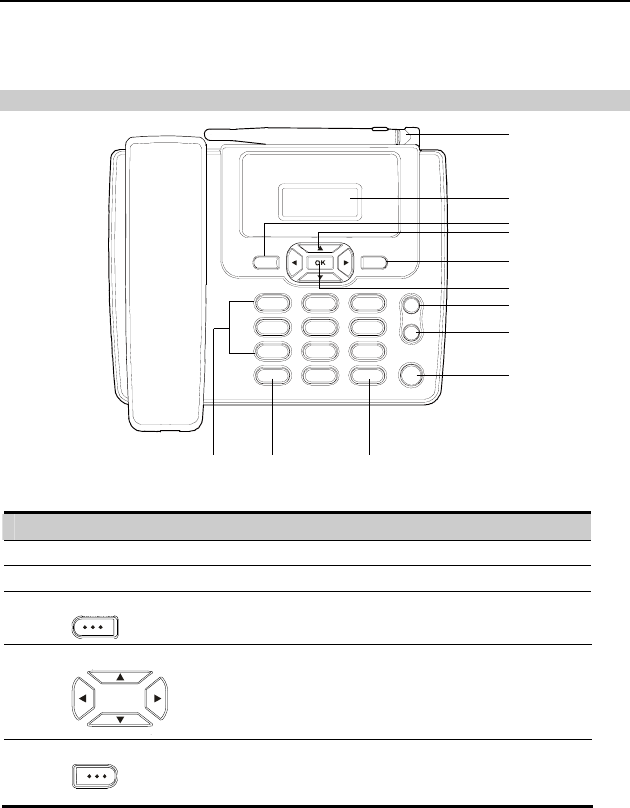
1
Introduction
Note:
The figures of the FWT (Fixed Wireless Terminal) are only for your reference, please refer
color and shape to product.
Front view
2
1
3
4
5
6
7
8
9
101112
No. Item Description
1 Indoor antenna Receive signals
2 Display Screen Display information
3 Left soft key
y Access the main menu in standby mode.
y Select the option displayed on the lower left corner of the
screen.
4 Scroll keys
y Access the shortcut screen in standby mode.
y Adjust the volume during a call.
5 Right soft key
y Access the Phone Book screen in standby mode.
y Select the option displayed on the lower right corner of the
screen.
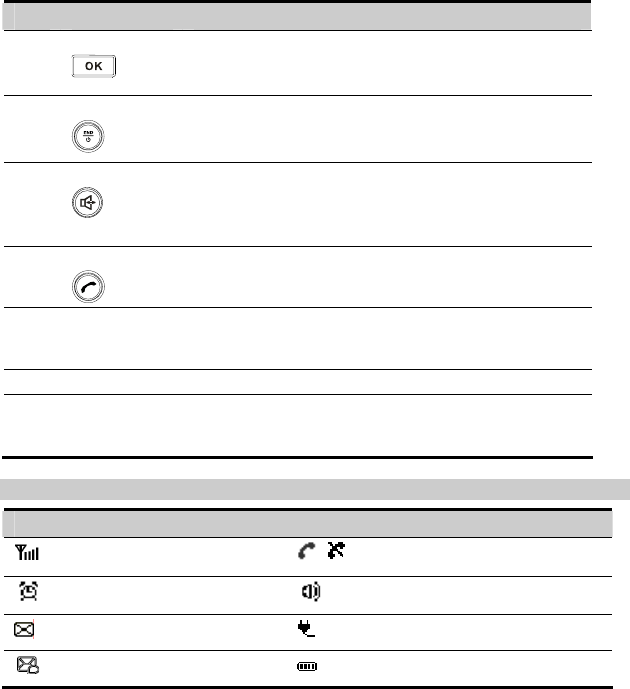
2
No. Item Description
6 OK key
y Access the main Menu in standby mode.
y Select the option displayed on the lower left corner of the
display screen.
7 End key
y End a call or reject an incoming call.
y Power on or off the FWT (by pressing and holding it).
y Return to the standby mode.
8 Hands-free key
y Make or answer a call without lifting the handset.
y Cancel the dialing, when dialing a number in the hands-free
mode.
y End the current call during a call in the hands-free mode.
9 Call/Redial key
y Make or answer a call.
y View the call history in standby mode.
10 #
key y Lock the keypad in standby mode (by pressing and holding
it).
ds in the edit mode.
y Switch between different input metho
11 * key Display a symbol list in the edit mode.
12 Number keys y Number keys from 0 to 9: Enter numbers and characters.
Number keys from 2 to 9: Press andy hold a key to speed dial
a phone number in standby mode.
Screen Icons
Icon Description Icon Description
Network signal strength / Calling / No service
Alarm clock is on Hands-free mode
Message received Powered by power adapter
Voice message received Battery power level
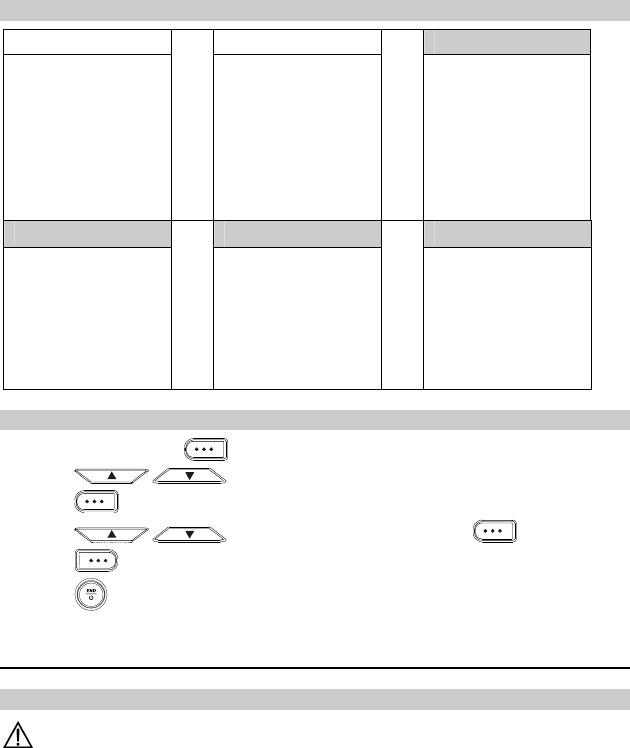
3
Menu Tree
Contacts Message Call Log
1. Search
2. Add New
3. Speed Dial
4. Management
1. Create message
2. Inbox
3. Outbox
4. Drafts
5. Voice mail
6. Broadcast message
7. Settings
8. Delete all
1. All Calls
2. Missed Calls
3. Received Calls
4. Dialed Calls
Tools FM(Optional) Settings
1. Alarm
1. Display
2. Phone settings
3. Sound settings
4. Call settings
5. Security settings
6. Restore Factory
Settings
Using the Function Menu
1. In standby mode, press to display the main menu.
2. Press / to scroll in the menu.
3. Press to display submenu.
4. Press / to scroll to a submenu item and press to access it.
5. Press to return to the previous menu or return to the home screen.
6. Press to return to the standby mode.
Installation
Installing the SIM Card
Caution:
The SIM card and its golden contact can be easily damaged by a scratch or bend. Be careful
when installing or removing the SIM card.
Power off the FWT and then disconnect it from the power socket. Install the SIM card according to the
following figure. Make sure that the golden contact of the SIM card is facing downwards.
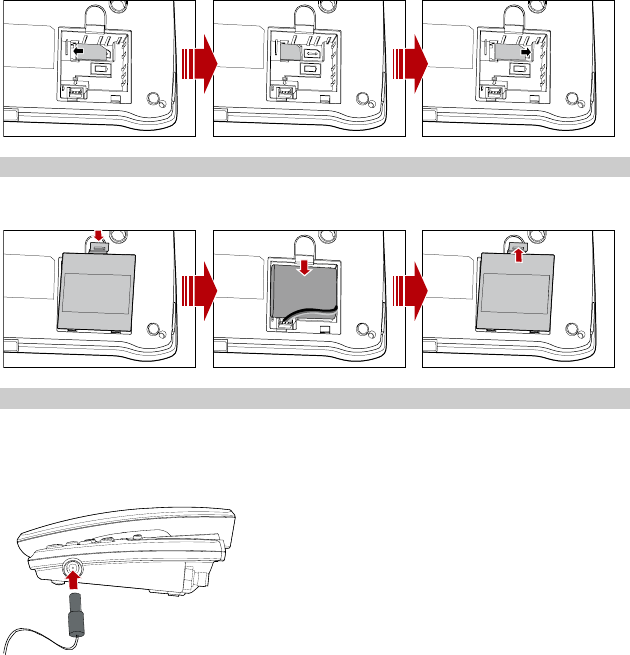
4
Installing the Battery
Power off the FWT and remove the power supply cable, and install the battery as shown. Make sure
that the battery cord plug matches the battery jack. Do not insert the battery reversely.
Using the Power Adapter and Charging the Battery
1. Install the battery based on the battery installation steps.
2. Connect one end of the power adapter cable to the FWT and the other to the power socket.
3. The battery charging icon is displayed on the screen. The battery charging icon becomes static
when the battery is fully charged.
Note:
y Remove the battery if the FWT is left unused for a long period.
y If the battery has not been used for a long time or the battery is exhausted, the screen of
the FWT may not function when you charge the battery again. This is normal. After the
battery is being charged for a while, you can power on the FWT for use.
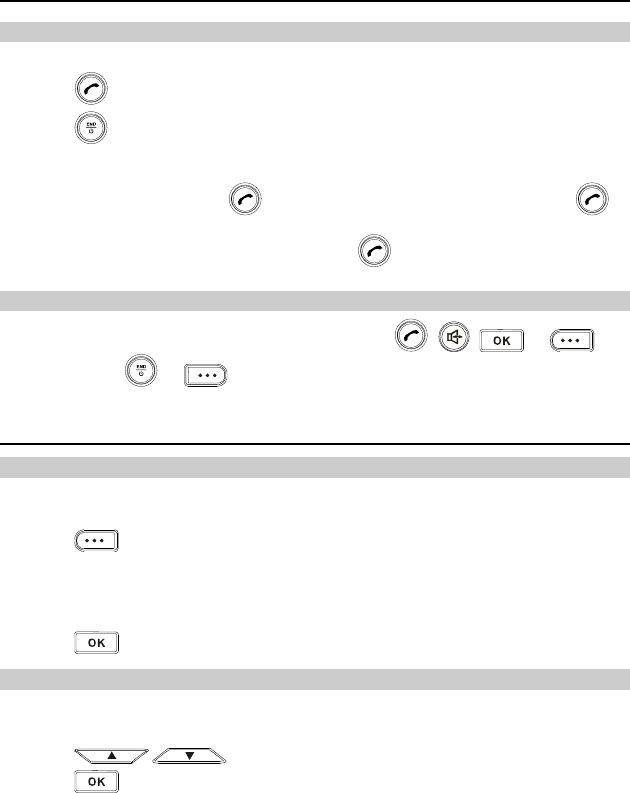
5
Call
Making a Call
1. In standby mode, enter a phone number.
2. Press to dial the number.
3. Press to end the call.
Note:
y In standby mode, press to view the call history. Select a record and press to
dial this number.
y Select a contact from phone book and press to call this contact.
Answering a Call
When there is an incoming call, you can lift the handset, press , , or to
answer it, or press or to reject it.
Message
Creating a Message
1. Select Menu > Message > Create message.
2. Write the message.
3. Press to select Send.
4. Insert recipients. Do the following:
y Insert a contact from the contact.
y Enter the phone number directly.
5. Press to send a message.
Viewing a Message
The inbox stores received messages.
1. Select Me ssage ox
2. Press
nu > Me > Inb .
/ to scroll the messages.
3. Press to view the message.
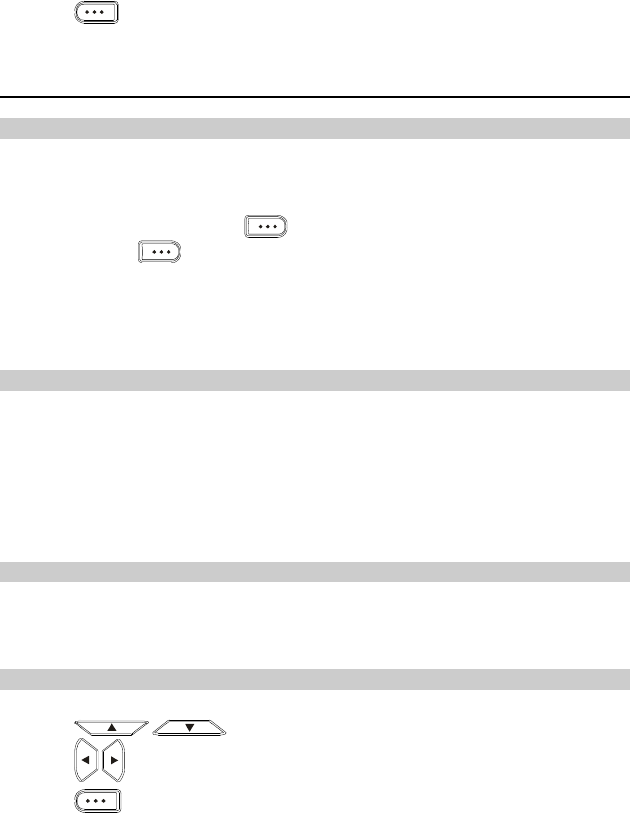
6
4. Press to reply, delete, or forward a short message, or call or save the phone number of
a message.
Input Modes
Changing the Text Input Modes
The indicator of the current text input mode is displayed on the screen. In the editing mode, press #
Key to change the input mode.
Note:
y In the editing mode, press once to delete the letter on the left of the cursor. Press
and hold to delete all the entered letters.
y In the "ABC" or "abc" input mode, press 0 once to enter a space, press 0 for two
consecutive times to enter a "0", and press 0 for three consecutive times to start a new
line.
y In the "ABC" or "abc" input mode, press 1 repeatedly to select and enter the commonly
used punctuations.
Entering English(ABC or abc)
In "ABC" or "abc" input mode, press number keys to enter English letters.
You can press the number key labeled with desired letters once to enter the first letter on the key,
twice to enter the second letter on the key, and by analogy.
If the letter you want to enter is on the same key as the previous one, you can enter the letter only
after the cursor appears again or after you move the cursor to the next space.
If you hope the initial letter is capitalized, you need to change the input mode into "Abc" manually
before you enter the word.
Entering Numbers
y In the "123" input mode, press a key labeled with the desired number.
y In the "ABC" or "abc" input mode, press a key continuously until the desired number appears on
the screen.
Entering Symbols
1. In any input mode, press * key to display the symbol list.
2. Press / to scroll up or down the symbol list.
3. Press / to select the desired symbol.
4. Press to enter the symbol.
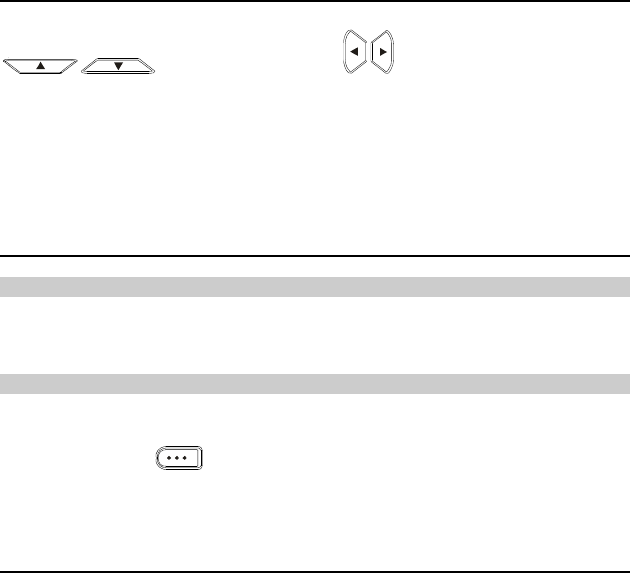
7
FM Radio (Optional)
FM Radio helps you conveniently listen to the FM radio programs. Select Menu > FM, and then press
/ to switch the channel. Press / to adjust the volume.
You can select Opt. for the following operations.
y Switch Off: Switch the FM radio off.
y Channel List: Display a channel list.
y Tuning: The FWT provides you with several modes, including Automatic Tuning, Manual Tuning,
Exact Tuning, and Set Frequency.
Security
PIN and PUK
The personal identity number (PIN) protects your SIM card from unauthorized use. The PIN
unblocking key (PUK) can unblock the blocked PIN. Both the PIN and PUK are delivered with the SIM
card. For details, consult your service provider.
Keypad Lock
In standby mode, press and hold the # key to lock the keypad. In this case, you can answer an
incoming calls or make emergency calls.
In standby mode, press and then press the * key to unlock the keypad.
In standby mode, if the automatic keypad lock function is enabled and the standby time exceeds the
preset period, the keypad will be automatically locked.
Warnings and Precautions
This section contains important information pertaining to the operating instructions of your device. It
also contains information about how to use the device safely. Read this information carefully before
using your device.
Electronic Device
Power off your device if using the device is prohibited. Do not use the device when using the device
causes danger or interference with electronic devices.
Medical Device
y Follow rules and regulations set forth by hospitals and health care facilities. Do not use your device
when using the device is prohibited.
y Pacemaker manufacturers recommend that a minimum distance of 15 cm be maintained between
a device and a pacemaker to prevent potential interference with the pacemaker. If you are using a
8
pacemaker, use the device on the opposite side of the pacemaker and do not carry the device in
your front pocket.
y Some wireless devices may affect the performance of hearing aids. For any such problems,
consult your service provider.
Potentially Explosive Atmosphere
Power off your device in any area with a potentially explosive atmosphere, and comply with all signs
and instructions. Areas that may have potentially explosive atmospheres include the areas where you
would normally be advised to turn off your vehicle engine. Triggering of sparks in such areas could
cause an explosion or a fire, resulting in bodily injuries or even deaths. Do not power on your device
at refueling points such as service stations. Comply with restrictions on the use of radio equipment in
fuel depots, storage, and distribution areas, and chemical plants. In addition, adhere to restrictions in
areas where blasting operations are in progress. Before using the device, watch out for areas that
have potentially explosive atmospheres that are often, but not always, clearly marked. Such locations
include areas below the deck on boats, chemical transfer or storage facilities, and areas where the air
contains chemicals or particles such as grain, dust, or metal powders. Ask the manufacturers of
vehicles using liquefied petroleum gas (such as propane or butane) whether this device can be safely
used in their vicinity.
Traffic Security
y Do not use your device while driving, and observe the local laws and regulations.
y Do not use your device while flying in an aircraft. Power off your device before boarding an aircraft.
Using wireless devices in an aircraft may cause danger to the operation of the aircraft and disrupt
the wireless telephone network. It may also be considered illegal.
Operating Environment
y Do not use or charge the device in dusty, damp, and dirty places or places with magnetic fields.
Otherwise, it may result in a malfunction of the circuit.
y On a stormy day with thunder, do not use your device, to prevent any danger caused by lightning.
y When you are on a call, do not touch the antenna. Touching the antenna affects the call quality and
results in increase in power consumption. As a result, the talk time and the standby time are
reduced.
y Use accessories authorized by the manufacturer. Using unauthorized accessories will render the
warranty null and void.
y Because the device needs to disperse heat during working, place the device and the power supply
in a ventilated and shady place. Never cover the device, put objects on it, or place it near water, fire
as well as inflammable and explosive materials.
y The antenna(s) used for this transmitter must be installed by keeping a minimum distance of 20 cm
from all persons.
y Keep the ambient temperature between -10°C and 45°C while the device is being charged. Keep
the ambient temperature between -10°C to 55°C for using the device powered by a battery.
Safety of Children
Comply with all precautions with regard to children's safety. Letting the child play with your device or
its accessories, which may include parts that can be detached from the device, may be dangerous, as
it may present a choking hazard. Ensure that small children are kept away from the device and
accessories.
Accessories
Use the accessories delivered only by the manufacturer. Using accessories of other manufacturers or
vendors with this device model may invalidate any approval or warranty applicable to the device,
9
temperature.
y e earpiece. The earpiece may attract these
ger.
y or a
ft
y ce and
and the manufacturer is not liable to pay for the damage.
itions. You should not rely solely on the device for essential communications.
result in the non-operation of the device, and cause danger.
Battery and Charger
y Unplug the charger from the electrical plug and the device when not in use.
y Do not connect two poles of the battery with conductors, such as metal materials, keys, or
jewelries. Otherwise, the battery may be short-circuited and may cause injuries and burns on your
body.
y Do not disassemble the battery or solder the battery poles. Otherwise, it may lead to electrolyte
leakage, overheating, fire, or explosion.
y If battery electrolyte leaks out, ensure that the electrolyte does not touch your skin and eyes. When
the electrolyte touches your skin or splashes into your eyes, wash your eyes with clean water
immediately and consult a doctor.
y If there is a case of battery deformation, color change, or abnormal heating while you charge or
store the battery, remove the battery immediately and stop using it. Otherwise, it may lead to
battery leakage, overheating, explosion, or fire.
y If the power cable is damaged (for example, the cord is exposed or broken), or the plug loosens,
stop using the cable at once. Otherwise, it may lead to an electric shock, a short circuit of the
charger, or a fire.
y Do not dispose of batteries in fire as they may explode. Batteries may also explode if damaged.
Cleaning and Maintenance
y The device, battery, and charger are not water-resistant. Keep them dry. Protect the device, battery,
and charger from water or vapor. Do not touch the device or the charger with a wet hand.
Otherwise, it may lead to a short circuit, a malfunction of the device, and an electric shock to the
user.
y Do not place your device, battery, and charger in places where they can get damaged because of
collision. Otherwise, it may lead to battery leakage, device malfunction, overheating, fire, or
explosion.
y Do not place magnetic storage media such as magnetic cards and floppy disks near the device.
Radiation from the device may erase the information stored on them.
y Do not leave your device, battery, and charger in a place with an extreme high or low
Otherwise, they may not function properly and may lead to a fire or an explosion.
Do not place sharp metal objects such as pins near th
objects and hurt you when you are using the device.
y Before you clean or maintain the device, power off the device and disconnect it from the char
Do not use any chemical detergent, powder, or other chemical agents (such as alcohol and
benzene) to clean the device and the charger. Otherwise, parts of the device may be damaged
fire can be caused. You can clean the device and the charger with a piece of damp and so
antistatic cloth.
Do not dismantle the device or accessories. Otherwise, the warranty on the devi
accessories is invalid
Emergency Call
You can use your device for emergency calls in the service area. The connection, however, cannot be
guaranteed in all cond
FCC Statement
This equipment has been tested and found to comply with the limits for a Class B digital device,
pursuant to Part 15 of the FCC Rules. These limits are designed to provide reasonable protection
against harmful interference in a residential installation. This equipment generates, uses and can
radiate radio frequency energy and, if not installed and used in accordance with the instructions, may
10
e user is
one or more of the following measures:
he equipment into an outlet on a circuit different from that to which the receiver is
must accept any
approved by Huawei
Technologies Co., Ltd. may void the FCC authorization to operate this device.
Version:V100R001_01 Part Number:31010CBB
cause harmful interference to radio communications. However,there is no guarantee that interference
will not occur in a particular installation.If this equipment does cause harmful interference to radio or
television reception,which can be determined by turning the equipment off and on, th
encouraged to try to correct the interference by
--Reorient or relocate the receiving antenna.
--Increase the separation between the equipment and receiver.
-- Connect t
connected.
-- Consult the dealer or an experienced radio/TV technician for help.
This device complies with Part 15 of the FCC Rules. Operation is subject to the following two
conditions: (1) this device may not cause harmful interference, and (2) this device
interference received, including interference that may cause undesired operation.
Warning: Changes or modifications made to this device not expressly