Huawei Technologies ETS3253 Fixed Wireless Terminal User Manual Wonderful Communication Mobile Life
Huawei Technologies Co.,Ltd Fixed Wireless Terminal Wonderful Communication Mobile Life
Contents
- 1. Users Manual
- 2. Manual
Manual
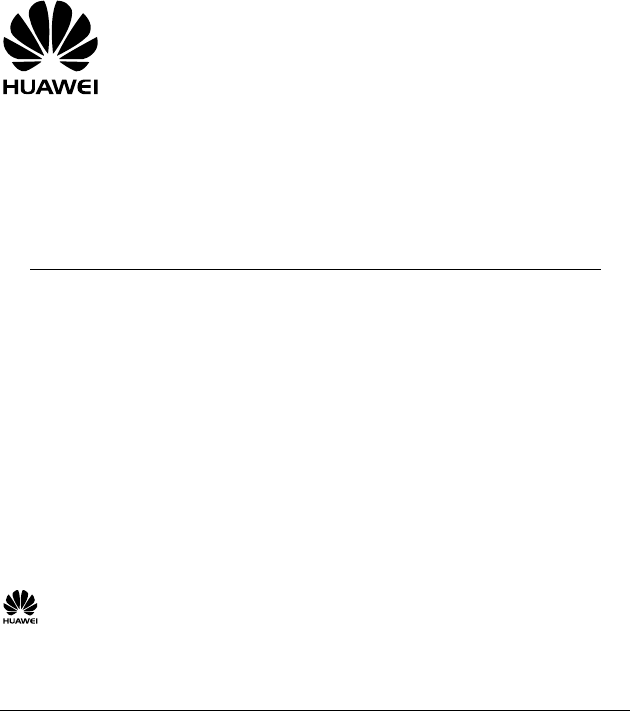
HUAWEI ETS3053/3253
Fixed Wireless Terminal
USER GUIDE
Copyright © 2008 Huawei Technologies Co., Ltd.
and other Huawei trademarks are the trademarks or registered trademarks of Huawei
Technologies Co., Ltd. in the People’s Republic of China and certain other countries. All other
trademarks mentioned in this manual are the property of their respective holders. The information in
this manual is subject to change without notice. Every effort has been made in the preparation of this
manual to ensure accuracy of the contents, but all statements, information, and recommendations in
this manual do not constitute the warranty of any kind, express or implied.
Huawei Technologies Co., Ltd.
Address: Huawei Industrial Base, Bantian, Longgang, Shenzhen 518129, People's Republic of China
Tel: +86-755-28780808 Global Hotline: +86-755-28560808
E-mail: mobile@huawei.com Website: www.huawei.com
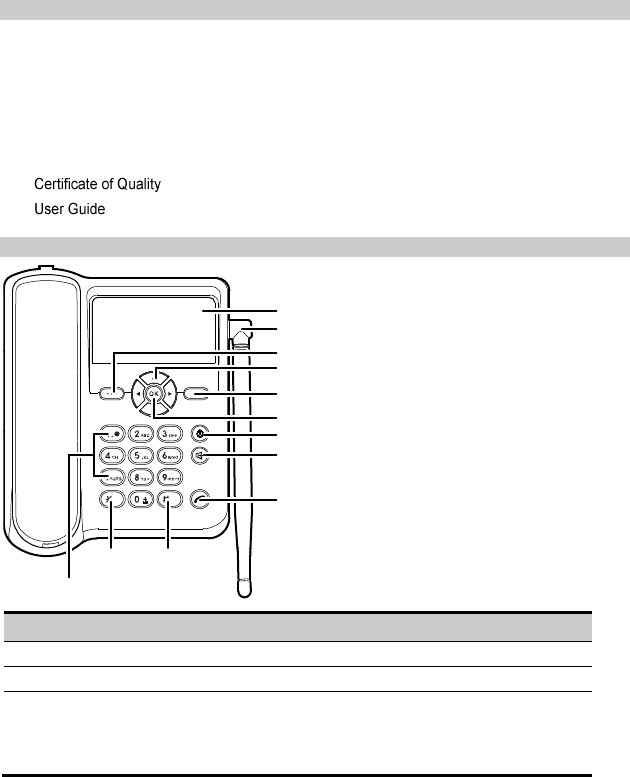
1
Packing List
The Fixed Wireless Terminal (hereinafter referred to as FWT) package box contains the following
items. If any of the items is lost or damaged, contact your local dealer.
Main unit, handset, and coiled cord
Power adapter
Battery
Antenna (optional)
Your Fixed Wireless Terminal
1
2
3
4
5
6
7
8
9
11 10
12
No.
Item
Description
1
Display Screen
Display information
2
Indoor antenna
Receive signals
3
Left soft key
Access the main menu in standby mode.
Select the option displayed on the lower left corner of the
screen.
Answer a call.
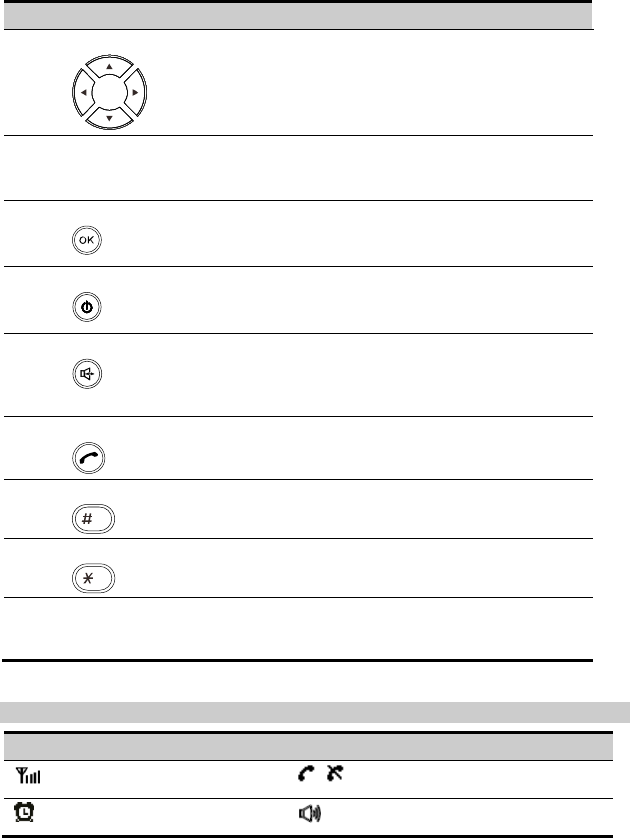
2
No.
Item
Description
4
Scroll keys
Access the shortcut screen in standby mode.
Adjust the volume during a call.
5
Right soft key
Access the phonebook screen in standby mode.
Select the option displayed on the lower right corner of the
screen.
6
OK key
Access the main menu in standby mode.
Select the option displayed on the lower left corner of the
display screen.
7
End key
End a call or reject an incoming call.
Power on or off the FWT (by pressing and holding it).
Return to the standby mode.
8
Hands-free key
Make or answer a call without lifting the handset.
Cancel the dialing, when dialing a number in the hands-free
mode.
End the current call during a call in the hands-free mode.
9
Call/Redial key
Make or answer a call.
View the call history in standby mode.
10
# key
Enter the "#".
Switch between different input methods in the edit mode.
11
* key
Enter the "*".
Display a symbol list in the edit mode.
12
Number keys
Press keys 0–9 to enter numbers or characters.
Press and hold a key to speed dial a phone number in standby
mode.
Screen Icons
Icon
Description
Icon
Description
Network signal strength
/
Calling / No service
Alarm clock is on
HANDFREE mode
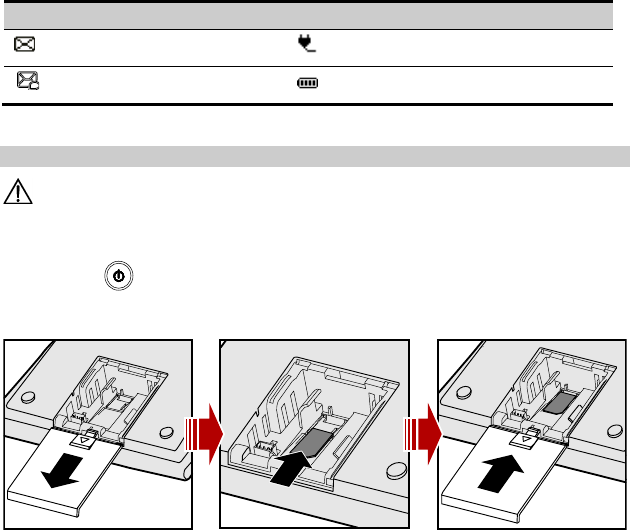
3
Icon
Description
Icon
Description
Message received
Powered by power adapter
Voice message received
Battery power level
Installing SIM Card
Caution:
The SIM card and its golden contact can be easily damaged by a scratch or bend. Be careful
when installing or removing the SIM card.
Press and hold
to power off your FWT and then disconnect it from the power socket. Install the
SIM card according to the following figure. Make sure that the golden contact of the SIM card is facing
downwards.
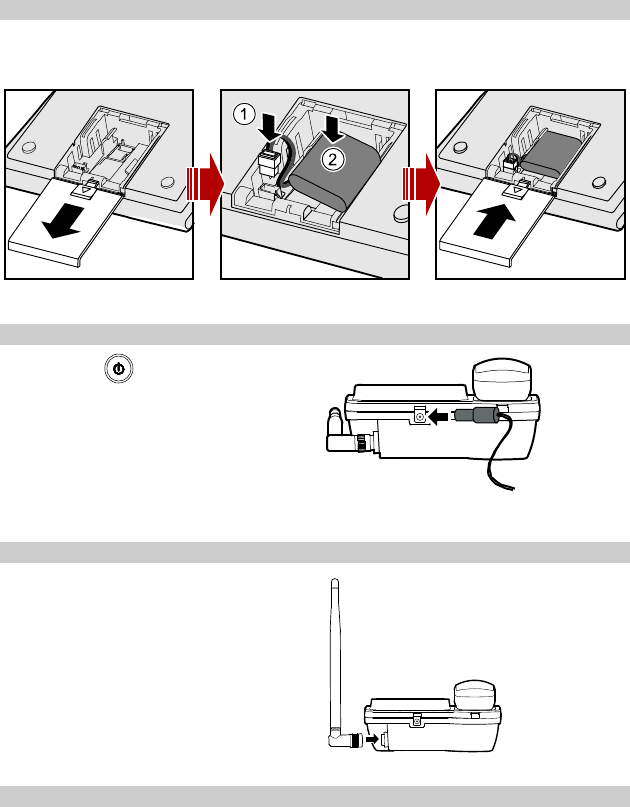
4
Installing Battery
Before installing battery, make sure the FWT is off and then disconnect the FWT from the power
socket. When installing battery, make sure that the battery cord plug matches the battery jack. Do not
insert conversely.
Installing the Power Adapter
Press and hold
to power off your FWT.
Connect the power adapter to the FWT, and plug
it to the power socket.
Installing the Indoor Antenna
Power off your FWT and disconnect the FWT
from the power socket. Then connect the indoor
antenna to the antenna jack on the main unit.
Make sure that the antenna is stably connected
to the antenna jack.
Connecting the FWT to a PC (Optional)
The FWT can be connected to a PC to provide web browse and data download. To get those services,
you need to connect the FWT to a PC as show in the following figure by data cable.
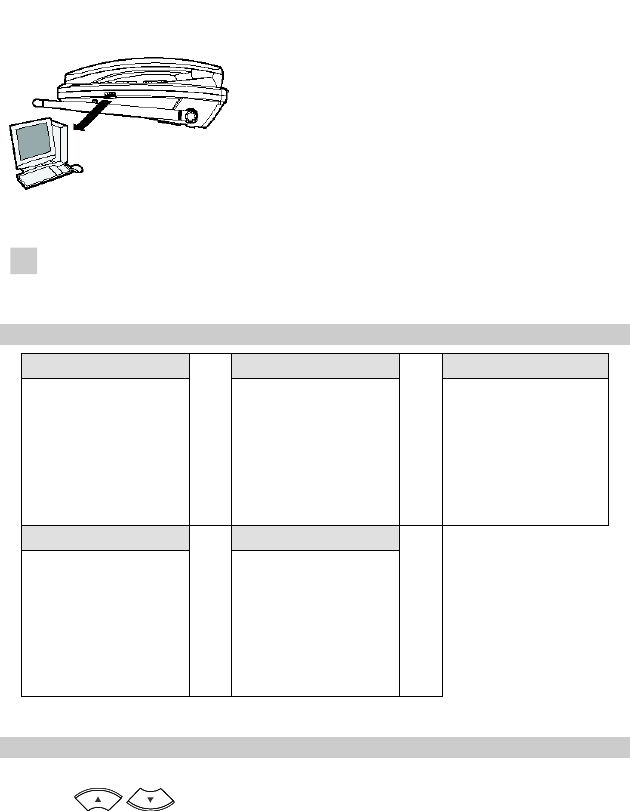
5
Note
To avoid damaging the device when making connection, power off the FWT
and use the data cable provided by the manufacturer.
Menu Tree
Messages
Phone Book
Call History
1. Write
2. Inbox
3. Outbox
4. Draft
5. VoiceMail
6. Settings
7. Memory Status
1. Name List
2. Add New
3. Speed Dials
4. Memory Status
1. Missed Calls
2. Answered Calls
3. Outgoing Calls
Applications
Phone Settings
1. Alarm
1. Profiles
2. Auto Dial
3. Time & Date
4. Languages
5. Network Service
6. Security
7. Version
Using the Function Menu
1. In standby mode, press Left soft key to display the main menu.
2. Press
/
to scroll in the menu.
3. Press Left soft key to display submenu.
4. Access the submenu in either of the ways:
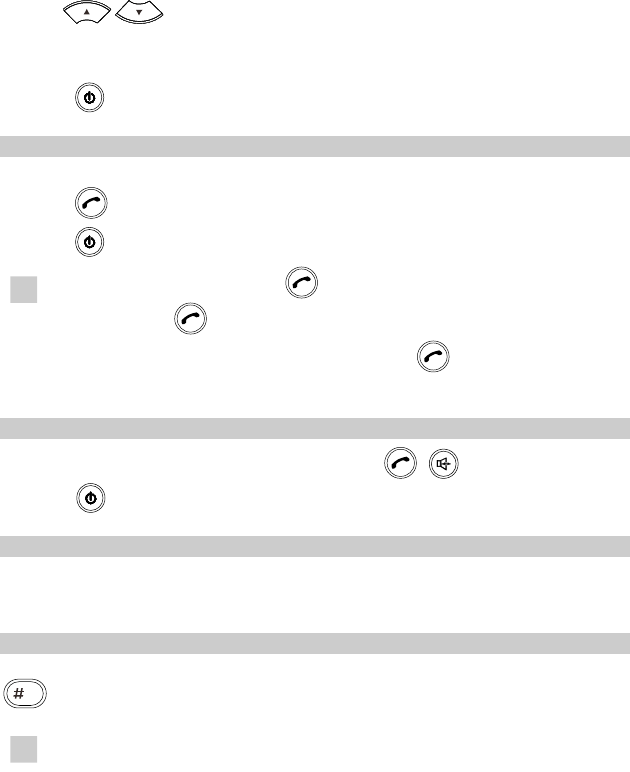
6
Press
/
to scroll to a submenu item and press Left soft key to access it.
Press the number key corresponding to the number of a submenu to access it.
5. Press Right soft key to return to the previous menu or return to the home screen.
6. Press
to return to the standby mode.
Making a Call
1. In standby mode, enter a phone number.
2. Press
to dial the number.
3. Press
to end the call.
Note
In standby mode, press
to view the call history. Select a record and
press
to dial this number.
Select a contact from Phone Book and press
to call this contact.
Answering a Call
When there is an incoming call, you can lift the handset, press
,
or Left soft key to answer
it, or press
or Right soft key to reject it.
PIN and PUK
The personal identity number (PIN) protects your SIM card from unauthorized use. The PIN
unblocking key (PUK) can unblock the blocked PIN. Both the PIN and PUK are delivered with the SIM
card. For details, consult your service provider.
Changing the Text Input Modes
The indicator of the current text input mode is displayed on the screen. In the editing mode, press
to change the input mode.
Note
In the editing mode, press Right soft key once to delete the letter on the left
of the cursor. Press and hold Right soft key to delete all the entered letters.
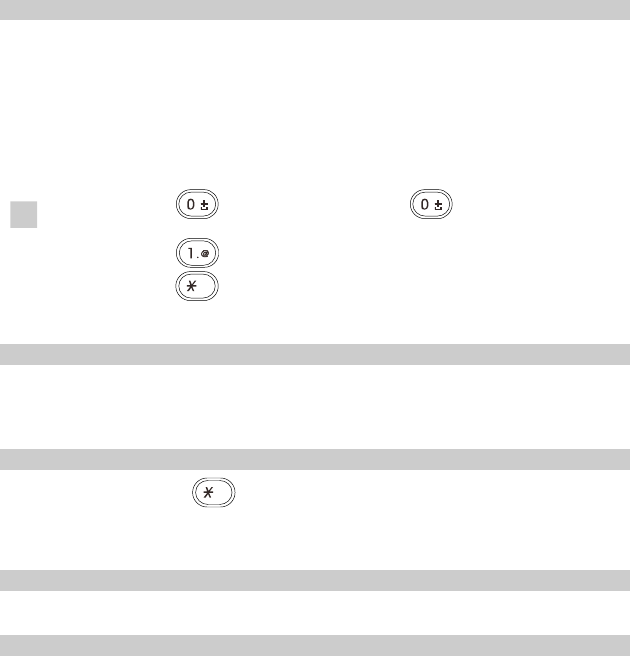
7
Entering Letters
In the "Abc", "ABC" and "abc" input mode, you can enter letters.
You can press the number key labeled with desired letters once to enter the first letter on the key,
twice to enter the second letter on the key, and by analogy.
If the letter you want to enter is on the same key as the previous one, you can enter the letter only
after the cursor appears again or after you move the cursor to the next space.
If you hope the initial letter is capitalized, you need to change the input mode into "Abc" manually
before you enter the word.
Note
Press once to enter a space; press repeatedly to enter a
commonly-used symbol.
Press repeatedly to enter a commonly-used symbol.
Press to display the symbol list.
Entering Numbers
1. In the "123" input mode, press a key labeled with the desired number.
2. In the “Abc”, "ABC" or "abc" input mode, press a key continuously until the desired number
appears on the screen.
Entering Symbols
1. In any input mode, press to display the symbol list.
2. Press scroll keys to select the symbol.
3. Press Left soft key to enter a symbol.
Supplementary Services
Supplementary services are network dependent. For details, consult your service provider.
Maintenance
1. Place the FWT in a clean and dry environment. The temperature of the place should be no
higher than 55℃ or lower than -10℃.
2. If the FWT is covered with dust, please clean it with fine clean cloth. Do not clean it with cleanser
or other chemical solvents.
3. If the FWT does not operate normally due to a failed battery, please replace the battery in time or
use the power adapter to supply the FWT with power.
4. If the FWT does not work normally, contact your service provider. Before installing and using
FWT, read the user guide carefully.
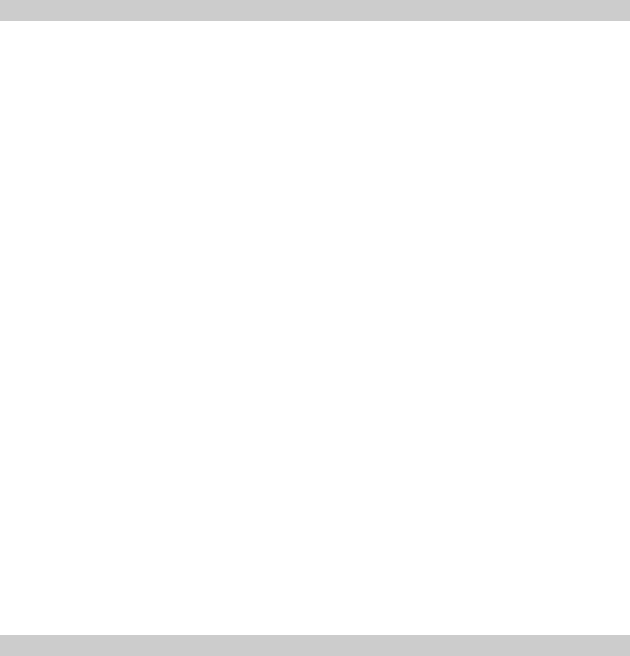
8
Troubleshooting
The display screen does not turn on after the FWT is powered on (the FWT is not
connected to the power adapter).
1. Make sure that the battery is installed.
2. The battery level is low. Connect the FWT to the power adapter.
The display screen does not turn on after the FWT is powered on (the FWT is
connected to the power adapter).
1. The voltage output of the power adapter does not meet the requirement of the FWT. Check
whether the AC input is normal and the power adapter is the approved one.
2. The external voltage of the power adapter is low or unstable; disrupting the normal functioning of
the FWT. Check whether the external voltage of the power adapter is normal. You can also install
the battery in the FWT.
There is no signal icon on the display screen.
1. Make sure that the antenna is installed properly.
2. If there is still no signal, contact your service provider to check whether the FWT is in the signal
coverage area.
After the FWT is powered off, there is no display sometimes while sometimes
there is power supply icon and blinking battery icon.
No information on the display screen is a normal status of FWT after power-off. The power supply
icon and a blinking battery icon indicate that the battery is being charged.
There is the ring tone after the busy tone.
The ring tone indicates that there is an incoming call. If you are not in a call, you can answer the call.
After lifting the handset, there is a ring tone when you are ready to dial or are
dialing a phone number.
It indicates that there is an incoming call. If you are not in a conversation, you can answer the call.
There is only the battery icon on the display screen.
It indicates that the FWT is powered by the battery. If the FWT is powered solely by the battery and
the battery icon is blinking without any bar inside, it indicates that the battery level is low. Use the
power adapter to charge the battery or replace the battery.
Warnings and Precautions
Before using HUAWEI Fixed Wireless terminal, read the following cautions and let your children know
these, so that you can use your FWT correctly and safely.
Basic Cautions
According to the packing list, check items in the package box to make sure that they are complete
and undamaged.
Before installing and using FWT, read the user guide carefully.
9
Electronic Device
Switch off your FWT near high–precision electronic devices. The FWT may affect the performance of
these devices.
Such devices include hearing aids, pacemakers, fire alarm systems, automatic gates, and other
automatic-control devices. If you are using an electronic medical device, consult the device
manufacturer and confirm whether the radio waves affect the operation of the electronic device.
Hospital
Pay attention to the following points in hospitals or health care facilities:
Do not take your FWT into the operating room (OR), intensive care unit (ICU), or coronary care unit
(CCU).
Switch off your FWT near medical devices.
Observe any instructions wherever the use of wireless device is prohibited.
Traffic Safety
Do not use your FWT while driving. Secure the FWT on its holder. Do not place the FWT on the
seat or other places where it can get loose in a sudden stop or collision.
Observe the rules and regulations of airline companies. Switch off your FWT before boarding an
aircraft.
Operating Environment
Do not place magnetic storage media such as magnetic cards and floppy disks near the FWT.
Radiation from the FWT may erase the information stored on them.
Do not put your FWT, the battery or the power adapter near any heat sources such as fire or a
heater, or places with flammable gases, or areas with electrical appliances that give out heat.
Otherwise, it will cause fire, explosion and breakdown of the FWT.
Because FWT needs to eliminate heat during working, put the FWT and the power supply in a
ventilated and shadowy place. Never airproof the FWT or put something on it or place it near water,
fire as well as inflammable and explosive materials.
Place the FWT in a dry place. Do not put a towel over the FWT, or put it in a box or suitcase while
using.
Because FWT contains precision devices, you should put it in a dry place and away from moist
materials.
Before cleaning FWT, please turn off the FWT, and then disconnect the power supply and take off
the battery. Before moving FWT, please disconnect the external power supply.
Do not subject your FWT, battery, and power adapter to serious collision or shock. Otherwise,
battery leakage, FWT malfunction, overheats, fire, or explosion may result.
Do not place sharp metal objects such as pins near the earpiece. The earpiece may attract these
objects and hurt you when you are using the FWT.
Do not place the FWT in the area over the air bag or in the air bag deployment area. Otherwise,
the FWT may hurt you owing to the strong force when the air bag inflates.
In raining and lightning, disconnect the power adapter from external power supply and power off
the FWT, In this case, if the outdoor antenna is used, do not touch the FWT and antenna.
10
Put your FWT, battery, and power adapter in places beyond the reach of children. Do not allow
children to use the FWT, battery, or power adapter without guidance.
Do not touch the antenna when a call is going on. Touching the antenna may affect call quality and
cause the FWT to operate at a power level higher than needed.
The network signal condition will directly affect the quality and stability of the call. Consequently,
you should place FWT in a place where it can receive network signal well. Do not put FWT in a
building with an iron or metal roof. The distance between FWT and other metal materials (such as
metal brackets or metal doors and windows) should be greater than 25cm and the distance
between FWTs should be greater than 30cm.
Do not open the chassis in any case and the device should be maintained by a qualified
maintenance department.
Without permission, you are not allowed to modify the architecture and security design of FWT.
You must bear any consequence resulted from the operation without permission.
Your FWT is designed to conform to the authoritative international radio frequency (RF)
specifications. Use FWT accessories approved by Huawei only.
The antenna(s) used for this transmitter must be installed to provide a separation distance of at
least 20cm from all persons.
Emergency Call
You can use your FWT for emergency calls. However, connections in all conditions cannot be
guaranteed. You should never rely solely on the FWT for essential communications.
Battery
If the battery fluid gets into eyes, do not rub them. Wash with clean water and seek medical
assistance immediately.
If the battery fluid contacts skin or cloth, wash with clean water immediately to avoid irritation to the
skin.
Do not dispose of the battery in fire. Otherwise, the battery may ignite or explode.
When installing the battery on your FWT, do not push the battery by force lest battery fluid leak out
or the battery crack.
Do not connect two poles of the battery with metallic materials such as cables.
Do not disassemble the battery or solder the battery poles. Otherwise fluid leakage, overheat, fire,
or explosion may result.
If there is battery leakage, smoke, or strange smell, stop using the battery and keep it away from
open flame to avoid fire or explosion.
Disconnect the power adapter and take out the battery when FWT is not used for a long time.
Do select its self-contained complete battery and power adapter, otherwise, FWT may be spoiled.
Dispose of used batteries according to the instructions.
Dispose of the battery according to local laws or regulations.
11
Power Adapter
Use AC power as specified for the power adapter. Any violation of this rule may result in fire or
malfunction of the power adapter.
Do not short-circuit the power adapter. Short-circuiting the power adapter may cause fire or
malfunction of the power adapter.
Remove the dust on the power plug regularly.
Do not use worn-out power cords. Otherwise, electric shock, short-circuiting of the power adapter,
or fire may result.
Do not put the power adapter near the container filled with liquid such as water. If the liquid comes
into the power adapter, electrical leakage or other faults may result.
If the liquid such as water comes into the power adapter accidentally, remove the plug of the power
adapter from the socket immediately.
Disconnect the power adapter from the socket before cleaning or maintaining it. Otherwise, electric
shock or short-circuiting of the battery or power adapter may result.
Ensure the plug of the power adapter is properly inserted into the power socket when charging the
battery. Improper insertion may result in electric shock, fire, or explosion.
Do not place any heavy object on the power cord of the power adapter. Do not damage, change, or
pluck the power cord.
Using the Data Cable
When using the data cable, observe the following requirements. Otherwise, the FWT or PC may fail:
When the data cable is used to connect the FWT to a PC, connect the data cable with the FWT
first.
When the FWT communicates with a PC, do not disconnect the data cable. Otherwise, the FWT or
PC may fail.
When disconnecting the data cable, disconnect it from the PC first.
Environmental Protection
Please abide by the local laws in disposing of the package materials of your FWT, consumed
batteries and used FWT, and try to recycle them.
Please observe the national local regulations in the location where product is to be used. This product
may be restricted for use in some or all countries of European Union.
FCC Class B Statement:
This equipment has been tested and found to comply with the limits for a Class B digital device,
pursuant to part 15 of the FCC Rules. These limits are designed to provide reasonable protection
against harmful interference in a residential installation. This equipment generates, uses and can
radiate radio frequency energy and, if not installed and used in accordance with the instructions, may
cause harmful interference to radio communications. However, there is no guarantee that
interference will not occur in a particular installation. If this equipment does cause harmful
interference to radio or television reception, which can be determined by turning the equipment off
and on, the user is encouraged to try to correct the interference by one or more of the following
measures:
12
—Reorient or relocate the receiving antenna.
—Increase the separation between the equipment and receiver.
—Connect the equipment into an outlet on a circuit different from that to which the receiver is
connected.
—Consult the dealer or an experienced radio/ TV technician for help.
Version: V100R001_01 Part Number: 3101xxxx