Huawei Technologies EVA-LX9 Smart Phone User Manual
Huawei Technologies Co.,Ltd Smart Phone
User Manual
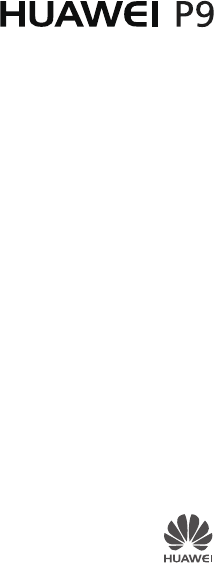
Quick Start Guide
For more information
Read the Quick Start Guide included with your device.
Open
HiCare
to read the user guide and service information
or get help from the online forum.
Go to http://consumer.huawei.com/en/ to download the user
guide for your device (including safety information) and read
the FAQ, privacy policy, and other information.
Go to
Settings
>
About phone
>
Legal information
to
read the legal information.
Please visit http://consumer.huawei.com/en/support/hotline/
for the most up-to-date contact information for your country
or region.
You can find the regulatory information on the device itself.
To view it, touch
Settings
>
About phone
>
Authentication info
.
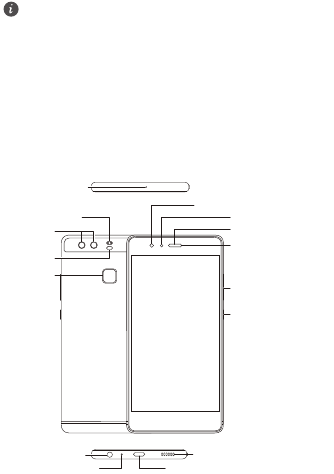
Your phone at a glance
Before you start, let's take a look at your new phone.
Press and hold the power button to turn your phone on or
off.
To forcibly restart your phone, press and hold the power
button until your phone vibrates.
Power button
Volume button
Fingerprint
scanner
Earpiece
Front camera
Dual-tone flash
Dual-lens
camera
Laser sensor
Status indicator
Light sensor
Noise-reducing
microphone
USB-C port
Microphone
Speaker
Headset jack
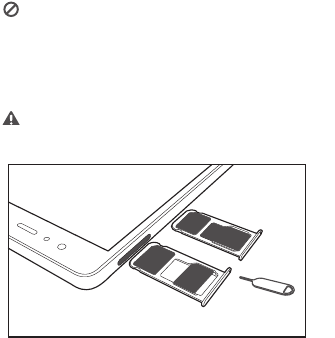
Getting started
Follow the instructions in the following figures to set up your
phone. Do not insert or remove a SIM card while your phone
is on.
Please exercise caution when using the SIM ejector pin to
avoid hurting your fingers or damaging your phone.
Store your pin in a safe place out of the reach of children
to prevent them from swallowing it or injuring
themselves by accident.
Caution
Insert the SIM card into the correct card slot to ensure
that it can be recognized by the phone.
/BOP4*.
NJDSP4%
/BOP4*.
/BOP4*.
PS
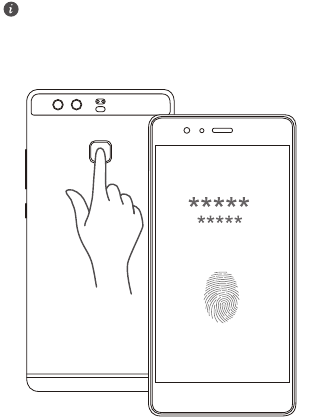
Fingerprint identification
A unique fingerprint is the safest key.
You can use your fingerprint to unlock a file safe or app lock,
take photos, unlock your screen, answer calls and stop
alarms. Safety has been made easy with fingerprints.
Touch
Settings
>
Fingerprint ID
>
Fingerprint
management
and follow the onscreen instructions to enroll
your fingerprint.
When enrolling your fingerprint, make sure the
fingerprint sensor and your fingers are dry and clean.
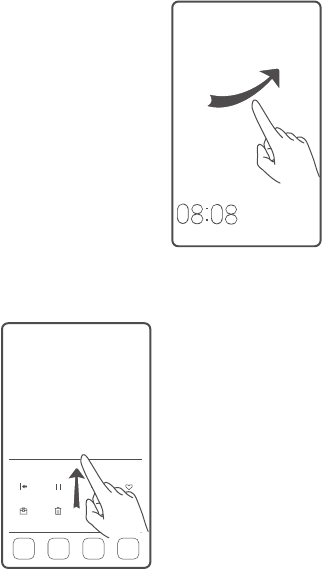
Locking and unlocking the screen
Press the power button to
lock the screen. If your phone
is idle for a specified period of
time, the screen will
automatically lock itself.
If the screen is off, press the
power button to turn it on.
Slide your finger in any
direction to unlock the
screen.
Swipe up from the bottom of
the screen to open the control
panel for magazine unlock.
You can also quickly launch
commonly used applications
without unlocking the screen.
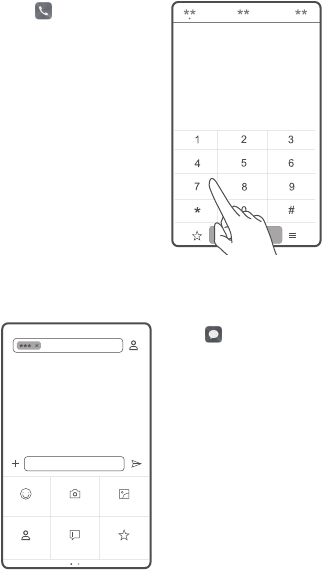
Calling and messaging
Touch to make a call
using the dialer. You can also
touch a phone number in
your contacts, or a number in
a message, email, web page,
or other source to place a call.
Touch to send a text or
multimedia message. You can
save photos, audio clips,
videos, and other
attachments from received
multimedia messages.
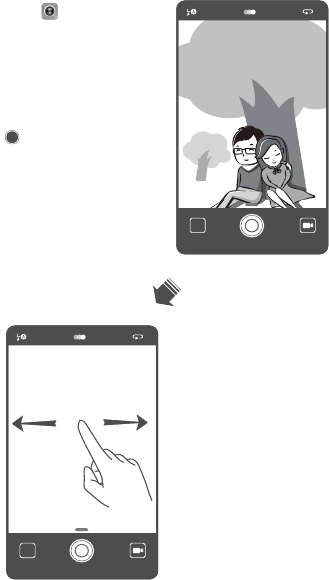
Camera
Touch .
Frame the scene you want to
capture. Let your camera
focus automatically or touch
the screen to focus on a
specific object. Then touch
to take a photo.
Swipe left or right to switch
between different capture
modes.
Light painting mode uses long
exposure times to capture
illuminated objects in a dark
background. Time-lapse
mode lets you record the slow
transformation of objects or
scenes, such as a blooming
flower or the setting sun.
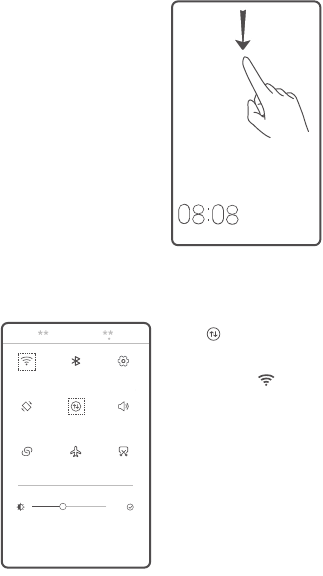
Internet connection
You can access the Internet
over Wi-Fi or a mobile data
network.
Swipe down from the status
bar to open the notification
panel.
Touch to turn on mobile
data.
Touch and hold to go to
the Wi-Fi settings screen. Turn
on Wi-Fi and connect to a Wi-
Fi network.
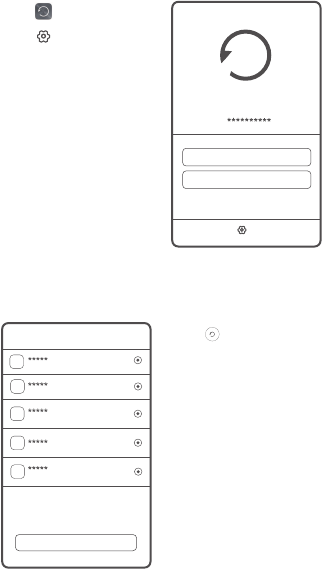
Backing up data
Touch .
Touch to open the
settings menu. You can set
how often you want to back
up your data by following the
onscreen instructions.
Touch and select the data
that you want to back up,
such as your contacts,
messages, and photos. Then
follow the onscreen
instructions to complete the
backup.
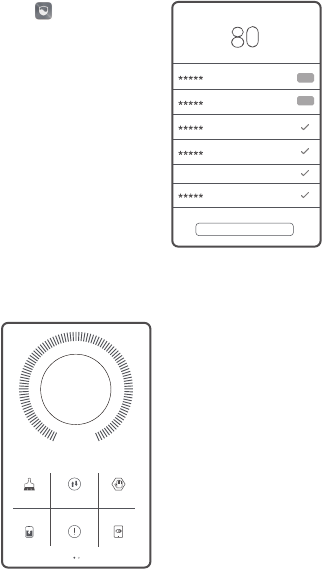
Phone manager
Touch .
You can quickly scan your
phone for potential risks with
one touch. Follow the
onscreen instructions to use
one-touch optimization, or
manually clean the system
storage and manage your
applications.
Touch the options on the
screen to clean your system
trash, set the harassment
filter, activate power saving
mode, manage your
applications' notification
permissions, and more.
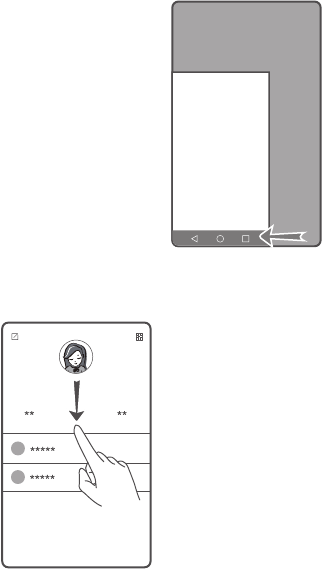
One-hand layout
Swipe the navigation bar to
the left or right to adjust the
screen display area so that
you can use the phone with
one hand.
When in the dialer, contacts,
messages, or email app,
swipe down on the screen to
access the content on the top
of the screen with one hand.
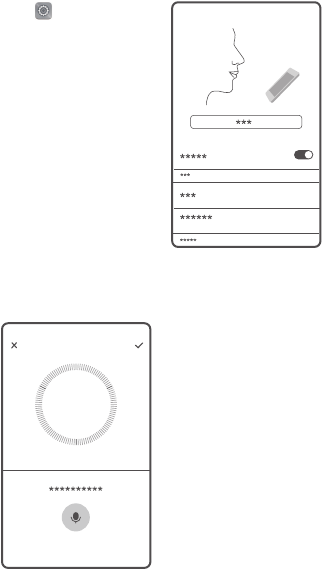
Voice commands
Touch >
Smart
assistance
>
Voice control
>
Voice wakeup
and enable
speech awareness.
Follow the onscreen
instructions to set up voice
commands. You can then
issue commands to make calls
and find your phone.

Safety information
This section contains important information about the
operation of your device. It also contains information about
how to use the device safely. Read this information carefully
before using your device.
Electronic device
Do not use your device if using the device is prohibited. Do
not use the device if doing so causes danger or interference
with other electronic devices.
Interference with medical equipment
•
Follow rules and regulations set forth by hospitals and
health care facilities. Do not use your device where
prohibited.
•
Some wireless devices may affect the performance of
hearing aids or pacemakers. Consult your service
provider for more information.
•
Pacemaker manufacturers recommend that a minimum
distance of 15 cm be maintained between a device and a
pacemaker to prevent potential interference with the
pacemaker. If using a pacemaker, hold the device on the
side opposite the pacemaker and do not carry the device
in your front pocket.
Protecting your hearing when using a headset
•
To prevent possible hearing damage, do
not listen at high volume levels for long
periods.
•
Using a headset at high volumes may damage your
hearing. To reduce this risk, lower the headset volume to
a safe and comfortable level.
•
Exposure to high volumes while driving may cause
distraction and increase your risk of an accident.
Areas with flammables and explosives
•
Do not use the device where flammables or explosives
are stored (in a gas station, oil depot, or chemical plant,
for example). Using your device in these environments
increases the risk of explosion or fire. In addition, follow
the instructions indicated in text or symbols.
•
Do not store or transport the device in containers with
flammable liquids, gases, or explosives.
Traffic security
•
Observe local laws and regulations while using the
device. To reduce the risk of accidents, do not use your
wireless device while driving.
•
Concentrate on driving. Your first responsibility is to drive
safely.
•
Do not hold the device while driving. Use hands-free
accessories.
•
When you must make or answer a call, pull off the road
safely and park the vehicle first.
•
RF signals may affect the electronic systems of motor
vehicles. For more information, consult the vehicle
manufacturer.
•
Do not place the device over the air bag or in the air bag
deployment area in a motor vehicle. Doing so may hurt
you because of the strong force when the air bag
inflates.
•
Wireless devices may interfere with the airplane's flight
system. Do not use your device where wireless devices
are not allowed according to the airplane company's
regulations.
Operating environment
•
Avoid dusty, damp, or dirty environments. Avoid
magnetic fields. Using the device in these environments
may result in circuit malfunctions.
•
Do not use your device during thunderstorms to protect
your device against any danger caused by lightning.
•
Ideal operating temperatures are 0 °C to 35 °C. Ideal
storage temperatures are -20°C to 45°C. Extreme heat or
cold may damage your device or accessories.
•
Do not expose your device to direct sunlight (such as on a
car dashboard) for prolonged periods.
•
To protect your device or accessories from fire or
electrical shock hazards, avoid rain and moisture.
•
Keep the device away from sources of heat and fire, such
as a heater, microwave oven, stove, water heater,
radiator, or candle.
•
Do not place sharp metal objects, such as pins, near the
earpiece or speaker. The earpiece may attract these
objects and result in injury.
•
Stop using your device or applications for a while if the
device is overheated. If skin is exposed to an overheated
device for an extended period, low temperature burn
symptoms, such as red spots and darker pigmentation,
may occur.
•
Do not use your device's camera flash directly in the eyes
of people or pets. Otherwise temporary loss of vision or
damage to the eyes may occur.
•
Do not touch the device's antenna. Otherwise,
communication quality may be reduced.
•
Do not allow children or pets to bite or suck the device or
accessories. Doing so may result in damage or explosion.
•
Observe local laws and regulations, and respect the
privacy and legal rights of others.
Child's safety
•
Comply with all precautions with regard to child's safety.
Letting children play with the device or its accessories
may be dangerous. The device includes detachable parts
that may present a choking hazard. Keep away from
children.
•
The device and its accessories are not intended for use by
children. Children should only use the device with adult
supervision.
Accessories
•
Using an unapproved or incompatible power adapter,
charger or battery may cause fire, explosion or other
hazards.
•
Choose only accessories approved for use with this
model by the device manufacturer. The use of any other
types of accessories may void the warranty, may violate
local regulations and laws, and may be dangerous.
Please contact your retailer for information about the
availability of approved accessories in your area.
Charger safety
•
For pluggable devices, the socket-outlet shall be installed
near the devices and shall be easily accessible.
•
Unplug the charger from electrical outlets and the device
when not in use.
•
Do not drop or cause an impact to the charger.
•
If the power cable is damaged (for example, the cord is
exposed or broken), or the plug loosens, stop using it at
once. Continued use may lead to electric shocks, short
circuits, or fire.
•
Do not touch the power cord with wet hands or pull the
power cord to disconnect the charger.
•
Do not touch the device or the charger with wet hands.
Doing so may lead to short circuits, malfunctions, or
electric shocks.
•
If your charger has been exposed to water, other liquids,
or excessive moisture, take it to an authorized service
center for inspection.
•
Ensure that the charger meets the requirements of
Clause 2.5 in IEC60950-1/EN60950-1/UL60950-1 and
has been tested and approved according to national or
local standards.
•
Connect the device only to products with the USB-IF logo
or with USB-IF compliance program completion.
Battery safety
•
Do not connect battery poles with conductors, such as
keys, jewelry, or other metal materials. Doing so may
short-circuit the battery and cause injuries or burns.
•
Keep the battery away from excessive heat and direct
sunlight. Do not place it on or in heating devices, such as
microwave ovens, stoves, or radiators. Batteries may
explode if overheated.
•
Do not attempt to modify or remanufacture the battery,
insert foreign objects into it, or immerse or expose it to
water or other liquids. Doing so may lead to fire,
explosion, or other hazards.
•
If the battery leaks, ensure that the electrolyte does not
make direct contact with your skins or eyes. If the
electrolyte touches your skins or splashes into your eyes,
immediately flush with clean water and consult a doctor.
•
In case of battery deformation, color change, or
overheating while charging or storing, immediately stop
using the device and remove the battery. Continued use
may lead to battery leakage, fire, or explosion.
•
Do not put batteries in fire as they may explode.
Damaged batteries may also explode.
•
Dispose of used batteries in accordance with local
regulations. Improper battery use may lead to fire,
explosion, or other hazards.
•
Do not allow children or pets to bite or suck the battery.
Doing so may result in damage or explosion.
•
Do not smash or pierce the battery, or expose it to high
external pressure. Doing so may lead to a short circuit or
overheating.
•
Do not drop the device or battery. If the device or battery
is dropped, especially on a hard surface, it may be
damaged.
•
If the device standby time shortens significantly, replace
the battery.
•
The device has a built-in, non-removable battery. Do not
attempt to remove the battery, otherwise the device may
be damaged. To replace the battery, take the device to
an authorized service center.
Cleaning and maintenance
•
Keep the device and accessories dry. Do not attempt to
dry it with an external heat source, such as a microwave
oven or hair dryer.
•
Do not expose your device or accessories to extreme heat
or cold. These environments may interfere with proper
function and may lead to fire or explosion.
•
Avoid collision, which may lead to device malfunctions,
overheating, fire, or explosion.
•
Before you clean or maintain the device, stop using it,
stop all applications, and disconnect all cables connected
to it.
•
Do not use any chemical detergent, powder, or other
chemical agents (such as alcohol and benzene) to clean
the device or accessories. These substances may cause

damage to parts or present a fire hazard. Use a clean,
soft, and dry cloth to clean the device and accessories.
•
Do not place magnetic stripe cards, such as credit cards
and phone cards, near the device for extended periods of
time. Otherwise the magnetic stripe cards may be
damaged.
•
Do not dismantle or remanufacture the device and its
accessories. This voids the warranty and releases the
manufacturer from liability for damage. In case of
damage, contact an authorized service center for
assistance or repair.
•
If the device screen is broken in a collision, immediately
stop using the device. Do not touch or attempt to
remove the broken parts. Promptly contact an
authorized service center.
Emergency calls
The availability of emergency calls is subject to your cellular
network quality, service provider policy, and local laws and
regulations. Never rely solely on your device for critical
communications like medical emergencies.
Disposal and recycling information
This symbol (with or without a solid bar) on
the device, batteries (if included), and/or the
packaging, indicates that the device and its
electrical accessories (for example, a
headset, adapter, or cable) and batteries
should not be disposed of as household
garbage. These items should not be disposed of as unsorted
municipal waste and should be taken to a certified collection
point for recycling or proper disposal.
For more detailed information about device or battery
recycling, contact your local city office, household waste
disposal service, or retail store.
Disposal of the device and batteries (if included) is subject to
WEEE Directive Recast (Directive 2012/19/EU) and Battery
Directive (Directive 2006/66/EC). The purpose of separating
WEEE and batteries from other waste is to minimize the
potential environmental impacts and human health risk of
any hazardous substances that may be present.
Reduction of hazardous substances
This device is compliant with the REACH Regulation
[Regulation (EC) No 1907/2006] and RoHS Directive Recast
(Directive 2011/65/EU). Batteries (if included) are compliant
with the Battery Directive (Directive 2006/66/EC). For up-to-
date information about REACH and RoHS compliance, please
visit the web site http://consumer.huawei.com/certification.
FCC Regulatory Compliance
Body worn operation
The device complies with RF specifications when used near
your ear or at a distance of 1.5 cm from your body. Ensure
that the device accessories, such as a device case and device
holster, are not composed of metal components. Keep the
device away from your body to meet the distance
requirement.
Certification information (SAR)
This device is also designed to meet the requirements for
exposure to radio waves established by the Federal
Communications Commission (USA).
The SAR limit adopted by the USA is 1.6 W/kg averaged over
one gram of tissue. The highest SAR value reported to the
FCC for this device type complies with this limit.
HUAWEI EVA-L29
: The highest SAR value reported to the
FCC for this device type when using at the ear is 1.49 W/kg,
and when properly worn on the body is 0.61 W/kg, and
when using the Wi-Fi hotspot function is 0.98 W/Kg.
FCC statement
This equipment has been tested and found to comply with
the limits for a Class B digital device, pursuant to Part 15 of
the FCC Rules. These limits are designed to provide
reasonable protection against harmful interference in a
residential installation. This equipment generates, uses and
can radiate radio frequency energy and, if not installed and
used in accordance with the instructions, may cause harmful
interference to radio communications. However, there is no
guarantee that interference will not occur in a particular
installation. If this equipment does cause harmful
interference to radio or television reception, which can be
determined by turning the equipment off and on, the user is
encouraged to try to correct the interference by one or more
of the following measures:
--Reorient or relocate the receiving antenna.
--Increase the separation between the equipment and
receiver.
--Connect the equipment into an outlet on a circuit different
from that to which the receiver is connected.
--Consult the dealer or an experienced radio/TV technician
for help.
This device complies with Part 15 of the FCC Rules. Operation
is subject to the following two conditions: (1) this device may
not cause harmful interference, and (2) this device must
accept any interference received, including interference that
may cause undesired operation.
Caution:
Any changes or modifications to this device not
expressly approved by Huawei Technologies Co., Ltd. for
compliance could void the user's authority to operate the
equipment.
Restrictions in the 5 GHz band:
Within the 5.15 to 5.25 GHz band, UNII devices will be
restricted to indoor operations to reduce any potential for
harmful interference to co-channel Mobile Satellite System
(MSS) operations.
Personal Information and Data
Security
The use of some functions or third-party applications on your
device could result in your personal information and data
being lost or becoming accessible to others. Several
measures are recommended to help you protect personal
and confidential information.
•
Place your device in a safe area to prevent it from
unauthorized use.
•
Set your device screen to lock and create a password or
unlock pattern to open it.
•
Periodically back up personal information kept on your
USIM/SIM card, memory card, or stored in your device
memory. If you change to a different device, be sure to
move or delete any personal information on your old
device.
•
If you are worried about viruses when you receive
messages or emails from a stranger, you can delete them
without opening them.
•
If you use your device to browse the Internet, avoid
websites that might pose a security risk to avoid theft of
your personal information.
•
If you use services such as Wi-Fi tether or Bluetooth, set
passwords for these services to prevent unauthorized
access. When these services are not in use, turn them off.
•
Install or upgrade device security software and regularly
scan for viruses.
•
Be sure to obtain third-party applications from a
legitimate source. Downloaded third-party applications
should be scanned for viruses.
•
Install security software or patches released by Huawei or
third-party application providers.
•
Some applications require and transmit location
information. As a result, a third-party may be able to
share your location information.
•
Your device may provide detection and diagnostic
information to third-party application providers. Third
party vendors use this information to improve their
products and services.
•
If you have concerns about the security of your personal
information and data, please contact
mobile@huawei.com.

Legal Notice
Copyright © Huawei Technologies Co., Ltd. 2016.
All rights reserved.
No part of this manual may be reproduced or transmitted in
any form or by any means without prior written consent of
Huawei Technologies Co., Ltd. and its affiliates ("Huawei").
The product described in this manual may include
copyrighted software of Huawei and possible licensors.
Customers shall not in any manner reproduce, distribute,
modify, decompile, disassemble, decrypt, extract, reverse
engineer, lease, assign, or sublicense the said software,
unless such restrictions are prohibited by applicable laws or
such actions are approved by respective copyright holders.
Trademarks and Permissions
, , and are trademarks or registered
trademarks of Huawei Technologies Co., Ltd.
Manufactured under license from Dolby Laboratories. Dolby
and the double-D symbol are registered trademarks of Dolby
Laboratories.
Android™ is a trademark of Google Inc.
LTE is a trademark of ETSI.
The
Bluetooth
®
word mark and logos are registered
trademarks owned by
Bluetooth SIG, Inc.
and any use of such
marks by Huawei Technologies Co., Ltd. is under license.
Wi-Fi®, the Wi-Fi CERTIFIED logo, and the Wi-Fi logo are
trademarks of Wi-Fi Alliance.
Other trademarks, product, service and company names
mentioned may be the property of their respective owners.
Notice
Some features of the product and its accessories described
herein rely on the software installed, capacities and settings
of local network, and therefore may not be activated or may
be limited by local network operators or network service
providers.
Thus, the descriptions herein may not exactly match the
product or its accessories which you purchase.
Huawei reserves the right to change or modify any
information or specifications contained in this manual
without prior notice and without any liability.
Third-Party Software Statement
Huawei does not own the intellectual property of the third-
party software and applications that are delivered with this
product. Therefore, Huawei will not provide any warranty of
any kind for third party software and applications. Neither
will Huawei provide support to customers who use third-
party software and applications, nor be responsible or liable
for the functions or performance of third-party software and
applications.
Third-party software and applications services may be
interrupted or terminated at any time, and Huawei does not
guarantee the availability of any content or service. Third-
party service providers provide content and services through
network or transmission tools outside of the control of
Huawei. To the greatest extent permitted by applicable law,
it is explicitly stated that Huawei shall not compensate or be
liable for services provided by third-party service providers, or
the interruption or termination of third-party contents or
services.
Huawei shall not be responsible for the legality, quality, or
any other aspects of any software installed on this product,
or for any uploaded or downloaded third-party works in any
form, including but not limited to texts, images, videos, or
software etc. Customers shall bear the risk for any and all
effects, including incompatibility between the software and
this product, which result from installing software or
uploading or downloading the third-party works.
This product is based on the open-source Android™
platform. Huawei has made necessary changes to the
platform. Therefore, this product may not support all the
functions that are supported by the standard Android
platform or may be incompatible with third-party software.
Huawei does not provide any warranty or representation in
connect with any such compatibility and expressly excludes
all liability in connection with such matters.
DISCLAIMER
ALL CONTENTS OF THIS MANUAL ARE PROVIDED "AS IS".
EXCEPT AS REQUIRED BY APPLICABLE LAWS, NO
WARRANTIES OF ANY KIND, EITHER EXPRESS OR IMPLIED,
INCLUDING BUT NOT LIMITED TO, THE IMPLIED
WARRANTIES OF MERCHANTABILITY AND FITNESS FOR A
PARTICULAR PURPOSE, ARE MADE IN RELATION TO THE
ACCURACY, RELIABILITY OR CONTENTS OF THIS MANUAL.
TO THE MAXIMUM EXTENT PERMITTED BY APPLICABLE
LAW, IN NO EVENT SHALL HUAWEI BE LIABLE FOR ANY
SPECIAL, INCIDENTAL, INDIRECT, OR CONSEQUENTIAL
DAMAGES, OR LOSS OF PROFITS, BUSINESS, REVENUE,
DATA, GOODWILL SAVINGS OR ANTICIPATED SAVINGS

REGARDLESS OF WHETHER SUCH LOSSES ARE FORSEEABLE
OR NOT.
THE MAXIMUM LIABILITY (THIS LIMITATION SHALL NOT
APPLY TO LIABILITY FOR PERSONAL INJURY TO THE EXTENT
APPLICABLE LAW PROHIBITS SUCH A LIMITATION) OF
HUAWEI ARISING FROM THE USE OF THE PRODUCT
DESCRIBED IN THIS MANUAL SHALL BE LIMITED TO THE
AMOUNT PAID BY CUSTOMERS FOR THE PURCHASE OF THIS
PRODUCT.
Import and Export Regulations
Customers shall comply with all applicable export or import
laws and regulations and be responsible to obtain all
necessary governmental permits and licenses in order to
export, re-export or import the product mentioned in this
manual including the software and technical data therein.
Privacy Policy
To better understand how we protect your personal
information, please see the privacy policy at
http://consumer.huawei.com/privacy-policy.
All pictures and illustrations in this guide, including but
not limited to the phone color, size, and display content,
are for your reference only. The actual product may vary.
Nothing in this guide constitutes a warranty of any kind,
express or implied.
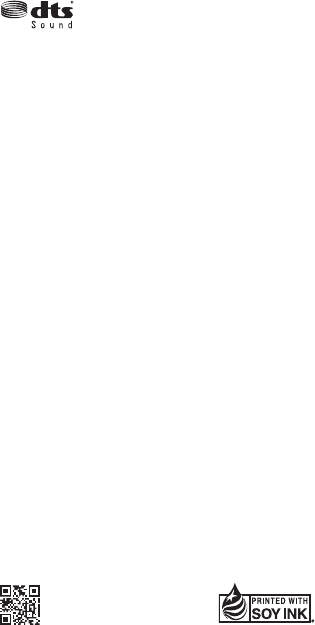
底边留5mm
3101xxxx_01
Please visit
http://consumer.huawei.com/en/support/hotline
for recent updated hotline and email address
in your country or region.
Model: EVA-L29
For DTS patents, see http://patents.dts.com.
Manufactured under license from DTS
Licensing Limited. DTS, the Symbol, & DTS and
the Symbol together are registered
trademarks, and DTS Sound is a trademark of
DTS, Inc. © DTS, Inc. All Rights Reserved.
Note: Remember the Google account your phone
last logged in to.
During an untrusted factory settings restoration or
microSD card–based update, Google's anti-theft
mechanism requires you to enter the Google account
your phone last logged in to on the startup
navigation screen for identity authentication. Your
phone can properly power on only after the identity
authentication passes.