Huawei Technologies F255 Fixed Wireless Terminal User Manual
Huawei Technologies Co.,Ltd Fixed Wireless Terminal
User Manual.pdf

Sprint Phone Connect 3
User Guide
©2014 Sprint. Sprint and the logo are trademarks of Sprint. Other marks are trademarks of their
respective owners.

TOC i
Table of Contents
Introduction ................................................................................................................................ 1
Package Contents .............................................................................................................. 1
Your Sprint Phone Connect 3 ............................................................................................. 2
Installation and Operation .......................................................................................................... 4
Installing the Battery ........................................................................................................... 4
Battery Information ...................................................................................................... 4
Installing the Antenna ......................................................................................................... 5
Installing the Power Adapter ............................................................................................... 5
Connecting a Telephone to Sprint Phone Connect 3........................................................... 6
Powering Sprint Phone Connect 3 On and Off .................................................................... 7
Understanding the Indicators .............................................................................................. 7
Using Bluetooth .................................................................................................................. 8
Turning Bluetooth On and Off ...................................................................................... 8
Pairing Bluetooth Devices ............................................................................................ 8
Viewing Device List ...................................................................................................... 8
Making Calls ....................................................................................................................... 8
Receiving Calls ................................................................................................................... 9
Adjusting the In-Call Volume ............................................................................................... 9
Adjusting the In-Call Volume in Standby Mode ............................................................ 9
Adjusting the In-Call Volume During a Call .................................................................. 9
General Functions .....................................................................................................................11
Positioning the Device .......................................................................................................11
Using Call Waiting .............................................................................................................11
Making a Three-Way Call...................................................................................................12
Using Voicemail .................................................................................................................12
Set Up Voicemail ........................................................................................................12
Retrieve Voicemail Messages .....................................................................................13
Using Call Forwarding ........................................................................................................13
Assistive Communication Devices .....................................................................................13
Clearing Voicemail Icon .....................................................................................................14
TOC ii
Update Device ...................................................................................................................14
Keyboard Codes ................................................................................................................14
Settings .....................................................................................................................................15
Display Settings .................................................................................................................15
Changing the Screen Wallpaper .................................................................................15
Changing the Brightness.............................................................................................15
Changing the Backlight Settings .................................................................................15
Setting TTY Mode ..............................................................................................................15
Setting Display Language ..................................................................................................16
Resetting Your Device ................................................................................................16
Checking Device Information .............................................................................................16
Troubleshooting ........................................................................................................................17
Safety Information .....................................................................................................................19
Electronic Device ...............................................................................................................19
Interference with Medical Equipment .................................................................................19
Areas with Flammables and Explosives .............................................................................19
Traffic Security ...................................................................................................................19
Operating Environment ......................................................................................................20
Child's Safety .....................................................................................................................21
Accessories .......................................................................................................................21
Charger safety ...................................................................................................................21
Battery Safety ....................................................................................................................22
Sécurité de la batterie ........................................................................................................23
Cleaning and Maintenance ................................................................................................24
Emergency Calls ................................................................................................................25
FCC Regulatory Compliance .............................................................................................25
Radiofrequency radiation exposure Information ..........................................................25
Certification information (SAR)....................................................................................25
FCC statement ...........................................................................................................25
Legal Notice ..............................................................................................................................27
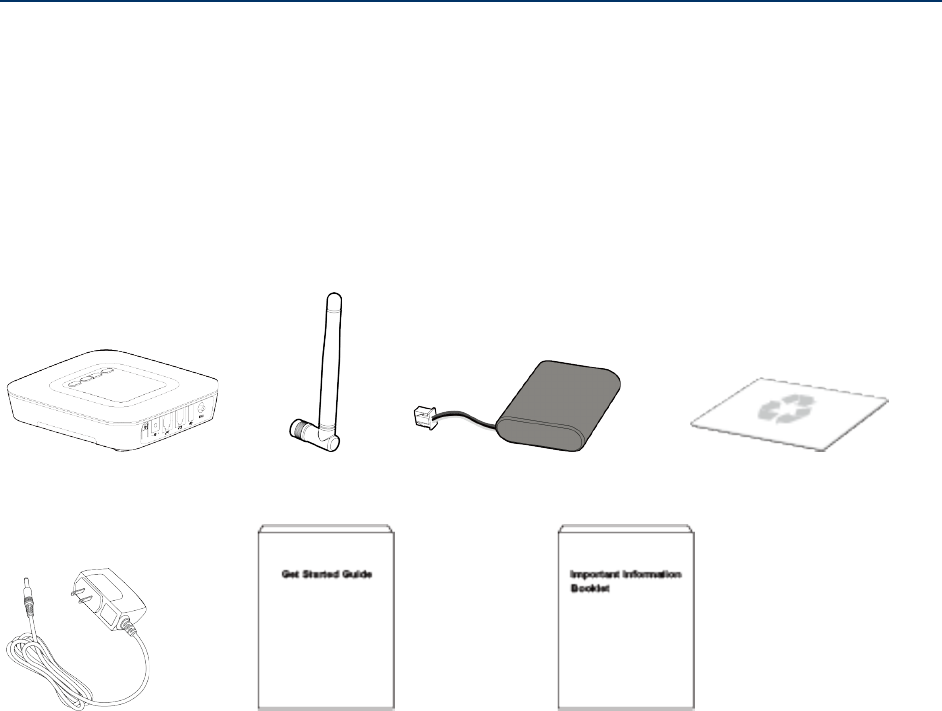
Introduction 1
Introduction
The following topics introduce you to the features of your new Sprint Phone Connect 3.
Package Contents
Your Sprint Phone Connect 3
Package Contents
After opening the package, check to make sure that you have all the parts shown below. If any
item is missing or broken, please contact Sprint.
Sprint Phone Connect 3 Antenna Backup Battery Recycling Envelope
Power Adapter Get Started Guide Important Information Booklet
Note: The figures in this document are provided only for your reference. The actual shape and
color of the product may differ slightly.
Note: The Sprint Phone Connect 3 does not include a telephone. You must provide your own
home telephone. It can be either a traditional corded phone or a cordless phone with a
wired base.
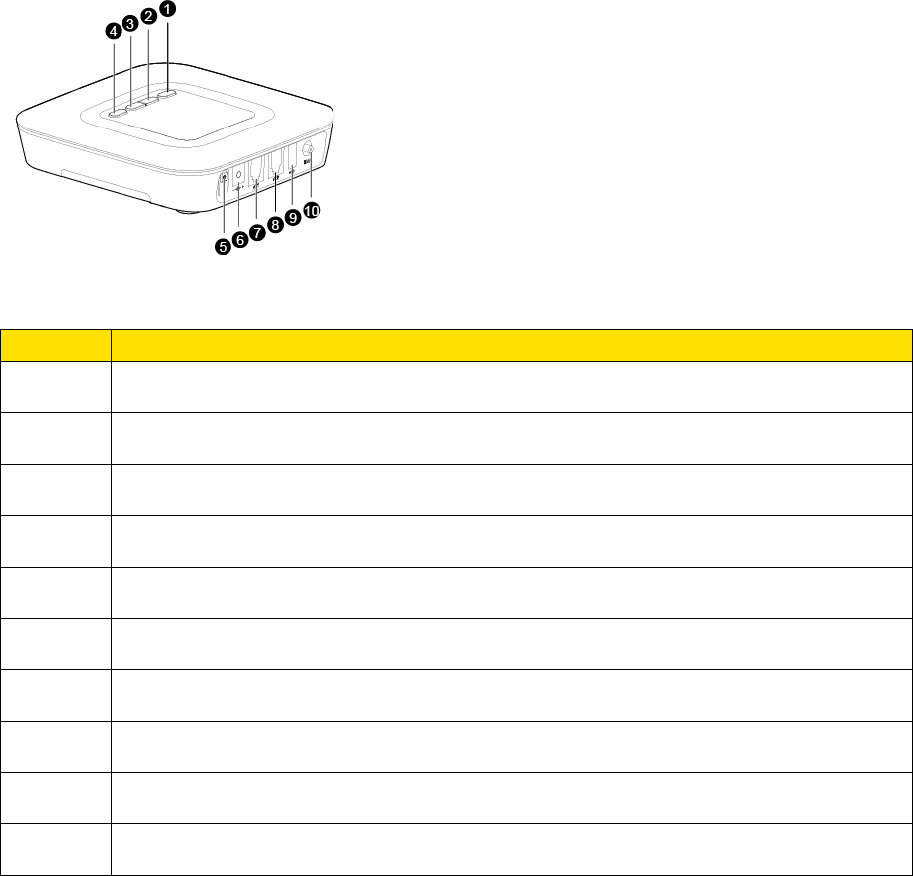
Introduction 2
Your Sprint Phone Connect 3
The following illustrations outline your device's primary external features.
Top View
Number
Description
1 Up navigation key
2 Left function key
3 Right function key
4 Down navigation key
5 Power button
6 DC 12V power port
7 Telephone port 1
8 Telephone port 2
9 USB port* (see Important note)
10 Antenna port
Important: Never place a USB-based device into the USB port of the Sprint Phone Connect
3 under any circumstances. Doing so may damage the device and negate its
warranty. The port was designed for diagnostic purposes only; it is not intended
for customer use.
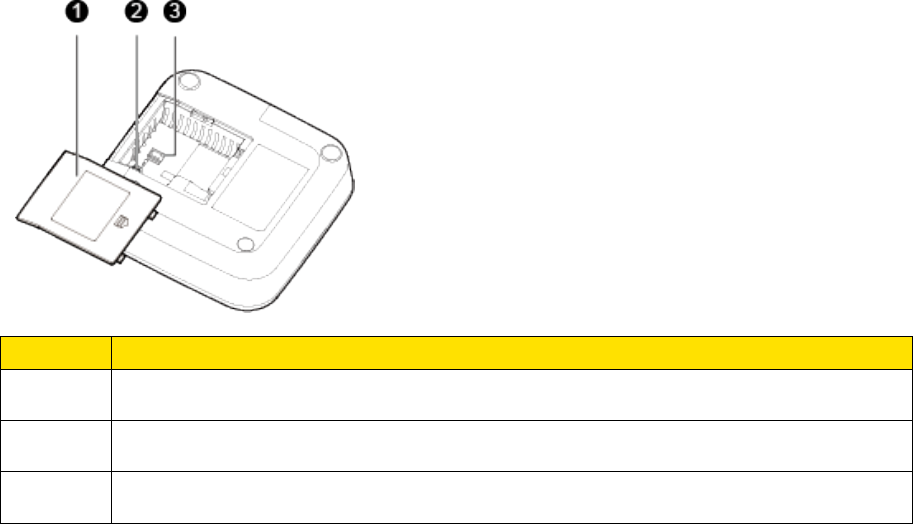
Introduction 3
Bottom View
Number
Description
1 Battery cover
2 Battery port
3 Battery slot
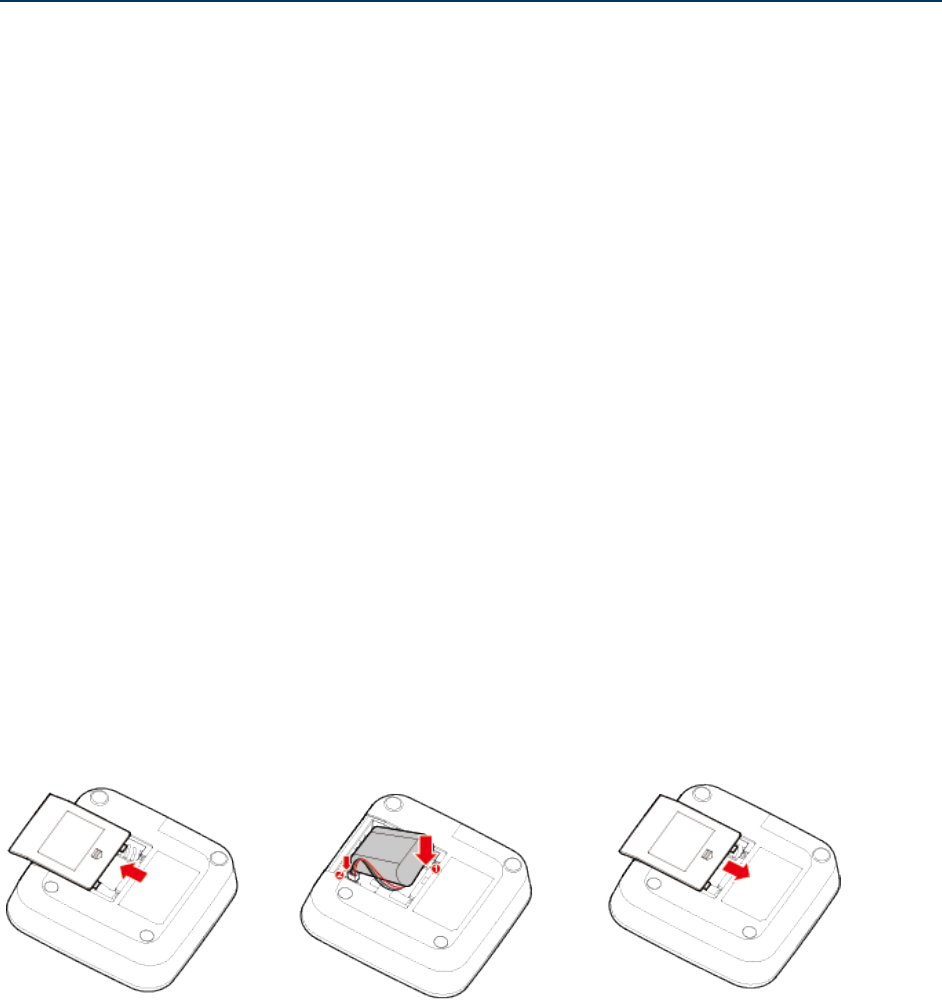
Installation and Operation 4
Installation and Operation
Installing the Battery
Installing the Antenna
Installing the Power Adapter
Connecting a Telephone to Sprint Phone Connect 3
Powering Sprint Phone Connect 3 On and Off
Understanding the Indicators
Using Bluetooth
Making Calls
Receiving Calls
Adjusting the In-Call Volume
Installing the Battery
The following steps illustrate how to insert the battery into the Sprint Phone Connect 3.
1. Press and slide the cover to remove the battery cover.
2. With the battery label facing up and the connector wires to the left, insert the battery
connection cable into the battery port.
3. Place the battery in the battery slot and slide the battery cover back into place.
Battery Information
The guidelines listed below provide battery information for your Sprint Phone Connect 3.
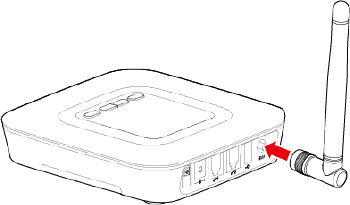
Installation and Operation 5
● In order to avoid damage, charge the battery only in temperatures that range from 0 ℃
to 45 ℃.
● Talk time is approximately 2 hours and standby time is approximately 36 hours. Actual
values will vary with the network environment.
● The battery is intended for backup purposes only (in the event of a power failure).
● When the power adapter is connected the battery will automatically charge.
● When fully charged the battery will automatically stop charging.
● Remove the battery if the device is not in use for a long time.
Installing the Antenna
The following steps illustrate how to install the antenna.
1. Make sure the device is turned off.
2. Align the antenna with the antenna port on the device as illustrated below.
3. Screw the antenna into the port, ensuring that the connection is secure.
Installing the Power Adapter
The following steps illustrate how to install the power adapter. Under normal usage, the device
relies on the external power adapter for its power supply.
1. Insert the power adapter into the DC input port.
2. Plug the unit into a standard AC electrical outlet.
Note: Backup battery power will only be used during power failure or if the external power
adapter is not in use.
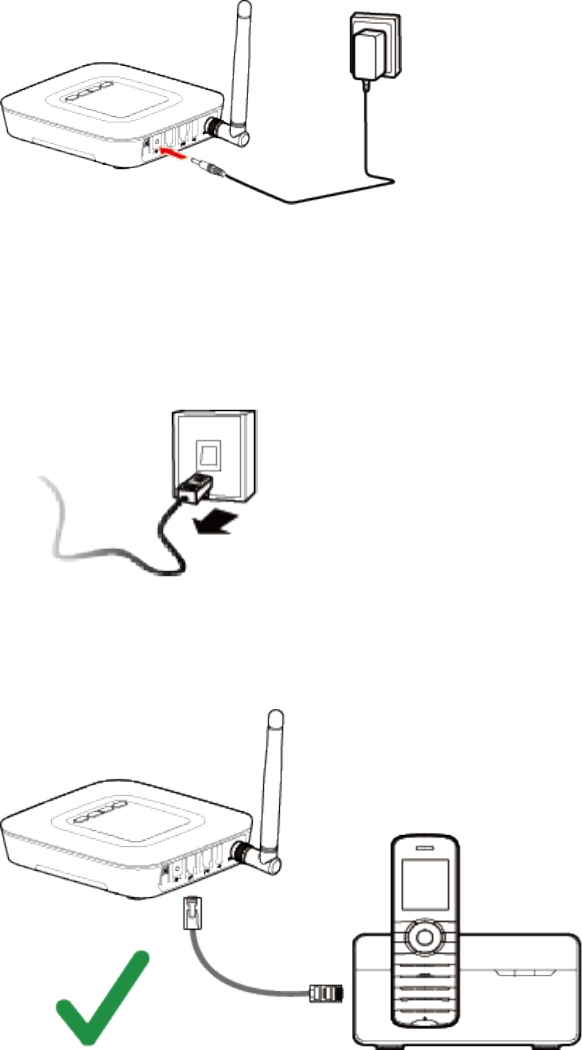
Installation and Operation 6
Connecting a Telephone to Sprint Phone Connect 3
The Sprint Phone Connect 3 device provides ports for up to two telephones. The ports use the
same telephone number.
1. Unplug your telephone from your wall's telephone jack.
2. Plug one end of your telephone's cord into one of the telephone ports. (The other end of
the cord must remain plugged into the phone or the telephone base unit, depending on
the type of phone you're connecting).
Warning: Do not plug Sprint Phone Connect 3 into your telephone wall jack.
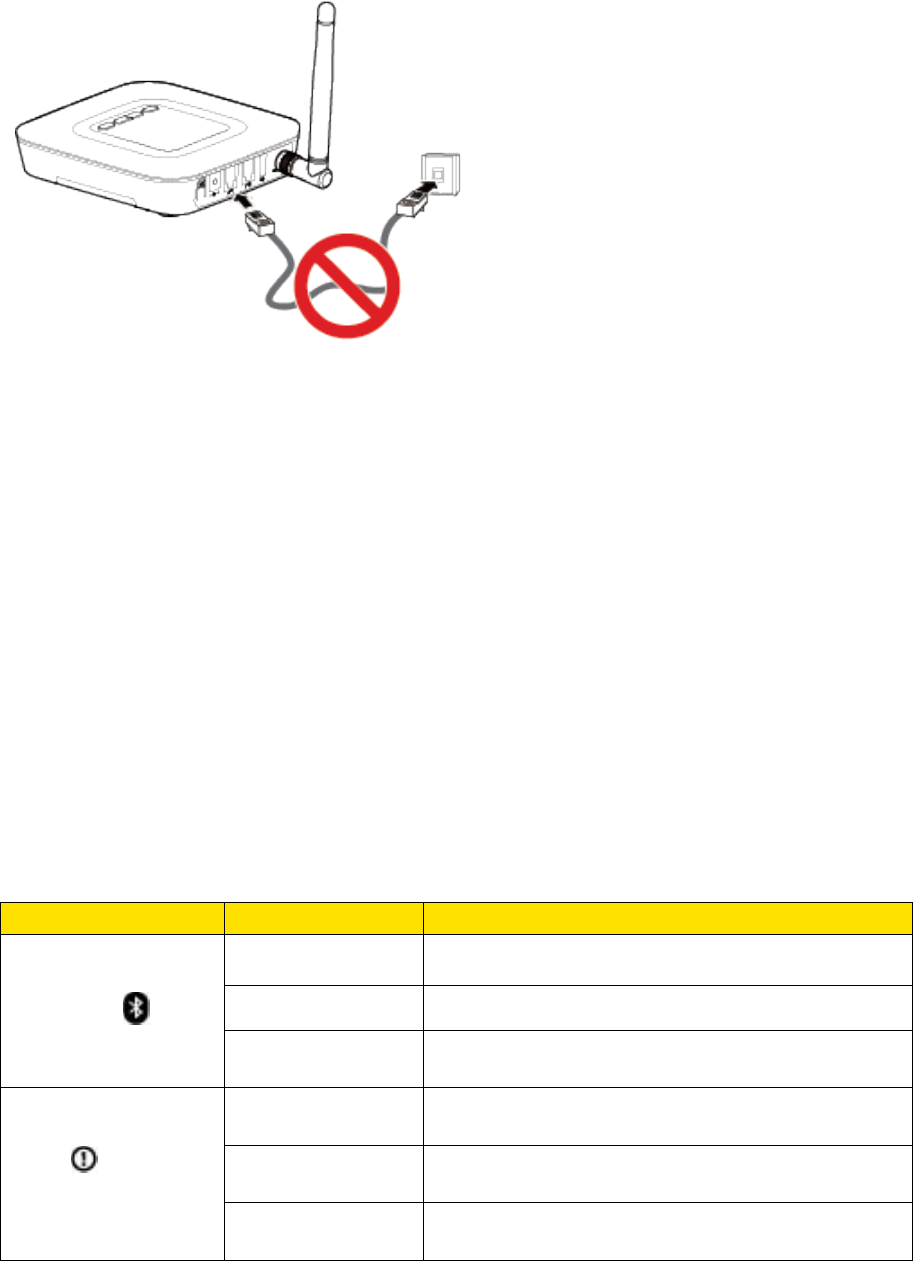
Installation and Operation 7
Note: The telephone and telephone cord are not included. You must provide your own
telephone and telephone cord.
Note: The device and telephone cord are for indoor use only.
Note: Only telephones connected directly to the Sprint Phone Connect 3 will receive service. If
the Sprint Phone Connect 3 is connected to a cordless phone base station, any
extension phones compatible with that base station will also receive service.
Powering Sprint Phone Connect 3 On and Off
Use the power button to turn the Sprint Phone Connect 3 on and off.
► To power the device on, press and hold the power button until screen turns on.
► To power the device off, press and hold the power button until screen turns off.
Understanding the Indicators
The indicators on the front of your device let you know your device’s status at any given time.
Light
Indicator
Meaning
Bluetooth
On Paired with Bluetooth devices
Off Bluetooth function disabled or during a call
On for 0.5s and
off for 0.5s
Pairing with Bluetooth devices
Alert
On for 0.5s and
off for 0.5s
During E911 call
On for 1s and off
for 6.5s
New voice mail
On for 1s and off
for 9s
Low Charge
Installation and Operation 8
Using Bluetooth
Your Sprint Phone Connect 3 is Bluetooth-capable, allowing you to connect to other Bluetooth-
enabled phones. When using Bluetooth, stay within 10 meters (33 feet) of other Bluetooth
devices.
Turning Bluetooth On and Off
Turning Bluetooth on enables your device's Bluetooth functions.
1. Press Menu > Bluetooth > Bluetooth On/Off.
2. Press On to turn on Bluetooth. Press Off to disable Bluetooth.
Pairing Bluetooth Devices
The Bluetooth pairing process allows you to establish trusted connections between your Sprint
Phone Connect 3 to other Bluetooth devices.
1. Press Menu > Bluetooth > Pair Device.
2. Place mobile phone close to Sprint Phone Connect 3, and then search for Sprint Phone
Connect 3.
3. Enter PIN code (8888) and confirm to connect on your mobile phone.
Note: You can pair a maximum of two mobile phones with the Sprint Phone Connect.
Note: Disconnect mobile phone from any Bluetooth headsets before you pair mobile phones
with Sprint Phone Connect 3.
Viewing Device List
Press Menu > Bluetooth > Device List to display a list of paired devices with your Sprint
Phone Connect.
► Press Options > Connect/Disconnect to connect or disconnect the paired device.
► Press Options > Remove to remove the paired device.
Making Calls
Making calls with your Sprint Phone Connect 3 is as easy as making calls using traditional wired
telephone service.
1. Place a call by entering the desired telephone number.
2. When your call is complete, hang up or return the phone to the receiver to ensure that
you can receive calls.
Installation and Operation 9
Note: When you making calls with your Sprint Phone Connect 3, the paired mobile phones will
disconnect until you hook off.
Receiving Calls
If you are using a new telephone number with your Sprint Phone Connect 3, simply share your
new number with friends & family. When they call, answer the phone connected to your Sprint
Phone Connect 3 device. If you're using your existing number, simply answer the phone as
usual when the phone rings.
Note: When you receiving calls with your Sprint Phone Connect 3, the paired mobile phones
will disconnect until you hook off.
Adjusting the In-Call Volume
You can adjust the in-call volume in standby mode or during a call. Four volume levels are
available, with level 1 being the lowest and level 4 the highest.
Adjusting the In-Call Volume in Standby Mode
The following steps illustrate how to adjust the in-call volume in standby mode.
1. Pick up the handset.
If you hear the dial tone, telephone service is available.
2. Enter # # 1 to adjust the in-call volume.
3. Press a key (1-4) to select the desired volume level.
4. Press the * key to save the volume level.
If you hear the confirm tone "beep", you have successfully set the volume level.
If you hear the dial tone again, the device has returned to the off-hook state, and you
can proceed to configure other settings.
Note: If you hear the reject tone "beep, beep", you have pressed an incorrect key and failed to
adjust the in-call volume. Wait until the device returns to the off-hook state and you hear
the dial tone again. Then repeat steps 2-4 to adjust the in-call volume again.
Adjusting the In-Call Volume During a Call
The following steps illustrate how to adjust the in-call volume during a call.
1. While engaged in a call, enter # # 1 to adjust the in-call volume.
2. Press a key (1-4) to select the desired volume level.
3. Press the * key to save the volume level.
Installation and Operation 10
If you hear the confirm tone "beep", you have successfully set the volume level.
4. Continue with your call.
Note: If you hear the reject tone "beep, beep", you have pressed an incorrect key and failed to
adjust the in-call volume. Continue with your call, and repeat steps 1-4.

General Functions 11
General Functions
Positioning the Device
Using Call Waiting
Making a Three-Way Call
Using Voicemail
Using Call Forwarding
Assistive Communication Devices
Clearing Voicemail Icon
Update Device
Keyboard Codes
Positioning the Device
Place the device on a smooth surface with good ventilation. Place it at least 4 inches away from
other objects.
Note: Avoid placing Sprint Phone Connect 3 near other electrical equipment, such as a
refrigerator, television, or microwave.
Using Call Waiting
When you are on a call, Call Waiting alerts you to incoming calls.
To use call waiting:
1. When you hear a beep from the receiver on any connected phone during a call, it means
a second caller is trying to connect.
2. Press the FLASH key to answer the second call.
3. Press the FLASH key again to return to the first call.
Note: Depending on the type of phone you are using with your Sprint Phone Connect 3, you
may need to press a different key to answer a waiting call. Consult your phone's
documentation for details.
General Functions 12
Making a Three-Way Call
You can talk with two parties at the same time by using the Three-Way Calling feature on your
Sprint Phone Connect 3. Please refer to the following steps to make a three-way call:
1. While in the conversation of the first call, press the FLASH key to hold the 1st party.
2. Dial the number of the 2nd party (the # key will be recognized as part of number if
entered).
3. Press the FLASH key within 10 seconds, then the sprint phone will originate the 2nd
party call.
4. When the 2nd party answers, press the FLASH key to initiate the three-way call (if the
2nd party reject, sprint phone will return to the 1st party automatically).
5. While in the three-way call, press the FLASH key to end the 2nd party and return to the
1st party.
6. To end both conversations, hang up the phone.
Note: The FLASH key will vary by telephone type.
Using Voicemail
With your Sprint Phone Connect 3 and your Sprint service, you have access to the Sprint
Voicemail system.
Set Up Voicemail
You should set up your Sprint Voicemail and personal greeting as soon as your phone is
activated. Always use a password to protect against unauthorized access. Your device
automatically transfers all unanswered calls to your voicemail, even if the device is in use or
turned off.
1. Dial *86 to access the Sprint Voicemail system.
2. Follow the system prompts to:
Create your password.
Record your name announcement.
Record your greeting.
Note: Voicemail Password – Sprint strongly recommends that you create a password when
setting up your voicemail to protect against unauthorized access. Without a password,
anyone who has access to your phone is able to access your voicemail messages.

General Functions 13
Retrieve Voicemail Messages
The following steps outline how to access and manage your voicemail messages.
1. The voicemail indicator ( ) will blink green to indicate that you have one or more
unheard voicemail messages.
2. Dial *86 to access your voicemail.
3. Follow the system prompts to listen to and manage your voicemail messages.
Note: Please refer to the Troubleshooting section for additional details on accessing voicemail,
or if you would like to use a home telephone answering machine as your preferred
method to manage your voicemail messages.
Using Call Forwarding
Sprint Phone Connect 3 allows you to forward calls to another phone number, including your
mobile phone or office number. Your home phone will not ring until you deactivate the service.
Airtime applies to forwarded calls even if you send the call to landline telephones.
To activate Call Forwarding:
1. Dial *72.
2. Immediately enter the phone number where you want calls to be forwarded (e.g. *72-
212-123-4567).
3. You will hear a confirmation tone.
4. Hang up your home phone or return the phone receiver to its base.
To deactivate Call Forwarding:
1. Dial *720.
2. You will hear a confirmation tone.
3. Hang up your home phone or return the phone receiver to its base.
Assistive Communication Devices
TTY (Text Telephony) and TDD (Telecommunications Device for the Deaf) allow individuals
who are deaf, hard of hearing, or have speech or language disabilities to communicate by
telephone.
When a user types his or her conversation on a TTY keyboard, it is transmitted as tones through
the telephone. Tones are received by the other person’s TTY, translated into text and displayed
on the screen. In order to use the TTY network, you must have a TTY-compatible phone and be
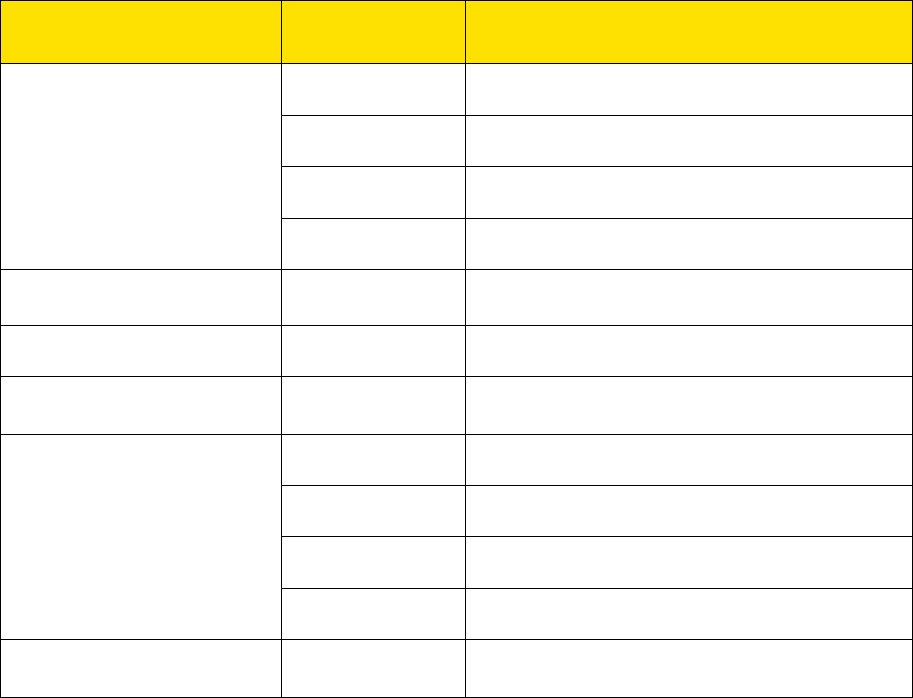
General Functions 14
in the TTY mode to place or receive calls. Note that most digital wireless devices are TTY-
compatible.
Clearing Voicemail Icon
To clear the unread voicemail icon in standby mode, press Menu > Clear Voicemail Icon.
Update Device
To update your device, press Menu > Update Device.
Keyboard Codes
You may use the keyboard codes under certain conditions. The following table lists and
describes the keyboard codes messages.
Item Keyboard code Meaning
Volume adjustment
##11* Setting the voice volume to level 1
##12* Setting the voice volume to level 2
##13* Setting the voice volume to level 3
##14* Setting the voice volume to level 4
Voicemail quick codes
*86 Accessing the voicemail
Call forwarding activate *72+NUM Activating Call Forwarding
Call forwarding
deactivate
*720 Deactivating Call Forwarding
TTY
##56*0# Activating TTY off mode
##56*1# Activating TTY full mode
##56*2# Activating VCO (voice carry over) mode
##56*3# Activating HCO (hearing carry over) mode
Turn off voicemail
indicator
##54*0# Turning off voicemail indicator from device
Note: NUM is the phone number where you want calls to be forwarded.

Troubleshooting 15
Settings
This section provides an overview of items you can change using your Sprint Phone Connect
3’s settings menus.
Display Settings
Setting TTY Mode
Setting Display Language
Checking Device Information
Display Settings
This section provides an overview of items you can change using your phone’s display settings.
Changing the Screen Wallpaper
You can set a screen wallpaper to display while in standby mode.
1. Press Menu > Settings > Display > Wallpaper.
2. Select a screen wallpaper option by pressing up or down navigation key.
3. Press right function key to confirm the selection.
Changing the Brightness
You can adjust the brightness on the handset screen.
1. Press Menu > Settings > Display > Backlight brightness.
2. Select a brightness level and press right function key to confirm.
Changing the Backlight Settings
Select how long the display screen remains backlit after any keypress is made.
1. Press Menu > Settings > Display > Backlight duration to change the handset screen
backlight setting.
2. Select a preset length of time to elapse before the screen backlights turn off.
Note: Long backlight settings reduce the battery’s talk and standby times.
Setting TTY Mode
To set the TTY (Text Telephony) mode, press Menu > Settings > TTY. You can set the TTY
mode.
Troubleshooting 16
TTY Off mode: The standard voice speaking mode and the listening mode. This is the default
setting.
TTY Full mode: Transmit and receive the TTY characters.
HCO (hearing carry over) mode: Transmit TTY characters but receive by listening to the
receiver.
VCO (voice carry over) mode: Receive TTY characters but transmit by speaking into the
speaker.
Setting Display Language
You can choose a language to display your phone’s onscreen menus.
1. Press Menu > Settings > Language.
2. Select a language, and press right function key to confirm.
Resetting Your Device
You can reset your personal settings to factory default settings.
1. Press Menu > Settings > Reset Settings.
2. Read the message and press right function key to confirm.
Checking Device Information
To check the device information, press Menu > Settings > About Device.

Troubleshooting 17
Troubleshooting
If problems occur during the use of the device, refer to the following sections for suggested
solutions. If the problems persist, please contact Sprint.
Why am I not getting a dial tone on my handset?
1. Ensure that the power adapter is properly connected and that the power indicator is
illuminated.
2. Check to make sure the signal indicator is green on.
3. Check to make sure the telephone cable is securely plugged in.
Can I create a shortcut to access my voicemail?
The availability of a shortcut feature to access voicemail messages depends solely on the
capabilities of the corded or cordless phone that you use with Sprint Phone Connect 3. Please
refer to the user material that came with your phone. If your home phone does not support a
shortcut feature to access voice messages, you may have the option to save your voicemail
number into the address book on the handset and assign that number to the #1 speed dial
position on your phone's keypad. Remember, you can always dial *86 to access your voicemail.
Can I use my telephone answering device instead of voicemail?
Yes. Set the answering device to fewer rings in order to pick up the call before voicemail.
Alternatively, turn off your home answering machine or increase the number of rings if you
would like to use the voicemail service. Please refer to the user material provided by the home
answering machine manufacturer for instructions.
Does 911 work on this device?
Yes, but since the Sprint Phone Connect 3 is designed for an indoor environment, please be
prepared to provide your location inside the premises to public service personnel. The GPS
chipset embedded in this device will work best if the device is located near a window or other
opening.
Does this product work during a power outage?
While the Sprint Phone Connect 3 has a backup battery, if the landline device requires external
power to operate, service (including the ability to make and receive 911 calls) will not be
available during a power outage.
Service will only be available during a power outage if the home telephone connected to the
device does not rely on external power to operate (as is the case with many corded phones).
Troubleshooting 18
How long is the battery life of Sprint Phone Connect 3?
Talk time is approximately 2.5 hours and standby time is approximately 30 hours. Actual values
can vary with environmental conditions.
How does Caller ID work?
Caller ID allows you to see the caller's number before you take the call. Please consult your
service provider for further information.
Can I adjust the volume on my telephone?
You can adjust the volume using your telephone connected to the Sprint Phone Connect 3. Four
volume levels are available, with level 1 being the softest and level 4 the loudest. The default
setting is level 3.
How do I set the TTY mode?
Enter the keys # # 5 6 * n # to set the TTY mode, where n equals one of the values below.
n=0: TTY off mode. The standard voice speaking mode and the listening mode. This
is the default setting.
n=1: TTY full mode. Transmit and receive the TTY characters.
n=2: VCO (voice carry over) mode. Receive TTY characters but transmit by speaking
into the speaker.
n=3: HCO (hearing carry over) mode. Transmit TTY characters but receive by
listening to the receiver.
Why do I get the recording, "Call cannot be completed as dialed?"
Check the number to ensure you're dialing correctly, without pauses longer than four seconds
between dialed digits.

Safety Information 19
Safety Information
This section contains important information about the operation of your device. It also contains
information about how to use the device safely. Read this information carefully before using
your device.
Electronic Device
Do not use your device if using the device is prohibited. Do not use the device if doing so
causes danger or interference with other electronic devices.
Interference with Medical Equipment
● Follow rules and regulations set forth by hospitals and health care facilities. Do not use
your device where prohibited.
● Some wireless devices may affect the performance of hearing aids or pacemakers.
Consult your service provider for more information.
● Pacemaker manufacturers recommend that a minimum distance of 15 cm be maintained
between a device and a pacemaker to prevent potential interference with the pacemaker.
If using a pacemaker, hold the device on the side opposite the pacemaker and do not
carry the device in your front pocket.
Areas with Flammables and Explosives
● Do not use the device where flammables or explosives are stored (in a gas station, oil
depot, or chemical plant, for example). Using your device in these environments
increases the risk of explosion or fire. In addition, follow the instructions indicated in text
or symbols.
● Do not store or transport the device in containers with flammable liquids, gases, or
explosives.
Traffic Security
● Observe local laws and regulations while using the device. To reduce the risk of
accidents, do not use your wireless device while driving.
● Concentrate on driving. Your first responsibility is to drive safely.
● Do not hold the device while driving. Use hands-free accessories.
● When you must make or answer a call, pull off the road safely and park the vehicle first.
● RF signals may affect the electronic systems of motor vehicles. For more information,
consult the vehicle manufacturer.
Safety Information 20
● Do not place the device over the air bag or in the air bag deployment area in a motor
vehicle. Doing so may hurt you because of the strong force when the air bag inflates.
● Do not use your device while flying in an aircraft or immediately before boarding. Using
wireless devices in an aircraft may disrupt wireless networks, present a hazard to aircraft
operation, or be illegal.
Operating Environment
● Avoid dusty, damp, or dirty environments. Avoid magnetic fields. Using the device in
these environments may result in circuit malfunctions.
● Before connecting and disconnecting cables, stop using the device and disconnect it
from the power supply. Ensure that your hands are dry during operation.
● Place the device on a stable surface.
● Keep the device away from electronic appliances that generate strong magnetic or
electric fields, such as a microwave oven or refrigerator.
● During thunderstorms, power off your device and remove all cables connected to it to
protect against lightning strikes.
● Do not use your device during thunderstorms to protect your device against any danger
caused by lightning.
● Ideal operating temperatures are -10 °C to +55 °C. Ideal storage temperatures are
-30 °C to +70 °C. Extreme heat or cold may damage your device or accessories.
● Keep the device and accessories in a well-ventilated and cool area away from direct
sunlight. Do not enclose or cover your device with towels or other objects. Do not place
the device in a container with poor heat dissipation, such as a box or bag.
● Do not expose your device to direct sunlight (such as on a car dashboard) for prolonged
periods.
● To protect your device or accessories from fire or electrical shock hazards, avoid rain
and moisture.
● Keep the device away from sources of heat and fire, such as a heater, microwave oven,
stove, water heater, radiator, or candle.
● Do not place any object, such as a candle or a water container, on the device. If any
foreign object or liquid enters the device, immediately stop using it, power it off, and
remove all cables connected to it. Then, contact an authorized service center.
● Do not block device openings. Reserve a minimum of 10 cm around the device to
dissipate heat.
Safety Information 21
● Stop using your device or applications for a while if the device is overheated. If skin is
exposed to an overheated device for an extended period, low temperature burn
symptoms, such as red spots and darker pigmentation, may occur.
● Do not touch the device's antenna. Otherwise, communication quality may be reduced.
● Do not allow children or pets to bite or suck the device or accessories. Doing so may
result in damage or explosion.
● Observe local laws and regulations, and respect the privacy and legal rights of others.
● Keep the device in a place with good reception. The distance between the device and
other metal materials (such as metal brackets or metal doors and windows) should be
greater than 25 cm and the distance between the device should be greater than 30 cm.
Child's Safety
● Comply with all precautions with regard to child's safety. Letting children play with the
device or its accessories may be dangerous. The device includes detachable parts that
may present a choking hazard. Keep away from children.
● The device and its accessories are not intended for use by children. Children should only
use the device with adult supervision.
Accessories
● Using an unapproved or incompatible power adapter, charger or battery may cause fire,
explosion or other hazards.
● Choose only accessories approved for use with this model by the device manufacturer.
The use of any other types of accessories may void the warranty, may violate local
regulations and laws, and may be dangerous. Please contact your retailer for information
about the availability of approved accessories in your area.
Charger safety
● For pluggable devices, the socket-outlet shall be installed near the devices and shall be
easily accessible.
● Unplug the charger from electrical outlets and the device when not in use.
● Do not drop or cause an impact to the charger.
● If the power cable is damaged (for example, the cord is exposed or broken), or the plug
loosens, stop using it at once. Continued use may lead to electric shocks, short circuits,
or fire.
● Do not touch the power cord with wet hands or pull the power cord to disconnect the
charger.
Safety Information 22
● Do not touch the device or the charger with wet hands. Doing so may lead to short
circuits, malfunctions, or electric shocks.
● If your charger has been exposed to water, other liquids, or excessive moisture, take it to
an authorized service center for inspection.
● Ensure that the charger meets the requirements of Clause 2.5 in IEC60950-1/EN60950-
1/UL60950-1 and has been tested and approved according to national or local standards.
● Connect the device only to products with the USB-IF logo or with USB-IF compliance
program completion.
Battery Safety
● Do not connect battery poles with conductors, such as keys, jewelry, or other metal
materials. Doing so may short-circuit the battery and cause injuries or burns.
● Keep the battery away from excessive heat and direct sunlight. Do not place it on or in
heating devices, such as microwave ovens, stoves, or radiators. Batteries may explode if
overheated.
● Do not attempt to modify or remanufacture the battery, insert foreign objects into it, or
immerse or expose it to water or other liquids. Doing so may lead to fire, explosion, or
other hazards.
● If the battery leaks, ensure that the electrolyte does not make direct contact with your
skins or eyes. If the electrolyte touches your skins or splashes into your eyes,
immediately flush with clean water and consult a doctor.
● In case of battery deformation, color change, or overheating while charging or storing,
immediately stop using the device and remove the battery. Continued use may lead to
battery leakage, fire, or explosion.
● Do not put batteries in fire as they may explode. Damaged batteries may also explode.
● Dispose of used batteries in accordance with local regulations. Improper battery use
may lead to fire, explosion, or other hazards.
● Do not allow children or pets to bite or suck the battery. Doing so may result in damage
or explosion.
● Do not smash or pierce the battery, or expose it to high external pressure. Doing so may
lead to a short circuit or overheating.
● Do not drop the device or battery. If the device or battery is dropped, especially on a
hard surface, it may be damaged.
● If the device standby time shortens significantly, replace the battery.
Safety Information 23
CAUTION
RISK OF EXPLOSION IF BATTERY IS REPLACED BY AN INCORRECT TYPE.
DISPOSE OF USED BATTERIES ACCORDING TO THE INSTRUCTIONS.
Sécurité de la batterie
● Ne pas connecter les pôles de la batterie avec des conducteurs, comme des clés, des
bijoux ou autres matériaux de métal. Ceci peut faire court-circuiter la batterie et causer
des blessures ou des brûlures.
● Gardez la batterie à l'écart de la chaleur excessive et de la lumière directe du soleil. Ne
la placez pas sur des appareils de chauffage, ou à l'intérieur, comme les micro-ondes,
les fours ou les radiateurs. Les batteries peuvent exploser si elle sont surchauffées.
● Ne tentez pas de modifier ou de transformer la pile, d'insérer des objets étrangers ou de
l'immerger ou l'exposer dans l'eau ou autres liquides. Ceci peut causer un incendie, une
explosion ou d'autres risques.
● Si la batterie coule, assurez-vous que l'électrolyte n'entre pas en contact direct avec
votre peau ou vos yeux. S'il entre en contact avec votre peau ou vos yeux, nettoyez-les
immédiatement à l'eau propre et consultez un médecin.
● Advenant une déformation de la batterie, un changement de couleur ou une surchauffe
pendant le chargement ou l'entreposage, cessez immédiatement d'utiliser l'appareil et
retirer la batterie. Une utilisation continue peut causer une fuite de la batterie, un
incendie ou une explosion.
● Ne jetez pas les batteries au feu, car elles peuvent exploser. Des batteries
endommagées peuvent également exploser.
● Jetez les batteries usagées en vous conformant à la réglementation municipale.
L'utilisation inappropriée de la batterie peut causer un incendie, une explosion ou
d'autres risques.
● Ne laissez pas les enfants ou les animaux mordre ou sucer la batterie. Ceci peut causer
des dommages ou une explosion.
● Ne pas briser ou percer la batterie, ou l'exposer à une pression externe élevée. Ceci
peut causer un court-circuit ou une surchauffe.
● Ne démontez pas l'appareil ou sa batterie. Si l'appareil ou la batterie tombe,
particulièrement sur une surface dure, il(elle) peut être endommagé(e).
● Si le temps de veille de l'appareil diminue de manière significative, remplacez la batterie.
AVERTISSEMENT
Safety Information 24
RISQUE D'EXPLOSION SI LA BATTERIE EST REMPLACÉE PAR UN TYPE INCORRECT.
DÉPOSEZ LES BATTERIES USAGÉES CONFORMÉMENT AUX INSTRUCTIONS.
Cleaning and Maintenance
● During storage, transportation, and operation of the device, keep it dry and protect it
from collision.
● Keep the device and accessories dry. Do not attempt to dry it with an external heat
source, such as a microwave oven or hair dryer.
● Do not expose your device or accessories to extreme heat or cold. These environments
may interfere with proper function and may lead to fire or explosion.
● Avoid collision, which may lead to device malfunctions, overheating, fire, or explosion.
● If the device is not going to be used for an extended period of time, power it off, and
remove all cables connected to it.
● If anything unusual occurs (for example, if the device emits smoke or any unusual sound
or smell), immediately stop using it, power it off, remove all cables connected to it, and
contact an authorized service center.
● Do not trample, pull, or excessively bend any cable. Doing so may damage the cable,
causing the device to malfunction.
● Before you clean or maintain the device, stop using it, stop all applications, and
disconnect all cables connected to it.
● Do not use any chemical detergent, powder, or other chemical agents (such as alcohol
and benzene) to clean the device or accessories. These substances may cause damage
to parts or present a fire hazard. Use a clean, soft, and dry cloth to clean the device and
accessories.
● Do not place magnetic stripe cards, such as credit cards and phone cards, near the
device for extended periods of time. Otherwise the magnetic stripe cards may be
damaged.
● Do not dismantle or remanufacture the device and its accessories. This voids the
warranty and releases the manufacturer from liability for damage. In case of damage,
contact an authorized service center for assistance or repair.
● If the device screen is broken in a collision, immediately stop using the device. Do not
touch or attempt to remove the broken parts. Promptly contact an authorized service
center.
Safety Information 25
Emergency Calls
The availability of emergency calls is subject to your cellular network quality, service provider
policy, and local laws and regulations. Never rely solely on your device for critical
communications like medical emergencies.
FCC Regulatory Compliance
Radiofrequency radiation exposure Information
The device complies with RF specifications when used at a distance of 2.5 cm from your body.
Ensure that the device accessories, such as a device case and device holster, are not
composed of metal components. Keep the device away from your body to meet the distance
requirement.
Certification information (SAR)
This device is also designed to meet the requirements for exposure to radio waves established
by the Federal Communications Commission (USA).
The SAR limit adopted by the USA is 1.6 W/kg averaged over one gram of tissue. The highest
SAR value reported to the FCC for this device type complies with this limit.
The highest SAR value reported to the FCC for this device type when using in portable
exposure conditions is 1.337 W/kg.
FCC statement
This equipment has been tested and found to comply with the limits for a Class B digital device,
pursuant to Part 15 of the FCC Rules. These limits are designed to provide reasonable
protection against harmful interference in a residential installation. This equipment generates,
uses and can radiate radio frequency energy and, if not installed and used in accordance with
the instructions, may cause harmful interference to radio communications. However, there is no
guarantee that interference will not occur in a particular installation. If this equipment does
cause harmful interference to radio or television reception, which can be determined by turning
the equipment off and on, the user is encouraged to try to correct the interference by one or
more of the following measures:
● Reorient or relocate the receiving antenna.
● Increase the separation between the equipment and receiver.
● Connect the equipment into an outlet on a circuit different from that to which the receiver
is connected.
● Consult the dealer or an experienced radio/TV technician for help.
Safety Information 26
This device complies with Part 15 of the FCC Rules. Operation is subject to the following two
conditions: (1) this device may not cause harmful interference, and (2) this device must accept
any interference received, including interference that may cause undesired operation.
Caution: Any changes or modifications to this device not expressly approved by Huawei
Technologies Co., Ltd. for compliance could void the user's authority to operate
the equipment.
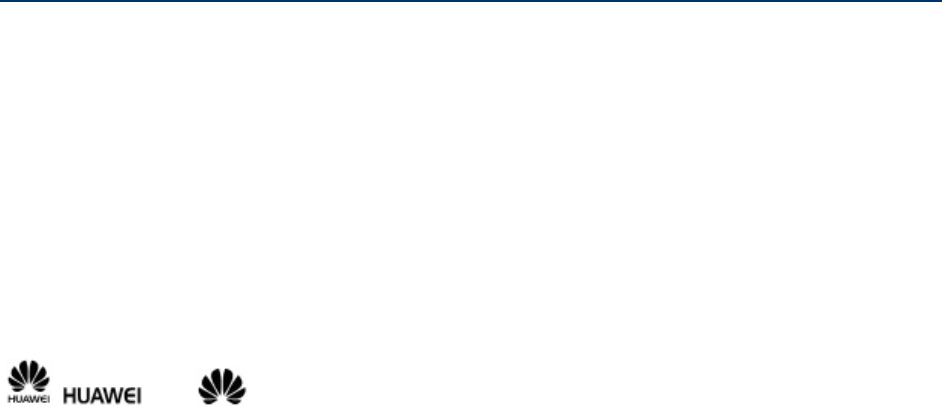
Legal Notice 27
Legal Notice
Copyright © Huawei Technologies Co., Ltd. 2014. All rights reserved.
No part of this manual may be reproduced or transmitted in any form or by any means without
prior written consent of Huawei Technologies Co., Ltd. and its affiliates ("Huawei").
The product described in this manual may include copyrighted software of Huawei and possible
licensors. Customers shall not in any manner reproduce, distribute, modify, decompile,
disassemble, decrypt, extract, reverse engineer, lease, assign, or sublicense the said software,
unless such restrictions are prohibited by applicable laws or such actions are approved by
respective copyright holders.
Trademarks and Permissions
, and are trademarks or registered trademarks of Huawei Technologies Co.,
Ltd.
The Bluetooth® word mark and logos are registered trademarks owned by Bluetooth SIG, Inc.
and any use of such marks by Huawei Technologies Co., Ltd. is under license.
Other trademarks, product, service and company names mentioned may be the property of their
respective owners.
Notice
Some features of the product and its accessories described herein rely on the software installed,
capacities and settings of local network, and therefore may not be activated or may be limited
by local network operators or network service providers.
Thus, the descriptions herein may not exactly match the product or its accessories which you
purchase.
Huawei reserves the right to change or modify any information or specifications contained in this
manual without prior notice and without any liability.
DISCLAIMER
ALL CONTENTS OF THIS MANUAL ARE PROVIDED "AS IS". EXCEPT AS REQUIRED BY
APPLICABLE LAWS, NO WARRANTIES OF ANY KIND, EITHER EXPRESS OR IMPLIED,
INCLUDING BUT NOT LIMITED TO, THE IMPLIED WARRANTIES OF MERCHANTABILITY
AND FITNESS FOR A PARTICULAR PURPOSE, ARE MADE IN RELATION TO THE
ACCURACY, RELIABILITY OR CONTENTS OF THIS MANUAL.
Legal Notice 28
TO THE MAXIMUM EXTENT PERMITTED BY APPLICABLE LAW, IN NO EVENT SHALL
HUAWEI BE LIABLE FOR ANY SPECIAL, INCIDENTAL, INDIRECT, OR CONSEQUENTIAL
DAMAGES, OR LOSS OF PROFITS, BUSINESS, REVENUE, DATA, GOODWILL SAVINGS
OR ANTICIPATED SAVINGS REGARDLESS OF WHETHER SUCH LOSSES ARE
FORSEEABLE OR NOT.
THE MAXIMUM LIABILITY (THIS LIMITATION SHALL NOT APPLY TO LIABILITY FOR
PERSONAL INJURY TO THE EXTENT APPLICABLE LAW PROHIBITS SUCH A LIMITATION)
OF HUAWEI ARISING FROM THE USE OF THE PRODUCT DESCRIBED IN THIS MANUAL
SHALL BE LIMITED TO THE AMOUNT PAID BY CUSTOMERS FOR THE PURCHASE OF
THIS PRODUCT.
Import and Export Regulations
Customers shall comply with all applicable export or import laws and regulations and be
responsible to obtain all necessary governmental permits and licenses in order to export, re-
export or import the product mentioned in this manual including the software and technical data
therein.
Privacy Policy
To better understand how we protect your personal information, please see the privacy policy at
http://consumer.huawei.com/privacy-policy.
For More Help
Please visit http://consumer.huawei.com/en/support/hotline for recently updated hotline and
email address in your country or region.