Huawei Technologies F261 CDMA2000 1x Cellular Phone User Manual User guide
Huawei Technologies Co.,Ltd CDMA2000 1x Cellular Phone User guide
User guide

Copyright © Huawei Technologies Co., Ltd. 2011. All rights reserved.
No part of this document may be reproduced or transmitted in any form or by
any means without prior written consent of Huawei Technologies Co., Ltd.
The product described in this manual may include copyrighted software of
Huawei Technologies Co., Ltd and possible licensors. Customers shall not in
any manner reproduce, distribute, modify, decompile, disassemble, decrypt,
extract, reverse engineer, lease, assign, or sublicense the said software,
unless such restrictions are prohibited by applicable laws or such actions are
approved by respective copyright holders under licenses.
Trademarks and Permissions
, HUAWEI, and
are trademarks or registered trademarks of
Huawei Technologies Co., Ltd.
Other trademarks, product, service and company names mentioned are the
property of their respective owners.
Notice
Some features of the product and its accessories described herein rely on the
software installed, capacities and settings of local network, and may not be
activated or may be limited by local network operators or network service
providers. Thus the descriptions herein may not exactly match the product or
its accessories you purchase.
Huawei Technologies Co., Ltd reserves the right to change or modify any
information or specifications contained in this manual without prior notice or
obligation.
NO WARRANTY
THE CONTENTS OF THIS MANUAL ARE PROVIDED “AS IS”. EXCEPT AS
REQUIRED BY APPLICABLE LAWS, NO WARRANTIES OF ANY KIND,
EITHER EXPRESS OR IMPLIED, INCLUDING BUT NOT LIMITED TO, THE
IMPLIED WARRANTIES OF MERCHANTABILITY AND FITNESS FOR A
PARTICULAR PURPOSE, ARE MADE IN RELATION TO THE ACCURACY,
RELIABILITY OR CONTENTS OF THIS MANUAL.
TO THE MAXIMUM EXTENT PERMITTED BY APPLICABLE LAW, IN NO
CASE SHALL HUAWEI TECHNOLOGIES CO., LTD BE LIABLE FOR ANY
SPECIAL, INCIDENTAL, INDIRECT, OR CONSEQUENTIAL DAMAGES, OR
LOST PROFITS, BUSINESS, REVENUE, DATA, GOODWILL OR
ANTICIPATED SAVINGS.
Import and Export Regulations
Customers shall comply with all applicable export or import laws and
regulations and will obtain all necessary governmental permits and licenses
in order to export, re-export or import the product mentioned in this manual
including the software and technical data therein.
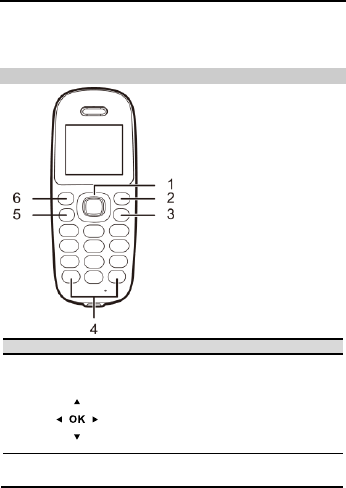
2
Appearance
Note:
The figures in this guide are provided for your reference
only.
Front View
No.
Press…
To…
1
Navigation
keys
Access the main menu by pressing
the OK key in standby mode.
Access a shortcut menu by pressing
the corresponding navigation key in
standby mode.
Adjust the volume by pressing the
navigation keys during a call.
2
Right
function key
Select the option displayed in the lower
right corner of the screen.
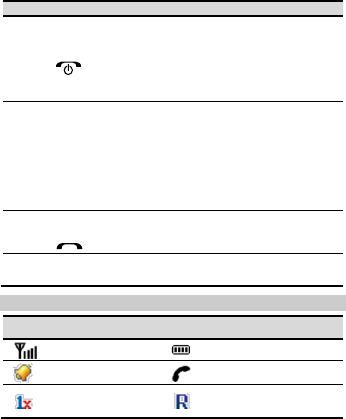
3
No.
Press…
To…
3
End key
End or cancel a call.
Power the phone on or off by
pressing and holding the key.
Turn the backlight on or off in
standby mode.
Return to the standby mode.
4
Number and
symbol keys
Enter numbers, letters, and symbols.
Number keys (2–9): Speed-dial a
phone number by pressing and
holding a key in standby mode.
# key: Switch between text input
methods in editing mode.
* key: Display the symbol list in
editing mode.
5
Call/Send
key
Make or answer a call.
View the call log in standby mode.
6
Left function
key
Select the option displayed in the lower
left corner of the screen.
Screen Icons
Icon
Description
Icon
Description
Signal strength
Battery level
Alarm clock
Call in progress
CDMA2000 1x
network
Roaming
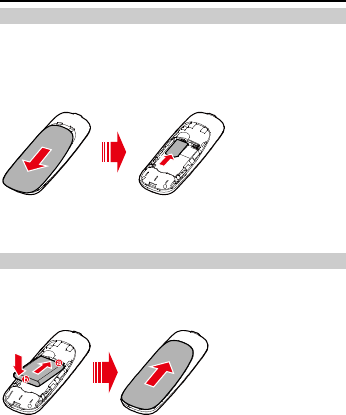
4
Installation
(Optional) Installing a UIM Card
Ensure that the phone is powered off and disconnected from the
power adapter. When installing a User Identity Module (UIM) card,
ensure that the golden contacts of the UIM card are facing downward
and that the beveled edge of the UIM card is properly aligned with that
of the UIM card slot. Then check that the UIM card is completely
inserted.
Note:
Do not frequently remove the UIM card when using the
phone.
Installing the Battery
Ensure that the phone is powered off and disconnected from the
power adapter. When installing the battery, ensure that the golden
contacts of the battery are in good contact with those in the battery
slot.
Note:
If the phone will not be used for a long time, remove the
battery from the phone.
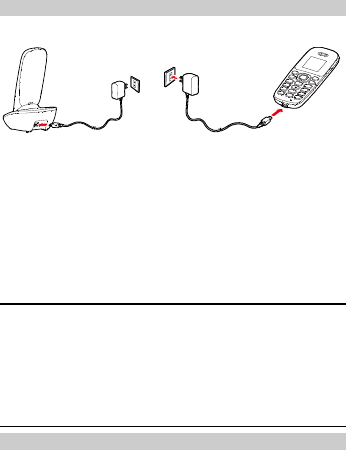
5
Charging the Battery
Method 1:
Method 2:
Note:
When the phone is delivered, the batter power is lower.
Therefore, charge the phone for a while and then
power on the phone the first time you use it.
When you plug your phone into or out of the charging
dock, hold the charging dock with one hand and the
phone with the other. Ensure that moderate strength is
exerted.
Powering On the Phone
To power on the phone, press and hold the end key until the screen
lights up.
Note:
Press and hold the end key to power off the phone.
Call Functions
Making a Call
1. In standby mode, press the number keys to enter a phone
number.
2. Press the call key to dial the number.
3. Press the end key to end the call or cancel the dialing.
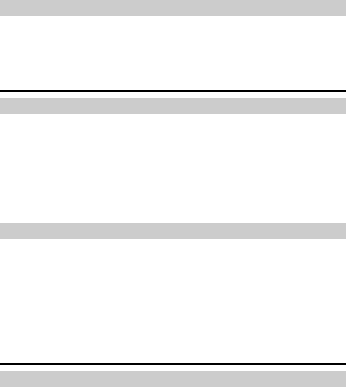
6
Note:
In standby mode, press the call key to view the call log.
Find the desired number in the call log, and then press
the call key dial the number.
Find the desired number in the phonebook, and then
press the call key to dial the number.
Answering or Rejecting a Call
When there is an incoming call, press the call key to answer the call;
press the end key to reject the call.
Messages
Creating a Message
1. Select Messages > Create Message.
2. Edit the message.
3. Press the OK key and then add a recipient using the following
methods:
Enter the recipient's phone number.
Add the recipient from the phonebook.
4. Press the OK key to send the message.
Reading a Message
The phone stores received messages in the inbox.
1. Select Messages > Inbox.
2. Press the Up or Down navigation key to scroll to a message in
the list.
3. Press the OK key to open and read the message.
4. Press the left function key to manage the message.
Text Input Methods
Switching Between Input Methods
In editing mode, press the # key to switching between input methods.
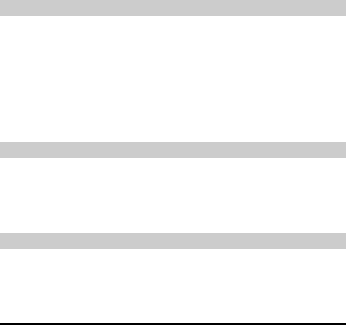
7
Note:
In editing mode, press the right function key to delete
the character to the left the cursor; press and hold the
right function key to delete all characters.
In "En", "ABC" and "abc" input modes, press the 0 key
to enter a space.
In any input mode, press the * key to display the
symbol list.
Predictive English Input ("En")
1. Press the keys labeled with the letters required to spell the
desired word once according to the spelling sequence of the
word.
As you enter letters, the phone attempts to predict the desired
word and displays candidate words.
2. Press the Up or Down navigation key to scroll to the desired
word.
3. Press the Left or Right navigation key to enter the word, or press
the 0 key to enter the word followed by a space.
Traditional English Input ("ABC" or "abc")
In "ABC" or "abc" text input mode, press the number keys to enter
letters. Press a number key repeatedly until the desired character
appears. If the next letter you want to enter is on the same key as the
current one, wait until the current letter is entered, and then enter the
next one.
Number Input
In "123" input mode, enter a desired number by pressing the number
key.
Settings
To configure and customize your phone settings, select Menu >
Settings.
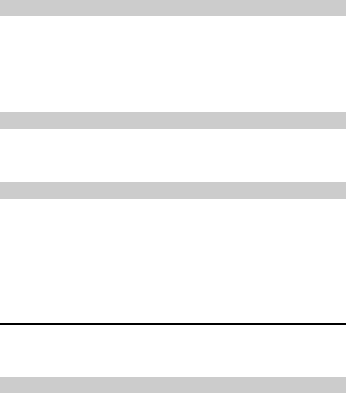
8
Phone Lock
To set the phone lock, select Settings > Security Settings > Phone
Lock. You can change the default phone lock code (0000) to a
personalized password.
Note:
When restoring the phone to factory settings, you must
enter the correct phone lock code.
Keypad Lock
In standby mode, press and hold the # key to lock the keypad.
In standby mode, press the Left function key and then the * key to
unlock the keypad.
(Optional) PIN and PUK
A Personal Identification Number (PIN) protects your UIM card from
unauthorized use. A PIN Unblocking Key (PUK) is used to change a
blocked PIN. If you enter an incorrect PIN a pre-defined number of
consecutive times, your UIM card will be locked and the phone asks
you to enter the PUK to unlock it. Both the PIN and the PUK are
supplied with the SIM card. For details, contact your service provider.
FAQs
If problems occur during the use of the phone, refer to the following
sections for a proper solution. If a problem persists, contact your
phone vendor.
Phone Cannot Be Powered On
1. Remove the battery cover and check whether the battery is
installed properly.
If the battery is properly installed, a possible cause for the
problem is that the battery power is low.
2. Charge the battery, and then try to power on the phone.

9
No Information Is Displayed on the Phone Screen
If the phone is not used for a long time and the battery runs out of
power, the phone may not display any information when it is being
charged. This is a normal phenomenon. The phone can be powered
on after the battery is charged for a while.
Battery Cannot Be Charged
1. Check that the phone and the power adapter are connected
properly.
2. Check that the power adapter and the power socket are
connected properly.
3. Replace the power adapter or the battery with a new one of the
same model.
Signal Strength Is Weak
1. Check that the UIM card is installed properly.
2. Place the phone at a location where strong signals can be
received.
Call Volume is Too High or Too Low
During a call, press navigation keys to adjust the volume.
Warnings and Precautions
This section contains important information pertaining to the operating
instructions of your device. It also contains information about how to
use the device safely. Read this information carefully before using
your device.
Electronic Device
Power off your device if using the device is prohibited. Do not use the
device when using the device causes danger or interference with
electronic devices.
Medical Device
Follow rules and regulations set forth by hospitals and health care
facilities. Do not use your device when using the device is
prohibited.
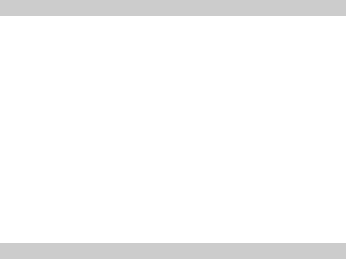
10
Pacemaker manufacturers recommend that a minimum distance of
15 cm be maintained between a device and a pacemaker to
prevent potential interference with the pacemaker. If you are using
a pacemaker, use the device on the opposite side of the
pacemaker and do not carry the device in your front pocket.
Potentially Explosive Atmosphere
Power off your device in any area with a potentially explosive
atmosphere, and comply with all signs and instructions. Areas that
may have potentially explosive atmospheres include the areas where
you would normally be advised to turn off your vehicle engine.
Triggering of sparks in such areas could cause an explosion or a fire,
resulting in bodily injuries or even deaths. Do not power on your
device at refueling points such as service stations. Comply with
restrictions on the use of radio equipment in fuel depots, storage, and
distribution areas, and chemical plants. In addition, adhere to
restrictions in areas where blasting operations are in progress. Before
using the device, watch out for areas that have potentially explosive
atmospheres that are often, but not always, clearly marked. Such
locations include areas below the deck on boats, chemical transfer or
storage facilities, and areas where the air contains chemicals or
particles such as grain, dust, or metal powders. Ask the manufacturers
of vehicles using liquefied petroleum gas (such as propane or butane)
whether this device can be safely used in their vicinity.
Traffic Security
Observe local laws and regulations while using the device. In addition,
if using the device while driving a vehicle, comply with the following
guidelines:
Concentrate on driving. Your first responsibility is to drive safely.
Do not talk on the device while driving. Use hands-free
accessories.
When you have to make or answer a call, park the vehicle at the
road side before using your device.
RF signals may affect electronic systems of motor vehicles. For
more information, consult the vehicle manufacturer.
In a motor vehicle, do not place the device over the air bag or in
the air bag deployment area. Otherwise, the device may hurt you
owing to the strong force when the air bag inflates.
Do not use your device while flying in an aircraft. Power off your
device before boarding an aircraft. Using wireless devices in an
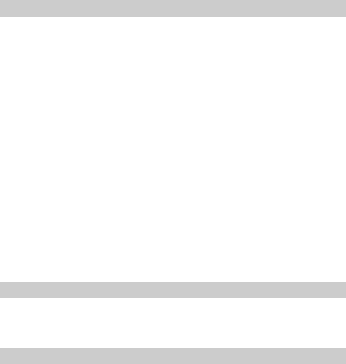
11
aircraft may cause danger to the operation of the aircraft and
disrupt the wireless telephone network. It may also be considered
illegal.
Operating Environment
Do not use or charge the device in dusty, damp, and dirty places or
places with magnetic fields. Otherwise, it may result in a
malfunction of the circuit.
The device complies with the RF specifications when the device is
used near your ear or at a distance of 1.5 cm from your body.
Ensure that the device accessories such as a device case and a
device holster are not composed of metal components. Keep your
device 1.5 cm away from your body to meet the requirement earlier
mentioned.
On a stormy day with thunder, do not use your device when it is
being charged, to prevent any danger caused by lightning.
When you are on a call, do not touch the antenna. Touching the
antenna affects the call quality and results in increase in power
consumption. As a result, the talk time and the standby time are
reduced.
While using the device, observe the local laws and regulations,
and respect others' privacy and legal rights.
Keep the ambient temperature between 0°C and 45°C while the
device is being charged. Keep the ambient temperature between
-10°C to 55°C for using the device powered by a battery.
Prevention of Hearing Damage
Using a headset at high volume can damage your hearing. To reduce
the risk of damage to hearing, lower the headset volume to a safe and
comfortable level.
Safety of Children
Comply with all precautions with regard to children's safety. Letting the
child play with your device or its accessories, which may include parts
that can be detached from the device, may be dangerous, as it may
present a choking hazard. Ensure that small children are kept away
from the device and accessories.
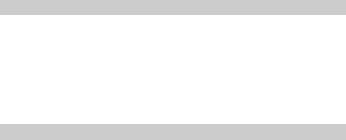
12
Accessories
Choose only batteries, chargers, and accessories approved for use
with this model by the device manufacturer. The use of any other type
of battery, charger, or accessory may invalidate any warranty for the
device, may be in violation of local rules or laws, and may be
dangerous. Please contact your dealer for information about the
availability of approved batteries, chargers, and accessories in your
area.
Battery and Charger
Unplug the charger from the electrical plug and the device when
not in use.
The battery can be charged and discharged hundreds of times
before it eventually wears out. When the standby time and the talk
time are shorter than the normal time, replace the battery.
Use the AC power supply defined in the specifications of the
charger. An improper power voltage may cause a fire or a
malfunction of the charger.
Do not connect two poles of the battery with conductors, such as
metal materials, keys, or jewelries. Otherwise, the battery may be
short-circuited and may cause injuries and burns on your body.
Do not disassemble the battery or solder the battery poles.
Otherwise, it may lead to electrolyte leakage, overheating, fire, or
explosion.
If battery electrolyte leaks out, ensure that the electrolyte does not
touch your skin and eyes. When the electrolyte touches your skin
or splashes into your eyes, wash your eyes with clean water
immediately and consult a doctor.
If there is a case of battery deformation, color change, or abnormal
heating while you charge or store the battery, remove the battery
immediately and stop using it. Otherwise, it may lead to battery
leakage, overheating, explosion, or fire.
If the power cable is damaged (for example, the cord is exposed or
broken), or the plug loosens, stop using the cable at once.
Otherwise, it may lead to an electric shock, a short circuit of the
charger, or a fire.
Do not dispose of batteries in fire as they may explode. Batteries
may also explode if damaged.
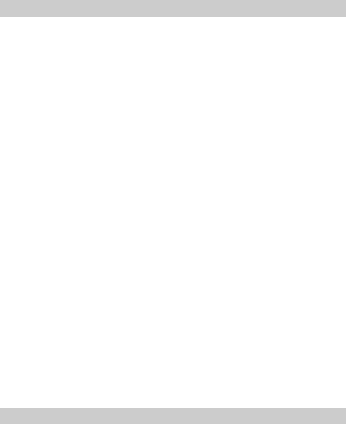
13
Danger of explosion if battery is incorrectly replaced. Recycle or
dispose of used batteries according to the local regulations or
reference instruction supplied with your device.
Cleaning and Maintenance
The device, battery, and charger are not water-resistant. Keep
them dry. Protect the device, battery, and charger from water or
vapor. Do not touch the device or the charger with a wet hand.
Otherwise, it may lead to a short circuit, a malfunction of the device,
and an electric shock to the user.
Do not place your device, battery, and charger in places where
they can get damaged because of collision. Otherwise, it may lead
to battery leakage, device malfunction, overheating, fire, or
explosion.
Do not place magnetic storage media such as magnetic cards and
floppy disks near the device. Radiation from the device may erase
the information stored on them.
Do not leave your device, battery, and charger in a place with an
extreme high or low temperature. Otherwise, they may not function
properly and may lead to a fire or an explosion. When the
temperature is lower than 0°C, performance of the battery is
affected.
Do not place sharp metal objects such as pins near the earpiece.
The earpiece may attract these objects and hurt you when you are
using the device.
Before you clean or maintain the device, power off the device and
disconnect it from the charger.
Do not use any chemical detergent, powder, or other chemical
agents (such as alcohol and benzene) to clean the device and the
charger. Otherwise, parts of the device may be damaged or a fire
can be caused. You can clean the device and the charger with a
piece of damp and soft antistatic cloth.
Do not dismantle the device or accessories. Otherwise, the
warranty on the device and accessories is invalid and the
manufacturer is not liable to pay for the damage.
Emergency Call
You can use your device for emergency calls in the service area. The
connection, however, cannot be guaranteed in all conditions. You
should not rely solely on the device for essential communications.
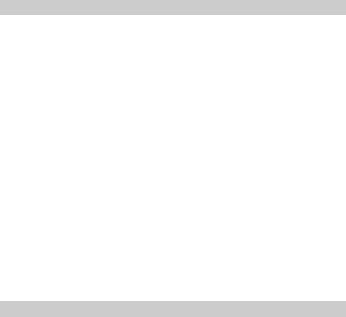
14
Certification Information (SAR)
This device meets guidelines for exposure to radio waves.
Your device is a low-power radio transmitter and receiver. As
recommended by international guidelines, the device is designed not
to exceed the limits for exposure to radio waves. These guidelines
were developed by the independent scientific organization
International Commission on Non-Ionizing Radiation Protection
(ICNIRP) and include safety measures designed to ensure safety for
all users, regardless of age and health.
The Specific Absorption Rate (SAR) is the unit of measurement for the
amount of radio frequency energy absorbed by the body when using a
device. The SAR value is determined at the highest certified power
level in laboratory conditions, but the actual SAR level of the device
when being operated can be well below the value. This is because the
device is designed to use the minimum power required to reach the
network.
The SAR limit adopted by USA and Canada is 1.6 watts/kilogram
(W/kg) averaged over one gram of tissue. The highest SAR value
reported to the FCC and IC for this device type when tested for use at
the ear is 0.628 W/kg, and when properly worn on the body is 0.497
W/kg.
FCC Statement
This device complies with Part 15 of the FCC Rules. Operation is
subject to the following two conditions: (1) this device may not cause
harmful interference, and (2) this device must accept any interference
received, including interference that may cause undesired operation.
Warning: Changes or modifications made to this device not expressly
approved by Huawei Technologies Co., Ltd. may void the FCC
authorization to operate this device.
Version: V100R001_01 Part number: 9672XXXX