Huawei Technologies F285 Fixed Wireless Terminal User Manual UserManual
Huawei Technologies Co.,Ltd Fixed Wireless Terminal UserManual
UserManual.pdf

PCDF285DPC
User Guide
©2013 Sprint. Sprint and the logo are trademarks of Sprint. Other marks are trademarks of their
respective owners.

TOC i
Table of Contents
Table of Contents ........................................................................................................................... i
Get Started .................................................................................................................................... 1
Package Contents ................................................................................................................. 1
Appearance ........................................................................................................................... 2
Front View ...................................................................................................................... 2
Screen Icons .......................................................................................................................... 4
Installation ..................................................................................................................................... 5
Installing the Battery .............................................................................................................. 5
Connecting the Power Adapter to the Base ........................................................................... 5
Positioning the Device ........................................................................................................... 6
Powering On the Phone ................................................................................................................ 7
Powering the Base On ........................................................................................................... 7
Powering a Handset On ......................................................................................................... 7
Connecting a Handset to the Base ............................................................................................... 8
Registering a Handset ........................................................................................................... 8
Deregistering a Handset ........................................................................................................ 8
Phone Call Functions & Settings .................................................................................................. 9
Making a Call ......................................................................................................................... 9
Answering or Rejecting a Call ................................................................................................ 9
Initiating an Internal Call ........................................................................................................ 9
Making a Three-Way Call .................................................................................................... 10
Phone Call Settings ............................................................................................................. 11
Hearing Aid Device Compatibility ................................................................................. 11
TTY Mode ..................................................................................................................... 11
Text Input Methods ..................................................................................................................... 12
Switching Between Input Methods ....................................................................................... 12
Traditional English Input (ABC Abc or abc) ......................................................................... 12
Number Input ....................................................................................................................... 12
Configuring Settings .................................................................................................................... 13
Display Settings ................................................................................................................... 13
TOC ii
Changing the Screen Wallpaper .................................................................................. 13
Changing the Brightness .............................................................................................. 13
Changing the Backlight Settings .................................................................................. 13
Setting the Handset Name ........................................................................................... 14
Setting Display Language ............................................................................................ 14
Volume Settings................................................................................................................... 14
Adjusting the Phone’s Volume ..................................................................................... 14
Setting the Phone’s Alerts ............................................................................................ 14
Ringer Settings .................................................................................................................... 15
Security Settings .................................................................................................................. 15
Deleting All Contacts .................................................................................................... 15
Resetting Your Phone and Phone ................................................................................ 15
Setting GPS Location ................................................................................................... 15
FAQs ........................................................................................................................................... 17
Phone Cannot Be Powered On ........................................................................................... 17
Battery Cannot Be Charged ................................................................................................. 17
Signal Strength Is Weak ...................................................................................................... 17
Call Volume Is Too High or Too Low ................................................................................... 17
Safety Information ....................................................................................................................... 18
Electronic Device ................................................................................................................. 18
Interference with Medical Equipment ................................................................................... 18
Areas with Flammables and Explosives .............................................................................. 18
Traffic Security ..................................................................................................................... 18
Operating Environment ........................................................................................................ 19
Child's Safety ....................................................................................................................... 20
Accessories ......................................................................................................................... 20
Charger Safety..................................................................................................................... 20
Battery Safety ...................................................................................................................... 21
Cleaning and Maintenance .................................................................................................. 22
Emergency Calls .................................................................................................................. 23
Environmental Protection ..................................................................................................... 23
FCC Regulatory Compliance ............................................................................................... 23
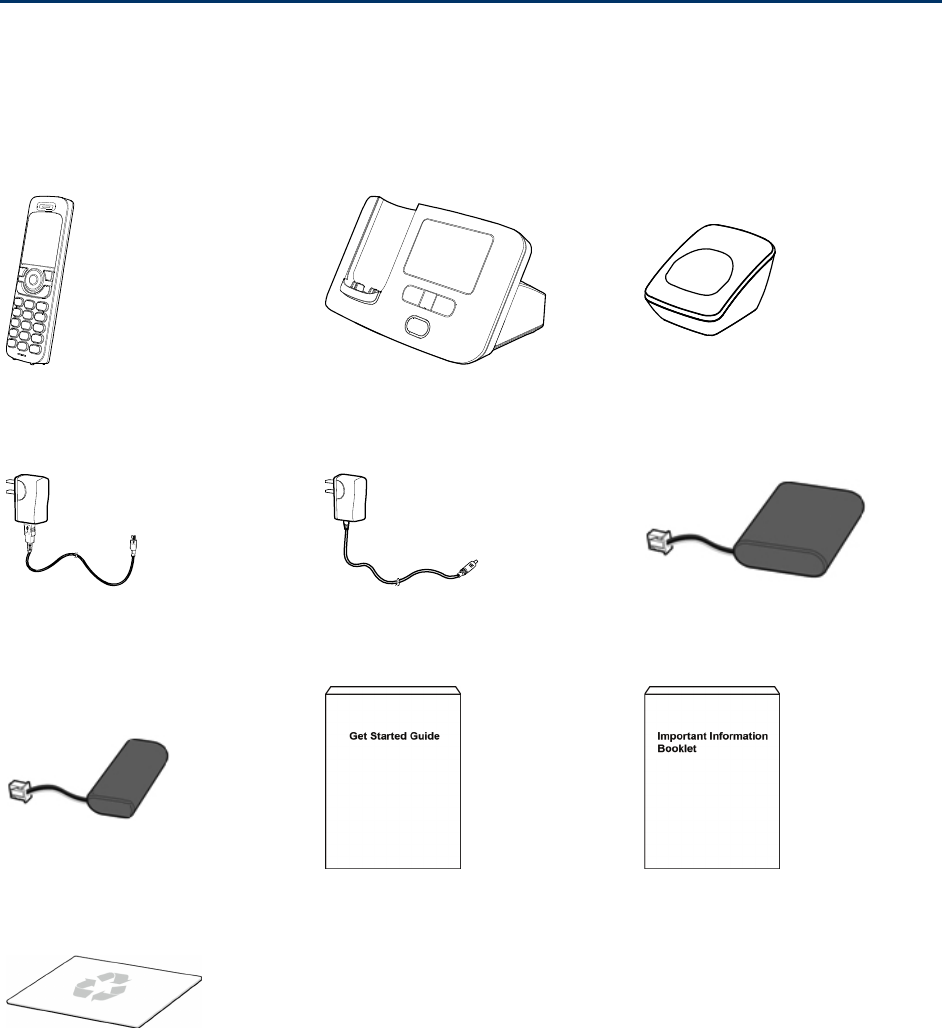
Get Started 1
Get Started
The following topics introduce you to the features of your new device.
Package Contents
After opening the package, check to make sure that you have all the parts shown below. If any
item is missing or broken, please contact Sprint.
Handset Base Handset Charging Stand
Handset Power Adapter Base Power Adapter Base Battery
Handset Battery Get Started Guide Important Information Booklet
Recycling Envelope
Note: The figures in this guide are provided for your reference only.
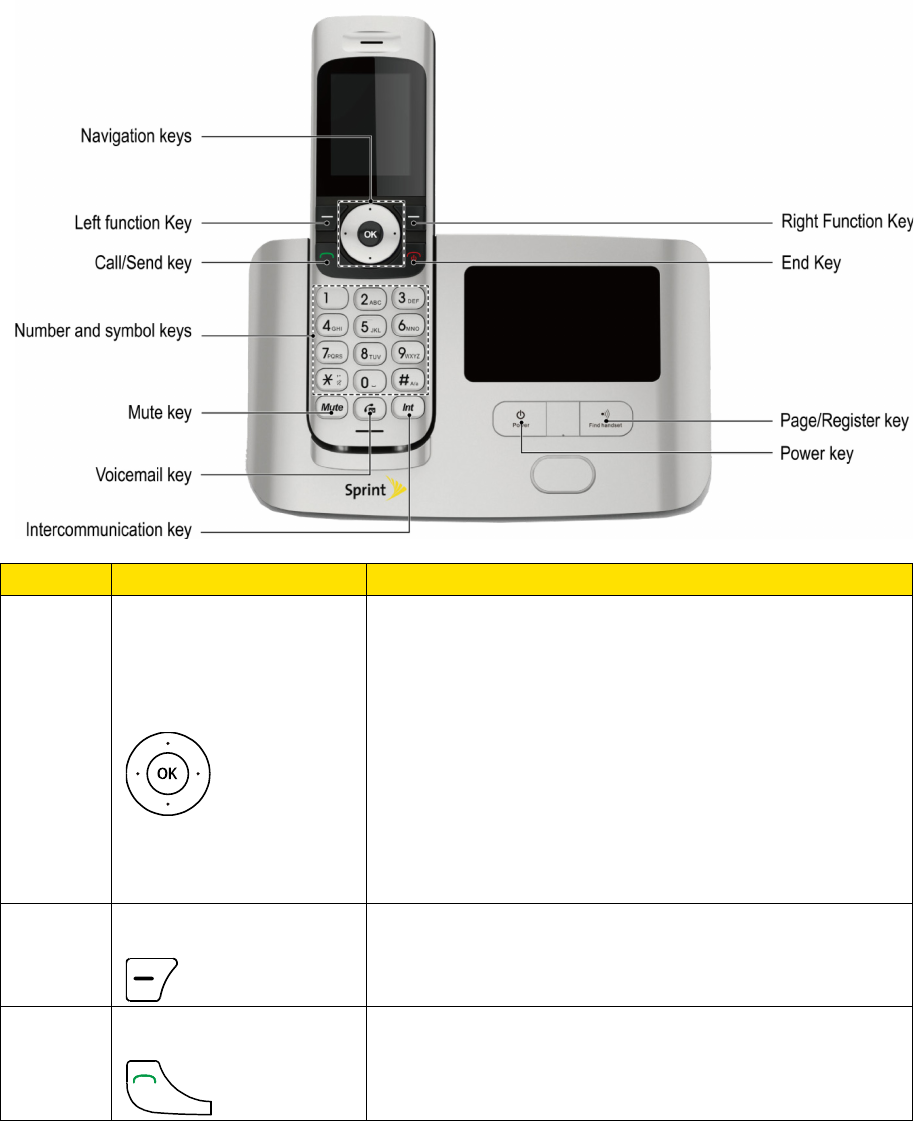
Get Started 2
Appearance
The following illustrations outline your device's primary external features.
Front View
No.
Item
Description
1
Navigation keys
● Access the phone’s menus and selects the
highlighted choice when navigating through a
menu by pressing the OK key.
● Access a shortcut menu by pressing the
corresponding navigation key in standby
mode.
● Adjust the volume by pressing the left or right
navigation keys during a call.
2
Left function Key
Select the option displayed in the lower left corner of
the screen.
3
Talk key
● Make or answer a call.
● View the call log in standby mode.
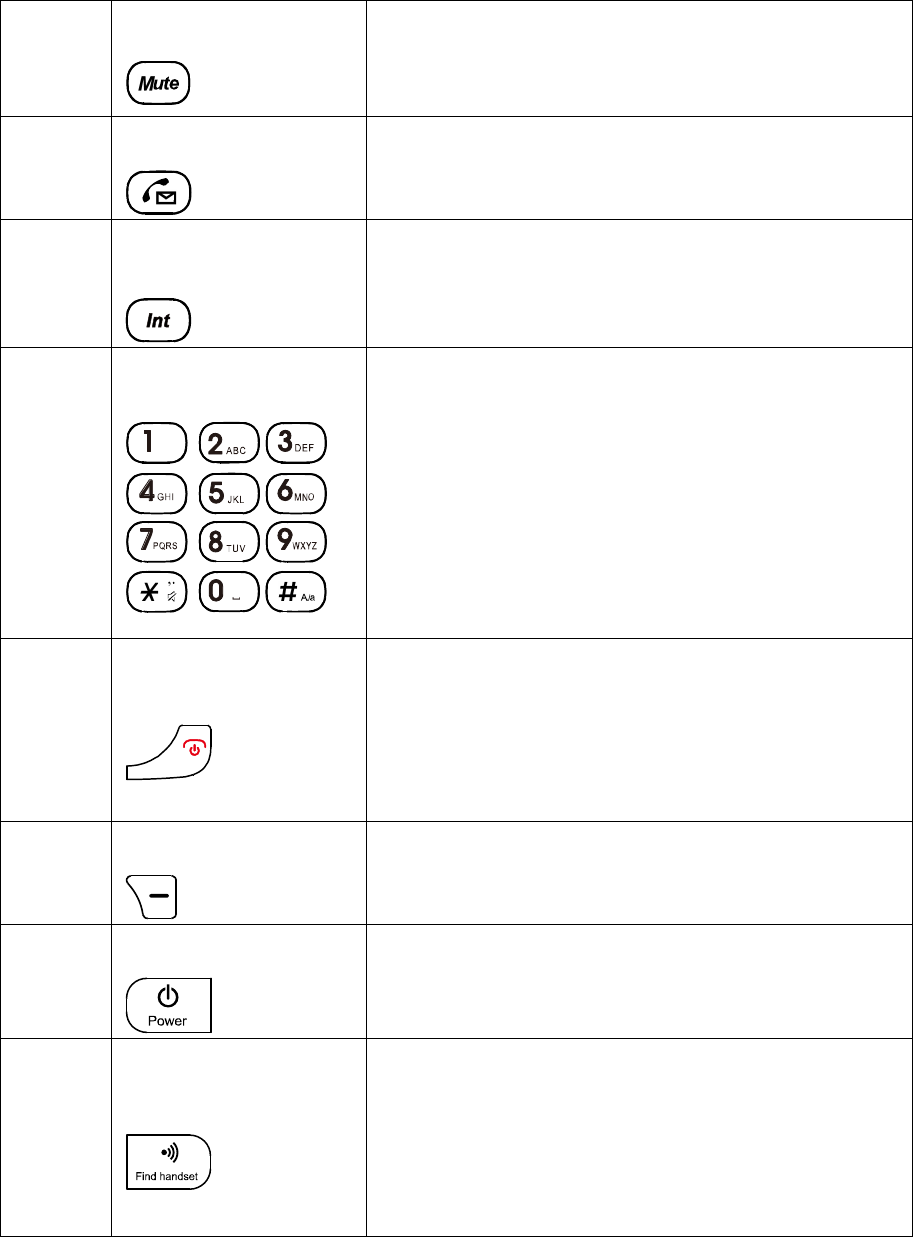
Get Started 3
4
Mute key
Press this key to mute or unmute an ongoing call.
5
Voicemail key
Press this key to access the voicemail system.
6
Intercommunication
key
Press this key to access the list of registered
handsets in standby mode.
7
Number and symbol
keys
● Enter numbers, letters, and symbols.
● Number keys (2–9): Speed-dial a user-
assigned phone number by pressing and
holding a key in standby mode.
● # key: Switch between text input methods in
editing mode.
● * key: Display the symbol list in editing mode.
8
End key
● End or reject a call.
● Press and hold this key to power a handset
on or off.
● Return to the standby mode.
9
Right function Key
Select the option displayed in the lower right corner
of the screen.
10
Power key
Press and hold this key to power the base on or off.
11
Page/Register key
● Press this key to page a handset. This helps
you to locate a handset that has been
misplaced.
● Press and hold this key to register a handset
with the base.
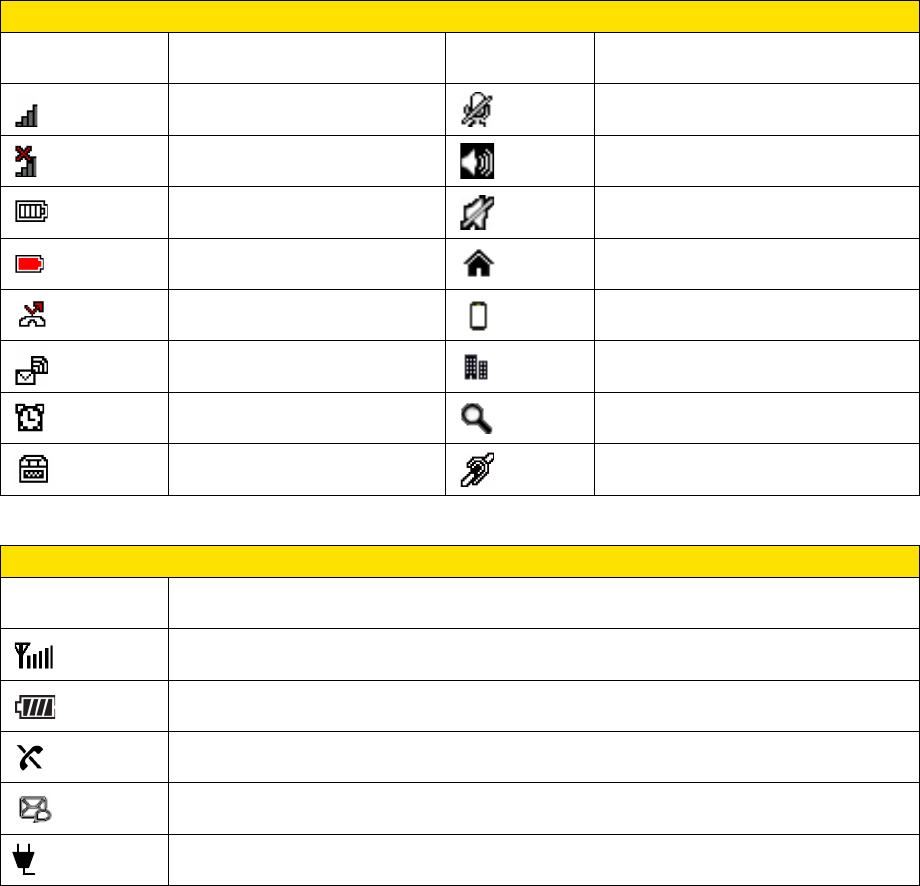
Get Started 4
Screen Icons
Handset
Icon Indicates… Icon Indicates…
Signal strength
Mute mode
No service
Hands-free mode
Full battery
In silent profile
Low battery
Home number
Missed call
Mobile number
New voicemail messages
Work number
Handset alarm clock Search contacts
TTY mode
HAC enabled
Base
Icon Indicates…
Signal strength
Battery level
No service
New voicemail messages
Power adapter not connected
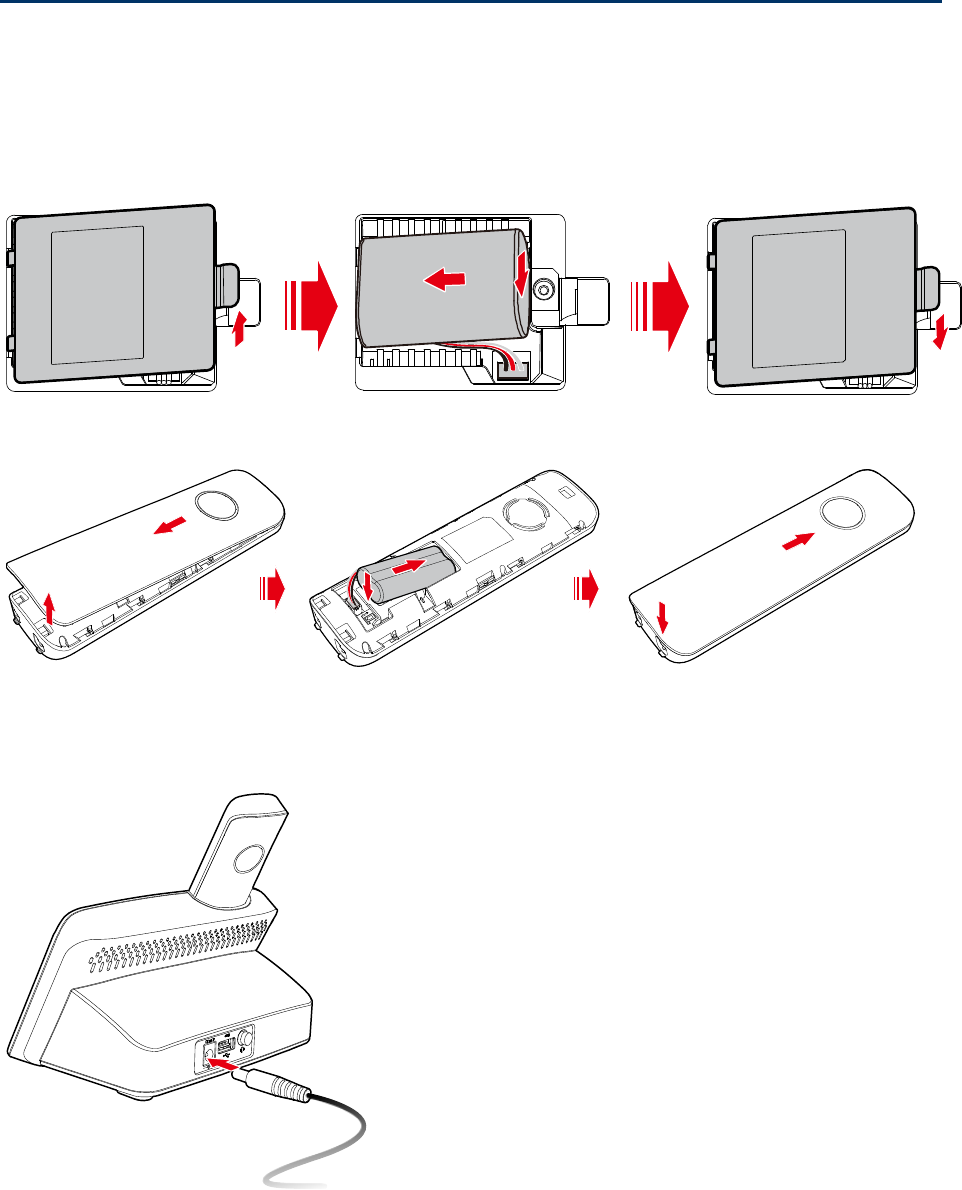
Installation 5
Installation
Installing the Battery
Turn off the phone and disconnect from the Power Adapter. Slide the battery into the slot by
aligning the gold colored contacts and press down until it is secure.
Base:
Handset:
Note: If the phone will not be used for a long time, remove the battery from the phone.
Connecting the Power Adapter to the Base
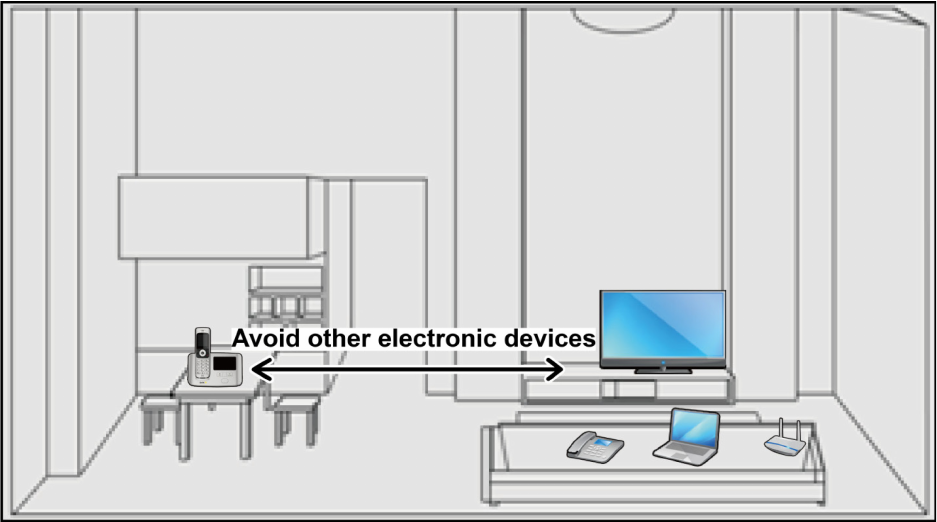
Installation 6
Note: When new phones are delivered, the battery power is low. Therefore, charge the phone
for a while and then power on the phone the first time you use it.
Note: The device takes approximately 5.5 hours to charge fully. The charge time may be
impacted by environmental factors.
Note: The base talk time is approximately 2.5 hours and standby time is approximately 12
hours. The handset talk time is approximately 7 hours and standby time is approximately
200 hours. Actual values will vary with the network environment.
Positioning the Device
Choose the best location for your device, avoid other electronic devices equipments.
Note: To avoid the interference caused by radio signals, place the device at least 3 meters
(9.84 feet) away from other Wi-Fi devices.
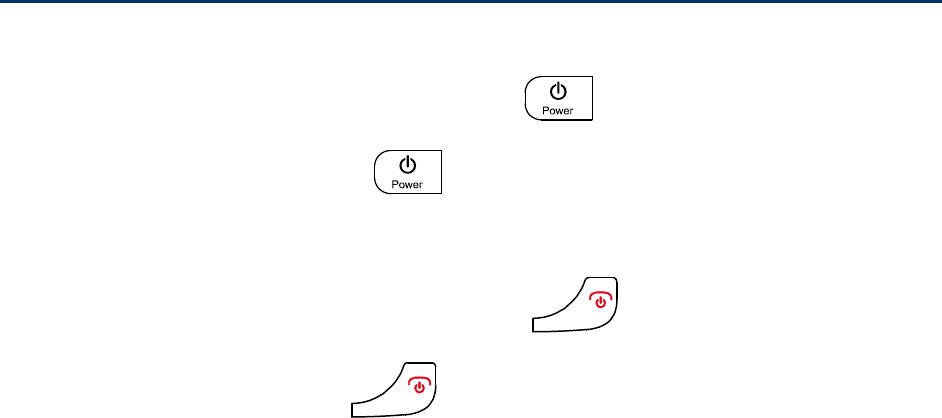
Powering On the Phone 7
Powering On the Phone
Powering the Base On
To power on the base, press and hold the power key until the screen lights up.
Note: Press and hold the power key to power off the phone.
Powering a Handset On
To power on the handset, press and hold the end key until the screen lights up.
Note: Press and hold the end key to power off the phone.
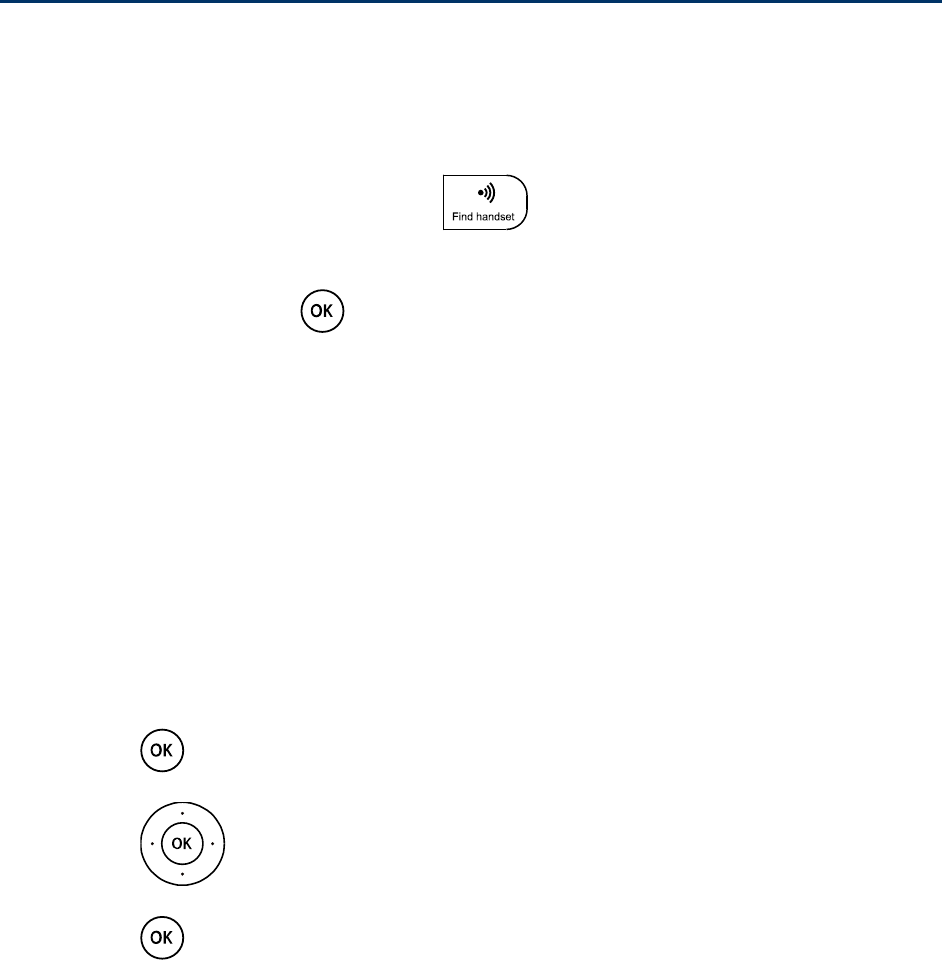
Connecting a Handset to the Base 8
Connecting a Handset to the Base
Registering a Handset
Register a handset with the base before using it. Otherwise, you cannot use the handset.
To register a handset, do the following:
1. Press and hold the page/register key until the registering information shown on
the base screen.
2. On the handset, press > Settings > Pairing > Pair with Base.
3. After a few seconds, a prompt is displayed and the registration process completes.
Note: When registering a handset with the base, ensure that the handset is near the base.
After the handset is registered, you can use the handset within about 250 meters (820
feet) distance of the base in free space. The actual distance may be impacted by
environmental factors. Otherwise, the handset will display "Searching" and disconnect
from the base.
Note: You can register a maximum of four handsets with the base.
Deregistering a Handset
To deregister a handset from the base, do the following:
1. Press > Settings > Pairing > Unpair with Base.
2. Press up and down to scroll to the handset for it to be deregistered.
3. Press to deregister the handset from the base.
You cannot use the handset after the handset is deregistered.
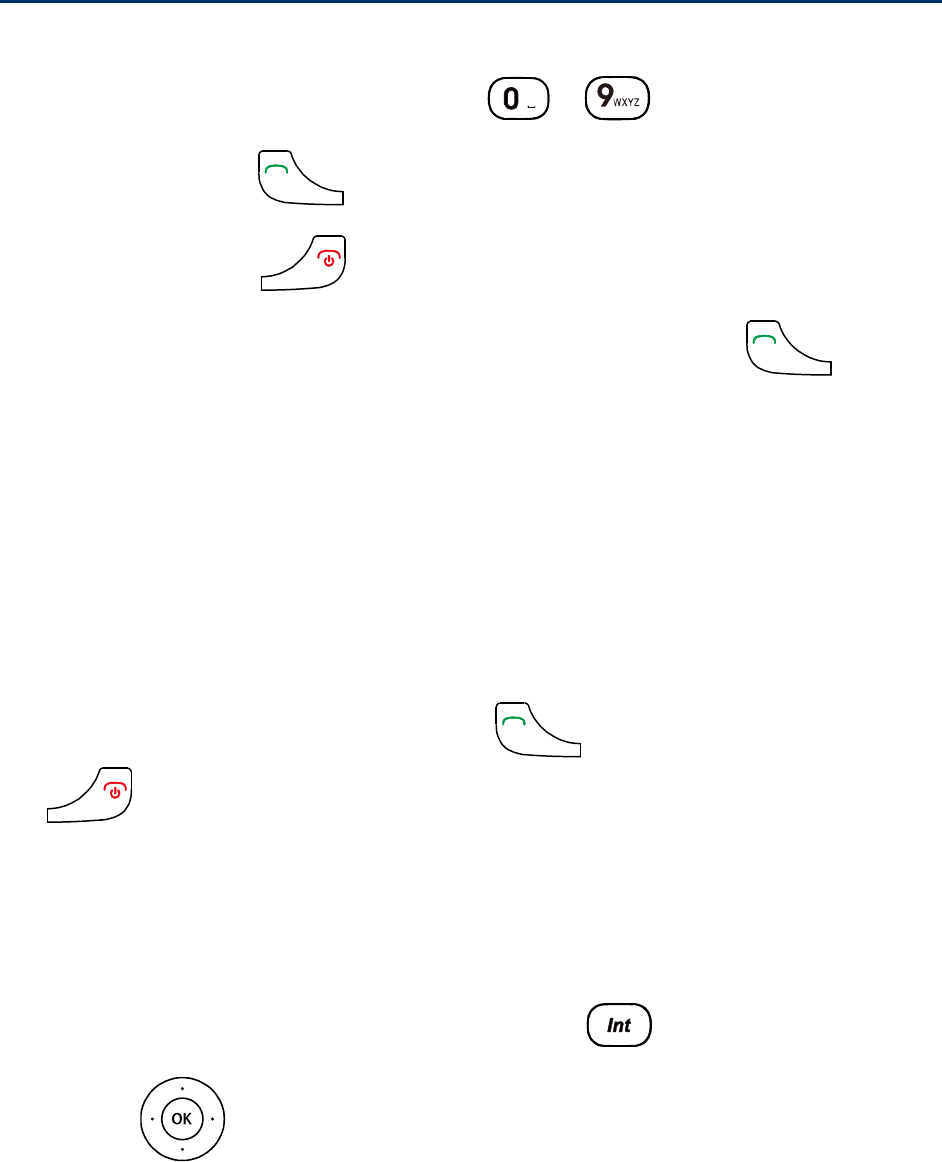
Phone Call Functions & Settings 9
Phone Call Functions & Settings
Making a Call
1. In standby mode, press the number keys to to enter a phone number.
2. Press the talk key to dial the number.
3. Press the end key to end the call or cancel the dialing.
Note: Find the desired number in the contacts, and then press the talk key to dial the
number.
Note: The device does not support using the plus code and calling a number with pauses.
Note: When your device is powered on for the first time, it automatically performs the Hands
Free Activation (HFA). To make an emergency call before HFA completes, enter an
emergency number and press the talk key, however, HFA will be terminated temporarily.
To restart HFA, reboot the base after the call. Be aware that an emergency call cannot
be made if you pressed the talk key before dialing the emergency number.
Answering or Rejecting a Call
When there is an incoming call, press the talk key to answer the call; press the end
key to reject the call.
Note: When the handset places on the base, you cannot answer the incoming call.
Initiating an Internal Call
To initiate an internal call, do the following:
1. In standby mode, press the intercommunication key .
2. Press up and down to scroll to the handset to be connected.
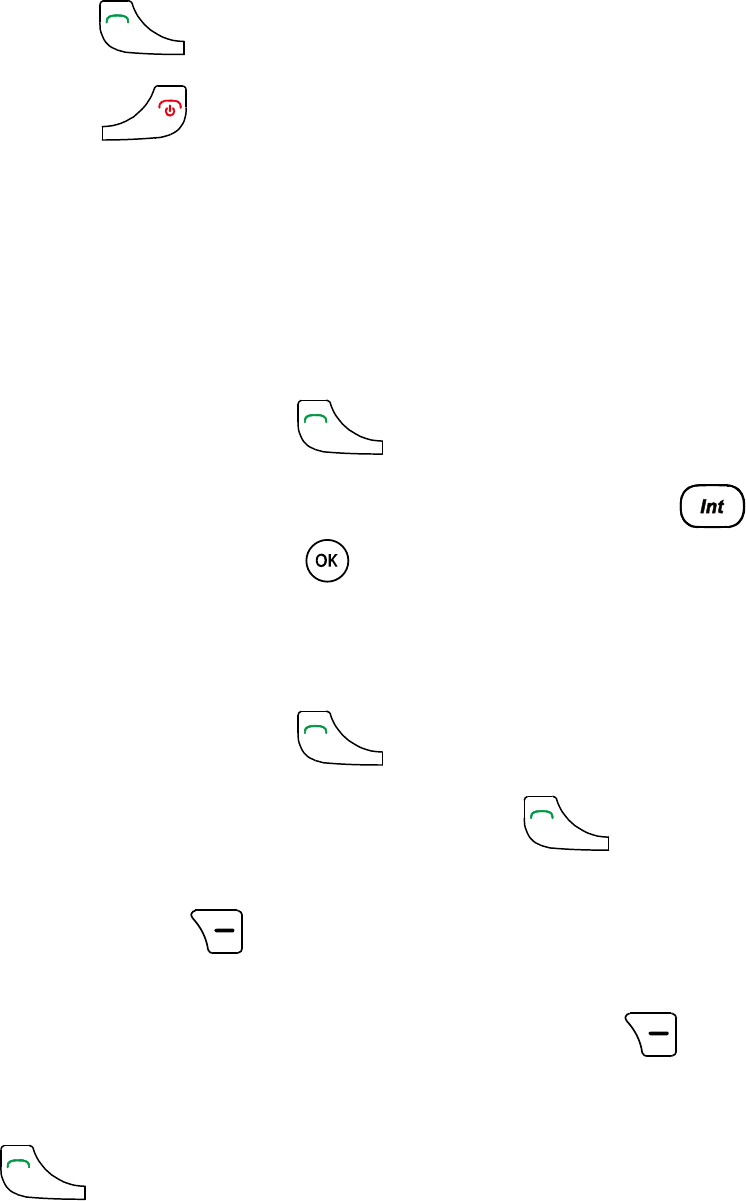
Phone Call Functions & Settings 10
3. Press the talk key to initiate an internal call.
4. Press the end key to cancel or end the call.
Note: You can have an internal call with a maximum of two handsets registered with the same
base.
Making a Three-Way Call
With Three-Way Calling, you can talk to two people at the same time.
To add another handset:
1. Enter a number and press the talk key .
2. Once you have established the connection, press the intercommunication key to
select another handset, and then press to confirm.
3. Connected the second handset to setup the three-way call.
To add another external call:
1. Enter a number and press the talk key .
2. Once you have established the connection, press the talk key to put the first
caller on hold.
3. Press the right function key to add another caller, you can manually dial the
number or select from the Contacts.
4. When you’re connected to the second party, press the right function key to setup
three-way call.
Note: When you have a call with an external call, another handset can join in by pressing the
talk key , but it cannot dial another external call.
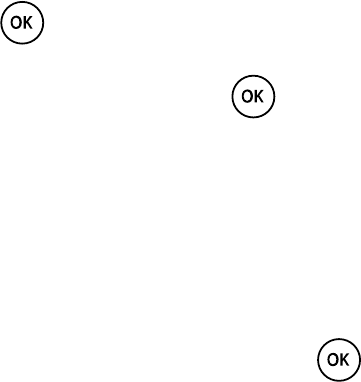
Phone Call Functions & Settings 11
Phone Call Settings
You can set your phone call-related settings
Hearing Aid Device Compatibility
Your phone has been tested and rated for hearing aid device compatibility. To use this function
effectively, set the hearing aid option to On.
1. Press > Settings > Handset Settings > Hearing Aid.
2. Read the message and press .
3. Select On or Off.
On to use a hearing aid device with your phone.
Off to use your phone without a hearing aid device.
TTY Mode
To set the TTY (Text Telephony) mode, press > Settings > Base Settings > TTY. You
can set the TTY mode.
TTY Off mode: The standard voice speaking mode and the listening mode. This is the default
setting.
TTY Full mode: Transmit and receive the TTY characters.
HCO (hearing carry over) mode: Transmit TTY characters but receive by listening to the
receiver.
VCO (voice carry over) mode: Receive TTY characters but transmit by speaking into the
speaker.
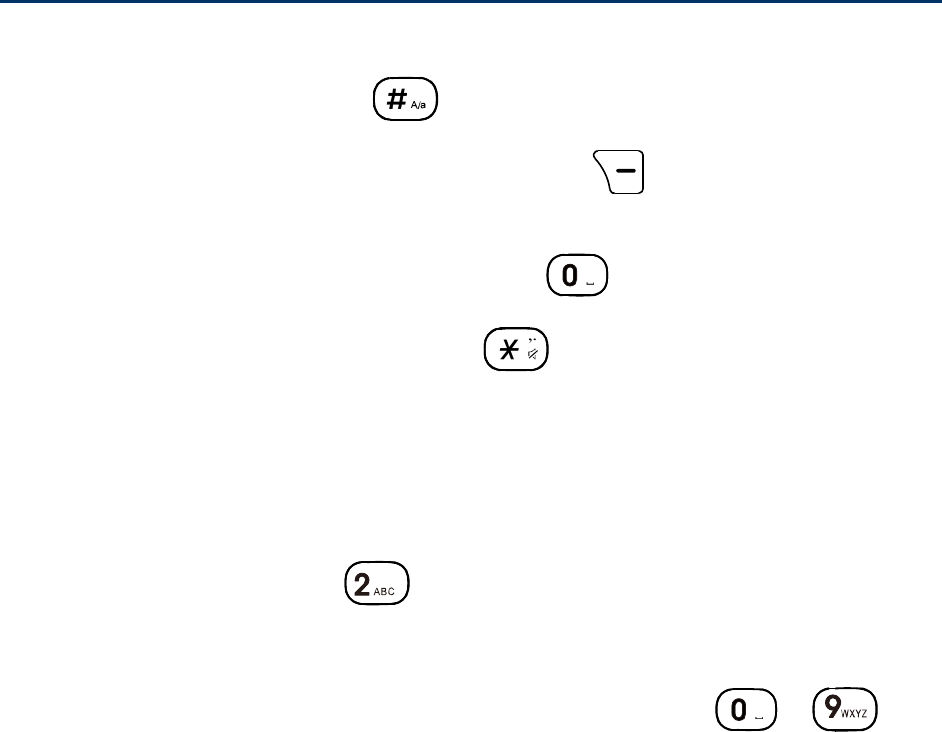
Text Input Methods 12
Text Input Methods
Switching Between Input Methods
In editing mode, press the pound key to switch between input methods.
Note: In editing mode, you can press the right function key to delete the character to the
left of the cursor or press and hold the clear key to delete all characters.
Note: In traditional English input mode, you can press once to enter a space.
Note: In any input mode, press the asterisk key to display the symbol list.
Traditional English Input (ABC Abc or abc)
In ABC, Abc or abc text input mode, press the number keys to enter letters. Press a number
key repeatedly until the desired character appears. If the next letter you want to enter is on the
same key as the current one, wait until the current letter is entered, and then enter the next one.
For example, to enter "abc", press once for "a", twice for "b", and three times for "c".
Number Input
In 123 input mode, enter a desired number by pressing the number keys to .
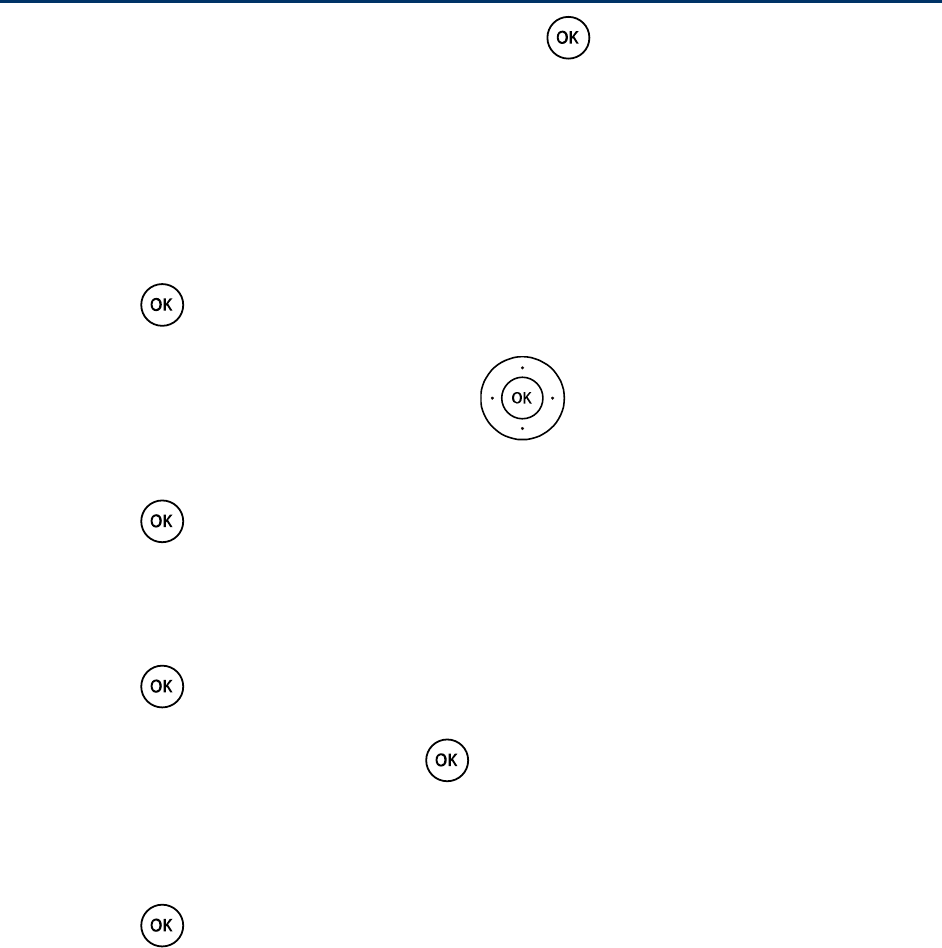
Configuring Settings 13
Configuring Settings
To configure and customize your phone settings, press > Settings.
Display Settings
This section provides an overview of items you can change using your phone’s display settings.
Changing the Screen Wallpaper
You can set a screen wallpaper to display while in standby mode.
1. Press > Settings > Handset Settings > Display >Wallpaper.
2. Select a screen saver option by pressing left or right, and select a screen
wallpaper.
3. Press to confirm the selection.
Changing the Brightness
You can adjust the brightness on the handset screen.
1. Press > Settings > Handset Settings > Display > Brightness.
2. Select a brightness level and press to confirm.
Changing the Backlight Settings
Select how long the display screen remains backlight after any keypress is made.
1. Press > Settings > Base Settings > Backlight to change the base screen
backlight setting.
Select Settings > Handset Settings > Display > Backlight to change the handset
screen backlight setting.
2. Select a preset length of time to elapse before the screen backlights turn off.
Note: Long backlight settings reduce the battery’s talk and standby times.
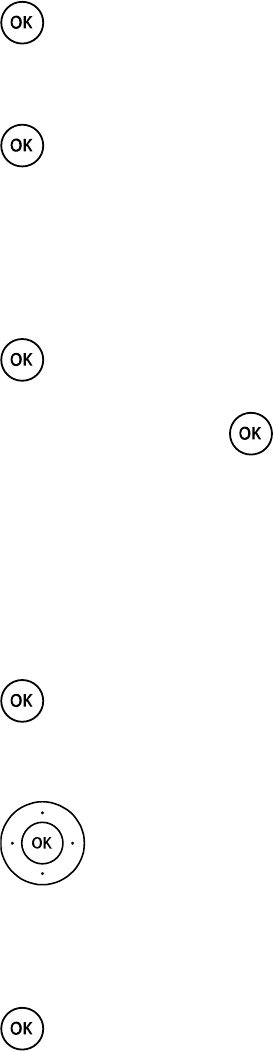
Configuring Settings 14
Setting the Handset Name
You can display your own custom handset name in standby mode.
1. Press > Settings > Handset Settings > Handset Name.
2. Enter a custom handset name.
3. Press to save your handset name.
Note: The handset name is less than ten letters.
Setting Display Language
You can choose a language to display your phone’s onscreen menus.
1. Press > Settings > Handset Settings > Language.
2. Select a language, and press to confirm.
Volume Settings
Adjust your phone’s volume settings to suit your needs and your environment.
Adjusting the Phone’s Volume
You can adjust the volume of sound your phone makes.
1. Press > Settings > Handset Settings > Volume.
2. Select Ringer or Earpiece.
3. Press left or right to adjust the ringer or earpiece volume.
Setting the Phone’s Alerts
You can set the alerts of your phone.
1. Press > Settings > Handset Settings > Alerts.
2. Select Key Beep, Power Up/Down, Low Battery or Out of Range.
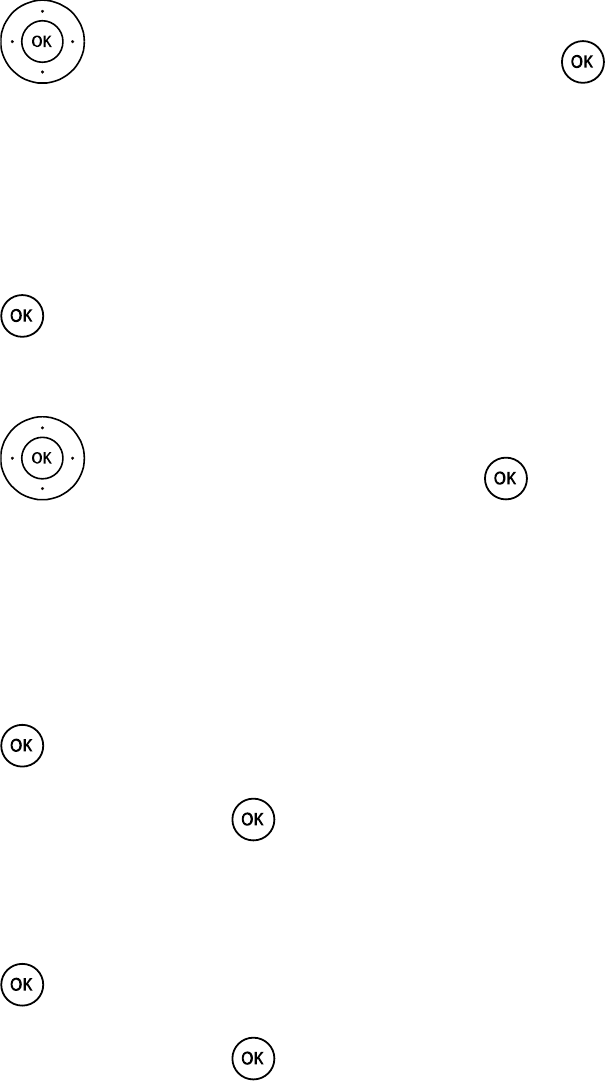
Configuring Settings 15
3. Press left or right to set the alert On or Off, and press to confirm.
Note: During a call, if the handset is out of range limits of the base, the handset will alert and
your call may be terminated.
Ringer Settings
Ringers help you identify incoming calls.
1. Press > Settings > Handset Settings > Ringers.
2. Select Incoming Calls or Intercom.
3. Press left or right to select a ringer, and press to confirm.
Security Settings
You can set various security settings of your phone.
Deleting All Contacts
You can quickly and easily delete all the content that you have created or stored in your phone.
1. Press > Settings > Handset Settings > Delete All Contacts.
2. Read the message and press to confirm.
Resetting Your Phone and Phone
You can reset your personal settings to factory default settings
1. Press > Settings > Handset Settings > Reset Settings.
2. Read the message and press to confirm.
Note: This function will return your handset settings to the factory default. The contacts and
call history will not be deleted.
Setting GPS Location
Before using any of the location-based services, you must turn on your phone’s location mode.
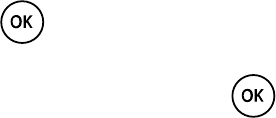
Configuring Settings 16
Activate Location Mode
To enable your phone’s Location feature:
1. Press > Settings > Base Settings > Location.
2. Read the message and press .
3. Select On to activate location mode.
Note: Turning Location on will allow the network to detect your position using GPS technology,
making some Sprint applications and services easier to use. Turning location off will
disable the GPS capability of your phone for all purposes except 911.

FAQs 17
FAQs
If problems occur during the use of the phone, refer to the following sections for a proper
solution. If a problem persists, contact your phone vendor.
Phone Cannot Be Powered On
1. Remove the battery cover and check whether the battery is installed properly.
2. If the battery is properly installed, a possible cause for the problem is that the battery
power is low. Charge the battery, and then try to power on the phone.
Battery Cannot Be Charged
1. Check that the handset is properly connected to the base.
2. Check that the base and the power adapter are connected properly.
3. Check that the power adapter and the power socket are connected properly.
4. Replace the power adapter or the battery with a new one of the same model.
Signal Strength Is Weak
Place the phone at a location where strong signals can be received.
Call Volume Is Too High or Too Low
During a call, press navigation keys to adjust the volume.

Safety Information 18
Safety Information
This section contains important information about the operation of your device. It also contains
information about how to use the device safely. Read this information carefully before using
your device.
Electronic Device
Do not use your device if using the device is prohibited. Do not use the device if doing so
causes danger or interference with other electronic devices.
Interference with Medical Equipment
● Follow rules and regulations set forth by hospitals and health care facilities. Do not use
your device where prohibited.
● Some wireless devices may affect the performance of hearing aids or pacemakers.
Consult your service provider for more information.
● Pacemaker manufacturers recommend that a minimum distance of 15 cm be maintained
between a device and a pacemaker to prevent potential interference with the pacemaker.
If using a pacemaker, hold the device on the side opposite the pacemaker and do not
carry the device in your front pocket.
Areas with Flammables and Explosives
● Do not use the device where flammables or explosives are stored (in a gas station, oil
depot, or chemical plant, for example). Using your device in these environments
increases the risk of explosion or fire. In addition, follow the instructions indicated in text
or symbols.
● Do not store or transport the device in containers with flammable liquids, gases, or
explosives.
Traffic Security
● Observe local laws and regulations while using the device. To reduce the risk of
accidents, do not use your wireless device while driving.
● Concentrate on driving. Your first responsibility is to drive safely.
● Do not hold the device while driving. Use hands-free accessories.
● When you must make or answer a call, pull of the road safely and park the vehicle first.
● RF signals may affect the electronic systems of motor vehicles. For more information,
consult the vehicle manufacturer.
Safety Information 19
● Do not place the device over the air bag or in the air bag deployment area in a motor
vehicle. Doing so may hurt you because of the strong force when the air bag inflates.
● Do not use your device while flying in an aircraft or immediately before boarding. Using
wireless devices in an aircraft may disrupt wireless networks, present a hazard to aircraft
operation, or be illegal.
Operating Environment
● Avoid dusty, damp, or dirty environments. Avoid magnetic fields. Using the device in
these environments may result in circuit malfunctions.
● Before connecting and disconnecting cables, stop using the device and disconnect it
from the power supply. Ensure that your hands are dry during operation.
● Place the device on a stable surface.
● Keep the device away from electronic appliances that generate strong magnetic or
electric fields, such as a microwave oven or refrigerator.
● During thunderstorms, power off your device and remove all cables connected to it to
protect against lightning strikes.
● Do not use your device during thunderstorms to protect your device against any danger
caused by lightning.
● Ideal operating temperatures are -10 °C to +55 °C. Ideal storage temperatures are -
20 °C to +70 °C. Extreme heat or cold may damage your device or accessories.
● Keep the device and accessories in a well-ventilated and cool area away from direct
sunlight. Do not enclose or cover your device with towels or other objects. Do not place
the device in a container with poor heat dissipation, such as a box or bag.
● Do not expose your device to direct sunlight (such as on a car dashboard) for prolonged
periods.
● To protect your device or accessories from fire or electrical shock hazards, avoid rain
and moisture.
● Keep the device away from sources of heat and fire, such as a heater, microwave oven,
stove, water heater, radiator, or candle.
● Do not place any object, such as a candle or a water container, on the device. If any
foreign object or liquid enters the device, immediately stop using it, power it off, and
remove all cables connected to it. Then, contact an authorized service center.
● Do not block device openings. Reserve a minimum of 10 cm around the device to
dissipate heat.
Safety Information 20
● Do not place sharp metal objects, such as pins, near the earpiece or speaker. The
earpiece may attract these objects and result in injury.
● Stop using your device or applications for a while if the device is overheated. If skin is
exposed to an overheated device for an extended period, low temperature burn
symptoms, such as red spots and darker pigmentation, may occur.
● Do not touch the device's antenna. Otherwise, communication quality may be reduced.
● Do not allow children or pets to bite or suck the device or accessories. Doing so may
result in damage or explosion.
● Observe local laws and regulations, and respect the privacy and legal rights of others.
● The device should be installed and operated with a minimum distance of 20 cm between
the radiator and your body. The handset of the device may be used close to your body.
● Keep the device in a place with good reception. The distance between the device and
other metal materials (such as metal brackets or metal doors and windows) should be
greater than 25 cm and the distance between the device should be greater than 30 cm.
Child's Safety
● Comply with all precautions with regard to child's safety. Letting children play with the
device or its accessories may be dangerous. The device includes detachable parts that
may present a choking hazard. Keep away from children.
● The device and its accessories are not intended for use by children. Children should only
use the device with adult supervision.
Accessories
● Using an unapproved or incompatible power adapter, charger or battery may cause fire,
explosion or other hazards.
● Choose only accessories approved for use with this model by the device manufacturer.
The use of any other types of accessories may void the warranty, may violate local
regulations and laws, and may be dangerous. Please contact your retailer for information
about the availability of approved accessories in your area.
Charger Safety
● For pluggable devices, the socket-outlet shall be installed near the devices and shall be
easily accessible.
● Unplug the charger from electrical outlets and the device when not in use.
● Do not drop or cause an impact to the charger.
Safety Information 21
● If the power cable is damaged (for example, the cord is exposed or broken), or the plug
loosens, stop using it at once. Continued use may lead to electric shocks, short circuits,
or fire.
● Do not touch the power cord with wet hands or pull the power cord to disconnect the
charger.
● Do not touch the device or the charger with wet hands. Doing so may lead to short
circuits, malfunctions, or electric shocks.
● If your charger has been exposed to water, other liquids, or excessive moisture, take it to
an authorized service center for inspection.
● Ensure that the charger meets the requirements of Clause 2.5 in IEC60950-1/EN60950-
1 and has been tested and approved according to national or local standards.
● Connect the device only to products with the USB-IF logo or with USB-IF compliance
program completion.
Battery Safety
● Do not connect battery poles with conductors, such as keys, jewelry, or other metal
materials. Doing so may short-circuit the battery and cause injuries or burns.
● Keep the battery away from excessive heat and direct sunlight. Do not place it on or in
heating devices, such as microwave ovens, stoves, or radiators. Batteries may explode if
overheated.
● Do not attempt to modify or remanufacture the battery, insert foreign objects into it, or
immerse or expose it to water or other liquids. Doing so may lead to fire, explosion, or
other hazards.
● If the battery leaks, ensure that the electrolyte does not make direct contact with your
skins or eyes. If the electrolyte touches your skins or splashes into your eyes,
immediately flush with clean water and consult a doctor.
● In case of battery deformation, color change, or overheating while charging or storing,
immediately stop using the device and remove the battery. Continued use may lead to
battery leakage, fire, or explosion.
● Do not put batteries in fire as they may explode. Damaged batteries may also explode.
● Dispose of used batteries in accordance with local regulations. Improper battery use
may lead to fire, explosion, or other hazards.
● Do not allow children or pets to bite or suck the battery. Doing so may result in damage
or explosion.
Safety Information 22
● Do not smash or pierce the battery, or expose it to high external pressure. Doing so may
lead to a short circuit or overheating.
● Do not drop the device or battery. If the device or battery is dropped, especially on a
hard surface, and may be damaged.
● If the device standby time shortens significantly, replace the battery.
Cleaning and Maintenance
● During storage, transportation, and operation of the device, keep it dry and protect it
from collision.
● Keep the device and accessories dry. Do not attempt to dry it with an external heat
source, such as a microwave oven or hair dryer.
● Do not expose your device or accessories to extreme heat or cold. These environments
may interfere with proper function and may lead to fire or explosion.
● Avoid collision, which may lead to device malfunctions, overheating, fire, or explosion.
● If the device is not going to be used for an extended period of time, power it off, and
remove all cables connected to it.
● If anything unusual occurs (for example, if the device emits smoke or any unusual sound
or smell), immediately stop using it, power it off, remove all cables connected to it, and
contact an authorized service center.
● Do not trample, pull, or excessively bend any cable. Doing so may damage the cable,
causing the device to malfunction.
● Before you clean or maintain the device, stop using it, stop all applications, and
disconnect all cables connected to it.
● Do not use any chemical detergent, powder, or other chemical agents (such as alcohol
and benzene) to clean the device or accessories. These substances may cause damage
to parts or present a fire hazard. Use a clean, soft, and dry cloth to clean the device and
accessories.
● Do not place magnetic stripe cards, such as credit cards and phone cards, near the
device for extended periods of time. Otherwise the magnetic stripe cards may be
damaged.
● Do not dismantle or remanufacture the device and its accessories. This voids the
warranty and releases the manufacturer from liability for damage. In case of damage,
contact an authorized service center for assistance or repair.
Safety Information 23
● If the device screen is broken in a collision, immediately stop using the device. Do not
touch or attempt to remove the broken parts. Promptly contact an authorized service
center.
Emergency Calls
The availability of emergency calls is subject to your cellular network quality, service provider
policy, and local laws and regulations. Never rely solely on your device for critical
communications like medical emergencies.
Environmental Protection
● The device and its accessories (if included), such as the power adapter, headset, and
battery should not be disposed of with household garbage.
● Disposal of the device and its accessories is subject to local regulations. Support proper
collection and recycling.
FCC Regulatory Compliance
Radiofrequency radiation exposure Information:
This equipment complies with FCC radiation exposure limits set forth for an uncontrolled
environment.
This equipment should be installed and operated with minimum distance of 20 cm between the
radiator and your body.
This transmitter must not be co-located or operating in conjunction with any other antenna or
transmitter.
Certification information (SAR)
This device is also designed to meet the requirements for exposure to radio waves established
by the Federal Communications Commission (USA).
The SAR limit adopted by the USA is 1.6 W/kg averaged over one gram of tissue. The highest
SAR value reported to the FCC for this device type complies with this limit.
The highest SAR value reported to the FCC for this device type when using at the ear is 0.101
W/kg.
FCC statement
This equipment has been tested and found to comply with the limits for a Class B digital device,
pursuant to Part 15 of the FCC Rules. These limits are designed to provide reasonable
protection against harmful interference in a residential installation. This equipment generates,
uses and can radiate radio frequency energy and, if not installed and used in accordance with
the instructions, may cause harmful interference to radio communications. However, there is no
Safety Information 24
guarantee that interference will not occur in a particular installation. If this equipment does
cause harmful interference to radio or television reception, which can be determined by turning
the equipment off and on, the user is encouraged to try to correct the interference by one or
more of the following measures:
● Reorient or relocate the receiving antenna.
● Increase the separation between the equipment and receiver.
● Connect the equipment into an outlet on a circuit different from that to which the receiver
is connected.
● Consult the dealer or an experienced radio/TV technician for help.
This device complies with Part 15 of the FCC Rules. Operation is subject to the following two
conditions: (1) this device may not cause harmful interference, and (2) this device must accept
any interference received, including interference that may cause undesired operation.
Warning: Any changes or modifications to this device not expressly approved by Huawei
Technologies Co., Ltd. for compliance could void the user's authority to operate
the equipment.

Safety Information 25
Copyright © Huawei Technologies Co., Ltd. 2013. All rights reserved.
No part of this manual may be reproduced or transmitted in any form or by any means without
prior written consent of Huawei Technologies Co., Ltd. and its affiliates (“Huawei”).
The product described in this manual may include copyrighted software of Huawei and possible
licensors. Customers shall not in any manner reproduce, distribute, modify, decompile,
disassemble, decrypt, extract, reverse engineer, lease, assign, or sublicense the said software,
unless such restrictions are prohibited by applicable laws or such actions are approved by
respective copyright holders.
Trademarks and Permissions
, and are trademarks or registered trademarks of Huawei Technologies Co.,
Ltd.
Other trademarks, product, service and company names mentioned may be the property of their
respective owners.
Notice
Some features of the product and its accessories described herein rely on the software installed,
capacities and settings of local network, and therefore may not be activated or may be limited
by local network operators or network service providers.
Thus, the descriptions herein may not exactly match the product or its accessories which you
purchase.
Huawei reserves the right to change or modify any information or specifications contained in this
manual without prior notice and without any liability.
DISCLAIMER
ALL CONTENTS OF THIS MANUAL ARE PROVIDED “AS IS”. EXCEPT AS REQUIRED BY
APPLICABLE LAWS, NO WARRANTIES OF ANY KIND, EITHER EXPRESS OR IMPLIED,
INCLUDING BUT NOT LIMITED TO, THE IMPLIED WARRANTIES OF MERCHANTABILITY
AND FITNESS FOR A PARTICULAR PURPOSE, ARE MADE IN RELATION TO THE
ACCURACY, RELIABILITY OR CONTENTS OF THIS MANUAL.
TO THE MAXIMUM EXTENT PERMITTED BY APPLICABLE LAW, IN NO EVENT SHALL
HUAWEI BE LIABLE FOR ANY SPECIAL, INCIDENTAL, INDIRECT, OR CONSEQUENTIAL
DAMAGES, OR LOSS OF PROFITS, BUSINESS, REVENUE, DATA, GOODWILL SAVINGS
OR ANTICIPATED SAVINGS REGARDLESS OF WHETHER SUCH LOSSES ARE
FORSEEABLE OR NOT.
THE MAXIMUM LIABILITY (THIS LIMITATION SHALL NOT APPLY TO LIABILITY FOR
PERSONAL INJURY TO THE EXTENT APPLICABLE LAW PROHIBITS SUCH A LIMITATION)
OF HUAWEI ARISING FROM THE USE OF THE PRODUCT DESCRIBED IN THIS MANUAL
Safety Information 26
SHALL BE LIMITED TO THE AMOUNT PAID BY CUSTOMERS FOR THE PURCHASE OF
THIS PRODUCT.
Import and Export Regulations
Customers shall comply with all applicable export or import laws and regulations and be
responsible to obtain all necessary governmental permits and licenses in order to export, re-
export or import the product mentioned in this manual including the software and technical data
therein.
Privacy Policy
To better understand how we protect your personal information, please see the privacy policy at
http://consumer.huawei.com/en/privacy-policy/index.htm.
Please visit huaweidevice.com/worldwide/support/hotline for recently updated hotline and email
address in your country or region.