Huawei Technologies F362 Cordless Phone User Manual F362 User Guide20140725
Huawei Technologies Co.,Ltd Cordless Phone F362 User Guide20140725
F362 User Guide20140725

F362 Cordless Phone
User Guide
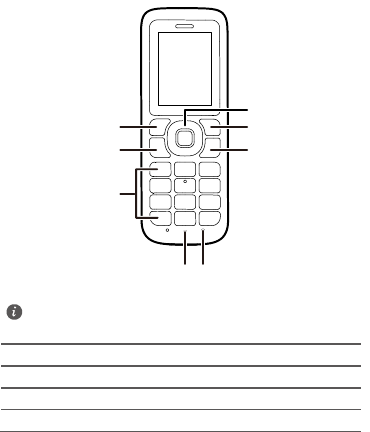
1
1 Getting to know your F362
1
2
3
45
6
7
8
1 Navigation keys 2 Right function key
3 End key 4 Power indicator
5 Microphone 6 Number and symbol keys
7 Call key 8 Left function key
The figures in this guide are provided for your reference only.
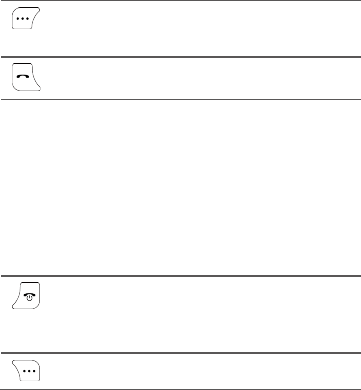
2
2 Keys
Access the main menu in standby mode.
Select the option displayed in the lower left corner
of the screen.
Make or answer a call.
View the dialed calls in standby mode.
Number
and
symbol
keys
Enter numbers, letters and symbols.
Call voicemail in standby mode (by pressing and
holding the 1 key).
Number keys 2~9:Speed-dial a user-assigned
phone number by pressing and holding a key in
standby mode.
Press # key to switch between text input
methods in editing mode.
Press * key to display the symbol list in editing
mode.
End or reject a call.
Press and hold this key to power the phone on or
off.
Return to the standby mode.
Select the option displayed in the lower right corner
of the screen.
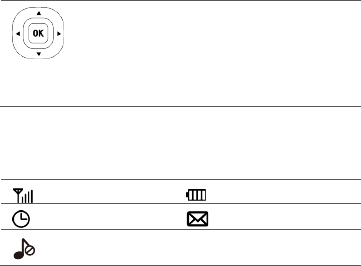
3
Access the main menu by pressing the OK key in
standby mode.
Access a shortcut menu by pressing the
corresponding navigation key in standby mode.
Adjust the volume by pressing the navigation
keys during a call.
3 Screen icons
Full reception Full battery
Alarm clock
Unread message
Silent profile
activated
4 Installation
Ensure that F362 is powered off and disconnected from the power
adapter.
Installing the SIM card
Ensure that the golden contacts of the SIM card are facing downward
and that the beveled edge of the SIM card is properly aligned with that
of the SIM card slot. Then check that the SIM card is fully inserted.
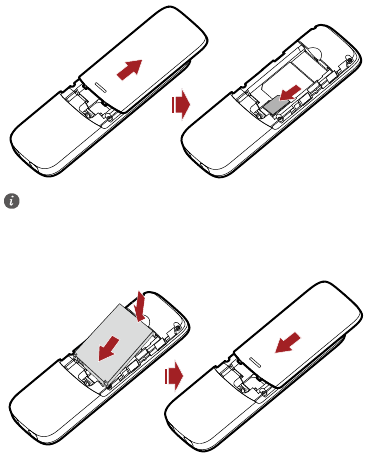
4
Installing the battery
Ensure that the battery is correctly installed.
Do not frequently remove the SIM card when using F362.
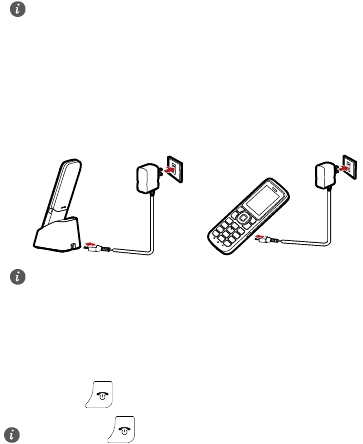
5
Charging the battery
Method 1: Method 2:
5 Powering on
Press and hold until the screen lights up to power on the phone.
When new phones are delivered, the battery power is low.
Therefore, charge the phone for a while and then power on the
phone the first time you use it.
If the phone will not be used for a long time, remove the battery
from the phone.
If the battery has not been used for a long time or the battery is
exhausted, the screen of the phone may not function when you
charge the battery again. This is normal. After the battery is being
charged for a while, you can power on the phone for use.
Press and hold to power off the phone.
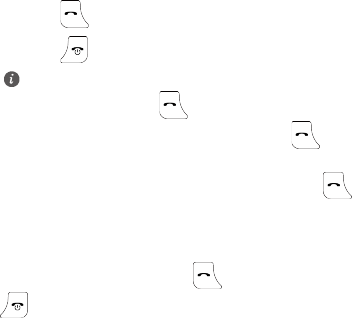
6
6 Calling
Making a call
1. In standby mode, press the number keys to enter a phone number.
2. Press to dial the number.
3. Press to end the call or cancel the dialing.
Answering or rejecting a call
When there is an incoming call, press to answer the call; press
to reject the call.
You can also use the following methods to dial the number:
In standby mode, press to view the dialed calls. Find the
desired number in the dialed calls, and then press to dial
the number.
Find the desired number in the contacts, and then press
to dial the number.
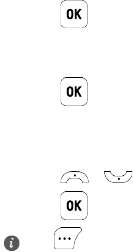
7
7 Messages
Sending a message
1. Select Message > Write message.
2. Write the message.
3. Press and then add a recipient using the following methods:
Enter the recipient's phone number.
Add the recipient from the contacts.
4. Press to send the message.
Reading a message
1. Select Message > Inbox.
2. Press / to scroll to a message in the list.
3. Press to open and read the message.
8 Text input methods
Input methods functions
The input methods have following basic functions:
In editing mode, press the # key to switch between input methods.
Press to manage the message.
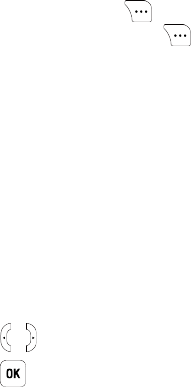
8
In editing mode, you can press to delete the character to
the left of the cursor or press and hold to delete all
characters.
In predictive and traditional input mode, press the 0 key to enter a
space.
In any input method, press the * key to display the symbol list.
Traditional input
In traditional input mode, press the number keys to enter letters. Press a
number key repeatedly until the desired character appears. If the next
letter you want to enter is on the same key as the current one, wait
until the current letter is entered, and then enter the next one.
Predictive input
1. Press the keys labeled with the letters required to spell the desired
word once according to the spelling sequence of the word. As
you enter letters, the phone attempts to predict the desired word
and displays candidate words.
2. Press / to select the desired word.
3. Press to enter the word, or press the 0 key to enter the
word followed by a space.
Number input
In 123 input mode, enter a desired number by pressing the number
ke y.
In traditional input mode, press and hold corresponding number
key to enter numbers.
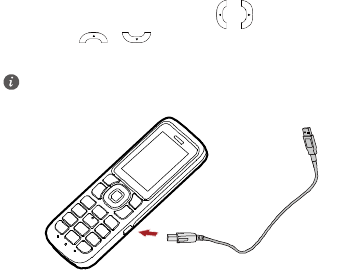
9
9 FM (Optional)
FM Radio helps you conveniently listen to the FM radio programs.
Select Menu > FM radio, and then press / to switch the
channel. Press / to adjust the volume.
You can select Options for more operations.
10 Security
Setting the phone lock
The phone lock protects your phone from unauthorized use. If you
enable phone lock, you will be prompted to enter a phone lock code
before you use the phone.
Select Settings > Security > Power-on password to set the phone
lock. You can change the default phone lock code (000000) to a
You can connect the provided power cable to your phone for better
reception.
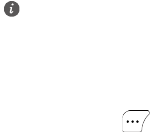
10
personal password. It is recommended that you periodically change this
phone lock code for enhanced security.
Setting the keypad lock
In standby mode, press and hold # key to lock the keypad. In this case,
you can only dial emergency numbers and answer incoming calls.
In standby mode, press and then * key to unlock the keypad.
Select Settings > Phone settings > Auto keypad lock to set the
keypad lock. If automatic keypad lock function is enabled, the keypad
will be automatically locked when the standby time exceeds the preset
period in standby mode.
PIN and PUK
Personal identification number (PIN) code helps effectively prevent
unauthorized use of your SIM card. Personal unblocking key (PUK) code
helps change the locked PIN code. If you enter the wrong PIN code for
three times, your SIM card will be locked. In this case, you need to enter
the PUK code to unblock the locked PIN code. Please note that if you
enter the wrong PUK code for ten times, your SIM card will be
permanently locked, you need to consult your service provider to
replace your SIM card. PIN code and PUK code are provided together
with the SIM card. For details, consult your service provider.
11 FAQs
If problems occur during the use of the phone, refer to the following
sections for a proper solution. If a problem persists, contact your phone
vendor.
When restoring the phone to factory settings, you must enter the
correct phone lock code.
11
What can I do if F362 cannot be powered on?
1. Remove the battery cover and check whether the battery is
installed properly.
2. If the battery is properly installed, a possible cause for the
problem is that the battery power is low. Charge the battery, and
then try to power on the phone.
What can I do if no information is displayed on
the screen?
If the phone is not used for a long time and the battery runs out of
power, the phone may not display any information when it is being
charged. This is a normal phenomenon. The phone can be powered on
after the battery is charged for a while.
What can I do if battery cannot be charged?
1. Check that the phone and the power adapter are connected
properly.
2. Check that the power adapter and the power socket are
connected properly.
3. Replace the power adapter or the battery with a new one of the
same model.
What can I do if the signal reception is poor?
1. Check that the SIM card is installed properly.
2. Place the phone at a location where strong signals can be
received.
12
What can I do if the in-call volume is too high or
too low?
During a call, press navigation keys to adjust the volume.
12 For more help
Please visit http://consumer.huawei.com/en/support/hotline for recently
updated hotline and email address in your country or region.
13 Safety information
This section contains important information about the operation of your
device. It also contains information about how to use the device safely.
Read this information carefully before using your device.
Electronic device
Do not use your device if using the device is prohibited. Do not use the
device if doing so causes danger or interference with other electronic
devices.
Interference with medical equipment
Follow rules and regulations set forth by hospitals and health care
facilities. Do not use your device where prohibited.
Some wireless devices may affect the performance of hearing aids
or pacemakers. Consult your service provider for more information.
Pacemaker manufacturers recommend that a minimum distance of
15 cm be maintained between a device and a pacemaker to
prevent potential interference with the pacemaker. If using a
pacemaker, hold the device on the side opposite the pacemaker
and do not carry the device in your front pocket.
13
Areas with flammables and explosives
Do not use the device where flammables or explosives are stored
(in a gas station, oil depot, or chemical plant, for example). Using
your device in these environments increases the risk of explosion or
fire. In addition, follow the instructions indicated in text or symbols.
Do not store or transport the device in containers with flammable
liquids, gases, or explosives.
Traffic security
Observe local laws and regulations while using the device. To
reduce the risk of accidents, do not use your wireless device while
driving.
Concentrate on driving. Your first responsibility is to drive safely.
Do not hold the device while driving. Use hands-free accessories.
When you must make or answer a call, pull off the road safely and
park the vehicle first.
RF signals may affect the electronic systems of motor vehicles. For
more information, consult the vehicle manufacturer.
Do not place the device over the air bag or in the air bag
deployment area in a motor vehicle. Doing so may hurt you
because of the strong force when the air bag inflates.
Do not use your device while flying in an aircraft or immediately
before boarding. Using wireless devices in an aircraft may disrupt
wireless networks, present a hazard to aircraft operation, or be
illegal.
Operating environment
Avoid dusty, damp, or dirty environments. Avoid magnetic fields.
Using the device in these environments may result in circuit
malfunctions.
Do not use your device during thunderstorms to protect your
14
device against any danger caused by lightning.
Ideal operating temperatures are 0°C to 45°C. Ideal storage
temperatures are -40°C to +70°C. Extreme heat or cold may
damage your device or accessories.
Do not expose your device to direct sunlight (such as on a car
dashboard) for prolonged periods.
To protect your device or accessories from fire or electrical shock
hazards, avoid rain and moisture.
Keep the device away from sources of heat and fire, such as a
heater, microwave oven, stove, water heater, radiator, or candle.
Do not place sharp metal objects, such as pins, near the earpiece
or speaker. The earpiece may attract these objects and result in
injury.
Stop using your device or applications for a while if the device is
overheated. If skin is exposed to an overheated device for an
extended period, low temperature burn symptoms, such as red
spots and darker pigmentation, may occur.
Do not touch the device's antenna. Otherwise, communication
quality may be reduced.
Do not allow children or pets to bite or suck the device or
accessories. Doing so may result in damage or explosion.
Observe local laws and regulations, and respect the privacy and
legal rights of others.
Child's safety
Comply with all precautions with regard to child's safety. Letting
children play with the device or its accessories may be dangerous.
The device includes detachable parts that may present a choking
hazard. Keep away from children.
The device and its accessories are not intended for use by children.
Children should only use the device with adult supervision.
15
Accessories
Using an unapproved or incompatible power adapter, charger or
battery may cause fire, explosion or other hazards.
Choose only accessories approved for use with this model by the
device manufacturer. The use of any other types of accessories may
void the warranty, may violate local regulations and laws, and may
be dangerous. Please contact your retailer for information about
the availability of approved accessories in your area.
Charger safety
For pluggable devices, the socket-outlet shall be installed near the
devices and shall be easily accessible.
Unplug the charger from electrical outlets and the device when not
in use.
Do not drop or cause an impact to the charger.
If the power cable is damaged (for example, the cord is exposed or
broken), or the plug loosens, stop using it at once. Continued use
may lead to electric shocks, short circuits, or fire.
Do not touch the power cord with wet hands or pull the power
cord to disconnect the charger.
Do not touch the device or the charger with wet hands. Doing so
may lead to short circuits, malfunctions, or electric shocks.
If your charger has been exposed to water, other liquids, or
excessive moisture, take it to an authorized service center for
inspection.
Ensure that the charger meets the requirements of Clause 2.5 in
IEC60950-1/EN60950-1/UL60950-1 and has been tested and
approved according to national or local standards.
Connect the device only to products with the USB-IF logo or with
USB-IF compliance program completion.
16
Battery safety
Do not connect battery poles with conductors, such as keys,
jewelry, or other metal materials. Doing so may short-circuit the
battery and cause injuries or burns.
Keep the battery away from excessive heat and direct sunlight. Do
not place it on or in heating devices, such as microwave ovens,
stoves, or radiators. Batteries may explode if overheated.
Do not attempt to modify or remanufacture the battery, insert
foreign objects into it, or immerse or expose it to water or other
liquids. Doing so may lead to fire, explosion, or other hazards.
If the battery leaks, ensure that the electrolyte does not make
direct contact with your skins or eyes. If the electrolyte touches
your skins or splashes into your eyes, immediately flush with clean
water and consult a doctor.
In case of battery deformation, color change, or overheating while
charging or storing, immediately stop using the device and remove
the battery. Continued use may lead to battery leakage, fire, or
explosion.
Do not put batteries in fire as they may explode. Damaged
batteries may also explode.
Dispose of used batteries in accordance with local regulations.
Improper battery use may lead to fire, explosion, or other hazards.
Do not allow children or pets to bite or suck the battery. Doing so
may result in damage or explosion.
Do not smash or pierce the battery, or expose it to high external
pressure. Doing so may lead to a short circuit or overheating.
Do not drop the device or battery. If the device or battery is
dropped, especially on a hard surface, it may be damaged.
If the device standby time shortens significantly, replace the battery.
17
Cleaning and maintenance
Keep the device and accessories dry. Do not attempt to dry it with
an external heat source, such as a microwave oven or hair dryer.
Do not expose your device or accessories to extreme heat or cold.
These environments may interfere with proper function and may
lead to fire or explosion.
Avoid collision, which may lead to device malfunctions,
overheating, fire, or explosion.
Before you clean or maintain the device, stop using it, stop all
applications, and disconnect all cables connected to it.
Do not use any chemical detergent, powder, or other chemical
agents (such as alcohol and benzene) to clean the device or
accessories. These substances may cause damage to parts or
present a fire hazard. Use a clean, soft, and dry cloth to clean the
device and accessories.
Do not place magnetic stripe cards, such as credit cards and phone
cards, near the device for extended periods of time. Otherwise the
magnetic stripe cards may be damaged.
Do not dismantle or remanufacture the device and its accessories.
This voids the warranty and releases the manufacturer from liability
for damage. In case of damage, contact an authorized service
center for assistance or repair.
If the device screen is broken in a collision, immediately stop using
the device. Do not touch or attempt to remove the broken parts.
Promptly contact an authorized service center.
Emergency calls
The availability of emergency calls is subject to your cellular network
quality, service provider policy, and local laws and regulations. Never
rely solely on your device for critical communications like medical
emergencies.

18
Environmental protection
The device and its accessories (if included), such as the power
adapter, headset, and battery should not be disposed of with
household garbage.
Disposal of the device and its accessories is subject to local
regulations. Support proper collection and recycling.
Disposal and recycling information
This symbol (with or without a solid bar) on the device,
batteries (if included), and/or the packaging, indicates that
the device and its electrical accessories (for example, a
headset, adapter, or cable) and batteries should not be
disposed of as household garbage. These items should not
be disposed of as unsorted municipal waste and should be taken to a
certified collection point for recycling or proper disposal.
For more detailed information about device or battery recycling, contact
your local city office, household waste disposal service, or retail store.
Disposal of the device and batteries (if included) is subject to WEEE
Directive Recast (Directive 2012/19/EU) and Battery Directive (Directive
2006/66/EC). The purpose of separating WEEE and batteries from other
waste is to minimize the potential environmental impacts and human
health risk of any hazardous substances that may be present.
Reduction of hazardous substances
This device is compliant with the REACH Regulation [Regulation (EC) No
1907/2006] and RoHS Directive Recast (Directive 2011/65/EU). Batteries
(if included) are compliant with the Battery Directive (Directive
2006/66/EC). For up-to-date information about REACH and RoHS
compliance, please visit the web site
http://consumer.huawei.com/certification.
19
EU regulatory conformance
Certification information (SAR)
This device meets guidelines for exposure to radio waves.
Your device is a low-power radio transmitter and receiver. As
recommended by international guidelines, the device is designed not to
exceed the limits for exposure to radio waves. These guidelines were
developed by the International Commission on Non-Ionizing Radiation
Protection (ICNIRP), an independent scientific organization, and include
safety measures designed to ensure the safety of all users, regardless of
age and health.
The Specific Absorption Rate (SAR) is the unit of measurement for the
amount of radio frequency energy absorbed by the body when using a
device. The SAR value is determined at the highest certified power level
in laboratory conditions, but the actual SAR level during operation can
be well below the value. This is because the device is designed to use
the minimum power required to reach the network.
The SAR limit adopted by Europe is 2.0 W/kg averaged over 10 grams
of tissue, and the highest SAR value for this device complies with this
limit.
The highest SAR value reported for this device type when tested at the
ear is 0.683 W/kg.
Statement
Hereby, Huawei Technologies Co., Ltd. declares that this device is in
compliance with the essential requirements and other relevant
provisions of Directive 1999/5/EC.
For the declaration of conformity, visit the web site
http://consumer.huawei.com/certification.
The following marking is included in the product:
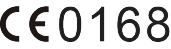
20
This device may be operated in all member states of the EU.
Observe national and local regulations where the device is used.
This device may be restricted for use, depending on the local network.
FCC Regulatory Compliance
Certification information (SAR)
This device is also designed to meet the requirements for exposure to
radio waves established by the Federal Communications Commission
(USA).
The SAR limit adopted by the USA is 1.6 W/kg averaged over one gram
of tissue. The highest SAR value reported to the FCC for this device type
complies with this limit.
The highest SAR value reported to the FCC for this device type when
using at the ear is 0.587 W/kg.
FCC statement
This equipment has been tested and found to comply with the limits for
a Class B digital device, pursuant to Part 15 of the FCC Rules. These
limits are designed to provide reasonable protection against harmful
interference in a residential installation. This equipment generates, uses
and can radiate radio frequency energy and, if not installed and used in
accordance with the instructions, may cause harmful interference to
radio communications. However, there is no guarantee that interference
will not occur in a particular installation. If this equipment does cause
harmful interference to radio or television reception, which can be
determined by turning the equipment off and on, the user is
encouraged to try to correct the interference by one or more of the
following measures:
--Reorient or relocate the receiving antenna.

21
--Increase the separation between the equipment and receiver.
--Connect the equipment into an outlet on a circuit different from that
to which the receiver is connected.
--Consult the dealer or an experienced radio/TV technician for help.
This device complies with Part 15 of the FCC Rules. Operation is subject
to the following two conditions: (1) this device may not cause harmful
interference, and (2) this device must accept any interference received,
including interference that may cause undesired operation.
Caution: Any changes or modifications to this device not expressly
approved by Huawei Technologies Co., Ltd. for compliance could void
the user's authority to operate the equipment.
14 Legal Notice
Copyright © Huawei Technologies Co., Ltd. 2014. All rights
reserved.
No part of this manual may be reproduced or transmitted in any form or
by any means without prior written consent of Huawei Technologies
Co., Ltd. and its affiliates ("Huawei").
The product described in this manual may include copyrighted software
of Huawei and possible licensors. Customers shall not in any manner
reproduce, distribute, modify, decompile, disassemble, decrypt, extract,
reverse engineer, lease, assign, or sublicense the said software, unless
such restrictions are prohibited by applicable laws or such actions are
approved by respective copyright holders.
Trademarks and Permissions
, , and are trademarks or registered
trademarks of Huawei Technologies Co., Ltd.
22
Other trademarks, product, service and company names mentioned may
be the property of their respective owners.
Notice
Some features of the product and its accessories described herein rely
on the software installed, capacities and settings of local network, and
therefore may not be activated or may be limited by local network
operators or network service providers.
Thus, the descriptions herein may not exactly match the product or its
accessories which you purchase.
Huawei reserves the right to change or modify any information or
specifications contained in this manual without prior notice and without
any liability.
DISCLAIMER
ALL CONTENTS OF THIS MANUAL ARE PROVIDED "AS IS". EXCEPT AS
REQUIRED BY APPLICABLE LAWS, NO WARRANTIES OF ANY KIND,
EITHER EXPRESS OR IMPLIED, INCLUDING BUT NOT LIMITED TO, THE
IMPLIED WARRANTIES OF MERCHANTABILITY AND FITNESS FOR A
PARTICULAR PURPOSE, ARE MADE IN RELATION TO THE ACCURACY,
RELIABILITY OR CONTENTS OF THIS MANUAL.
TO THE MAXIMUM EXTENT PERMITTED BY APPLICABLE LAW, IN NO
EVENT SHALL HUAWEI BE LIABLE FOR ANY SPECIAL, INCIDENTAL,
INDIRECT, OR CONSEQUENTIAL DAMAGES, OR LOSS OF PROFITS,
BUSINESS, REVENUE, DATA, GOODWILL SAVINGS OR ANTICIPATED
SAVINGS REGARDLESS OF WHETHER SUCH LOSSES ARE FORSEEABLE
OR NOT.
THE MAXIMUM LIABILITY (THIS LIMITATION SHALL NOT APPLY TO
LIABILITY FOR PERSONAL INJURY TO THE EXTENT APPLICABLE LAW
PROHIBITS SUCH A LIMITATION) OF HUAWEI ARISING FROM THE USE
OF THE PRODUCT DESCRIBED IN THIS MANUAL SHALL BE LIMITED TO
THE AMOUNT PAID BY CUSTOMERS FOR THE PURCHASE OF THIS
PRODUCT.
23
Import and Export Regulations
Customers shall comply with all applicable export or import laws and
regulations and be responsible to obtain all necessary governmental
permits and licenses in order to export, re-export or import the product
mentioned in this manual including the software and technical data
therein.
Privacy Policy
To better understand how we protect your personal information, please
see the privacy policy at http://consumer.huawei.com/privacy-policy.
96723318_01