Huawei Technologies F615-51 Fixed Wireless Terminal User Manual
Huawei Technologies Co.,Ltd Fixed Wireless Terminal
User Manual
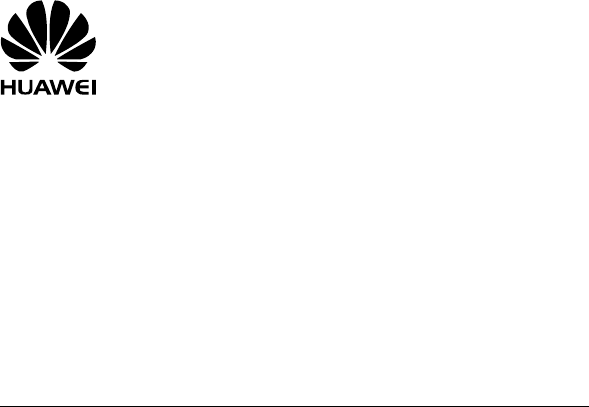
1
F615
USER GUIDE
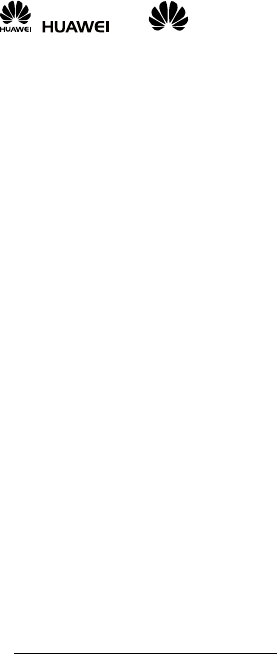
2
Copyright © Huawei Technologies Co., Ltd. 2013. All rights reserved.
No part of this manual may be reproduced or transmitted in any form or by any means without
prior written consent of Huawei Technologies Co., Ltd. and its affiliates ("Huawei").
The product described in this manual may include copyrighted software of Huawei and
possible licensors. Customers shall not in any manner reproduce, distribute, modify, decompile,
disassemble, decrypt, extract, reverse engineer, lease, assign, or sublicense the said software,
unless such restrictions are prohibited by applicable laws or such actions are approved by
respective copyright holders.
Trademarks and Permissions
, , and are trademarks or registered trademarks of Huawei
Technologies Co., Ltd.
Other trademarks, product, service and company names mentioned may be the property of
their respective owners.
Notice
Some features of the product and its accessories described herein rely on the software
installed, capacities and settings of local network, and therefore may not be activated or may
be limited by local network operators or network service providers.
Thus, the descriptions herein may not exactly match the product or its accessories which you
purchase.
Huawei reserves the right to change or modify any information or specifications contained in
this manual without prior notice and without any liability.
DISCLAIMER
ALL CONTENTS OF THIS MANUAL ARE PROVIDED “AS IS”. EXCEPT AS REQUIRED BY
APPLICABLE LAWS, NO WARRANTIES OF ANY KIND, EITHER EXPRESS OR IMPLIED,
INCLUDING BUT NOT LIMITED TO, THE IMPLIED WARRANTIES OF MERCHANTABILITY
AND FITNESS FOR A PARTICULAR PURPOSE, ARE MADE IN RELATION TO THE
ACCURACY, RELIABILITY OR CONTENTS OF THIS MANUAL.
TO THE MAXIMUM EXTENT PERMITTED BY APPLICABLE LAW, IN NO EVENT SHALL
HUAWEI BE LIABLE FOR ANY SPECIAL, INCIDENTAL, INDIRECT, OR CONSEQUENTIAL
DAMAGES, OR LOSS OF PROFITS, BUSINESS, REVENUE, DATA, GOODWILL SAVINGS
OR ANTICIPATED SAVINGS REGARDLESS OF WHETHER SUCH LOSSES ARE
FORSEEABLE OR NOT.
THE MAXIMUM LIABILITY (THIS LIMITATION SHALL NOT APPLY TO LIABILITY FOR
PERSONAL INJURY TO THE EXTENT APPLICABLE LAW PROHIBITS SUCH A LIMITATION)
OF HUAWEI ARISING FROM THE USE OF THE PRODUCT DESCRIBED IN THIS MANUAL
SHALL BE LIMITED TO THE AMOUNT PAID BY CUSTOMERS FOR THE PURCHASE OF
THIS PRODUCT.
Import and Export Regulations
Customers shall comply with all applicable export or import laws and regulations and be
responsible to obtain all necessary governmental permits and licenses in order to export, re-
export or import the product mentioned in this manual including the software and technical data
therein.
Privacy Policy
To better understand how we protect your personal information, please see the privacy policy
at http://consumer.huawei.com/privacy-policy.
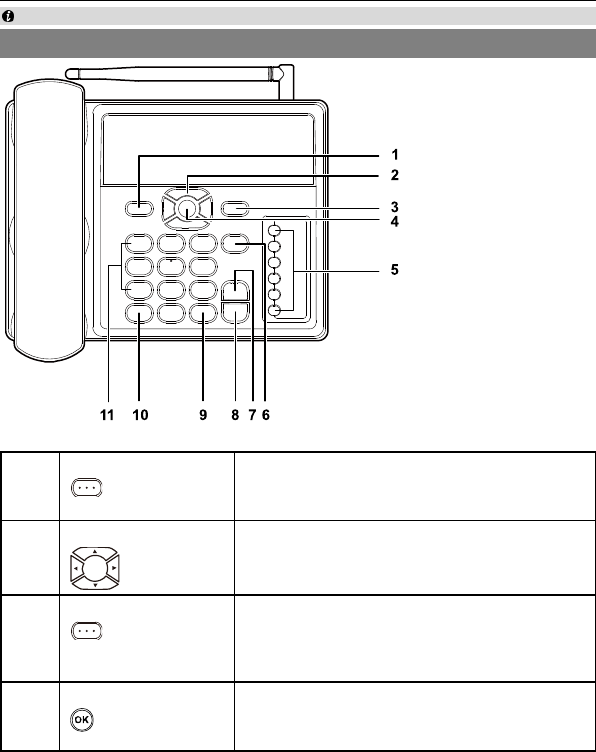
3
1 Appearance
The figures in this guide are provided for your reference only.
Front view
1
Left function key
Access the main Menu in standby mode.
Select the option displayed on the lower left
corner of the screen.
2
Scroll keys
Access the shortcut screen in standby
mode.
Adjust the volume during a call.
3
Right function key
Access the Contacts screen in standby
mode.
Select the option displayed on the lower
right corner of the screen.
4
OK key
Access the main Menu in standby mode.
Select the option displayed on the lower left
corner of the display screen.
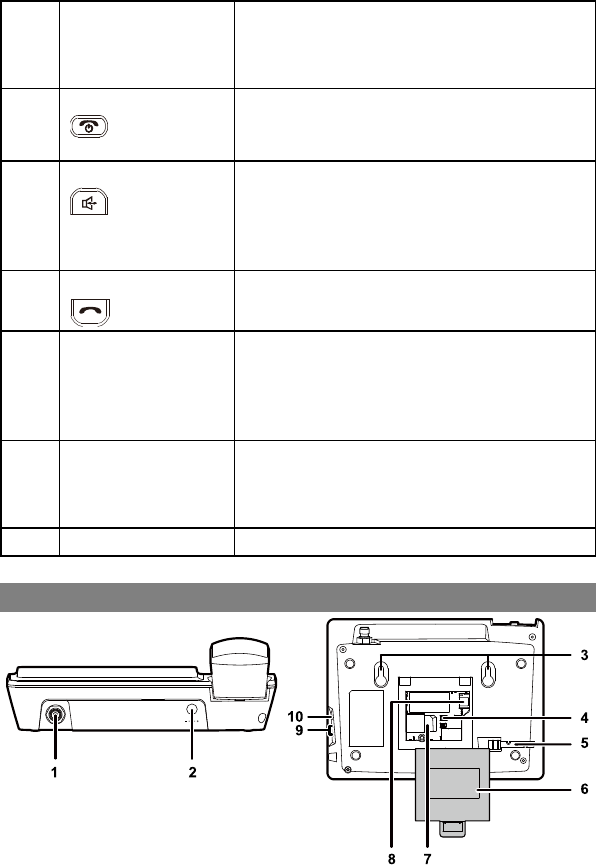
4
5
Shortcut keys
Speed dial a phone number.
Select Settings > Phone settings >
Shortcuts to assign a shortcut key to a
phone number.
6
End key
End a call or reject an incoming call.
Press and hold it to power on or off.
Return to the standby mode.
7
Hands-free key
Make or answer a call without lifting the
handset.
Cancel the dialing that is in hands-free
mode.
End the call that is in hands-free mode.
8
Call/Redial key
Make or answer a call.
View dialed calls in standby mode.
9
# key
Press and hold it to switch between the
silent and normal profiles.
Switch on or off the input mode of predictive
English input (T9) in editing mode.
Mark or unmark a record.
10
* key
Press and hold it to lock the keyboard in
standby mode.
Switch between different input methods in
editing mode.
11
Number keys
Enter numbers and characters.
Back and side view
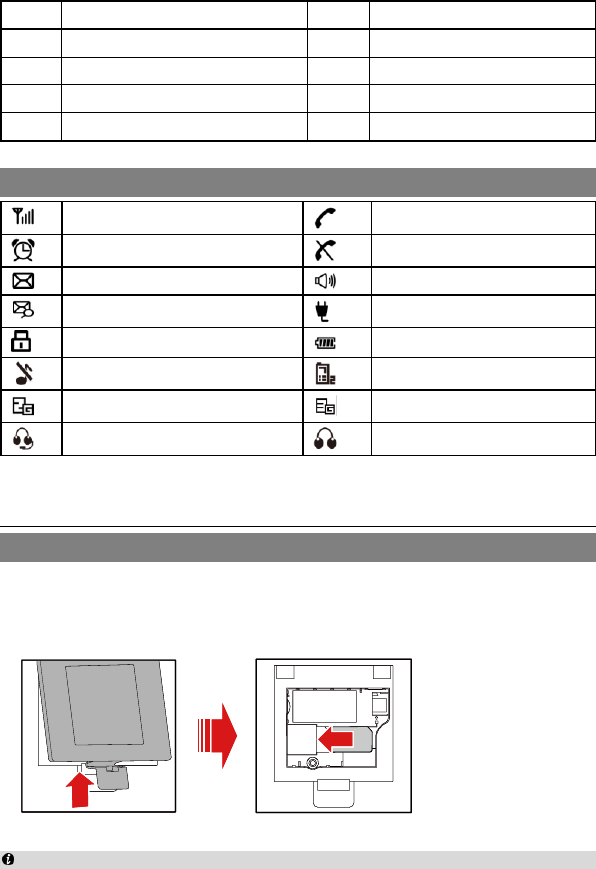
5
1
Antenna port
2
Power jack
3
Wall-mounting brackets
4
Battery container
5
Coiled cord jack on main unit
6
Battery container cover
7
SIM card slot
8
Battery cord jack
9
Headset jack
10
Data port
Screen icon
Network signal strength
Calling
Alarm clock is on
No service
Message received
Hands-free mode
Voice message received
Powered by power adapter
Keypad lock
Battery power level
In silent profile
Line 2 is selected
2G network
3G network
Headset mode
Earphone mode
2 Installation
Installing the SIM card
Ensure that the phone is powered off and disconnected from the power adapter.
When installing the SIM card, ensure that the golden contacts of the SIM card are
facing downward and that the beveled edge of the SIM card is properly aligned
with that of the SIM card slot. Then check that the SIM card is fully inserted.
Do not frequently remove the SIM card when using the phone.
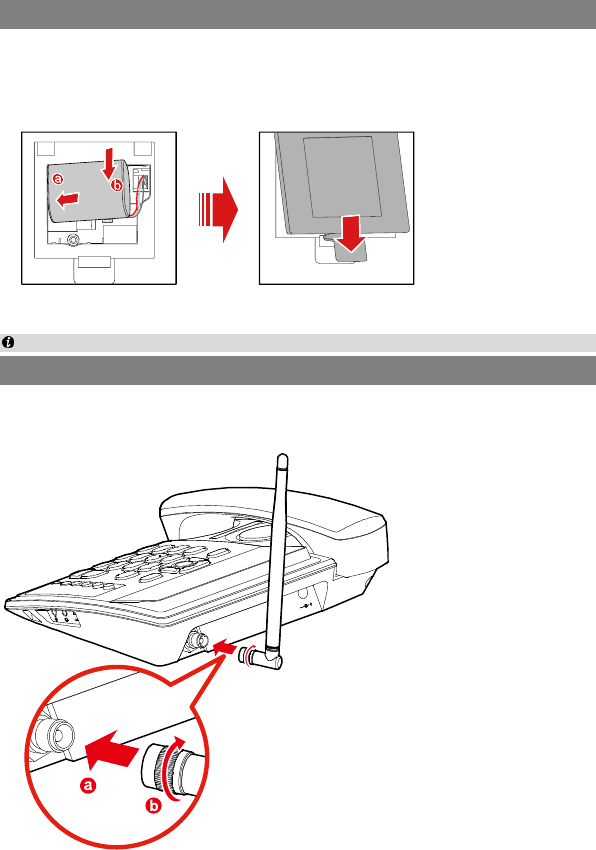
6
Installing the battery
Before using the phone, install the battery properly. When installing the battery,
ensure that the phone is powered off and is disconnected from the power adapter;
ensure that the golden contacts of the battery mate securely with those in the
battery slot.
If the phone will not be used for a long time, remove the battery from the phone.
Installing the antenna
1. Make sure that the phone is switched off.
2. Connect the indoor antenna to the antenna port as shown in the following figure,
and screw the antenna until it is securely connected.
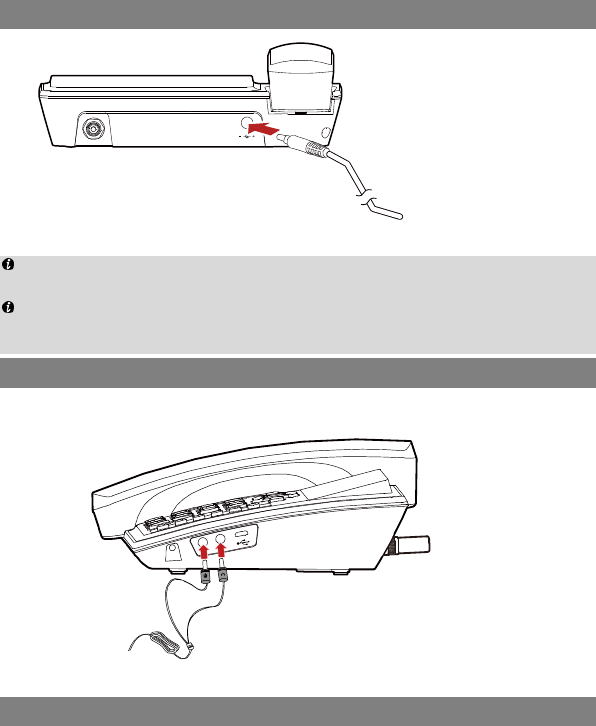
7
Connecting the power adapter to the phone
When new phones are delivered, the battery power is low. Therefore, charge
the phone for a while and then power on the phone the first time you use it.
When you use the phone, it is recommended that you connect the power
adapter to the phone. When using the battery to power the phone, ensure that
the battery power is sufficient.
Installing the headset (optional)
The phone supports headset jack. For the choice of your headset, consult your
service provider.
Connecting the phone to a PC
The phone can be connected to a PC to provide data services. You need to
purchase the data service suite. For details, consult your service provider.
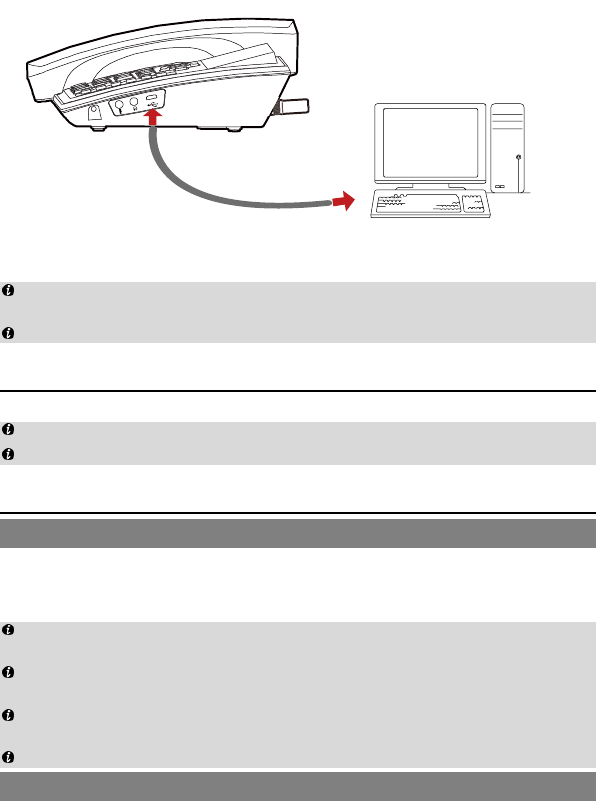
8
Power off the phone and then disconnect it from the power adapter before
connecting.
Use the data service suite provided by the manufacturer.
3 Powering on the phone
To power on the phone, press and hold the end key until the screen lights up.
The phone will power on automatically after the power adapter is connected to it.
Press and hold the end key to power off the phone.
4 Call functions
Making a call
1. In standby mode, press the number keys to enter a phone number.
2. Press the call key to dial the number.
3. Press the end key to end the call or cancel the dialing.
In standby mode, press the call key to view the call log. Find the desired
number in the call log, and then press the call key to dial the number.
Find the desired number in the phonebook, and then press the call key to dial
the number.
During a call, press the right function key to set mute mode, press again to
cancel the mute mode.
For the specific call duration, see your network operator's charging bill.
Answering or rejecting a call
When there is an incoming call, press the call key to answer the call; press the end
key to reject the call.
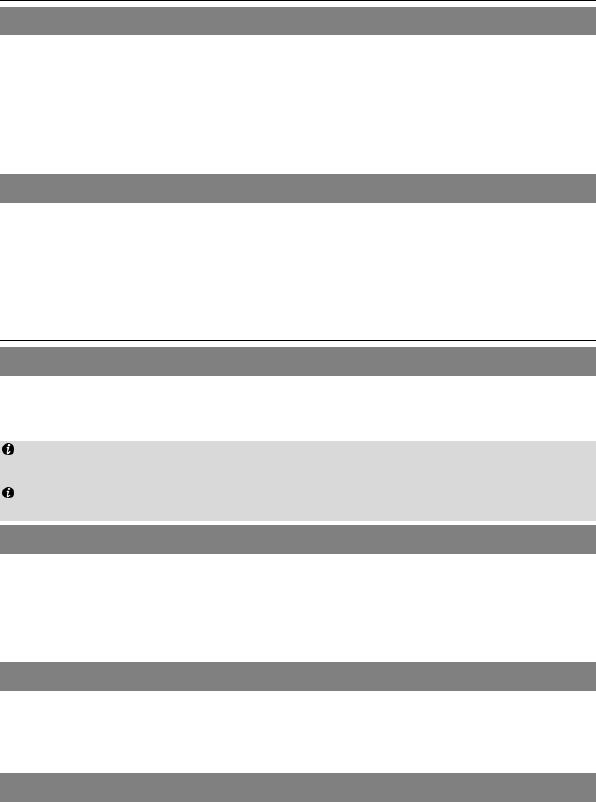
9
5 Message
Creating a message
1. Select Messages > Write SMS.
2. Write the message.
3. Press the OK key and then add a recipient using the following methods:
Enter the recipient's phone number.
Add the recipient from the phonebook.
4. Press the OK key to send the message.
Reading a message
1. Select Messages > Inbox.
2. Press the up or down navigation key to scroll to a message in the list.
3. Press the OK key to open and read the message.
4. Press the left function key to manage the message.
6 Text input methods
Switching between input methods
In editing mode, press the * key to switch between text input methods and press
the # key to switch between the predictive English input method and the traditional
English input method.
In editing mode, press the right function key to delete the character to the left
the cursor; press and hold the right function key to delete all characters.
In predictive or traditional English input mode, press the 0 key to enter a space
and press the 1 key to display the symbol list.
Predictive English input (T9)
1. Press the keys labeled with the letters required to spell the desired word once
according to the spelling sequence of the word. As you enter letters, the phone
attempts to predict the desired word and displays candidate words.
2. Press the navigation keys to scroll to the desired word.
3. Press the OK key to enter the word followed by a space.
Traditional English input (ABC or abc)
In ABC or abc text input mode, press the number keys to enter letters. Press a
number key repeatedly until the desired character appears. If the next letter you
want to enter is on the same key as the current one, wait until the current letter is
entered, and then enter the next one.
Number input
In 123 input mode, enter a desired number by pressing the number key.
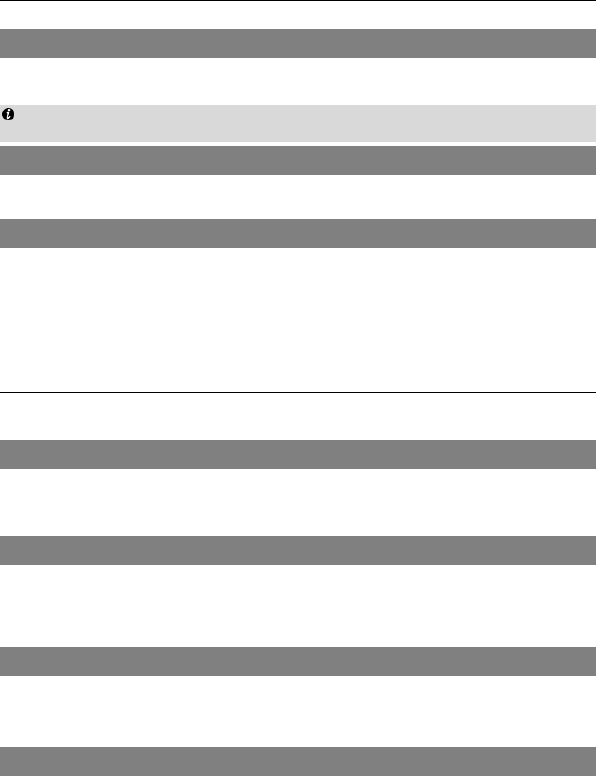
10
7 Settings
To configure and customize your phone settings, select Settings.
Phone lock
To set the phone lock, select Security > Password lock > Phone lock. You can
change the default phone lock code (000000) to a personalized password.
Before deleting user-defined settings, you must enter the correct phone lock
code.
Keypad lock
In standby mode, press and hold the * key to lock the keypad. In standby mode,
press the * key and then the OK key to unlock the keypad.
PIN and PUK
A Personal Identification Number (PIN) protects your SIM card from unauthorized
use. A PIN Unblocking Key (PUK) is used to change a blocked PIN. If you enter
your PIN incorrectly a number of times consecutively, your SIM card will be locked
and the phone asks you to enter the PUK to unlock it. Both the PIN and the PUK
are supplied with the SIM card. For details, contact your service provider.
8 FAQs
If problems occur during the use of the phone, refer to the following sections for a
proper solution. If a problem persists, contact your phone vendor.
Phone cannot be powered on
1. Remove the battery cover and check whether the battery is installed properly.
2. If the battery is properly installed, a possible cause for the problem is that the
battery power is low. Charge the battery, and then try to power on the phone.
No information is displayed on the phone screen
If the phone is not used for a long time and the battery runs out of power, the
phone may not display any information when it is being charged. This is a normal
phenomenon. The phone can be powered on after the battery is charged for a
while.
Battery cannot be charged
1. Check that the phone and the power adapter are connected properly.
2. Check that the power adapter and the power socket are connected properly.
3. Replace the power adapter or the battery with a new one of the same model.
Signal strength is weak
1. Check that the SIM card is installed properly.
2. Place the phone at a location where strong signals can be received.
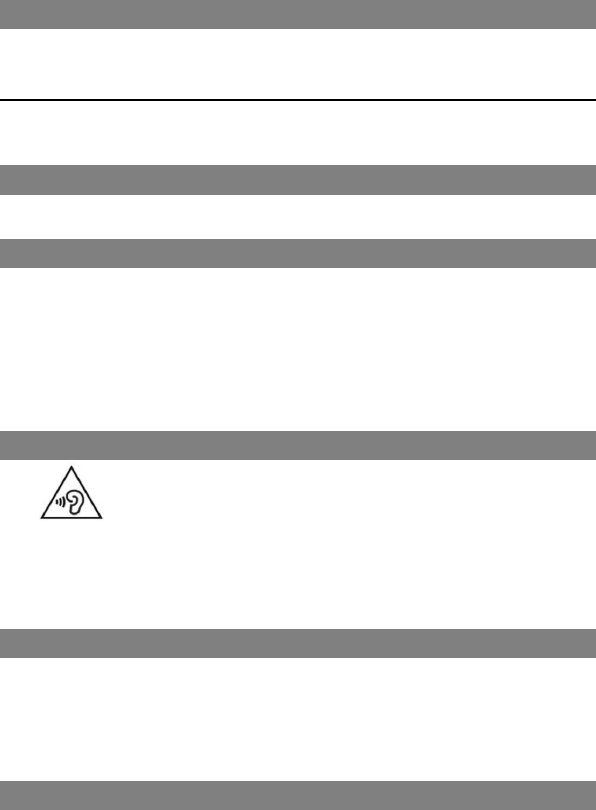
11
Call volume is too high or too low
During a call, press navigation keys to adjust the volume.
9 Safety information
This section contains important information about the operation of your device. It
also contains information about how to use the device safely. Read this information
carefully before using your device.
Electronic device
Do not use your device if using the device is prohibited. Do not use the device if
doing so causes danger or interference with other electronic devices.
Interference with medical equipment
Follow rules and regulations set forth by hospitals and health care facilities. Do
not use your device where prohibited.
Some wireless devices may affect the performance of hearing aids or
pacemakers. Consult your service provider for more information.
Pacemaker manufacturers recommend that a minimum distance of 15 cm be
maintained between a device and a pacemaker to prevent potential
interference with the pacemaker. If using a pacemaker, hold the device on the
side opposite the pacemaker and do not carry the device in your front pocket.
Protecting your hearing when using a headset
To prevent possible hearing damage, do not listen at high volume
levels for long periods.
Using a headset at high volumes may damage your hearing. To reduce this risk,
lower the headset volume to a safe and comfortable level.
Exposure to high volumes while driving may cause distraction and increase
your risk of an accident.
Areas with flammables and explosives
Do not use the device where flammables or explosives are stored (in a gas
station, oil depot, or chemical plant, for example). Using your device in these
environments increases the risk of explosion or fire. In addition, follow the
instructions indicated in text or symbols.
Do not store or transport the device in containers with flammable liquids, gases,
or explosives.
Traffic security
Observe local laws and regulations while using the device. To reduce the risk
of accidents, do not use your wireless device while driving.
Concentrate on driving. Your first responsibility is to drive safely.

12
Do not hold the device while driving. Use hands-free accessories.
When you must make or answer a call, pull of the road safely and park the
vehicle first.
RF signals may affect the electronic systems of motor vehicles. For more
information, consult the vehicle manufacturer.
Do not place the device over the air bag or in the air bag deployment area in a
motor vehicle. Doing so may hurt you because of the strong force when the air
bag inflates.
Do not use your device while flying in an aircraft or immediately before
boarding. Using wireless devices in an aircraft may disrupt wireless networks,
present a hazard to aircraft operation, or be illegal.
Operating environment
Avoid dusty, damp, or dirty environments. Avoid magnetic fields. Using the
device in these environments may result in circuit malfunctions.
Before connecting and disconnecting cables, stop using the device and
disconnect it from the power supply. Ensure that your hands are dry during
operation.
Place the device on a stable surface.
Keep the device away from electronic appliances that generate strong
magnetic or electric fields, such as a microwave oven or refrigerator.
During thunderstorms, power off your device and remove all cables connected
to it to protect against lightning strikes.
Do not use your device during thunderstorms to protect your device against
any danger caused by lightning.
Ideal operating temperatures are –10°C to +55°C. Ideal storage temperatures
are –20°C to +70°C . Extreme heat or cold may damage your device or
accessories.
Keep the device and accessories in a well-ventilated and cool area away from
direct sunlight. Do not enclose or cover your device with towels or other objects.
Do not place the device in a container with poor heat dissipation, such as a box
or bag.
Do not expose your device to direct sunlight (such as on a car dashboard) for
prolonged periods.
To protect your device or accessories from fire or electrical shock hazards,
avoid rain and moisture.
Keep the device away from sources of heat and fire, such as a heater,
microwave oven, stove, water heater, radiator, or candle.
Do not place any object, such as a candle or a water container, on the device.
If any foreign object or liquid enters the device, immediately stop using it,
power it off, and remove all cables connected to it. Then, contact an authorized
service center.
Do not block device openings. Reserve a minimum of 10 cm around the device
to dissipate heat.
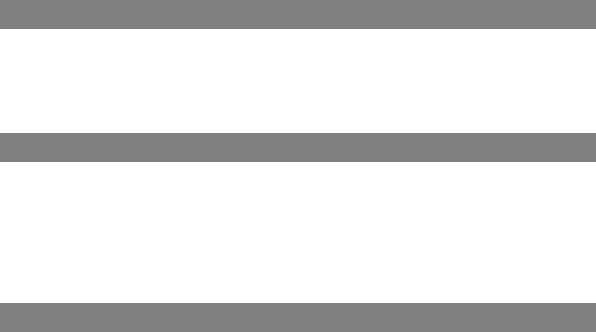
13
Do not place sharp metal objects, such as pins, near the earpiece or speaker.
The earpiece may attract these objects and result in injury.
Stop using your device or applications for a while if the device is overheated. If
skin is exposed to an overheated device for an extended period, low
temperature burn symptoms, such as red spots and darker pigmentation, may
occur.
Do not touch the device's antenna. Otherwise, communication quality may be
reduced.
Do not remove the device's external antenna or change another unexpected
antenna unless manufacture provide.
Do not allow children or pets to bite or suck the device or accessories. Doing
so may result in damage or explosion.
Observe local laws and regulations, and respect the privacy and legal rights of
others.
Keep the device in a place with good reception. The distance between the
device and other metal materials (such as metal brackets or metal doors and
windows) should be greater than 25 cm and the distance between the device
should be greater than 30 cm.
Child's safety
Comply with all precautions with regard to child's safety. Letting children play
with the device or its accessories may be dangerous. The device includes
detachable parts that may present a choking hazard. Keep away from children.
The device and its accessories are not intended for use by children. Children
should only use the device with adult supervision.
Accessories
Using an unapproved or incompatible power adapter, charger or battery may
cause fire, explosion or other hazards.
Choose only accessories approved for use with this model by the device
manufacturer. The use of any other types of accessories may void the warranty,
may violate local regulations and laws, and may be dangerous. Please contact
your retailer for information about the availability of approved accessories in
your area.
Charger safety
For pluggable devices, the socket-outlet shall be installed near the devices and
shall be easily accessible.
Unplug the charger from electrical outlets and the device when not in use.
Do not drop or cause an impact to the charger.
If the power cable is damaged (for example, the cord is exposed or broken), or
the plug loosens, stop using it at once. Continued use may lead to electric
shocks, short circuits, or fire.
Do not touch the power cord with wet hands or pull the power cord to
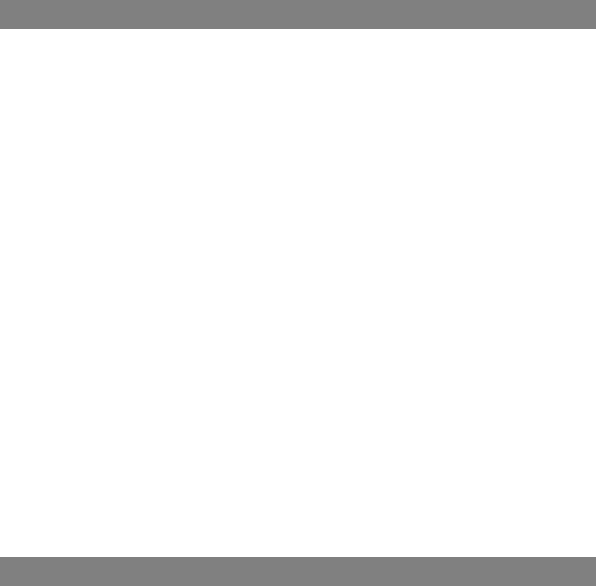
14
disconnect the charger.
Do not touch the device or the charger with wet hands. Doing so may lead to
short circuits, malfunctions, or electric shocks.
If your charger has been exposed to water, other liquids, or excessive moisture,
take it to an authorized service center for inspection.
Ensure that the charger meets the requirements of Clause 2.5 in IEC60950-
1/EN60950-1 and has been tested and approved according to national or local
standards.
Connect the device only to products with the USB-IF logo or with USB-IF
compliance program completion.
Battery safety
Do not connect battery poles with conductors, such as keys, jewelry, or other
metal materials. Doing so may short-circuit the battery and cause injuries or
burns.
Keep the battery away from excessive heat and direct sunlight. Do not place it
on or in heating devices, such as microwave ovens, stoves, or radiators.
Batteries may explode if overheated.
Do not attempt to modify or remanufacture the battery, insert foreign objects
into it, or immerse or expose it to water or other liquids. Doing so may lead to
fire, explosion, or other hazards.
If the battery leaks, ensure that the electrolyte does not make direct contact
with your skins or eyes. If the electrolyte touches your skins or splashes into
your eyes, immediately flush with clean water and consult a doctor.
In case of battery deformation, color change, or overheating while charging or
storing, immediately stop using the device and remove the battery. Continued
use may lead to battery leakage, fire, or explosion.
Do not put batteries in fire as they may explode. Damaged batteries may also
explode.
Dispose of used batteries in accordance with local regulations. Improper
battery use may lead to fire, explosion, or other hazards.
Do not allow children or pets to bite or suck the battery. Doing so may result in
damage or explosion.
Do not smash or pierce the battery, or expose it to high external pressure.
Doing so may lead to a short circuit or overheating.
Do not drop the device or battery. If the device or battery is dropped, especially
on a hard surface, and may be damaged.
If the device standby time shortens significantly, replace the battery.
Cleaning and maintenance
During storage, transportation, and operation of the device, keep it dry and
protect it from collision.
Keep the device and accessories dry. Do not attempt to dry it with an external
heat source, such as a microwave oven or hair dryer.
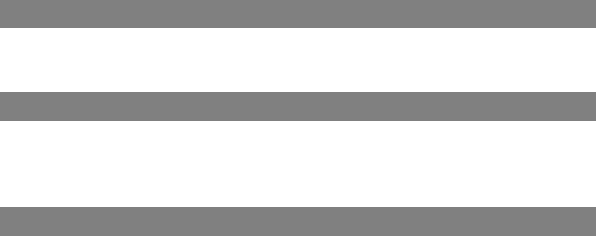
15
Do not expose your device or accessories to extreme heat or cold. These
environments may interfere with proper function and may lead to fire or
explosion.
Avoid collision, which may lead to device malfunctions, overheating, fire, or
explosion.
If the device is not going to be used for an extended period of time, power it off,
and remove all cables connected to it.
If anything unusual occurs (for example, if the device emits smoke or any
unusual sound or smell), immediately stop using it, power it off, remove all
cables connected to it, and contact an authorized service center.
Do not trample, pull, or excessively bend any cable. Doing so may damage the
cable, causing the device to malfunction.
Before you clean or maintain the device, stop using it, stop all applications, and
disconnect all cables connected to it.
Do not use any chemical detergent, powder, or other chemical agents (such as
alcohol and benzene) to clean the device or accessories. These substances
may cause damage to parts or present a fire hazard. Use a clean, soft, and dry
cloth to clean the device and accessories.
Do not place magnetic stripe cards, such as credit cards and phone cards,
near the device for extended periods of time. Otherwise the magnetic stripe
cards may be damaged.
Do not dismantle or remanufacture the device and its accessories. This voids
the warranty and releases the manufacturer from liability for damage. In case
of damage, contact an authorized service center for assistance or repair.
If the device screen is broken in a collision, immediately stop using the device.
Do not touch or attempt to remove the broken parts. Promptly contact an
authorized service center.
Emergency calls
The availability of emergency calls is subject to your cellular network quality,
service provider policy, and local laws and regulations. Never rely solely on your
device for critical communications like medical emergencies.
Environmental protection
The device and its accessories (if included), such as the power adapter,
headset, and battery should not be disposed of with household garbage.
Disposal of the device and its accessories is subject to local regulations.
Support proper collection and recycling.
FCC Regulatory Compliance
RF exposure requirements
RF exposure guidelines require that the device be used at a minimum of 2.5 cm
from the human body. Failure to observe this guideline may result in RF exposure
exceeding limits.

16
Certification information (SAR)
This device is also designed to meet the requirements for exposure to radio waves
established by the Federal Communications Commission (USA).
The SAR limit adopted by the USA is 1.6 W/kg averaged over one gram of tissue.
The highest SAR value reported to the FCC for this device type complies with this
limit.
The highest SAR value reported to the FCC for this device type when using in near
body exposure conditions is 1.294 W/kg.
FCC statement
This equipment has been tested and found to comply with the limits for a Class B
digital device, pursuant to Part 15 of the FCC Rules. These limits are designed to
provide reasonable protection against harmful interference in a residential
installation. This equipment generates, uses and can radiate radio frequency
energy and, if not installed and used in accordance with the instructions, may
cause harmful interference to radio communications. However, there is no
guarantee that interference will not occur in a particular installation. If this
equipment does cause harmful interference to radio or television reception, which
can be determined by turning the equipment off and on, the user is encouraged to
try to correct the interference by one or more of the following measures:
--Reorient or relocate the receiving antenna.
--Increase the separation between the equipment and receiver.
--Connect the equipment into an outlet on a circuit different from that to which the
receiver is connected.
--Consult the dealer or an experienced radio/TV technician for help.
This device complies with Part 15 of the FCC Rules. Operation is subject to the
following two conditions: (1) this device may not cause harmful interference, and (2)
this device must accept any interference received, including interference that may
cause undesired operation.
Caution: Any changes or modifications to this device not expressly approved by
Huawei Technologies Co., Ltd. for compliance could void the user's authority to
operate the equipment.
Please visit www.huaweidevice.com/worldwide/support/hotline for recently updated
hotline and email address in your country or region.
96722584_01