Huawei Technologies FC8221 CDMA Cellular Phone User Manual
Huawei Technologies Co.,Ltd CDMA Cellular Phone
User manual
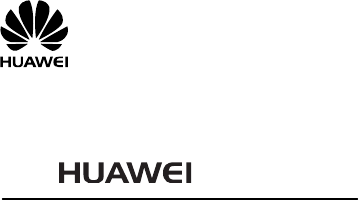
FC8221
User Guide

Copyright © Huawei Technologies Co., Ltd. 2010. All rights reserved.
No part of this document may be reproduced or transmitted in any form or
by any means without prior written consent of Huawei Technologies Co.,
Ltd.
The product described in this manual may include copyrighted software of
Huawei Technologies Co., Ltd and possible licensors. Customers shall not
in any manner reproduce, distribute, modify, decompile, disassemble,
decrypt, extract, reverse engineer, lease, assign, or sublicense the said
software, unless such restrictions are prohibited by applicable laws or such
actions are approved by respective copyright holders under licenses.
Trademarks and Permissions
, HUAWEI, and are trademarks or registered trademarks of
Huawei Technologies Co., Ltd.
Other trademarks, product, service and company names mentioned are
the property of their respective owners.
Notice
Some features of the product and its accessories described herein rely on
the software installed, capacities and settings of local network, and may
not be activated or may be limited by local network operators or network
service providers, thus the descriptions herein may not exactly match the
product or its accessories you purchase.
Huawei Technologies Co., Ltd reserves the right to change or modify any
information or specifications contained in this manual without prior notice
or obligation.
NO WARRANTY
THE CONTENTS OF THIS MANUAL ARE PROVIDED “AS IS”. EXCEPT AS REQUIRED
BY APPLICABLE LAWS, NO WARRANTIES OF ANY KIND, EITHER EXPRESS OR
IMPLIED, INCLUDING BUT NOT LIMITED TO, THE IMPLIED WARRANTIES OF
MERCHANTABILITY AND FITNESS FOR A PARTICULAR PURPOSE, ARE MADE IN
RELATION TO THE ACCURACY, RELIABILITY OR CONTENTS OF THIS MANUAL.
TO THE MAXIMUM EXTENT PERMITTED BY APPLICABLE LAW, IN NO CASE SHALL
HUAWEI TECHNOLOGIES CO., LTD BE LIABLE FOR ANY SPECIAL, INCIDENTAL,
INDIRECT, OR CONSEQUENTIAL DAMAGES, OR LOST PROFITS, BUSINESS,
REVENUE, DATA, GOODWILL OR ANTICIPATED SAVINGS.
Import and Export Regulations
Customers shall comply with all applicable export or import laws and
regulations and will obtain all necessary governmental permits and
licenses in order to export, re-export or import the product mentioned in
this manual including the software and technical data therein.
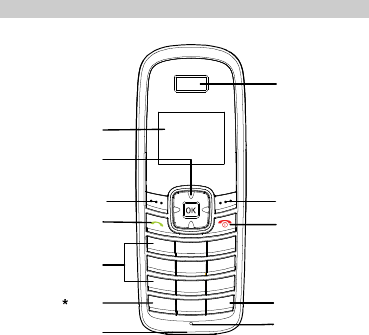
1
Your Handset Phone
Earpiece
# Key
Key
End/Power Key
Microphone
Number Keys
Left Soft Key
Send Key
Screen
Right Soft Key
Navigation Key
Charger Interface
Note:
The figures are only for your reference, please refer
color and shape to product.
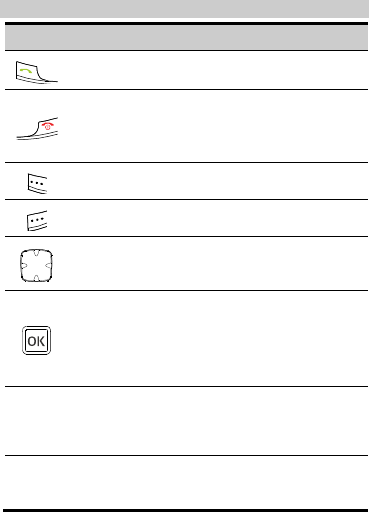
2
Keys and Functions
Press…
To…
View the dialed calls in standby mode.
Make or answer a call.
Power on or off the phone in standby mode (by
pressing and holding it).
End a call or reject an incoming call.
Return to the home screen.
Select the option displayed on the lower left corner
of the screen.
Select the option displayed on the lower right
corner of the screen.
Access the shortcut screen in standby mode.
Adjust the microphone and the earpiece volume
during a call.
Access the main menu in standby mode.
Activate/deactivate the hands-free mode during
a call.
Select the option displayed on the lower left
corner of the display screen.
Number
Keys
Number keys from 0 to 9: Enter numbers and
characters.
Number keys from 1 to 9: Speed-dial phone
numbers in standby mode.
* key
Activate/deactivate the silent profile in standby
mode (by pressing and holding it).
Access the symbol screen in editing mode.
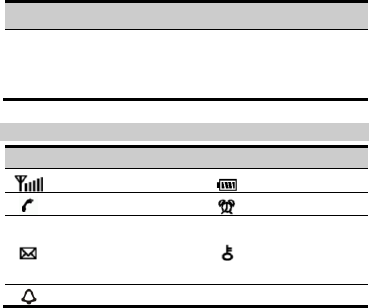
3
Press…
To…
# key
Lock the keypad in standby mode (by pressing
and holding it).
Switch between different input modes in editing
mode.
Screen Icons
Icon
Description
Icon
Description
Network signal strength
Battery power level
Calling
Alarm clock is on
Message received
Memory for messages
is full, when the icon is
blinking
Keypad is locked
Remind by sound
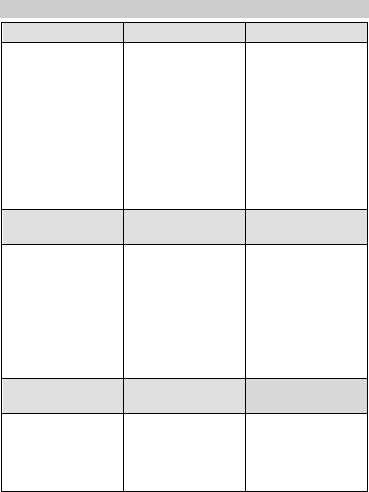
4
Menu Tree
Phone Book
Messages
Call History
1. Search
2. Add New
3. Groups
4. Speed Dial
5. Copy All
(Optional)
6. Delete All
7. My Phone Num
8. Memory Status
1. Write Message
2. Inbox
3. Outbox
4. Draft
5. Voice Mail
6. Message
Settings
7. Delete All
1. Missed Calls
2. Received Calls
3. Dialed Calls
4. Call Duration
5. Delete All
Recorder
(Optional)
Fun&Utility
Profiles
1. Guest
Announcements
2. Recorder
Settings
1. Alarm
2. Schedule
3. Calculator
4. Stopwatch
5. World Clock
6. Line Game
7. Smash Game
1. General
2. Silent
3. Outdoor
4. Quiet
Settings
FM Radio
(Optional)
1. Display
2. Call Settings
3. Phone Settings
4. Security
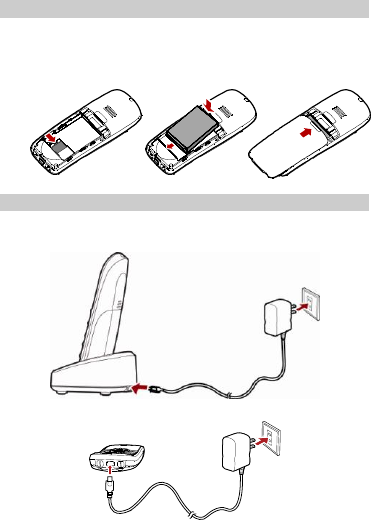
5
Installing the UIM Card (Optional) and Battery
Consult the network operator if a UIM card is needed.
Make sure that the golden area on the UIM card is facing
downwards and the cut-off edge is correctly fit to that of the
card holder.
Charging the Battery
Charging the battery in either of the following ways:
Method 1:
Method 2:
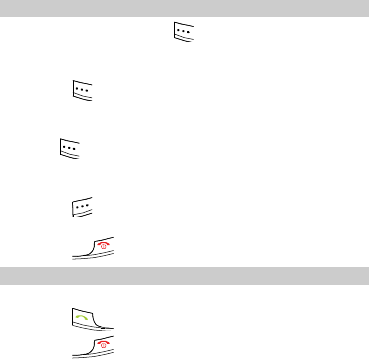
6
Note:
Remove the battery if the phone is left unused for
a long period.
If the battery has not been used for a long time or
the battery is exhausted, the screen of the phone
may not function when you charge the battery
again. This is normal. After the battery is being
charged for a while, you can power on the phone
for use.
Using the Function Menu
1. In standby mode, press to display the Menu
interface.
2. Press the Up or Down key to scroll in the menu.
3. Press to display the menu.
4. Display the submenu in either of the ways:
Press the Up or Down key to scroll to a submenu item and
press to select the submenu.
Press the number key corresponding to the number of a
submenu to select it.
5. Press to return to the previous menu or return to the
home screen.
6. Press to return to the home screen.
Making a Call
1. In standby mode, enter a phone number.
2. Press to dial the number.
3. Press to end the call.
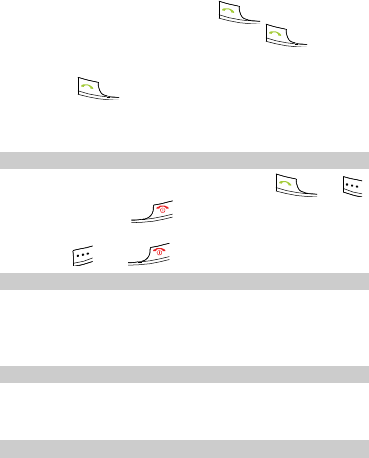
7
Note:
In standby mode, press to view the dialed
calls. Select a record and press to dial
this number.
Select a contact from the phonebook and press
to call this contact.
When the phone is locked, enter the lock code to
unlock the phone first; otherwise, you can only
make emergency calls or answer calls.
Answering a Call
When there is an incoming call, you can press or
to answer it, or press to reject it.
If the any-key answer function is enabled, you can press any
key except and to answer an incoming call.
Setting the Silent Mode
Method 1: In standby mode, press and hold the * key to
activate or deactivate the silent mode.
Method 2: Choose Menu > Profiles > Silent to activate the
silent mode.
Phone Lock
The phone lock protects your phone from unauthorized use.
The default phone lock code is 000000. You can change it into
any numeric string of 4 to 8 digits.
Locking the Keypad
In standby mode, press and hold the # key to lock the keypad.
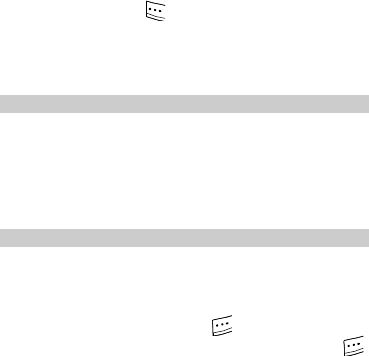
8
In standby mode, press and the * key to unlock the
keypad.
When the keyguard function is enabled, if there is no operation
on the phone for a preset period, the keypad is locked
automatically.
PIN and PUK (Optional)
The personal identity number (PIN) protects your UIM card
from unauthorized use. The PIN unblocking key (PUK) can
unblock the blocked PIN. If you enter wrong PIN codes for
multiple times, your UIM card is locked. In this case, you need
to enter the PUK code to unlock the UIM card. Both the PIN
and PUK are delivered with the UIM card. For details, consult
your service provider.
Changing the Text Input Modes
The indicator of the current text input mode is displayed on the
screen. In editing mode, press the # key to change the input
mode.
Note:
In editing mode, press once to delete the
letter on the left of the cursor. Press and hold
to delete all the entered letters.
In "eZiEn" mode, press <0> to enter a space. In
"ABC", "Abc" or "abc" mode, press <0> once to
enter a space, twice to enter "0", and three times
to move the cursor to the next line.
In "ABC", "Abc" or "abc" mode, press <1>
repeatedly to select and enter the commonly used
punctuations. In "eZiEn" mode, press <1>
repeatedly to enter a full stop.
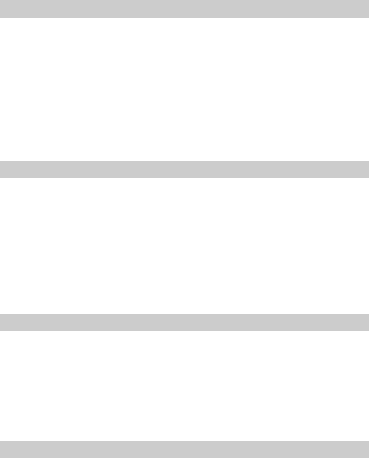
9
Entering English (eZiEn)
In "eZiEn" mode, do the follows to enter the English letters:
1. Press each desired key once corresponding to the
sequence of the word. Then the phone displays the
commonly used words according to the numeric sequence
of key presses.
2. Press the Up or Down key to scroll to the desired word.
3. Press the Left or Right key to select the word.
Press <0> to enter the word and a space.
Entering English (ABC, Abc or abc)
In "ABC", "Abc" or "abc" mode, you can press a key labeled
with the desired letters once to enter the first letter on the key,
twice to enter the second letter on the key, and so on.
Note:
If the letter you want to enter is on the same key as
the previous one, you can enter the latter one only
after the cursor appears again or after you press the
Right key to move the cursor to the next space.
Entering Numbers
In "123" mode, press a key labeled with the desired number.
In "ABC", "Abc" or "abc" mode, press a key continuously or
press and hold it until the desired number appears on the
screen.
In "eZiEn" mode, press a key and then press the Up or Down
key to select desired number.
Entering Symbols
1. In any input mode, press the * key to display a symbol list.
2. Press the Up or Down key to select the desired symbol.
3. Press the corresponding number key to enter the symbol.
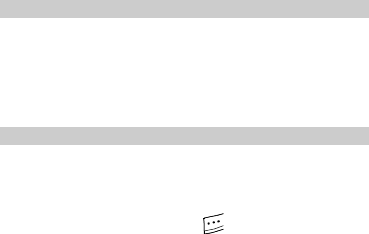
10
Using the Voice Caller ID Function (Optional)
You can use the Voice Caller ID function so that you can hear
a voice caller ID when there is an incoming call.
1. Choose Menu > Settings > Call Settings > Voice Caller
ID.
2. Press the Up or Down key to enable or disable the Voice
Caller ID function.
Using the Recorder (Optional)
You can use the recorder so that the phone can automatically
answer an incoming call and record the voice of a caller.
Note:
When the phone is recording the voice of the
caller, you can press to answer the call. In
this case, the phone stops recording without
saving the recorded clip.
When the list of recorded clips is full, the phone
automatically deletes old clips.
Playing a Recorded Clip
1. Choose Menu > Recorder > Guest Announcements.
2. Press the Up or Down key to select the recorded clip. The
phone automatically plays the recorded clip.
Enabling or Disabling the Recorder
1. Choose Menu > Recorder > Recorder Settings >
Recorder On/Off.
2. Press the Up or Down key to enable or disable the recorder.
Setting the Auto Answer Function
1. Choose Menu > Recorder > Recorder Settings > Auto
Answer.

11
2. Press the Up or Down key to select the interval between the
ringing of the phone and the automatic answer of the phone.
Enabling or Disabling the Recording Monitoring Function
When the phone is recording the voice of a caller, you can
listen to the recording and determine whether to answer the
call.
1. Choose Menu > Recorder > Recorder Settings >
Recording Monitoring.
2. Press the Up or Down key to enable or disable the
Recording Monitoring function.
Warnings and Precautions
This section contains important information pertaining to the
operating instructions of your device. It also contains
information about how to use the device safely. Read this
information carefully before using your device.
Electronic Device
Power off your device if using the device is prohibited. Do not
use the device when using the device causes danger or
interference with electronic devices.
Medical Device
Follow rules and regulations set forth by hospitals and health
care facilities. Do not use your device when using the device
is prohibited.
Pacemaker manufacturers recommend that a minimum
distance of 15 cm be maintained between a device and a
pacemaker to prevent potential interference with the
pacemaker. If you are using a pacemaker, use the device on
the opposite side of the pacemaker and do not carry the
device in your front pocket.
12
Some wireless devices may affect the performance of
hearing aids. For any such problems, consult your service
provider.
Potentially Explosive Atmosphere
Power off your device in any area with a potentially explosive
atmosphere, and comply with all signs and instructions. Areas
that may have potentially explosive atmospheres include the
areas where you would normally be advised to turn off your
vehicle engine. Triggering of sparks in such areas could cause
an explosion or a fire, resulting in bodily injuries or even deaths.
Do not power on your device at refueling points such as service
stations. Comply with restrictions on the use of radio equipment
in fuel depots, storage, and distribution areas, and chemical
plants. In addition, adhere to restrictions in areas where
blasting operations are in progress. Before using the device,
watch out for areas that have potentially explosive
atmospheres that are often, but not always, clearly marked.
Such locations include areas below the deck on boats,
chemical transfer or storage facilities, and areas where the air
contains chemicals or particles such as grain, dust, or metal
powders. Ask the manufacturers of vehicles using liquefied
petroleum gas (such as propane or butane) whether this device
can be safely used in their vicinity.
Traffic Security
Observe local laws and regulations while using the device. In
addition, if using the device while driving a vehicle, comply with
the following guidelines:
Concentrate on driving. Your first responsibility is to drive
safely.
Do not talk on the device while driving. Use hands-free
accessories.
13
When you have to make or answer a call, park the vehicle at
the road side before using your device.
RF signals may affect electronic systems of motor vehicles.
For more information, consult the vehicle manufacturer.
In a motor vehicle, do not place the device over the air bag
or in the air bag deployment area. Otherwise, the device
may hurt you owing to the strong force when the air bag
inflates.
Do not use your device while flying in an aircraft. Power off
your device before boarding an aircraft. Using wireless
devices in an aircraft may cause danger to the operation of
the aircraft and disrupt the wireless telephone network. It
may also be considered illegal.
Operating Environment
Do not use or charge the device in dusty, damp, and dirty
places or places with magnetic fields. Otherwise, it may
result in a malfunction of the circuit.
The device complies with the RF specifications when the
device is used near your ear or at a distance of 1.5 cm from
your body. Ensure that the device accessories such as a
device case and a device holster are not composed of metal
components. Keep your device 1.5 cm away from your body
to meet the requirement earlier mentioned.
On a stormy day with thunder, do not use your device when
it is being charged, to prevent any danger caused by
lightning.
When you are on a call, do not touch the antenna. Touching
the antenna affects the call quality and results in increase in
power consumption. As a result, the talk time and the
standby time are reduced.
While using the device, observe the local laws and
regulations, and respect others' privacy and legal rights.
14
Keep the ambient temperature between 0°C and 45°C while
the device is being charged. Keep the ambient temperature
between -10°C to 55°C for using the device powered by a
battery.
Safety of Children
Comply with all precautions with regard to children's safety.
Letting the child play with your device or its accessories, which
may include parts that can be detached from the device, may
be dangerous, as it may present a choking hazard. Ensure that
small children are kept away from the device and accessories.
Accessories
Use the accessories delivered only by the manufacturer. Using
accessories of other manufacturers or vendors with this device
model may invalidate any approval or warranty applicable to
the device, result in the non-operation of the device, and cause
danger.
Battery and Charger
Unplug the charger from the electrical plug and the device
when not in use.
The battery can be charged and discharged hundreds of
times before it eventually wears out. When the standby time
and the talk time are shorter than the normal time, replace
the battery.
Use the AC power supply defined in the specifications of the
charger. An improper power voltage may cause a fire or a
malfunction of the charger.
Do not connect two poles of the battery with conductors,
such as metal materials, keys, or jewelries. Otherwise, the
battery may be short-circuited and may cause injuries and
burns on your body.
15
Do not disassemble the battery or solder the battery poles.
Otherwise, it may lead to electrolyte leakage, overheating,
fire, or explosion.
If battery electrolyte leaks out, ensure that the electrolyte
does not touch your skin and eyes. When the electrolyte
touches your skin or splashes into your eyes, wash your
eyes with clean water immediately and consult a doctor.
If there is a case of battery deformation, color change, or
abnormal heating while you charge or store the battery,
remove the battery immediately and stop using it. Otherwise,
it may lead to battery leakage, overheating, explosion, or
fire.
If the power cable is damaged (for example, the cord is
exposed or broken), or the plug loosens, stop using the
cable at once. Otherwise, it may lead to an electric shock, a
short circuit of the charger, or a fire.
Do not dispose of batteries in fire as they may explode.
Batteries may also explode if damaged.
Danger of explosion if battery is incorrectly replaced.
Recycle or dispose of used batteries according to the local
regulations or reference instruction supplied with your
device.
Cleaning and Maintenance
The device, battery, and charger are not water-resistant.
Keep them dry. Protect the device, battery, and charger from
water or vapor. Do not touch the device or the charger with a
wet hand. Otherwise, it may lead to a short circuit, a
malfunction of the device, and an electric shock to the user.
Do not place your device, battery, and charger in places
where they can get damaged because of collision.
Otherwise, it may lead to battery leakage, device
malfunction, overheating, fire, or explosion.
16
Do not place magnetic storage media such as magnetic
cards and floppy disks near the device. Radiation from the
device may erase the information stored on them.
Do not leave your device, battery, and charger in a place
with an extreme high or low temperature. Otherwise, they
may not function properly and may lead to a fire or an
explosion. When the temperature is lower than 0°C,
performance of the battery is affected.
Do not place sharp metal objects such as pins near the
earpiece. The earpiece may attract these objects and hurt
you when you are using the device.
Before you clean or maintain the device, power off the
device and disconnect it from the charger.
Do not use any chemical detergent, powder, or other
chemical agents (such as alcohol and benzene) to clean the
device and the charger. Otherwise, parts of the device may
be damaged or a fire can be caused. You can clean the
device and the charger with a piece of damp and soft
antistatic cloth.
Do not dismantle the device or accessories. Otherwise, the
warranty on the device and accessories is invalid and the
manufacturer is not liable to pay for the damage.
Emergency Call
You can use your device for emergency calls in the service
area. The connection, however, can not be guaranteed in all
conditions. You should not rely solely on the device for
essential communications.
Certification Information (SAR)
This device meets guidelines for exposure to radio waves.
Your device is a low-power radio transmitter and receiver. As
recommended by international guidelines, the device is
17
designed not to exceed the limits for exposure to radio waves.
These guidelines were developed by the independent scientific
organization International Commission on Non-Ionizing
Radiation Protection (ICNIRP) and include safety measures
designed to ensure safety for all users, regardless of age and
health.
The Specific Absorption Rate (SAR) is the unit of measurement
for the amount of radio frequency energy absorbed by the body
when using a device. The SAR value is determined at the
highest certified power level in laboratory conditions, but the
actual SAR level of the device when being operated can be well
below the value. This is because the device is designed to use
the minimum power required to reach the network.
The SAR limit also adopted by FCC is 1.6 W/kg averaged over
1 grams of tissue. The highest SAR value for this device type
when tested at the ear is 0.621 W/kg, and when properly worn
on the body is 0.475 W/kg.
FCC Statement
This device complies with Part 15 of the FCC Rules. Operation
is subject to the following two conditions: (1) this device may
not cause harmful interference, and (2) this device must accept
any interference received, including interference that may
cause undesired operation.
Warning: Changes or modifications made to this device not expressly
approved by Huawei Technologies Co., Ltd. may void the FCC
authorization to operate this device.