Huawei Technologies FP222A Fixed Wireless Terminal User Manual
Huawei Technologies Co.,Ltd Fixed Wireless Terminal Users Manual
Users Manual
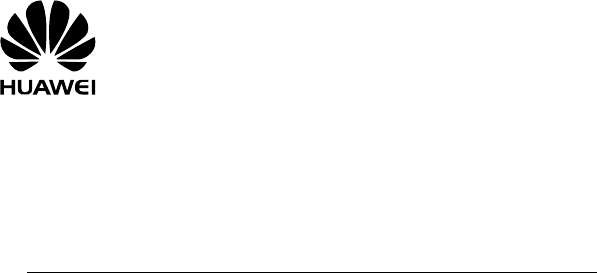
Fixed Wireless Terminal (DUAL MODE)
HUAWEI FP222A
USER GUIDE
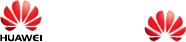
Copyright © Huawei Technologies Co., Ltd. 2009. All rights reserved.
erse engineer, lease, assign, or sublicense the said
ibited by applicable laws or such actions are approved by
s.
emarks and ns
No part of this document may be reproduced or transmitted in any form or by any means without prior
written consent of Huawei Technologies Co., Ltd.
The product described in this manual may include copyrighted software of Huawei Technologies Co.,
Ltd and possible licensors. Customers shall not in any manner reproduce, distribute, modify,
decompile, disassemble, decrypt, extract, rev
software, unless such restrictions are proh
respective copyright holders under license
Trad Permissio
, HUAWEI, and are trademarks or registered trademarks of Huawei Technologies Co.,
Ltd.
Other trad
respective emarks, product, service and company names mentioned are the property of their
owners.
nd may not be activated or may be limited by local network
o., Ltd reserves the right to change or modify any information or specifications
l without prior notice or obligation.
D WARRANTIES OF MERCHANTABILITY AND
LIABLE FOR ANY SPECIAL, INCIDENTAL, INDIRECT, OR
ITS, BUSINESS, REVENUE, DATA, GOODWILL
ations and will obtain all
necessary governmental permits and licenses in order to export, re-export or import the product
mentioned in this manual including the software and technical data therein.
Notice
Some features of the product and its accessories described herein rely on the software installed,
capacities and settings of local network, a
operators or network service providers, thus the descriptions herein may not exactly match the
product or its accessories you purchase.
Huawei Technologies C
contained in this manua
NO WARRANTY
THE CONTENTS OF THIS MANUAL ARE PROVIDED “AS IS”. EXCEPT AS REQUIRED BY
APPLICABLE LAWS, NO WARRANTIES OF ANY KIND, EITHER EXPRESS OR IMPLIED,
INCLUDING BUT NOT LIMITED TO, THE IMPLIE
FITNESS FOR A PARTICULAR PURPOSE, ARE MADE IN RELATION TO THE ACCURACY,
RELIABILITY OR CONTENTS OF THIS MANUAL.
TO THE MAXIMUM EXTENT PERMITTED BY APPLICABLE LAW, IN NO CASE SHALL HUAWEI
TECHNOLOGIES CO., LTD BE
CONSEQUENTIAL DAMAGES, OR LOST PROF
OR ANTICIPATED SAVINGS.
Import and Export Regulations
Customers shall comply with all applicable export or import laws and regul
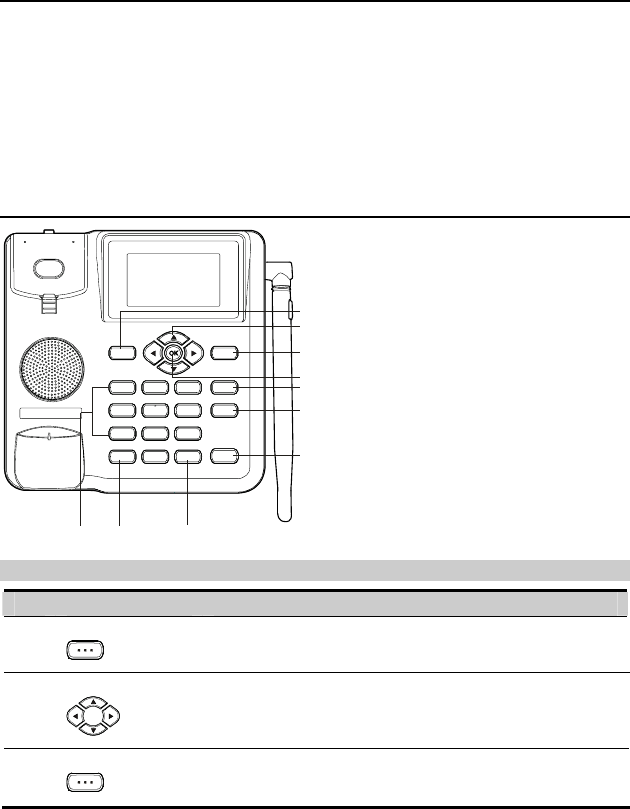
Packing List
The Fixed Wireless Terminal (hereinaft
ems is lost or dam er referred to as FWT) package box contains the following
aged, contact your local dealer.
cord
Antenna (Optional)
items. If any of the it
y Main unit, handset, and coiled
y Power adapter
argeable)
y Battery (Rech
y
y Certificate of Quality
y User Guide
Your Fixed Wireless Terminal
1
3
4
5
6
7
2
9
10 8
Key a s s nd Function
No. Item Description
1 Left soft key
y Access the main menu in standby mode.
y Select the option displayed on the lower left corner of the
screen.
1
2 Scroll ke s y
y Access the shortcut screen in standby mode.
ing a call.
y Adjust the microphone and the earpiece volume dur
3 Right soft key
y Access the Phone Book screen in standby mode.
y Select the option displayed on the lower right corner of the
screen.
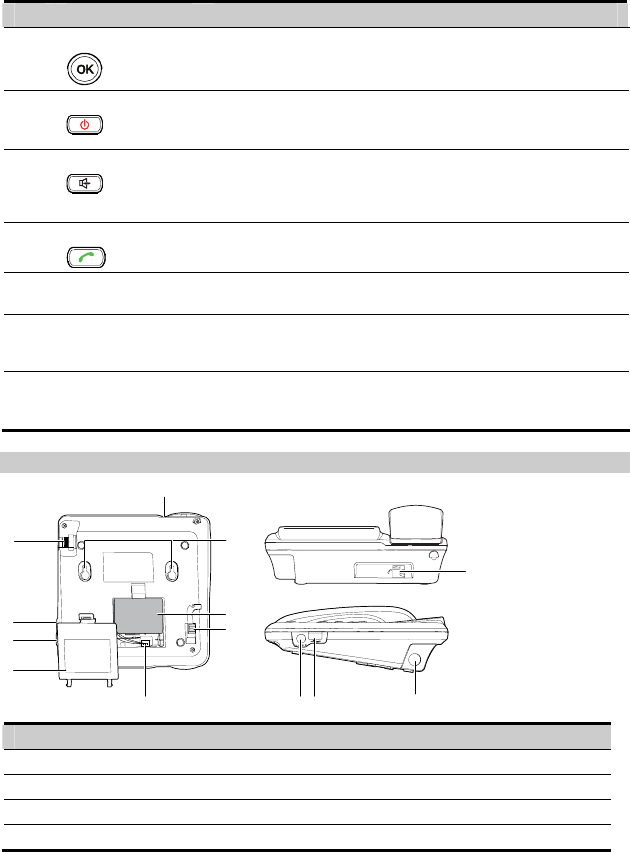
2
Item Description No.
4 OK key
y menu in standby mode.
er left corner of the
Access the main
y Select the option displayed on the low
display screen.
5 End key
y End a call or reject an incoming call.
y Power on or off the FWT (by pressing and holding it).
y Return to the standby mode.
6 Hands-free key
y Make or answer a call without lifting the handset.
dialing a number in the hands-fre
y Cancel the dialing, when e
y End the current call during a call in the hands-free mode.
mode.
7 Call/Redial key
y Make or answer a call.
y View the call history in standby mode.
8 # key y Press and hold the key to lock the FWT in standby mode.
y Switch between different input methods in text input mode.
9 * key y Activate/deactivate the quiet profile in standby mode (by
pressing and holding this key).
Access the symbol screen in editinyg mode.
10 Number keys y Number keys from 0 to 9: Enter numbers and characters.
Number keys from 1 to 9: Press and hold a key to speed dial a
phone number in standby mode.
y
Back View and Side View
9
8
7
6
3
2
1
1
7
4
589
No. Item No. Item
1 Telephone line interface 2 Wall-mounting brackets
3 Battery Data port n unit 4 Coiled cord jack on mai
5 Battery cord jack 6 Battery container cover
7 Power jack 8 Maintenance interface
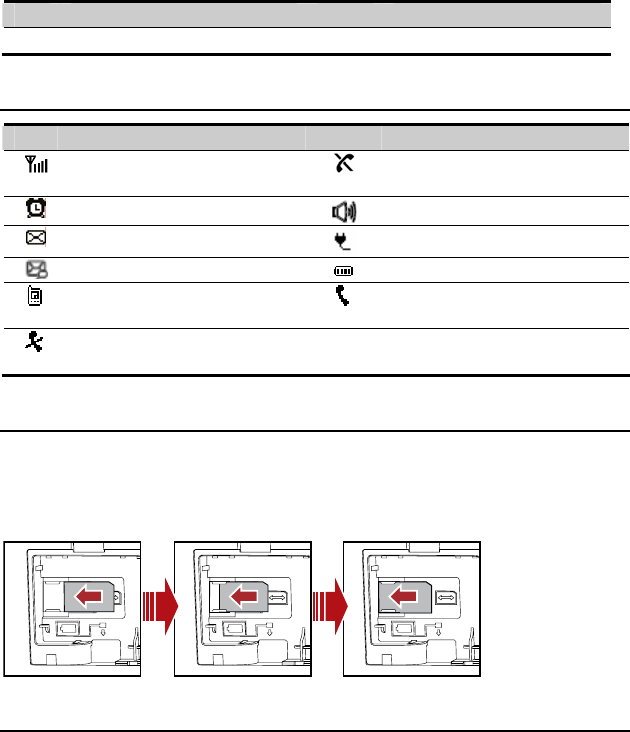
No. Item No. Item
9 A ntenna interface
S ncree Icons
Icon Description Icon Description
Network signal strength The wireless connection is
unavailable
Alarm clock is on ands-free mode
H
ved
Message recei Powered by the power adapter
Voice message received Battery power level
The wireless connection is
normal The fixed-phone line is normal
3
unavailable
The fixed-phone line is
Installing the UIM Card (Optional)
Consult the network operator whether the UIM card is needed.
Power off the FWT and remove the power supply cable and telephone line, an
as shown. Make sure that the golden contact on the R-UIM card is facing down
d install the R-UIM card
wards.
Installing the Battery
Power off the FWT and remove the power supply cable and telephone line, and install the battery as
shown. Make sure that the battery cord plug matches the battery jack. Do not insert the battery
reversely.

4
Using the Power Adapter and Charging the Battery
1.
2. her to the power socket.
3. The battery charging charging icon becomes static
when the battery is fully
Install the battery based on the battery installation steps.
Connect one end of the power adapter cable to the FWT and the ot
icon is displayed on the screen. The battery
charged.
Note:
y
y the screen of
This is normal. After the
T for use.
Remove the battery if the FWT is left unused for a long period.
If the battery has not been used for a long time or the battery is exhaused,
the FWT may not function when you charge the battery again.
battery is being charged for a while, you can power on the FW
Connecting to the fixed-phone network
Connect one end of the telephone line to the
other end of the telephone line is normally telephone line interface of the FWT. Make sure that the
connected to the fixed-phone network.
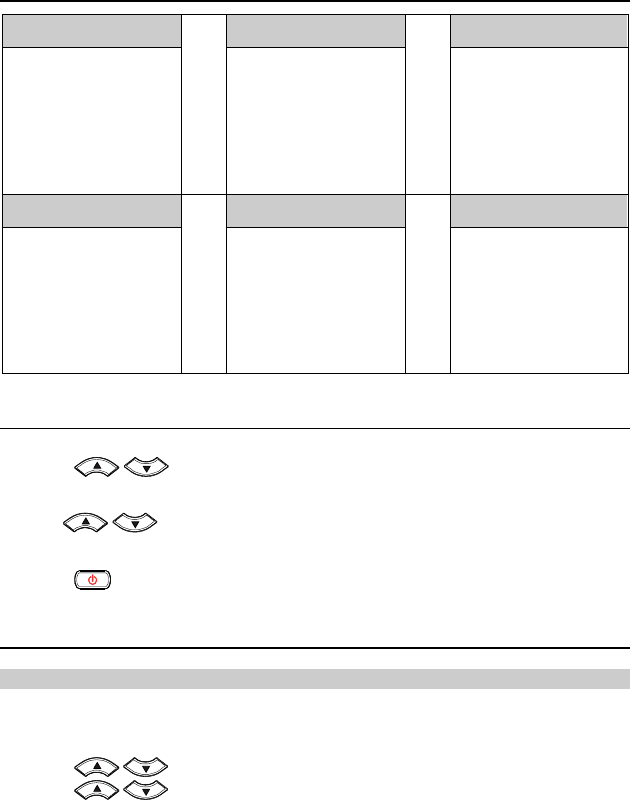
5
Menu Tree
Phone Book Messages CallHistory
1. Search
2.
3.
4.
5.
Num
7. Memory Status
1. ssage
2.
3.
4.
5.
age Settings
7. Delete All
1.
2.
3. s
4. Call Duration
5. Delete All
Add New
Groups
Speed Dial
Delete All
6. My Phone
Write Me
Inbox
Outbox
Draft
Voice Mail
6. Mess
Missed Calls
Received Calls
Dialed Call
Fun & Utility Profiles Settings
1.
2.
3.
4.
5.
6. Line Game
1. General
2. Outdoor
3. Quiet
1.
2. gs
3. Phone Settings
4. Security
Alarm
Schedule
Calculator
Stopwatch
World Clock
Display
Call Settin
7. Smash Game
Using the Menu
1. the main menu.
2
In standby mode, press Left soft key to display
Press
. / to select a menu item.
3. Press o to display submenu.
Left s ft key
4. Access the submenu in either of the ways:
/ to scroll to a submenu item and press Left soft key to accessy Press it.
y P num ber of a submenu to access it.
5. Press Right soft key to return to the previous menu or return to the home screen.
ress the ber key corresponding to the num
6. Press to return to the standby mode.
a Call Making
Call Type
You xed-phone mode. Make sure that the telephone line is
norm hone mode.
1. Select
2.
can make calls in either wireless mode or fi
ally co d you select the fixed-pnnecte before
Me gs > Call Settings. nu > Settin
Press / to select Call Type.
3. Press / to select PSTN Call or CDMA Call.
4. Press Left soft key to confirm it.
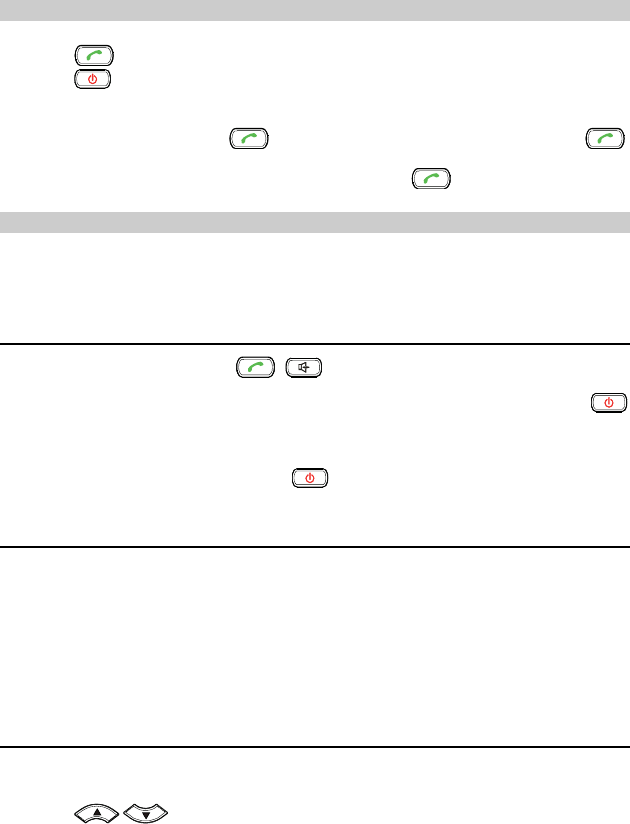
Wireless mo
1. e number.
de
In standby ode, enter a phon m
2. Press to dial the number.
3. Press to end the call.
Note:
y In standby mode, press to view the call history. ct a record and press Sele
to dial this number.
number from Phone Book and press
y Select a phone to call this contact.
Fix
1. intended telephone number. The
tically dialed.
call or cancel the dialing.
ed-phone mode
Pick up the handset. Press the number keys to enter the
telephone number is automa
2. Put back the handset to end a
Answering a Call
When there is an incoming call, press , or Left soft key to answer it.
If the any-key answer function is activated, you can press any key except Right soft key and
to a incoming call.
Note:
press
nswer an
In wireless connection mode, to reject it.
Creating a Message
1.
following:
y
y Inse group.
ssage.
Select Menu > Messages > Write Message.
2. Write the message.
3. Press Left soft key to select send
4. You can insert up to 10 recipients. Do the
Enter the phone number directly.
rt a contact from the phone book.
y Insert a contact from the message
5. Press Left soft key to send a me
Viewing a Message
The
1.
2.
inbox st ceiv messages. ores re ed
Select Menu > Messages > Inbox.
Press / to scroll the messages.
3. Press Left soft key to view the message.
6
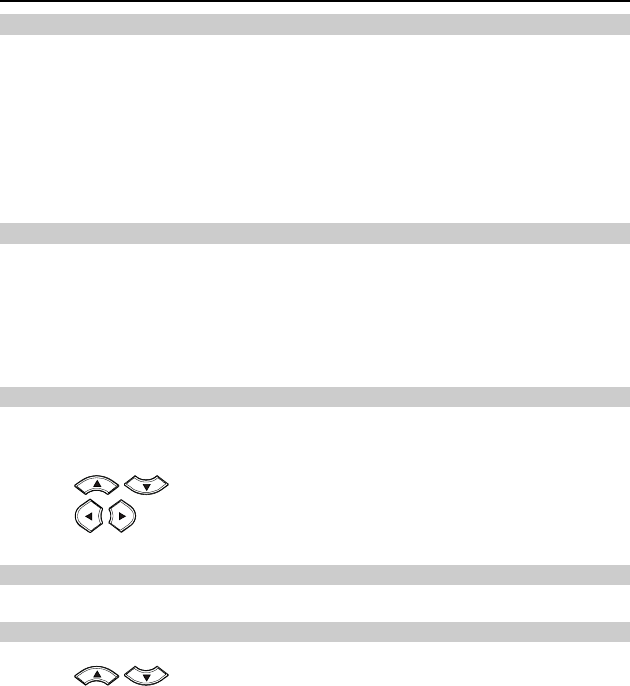
7
ete, or forward a short message, or call or save the phone
odes
4. Press the Left soft key to reply, del
number of a message.
Input M
Chang
In editing m
No
y press Right soft key once to delete the letter on the left of the cursor.
te all the entered letters.
e, press 0 once to enter a space, press 0 for two
ecutive times to start a new
in
ode, the current text input mode is displayed. Press the # key to change the input mode.
g Text Input Modes
te:
In the editing mode,
Press and hold Right soft key to dele
y In the "ABC" or "abc" input mod
consecutive times to enter a "0", and press 0 for three cons
line.
y In the "ABC" or "abc" input mode, press 1 repeatedly to select and enter the commonly
used punctuations.
Entering English (ABC or abc)
In ABC o
r the first letter on the key; press the key twice to enter the second
be deduced by analogy.
ears again or after you move the cursor to the next space.
r abc input mode, press number keys to enter English letters.
Press a number key once to ente
letter on the key, and the rest may
Note:
If the letter you want to enter is on the same key of the previous one, you can enter the latter
one only after the cursor app
Int
In e
1. ce, and the FWT
te words.
elligen u iEn) t Inp t (eZ
ZiEn inp press number keys to enter English words.
According to the word to be entered, press the corresponding number keys on
ut mode,
makes out the candida
2. Press / or the * key to select the word.
3. Press / to confirm your selection. The word is displayed in the input area. Alternatively,
the word.
press the 0 key to confirm your selection and enter a space behind
En
In th ber.
tering b Num ers
e "123" input mode, press a key labeled with the desired num
Entering Symbols
1. In any input
mode, press the * key to display a symbol list.
2. Press / to select the desired symbol.
sponding number key to enter the symbol.
3. Press the corre
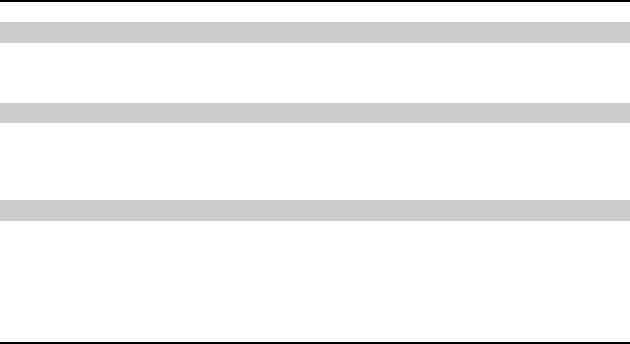
8
Security
FWT Lock
The FWT lock protects your FWT from unauthorized use. The default FWT lock code is 000000. You
can change it into any numeric string of 4 to 8 digits.
PIN and PUK
The personal identity number (PIN) protects you
unblocking key (PUK) can unblock the blocked PI
R-UIM card. For details, consult your service provider
r R-UIM card from unauthorized use. The PIN
N. Both the PIN and PUK are delivered with the
.
Keypad Lock
In standby mode, press and hold the # key to lock the keypad. In this case, you can answer an
incoming calls or make emergency calls.
In standby mode, press Left soft key and then press the * key to unlock the keypad.
Warnings and Precautions
Before using the FWT, read the following cautions and let your children k
rnow these, so that you can use your FWT
at they are complete and undamaged.
g and using the FWT, read this User Manual carefully.
devices.
g aids, pacemakers, fire alarm systems, automatic gates, and other automatic-control
Pa
y
Tr
ces
yWT before boarding an aircraft.
ed on them.
co rectly and safely.
Basic Cautions
y According to the packing list, check items in the package box to make sure th
y Before installin
Electronic Device
y Power off your FWT near high-precision electronic devices. The FWT may affect the performance of these
y Such devices include hearin
devices. If you are using an electronic medical device, consult the device manufacturer and confirm whether the
radio waves affect the operation of the electronic device.
Hospital
y attention to the following points in hospitals or health care facilities:
y Do not take your FWT into the operating room (OR), intensive care unit (ICU), or coronary care unit (CCU).
Power off your FWT near medial devices.
y Observe any instructions wherever the use of wireless device is prohibited.
affic Safety
y Do not use your FWT while driving. Secure the FWT on its holder. Do not place the FWT on the seat or other pla
where it can get loose in a sudden stop or collision.
Observe the rules and regulations of airline companies. Power off your F
Operating Environment
y Do not place magnetic storage media such as magnetic cards and floppy disks near the FWT. Radiation from the
FWT may erase the information stor
y Do not put your FWT, battery, or other accessories in containers with strong magnetic field, such as the induction
cooker and microwave oven. Otherwise, circuit failure, fire, or explosion may result.
y Do not place or use the FWT, the battery or the power adapter near any heat sources such as fire or a heater; or
places with flammable gases; or areas with electrical appliances that give out heat. Otherwise, it will cause fire,
explosion and breakdown of the FWT
9
y
y
yt
y deployment area. Otherwise, the FWT may hurt
orce when the air bag inflates.
d the reach of children. Do not allow children to use the
ttery, or power adapter without guidance.
uld place .
d
0cm.
.
ny
ns. Use FWT
l
e product is to be used. This product may be
in some or all countries of European Union.
Yo T for emergency calls. However, connections in all conditions cannot be guaranteed. You should
ely.
y
y on
y
and take out the battery when the FWT is not used for a long time.
plete battery and power adapter; otherwise, the FWT may be spoiled. Huawei
ose of used batteries according to the instructions.
ttery according to local laws or regulations.
the
Because the FWT needs to eliminate heat during working, put the FWT and the power supply in a ventilated and
shadowy place. Never airproof the FWT or put something on it or place it near water, fire as well as inflammable
and explosive materials.
y Because the FWT contains precision devices, you should put it in a dry place and away from moist materials.
y Before cleaning the FWT, please power off the FWT, and then disconnect the power supply and take out the battery.
Before moving the FWT, please disconnect the external power supply.
Do not subject your FWT, battery, and power adapter to serious collision or shock. Otherwise, battery leakage,
FWT malfunction, overheats, fire, or explosion may result.
Do not plac e sharp metal objects such as pins near the earpiece. The earpiece may attract these objects and hur
you when you are using the FWT.
Do not place the FWT in the area over the air bag or in the air bag
you owing to the strong f
y In raining and lightning, disconnect the power adapter from external power supply and power off the FWT.
y Put your FWT, battery, and power adapter in places beyon
FWT, ba
y Do not touch the antenna when a call is going on. Touching the antenna may affect call quality and cause the FWT
to operate at a power level higher than needed.
onsequently, you shoy The network signal condition will directly affect the quality and stability of the call. C
the FWT in a place where it can receive network signal well. Do not put FWT in a building with an iron or metal roof
The distance between FWT and other metal materials (such as metal brackets or metal doors and windows) shoul
be greater than 25cm and the distance between FWTs should be greater than 3
y Do not open the chassis in any case and the device should be maintained by a qualified maintenance department
Without permiy ssion, you are not allowed to modify the architecture and security design of FWT. You must bear a
consequence resulted from the operation without permission.
y Your FWT is designed to conform to the authoritative international radio frequency (RF) specificatio
accessories approved by Huawei only.
y The antenna(s) used for this transmitter must be installed to provide a separation distance of at least 20cm from al
persons.
hery Please observe the national local regulations in the location w
restricted for use
Emergency Call
u can use your FW
never rely solely on the FWT for essential communications.
Battery
y If the battery fluid gets into eyes, do not rub them. Wash with clean water and seek medical assistance immediat
If the battery fluid contacts skin or cloth, wash with clean water immediately to avoid irritation to the skin.
y Do not dispose of the battery in fire. Otherwise, the battery may ignite or explode.
y When installing the battery on your FWT, do not push the battery by force lest battery fluid leak out or the battery
crack.
y Do not connect two poles of the battery with metallic materials such as cables.
Do not disassemble the battery or solder the battery poles. Otherwise, fluid leakage, overheat, fire, or explosi
may result.
If there is battery leakage, smoke, or strange smell, stop using the battery and keep it away from open flame to
avoid fire or explosion.
Discony nect the power adapter
y Do select its self-contained com
Technologies Co., Ltd is not responsible for any consequences caused by using non-standard batteries or power
supplies. Disp
y Dispose of the ba
Power Adapter
y Use AC power as specified for the power adapter. Any violati
power adapter. on of this rule may result in fire or malfunction of
10
y Do not short-circuit the power adapter. Short-circuiting the power adapter may cause fire or malfunction of the
power adapter.
y Remove the dust on the power plug regularly.
y Do not use worn-out power cords. Otherwise, electric shock, short-circuiting of the power adapter, or fire may
result.
y Do not put the power adapter near the container filled with liquid such as water. If the liquid comes into the power
adapter, electrical leakage or other faults may result.
y If the liquid such as water comes into the power adapter accidentally, remove the plug of the power adapter from
the socket immediately.
y Disconnect the power adapter from the socket before cleaning or maintaining it. Otherwise, electric shock or
short-circuiting of the battery or power adapter may result.
y Ensure the plug of the power adapter is properly inserted into the power socket when charging the battery.
Improper insertion may result in electric shock, fire, or explosion.
y Do not place any heavy object on the power cord of the power adapter. Do not damage, change, or pluck the power
cord.
Environmental Protection
Abide by the local laws in proposing of the package materials of your FWT, consumed batteries and used FWT, and try
to recycle them.
FCC Statement
This device has been tested and found to comply with Part 15 of the Federal Communications Commission (FCC)
rules.
This device complies with Part 15 of the FCC rules. Operation is subject to the following two conditions:
(1) This device may not cause harmful interference.
(2) This device must accept any interference received, including interference that may cause undesired operation.
Warning: Changes or modifications made to this device not expressly approved by Huawei Technologies Co., Ltd.
may void the FCC authorization to operate this device.
Version: V100R001_01 Part Number: 3101ATQ