Huawei Technologies G2100 GSM Mobile Phone User Manual G2100 User Guide En 850 1900
Huawei Technologies Co.,Ltd GSM Mobile Phone G2100 User Guide En 850 1900
Contents
- 1. User Guide
- 2. User Manual
User Guide

G2100
User Guide
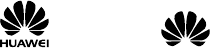
Copyright © Huawei Technologies Co., Ltd. 2010.
All rights reserved.
No part of this document may be reproduced or
transmitted in any form or by any means without prior
written consent of Huawei Technologies Co., Ltd.
The product described in this manual may include
copyrighted software of Huawei Technologies Co., Ltd
and possible licensors. Customers shall not in any
manner reproduce, distribute, modify, decompile,
disassemble, decrypt, extract, reverse engineer, lease,
assign, or sublicense the said software, unless such
restrictions are prohibited by applicable laws or such
actions are approved by respective copyright holders
under licenses.
Trademarks and Permissions
, HUAWEI, and are trademarks or
registered trademarks of Huawei Technologies Co., Ltd.
Other trademarks, products, services, and company
names mentioned are the property of their respective
owners.
Notice
Some features of the product and its accessories
described herein rely on the software installed,
capacities and settings of local network, and may not be
activated or may be limited by local network operators
or network service providers. Thus the descriptions
herein may not exactly match the product or its
accessories you purchase.
Huawei Technologies Co., Ltd reserves the right to
change or modify any information or specifications
contained in this manual without prior notice or
obligation.
NO WARRANTY
THE CONTENTS OF THIS MANUAL ARE PROVIDED “AS
IS”. EXCEPT AS REQUIRED BY APPLICABLE LAWS, NO
WARRANTIES OF ANY KIND, EITHER EXPRESS OR
IMPLIED, INCLUDING BUT NOT LIMITED TO, THE
IMPLIED WARRANTIES OF MERCHANTABILITY AND
FITNESS FOR A PARTICULAR PURPOSE, ARE MADE IN
RELATION TO THE ACCURACY, RELIABILITY OR
CONTENTS OF THIS MANUAL.
TO THE MAXIMUM EXTENT PERMITTED BY APPLICABLE
LAW, IN NO CASE SHALL HUAWEI TECHNOLOGIES CO.,
LTD BE LIABLE FOR ANY SPECIAL, INCIDENTAL,
INDIRECT, OR CONSEQUENTIAL DAMAGES, OR LOST
PROFITS, BUSINESS, REVENUE, DATA, GOODWILL OR
ANTICIPATED SAVINGS.
Import and Export Regulations
Customers shall comply with all applicable export or
import laws and regulations and will obtain all necessary
governmental permits and licenses in order to export,
re-export or import the product mentioned in this
manual including the software and technical data
therein.
i
Table of Contents
SIM Card ...................................................... 1
Charging the Battery...................................... 2
Your Phone.................................................... 3
Keys and Functions ........................................4
Screen Icons ................................................. 5
Using the Function Menu................................. 6
Phone Code................................................... 7
PIN and PUK.................................................. 7
Locking the Keypad........................................ 7
Making a Call................................................. 8
Answering a Call ............................................ 9
Options During the Call................................... 9
Text Input Modes ......................................... 10
Writing and Sending a Message ..................... 12
Creating a Contact ....................................... 12
FM Radio..................................................... 12
Warnings and Precautions ............................. 14
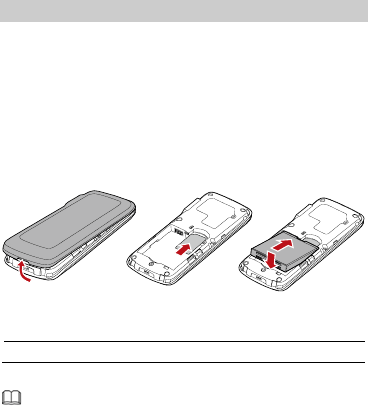
1
SIM Card
To use the phone, you need to install a SIM card on the
phone.
The SIM card contains personal information such as your
phone number, contacts, messages, and secret codes.
Install the SIM card before using the phone. Remove the
SIM card and the battery only after powering off the
phone.
The following figures show the installation of the SIM
card.
1. Remove the battery cover.
2. Install the SIM card.
3. Install the battery.
z Handle and store the SIM card with care.
z Do not bend or scratch the SIM card.
z Keep the SIM card away from static electricity,
water, and dirt.
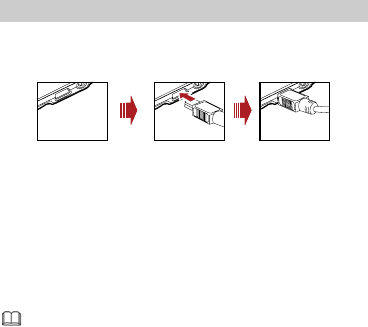
2
Charging the Battery
1. Connect the charger to an AC power socket.
2. Connect the charger to the charger jack on the
phone.
3. Wait until the battery is completely charged.
During the charging, the charging icon is in an
animated state. When all bars of the charging icon are
displayed and the icon becomes static, the battery is
fully charged.
4. Disconnect the charger from the phone.
5. Disconnect the charger from the AC power socket.
When you charge a completely exhausted battery,
the charging icon may appear several minutes
later.
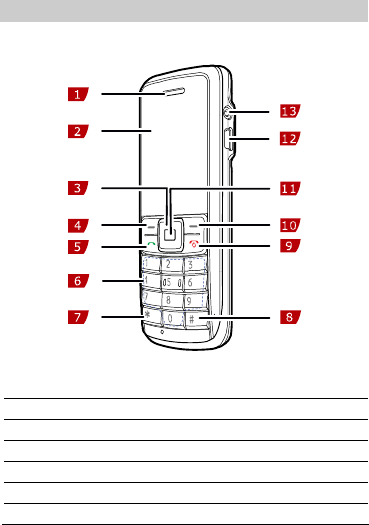
3
Your Phone
The following figure shows the appearance of your
phone and it is for your reference only.
1 Earpiece 2
Screen
3 Navigation keys 4
Left soft key
5 Call/Answer key 6
Number keys
7 * key 8
# key
9 End/Power key 10
Right soft key
11 Confirm key 12
Charger jack
13 Headset jack
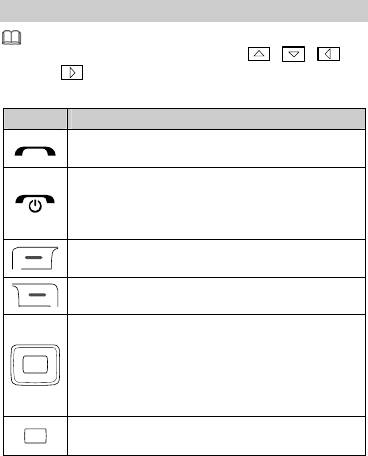
4
Keys and Functions
In this guide, the navigation keys of your phone are
indicated by the following icons: , ,
and .
Press… To…
z Make a call, or answer an incoming call.
z View dialed calls in standby mode.
z Switch on or off the phone
(by pressing and
holding the key for about 5s).
z End a call, or reject an incoming call.
z Return to the standby mode.
Select the option displayed in the lower left
corner of the screen.
Select the option displayed in the lower right
corner of the screen.
Access the functions assigned to the
navigation keys in standby mode.
To customize navigation keys as the
shortcuts to different functions, select Menu
> Settings > Phone Settings > Shortcuts
Settings.
z Display the main menu in standby mode.
z Select a highlighted option.
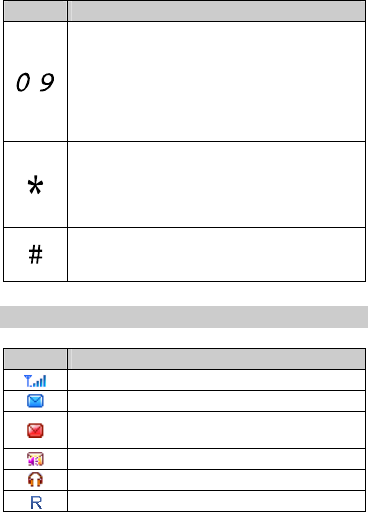
5
Press… To…
–
z Enter numbers, letters, and characters.
z Call the voicemail in standby mode (by
pressing and holding the 1 key for about
3s).
z Speed-dial phone numbers in standby
mode (by pressing and holding the 2–9
keys for about 3s).
z Enter *, +, or P when entering phone
numbers.
z Enable or disable the Meeting profile in
standby mode (by pressing and holding the
key for about 3s).
z Enter #.
z Lock the keypad in standby mode (by
pressing and holding it for about 3s).
Screen Icons
Icon Indicates
Signal strength.
SMS (when the icon is in gray).
The SMS memory is full when the icon is in
red.
Voicemail message
The earphone is plugged.
The phone is roaming.
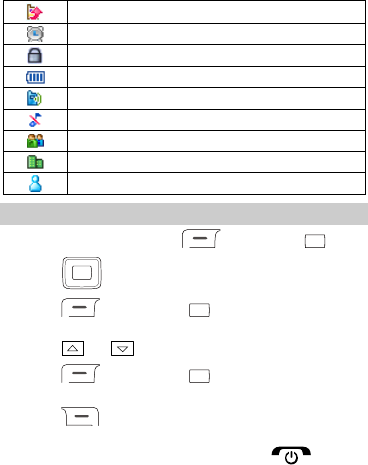
6
The call forwarding function is enabled.
An alarm is enabled.
The keypad is locked.
Battery power level
General profile
Silent profile
Meeting profile
Outdoor profile
My Profile
Using the Function Menu
1. In standby mode, press (Menu) or .
2. Press to select the desired function menu.
3. Press (Select) or to display the selected
menu.
4. Press or to select the desired submenu.
5. Press (Select) or to display the
submenu.
6. Press (Back) to return to the previous menu
or exit the function menu.
To return to the standby mode, press .
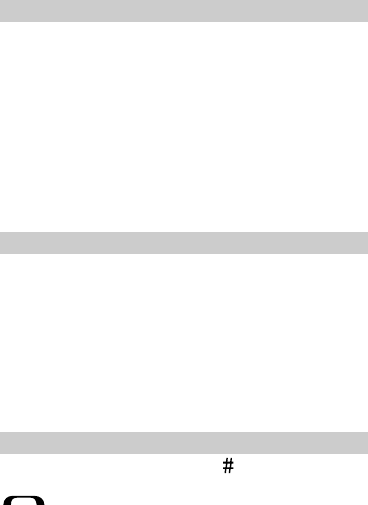
7
Phone Code
The phone code is used to protect your phone from
unauthorized use and restore factory settings. If the
phone lock function is enabled, you need to enter the
phone code every time you power the phone on. By
default, the phone lock function is disabled.
The phone code is set to 0000 by default. You can select
Menu > Settings > Security Settings > Change
Security Code > Change Phone Code to change the
phone code into any numeric string of four to eight
digits.
Do remember your phone code. If you forget the phone
code, contact the service center.
PIN and PUK
The personal identification number (PIN) protects your
SIM card from unauthorized use. The PIN unblocking
key (PUK) can unlock the blocked PIN. Both PIN and PUK
are delivered with the SIM card. For details, consult your
service provider.
If you enter wrong PINs for a specified number of times
consecutively, the phone asks you to enter the PUK.
If you enter wrong PUKs for a specified number of times
consecutively, the SIM card is invalidated permanently.
Contact your service provider for a new one.
Locking the Keypad
In standby mode, press and hold for about 3s to lock
the keypad. When the keypad is locked, you can press
to answer an incoming call or make emergency
calls.
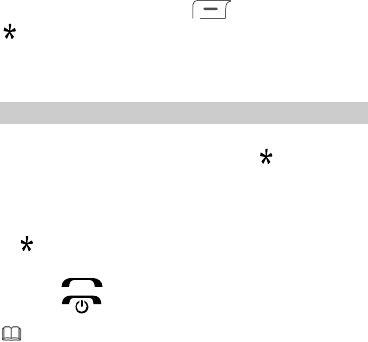
8
To unlock the keypad, press (Unlock) and then
in succession.
If the Auto Keypad Lock function is enabled and the
phone is idle for a preset period in standby mode, the
keypad is locked automatically.
Making a Call
1. In standby mode, enter the phone number.
z To make an international call, press twice
consecutively to enter the international long distance
code (+). Then enter the country code or region code,
area code, and phone number in sequence.
z To call an extension, enter the phone number, press
twice consecutively to insert P, and then enter the
extension number.
2. Press to dial the number.
3. Press to end the call.
z If you enter P
between the phone number and the
extension number, after the phone number is
connected, the phone automatically dials the
extension number.
z You can also make a call through call logs,
contacts and messages.
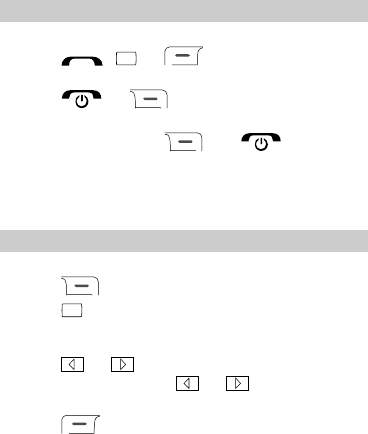
9
Answering a Call
When there is an incoming call, you can do as follows:
z Press , or (Answer) to answer
the call.
z Press or (Reject) to reject the call.
z If Any-key Answer function is enabled, you can
press any key except and to answer
the call.
z If Auto Answer is enabled and if the headset is
connected to the phone properly, the phone
automatically answers the call.
Options During the Call
During the call, you can do as follows.
z Press to enable or disable the loudspeaker.
z Press to mute or unmute the microphone.
If the microphone is muted, the other party cannot
hear your voice.
z Press or to access the volume adjustment
screen, and then press or to adjust the
volume.
z Press (Options) to perform other operations.

10
Text Input Modes
The indicator of the current text input mode is displayed
in the upper left corner of the screen. You can press
to change the text input mode.
Indicator Text Input Mode
ABC, Abc and abc Multi-tap
En Predictive
123 Number
z Press (Clear) once to delete the
character on the left of the cursor. Press and hold
(Clear) for about 3s to clear all characters
on the left of the cursor.
z In any input mode except "123", press to
enter a space, and press consecutively to
select and enter commonly used punctuations.
Multi-tap Input Mode
In multi-tap input mode, you can press a key labeled
with the desired letter once to enter the first letter on
the key, twice to enter the second letter on the key, and
so on.
Press once to enter a space, twice to enter 0,
and three times to enter a newline character.
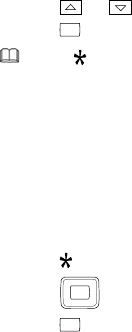
11
Predictive Input Mode
In predictive input mode, do as follows to enter a word:
1. Press each key only once according to the spelling
sequence of the desired word.
The phone displays the commonly used word
according to the numeric sequence of key presses.
2. Press or to scroll to the desired word.
3. Press to enter the word.
Press to switch
the selected characters to upper
case, lower case, or to capitalize the first letter.
Entering Digits
z In "123" input mode, you can directly press number
keys labeled with desired digits.
z In any input mode except "123", press and hold the
number key for about 3s to enter the desired digit.
Entering Symbols
To enter symbols, you can do as follows:
1. Press to display the symbol list.
2. Press to scroll to the desired symbol.
3. Press to enter the symbol.
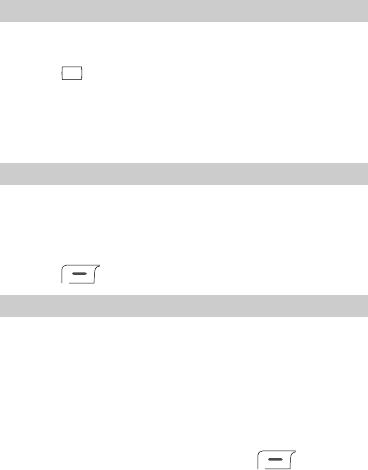
12
Writing and Sending a Message
1. Select Menu > Messages > Create Message.
2. Edit the message.
3. Press and then select Send.
4. Add recipient(s).
You can enter the phone number, or select the
recipient from the Contacts.
5. Select Options > Send to send the message.
Creating a Contact
1. Select Menu > Contacts > Create.
2. Select Save on Phone or Save on SIM Card for
saving the contact.
3. Edit the contact.
4. Press (Save) to save the contact.
FM Radio
The headset cable also functions as an antenna. To
ensure good reception of radio programs, do not bend
the headset cable extremely.
Listening to the FM Radio
1. Insert the headset to the headset jack properly.
2. Choose Menu > FM Radio to activate the FM radio.
After loading, the phone plays a program. If there is
no channel in the channel list, press (Tuning)
to search for available frequencies or configure
channels.
3. On the FM Radio screen, you can do as follows:
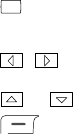
13
z Press to record the program, and then press it
again to stop recording the program and save the
audio clips.
z Press , , or the control key on the headset
cable to change channels.
z Press or to adjust the volume.
z Press (Options) to switch off the FM radio,
enable or disable the loudspeaker, view the channel
list, delete channels, tune, or perform other settings.
Tuning
The phone can save up to 20 channels. You can select
one of the following ways to search for available
frequencies or configure channels.
z Automatic Tuning: to search for channels
automatically and save them to the channel list.
z Manual Tuning: to search for an available frequency
manually.
z Exact Tuning: to select a channel in the channel list.
z Set Frequency: to enter a frequency and play the
programs on it.

14
Warnings and Precautions
This section contains important information pertaining
to the operating instructions of your device. It also
contains information about how to use the device safely.
Read this information carefully before using your device.
Electronic Device
Power off your device if using the device is prohibited.
Do not use the device when using the device causes
danger or interference with electronic devices.
Medical Device
z Follow rules and regulations set forth by hospitals and
health care facilities. Do not use your device when
using the device is prohibited.
z Pacemaker manufacturers recommend that a
minimum distance of 15 cm be maintained between a
device and a pacemaker to prevent potential
interference with the pacemaker. If you are using a
pacemaker, use the device on the opposite side of the
pacemaker and do not carry the device in your front
pocket.
Potentially Explosive Atmosphere
Power off your device in any area with a potentially
explosive atmosphere, and comply with all signs and
instructions. Areas that may have potentially explosive
atmospheres include the areas where you would
normally be advised to turn off your vehicle engine.
Triggering of sparks in such areas could cause an
explosion or a fire, resulting in bodily injuries or even
deaths. Do not power on your device at refueling points
15
such as service stations. Comply with restrictions on the
use of radio equipment in fuel depots, storage, and
distribution areas, and chemical plants. In addition,
adhere to restrictions in areas where blasting operations
are in progress. Before using the device, watch out for
areas that have potentially explosive atmospheres that
are often, but not always, clearly marked. Such
locations include areas below the deck on boats,
chemical transfer or storage facilities, and areas where
the air contains chemicals or particles such as grain,
dust, or metal powders. Ask the manufacturers of
vehicles using liquefied petroleum gas (such as propane
or butane) whether this device can be safely used in
their vicinity.
Traffic Security
Observe local laws and regulations while using the
device. In addition, if using the device while driving a
vehicle, comply with the following guidelines:
z Concentrate on driving. Your first responsibility is to
drive safely.
z Do not talk on the device while driving. Use
hands-free accessories.
z When you have to make or answer a call, park the
vehicle at the road side before using your device.
z RF signals may affect electronic systems of motor
vehicles. For more information, consult the vehicle
manufacturer.
z In a motor vehicle, do not place the device over the
air bag or in the air bag deployment area. Otherwise,
the device may hurt you owing to the strong force
when the air bag inflates.
16
z Do not use your device while flying in an aircraft.
Power off your device before boarding an aircraft.
Using wireless devices in an aircraft may cause
danger to the operation of the aircraft and disrupt the
wireless telephone network. It may also be
considered illegal.
Operating Environment
z Do not use or charge the device in dusty, damp, and
dirty places or places with magnetic fields. Otherwise,
it may result in a malfunction of the circuit.
z The device complies with the RF specifications when
the device is used near your ear or at a distance of 1.5
cm from your body. Ensure that the device
accessories such as a device case and a device holster
are not composed of metal components. Keep your
device 1.5 cm away from your body to meet the
requirement earlier mentioned.
z On a stormy day with thunder, do not use your device
when it is being charged, to prevent any danger
caused by lightning.
z When you are on a call, do not touch the antenna.
Touching the antenna affects the call quality and
results in increase in power consumption. As a result,
the talk time and the standby time are reduced.
z While using the device, observe the local laws and
regulations, and respect others' privacy and legal
rights.
z Keep the ambient temperature between 0°C and
45°C while the device is being charged. Keep the
ambient temperature between -10°C to 55°C for
using the device powered by a battery.
17
Prevention of Hearing Damage
Using a headset at high volume can damage your
hearing. To reduce the risk of damage to hearing, lower
the headset volume to a safe and comfortable level.
Safety of Children
Comply with all precautions with regard to children's
safety. Letting the child play with your device or its
accessories, which may include parts that can be
detached from the device, may be dangerous, as it may
present a choking hazard. Ensure that small children are
kept away from the device and accessories.
Accessories
Use the accessories delivered only by the manufacturer.
Using accessories of other manufacturers or vendors
with this device model may invalidate any approval or
warranty applicable to the device, result in the
non-operation of the device, and cause danger.
Battery and Charger
z Unplug the charger from the electrical plug and the
device when not in use.
z The battery can be charged and discharged hundreds
of times before it eventually wears out. When the
standby time and the talk time are shorter than the
normal time, replace the battery.
z Use the AC power supply defined in the specifications
of the charger. An improper power voltage may cause
a fire or a malfunction of the charger.
z Do not connect two poles of the battery with
conductors, such as metal materials, keys, or
18
jewelries. Otherwise, the battery may be
short-circuited and may cause injuries and burns on
your body.
z Do not disassemble the battery or solder the battery
poles. Otherwise, it may lead to electrolyte leakage,
overheating, fire, or explosion.
z If battery electrolyte leaks out, ensure that the
electrolyte does not touch your skin and eyes. When
the electrolyte touches your skin or splashes into your
eyes, wash your eyes with clean water immediately
and consult a doctor.
z If there is a case of battery deformation, color change,
or abnormal heating while you charge or store the
battery, remove the battery immediately and stop
using it. Otherwise, it may lead to battery leakage,
overheating, explosion, or fire.
z If the power cable is damaged (for example, the cord
is exposed or broken), or the plug loosens, stop using
the cable at once. Otherwise, it may lead to an
electric shock, a short circuit of the charger, or a fire.
z Do not dispose of batteries in fire as they may
explode. Batteries may also explode if damaged.
Cleaning and Maintenance
z The device, battery, and charger are not
water-resistant. Keep them dry. Protect the device,
battery, and charger from water or vapor. Do not
touch the device or the charger with a wet hand.
Otherwise, it may lead to a short circuit, a
malfunction of the device, and an electric shock to the
user.
19
z Do not place your device, battery, and charger in
places where they can get damaged because of
collision. Otherwise, it may lead to battery leakage,
device malfunction, overheating, fire, or explosion.
z Do not place magnetic storage media such as
magnetic cards and floppy disks near the device.
Radiation from the device may erase the information
stored on them.
z Do not leave your device, battery, and charger in a
place with an extreme high or low temperature.
Otherwise, they may not function properly and may
lead to a fire or an explosion. When the temperature
is lower than 0°C, performance of the battery is
affected.
z Do not place sharp metal objects such as pins near
the earpiece. The earpiece may attract these objects
and hurt you when you are using the device.
z Before you clean or maintain the device, power off the
device and disconnect it from the charger.
z Do not use any chemical detergent, powder, or other
chemical agents (such as alcohol and benzene) to
clean the device and the charger. Otherwise, parts of
the device may be damaged or a fire can be caused.
You can clean the device and the charger with a piece
of damp and soft antistatic cloth.
z Do not dismantle the device or accessories.
Otherwise, the warranty on the device and
accessories is invalid and the manufacturer is not
liable to pay for the damage.
20
Emergency Call
You can use your device for emergency calls in the
service area. The connection, however, cannot be
guaranteed in all conditions. You should not rely solely
on the device for essential communications.
Certification Information (SAR)
This mobile device meets guidelines for exposure to
radio waves.
Your device is a low-power radio transmitter and receiver.
As recommended by international guidelines, the mobile
device is designed not to exceed the limits for exposure
to radio waves. These guidelines were developed by the
independent scientific organization International
Commission on Non-Ionizing Radiation Protection
(ICNIRP) and include safety measures designed to
ensure safety for all users, regardless of age and health.
The Specific Absorption Rate (SAR) is the unit of
measurement for the amount of radio frequency energy
absorbed by the body when using a device. The SAR
value is determined at the highest certified power level
in laboratory conditions, but the actual SAR level of the
device when being operated can be well below the value.
This is because the device is designed to use the
minimum power required to reach the network.
The SAR limit adopted by USA and Canada is 1.6
watts/kilogram (W/kg) averaged over one gram of
tissue. The highest SAR value reported to the FCC and
IC for this device type when tested for use at the ear is
0.996 W/kg.
21
FCC Statement
This device complies with Part 15 of the FCC Rules.
Operation is subject to the following two conditions: (1)
this device may not cause harmful interference, and (2)
this device must accept any interference received,
including interference that may cause undesired
operation.
Warning: Changes or modifications made to this device
not expressly approved by Huawei Technologies Co., Ltd.
may void the FCC authorization to operate this device.
Version: V100R001_01 NO.: 6015XXX