Huawei Technologies G2103 GSM Mobile Phone User Manual 1
Huawei Technologies Co.,Ltd GSM Mobile Phone 1
(HUAWEI G2103)User Manual
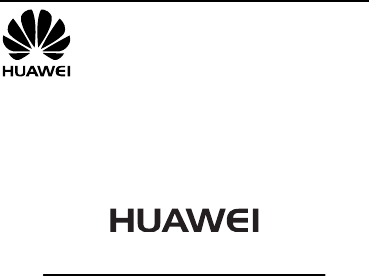
G1103&G2103
GSM Mobile Phone
User Guide
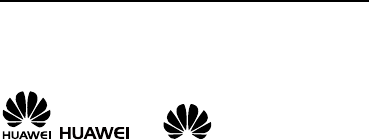
Copyright © Huawei Technologies Co., Ltd. 2011.
All rights reserved.
Trademarks and Permissions
, , and are trademarks or
registered trademarks of Huawei Technologies Co., Ltd.
Other trademarks, product, service and company names
mentioned are the property of their respective owners.
NO WARRANTY
THE CONTENTS OF THIS MANUAL ARE PROVIDED “AS IS”.
EXCEPT AS REQUIRED BY APPLICABLE LAWS, NO WARRANTIES
OF ANY KIND, EITHER EXPRESS OR IMPLIED, INCLUDING BUT
NOT LIMITED TO, THE IMPLIED WARRANTIES OF
MERCHANTABILITY AND FITNESS FOR A PARTICULAR PURPOSE,
ARE MADE IN RELATION TO THE ACCURACY, RELIABILITY OR
CONTENTS OF THIS MANUAL.
TO THE MAXIMUM EXTENT PERMITTED BY APPLICABLE LAW,
IN NO CASE SHALL HUAWEI TECHNOLOGIES CO., LTD BE
LIABLE FOR ANY SPECIAL, INCIDENTAL, INDIRECT, OR
CONSEQUENTIAL DAMAGES, OR LOST PROFITS, BUSINESS,
REVENUE, DATA, GOODWILL OR ANTICIPATED SAVINGS.

i
Contents
Your Phone ........................................................................................... 1
Keys and Functions ........................................................................... 2
Screen Icons......................................................................................... 5
Installing the SIM Card.................................................................... 6
Removing the SIM Card.................................................................. 6
Charging the Battery........................................................................ 7
Working with the Function Menus............................................. 7
Making a Call....................................................................................... 8
Answering a Call................................................................................. 9
Phone Lock ........................................................................................... 9
PIN and PUK ........................................................................................ 9
Locking the Keypad ........................................................................10
Changing the Text Input Modes................................................10
Multi-tap Input Mode....................................................................11
Predictive Input Mode...................................................................11
Entering a Digit.................................................................................12
Entering a Symbol ...........................................................................12
Flashlight (Optional).......................................................................12
FM Radio (Optional) .......................................................................13
Warnings and Precautions...........................................................14
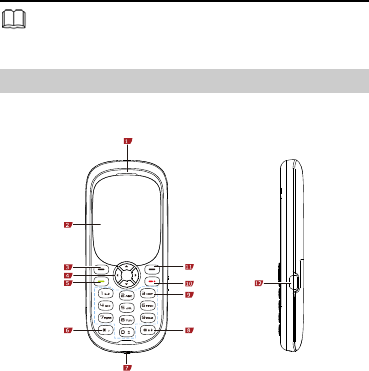
1
Features marked with "optional" are optional. These
features may vary according to certain models.
Your Phone
The following figure shows the appearance of your phone and
is provided only for your reference.
1 Earpiece 7 Flashlight
2 Screen 8 # key
3 Left soft key 9 Number keys
4 Navigation key 10 End/Power key
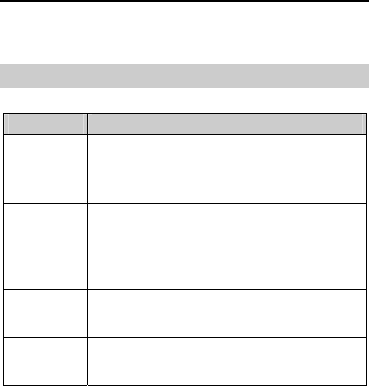
2
5 Call/Answer key 11 Right soft key
6 * key 12 Charger jack
Keys and Functions
Press… To…
Call/Answer
key
z Make a call.
z Answer a call.
z Access Dialed calls in standby mode.
End key
z Power the phone on or off (by pressing and
holding the key for about 3s).
z End or reject a call.
z Return to the standby mode.
Left soft
key
z Access Menu in standby mode.
z Select a highlighted item.
Right soft
key
z Access Contacts in standby mode.
z Return to the previous menu.
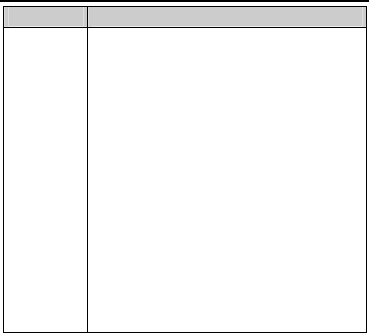
3
Press… To…
Navigation
keys
z Turn the Flashlight on (by pressing and
holding the up navigation key for about 3s
or by pressing the up navigation key twice
in standby mode).
z Turn the Flashlight off (by pressing the up
navigation key).
z Access the Alarm clock (by pressing the
down navigation key) in standby mode.
z Access Call Records (by pressing the left
navigation key) in standby mode.
z Access the Calculator (by pressing the right
navigation key) in standby mode.
z Increase the volume (by pressing the right
navigation key) or decrease the volume (by
pressing the left navigation key) during a
call.
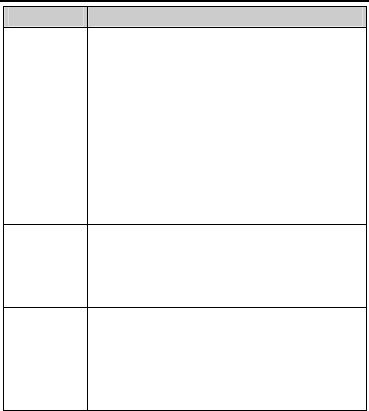
4
Press… To…
Number
keys
z Enter numbers, letters, and symbols.
z Enter + in standby mode (by pressing and
holding the 0 key for about 3s).
z Call the voicemail in standby mode (by
pressing and holding the 1 key for about 3s).
z Speed-dial phone numbers in standby mode
(by pressing and holding the desired key 2–9
for about 3s).
z Select a submenu item labeled with the
corresponding number.
* key
z Enter * (by pressing the key) or enter P (by
pressing and holding the key) in standby
mode.
z Display the symbol list in any input mode.
# key
z Enter #.
z Lock the keypad in standby mode (by
pressing and holding the key for about 3s).
z Switch between input methods in text editing
mode.
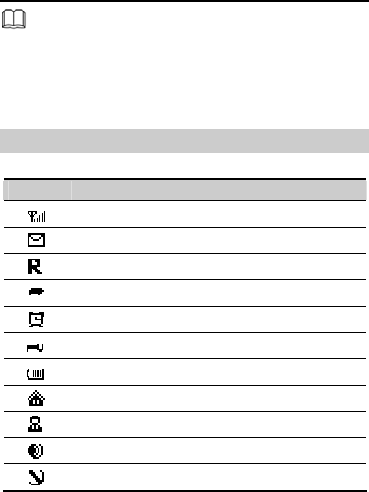
5
If the phone cannot be powered on after you press and
hold End/Power key, the reason is probably that the
battery is used up. In this case, charge the phone for
five minutes (during this period, the charging icon may
not be displayed on the screen) and power it on again.
Screen Icons
Icon Description
Signal strength.
New text message.
Roaming.
Call forwarding enabled.
Alarms activated.
Keypad locked.
Battery power level.
Standard profile activated.
Conference profile activated.
Outdoor profile activated.
Mute profile activated.
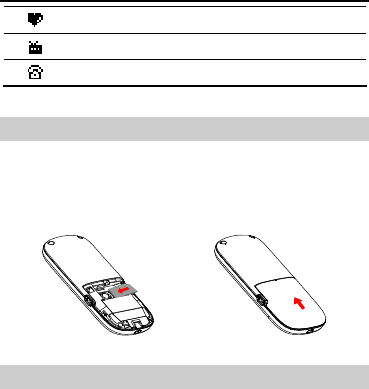
6
Customize profile activated.
FM radio activated.
Missed call(s).
Installing the SIM Card
Before installing the Subscriber Identification Module (SIM)
card, ensure that your phone is powered off. When inserting the
SIM card, ensure that the golden contact area on the SIM card
is facing downward and that the beveled edge of the SIM card
is properly aligned with that of the SIM card slot.
Removing the SIM Card
Before removing the SIM card, ensure that your phone is
powered off.
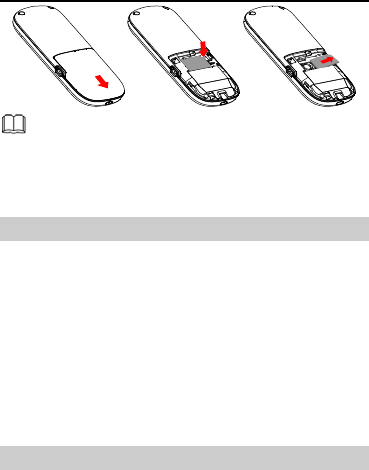
7
If the phone does not work properly or if crashes occur,
you can press and hold the battery reset button on the
right side of the SIM card slot until the phone is
powered on again.
Charging the Battery
To charge the battery, do the following:
1. Connect the charger to an alternating current (AC) power
socket.
2. Connect the charger to the charger jack on the phone.
3. Wait until the battery is completely charged.
When the battery is being charged, an animated charging
icon is displayed on the screen. When the charging icon
becomes static, the battery is fully charged.
4. Disconnect the charger from the phone.
5. Disconnect the charger from the AC power socket.
Working with the Function Menus
1. In standby mode, press the Left soft key (Menu).
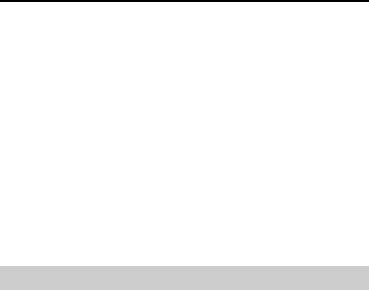
8
2. Press Navigation keys to select the desired function menu.
3. Press the Left soft key (Select) to access the selected menu.
4. Select a submenu in either of the following ways:
z Press the Up or Down navigation key to scroll to the
desired submenu.
z Press the number key corresponding to the serial number of
the submenu.
5. Press the Left soft key (Select) to display the submenu.
6. Press the Right soft key (Back) to return to the previous
menu or exit the function menu.
To return directly to the standby mode, press the
End/Power key.
Making a Call
1. In standby mode, enter the phone number.
z To make an international call, press and hold the 0 key to
enter the plus sign (+), and then enter the country code or
region code, area code, and phone number in sequence.
z To dial an extension number, enter the phone number, press
and hold the * key to enter P, and then enter the extension
number.
2. Press the Call/Answer key to dial the number.
3. Press the End/Power key to end the key.
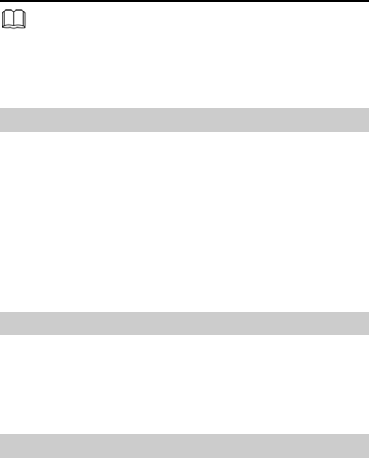
9
z You can also make a call from call logs, contacts, and
messages.
z During a call, press the Left or Right navigation key
to adjust the volume.
Answering a Call
When there is an incoming call, you can do the following:
z Press the Call/Answer key to answer it.
z Press the Left soft key (Options), and then select Accept to
answer it.
z Press the Right soft key (Reject) or the End/Power key to
reject it.
If the Any key answer function is enabled, you can press any
key except the Right soft key and the End/Power key to
answer a call.
Phone Lock
The phone lock protects your phone from unauthorized use. By
default, the phone lock function is disabled. You can change the
default phone lock code (0000) into any numeric string of four
to eight digits.
If you forget the phone code, contact your service provider.
PIN and PUK
The personal identification number (PIN) protects your SIM
card from unauthorized use. The PIN unblocking key (PUK)

10
unlocks a blocked PIN. Both the PIN and the PUK are provided
with the SIM card. For details, consult your service provider.
If you enter an incorrect PIN a pre-defined number of
consecutive times, the phone prompts you to enter the PUK. If
you enter an incorrect PUK a pre-defined number of
consecutive times, the SIM card becomes permanently invalid.
In that case, contact your service provider for a new SIM card.
Locking the Keypad
To lock the keypad, press and hold the # key in standby mode
for about 3s. To unlock the keypad, press the Left soft key and
then the # key in succession.
If the Keypad lock function is enabled and if the phone is in
standby mode for a preset period, the phone locks the keypad
automatically.
When the keypad is locked, you can press the
Call/Answer key to answer a call or make an emergency
call.
Changing the Text Input Modes
The indicator of the current text input mode is displayed in the
upper left corner of the screen. You can press the # key to
change the text input mode.
Indicator Text Input Mode
ABC, Abc and abc Multi-tap input mode
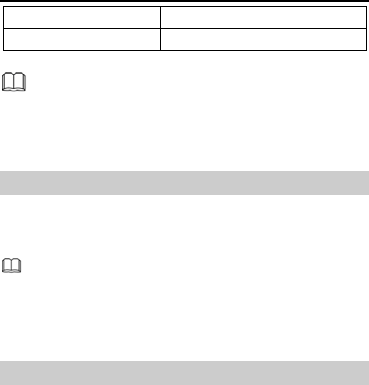
11
Eng Predictive input mode
123 Number input mode
You can press the Right soft key (Delete) once to delete
the last entered character. You can also press and hold
the Right soft key (Delete) for about 3s to delete all the
entered characters at once.
Multi-tap Input Mode
To enter text in multi-tap input mode, press the key labeled
with the desired letter once to enter the first letter on the key,
twice to enter the second letter on the key, and so on.
z Press the 1 key consecutively to enter commonly used
punctuations.
z Press the 0 key once to enter a space and twice to
enter 0.
Predictive Input Mode
To enter text in predictive input mode, do the following:
1. Press each key once according to the spelling sequence of
the desired word.
The phone displays candidate words.
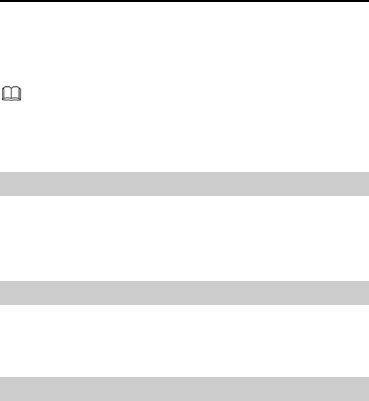
12
2. Press the Navigation keys to scroll to the desired word.
You can press the * key to switch a selected letter between
the upper case and the lower case.
3. Press the Left soft key to enter the word.
z Press the 1 key to display commonly used
punctuations.
z Press the 0 key to enter a space.
Entering a Digit
z In "123" input mode, directly press the number key labeled
with the desired digit.
z In multi-tap input mode, press a number key consecutively
until the desired digit appears on the screen.
Entering a Symbol
1. Press the * key to display the symbol list.
2. Press the Navigation keys to scroll to the desired symbol.
3. Press the Left soft key to enter the symbol.
Flashlight (Optional)
Your phone comes with a flashlight. You can use this feature in
the case of weak light.
To use the flashlight, do the following:
1. Select Menu > Applications > Flashlight.
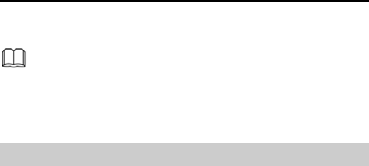
13
2. Select On to turn the flashlight on.
3. Select Off to turn the flashlight off.
You can also turn the flashlight on by pressing and
holding the up navigation key for about 3s or by
pressing the up navigation key twice continuously. You
can also turn off the flashlight by pressing the up
navigation key once.
FM Radio (Optional)
Your phone comes with a built-in antenna. You can listen to
radio programs without a headset.
To use the FM radio, do the following:
1. Select Menu > Applications > FM radio to launch the FM
radio.
2. On the FM radio screen, do the following:
z Press the Left or Right navigation key to change the
channel.
z Press and hold the Left or Right navigation key for about
3s to make the phone automatically search for channels.
z Press the number key corresponding to the serial number of
a channel to listen to the programs on the channel.
z Press the Up or Down navigation key to adjust the volume.
z Press the Left soft key (Options) to view or set the channel
list, search for channels, set a frequency, change the Radio
Data System (RDS), or turn off the FM radio.

14
Warnings and Precautions
This section contains important information pertaining to the
operating instructions of your device. It also contains
information about how to use the device safely. Read this
information carefully before using your device.
Electronic Device
Power off your device if using the device is prohibited. Do not
use the device when using the device causes danger or
interference with electronic devices.
Medical Device
z Follow rules and regulations set forth by hospitals and
health care facilities. Do not use your device when using the
device is prohibited.
z Pacemaker manufacturers recommend that a minimum
distance of 15 cm be maintained between a device and a
pacemaker to prevent potential interference with the
pacemaker. If you are using a pacemaker, use the device on
the opposite side of the pacemaker and do not carry the
device in your front pocket.
Potentially Explosive Atmosphere
Power off your device in any area with a potentially explosive
atmosphere, and comply with all signs and instructions. Areas
that may have potentially explosive atmospheres include the
areas where you would normally be advised to turn off your
vehicle engine. Triggering of sparks in such areas could cause

15
an explosion or a fire, resulting in bodily injuries or even deaths.
Do not power on your device at refueling points such as service
stations. Comply with restrictions on the use of radio
equipment in fuel depots, storage, and distribution areas, and
chemical plants. In addition, adhere to restrictions in areas
where blasting operations are in progress. Before using the
device, watch out for areas that have potentially explosive
atmospheres that are often, but not always, clearly marked.
Such locations include areas below the deck on boats, chemical
transfer or storage facilities, and areas where the air contains
chemicals or particles such as grain, dust, or metal powders.
Ask the manufacturers of vehicles using liquefied petroleum
gas (such as propane or butane) whether this device can be
safely used in their vicinity.
Traffic Security
Observe local laws and regulations while using the device. In
addition, if using the device while driving a vehicle, comply with
the following guidelines:
z Concentrate on driving. Your first responsibility is to drive
safely.
z Do not talk on the device while driving. Use hands-free
accessories.
z When you have to make or answer a call, park the vehicle at
the road side before using your device.
z RF signals may affect electronic systems of motor vehicles.
For more information, consult the vehicle manufacturer.

16
z In a motor vehicle, do not place the device over the air bag
or in the air bag deployment area. Otherwise, the device
may hurt you owing to the strong force when the air bag
inflates.
z Do not use your device while flying in an aircraft. Power off
your device before boarding an aircraft. Using wireless
devices in an aircraft may cause danger to the operation of
the aircraft and disrupt the wireless telephone network. It
may also be considered illegal.
Operating Environment
z Do not use or charge the device in dusty, damp, and dirty
places or places with magnetic fields. Otherwise, it may
result in a malfunction of the circuit.
z The device complies with the RF specifications when the
device is used near your ear or at a distance of 1.5 cm from
your body. Ensure that the device accessories such as a
device case and a device holster are not composed of metal
components. Keep your device 1.5 cm away from your body
to meet the requirement earlier mentioned.
z On a stormy day with thunder, do not use your device when
it is being charged, to prevent any danger caused by
lightning.
z When you are on a call, do not touch the antenna. Touching
the antenna affects the call quality and results in increase in
power consumption. As a result, the talk time and the
standby time are reduced.

17
z While using the device, observe the local laws and
regulations, and respect others' privacy and legal rights.
z Keep the ambient temperature between 0°C and 40°C while
the device is being charged. Keep the ambient temperature
between 0°C to 40°C for using the device powered by a
battery.
Prevention of Hearing Damage
Using a headset at high volume can damage your hearing. To
reduce the risk of damage to hearing, lower the headset
volume to a safe and comfortable level.
Safety of Children
Comply with all precautions with regard to children's safety.
Letting the child play with your device or its accessories, which
may include parts that can be detached from the device, may
be dangerous, as it may present a choking hazard. Ensure that
small children are kept away from the device and accessories.
Accessories
Use the accessories delivered only by the manufacturer. Using
accessories of other manufacturers or vendors with this device
model may invalidate any approval or warranty applicable to
the device, result in the non-operation of the device, and cause
danger.
Battery and Charger
z Unplug the charger from the electrical plug and the device
when not in use.

18
z The battery can be charged and discharged hundreds of
times before it eventually wears out. When the standby time
and the talk time are shorter than the normal time, replace
the battery.
z Use the AC power supply defined in the specifications of the
charger. An improper power voltage may cause a fire or a
malfunction of the charger.
z Do not connect two poles of the battery with conductors,
such as metal materials, keys, or jewelries. Otherwise, the
battery may be short-circuited and may cause injuries and
burns on your body.
z Do not disassemble the battery or solder the battery poles.
Otherwise, it may lead to electrolyte leakage, overheating,
fire, or explosion.
z If battery electrolyte leaks out, ensure that the electrolyte
does not touch your skin and eyes. When the electrolyte
touches your skin or splashes into your eyes, wash your eyes
with clean water immediately and consult a doctor.
z If there is a case of battery deformation, color change, or
abnormal heating while you charge or store the battery,
remove the battery immediately and stop using it. Otherwise,
it may lead to battery leakage, overheating, explosion, or
fire.
z If the power cable is damaged (for example, the cord is
exposed or broken), or the plug loosens, stop using the
cable at once. Otherwise, it may lead to an electric shock, a
short circuit of the charger, or a fire.

19
z Do not dispose of batteries in fire as they may explode.
Batteries may also explode if damaged.
z Danger of explosion if battery is incorrectly replaced. Recycle
or dispose of used batteries according to the local
regulations or reference instruction supplied with your
device.
Cleaning and Maintenance
z The device, battery, and charger are not water-resistant.
Keep them dry. Protect the device, battery, and charger from
water or vapor. Do not touch the device or the charger with a
wet hand. Otherwise, it may lead to a short circuit, a
malfunction of the device, and an electric shock to the user.
z Do not place your device, battery, and charger in places
where they can get damaged because of collision. Otherwise,
it may lead to battery leakage, device malfunction,
overheating, fire, or explosion.
z Do not place magnetic storage media such as magnetic
cards and floppy disks near the device. Radiation from the
device may erase the information stored on them.
z Do not leave your device, battery, and charger in a place
with an extreme high or low temperature. Otherwise, they
may not function properly and may lead to a fire or an
explosion. When the temperature is lower than 0°C,
performance of the battery is affected.

20
z Do not place sharp metal objects such as pins near the
earpiece. The earpiece may attract these objects and hurt
you when you are using the device.
z Before you clean or maintain the device, power off the
device and disconnect it from the charger.
z Do not use any chemical detergent, powder, or other
chemical agents (such as alcohol and benzene) to clean the
device and the charger. Otherwise, parts of the device may
be damaged or a fire can be caused. You can clean the
device and the charger with a piece of damp and soft
antistatic cloth.
z Do not dismantle the device or accessories. Otherwise, the
warranty on the device and accessories is invalid and the
manufacturer is not liable to pay for the damage.
Emergency Call
You can use your device for emergency calls in the service area.
The connection, however, cannot be guaranteed in all
conditions. You should not rely solely on the device for
essential communications.
Certification Information (SAR)
This device meets guidelines for exposure to radio waves.
Your device is a low-power radio transmitter and receiver. As
recommended by international guidelines, the device is
designed not to exceed the limits for exposure to radio waves.
These guidelines were developed by the independent scientific
organization International Commission on Non-Ionizing
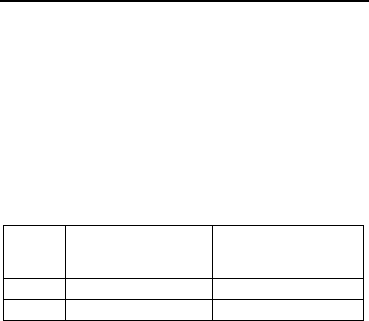
21
Radiation Protection (ICNIRP) and include safety measures
designed to ensure safety for all users, regardless of age and
health.
The Specific Absorption Rate (SAR) is the unit of measurement
for the amount of radio frequency energy absorbed by the
body when using a device. The SAR value is determined at the
highest certified power level in laboratory conditions, but the
actual SAR level of the device when being operated can be well
below the value. This is because the device is designed to use
the minimum power required to reach the network.
The SAR limit adopted by USA and Canada is 1.6
watts/kilogram (W/kg) averaged over one gram of tissue.
Device
Type
The highest SAR value
when tested at the ear
is…(W/kg)
The highest SAR value
when properly worn on
the body is…(W/kg)
G1103 1.064 0.764
G2103 1.270 0.866
FCC Statement
This device complies with Part 15 of the FCC Rules. Operation is
subject to the condition that this device does not cause harmful
interference.
This mobile device meets guidelines for exposure to radio
waves. Your mobile device is a radio transmitter and receiver. It
is designed not to exceed the limits for exposure to radio waves
recommended by international guidelines.

22
This equipment has been tested and found to comply with the
limits for a Class B digital device, pursuant to Part 15 of the FCC
Rules. These limits are designed to provide reasonable
protection against harmful interference in a residential
installation. This equipment generates, uses and can radiate
radio frequency energy and, if not installed and used in
accordance with the instructions, may cause harmful
interference to radio communications. However, there is no
guarantee that interference will not occur in a particular
installation. If this equipment does cause harmful interference
to radio or television reception, which can be determined by
turning the equipment off and on, the user is encouraged to try
to correct the interference by one or more of the following
measures:
--Reorient or relocate the receiving antenna.
--Increase the separation between the equipment and receiver.
--Connect the equipment into an outlet on a circuit different
from that to which the receiver is connected.
--Consult the dealer or an experienced radio/TV technician for
help.
CAUTION:
Any changes or modifications not expressly approved by the
grantee of this device could void the user's authority to operate
the equipment.

23
Body-worn operations are restricted to belt-clips, holsters or
similar accessories that have no metallic component in the
assembly and must provide at least 1.5 cm separation between
the device and the user’s body.
Warning: Changes or modifications made to this device not
expressly approved by Huawei Technologies Co., Ltd. may void
the FCC authorization to operate this device.
Version: 01 NO.: 6010557