Huawei Technologies G2800S GSM Mobile Phone User Manual HUAWEI G2800S User Guide
Huawei Technologies Co.,Ltd GSM Mobile Phone HUAWEI G2800S User Guide
(HUAWEI G2800S) User Guide
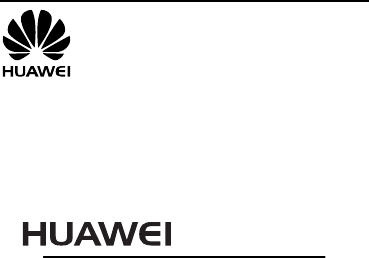
G2800S
GSM Mobile Phone
User Guide
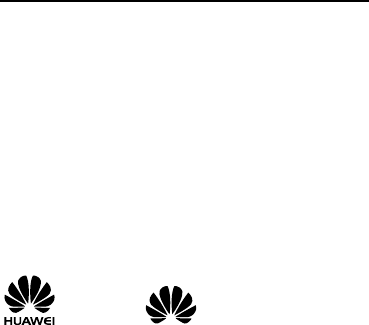
Copyright © Huawei Technologies Co., Ltd. 2011.
All rights reserved.
No part of this document may be reproduced or transmitted in
any form or by any means without prior written consent of
Huawei Technologies Co., Ltd.
The product described in this manual may include copyrighted
software of Huawei Technologies Co., Ltd. and possible
licensors. Customers shall not in any manner reproduce,
distribute, modify, decompile, disassemble, decrypt, extract,
reverse engineer, lease, assign, or sublicense the said software,
unless such restrictions are prohibited by applicable laws or
such actions are approved by respective copyright holders
under licenses.
Trademarks and Permissions
, HUAWEI, and are trademarks or registered
trademarks of Huawei Technologies Co., Ltd.
Other trademarks, products, services, and company names
mentioned are the property of their respective owners.
Notice
Some features of the product and its accessories described
herein rely on the software installed, capacities and settings of
the local network, and may not be activated or may be limited
by local network operators or network service providers. Thus,

the descriptions herein may not exactly match the product or
its accessories you purchase.
Huawei Technologies Co., Ltd. reserves the right to change or
modify any information or specifications contained in this
manual without prior notice or obligation.
NO WARRANTY
THE CONTENTS OF THIS MANUAL ARE PROVIDED “AS IS”.
EXCEPT AS REQUIRED BY APPLICABLE LAWS, NO WARRANTIES
OF ANY KIND, EITHER EXPRESS OR IMPLIED, INCLUDING BUT
NOT LIMITED TO, THE IMPLIED WARRANTIES OF
MERCHANTABILITY AND FITNESS FOR A PARTICULAR PURPOSE,
ARE MADE IN RELATION TO THE ACCURACY, RELIABILITY OR
CONTENTS OF THIS MANUAL.
TO THE MAXIMUM EXTENT PERMITTED BY APPLICABLE LAW,
IN NO CASE SHALL HUAWEI TECHNOLOGIES CO., LTD BE
LIABLE FOR ANY SPECIAL, INCIDENTAL, INDIRECT, OR
CONSEQUENTIAL DAMAGES, OR LOST PROFITS, BUSINESS,
REVENUE, DATA, GOODWILL OR ANTICIPATED SAVINGS.
Import and Export Regulations
Customers shall comply with all applicable export or import
laws and regulations and will obtain all necessary governmental
permits and licenses in order to export, re-export or import the
product mentioned in this manual including the software and
technical data therein.

i
Table of Contents
1 Getting to Know Your Phone................................................1
Your Phone ........................................................................................... 1
Keys and Functions ........................................................................... 2
Screen Icons......................................................................................... 4
2 Getting Started .......................................................................5
Installing the SIM Cards and the Battery................................. 5
Installing a microSD Card............................................................... 6
Charging the Battery........................................................................ 6
Phone Lock ........................................................................................... 7
PIN and PUK ........................................................................................ 7
Locking and Unlocking the Keypad ........................................... 7
3 Voice Services .........................................................................8
Making a Call....................................................................................... 8
Answering a Call................................................................................. 9
4 Text Input ............................................................................. 10
Changing the Text Input Mode..................................................10
Entering a Letter...............................................................................11
Entering a Digit.................................................................................11
Entering a Symbol ...........................................................................11
5 Messaging ............................................................................ 11
Sending a Text Message ...............................................................11

ii
6 Phonebook ........................................................................... 12
Creating a Contact ..........................................................................12
Searching for a Contact ................................................................12
7 Audio Player......................................................................... 12
8 FM Radio............................................................................... 13
9 Warnings and Precautions ................................................. 14
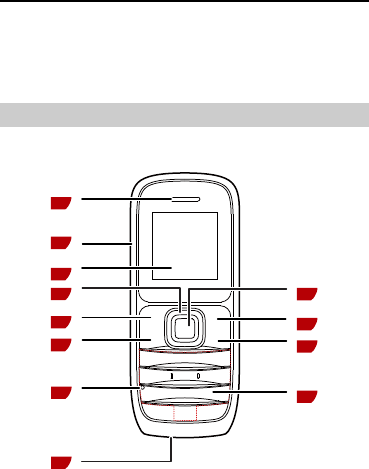
1
1 Getting to Know Your Phone
Your Phone
The following figure shows the appearance of your phone and
is provided for your reference only.
9
10
11
12
1
2
3
4
5
6
7
8
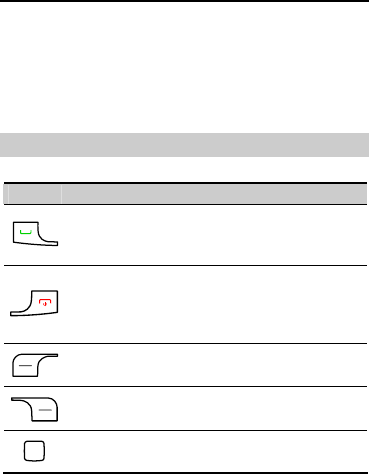
2
1 Earpiece 7 Microphone
2 Charger/Headset interface 8 Torch
3 Screen 9 Number keys
4 Navigation keys 10 End/Power key
5 Left soft key 11 Right soft key
6 Call/Answer key 12 Confirm key
Keys and Functions
Press … To …
z Make a call.
z Answer an incoming call.
z View call logs in standby mode.
z Power the phone on or off (press and hold the
key for about 3 seconds).
z End or reject a call.
z Return to standby mode.
Select the option displayed in the lower left corner
of the screen.
Select the option displayed in the lower right
corner of the screen.
z Access the main menu in standby mode.
z Confirm a selection.
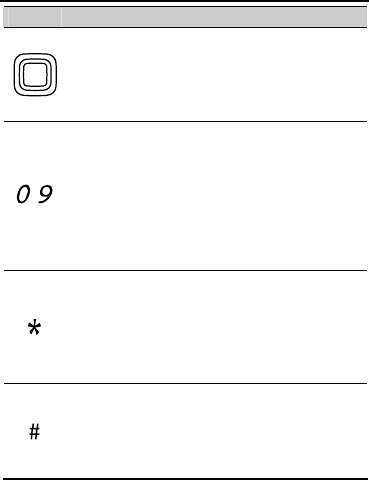
3
Press … To …
Access the functions assigned to the navigation
keys in standby mode.
To customize the functions assigned to the
navigation keys, select Menu > Settings > Phone
settings >Shortcuts > Dedicated key.
–
z Enter numbers, letters, and symbols.
z Call voicemail in standby mode (press and hold
the 1 key for about 3 seconds).
z Speed-dial phone numbers in standby mode
(press and hold the 2–9 keys for about 3
seconds).
z Select an option labeled with the corresponding
number.
z Enter * (press the key once), + (press the key
twice), P (press the key three times), and W
(press the key four times) in standby mode.
z Display the symbol list in editing mode.
z Turn the torch on or off in standby mode (press
and hold the key for about 3 seconds).
z Enter #.
z Switch between text input methods in editing
mode.
z Lock the keypad in standby mode (press and
hold the key for about 3 seconds).
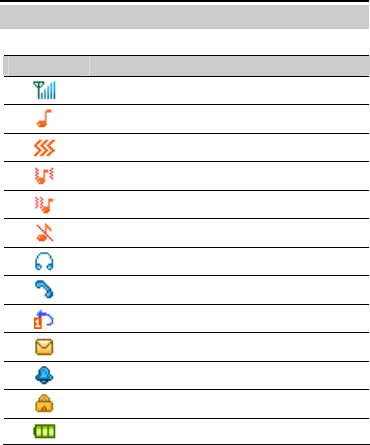
4
Screen Icons
Icon Indicates …
Signal strength.
The alert type is Ring.
The alert type is Vibrate only.
The alert type is Vibrate and ring.
The alert type is Vibrate then ring
The alert type is Silent.
Headset profile activated.
Missed calls.
Call forwarding enabled.
New text messages.
Alarms activated.
Keypad locked.
Battery level.
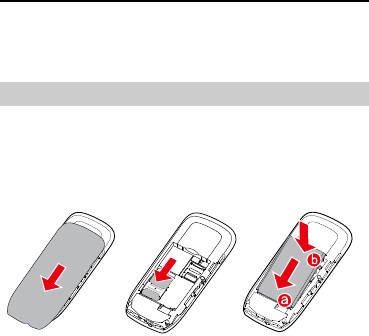
5
2 Getting Started
Installing the SIM Card and the Battery
When installing a SIM card, ensure that the gold contact area
faces down, and that the beveled edge of the SIM card aligns
with that of the SIM card slot.
Before removing the battery and the SIM card, ensure that your
phone is powered off.
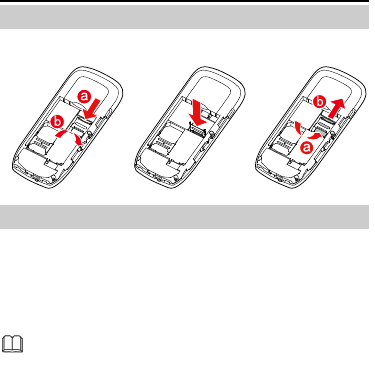
6
Installing a microSD Card
Charging the Battery
1. Connect the charger to an AC power socket.
2. Connect the charger to the phone's charger jack.
3. Wait until the battery is fully charged.
While the battery is charging, the charging icon blinks. When
the charging icon stops blinking, the battery is fully charged.
When you charge a completely exhausted battery, the
charging icon may appear several minutes later.
4. Disconnect the charger from the phone.
5. Disconnect the charger from the AC power socket.
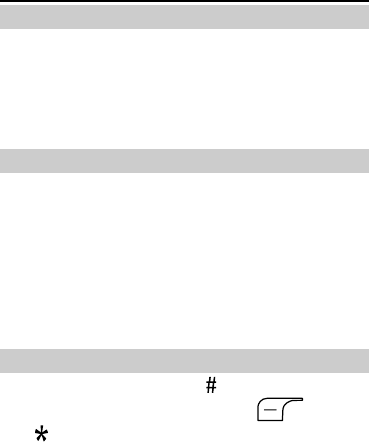
7
Phone Lock
The phone lock protects your phone from unauthorized use. By
default, the phone lock is disabled. You can change the preset
phone unlock code (1122) to any number of four to eight
digits.
If you forget the phone unlock code, contact your service
provider.
PIN and PUK
The personal identification number (PIN) protects your SIM
card from unauthorized use. The PIN unblocking key (PUK)
unlocks a blocked PIN. Both the PIN and the PUK are provided
with the SIM card. For details, contact your service provider.
If you enter the incorrect PIN a specified number of times, the
phone prompts you to enter the PUK.
If you enter the incorrect PUK a specified number of times, the
SIM card will become permanently invalid. If this occurs,
contact your service provider for a new SIM card.
Locking and Unlocking the Keypad
To lock the keypad, press and hold for about 3 seconds in
standby mode. To unlock the keypad, press (Unlock)
then in quick succession.
If the Auto keypad lock function is enabled, the phone will
lock the keypad automatically after being idle in standby mode
for a pre-defined period.
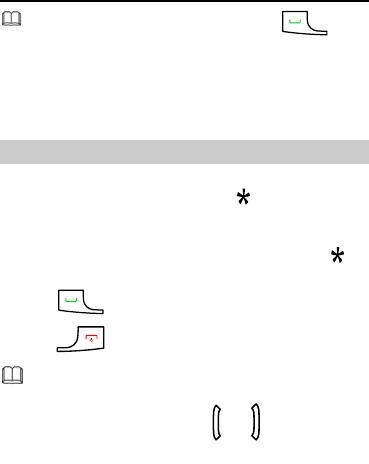
8
When the keypad is locked, you can press to
answer a call or make an emergency call.
3 Voice Services
Making a Call
1. In standby mode, enter a phone number.
z To make an international call, press twice to enter the
plus sign (+). Then enter the country code or region code,
area code, and phone number.
z To call an extension, enter the phone number, press
three times to enter P, and enter the extension number.
2. Press to dial the number.
3. Press to end the call.
z You can also make a call from call logs, contacts, and
messages.
z During a call, you can press or to adjust the
in-call volume.
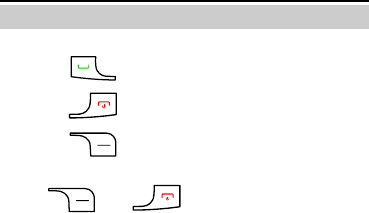
9
Answering a Call
When there is an incoming call:
z Press to answer the call.
z Press to reject the call.
z Press (Reject) to reject the call.
If the any key answer function is enabled, you can press any key
except and to answer a call.
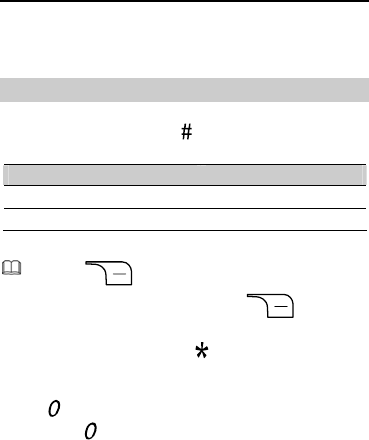
10
4 Text Input
Changing the Text Input Mode
The current text input mode indicator is displayed in the upper
left corner of the screen. Press to switch between text input
modes.
Indicator Text Input Mode
ABCand abc Multi-tap input modes
123 Number input mode
z Press (Clear) once to delete the last
character entered. Press and hold (Clear) for
about 3 seconds to delete all the characters.
z In any input mode, press to display the commonly
used symbol list.
z In any input mode (except the "123" input mode), press
to enter a space. In "ABC" or "abc" input mode,
press twice to enter 0.
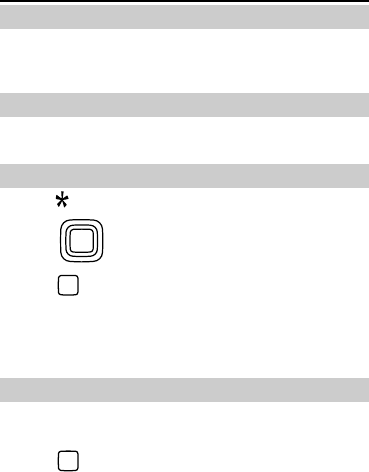
11
Entering a Letter
In "ABC"or "abc" input mode, press the key labeled with the
desired letter once to enter the first letter on the key, twice to
enter the second letter, and so on.
Entering a Digit
In "123" input mode, simply press the number key labeled with
the desired digit.
Entering a Symbol
1. Press to display the symbol list.
2. Press to scroll to the desired symbol.
3. Press to enter the desired symbol.
5 Messaging
Sending a Text Message
1. Select Menu > Messages > Write message.
2. Write the message.
3. Press and enter the recipient's phone number or add a
recipient from Contacts or Call logs.
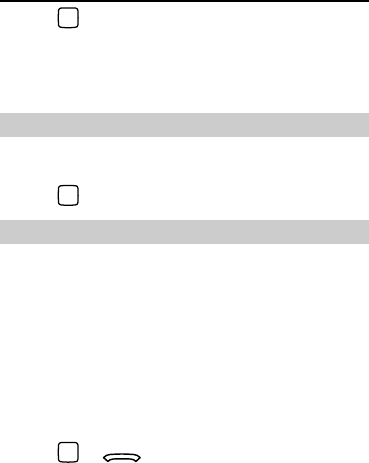
12
4. Press to send the message.
6 Phonebook
Creating a Contact
1. Select Menu > Phonebook> Add new contact.
2. Edit the contact information.
3. Press to save the contact.
Searching for a Contact
1. Select Menu > Phonebook>Contacts.
2. Enter the first letter of the contact name in the search bar.
Contacts who have names that start with this letter will be
displayed.
7 Audio Player
1. Select Menu > Audio player.
2. Select an audio clip.
3. Press or to play the audio clip. When the
audio clip is being played:
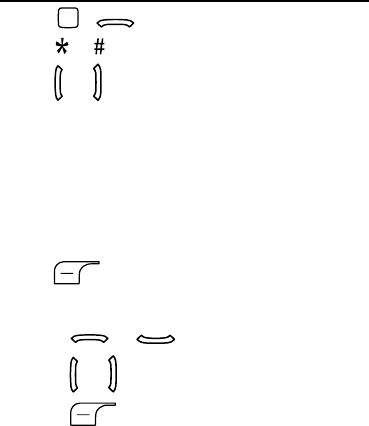
13
z Press or to pause or continue.
z Press or to adjust the volume.
z Press or to switch songs.
8 FM Radio
Your phone comes with a built-in FM radio antenna. You can
listen to the FM radio without a headset.
1. Select Menu > Fun & Games> FM radio to access the FM
radio screen.
2. Press (Options) and select Power on/off to turn the
FM radio on or off.
3. On the FM radio screen, you can:
z Press or to adjust the volume.
z Press or to switch between channels.
z Press (Options) for options such as Power
on/off , Manul input, Channel list, Volume, and Preset
auto search.

14
9 Warnings and Precautions
This section contains important information pertaining to the
operating instructions of your device. It also contains
information about how to use the device safely. Read this
information carefully before using your device.
Electronic Device
Power off your device if using the device is prohibited. Do not
use the device when using the device causes danger or
interference with electronic devices.
Medical Device
z Follow rules and regulations set forth by hospitals and
health care facilities. Do not use your device when using
the device is prohibited.
z Pacemaker manufacturers recommend that a minimum
distance of 15 cm be maintained between a device and a
pacemaker to prevent potential interference with the
pacemaker. If you are using a pacemaker, use the device
on the opposite side of the pacemaker and do not carry
the device in your front pocket.
Potentially Explosive Atmosphere
Power off your device in any area with a potentially explosive
atmosphere, and comply with all signs and instructions. Areas
that may have potentially explosive atmospheres include the
areas where you would normally be advised to turn off your

15
vehicle engine. Triggering of sparks in such areas could cause
an explosion or a fire, resulting in bodily injuries or even deaths.
Do not power on your device at refueling points such as service
stations. Comply with restrictions on the use of radio
equipment in fuel depots, storage, and distribution areas, and
chemical plants. In addition, adhere to restrictions in areas
where blasting operations are in progress. Before using the
device, watch out for areas that have potentially explosive
atmospheres that are often, but not always, clearly marked.
Such locations include areas below the deck on boats, chemical
transfer or storage facilities, and areas where the air contains
chemicals or particles such as grain, dust, or metal powders.
Ask the manufacturers of vehicles using liquefied petroleum
gas (such as propane or butane) whether this device can be
safely used in their vicinity.
Traffic Security
Observe local laws and regulations while using the device. In
addition, if using the device while driving a vehicle, comply with
the following guidelines:
z Concentrate on driving. Your first responsibility is to drive
safely.
z Do not talk on the device while driving. Use hands-free
accessories.
z When you have to make or answer a call, park the vehicle
at the road side before using your device.
z RF signals may affect electronic systems of motor vehicles.
For more information, consult the vehicle manufacturer.

16
z In a motor vehicle, do not place the device over the air
bag or in the air bag deployment area. Otherwise, the
device may hurt you owing to the strong force when the
air bag inflates.
z Do not use your device while flying in an aircraft. Power off
your device before boarding an aircraft. Using wireless
devices in an aircraft may cause danger to the operation
of the aircraft and disrupt the wireless telephone network.
It may also be considered illegal.
Operating Environment
z Do not use or charge the device in dusty, damp, and dirty
places or places with magnetic fields. Otherwise, it may
result in a malfunction of the circuit.
z The device complies with the RF specifications when the
device is used near your ear or at a distance of 1.5 cm
from your body. Ensure that the device accessories such as
a device case and a device holster are not composed of
metal components. Keep your device 1.5 cm away from
your body to meet the requirement earlier mentioned.
z On a stormy day with thunder, do not use your device
when it is being charged, to prevent any danger caused by
lightning.
z When you are on a call, do not touch the antenna.
Touching the antenna affects the call quality and results in
increase in power consumption. As a result, the talk time
and the standby time are reduced.

17
z While using the device, observe the local laws and
regulations, and respect others' privacy and legal rights.
z Keep the ambient temperature between 0°C and 40°C
while the device is being charged. Keep the ambient
temperature between 0°C to 40°C for using the device
powered by a battery.
Prevention of Hearing Damage
Using a headset at high volume can damage your hearing. To
reduce the risk of damage to hearing, lower the headset
volume to a safe and comfortable level.
Safety of Children
Comply with all precautions with regard to children's safety.
Letting the child play with your device or its accessories, which
may include parts that can be detached from the device, may
be dangerous, as it may present a choking hazard. Ensure that
small children are kept away from the device and accessories.
Accessories
Use the accessories delivered only by the manufacturer. Using
accessories of other manufacturers or vendors with this device
model may invalidate any approval or warranty applicable to
the device, result in the non-operation of the device, and cause
danger.
Battery and Charger
z Unplug the charger from the electrical plug and the device
when not in use.

18
z The battery can be charged and discharged hundreds of
times before it eventually wears out. When the standby
time and the talk time are shorter than the normal time,
replace the battery.
z Use the AC power supply defined in the specifications of
the charger. An improper power voltage may cause a fire
or a malfunction of the charger.
z Do not connect two poles of the battery with conductors,
such as metal materials, keys, or jewelries. Otherwise, the
battery may be short-circuited and may cause injuries and
burns on your body.
z Do not disassemble the battery or solder the battery poles.
Otherwise, it may lead to electrolyte leakage, overheating,
fire, or explosion.
z If battery electrolyte leaks out, ensure that the electrolyte
does not touch your skin and eyes. When the electrolyte
touches your skin or splashes into your eyes, wash your
eyes with clean water immediately and consult a doctor.
z If there is a case of battery deformation, color change, or
abnormal heating while you charge or store the battery,
remove the battery immediately and stop using it.
Otherwise, it may lead to battery leakage, overheating,
explosion, or fire.
z If the power cable is damaged (for example, the cord is
exposed or broken), or the plug loosens, stop using the
cable at once. Otherwise, it may lead to an electric shock,
a short circuit of the charger, or a fire.

19
z Do not dispose of batteries in fire as they may explode.
Batteries may also explode if damaged.
z Danger of explosion if battery is incorrectly replaced.
Recycle or dispose of used batteries according to the local
regulations or reference instruction supplied with your
device.
Cleaning and Maintenance
z The device, battery, and charger are not water-resistant.
Keep them dry. Protect the device, battery, and charger
from water or vapor. Do not touch the device or the
charger with a wet hand. Otherwise, it may lead to a short
circuit, a malfunction of the device, and an electric shock
to the user.
z Do not place your device, battery, and charger in places
where they can get damaged because of collision.
Otherwise, it may lead to battery leakage, device
malfunction, overheating, fire, or explosion.
z Do not place magnetic storage media such as magnetic
cards and floppy disks near the device. Radiation from the
device may erase the information stored on them.
z Do not leave your device, battery, and charger in a place
with an extreme high or low temperature. Otherwise, they
may not function properly and may lead to a fire or an
explosion. When the temperature is lower than 0°C,
performance of the battery is affected.

20
z Do not place sharp metal objects such as pins near the
earpiece. The earpiece may attract these objects and hurt
you when you are using the device.
z Before you clean or maintain the device, power off the
device and disconnect it from the charger.
z Do not use any chemical detergent, powder, or other
chemical agents (such as alcohol and benzene) to clean
the device and the charger. Otherwise, parts of the device
may be damaged or a fire can be caused. You can clean
the device and the charger with a piece of damp and soft
antistatic cloth.
z Do not dismantle the device or accessories. Otherwise, the
warranty on the device and accessories is invalid and the
manufacturer is not liable to pay for the damage.
Emergency Call
You can use your device for emergency calls in the service area.
The connection, however, cannot be guaranteed in all
conditions. You should not rely solely on the device for
essential communications.
Certification Information (SAR)
This device meets guidelines for exposure to radio waves.
Your device is a low-power radio transmitter and receiver. As
recommended by international guidelines, the device is
designed not to exceed the limits for exposure to radio waves.
These guidelines were developed by the independent scientific
organization International Commission on Non-Ionizing

21
Radiation Protection (ICNIRP) and include safety measures
designed to ensure safety for all users, regardless of age and
health.
The Specific Absorption Rate (SAR) is the unit of measurement
for the amount of radio frequency energy absorbed by the
body when using a device. The SAR value is determined at the
highest certified power level in laboratory conditions, but the
actual SAR level of the device when being operated can be well
below the value. This is because the device is designed to use
the minimum power required to reach the network.
The SAR limit adopted by USA and Canada is 1.6
watts/kilogram (W/kg) averaged over one gram of tissue. The
highest SAR value reported to the FCC and IC for this device
type when tested for use at the ear is 0.901 W/kg, and when
properly worn on the body is 0.552 W/kg.
The SAR limit also adopted by Europe is 2.0 W/kg averaged
over 10 grams of tissue. The highest SAR value for this device
type when tested at the ear is Z.ZZZ W/kg, and when properly
worn on the body is S.SSS W/kg.
FCC Statement
This equipment has been tested and found to comply with the
limits for a Class B digital device, pursuant to Part 15 of the FCC
Rules. These limits are designed to provide reasonable
protection against harmful interference in a residential
installation. This equipment generates, uses and can radiate
radio frequency energy and, if not installed and used in
accordance with the instructions, may cause harmful

22
interference to radio communications. However,there is no
guarantee that interference will not occur in a particular
installation.If this equipment does cause harmful interference
to radio or television reception,which can be determined by
turning the equipment off and on, the user is encouraged to try
to correct the interference by one or more of the following
measures:
z Reorient or relocate the receiving antenna.
z Increase the separation between the equipment and
receiver.
z Connect the equipment into an outlet on a circuit different
from that to which the receiver is connected.
z Consult the dealer or an experienced radio/TV technician for
help.
This device complies with Part 15 of the FCC Rules. Operation is
subject to the following two conditions: (1) this device may not
cause harmful interference, and (2) this device must accept any
interference received, including interference that may cause
undesired operation.
Warning: Changes or modifications made to this device not
expressly approved by Huawei Technologies Co., Ltd. may void
the FCC authorization to operate this device.
EU Regulatory Conformance
Hereby, Huawei Technologies Co., Ltd. declares that this device
is in compliance with the essential requirements and other
relevant provisions of Directive 1999/5/EC.
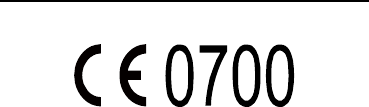
23
For the declaration of conformity, visit the Web site
www.huaweidevice.com/certification.
Notice: Observe the national local regulations in the location
where the device is to be used. This device may be restricted for
use in some or all member states of the European Union (EU).
Version: 01 NO.: XXXXXX