Huawei Technologies G2802 GSM Mobile Phone User Manual G2802 User Guide
Huawei Technologies Co.,Ltd GSM Mobile Phone G2802 User Guide
(G2802) User Guide

G2802
GSM Mobile Phone
User Guide

Copyright © Huawei Technologies Co., Ltd. 2012.
All rights reserved.
Trademarks and Permissions
, , and are trademarks or
registered trademarks of Huawei Technologies Co., Ltd.
Other trademarks, product, service and company names
mentioned are the property of their respective owners.
NO WARRANTY
THE CONTENTS OF THIS MANUAL ARE PROVIDED “AS IS”.
EXCEPT AS REQUIRED BY APPLICABLE LAWS, NO WARRANTIES
OF ANY KIND, EITHER EXPRESS OR IMPLIED, INCLUDING BUT
NOT LIMITED TO, THE IMPLIED WARRANTIES OF
MERCHANTABILITY AND FITNESS FOR A PARTICULAR PURPOSE,
ARE MADE IN RELATION TO THE ACCURACY, RELIABILITY OR
CONTENTS OF THIS MANUAL.
TO THE MAXIMUM EXTENT PERMITTED BY APPLICABLE LAW,
IN NO CASE SHALL HUAWEI TECHNOLOGIES CO., LTD BE
LIABLE FOR ANY SPECIAL, INCIDENTAL, INDIRECT, OR
CONSEQUENTIAL DAMAGES, OR LOST PROFITS, BUSINESS,
REVENUE, DATA, GOODWILL OR ANTICIPATED SAVINGS.
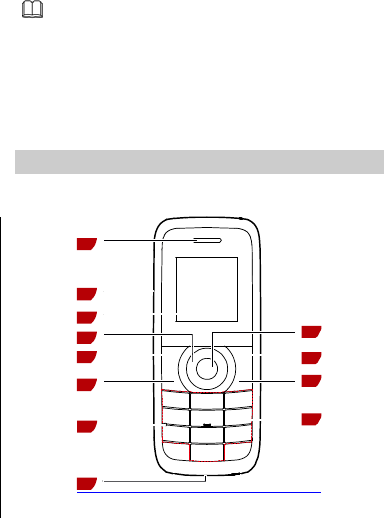
1
Features marked with "optional" are optional. These
features may vary according to service providers. For
details, contact your service provider.
1 Getting to Know Your Phone
Your Phone
The following figure shows the appearance of your phone and
is provided for your reference only.
1
2
3
8
5
4
11
12
79
10
6
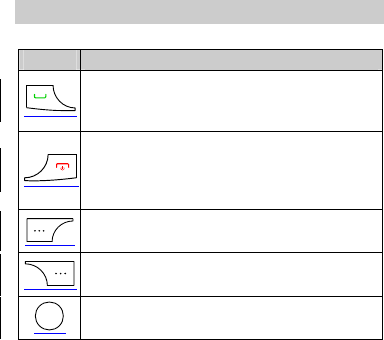
2
1 Earpiece 7 Microphone
2 Charger/Headset 8 Torch
3 Screen 9 Number keys
4 Navigation keys 10 End/Power key
5 Left soft key 11 Right soft key
6 Call
/
Answer key 12 Confirm key
Keys and Functions
Press … To …
z Make a call.
z Answer an incoming call.
z View call logs in standby mode.
z Power the phone on or off (press and hold the
key for about 3 seconds).
z End or reject a call.
z Return to standby mode.
Select the option displayed in the lower left corner
of the screen.
Select the option displayed in the lower right
corner of the screen.
z Access the main menu in standby mode.
z Confirm a selection.
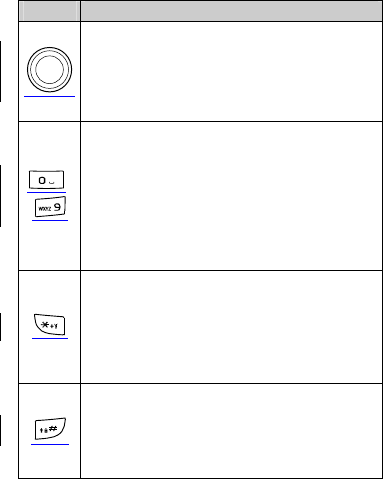
3
Press … To …
z Access the functions assigned to the navigation
keys in standby mode.
z Customize the functions assigned to the
navigation keys, select Menu > Settings >
Phone settings > Direction key setup.
–
z Enter numbers, letters, and symbols.
z Call voicemail in standby mode (press and hold
the 1 key for about 3 seconds).
z Speed-dial phone numbers in standby mode
(press and hold the 2–9 keys for about 3
seconds).
z Select an option labeled with the corresponding
number.
z Enter * (press the key once), + (press the key
twice), P (press the key three times), and W
(press the key four times) in standby mode.
z Display the symbol list in editing mode.
z Turn the torch on or off in standby mode (press
and hold the key for about 3 seconds).
z Enter #.
z Switch between text input methods in editing
mode.
z Lock the keypad in standby mode (press and
hold the key for about 3 seconds).
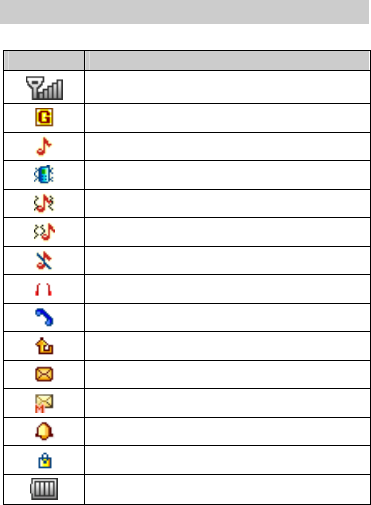
4
Screen Icons
Icon Indicates …
Signal strength.
General Packet Radio Service (GPRS) signal.
The alert type is Ring only.
The alert type is Vib. only.
The alert type is Vib. and ring.
The alert type is Vib. then ring
The alert type is Silence.
The earphone is plugged (Optional).
Missed calls.
Call forwarding enabled.
New text messages.
New multimedia messages.
Alarms activated.
Keypad locked.
Battery level.
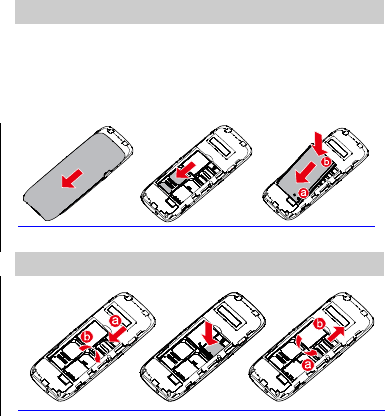
5
2 Getting Started
Installing the SIM Card and the Battery
When installing a SIM card, ensure that the gold contact area
faces down, and that the beveled edge of the SIM card aligns
with that of the SIM card slot.
Before removing the battery and the SIM card, ensure that your
phone is powered off.
Installing a microSD Card
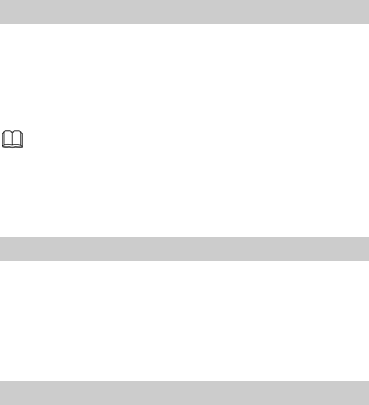
6
Charging the Battery
1. Connect the charger to an AC power socket.
2. Connect the charger to the phone's charger jack.
3. Wait until the battery is fully charged.
While the battery is charging, the charging icon blinks. When
the charging icon stops blinking, the battery is fully charged.
When you charge a completely exhausted battery, the
charging icon may appear several minutes later.
4. Disconnect the charger from the phone.
5. Disconnect the charger from the AC power socket.
Phone Lock
The phone lock protects your phone from unauthorized use. By
default, the phone lock is disabled. You can change the preset
phone unlock code (1234) to any number of four to eight
digits.
If you forget the phone unlock code, contact your service
provider.
PIN and PUK
The personal identification number (PIN) protects your SIM
card from unauthorized use. The PIN unblocking key (PUK)
unlocks a blocked PIN. Both the PIN and the PUK are provided
with the SIM card. For details, contact your service provider.
If you enter the incorrect PIN a specified number of times, the
phone prompts you to enter the PUK.
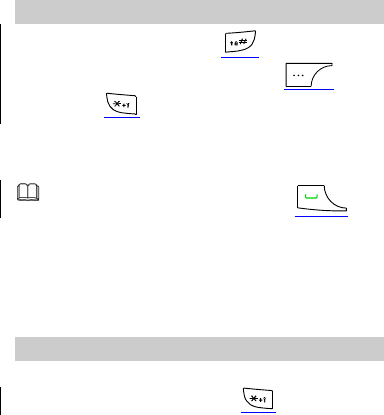
7
If you enter the incorrect PUK a specified number of times, the
SIM card will become permanently invalid. If this occurs,
contact your service provider for a new SIM card.
Locking and Unlocking the Keypad
To lock the keypad, press and hold for about 3 seconds
in standby mode. To unlock the keypad, press
(Unlock) then in quick succession.
If the Auto keypad lock function is enabled, the phone will
lock the keypad automatically after being idle in standby mode
for a pre-defined period.
When the keypad is locked, you can press to
answer a call or make an emergency call.
3 Voice Services
Making a Call
1. In standby mode, enter a phone number.
z To make an international call, press twice to enter
the plus sign (+). Then enter the country code or region
code, area code, and phone number.
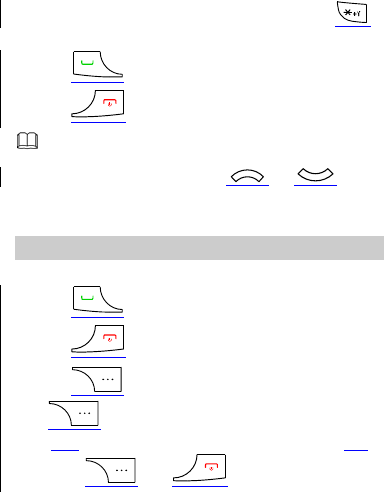
8
z To call an extension, enter the phone number, press
three times to enter P, and enter the extension number.
2. Press to dial the number.
3. Press to end the call.
z You can also make a call from call logs, contacts, and
messages.
z During a call, you can press or to
adjust the in-call volume.
Answering a Call
When there is an incoming call:
z Press to answer the call.
z Press to reject the call.
z Press (Mute) to mute the speaker, and then press
(Reject) to reject the call.
If the Any key answer function is enabled, you can press any
key except and to answer a call.
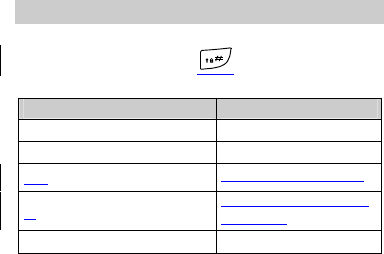
9
4 Text Input
Changing the Text Input Mode
The current text input mode indicator is displayed in the upper
left corner of the screen. Press to switch between text
input modes.
Indicator Text Input Mode
ABC, abc, and Abc Multi-tap input modes
s ABC, s abc, and s Abc Predictive input modes
s 拼
Smart PinYin input mode
笔
Simplified Chinese stroke
input mode
123 Number input mode
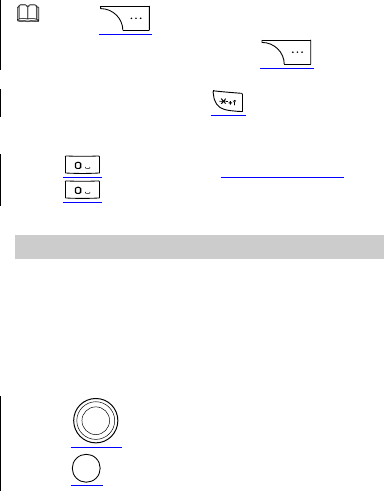
10
z Press (Clear) once to delete the last
character entered. Press and hold (Clear) for
about 3 seconds to delete all the characters.
z In any input mode, press to display the
commonly used symbol list.
z In any input mode (except the "123" input mode), press
to enter a space. In Multi-tap input mode, press
twice to enter 0.
Entering a Letter
In multi-tap input mode, press the key labeled with the desired
letter once to enter the first letter on the key, twice to enter the
second letter, and so on.
In predictive input mode:
1. Press each key only once according to the spelling of the
desired word.
The phone displays candidate words.
2. Press to scroll to the desired word.
3. Press to enter the desired word.
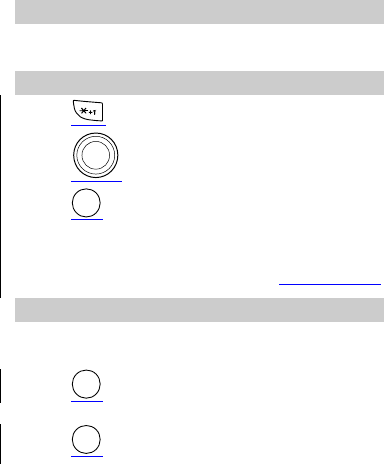
11
Entering a Digit
In number input mode, simply press the number key labeled
with the desired digit.
Entering a Symbol
1. Press to display the symbol list.
2. Press to scroll to the desired symbol.
3. Press to enter the desired symbol.
5 Messages
Sending a Text Message
1. Select Menu > Messages > Write message > SMS.
2. Write the message.
3. Press and enter the recipient's phone number or add
a recipient from Contacts.
4. Press send the message.
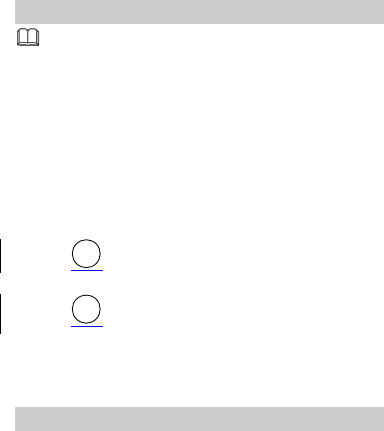
12
Sending a Multimedia Message
z Contact your service provider to determine the
availability of the Multimedia Messaging Service
(MMS) and how to subscribe to the service.
z Open multimedia messages with caution. Objects in
multimedia messages may contain viruses and
malicious software that can damage your phone.
1. Select Menu > Messages > Write message > MMS.
2. Edit the message.
You can add pictures, audio clips, and attachments to the
message.
3. Press , and enter the recipient's phone number or add
a recipient from Contacts.
4. Press send the message.
6 Contacts
Creating a Contact
1. Select Menu > Contacts > Add new contact.
2. Select To SI M , or To phone for saving the contact.
3. Edit the contact information.
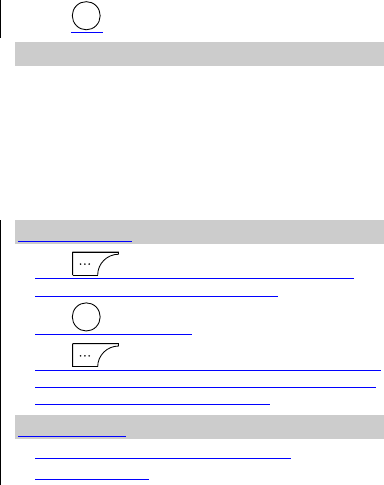
13
4. Press to save the contact.
Searching for a Contact
1. Select Menu > Contacts.
2. Enter the first letter of the contact name in the search bar.
Contacts who have names that start with this letter will be
displayed.
7 Multimedia
Image Album
1. Press (Menu), and then select Multimedia >
Image Album to launch the Image album.
2. Press to view image.
3. Press (Options) for other options, including View,
Image information, Browse style, Send, Use as, Rename,
Delete, Sort by, Delete all, and Storage.
Audio Player
1. Select Menu > Multimedia > Audio Player.
2. Select an audio clip.
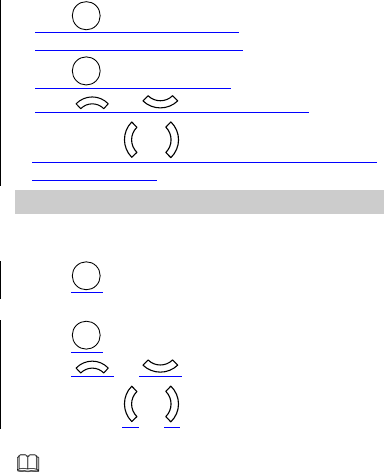
14
3. Press to play the audio clip.
When the audio clip is being played:
z Press to pause or continue.
z Press or to adjust the volume.
z Press and hold or for about 3 seconds to rewind or
fast-forward the clip.
Video Player
1. Select Menu > Multimedia > Video Player.
2. Select a video clip.
3. Press to play the video clip.
When the video clip is being played:
z Press to pause or continue.
z Press or to adjust the volume.
z Press and hold or for about 3 seconds to rewind or
fast-forward the clip.
Video Player only supports video files in the MP4 and
3GP format.
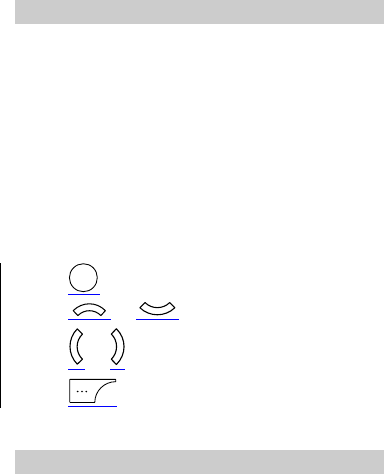
15
FM Radio (Optional)
(如果手机没有内置天线,请使用这段文字) Connect the headset
to the phone before you attempt to listen to an FM radio
station. The headset cable also functions as the radio’s antenna
when it is turned on. To ensure the best possible reception and
therefore audio quality, do not unplug the headset or severely
bend or twist the headset cable.
(如果手机有内置天线,请使用这段文字) Your phone comes
with a built-in FM radio antenna. You can listen to the FM radio
without a headset.
1. Select Menu > Multimedia > FM Radio to access the FM
Radio screen.
2. On the FM Radio screen, you can:
z Press to turn the FM radio on or off.
z Press or to adjust the volume.
z Press or to switch between channels.
z Press (Options) for options such as Channel list,
Manual input, Auto search, Settings, Sound Recorder,
Append, and File list.
Sound Recorder
1. Select Menu > Multimedia > Sound Recorder.
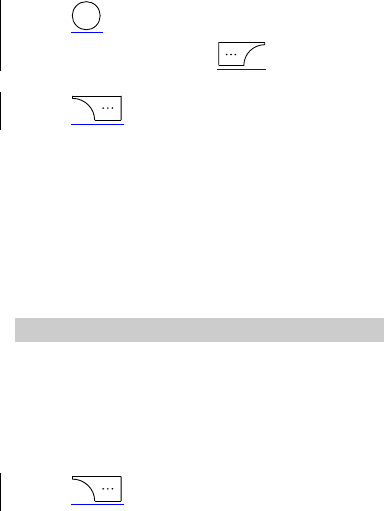
16
2. Press and select New record.
3. While recording, you can press to pause or
continue.
4. Press (Stop) to stop recording.
8 WAP
You can use your phone to access Wireless Application Protocol
(WAP) sites and use WAP-based services. To browse WAP pages,
you must subscribe to the corresponding service from your
service provider and configure your phone's relevant settings.
For details about services and charges, contact your service
provider.
Network Settings
Before attempting to access WAP sites on your phone, you
must set your data account and WAP parameters.
Setting Up Your Data Account
1. Select Menu > Network Services > Data account.
2. Select your service provider.
3. Edit the data account information.
4. Press (Done) to save the settings.
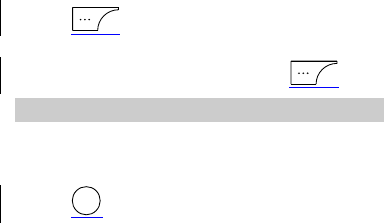
17
Setting the WAP
1. Press (Menu), and then select Network Services
> WAP > Settings > Data account.
2. Select your service provider, and then press (OK).
Connecting to a Network
1. Select Menu > Network Services > WAP.
2. Select Homepage, Bookmarks, Enter address, Recent
pages or Settings.
3. Press to access the website.
9 Warnings and Precautions
This section contains important information pertaining to the
operating instructions of your device. It also contains
information about how to use the device safely. Read this
information carefully before using your device.
Electronic Device
Power off your device if using the device is prohibited. Do not
use the device when using the device causes danger or
interference with electronic devices.
18
Medical Device
z Follow rules and regulations set forth by hospitals and
health care facilities. Do not use your device when using the
device is prohibited.
z Pacemaker manufacturers recommend that a minimum
distance of 15 cm be maintained between a device and a
pacemaker to prevent potential interference with the
pacemaker. If you are using a pacemaker, use the device on
the opposite side of the pacemaker and do not carry the
device in your front pocket.
Potentially Explosive Atmosphere
Power off your device in any area with a potentially explosive
atmosphere, and comply with all signs and instructions. Areas
that may have potentially explosive atmospheres include the
areas where you would normally be advised to turn off your
vehicle engine. Triggering of sparks in such areas could cause
an explosion or a fire, resulting in bodily injuries or even deaths.
Do not power on your device at refueling points such as service
stations. Comply with restrictions on the use of radio
equipment in fuel depots, storage, and distribution areas, and
chemical plants. In addition, adhere to restrictions in areas
where blasting operations are in progress. Before using the
device, watch out for areas that have potentially explosive
atmospheres that are often, but not always, clearly marked.
Such locations include areas below the deck on boats, chemical
transfer or storage facilities, and areas where the air contains
chemicals or particles such as grain, dust, or metal powders.
Ask the manufacturers of vehicles using liquefied petroleum
19
gas (such as propane or butane) whether this device can be
safely used in their vicinity.
Traffic Security
Observe local laws and regulations while using the device. In
addition, if using the device while driving a vehicle, comply with
the following guidelines:
z Concentrate on driving. Your first responsibility is to drive
safely.
z Do not talk on the device while driving. Use hands-free
accessories.
z When you have to make or answer a call, park the vehicle at
the road side before using your device.
z RF signals may affect electronic systems of motor vehicles.
For more information, consult the vehicle manufacturer.
z In a motor vehicle, do not place the device over the air bag
or in the air bag deployment area. Otherwise, the device
may hurt you owing to the strong force when the air bag
inflates.
z Do not use your device while flying in an aircraft. Power off
your device before boarding an aircraft. Using wireless
devices in an aircraft may cause danger to the operation of
the aircraft and disrupt the wireless telephone network. It
may also be considered illegal.
Operating Environment
z Do not use or charge the device in dusty, damp, and dirty
places or places with magnetic fields. Otherwise, it may
result in a malfunction of the circuit.
20
z The device complies with the RF specifications when the
device is used near your ear or at a distance of 1.5 cm from
your body. Ensure that the device accessories such as a
device case and a device holster are not composed of metal
components. Keep your device 1.5 cm away from your body
to meet the requirement earlier mentioned.
z On a stormy day with thunder, do not use your device when
it is being charged, to prevent any danger caused by
lightning.
z When you are on a call, do not touch the antenna. Touching
the antenna affects the call quality and results in increase in
power consumption. As a result, the talk time and the
standby time are reduced.
z While using the device, observe the local laws and
regulations, and respect others' privacy and legal rights.
z Keep the ambient temperature between 0°C and 40°C while
the device is being charged. Keep the ambient temperature
between 0°C to 40°C for using the device powered by a
battery.
Prevention of Hearing Damage
Using a headset at high volume can damage your hearing. To
reduce the risk of damage to hearing, lower the headset
volume to a safe and comfortable level.
Safety of Children
Comply with all precautions with regard to children's safety.
Letting the child play with your device or its accessories, which
may include parts that can be detached from the device, may
21
be dangerous, as it may present a choking hazard. Ensure that
small children are kept away from the device and accessories.
Accessories
Use the accessories delivered only by the manufacturer. Using
accessories of other manufacturers or vendors with this device
model may invalidate any approval or warranty applicable to
the device, result in the non-operation of the device, and cause
danger.
Battery and Charger
z Unplug the charger from the electrical plug and the device
when not in use.
z The battery can be charged and discharged hundreds of
times before it eventually wears out. When the standby time
and the talk time are shorter than the normal time, replace
the battery.
z Use the AC power supply defined in the specifications of the
charger. An improper power voltage may cause a fire or a
malfunction of the charger.
z Do not connect two poles of the battery with conductors,
such as metal materials, keys, or jewelries. Otherwise, the
battery may be short-circuited and may cause injuries and
burns on your body.
z Do not disassemble the battery or solder the battery poles.
Otherwise, it may lead to electrolyte leakage, overheating,
fire, or explosion.
z If battery electrolyte leaks out, ensure that the electrolyte
does not touch your skin and eyes. When the electrolyte
22
touches your skin or splashes into your eyes, wash your eyes
with clean water immediately and consult a doctor.
z If there is a case of battery deformation, color change, or
abnormal heating while you charge or store the battery,
remove the battery immediately and stop using it. Otherwise,
it may lead to battery leakage, overheating, explosion, or
fire.
z If the power cable is damaged (for example, the cord is
exposed or broken), or the plug loosens, stop using the
cable at once. Otherwise, it may lead to an electric shock, a
short circuit of the charger, or a fire.
z Do not dispose of batteries in fire as they may explode.
Batteries may also explode if damaged.
z Danger of explosion if battery is incorrectly replaced. Recycle
or dispose of used batteries according to the local
regulations or reference instruction supplied with your
device.
Cleaning and Maintenance
z The device, battery, and charger are not water-resistant.
Keep them dry. Protect the device, battery, and charger from
water or vapor. Do not touch the device or the charger with a
wet hand. Otherwise, it may lead to a short circuit, a
malfunction of the device, and an electric shock to the user.
z Do not place your device, battery, and charger in places
where they can get damaged because of collision. Otherwise,
it may lead to battery leakage, device malfunction,
overheating, fire, or explosion.
23
z Do not place magnetic storage media such as magnetic
cards and floppy disks near the device. Radiation from the
device may erase the information stored on them.
z Do not leave your device, battery, and charger in a place
with an extreme high or low temperature. Otherwise, they
may not function properly and may lead to a fire or an
explosion. When the temperature is lower than 0°C,
performance of the battery is affected.
z Do not place sharp metal objects such as pins near the
earpiece. The earpiece may attract these objects and hurt
you when you are using the device.
z Before you clean or maintain the device, power off the
device and disconnect it from the charger.
z Do not use any chemical detergent, powder, or other
chemical agents (such as alcohol and benzene) to clean the
device and the charger. Otherwise, parts of the device may
be damaged or a fire can be caused. You can clean the
device and the charger with a piece of damp and soft
antistatic cloth.
z Do not dismantle the device or accessories. Otherwise, the
warranty on the device and accessories is invalid and the
manufacturer is not liable to pay for the damage.
Emergency Call
You can use your device for emergency calls in the service area.
The connection, however, cannot be guaranteed in all
conditions. You should not rely solely on the device for
essential communications.
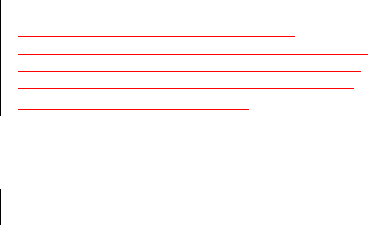
24
Certification Information (SAR)
This device meets guidelines for exposure to radio waves.
Your device is a low-power radio transmitter and receiver. As
recommended by international guidelines, the device is
designed not to exceed the limits for exposure to radio waves.
These guidelines were developed by the independent scientific
organization International Commission on Non-Ionizing
Radiation Protection (ICNIRP) and include safety measures
designed to ensure safety for all users, regardless of age and
health.
The Specific Absorption Rate (SAR) is the unit of measurement
for the amount of radio frequency energy absorbed by the
body when using a device. The SAR value is determined at the
highest certified power level in laboratory conditions, but the
actual SAR level of the device when being operated can be well
below the value. This is because the device is designed to use
the minimum power required to reach the network.
The SAR limit adopted by USA and Canada is 1.6
watts/kilogram (W/kg) averaged over one gram of tissue. The
highest SAR value reported to the FCC and IC for this device
type when tested for use at the ear is 0.72 W/kg, and when
properly worn on the body is 1.09 W/kg.
The SAR limit also adopted by Europe is 2.0 W/kg averaged
over 10 grams of tissue. The highest SAR value for this device
type when tested at the ear is 0.840 W/kg, and when properly
worn on the body is 0.973 W/kg.
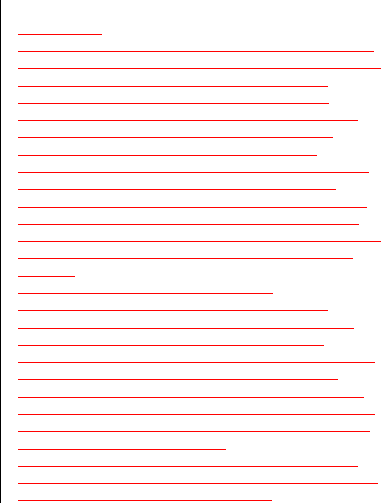
25
FCC Statement
This equipment has been tested and found to comply with the
limits for a Class B digital device, pursuant to Part 15 of the FCC
Rules. These limits are designed to provide reasonable
protection against harmful interference in a residential
installation. This equipment generates, uses and can radiate
radio frequency energy and, if not installed and used in
accordance with the instructions, may cause harmful
22 interference to radio communications. However,there is no
guarantee that interference will not occur in a particular
installation.If this equipment does cause harmful interference
to radio or television reception,which can be determined by
turning the equipment off and on, the user is encouraged to try
to correct the interference by one or more of the following
measures:
Reorient or relocate the receiving antenna.
Increase the separation between the equipment and
receiver. Connect the equipment into an outlet on a circuit
different from that to which the receiver is connected.
Consult the dealer or an experienced radio/TV technician for
help.This device complies with Part 15 of the FCC Rules.
Operation is subject to the following two conditions: (1) this
device may not cause harmful interference, and (2) this device
must accept any interference received, including interference
that may cause undesired operation.
Warning: Changes or modifications made to this device not
expressly approved by Huawei Technologies Co., Ltd. may void
the FCC authorization to operate this device.
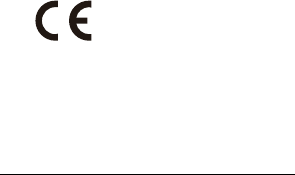
26
EU Regulatory Conformance
Hereby, Huawei Technologies Co., Ltd. declares that this device
is in compliance with the essential requirements and other
relevant provisions of Directive 1999/5/EC.
For the declaration of conformity, visit the Web site
www.huaweidevice.com/certification.
0700
Notice: Observe the national local regulations in the location
where the device is to be used. This device may be restricted for
use in some or all member states of the European Union (EU).
Please visit www.huaweidevice.com/worldwide/support/hotline
for recently updated hotline and email address in your country
or region.
Version: 01 NO.: