Huawei Technologies G3501T GSM Mobile Phone User Manual
Huawei Technologies Co.,Ltd GSM Mobile Phone
User Manual
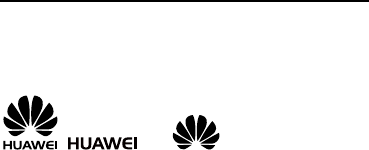
Copyright © Huawei Technologies Co., Ltd. 2010. All
rights reserved.
Trademarks and Permissions
, , and are trademarks or
registered trademarks of Huawei Technologies Co., Ltd.
Other trademarks, product, service and company names
mentioned are the property of their respective owners.
NO WARRANTY
THE CONTENTS OF THIS MANUAL ARE PROVIDED “AS IS”.
EXCEPT AS REQUIRED BY APPLICABLE LAWS, NO
WARRANTIES OF ANY KIND, EITHER EXPRESS OR IMPLIED,
INCLUDING BUT NOT LIMITED TO, THE IMPLIED WARRANTIES
OF MERCHANTABILITY AND FITNESS FOR A PARTICULAR
PURPOSE, ARE MADE IN RELATION TO THE ACCURACY,
RELIABILITY OR CONTENTS OF THIS MANUAL.
TO THE MAXIMUM EXTENT PERMITTED BY APPLICABLE LAW,
IN NO CASE SHALL HUAWEI TECHNOLOGIES CO., LTD BE
LIABLE FOR ANY SPECIAL, INCIDENTAL, INDIRECT, OR
CONSEQUENTIAL DAMAGES, OR LOST PROFITS, BUSINESS,
REVENUE, DATA, GOODWILL OR ANTICIPATED SAVINGS.

i
Contents
1 Getting to Know Your Phone ..................................... 1
Your Phone ............................................................... 1
Keys and Functions .................................................... 2
Screen Icons ............................................................. 4
2 Getting Started .......................................................... 4
Installing the SIM Card and the Battery ....................... 4
Installing the microSD Card ........................................ 5
Charging the Battery .................................................. 5
Using a Function Menu ............................................... 6
Automatically Switching Between Profiles .................... 6
Phone Lock ............................................................... 7
PIN and PUK ............................................................. 7
Locking the Keypad .................................................... 7
3 Voice Services ............................................................ 8
Making a Call ............................................................ 8
Answering a Call ........................................................ 8
4 Text Entry .................................................................. 9
Changing the Text Entry Mode .................................... 9
Multi-Tap Text Entry Mode ........................................ 10
Predictive Text Entry Mode ....................................... 10
Chinese Text Entry Mode .......................................... 10
Entering a Number .................................................. 12
Entering a Symbol ................................................... 12

ii
5 Movitalk ................................................................... 12
6 Messaging ................................................................ 15
Writing and Sending a Text Message ......................... 15
Writing and Sending a Multimedia Message ............... 16
7 Contacts ................................................................... 17
Creating a New Contact............................................ 17
Searching for a Contact ............................................ 17
8 Multimedia ............................................................... 18
Camera ................................................................... 18
FM Radio ................................................................ 18
Sound Recorder ....................................................... 19
9 Services ................................................................... 19
Configuring Network Settings ................................... 20
Connecting to the Network ....................................... 20
10 Ebook Reader ........................................................ 21
11 Warnings and Precautions ..................................... 22
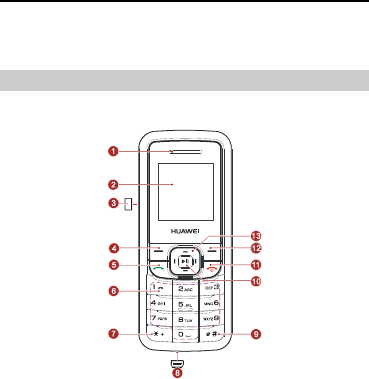
1
1 Getting to Know Your Phone
Your Phone
The following figure shows the appearance of your phone and it
is for your reference only.
3
3
MT
1
Earpiece
8
Charger/Headset jack
2
Screen
9
# key
3
MT key
10
Confirm/Music key
4
Left soft key
11
End/Power key
5
Call/Answer key
12
Right soft key
6
Number keys
13
Navigation keys
7
* key
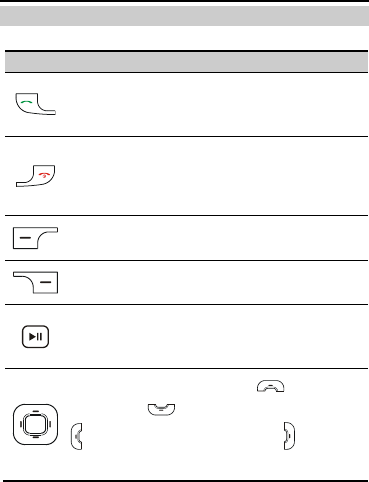
2
Keys and Functions
Press…
To…
Make a call.
Answer an incoming call.
View call logs in standby mode.
Power on or power off the phone (by pressing
and holding the key for about 3s).
End a call or reject an incoming call.
Return to the standby mode.
Access main menu in standby mode.
Confirm a selection.
Access Contact list in standby mode.
Return to the previous menu.
Access Audio player in standby mode.
Confirm a selection.
Take a picture on the camera screen.
Access Shortcuts (by pressing ), My Files
(by pressing ), Write message (by pressing
), and camera screen (by pressing ) in standby
mode.
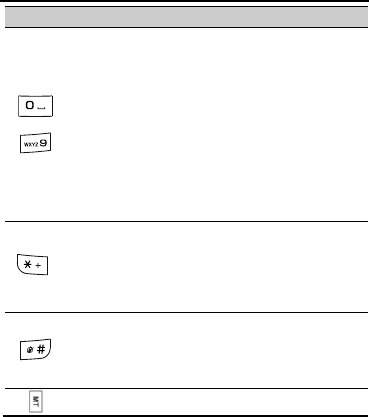
3
Press…
To…
–
Enter numbers and letters.
Call the voicemail in standby mode (by pressing
and holding the 1 key for about 3s).
Speed-dial a phone number by pressing and
holding a key from 2 to 9 for about 3s in standby
mode (select Menu > Settings > Call
settings > Speed dial, enable speed dial
function and assign the desired phone numbers
to the corresponding keys).
Select a submenu item labeled with the
corresponding number.
Enter * (by pressing the key once), + (by
pressing the key twice), P (by pressing the key
three times), and W (by pressing the key four
times) in standby mode.
Display the symbol list in any text entry mode.
Enter #.
Enable or disable the Meeting profile in standby
mode (by pressing and holding the key for about
3s).
Press to Launch Movitalk in any mode.
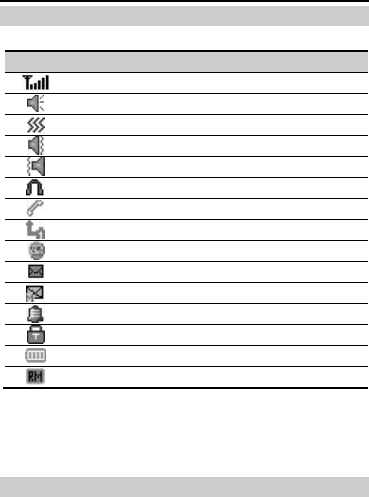
4
Screen Icons
Icon
Indicates…
Signal strength.
The alert type is Ring only.
The alert type is Vib. only.
The alert type is Vib. and ring.
The alert type is Vib. then ring.
The headset is connected to the phone.
Missed calls.
The call forwarding function is enabled.
The stopwatch function is enabled.
Unread text messages.
Unread multimedia messages.
Alarms.
The keypad is locked.
Battery power level.
Roaming.
2 Getting Started
Installing the SIM Card and the Battery
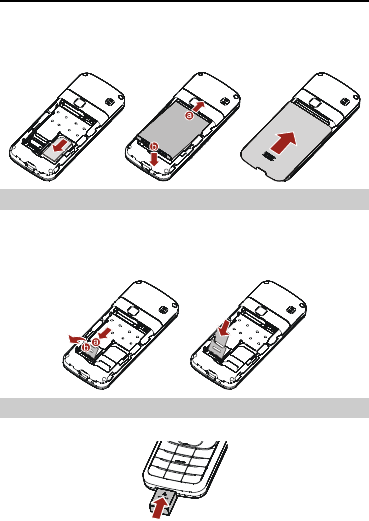
5
When installing the subscriber identity module (SIM) card,
ensure that the golden contact area on the SIM card is facing
downward and that the beveled edge of the SIM card is properly
aligned with that of the SIM card slot.
Installing the microSD Card
You can expand the storage space of your phone by installing a
microSD card with a capacity of up to 2 GB on your phone.
When installing the microSD card, ensure that the golden
contact area on the microSD card is facing downward.
Charging the Battery
1. Connect the charger to the charger jack on the phone.
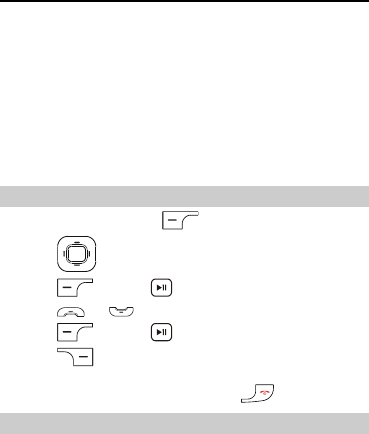
6
2. Connect the charger to an alternating current (AC) power
socket.
The battery begins to get charged, with the charging icon
displayed in an animated state.
3. When the charging icon becomes static, indicating that the
battery is fully charged, disconnect the charger from the
power socket.
4. Disconnect the charger from the phone.
Using a Function Menu
1. In standby mode, press (Menu).
2. Press to select the desired function menu.
3. Press (OK) or to display the function menu.
4. Press or to select a submenu.
5. Press (OK) or to display the submenu.
6. Press (Back) to return to the previous menu or exit
the function menu.
To return to the standby mode, press .
Automatically Switching Between Profiles
You can set your phone to automatically switch between
profiles for up to three times a day.
1. Select Menu > Settings > Profiles > Profile Switch
Timing.
2. Select a clock.
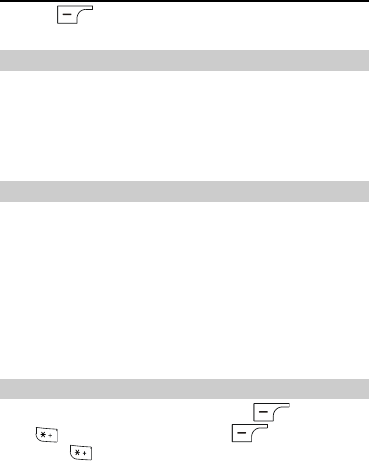
7
3. Press (Edit) to configure the profile switching
settings.
Phone Lock
The phone lock protects your phone from unauthorized use. By
default, the phone lock function is disabled. You can change the
default phone lock code (1234) to any numeric string of four to
eight digits.
Do remember your phone lock code. If you forget the code,
contact your service center.
PIN and PUK
The personal identification number (PIN) protects your SIM
card from unauthorized use. The PIN unblocking key (PUK) is
used to unlock the blocked PIN. Both the PIN and the PUK are
provided with the SIM card. For details, contact your service
provider.
If you enter wrong PINs a specified number of times
consecutively, the phone prompts you to enter the PUK.
If you enter wrong PUKs a specified number of times
consecutively, the SIM card becomes permanently invalid. In
this case, contact your service provider for a new SIM card.
Locking the Keypad
In standby mode, to lock the keypad, press (Menu) and
then . To unlock the keypad, press (Unlock) and
then press .
If the Auto keypad lock function is enabled and if the phone is
in standby mode for the preset period, the phone locks the
keypad automatically.
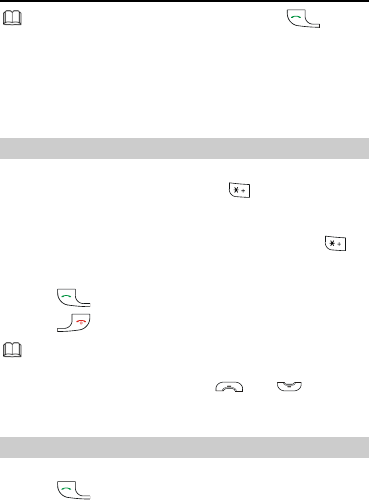
8
When the keypad is locked, you can press to
answer an incoming call or make an emergency call.
3 Voice Services
Making a Call
1. In standby mode, enter the phone number.
To make an international call, press twice consecutively
to enter the international call prefix. Then enter the country
or region code, area code, and phone number in sequence.
To call an extension, enter the phone number, press
three times consecutively to enter P, and then enter the
extension number.
2. Press to dial the number.
3. Press to end the call.
You can also make a call through call log, contacts, and
messages.
During a call, you can press and to adjust
the volume.
Answering a Call
When there is an incoming call, you can do as follows:
Press to answer the call.
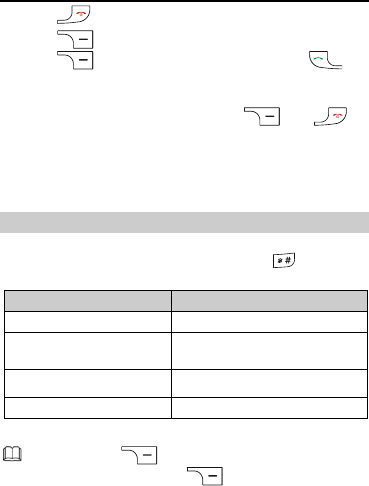
9
Press to reject the call.
Press (Silence) to mute the ringtone, and then
press (Reject) to reject the call, or press to
accept the call.
If Answer mode is set to Any key, you can answer an
incoming call by pressing any key except and .
You can set Answer mode in Profiles.
4 Text Entry
Changing the Text Entry Mode
The indicator of the current text entry mode is displayed in the
upper left corner of the screen. You can press to change
the text entry mode.
Indicator
Text Entry Mode
ABC, abc, es and ES
Multi-tap text entry mode
eZi ABC, eZi abc, eZi ES
and eZi es
Predictive text entry mode
拼,笔 and eZi 拼
Chinese text entry mode
123
Number entry mode
You can press (Clear) once to delete the last
character, press and hold (Clear) for about 3s to
clear all the characters.
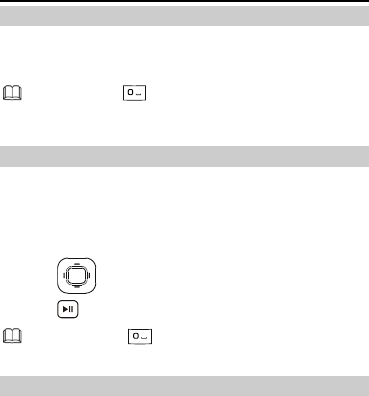
10
Multi-Tap Text Entry Mode
In multi-tap text entry mode, you can press the key labeled with
the desired letter once to enter the first letter on the key, twice
to enter the second letter on the key, and so on.
You can press once to enter a space and twice to
enter 0.
Predictive Text Entry Mode
In predictive text entry mode, enter a word as follows:
1. Press each key only once according to the spelling sequence
of the desired word.
The phone displays the candidate words that contain the
entered letters.
2. Press to scroll to the desired word.
3. Press to enter the word.
You can press to enter a space.
Chinese Text Entry Mode
You can enter a Chinese character three ways bellowed.
The input method is eZi 拼, which is predictive entry mode for
Chinese:
1. Press each key only once according to the spelling sequence
of the PINYIN.
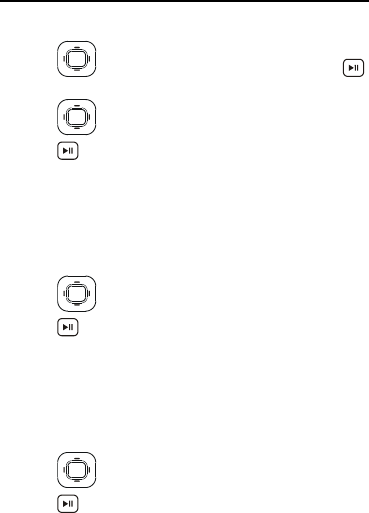
11
The phone displays the candidate PINYIN that contains the
entered one.
2. Press to scroll to the desired PINYIN and press
to conform.
3. Press to scroll to the desired Chinese character.
4. Press to enter the Chinese character.
The input method is 拼, which is Multi-tap entry mode for
Chinese:
5. Press each key consecutively until the desired letter of the
PINYIN displays, enter the whole letters in sequence.
The phone displays the candidate Chinese characters that
contain the entered one.
6. Press to scroll to the desired Chinese character.
7. Press to enter the Chinese character.
The input method is 笔, which is Simplified Chinese Stroke entry
mode:
8. Press a key labeled with the desired stroke to enter a stroke
of the desired Chinese character. Enter part of the strokes in
sequence until the required Chinese character displays in
candidate list.
9. Press to scroll to the desired Chinese character.
10. Press to enter the Chinese character.
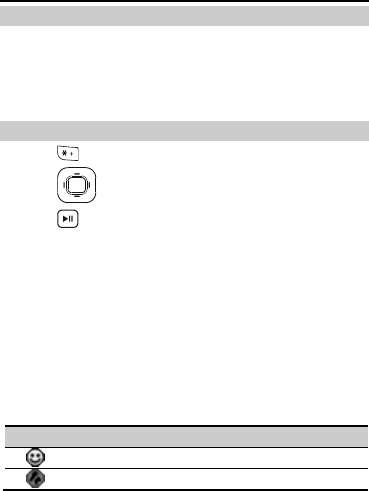
12
Entering a Number
In number entry mode, directly press the number key labeled
with the desired number.
In multi-tap text entry mode, press the number key labeled
with the desired number repeatedly until the number
appears on the screen.
Entering a Symbol
1. Press to display the symbol list.
2. Press to scroll to the desired symbol.
3. Press to enter the symbol.
5 Movitalk
Movitalk is a PTT (Push To Talk) service, which allows the user
to talk with a individual or a group.
Availability Icons
These PTT icons display in idle screen are indicating your
availability as well as the status of individuals and groups in your
contacts.
Icon
Indicates…
The Movitalk is available with General profile.
The Movitalk is available with Silence profile.
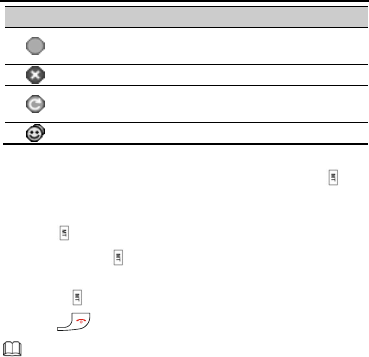
13
Icon
Indicates…
The individual or group has been moved out of the
conversation, or they have logged out of the PTT.
My availability is Do not disturb.
There is PTT message, such as an invitation or
contact alert.
Contact group.
PTT Calling
1. Select Menu > Movitalk > MT Contacts, or press in
standby mode.
2. Select a contact to whom PTT call is to be made, and then
press for about 3s.
3. Press and hold , and then begin speaking after the “My
turn tone”.
4. Release when you are finished speaking.
5. Press when you want to finish the PTT call.
Make sure to check the contacts‟ status, you may only
can make calls to contacts that their statuses are
available or on silent profile.
Make a PTT call to a group, please refer to the steps of
PTT calling.
Add Contact
1. Select Menu > Movitalk > Add contact > Create new.
2. Enter the name and number information.
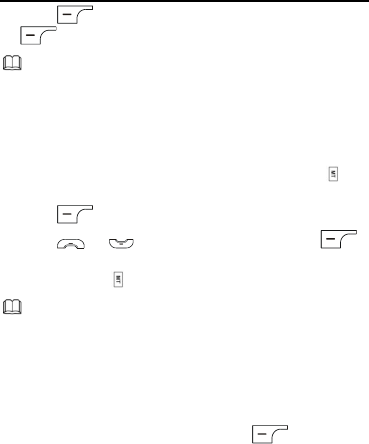
14
3. Press (OK) to save the contact, and then press
(Yes) to send an invitation.
Once the individual accepts the invitation, he joins your
PTT contacts, and you join his.
The process how to Add group, please refer to the
steps of Add Contact.
Make a Quick Group Call
1. Select Menu > Movitalk > MT Contacts, or press in
standby mode.
2. Press (Options) > Quick group.
3. Press or to highlight contact, and press
(Mark) to select.
4. Press and hold for about 3s to initiate the call.
The maximum contact number can be added for quick
group call is 7. The actual number may differ depending on
your operator server.
Manage Availability
1. Select Menu > Movitalk > MT Settings > My
availability.
2. Select Do not disturb, and then press (OK) to
confirm.
3. The availability icon changes to Do not disturb.
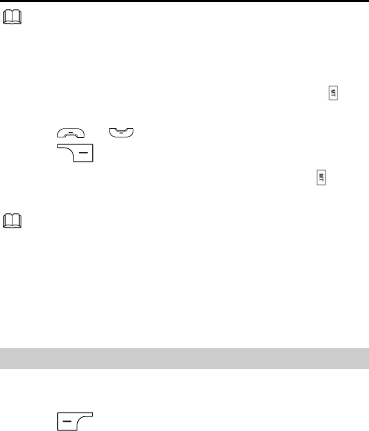
15
Anyone in your contacts can not make an incoming call to
you, yet outgoing call still can be made.
Call Me Alerts
1. Select Menu > Movitalk > MT Contacts, or press in
standby mode.
2. Press or to select a contact.
3. Press (Alert) to send a invitation.
4. The recipient will have a alert message, and press to
return the call.
Make sure to check the contacts‟ status, you may only
can make alert to contacts that their statuses are
available or on silent profile.
6 Messaging
Writing and Sending a Text Message
1. Select Menu > Messages > SMS> Write message.
2. Write a message.
3. Press (Options), and then select Done for the
following options:
Send only: to enter a phone number or select a recipient
from the phonebook list.
Save and send: to add a recipient and save the message
after the message is sent.
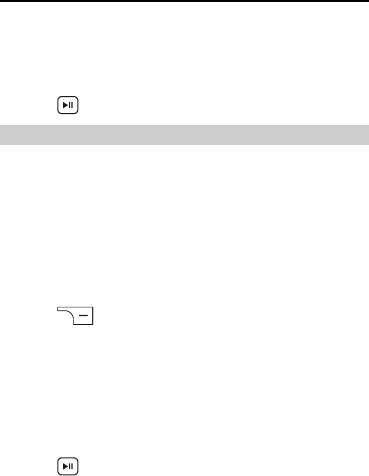
16
Save: to save the message to Outbox and exit the message
editor.
Send to many: to add up to 10 recipients at a time.
Send by groups: to add all the members of a group as
recipients.
4. Press to send the message.
Writing and Sending a Multimedia Message
1. Select Menu > Messages > MMS > Write message.
2. Select To, Cc, or Bcc.
Add the phone numbers or groups to be sent, carbon copied,
or blind carbon copied to.
3. Select Subject.
Edit the subject of the message.
4. Select Edit content.
Edit the content of the message. You can add pictures, audio
files, and attachments to the multimedia message.
5. Press (Done) for the following options:
Send only: to send the message without saving it.
Save and send: to send the message and save it to
Outbox.
Save to Drafts: to save the message to Drafts and exit the
message editor.
Save as template: to save the message as a user-defined
template and exit the message editor.
6. Press to send the message.
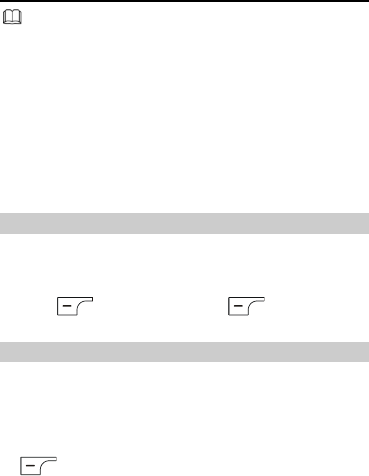
17
Contact your service provider for the availability of the
Multimedia Messaging Service (MMS) and the method
for subscribing to this service.
Every MMS has a capacity of 300k bytes.
Open multimedia messages with caution. Objects in
multimedia messages may contain viruses that may
damage your phone, such as malicious software.
7 Contacts
Creating a New Contact
1. Select Menu > Contacts > Add new contact.
2. Select To SIM or To phone for saving the contact.
3. Edit the contact, including Name and Number.
4. Press (OK), and then press (Yes) to save
the contact.
Searching for a Contact
1. Press Menu > Contacts.
2. Select from the following options:
Quick search: to enter the contact name or the first
consecutive letters of the name.
Search contact: to enter the full contact name, press
(Options), and then select Search.
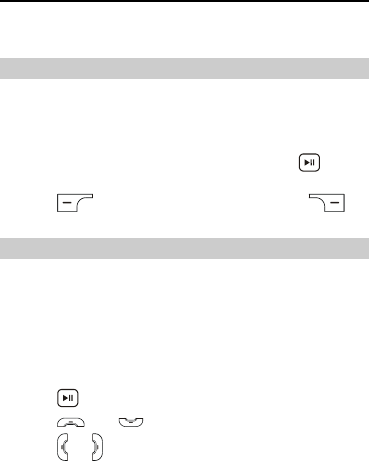
18
8 Multimedia
Camera
1. Select Menu > Multimedia > Camera to launch the
camera.
2. Select a scene for taking a picture, and then configure the
corresponding settings as required.
3. Focus the camera on the scene, and then press to take
the picture.
4. Press (Save) to save the picture or press
(Delete) to delete the picture.
FM Radio
The headset cable also functions as an antenna. To ensure good
reception of radio programs, when listening to the radio, do not
disconnect the headset from the phone or bend the headset
cable with force.
1. Connect a compatible headset to the phone.
2. Select Menu > Multimedia > FM radio.
3. On the FM radio screen, you can do as follows:
Press to pause or continue.
Press and to adjust the volume.
Press or to tune by 0.1 MHz.
Press a number key according to the serial number of the
desired channel to play the channel.
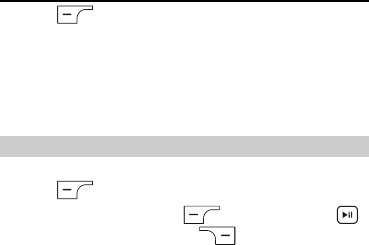
19
Press (Options), and then select Channel list,
Manual input, Auto search settings, Settings, Record,
Append, or File list.
Press the key on the headset cable to switch to the next
channel.
Press and hold the key for about 3s to stop the FM playing in
the background.
Sound Recorder
1. Select Menu > Multimedia > Sound recorder.
2. Press (Options), and then select New Record.
3. During the recording, press (Pause/Cont.) or
to pause or continue, or press (Stop) to stop
recording.
9 Services
You can access Wireless Application Protocol (WAP) sites and
use WAP-based services on your phone. To access WAP sites on
your phone, you need to subscribe to the corresponding service
from your service provider and set relevant parameters on your
phone.
For details about the service and the charge, contact your
service provider.
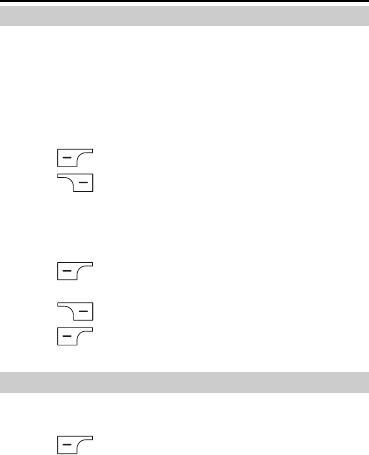
20
Configuring Network Settings
To access WAP sites on your phone, you need to set the data
account and the WAP parameters on your phone first.
Setting the Connection Profile
1. Select Menu > Browser > Data account.
2. Select the network type (GSM data or GPRS).
3. Select your service provider.
4. Press (Edit) to set the account.
5. Press (Done) to save the settings.
Setting the WAP
1. Select Menu > Browser > WAP > Settings > Profiles.
2. Select your service provider.
3. Press (OK) and select Edit profile, and then set the
account.
4. Press (Done) to save the settings.
5. Press (OK) and select Activate profile to activate
the account.
Connecting to the Network
1. Press Menu > Browser > WAP > Input address.
2. Enter a Uniform Resource Locator (URL) address.
3. Press (Options), and then select Done to access
the address.
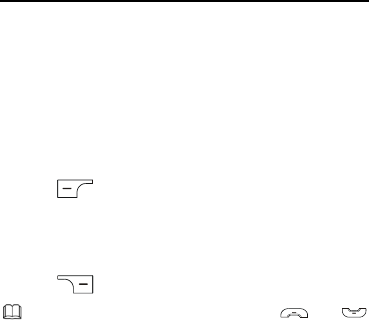
21
10 Ebook Reader
Your phone supports ebooks in .txt format.
4. Select Menu > Tools > E-book reader to display the
bookshelf.
The phone automatically adds the ebooks stored in the
Ebook folder of the phone or the microSD card to the
bookshelf.
5. Select an ebook.
6. Press (Options) for the following options:
Open e-book: to view the e-book content.
Global settings: to configure the settings such as the font
style, scroll type, scroll speed, encoding scheme, and
alignment mode.
7. Press (Back) to stop reading.
When reading an ebook, you can press and
to turn pages.
Store ebooks in the Ebook folder of the phone or the
microSD card. If you open an ebook in another folder,
the phone automatically moves the ebook to the
Ebook folder so that you can find it easily in your next
reading.

22
11 Warnings and Precautions
This section contains important information pertaining to the
operating instructions of your device. It also contains
information about how to use the device safely. Read this
information carefully before using your device.
Electronic Device
Power off your device if using the device is prohibited. Do not
use the device when using the device causes danger or
interference with electronic devices.
Medical Device
Follow rules and regulations set forth by hospitals and health
care facilities. Do not use your device when using the device
is prohibited.
Pacemaker manufacturers recommend that a minimum
distance of 15 cm be maintained between a device and a
pacemaker to prevent potential interference with the
pacemaker. If you are using a pacemaker, use the device on
the opposite side of the pacemaker and do not carry the
device in your front pocket.
Potentially Explosive Atmosphere
Power off your device in any area with a potentially explosive
atmosphere, and comply with all signs and instructions. Areas
that may have potentially explosive atmospheres include the
areas where you would normally be advised to turn off your
vehicle engine. Triggering of sparks in such areas could cause
an explosion or a fire, resulting in bodily injuries or even deaths.
Do not power on your device at refueling points such as service

23
stations. Comply with restrictions on the use of radio equipment
in fuel depots, storage, and distribution areas, and chemical
plants. In addition, adhere to restrictions in areas where
blasting operations are in progress. Before using the device,
watch out for areas that have potentially explosive atmospheres
that are often, but not always, clearly marked. Such locations
include areas below the deck on boats, chemical transfer or
storage facilities, and areas where the air contains chemicals or
particles such as grain, dust, or metal powders. Ask the
manufacturers of vehicles using liquefied petroleum gas (such
as propane or butane) whether this device can be safely used in
their vicinity.
Traffic Security
Observe local laws and regulations while using the device. In
addition, if using the device while driving a vehicle, comply with
the following guidelines:
Concentrate on driving. Your first responsibility is to drive
safely.
Do not talk on the device while driving. Use hands-free
accessories.
When you have to make or answer a call, park the vehicle at
the road side before using your device.
RF signals may affect electronic systems of motor vehicles.
For more information, consult the vehicle manufacturer.
In a motor vehicle, do not place the device over the air bag
or in the air bag deployment area. Otherwise, the device may
hurt you owing to the strong force when the air bag inflates.
Do not use your device while flying in an aircraft. Power off
your device before boarding an aircraft. Using wireless
devices in an aircraft may cause danger to the operation of

24
the aircraft and disrupt the wireless telephone network. It
may also be considered illegal.
Operating Environment
Do not use or charge the device in dusty, damp, and dirty
places or places with magnetic fields. Otherwise, it may
result in a malfunction of the circuit.
The device complies with the RF specifications when the
device is used near your ear or at a distance of X cm from
your body. Ensure that the device accessories such as a
device case and a device holster are not composed of metal
components. Keep your device X cm away from your body to
meet the requirement earlier mentioned.
On a stormy day with thunder, do not use your device when
it is being charged, to prevent any danger caused by
lightning.
When you are on a call, do not touch the antenna. Touching
the antenna affects the call quality and results in increase in
power consumption. As a result, the talk time and the
standby time are reduced.
While using the device, observe the local laws and
regulations, and respect others' privacy and legal rights.
Keep the ambient temperature between 0°C and 45°C while
the device is being charged. Keep the ambient temperature
between -10°C to 55°C for using the device powered by a
battery.
Prevention of Hearing Damage
Using a headset at high volume can damage your hearing. To
reduce the risk of damage to hearing, lower the headset volume
to a safe and comfortable level.

25
Safety of Children
Comply with all precautions with regard to children's safety.
Letting the child play with your device or its accessories, which
may include parts that can be detached from the device, may be
dangerous, as it may present a choking hazard. Ensure that
small children are kept away from the device and accessories.
Accessories
Use the accessories delivered only by the manufacturer. Using
accessories of other manufacturers or vendors with this device
model may invalidate any approval or warranty applicable to the
device, result in the non-operation of the device, and cause
danger.
Battery and Charger
Unplug the charger from the electrical plug and the device
when not in use.
The battery can be charged and discharged hundreds of
times before it eventually wears out. When the standby time
and the talk time are shorter than the normal time, replace
the battery.
Use the AC power supply defined in the specifications of the
charger. An improper power voltage may cause a fire or a
malfunction of the charger.
Do not connect two poles of the battery with conductors,
such as metal materials, keys, or jewelries. Otherwise, the
battery may be short-circuited and may cause injuries and
burns on your body.
Do not disassemble the battery or solder the battery poles.
Otherwise, it may lead to electrolyte leakage, overheating,
fire, or explosion.

26
If battery electrolyte leaks out, ensure that the electrolyte
does not touch your skin and eyes. When the electrolyte
touches your skin or splashes into your eyes, wash your eyes
with clean water immediately and consult a doctor.
If there is a case of battery deformation, color change, or
abnormal heating while you charge or store the battery,
remove the battery immediately and stop using it. Otherwise,
it may lead to battery leakage, overheating, explosion, or
fire.
If the power cable is damaged (for example, the cord is
exposed or broken), or the plug loosens, stop using the cable
at once. Otherwise, it may lead to an electric shock, a short
circuit of the charger, or a fire.
Do not dispose of batteries in fire as they may explode.
Batteries may also explode if damaged.
Cleaning and Maintenance
The device, battery, and charger are not water-resistant.
Keep them dry. Protect the device, battery, and charger from
water or vapor. Do not touch the device or the charger with a
wet hand. Otherwise, it may lead to a short circuit, a
malfunction of the device, and an electric shock to the user.
Do not place your device, battery, and charger in places
where they can get damaged because of collision. Otherwise,
it may lead to battery leakage, device malfunction,
overheating, fire, or explosion.
Do not place magnetic storage media such as magnetic cards
and floppy disks near the device. Radiation from the device
may erase the information stored on them.
Do not leave your device, battery, and charger in a place with
an extreme high or low temperature. Otherwise, they may

27
not function properly and may lead to a fire or an explosion.
When the temperature is lower than 0°C, performance of the
battery is affected.
Do not place sharp metal objects such as pins near the
earpiece. The earpiece may attract these objects and hurt
you when you are using the device.
Before you clean or maintain the device, power off the device
and disconnect it from the charger.
Do not use any chemical detergent, powder, or other
chemical agents (such as alcohol and benzene) to clean the
device and the charger. Otherwise, parts of the device may
be damaged or a fire can be caused. You can clean the
device and the charger with a piece of damp and soft
antistatic cloth.
Do not dismantle the device or accessories. Otherwise, the
warranty on the device and accessories is invalid and the
manufacturer is not liable to pay for the damage.
Emergency Call
You can use your device for emergency calls in the service area.
The connection, however, cannot be guaranteed in all
conditions. You should not rely solely on the device for essential
communications.
Certification Information (SAR)
This mobile phone meets the government‟s requirements for
exposure to radio waves.
This phone is designed and manufactured not to exceed the
emission limits for exposure to radio frequency (RF) energy set
by the Federal Communications Commission of the U.S.
Government.
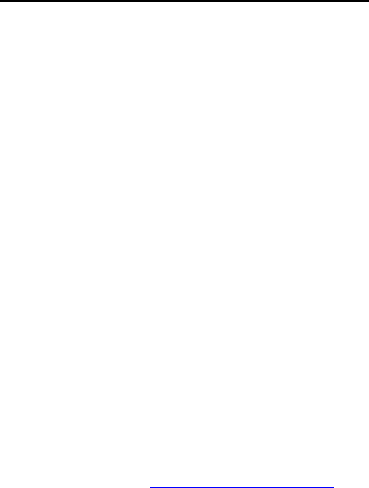
28
The exposure standard for wireless mobile phones employs a
unit of measurement known as the Specific Absorption Rate, or
SAR. The SAR limit set by the FCC is 1.6W/kg. *Tests for SAR
are conducted using standard operating positions accepted by
the FCC with the phone transmitting at its highest certified
power level in all tested frequency bands. Although the SAR is
determined at the highest certified power level, the actual SAR
level of the phone while operating can be well below the
maximum value. This is because the phone is designed to
operate at multiple power levels so as to use only the poser
required to reach the network. In general, the closer you are
to a wireless base station antenna, the lower the power output.
The highest SAR value for the model phone as reported to the
FCC when tested for use at the ear is 1.44 W/kg and when worn
on the body, as described in this user guide, is 1.02 W/kg
(Body-worn measurements differ among phone models,
depending upon available accessories and FCC requirements.)
While there may be differences between the SAR levels of
various phones and at various positions, they all meet the
government requirement.
The FCC has granted an Equipment Authorization for this model
phone with all reported SAR levels evaluated as in compliance
with the FCC RF exposure guidelines. SAR information on this
model phone is on file with the FCC and can be found under the
Display Grant section of http://www.fcc.gov/oet/ea/fccid after
searching on FCC ID: QISG3501T.

29
For body worn operation, this phone has been tested and meets
the FCC RF exposure guidelines for use with an accessory that
contains no metal and the positions the handset a minimum of
1.5 cm from the body. Use of other enhancements may not
ensure compliance with FCC RF exposure guidelines. If you do
no t use a body-worn accessory and are not holding the phone
at the ear, position the handset a minimum of 1.5 cm from your
body when the phone is switched on.
FCC Regulations:
This mobile phone complies with part 15 of the FCC Rules.
Operation is subject to the following two conditions: (1) This
device may not cause harmful interference, and (2) this device
must accept any interference received, including interference
that may cause undesired operation.
This mobile phone has been tested and found to comply with
the limits for a Class B digital device, pursuant to Part 15 of the
FCC Rules. These limits are designed to provide reasonable
protection against harmful interference in a residential
installation. This equipment generates, uses and can radiated
radio frequency energy and, if not installed and used in
accordance with the instructions, may cause harmful
interference to radio communications. However, there is no
guarantee that interference will not occur in a particular
installation If this equipment does cause harmful interference to
radio or television reception, which can be determined by
turning the equipment off and on, the user is encouraged to try
to correct the interference by one or more of the following
measures:

30
-Reorient or relocate the receiving antenna.
-Increase the separation between the equipment and receiver.
-Connect the equipment into an outlet on a circuit different from
that to which the receiver is connected.
-Consult the dealer or an experienced radio/TV technician for
help.
Changes or modifications not expressly approved by the party
responsible for compliance could void the user„s authority to
operate the equipment.
The antenna(s) used for this transmitter must not be
co-located or operating in conjunction with any other antenna
or transmitter.
Version: V100R001_01 NO.: 6010346