Huawei Technologies G3610 GSM Mobile Phone User Manual User Mannul
Huawei Technologies Co.,Ltd GSM Mobile Phone User Mannul
Contents
- 1. User Mannul
- 2. (HUAWEI G3510) User Mannu
User Mannul

GSM Mobile Phone
HUAWEI G3610
Copyright © Huawei Technologies Co., Ltd. 2010. All
rights reserved.
Trademarks and Permissions
, , and are trademarks or
registered trademarks of Huawei Technologies Co., Ltd.
Other trademarks, product, service and company names
mentioned are the property of their respective owners.
NO WARRANTY
THE CONTENTS OF THIS MANUAL ARE PROVIDED “AS IS”.
EXCEPT AS REQUIRED BY APPLICABLE LAWS, NO WARRANTIES
OF ANY KIND, EITHER EXPRESS OR IMPLIED, INCLUDING BUT
NOT LIMITED TO, THE IMPLIED WARRANTIES OF
MERCHANTABILITY AND FITNESS FOR A PARTICULAR PURPOSE,
ARE MADE IN RELATION TO THE ACCURACY, RELIABILITY OR
CONTENTS OF THIS MANUAL.
TO THE MAXIMUM EXTENT PERMITTED BY APPLICABLE LAW,
IN NO CASE SHALL HUAWEI TECHNOLOGIES CO., LTD BE
LIABLE FOR ANY SPECIAL, INCIDENTAL, INDIRECT, OR
CONSEQUENTIAL DAMAGES, OR LOST PROFITS, BUSINESS,
REVENUE, DATA, GOODWILL OR ANTICIPATED SAVINGS.
Table of Contents
1 Getting to Know Your Phone ................................................1
Your Phone ........................................................................................... 1
Keys and Functions........................................................................... 2
Screen Icons ......................................................................................... 4
2 Getting Started .......................................................................5
Installing the SIM Card and the Battery................................... 5
Removing the Battery and the SIM Card................................. 5
Installing the microSD Card .......................................................... 6
Charging the Battery........................................................................ 6
Using the Function Menu .............................................................. 7
Phone Lock ........................................................................................... 7
PIN and PUK ........................................................................................ 7
Locking the Keypad .......................................................................... 8
File Management............................................................................... 8
3 Call Function ...........................................................................9
Making a Call....................................................................................... 9
Answering a Call...............................................................................10
4 Text Input ............................................................................. 10
Changing the Text Input Mode..................................................10
Entering an English Letters..........................................................11
Entering a Digit.................................................................................12
Entering a Symbol ...........................................................................12
5 Messaging ............................................................................ 12
Writing and Sending a Text Message .....................................12
Writing and Sending a Multimedia Message ......................13
6 Contacts ................................................................................ 14
Creating a New Contact................................................................14
Searching for a Contact ................................................................14
7 Multimedia........................................................................... 15
Camera.................................................................................................15
Video Player.......................................................................................16
Sound Recorder................................................................................16
FM Radio .............................................................................................17
8 WAP....................................................................................... 17
Network Settings.............................................................................17
Connecting to the Network ........................................................18
9 Warnings and Precautions ................................................. 19
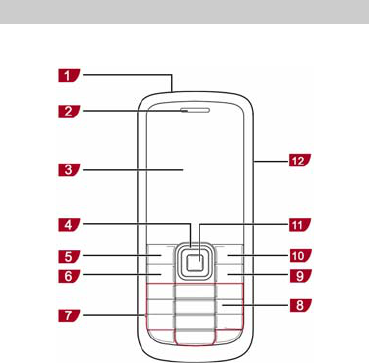
1 Getting to Know Your Phone
Your Phone
The following figure shows the appearance of your phone and
it is provided for your reference only.
1 Torch 7 Microphone
2 Earpiece 8 Number keys
3 Screen 9 End/Power key
4 Navigation keys 10 Right soft key
1
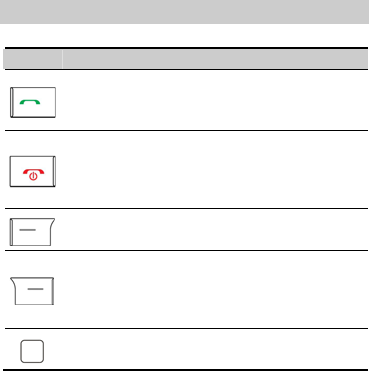
5 Left soft key 11 Confirm key
6 Call/Answer key 12 Charger jack
Keys and Functions
Press … To …
z Make a call.
z Answer an incoming call.
z View Call Logs in standby mode.
z Power on or power off the phone (by pressing and
holding it for about 3s).
z End a call, or reject an incoming call.
z Return to standby mode.
z Display Menu in standby mode.
z Select the highlighted item.
z Display Names in standby mode.
z Return to the previous menu.
z In standby mode, switch on/off the torch (by
pressing and holding it for about 3s).
z Display Menu in standby mode.
z Confirm a selection.
2
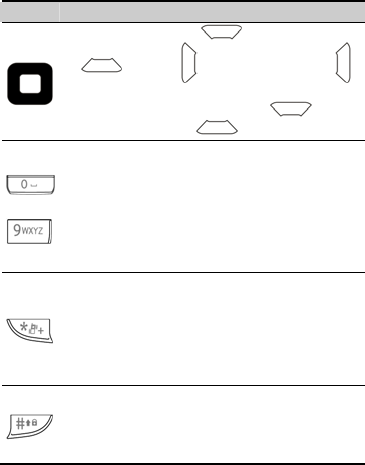
3
Press … To …
z Access: Audio player ( ), User Profiles
( ), Alarm ( ), and Write Message ( )
in standby mode.
z During a call, increase the volume ( ) or
decrease the volume ( ).
-
z Enter numbers, letters, and characters.
z Call the voice mail center in standby mode (by
pressing and holding the 1 key for about 3s).
z Speed-dial phone numbers in standby mode (by
pressing and holding the 2–9 keys for about 3s).
z Select a submenu item labeled with the
corresponding number.
z In standby mode, press the key once to enter *,
twice to enter +, three times to enter P, and four
times to enter W.
z Display the symbol list in any input mode.
z Enable or disable the Slient mode in standby
mode (by pressing and holding it for about 3s).
z Enter #.
z Change input modes when editing texts.
z Lock the keypad in standby mode (by pressing and
holding it for about 3s).
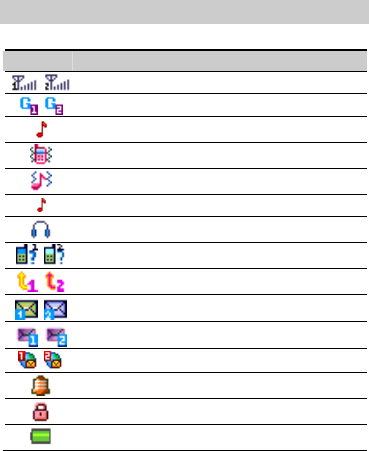
Screen Icons
Icon Indicates…
Signal strength.
GPRS signal.
The General profile is activated.
The Meeting profile is activated.
The Outdoor profile is activated.
The Indoor profile is activated.
The Headset profile is activated.
Missed call(s).
The call forwarding function is enabled.
A new text message is received.
A new multimedia message is received.
A new push message is received.
An alarm or the schedule is activated.
The keypad is locked.
Battery power level.
4
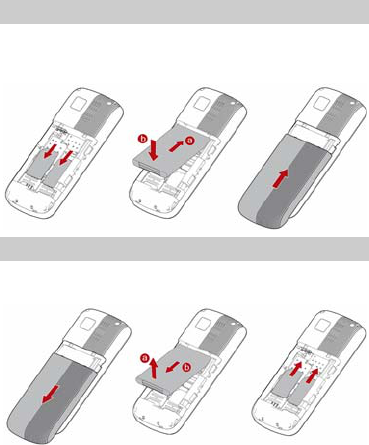
2 Getting Started
Installing the SIM Card and the Battery
Ensure that the golden contact area on the SIM card is facing
downward, and the beveled edge is properly aligned with the
SIM card slot.
Removing the Battery and the SIM Card
Before removing the battery and the SIM card, ensure that your
phone is powered off.
5
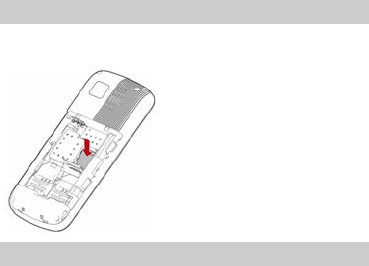
Installing the microSD Card
Ensure that the memory card is inserted with the golden
contact area facing down.
Charging the Battery
1. Connect the charger to the charger jack on the phone.
2. Connect the charger to an alternating current (AC) power
socket.
3. Wait until the battery is fully charged.
During the charging, the charging icon is displayed in
animation. When the charging icon becomes static, the
battery is fully charged.
4. Disconnect the charger from the phone.
5. Disconnect the charger from the AC power socket.
6
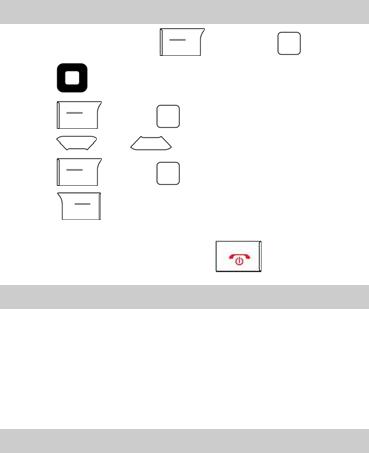
Using the Function Menu
1. In standby mode, press (Menu) or .
2. Press to select the desired function menu.
3. Press (OK) or to display the selected menu.
4. Press and to select a submenu.
(OK) or to display the menu. 5. Press
6. Press (Back) to return to the previous menu or exit
the function menu.
To return to standby mode, press .
Phone Lock
The phone lock protects your phone from unauthorized use. By
default, the phone lock function is disabled. You can change the
default phone lock code (1234) into any numeric string of four
to eight digits.
Do remember your phone lock code. If you forget it, contact
the service center.
PIN and PUK
The personal identification number (PIN) protects your SIM
card from unauthorized use. The PIN unblocking key (PUK) is
used to unlock the blocked PIN. Both the PIN and the PUK are
7
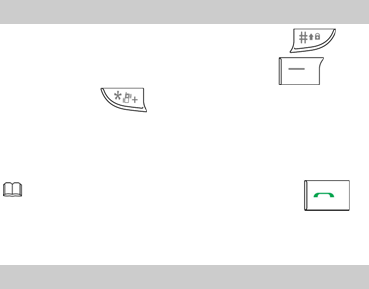
provided with the SIM card. For details, contact your service
provider.
If you enter wrong PINs for a specified number of times
consecutively, the phone asks you to enter the PUK.
If you enter wrong PUKs for a specified number of times
consecutively, the SIM card becomes permanently invalid. In
this case, contact your service provider for a new SIM card.
Locking the Keypad
You can lock the keypad by pressing and holding in
the standby mode. To unlock the keypad, press
(Unlocked) and in succession.
If the Auto Keypad Lock function is enabled and the phone is
idle for a preset period in standby mode, the keypad is locked
automatically.
When the keypad is locked, you can still press to
answer an incoming call or make an emergency call.
File Management
The File Manager is used to manage the multimedia files saved
in the phone memory or on the microSD card. Through the File
Manager, you can view the sizes and creation dates of the
Ebooks, images, photos, videos, and audios, and open the
multimedia files.
8
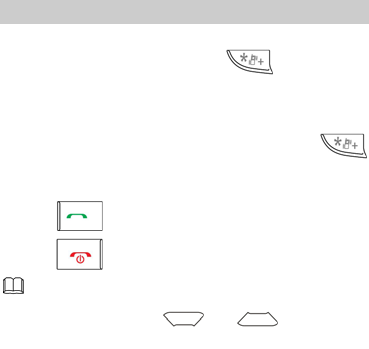
3 Call Function
Making a Call
1. In standby mode, enter the phone number.
z To make an international call, press twice
consecutively to enter the plus sign (+). Then enter the
international long distance code, country code or region
code, area code, and phone number in sequence.
z To call an extension, enter the phone number, press
three times consecutively to insert P, and then enter the
extension number.
2. Press to dial the number.
3. Press to end the call.
z You can also make a call through call logs, contacts,
and messages.
z During a call, press and to adjust the
volume.
9
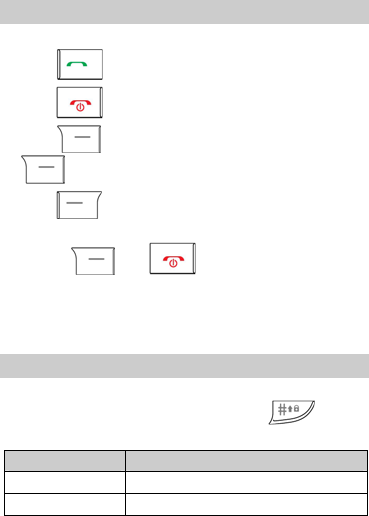
Answering a Call
When there is an incoming call, you can do as follows:
z Press to answer it.
z Press to reject it.
z Press (Mute) to mute the speaker, and then press
(Reject) again to reject it.
z Press (Answer) to answer it.
If the Any Key answer function is enabled, you can press any
key except and to answer an incoming call.
4 Text Input
Changing the Text Input Mode
The indicator of the current text input mode is displayed on the
upper left corner of the screen. You can press to
change the text input mode.
Indicator Text Input Mode
ABC and abc Traditional input mode
123 Number input mode
10
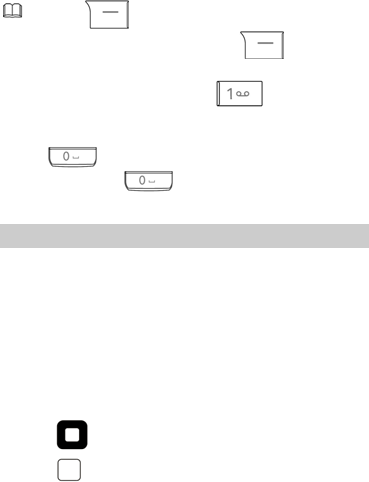
z Press (Clear) once to delete the letter on the
left of the cursor. Press and hold (Clear) for
about 3s to clear all the letters.
z In English input mode, press to display the
commonly used symbol list.
z In any input mode (except the "123" input mode), press
to enter a space. In "ABC" or "abc" input
mode, press twice to enter 0.
Entering an English Letters
In "ABC" or "abc" input mode, you can press a key labeled with
the desired letter once to enter the first letter on the key, twice
to enter the second letter on the key, and so on.
In "S ABC" or "s abc" input mode, do as follows to enter an
English word:
1. Press each key only once according to the spelling sequence
of the desired word.
The phone displays the commonly used words according to
the numeric sequence of key presses.
2. Press to scroll to the desired word.
3. Press to enter the word.
11
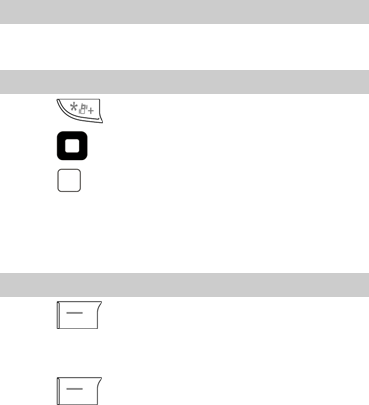
Entering a Digit
In "123" input mode, directly press a number key labeled with
the desired digit.
Entering a Symbol
1. Press to display the symbol list.
2. Press to scroll to the desired symbol.
3. Press to enter the symbol.
5 Messaging
Writing and Sending a Text Message
1. Press (Menu), and then select Messages > SMS >
Write Message.
2. Write the message.
3. Press (Options). Then, select SIM1 done or SIM2
done for the following options:
z Send only: to enter a phone number or select a recipient
from the contact list, and send the message.
z Save and send: to add a recipient and send the message by
saving it at the same time.
z Save: to save the message.
12
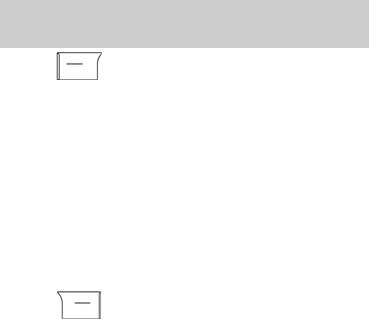
z Send to many: to add several recipients at a time and send
the message.
z Send by group: to add all members of a group as recipients
and send the message.
Writing and Sending a Multimedia
Message
1. Press (Menu), and then select Messages > MMS >
Write message.
2. Select To, Cc, or Bcc.
Add phone numbers or email addresses to be sent, copied,
or blind copied to.
3. Select Subject.
Edit the subject of the message.
4. Select Edit content.
Edit the content of the message. You can add pictures, audio
and video clips, and attachments to the multimedia message.
You can also insert a new slide, preview the message, and set
the slide duration.
5. Press (Done) for the following options:
z Send only: to send the multimedia message.
z Save and send: to send the multimedia message and save it
at the same time.
z Save to Drafts: to save the multimedia message as drafts.
z Save as template: to save the multimedia message as
template.
13
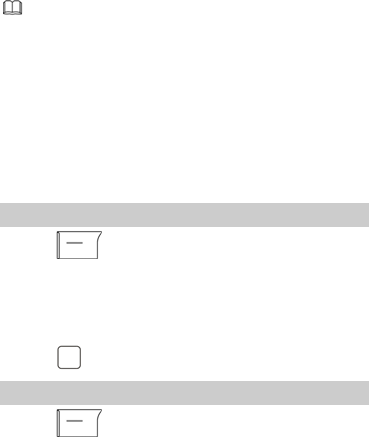
z Send options: to set the corresponding data.
z Exit: to return to the previous menu.
z Contact your service provider for the availability of the
Multimedia Messaging Service (MMS) and the method
for subscribing to this service.
z Open multimedia messages with caution. Objects in
multimedia messages may contain viruses that may
damage your phone, such as malicious software.
6 Contacts
Creating a New Contact
1. Press (Menu), and then select Phonebook > Add
new contact.
2. Select To SIM 1 or To SIM 2 or To ph one for saving the
contact.
3. Edit the contact.
4. Press to save the contact.
Searching for a Contact
1. Press (Menu) , and then select Phonebook >
Search contact.
14
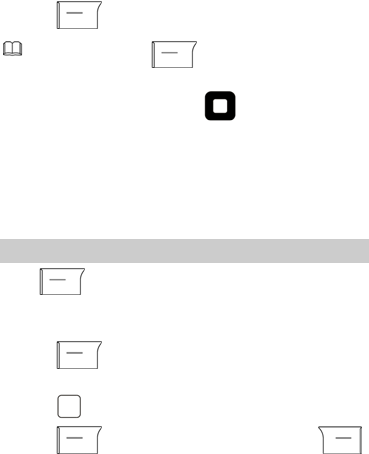
2. Enter the contact name.
3. Press (Options) and select Search.
You can also press (Menu), and then select
Phonebook > Quick search. Then enter the first letter of
the contact name and press to scroll to the
desired contact.
7 Multimedia
Camera
Press (Menu), and then select Multimedia > Camera
to launch the camera.
In camera mode, you can do as follows:
1. Press (Options) to view photos, or configure the
relevant settings.
2. Press to take a photo.
3. Press (Continue) to save the photo; press
(Delete) to delete the photo.
15
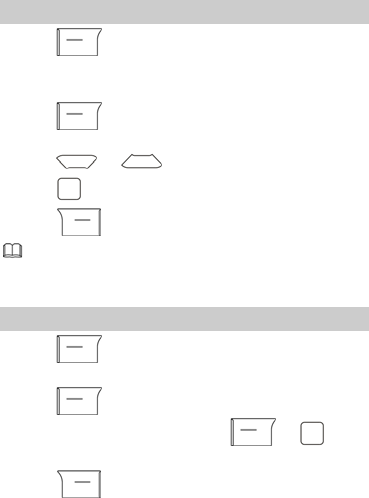
Video Player
1. Press (Menu), and then select Menu >
Multimedia > Video Player.
2. Select a video file.
3. Press (Options) and select Play.
You can do as follows when the video is being played:
z Press or to adjust the volume.
z Press to pause/continue.
4. Press (Stop) to stop playing the video.
In order to get the best the playing effect, please select
176*144 MP4/3GP/AVI format video files to play.
Sound Recorder
1. Press (Menu), and then select Menu >
Multimedia > Sound Recorder.
2. Press (Options) and select New record.
During the recording process, press or to
pause/continue.
3. Press (Stop) to stop recording.
16
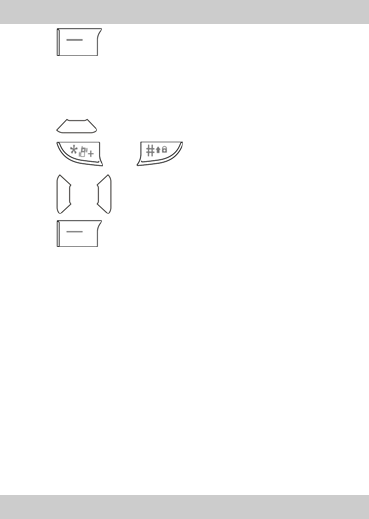
FM Radio
1. Press (Menu), and then select Menu >
Multimedia > FM Radio to activate the FM radio.
After loading, the phone plays a program.
2. On the FM Radio screen, you can do as follows.
z Press to stop/continue.
z Press and to adjust the volume.
z Press or to tune by 0.1 MHz.
z Press (Options) to do other settings such as
Channel list, Manual input, Preset auto search, Settings,
Record, Append, File list.
8 WAP
You can access Wireless Application Protocol (WAP) sites and
use WAP-based services on your phone. To access the WAP
sites through your phone, you need to subscribe to the
corresponding service from your service provider and set the
relevant parameters on your phone first.
For details about the service and the charges, contact your
service provider.
Network Settings work Settings
17
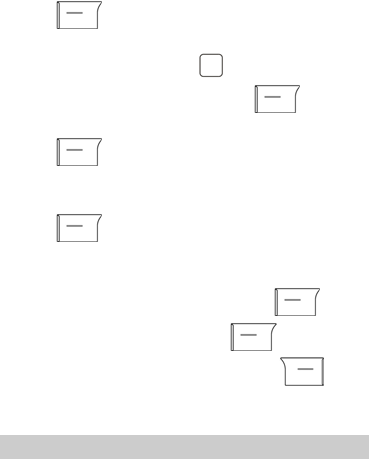
To access the WAP sites on your phone, you need to set the
data account and WAP parameters on your phone first.
Setting the Connection Profile
1. Press (Menu) , and then select Services > Data
Account.
2. Select the network type, press (OK).
3. Select your service provider. Then, press (Edit) to
set the account.
4. Press (Options) and select Done to save the
settings.
Setting the WAP
1. Press (Menu) , and select Services > WAP >
Settings > Edit account.
2. Select SIM1 or SIM2.
3. Select your service provider, and then press (OK).
4. Select Edit account, and then press (OK).
5. Set the account information, and then press (Done)
to save the settings.
6. Activate the account.
Connecting to the Network
18
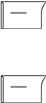
1. Press (Menu), and then select Services >WAP >
Input address.
2. Enter a URL address.
3. Press (Options) and select Done to access the
address.
9 Warnings and Precautions
This section contains important information pertaining to the
operating instructions of your device. It also contains
information about how to use the device safely. Read this
information carefully before using your device.
Electronic Device
Power off your device if using the device is prohibited. Do not
use the device when it causes danger or interference with
electronic devices.
Medical Device
z Power off your device and follow the rules and regulations
set forth by the hospitals and health care facilities.
z Pacemaker manufacturers recommend that a minimum
distance of 15 cm be maintained between a device and a
pacemaker to prevent potential interference with the
pacemaker. If you are using a pacemaker, use the device on
the opposite side of the pacemaker and do not carry the
device in your front pocket.
19
20
z Some wireless devices may affect the performance of the
hearing aids. For any such problems, consult your service
provider.
Potentially Explosive Atmospheres
Power off your device in any area with a potentially explosive
atmosphere, and comply with all signs and instructions. Areas
that may have potentially explosive atmospheres include the
areas where you would normally be advised to turn off your
vehicle engine. Triggering of sparks in such areas could cause
an explosion or fire, resulting in bodily injuries or even deaths.
Do not switch on the device at refueling points such as service
stations. Comply with restrictions on the use of radio
equipment in fuel depots, storage, and distribution areas, and
chemical plants. Also, adhere to restrictions in areas where
blasting operations are in progress. Before using the device,
watch out for areas that have potentially explosive atmosphere
that are often, but not always, clearly marked. Such locations
include areas below the deck on boats, chemical transfer or
storage facilities and areas where the air contains chemicals or
particles such as grain, dust, or metal powders. Ask the
manufacturers of vehicles using liquefied petroleum gas (such
as propane or butane) if this device can be safely used in their
vicinity.
Traffic Security
Observe local laws and regulations while using the device. Also,
if using the device while driving a vehicle, please comply with
the following guidelines:
21
z Concentrate on driving. Your first responsibility is to drive
safely.
z Do not talk on the device while driving. Use hands-free
accessories.
z When you have to make or answer a call, park the vehicle at
the road side before using your device.
z RF signals may affect electronic systems of motor vehicles.
For more information, consult the vehicle manufacturer.
z In a motor vehicle, do not place the device over the air bag
or in the air bag deployment area. Otherwise, the device
may hurt you owing to the strong force when the air bag
inflates.
z Do not use your device while flying in an aircraft. Switch off
your device before boarding an aircraft. Using wireless
devices in an aircraft may be dangerous to the operation of
the aircraft, disrupt the wireless telephone network, and may
be considered illegal.
Operating Environment
z Do not use or charge the device in dusty, damp or dirty
places or places with magnetic fields. Otherwise, the circuit
may not function properly.
z The device complies with the RF specifications when the
device is used near your ear or at a distance of 1.5 cm from
your body. Ensure that the device accessories such as a
device case and a device holster are not composed of metal
components. Keep your device 1.5 cm away from your body
to meet the requirement earlier mentioned.
22
z On a thunder and stormy day, do not use your device when
it is being charged, to prevent any danger caused by
lightning.
z When you are on a call, do not touch the antenna. Touching
the antenna affects the call quality and results in increase in
power consumption. As a result, the talk time and standby
time are reduced.
z While using the device, observe the local laws and
regulations, and respect others' privacy and legal rights.
z Keep the ambient temperature between 0 and℃ 45 while ℃
the device is being charged. Keep the ambient temperature
between -10 to℃ 55 fo℃r using the device powered by
battery.
Preventing Hearing Damage
Listening to a headset at high volumes can damage your
hearing. Use only the minimum volume setting necessary to
hear your conversation or music.
Safety of Children
Please comply with all precautions with regard to children's
safety. Letting the child play with your device or its accessories,
which may include parts that can be detached from the device,
may prove dangerous, as it may present a choking hazard.
Make sure that small children are kept away from the device
and accessories.
Accessories
Use only the accessories delivered by manufacturer. Using
accessories of other manufacturers or vendors with this device
23
model might invalidate any approval or warranty applicable to
the device, might result in the non-operation of the device, and
might be dangerous.
Battery and Charger
z Unplug the charger from the electrical plug and the device
when not in use.
z The battery can be charged and discharged hundreds of
times before it eventually wears out. When the standby time
and talk time are shorter than normal, replace the battery.
z Use the AC power supply defined in the specifications of the
charger. An improper power voltage may cause fire or the
charger may not function properly.
z Do not connect two poles of the battery with conductors
such as metal materials, keys or jewelries. Otherwise, the
battery may be short-circuiting and may cause injuries and
burns on your body.
z Do not disassemble the battery or solder the battery poles.
Otherwise, it may lead to electrolyte leakage, overheating,
fire, or explosion.
z If battery electrolyte leaks out, make sure that the electrolyte
does not touch your skin and eyes. When the electrolyte
touches your skin or splashes into your eyes, wash your eyes
with clean water immediately and consult a doctor.
z If the battery is damaged, or the color changes or gets
abnormally heated while you charge or store the battery,
remove the battery immediately and stop using it. Otherwise,
it may lead to battery leakage, overheating, explosion, or
fire.
24
z If the power cable is damaged (for example, the lead is
exposed or broken), or the plug loosens, stop using the
cable at once. Otherwise, it may lead to electric shock,
short-circuit of the charger, or a fire.
z Do not dispose of batteries in fire as they may explode.
Batteries may also explode if damaged.
Clearing and Maintenance
z The device, battery, and charger are not water-resistant Keep
them dry. Protect the device, battery and charger from water
or vapor. Do not touch the device and charger with a wet
hand. Otherwise, it may lead to short-circuit or malfunction
of the device and electric shock to the user.
z Do not place your device, battery, or charger in places where
it can get damaged because of collision. Otherwise, it may
lead to battery leakage, device malfunction, overheating, fire,
or explosion. When the temperature is lower than 0 , ℃
performance of the battery is affected.
z Do not place magnetic storage media such as magnetic
cards and floppy disks near the device. Radiation from the
device may erase the information stored on them.
z Do not leave your device, battery, or charger in a very hot or
cold place. Otherwise, they may not function properly and
may lead to a fire or an explosion.
z Do not place sharp metal objects such as pins near the
earpiece. The earpiece may attract these objects and hurt
you when you are using the device.
z Before you clean or maintain the device, power off the
device and disconnect it from the charger.
25
z Do not use any chemical detergent, powder, or other
chemical agents (such as alcohol and benzene) to clean the
device and the charger. Otherwise, parts of the device may
get damaged or a fire can be caused. You can clean the
device and the charger with a piece of damp and soft
antistatic cloth.
z Do not dismantle the device or accessories. Otherwise,
manufacturer is not liable to pay for damages as the device
and accessories are not covered by warranty.
Emergency Call
You can use your device for emergency calls in the service area.
The connection, however, cannot be guaranteed in all
conditions. You should not rely solely on the device for
essential communications.
Certification Information (SAR)
This device meets guidelines for exposure to radio waves.
Your device is a low-power radio transmitter and receiver. It is
designed not to exceed the limits for exposure to radio waves
recommended by international guidelines. These guidelines
were developed by the independent scientific organization
ICNIRP and include safety margins designed to assure the
protection of all persons, regardless of age and health.
The exposure guidelines for devices employ a unit of
measurement known as the Specific Absorption Rate or SAR.
The SAR limit adopted by the 1999/519/EC is 2.0
watts/kilogram (W/kg) averaged over 10 gram of tissue. The
highest SAR value for this device type when tested at the ear is
1.07 W/kg.
26
Body Worn Operation Important safety information regarding
radiofrequency radiation (RF) exposure to ensure compliance
with RF exposure guidelines the device must be used with a
minimum of 1.5 cm separation from the body. Failure to
observe these instructions could result in your RF exposure
exceeding the relevant guideline limits.
FCC Statement
This equipment has been tested and found to comply with the
limits for a Class B digital device, pursuant to Part 15 of the FCC
Rules. These limits are designed to provide reasonable
protection against harmful interference in a residential
installation. This equipment generates, uses and can radiate
radio frequency energy and, if not installed and used in
accordance with the instructions, may cause harmful
interference to radio communications. However,there is no
guarantee that interference will not occur in a particular
installation.If this equipment does cause harmful interference
to radio or television reception,which can be determined by
turning the equipment off and on, the user is encouraged to try
to correct the interference by one or more of the following
measures:
z Reorient or relocate the receiving antenna.
z Increase the separation between the equipment and
receiver.
z Connect the equipment into an outlet on a circuit different
from that to which the receiver is connected.
z Consult the dealer or an experienced radio/TV technician for
help.
27
This device complies with Part 15 of the FCC Rules. Operation is
subject to the condition that this device does not cause harmful
interference.
This mobile device meets guidelines for exposure to radio
waves. Your mobile device is a radio transmitter and receiver. It
is designed not to exceed the limits for exposure to radio waves
recommended by international guidelines.
This device complies with FCC Rules Part 15. Operation is
subject to the following two conditions:
‧ This device may not cause harmful interference, and
‧ This device must accept any interference received,
including interference that may cause undesired
operation.
Warning: Changes or modifications made to this device not
expressly approved by HUAWEI Technologies Co., Ltd. may void
the FCC authorization to operate this device. Body-worn
operations are restricted to belt-clips, holsters or similar
accessories that have no metallic component in the assembly
and must provide at least 1.5 cm separation between the device
and the user’s body.
RF exposure warning:
The equipment complies with FCC RF exposure limits set forth
for an uncontrolled environment. The equipment must not be
co-located or operating in conjunction with any other antenna
or transmitter.

SAR Vaule: Head: 1.00 W/kg
Body: 1.07 W/kg
EU regulatory conformance
Manufacturer declares that this product is in compliance with
the essential requirements and other relevant provisions of
Directive 1999/5/EC.
You can find a copy of the Declaration of Conformity at
www.huaweidevice.com/certification
Version: 01 NO:
28