Huawei Technologies G3620 GSM Mobile Phone User Manual
Huawei Technologies Co.,Ltd GSM Mobile Phone
User Manual
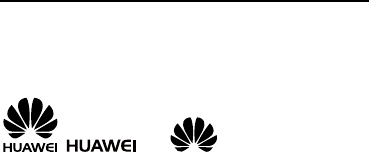
Copyright © Huawei Technologies Co., Ltd. 2011.
All rights reserved.
Trademarks and Permissions
, , and are trademarks or
registered trademarks of Huawei Technologies Co., Ltd.
Other trademarks, product, service and company names
mentioned are the property of their respective owners.
NO WARRANTY
THE CONTENTS OF THIS MANUAL ARE PROVIDED “AS IS”.
EXCEPT AS REQUIRED BY APPLICABLE LAWS, NO WARRANTIES
OF ANY KIND, EITHER EXPRESS OR IMPLIED, INCLUDING BUT
NOT LIMITED TO, THE IMPLIED WARRANTIES OF
MERCHANTABILITY AND FITNESS FOR A PARTICULAR PURPOSE,
ARE MADE IN RELATION TO THE ACCURACY, RELIABILITY OR
CONTENTS OF THIS MANUAL.
TO THE MAXIMUM EXTENT PERMITTED BY APPLICABLE LAW,
IN NO CASE SHALL HUAWEI TECHNOLOGIES CO., LTD BE
LIABLE FOR ANY SPECIAL, INCIDENTAL, INDIRECT, OR
CONSEQUENTIAL DAMAGES, OR LOST PROFITS, BUSINESS,
REVENUE, DATA, GOODWILL OR ANTICIPATED SAVINGS.

i
Table of Contents
1 Getting to Know Your Phone .............................................. 1
Your Phone ........................................................................................1
Keys and Functions .........................................................................2
Screen Icons ......................................................................................5
2 Getting Started ..................................................................... 6
Installing the SIM Card and the Battery ..................................6
Removing the Battery and the SIM Card ................................6
Installing the microSD Card .........................................................7
Charging the Battery......................................................................7
Using the Function Menu .............................................................7
Phone Lock ........................................................................................8
PIN and PUK......................................................................................8
Locking the Keypad ........................................................................9
File Management ............................................................................9
3 Call Function......................................................................... 9
Making a Call ....................................................................................9
Answering a Call ........................................................................... 10
4 Text Input ........................................................................... 11
Changing the Text Input Mode ............................................... 11
Multi-tap Input Mode ................................................................. 12
Predictive Input Mode ................................................................ 12

ii
Entering a Digit ............................................................................. 12
Entering a Symbol ........................................................................ 13
5 Messages ............................................................................ 13
Writing and Sending a Text Message ................................... 13
Writing and Sending a Multimedia Message ..................... 14
6 Contacts .............................................................................. 15
Creating a New Contact ............................................................. 15
Searching for a Contact ............................................................. 15
7 Multimedia ......................................................................... 16
Camera ............................................................................................. 16
Image Album ................................................................................. 16
Audio Player ................................................................................... 17
Video Recorder ............................................................................. 17
Video Player ................................................................................... 18
FM Radio (Optional) .................................................................... 18
Sound Recorder ............................................................................ 19
8 Bluetooth ............................................................................ 19
9 WAP .................................................................................... 20
Network Settings.......................................................................... 20
Connecting to the Network ...................................................... 21
10 Warnings and Precautions .............................................. 21
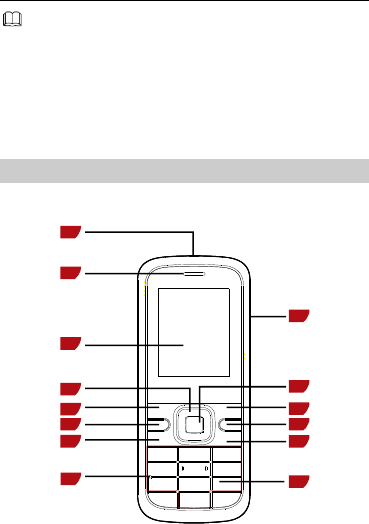
1
Features marked with "optional" are optional. These
features may vary according to service providers. For
details, contact your service provider.
1 Getting to Know Your Phone
Your Phone
The following figure shows the appearance of your phone and
it is provided for your reference only.
9
10
11
12
13
14
1
2
3
4
5
6
7
89
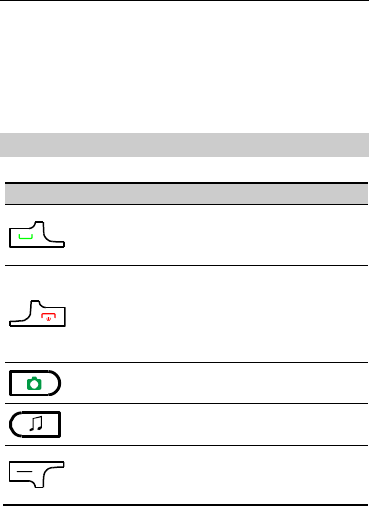
2
1
Torch
8
Microphone
2
Earpiece
9
Number keys
3
Screen
10
End/Power key
4
Navigation keys
11
Music key
5
Left soft key
12
Right soft key
6
Camera key
13
Confirm key
7
Call/Answer key
14
Charger jack
Keys and Functions
Press …
To …
Make a call.
Answer an incoming call.
View All calls in standby mode.
Power on or power off the phone (by pressing
and holding it for about 3s).
End a call or reject an incoming call.
Return to the standby mode.
Turn off LCD backlight.
Access the Camera in standby mode.
Access the Audio Player in standby mode.
Access the main menu in standby mode.
Select the option displayed in the lower left
corner of the screen.
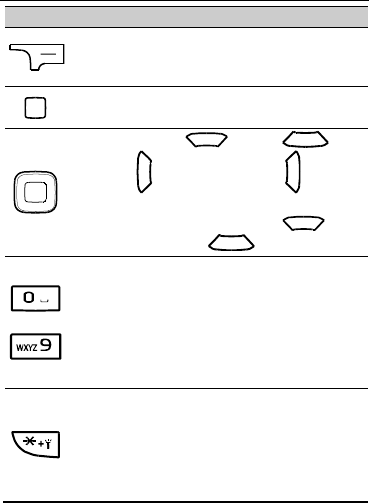
3
Press …
To …
Access Phonebook list in standby mode.
Select the option displayed in the lower right
corner of the screen.
Access the main menu in standby mode.
Confirm a selection.
Access Calendar ( ), Alarm ( ),User
profiles (), and Write message ( ) in
standby mode.
During a call, increase the volume ( ) or
decrease the volume ( ).
–
Enter numbers, letters, and characters.
Call the voice mail center in standby mode (by
pressing and holding the 1 key for about 3s).
Speed-dial phone numbers in standby mode (by
pressing and holding the 2–9 keys for about 3s).
Select a submenu item labeled with the
corresponding number.
In standby mode, press the key once to enter *,
twice to enter +, three times to enter P, and four
times to enter W.
Display the symbol list in text input mode.
Turn on or turn off the torch in standby mode (by
pressing and holding it for about 3s).
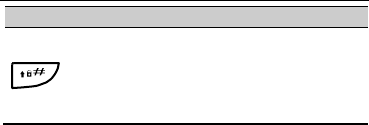
4
Press …
To …
Enter #.
Change the text input method when editing
texts.
Lock the keypad in standby mode (by pressing
and holding it for about 3s).
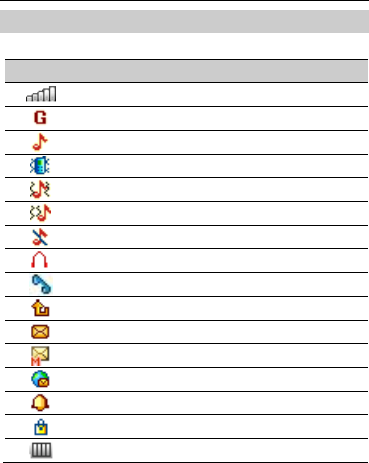
5
Screen Icons
Icon
Indicates …
Signal strength.
GPRS signal.
Ring only alert type.
Vib. only alert type (optional).
Vib. and ring alert type (optional).
Vib. then ring alert type (optional).
Silent profile.
Headset profile.
Missed call(s).
The call forwarding function is enabled.
A new text message is received.
A new multimedia message is received.
A new push message is received.
An alarm or the schedule is activated.
The keypad is locked.
Battery power level.
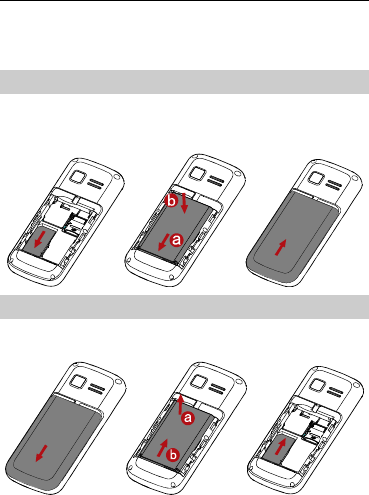
6
2 Getting Started
Installing the SIM Card and the Battery
Ensure that the golden contact area on the SIM card is facing
downward, and the beveled edge is properly aligned with the
SIM card slot.
Removing the Battery and the SIM Card
Before removing the battery and the SIM card, ensure that your
phone is powered off.
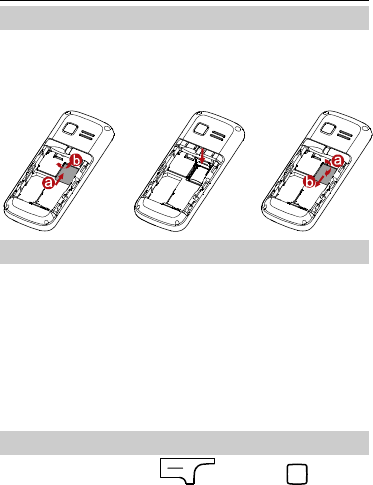
7
Installing the microSD Card
You can expand the storage space of your phone by installing a
microSD card with a capacity of up to 16 GB on your phone.
Ensure that the memory card is inserted with the golden
contact area facing downward.
Charging the Battery
1. Connect the charger to an AC power socket.
2. Connect the charger to the charger jack on the phone.
3. Wait until the battery is completely charged.
During the charging process, the charging icon is displayed
in animation. When the charging icon becomes static, the
battery is fully charged.
4. Disconnect the charger from the phone.
5. Disconnect the charger from the AC power socket.
Using the Function Menu
1. In standby mode, press (Menu) or .
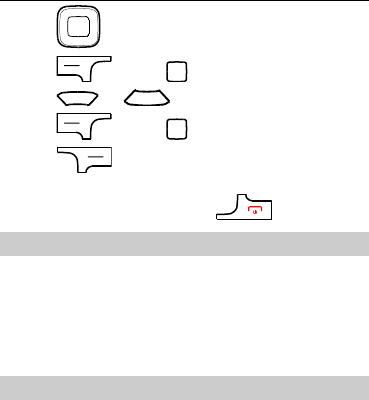
8
2. Press to select the desired function menu.
3. Press (OK) or to display the selected menu.
4. Press or to select a submenu.
5. Press (OK) or to display the submenu.
6. Press (Back) to return to the previous menu or
exit the function menu.
To return to standby mode, press .
Phone Lock
The phone lock protects your phone from unauthorized use. By
default, the phone lock function is disabled. You can change the
default phone lock code (1234) into any number of four to
eight digits.
Do remember your phone lock code. If you forget it, contact
the service center.
PIN and PUK
The personal identification number (PIN) protects your SIM
card from unauthorized use. The PIN unblocking key (PUK) is
used to unlock the blocked PIN. Both the PIN and the PUK are
provided with the SIM card. For details, contact your service
provider.
If you enter wrong PINs for a specified number of times
consecutively, the phone asks you to enter the PUK.
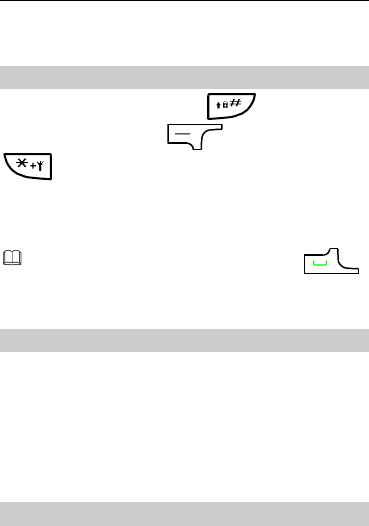
9
If you enter wrong PUKs for a specified number of times
consecutively, the SIM card becomes permanently invalid. In
this case, contact your service provider for a new SIM card.
Locking the Keypad
To lock the keypad, press and hold in standby mode.
To unlock the keypad, press (Unlocked) and then
.
If the Auto Keypad Lock function is enabled, after the phone is
idle for a preset period in standby mode, the keypad is locked
automatically.
When the keypad is locked, you can still press
to answer an incoming call or make an emergency call.
File Management
The File Manager is used to manage the multimedia files saved
in the phone memory or on the microSD Card. Through the File
Manager, you can view the size and creation date of an e-book,
image, or audio clip and open a multimedia file.
3 Call Function
Making a Call
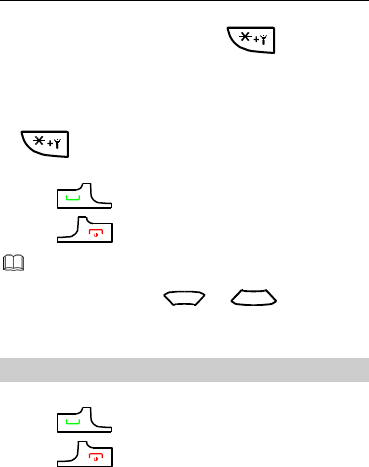
10
1. In standby mode, enter the phone number.
To make an international call, press twice
consecutively to enter the plus sign (+). Then enter the
international long distance code, country code or region
code, area code, and phone number in sequence.
To call an extension, enter the phone number, press
three times consecutively to insert P, and then
enter the extension number.
2. Press to dial the number.
3. Press to end the call.
You can also make a call through call logs, contacts,
and messages.
During a call, press or to adjust the
volume.
Answering a Call
When there is an incoming call, you can do as follows:
Press to answer it.
Press to reject it.
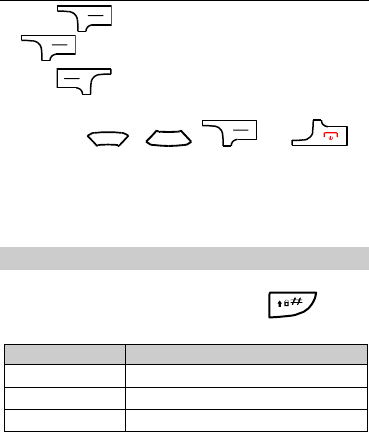
11
Press (Mute) to mute the speaker, and then press
(Reject) again to reject it.
Press (Options) select Answer to answer it.
If the Any Key answer function is enabled, you can press any
key except , , and to
answer an incoming call.
4 Text Input
Changing the Text Input Mode
The indicator of the current text input mode is displayed on the
upper left corner of the screen. You can press to
change the text input mode.
Indicator
Text Input Mode
ABC and abc
Multi-tap input mode
s ABC and s abc
Predictive input mode
123
Number input mode
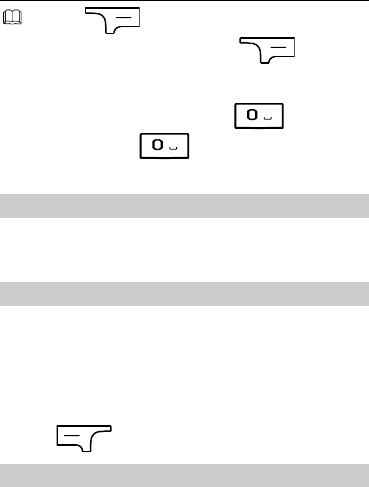
12
Press (Clear) once to delete the letter on the
left of the cursor. Press and hold (Clear) for
about 3s to clear all the letters.
In any input mode (except the number input mode and
s ABC, s abc input mode), press to enter a
space, or press twice to enter 0.
Multi-tap Input Mode
In multi-tap input mode, you can press a key labeled with the
desired letter once to enter the first letter on the key, twice to
enter the second letter on the key, and so on.
Predictive Input Mode
In predictive input mode, do as follows to enter a word:
1. Press each key only once according to the spelling sequence
of the desired word.
The phone displays the commonly used word according to
the numeric sequence of key presses.
2. Press Navigation key to scroll to the desired word.
3. Press to enter the word.
Entering a Digit
In number input mode, directly press a number key labeled with
the desired digit.
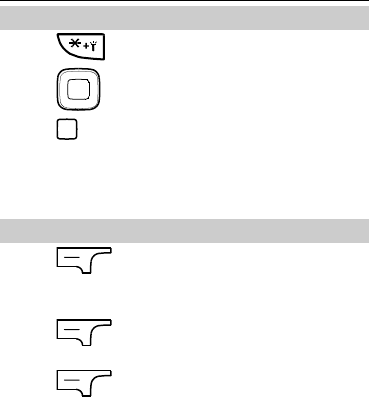
13
Entering a Symbol
1. Press to display the symbol list.
2. Press to scroll to the desired symbol.
3. Press to enter the symbol.
5 Messages
Writing and Sending a Text Message
1. Press (Menu), and then select Messages > Write
message >SMS.
2. Write the message.
3. Press (Options) select Send to, then select Enter
number or Add from Phonebook for send.
4. Press (Options) for the following options:
Send: to enter a phone number or select a recipient from the
contact list, and send the message.
Edit recipient: to edit a recipient.
Remove recipient: to remove a recipient.
Remove all recipients: to remove all recipients at a time.
Save to Drafts: to save the text message to Drafts.

14
Writing and Sending a Multimedia
Message
1. Press (Menu), and then select Messages > Write
Message > MMS.
2. Edit the content of the message. You can add pictures, audio
clips, and attachments to the multimedia message. You can
also insert a new slide, preview the message, and set the
slide duration.
3. Press (Options) select Send to, then select Enter
number or Add from Phonebook for send.
4. Press (Options) for the following options:
Send: to send the multimedia message.
Send options: to select the options for sending the
message.
Edit recipient: to edit a recipient.
Remove recipient: to remove a recipient.
Remove all recipients: to remove all recipients at a time.
Change to CC: to change the recipient to CC.
Change to Bcc: to change the recipient to Bcc.
Save to Drafts: to save the multimedia message to Drafts.
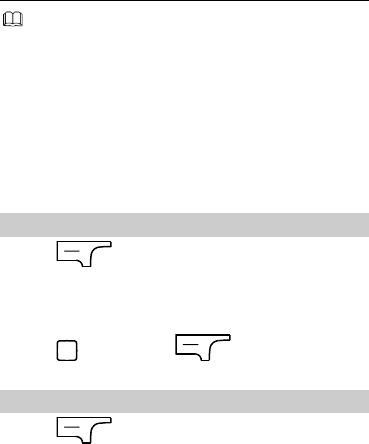
15
Contact your service provider for the availability of the
Multimedia Messaging Service (MMS) and the method
for subscribing to this service.
Open multimedia messages with caution. Objects in
multimedia messages may contain viruses, such as
malicious software, that can damage your phone.
6 Contacts
Creating a New Contact
1. Press (Menu), and then select Phonebook >
Add new contact.
2. Select To SIM or To phone for saving the contact.
3. Edit the contact.
4. Press , and then press (Yes) to save the
contact.
Searching for a Contact
1. Press (Menu), and then select Phonebook.
2. Enter the first letter of the contact name in search bar, and
then show corresponding name.
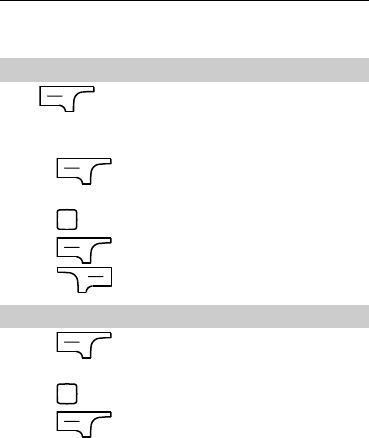
16
7 Multimedia
Camera
Press (Menu), and then select Multimedia >
Camera to launch the camera.
In camera mode, you can do as follows:
1. Press (Options) to view Image, or configure the
relevant settings.
2. Press to take a picture.
3. Press (Options) to send or delete the picture,
press (Back) to save the picture.
Image Album
1. Press (Menu), and then select Multimedia >
Image Album to launch the Image Album.
2. Press to view image.
3. Press (Options) for other options, including
View,Image information,Browse style,Send,Use
as,Rename,Delete,Sort by,Delete all and Storage.
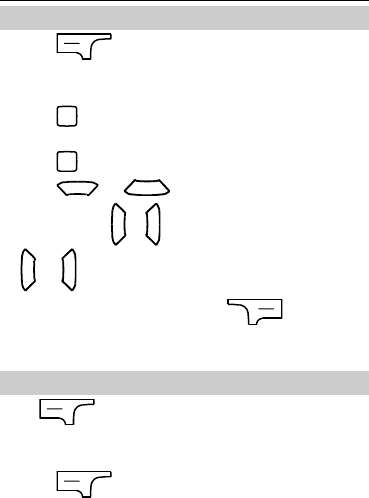
17
Audio Player
1. Press (Menu), and then select Multimedia >
Audio player.
2. Select an audio clip.
3. Press to play the audio.
When the music is being played:
Press to pause or continue.
Press or to adjust the volume.
Press and hold or to fast forward or rewind, press
or to switch between songs.
4. If background playback is on, press (Back) to exit
the audio player screen and play the audio in the
background.
Video Recorder
Press (Menu), and then select Multimedia > Video
recorder to launch the video recorder.
In video recorder mode, you can do as follows:
1. Press (Options) to configure the relevant
settings.
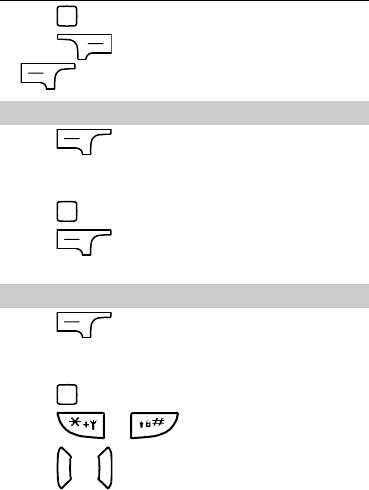
18
2. Press to take a video.
3. Press to save or delete the picture, then press
(Yes) to save the video.
Video Player
1. Press (Menu), and then select Multimedia >
Video player to launch the Video player.
2. Select an Video clip.
3. Press to view a video player.
4. Press (Options) for other options, including Play,
Send, Rename, Delete, Delete all,Sort by and Storage.
FM Radio (Optional)
1. Press (Menu), and then select Multimedia > FM
Radio to access the FM radio.
2. On the FM radio screen:
Press to turn on or turn off the FM radio.
Press or to adjust the volume.
Press or to switch previous or next channel.
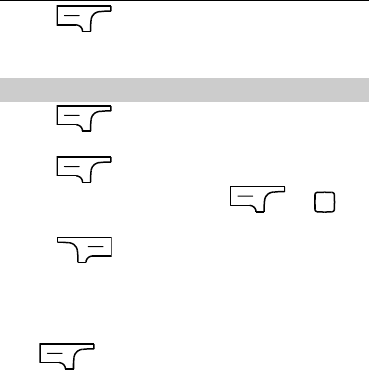
19
Press (Options) for other options, including
Channel list, Manual input, Auto search, Settings, Sound
recorder, Append, and File list.
Sound Recorder
1. Press (Menu), and then select Multimedia >
Sound recorder.
2. Press (Options), and then select New record.
During the recording process, press (or ) to
pause or continue.
3. Press (Stop) to stop recording.
8 Bluetooth
Press (Menu), and then select Organizer>
Bluetooth to set Bluetooth.
In Bluetooth mode, you can do as follows:
1. Activate Bluetooth: turn on/off Bluetooth function. when the
Bluetooth is on, main LCD interface status bar will display
the Bluetooth icon.
2. This device is visible: set the device can be searcher.
3. Search for Bluetooth device: show the devices which had
matched with my device.
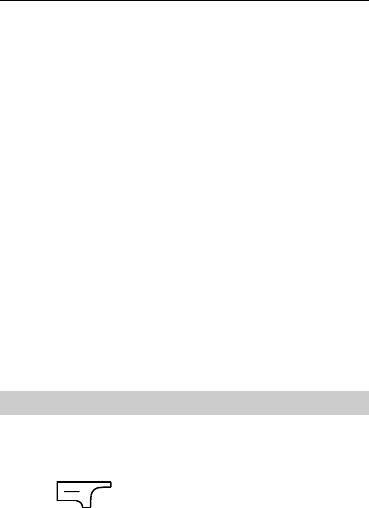
20
4. Search hands-free device: show the devices which is
hands-free.
5. Host device name: change device name.
6. Advanced options: Include the following
Set audio path: set up voice to transfer path for Bluetooth
headset or remain in the machine.
Storage: set up the storage, such as phone, memory card,or
always ask.
Bluetooth device address: view Bluetooth device address.
9 WAP
You can access Wireless Application Protocol (WAP) sites and
use WAP-based services on your phone. To access the WAP
sites through your phone, you need to subscribe to the
corresponding service from your service provider and set the
relevant parameters on your phone.
For details about the service and the charges, contact your
service provider.
Network Settings
To access the WAP sites on your phone, you need to set the
data account and WAP parameters on your phone.
Setting the Connection Profile
1. Press (Menu), and then select Network
Services > Data Account.
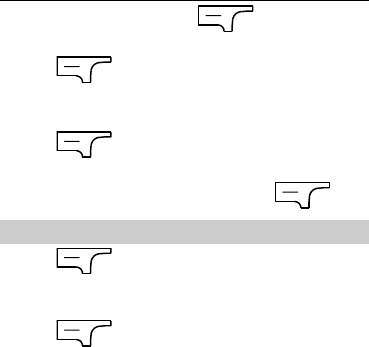
21
2. Select the network type, press (Options) and
select Edit.
3. Press (OK), and then select Yes to save the
settings.
Setting the WAP
1. Press (Menu), and then select Network
Services > WAP > Settings > Data account.
2. Select your service provider, and then press (OK).
Connecting to the Network
1. Press (Menu), and then select Network
Services > WAP > Enter address.
2. Enter a WAP site address.
3. Press (Options), and then select Done to access
the address.
10 Warnings and Precautions
This section contains important information pertaining to the
operating instructions of your device. It also contains
information about how to use the device safely. Read this
information carefully before using your device.

22
Electronic Device
Power off your device if using the device is prohibited. Do not
use the device when using the device causes danger or
interference with electronic devices.
Medical Device
Follow rules and regulations set forth by hospitals and
health care facilities. Do not use your device when using the
device is prohibited.
Pacemaker manufacturers recommend that a minimum
distance of 15 cm be maintained between a device and a
pacemaker to prevent potential interference with the
pacemaker. If you are using a pacemaker, use the device on
the opposite side of the pacemaker and do not carry the
device in your front pocket.
Potentially Explosive Atmosphere
Power off your device in any area with a potentially explosive
atmosphere, and comply with all signs and instructions. Areas
that may have potentially explosive atmospheres include the
areas where you would normally be advised to turn off your
vehicle engine. Triggering of sparks in such areas could cause
an explosion or a fire, resulting in bodily injuries or even deaths.
Do not power on your device at refueling points such as service
stations. Comply with restrictions on the use of radio
equipment in fuel depots, storage, and distribution areas, and
chemical plants. In addition, adhere to restrictions in areas
where blasting operations are in progress. Before using the
device, watch out for areas that have potentially explosive
atmospheres that are often, but not always, clearly marked.

23
Such locations include areas below the deck on boats, chemical
transfer or storage facilities, and areas where the air contains
chemicals or particles such as grain, dust, or metal powders.
Ask the manufacturers of vehicles using liquefied petroleum
gas (such as propane or butane) whether this device can be
safely used in their vicinity.
Traffic Security
Observe local laws and regulations while using the device. In
addition, if using the device while driving a vehicle, comply with
the following guidelines:
Concentrate on driving. Your first responsibility is to drive
safely.
Do not talk on the device while driving. Use hands-free
accessories.
When you have to make or answer a call, park the vehicle at
the road side before using your device.
RF signals may affect electronic systems of motor vehicles.
For more information, consult the vehicle manufacturer.
In a motor vehicle, do not place the device over the air bag
or in the air bag deployment area. Otherwise, the device
may hurt you owing to the strong force when the air bag
inflates.
Do not use your device while flying in an aircraft. Power off
your device before boarding an aircraft. Using wireless
devices in an aircraft may cause danger to the operation of
the aircraft and disrupt the wireless telephone network. It
may also be considered illegal.

24
Operating Environment
Do not use or charge the device in dusty, damp, and dirty
places or places with magnetic fields. Otherwise, it may
result in a malfunction of the circuit.
The device complies with the RF specifications when the
device is used near your ear or at a distance of 1.5 cm from
your body. Ensure that the device accessories such as a
device case and a device holster are not composed of metal
components. Keep your device 1.5 cm away from your body
to meet the requirement earlier mentioned.
On a stormy day with thunder, do not use your device when
it is being charged, to prevent any danger caused by
lightning.
When you are on a call, do not touch the antenna. Touching
the antenna affects the call quality and results in increase in
power consumption. As a result, the talk time and the
standby time are reduced.
While using the device, observe the local laws and
regulations, and respect others' privacy and legal rights.
Keep the ambient temperature between 0°C and 40°C while
the device is being charged. Keep the ambient temperature
between 0°C to 40°C for using the device powered by a
battery.
Prevention of Hearing Damage
Using a headset at high volume can damage your hearing. To
reduce the risk of damage to hearing, lower the headset
volume to a safe and comfortable level.

25
Safety of Children
Comply with all precautions with regard to children's safety.
Letting the child play with your device or its accessories, which
may include parts that can be detached from the device, may
be dangerous, as it may present a choking hazard. Ensure that
small children are kept away from the device and accessories.
Accessories
Use the accessories delivered only by the manufacturer. Using
accessories of other manufacturers or vendors with this device
model may invalidate any approval or warranty applicable to
the device, result in the non-operation of the device, and cause
danger.
Battery and Charger
Unplug the charger from the electrical plug and the device
when not in use.
The battery can be charged and discharged hundreds of
times before it eventually wears out. When the standby time
and the talk time are shorter than the normal time, replace
the battery.
Use the AC power supply defined in the specifications of the
charger. An improper power voltage may cause a fire or a
malfunction of the charger.
Do not connect two poles of the battery with conductors,
such as metal materials, keys, or jewelries. Otherwise, the
battery may be short-circuited and may cause injuries and
burns on your body.

26
Do not disassemble the battery or solder the battery poles.
Otherwise, it may lead to electrolyte leakage, overheating,
fire, or explosion.
If battery electrolyte leaks out, ensure that the electrolyte
does not touch your skin and eyes. When the electrolyte
touches your skin or splashes into your eyes, wash your eyes
with clean water immediately and consult a doctor.
If there is a case of battery deformation, color change, or
abnormal heating while you charge or store the battery,
remove the battery immediately and stop using it. Otherwise,
it may lead to battery leakage, overheating, explosion, or
fire.
If the power cable is damaged (for example, the cord is
exposed or broken), or the plug loosens, stop using the
cable at once. Otherwise, it may lead to an electric shock, a
short circuit of the charger, or a fire.
Do not dispose of batteries in fire as they may explode.
Batteries may also explode if damaged.
Danger of explosion if battery is incorrectly replaced. Recycle
or dispose of used batteries according to the local
regulations or reference instruction supplied with your
device.
Cleaning and Maintenance
The device, battery, and charger are not water-resistant.
Keep them dry. Protect the device, battery, and charger from
water or vapor. Do not touch the device or the charger with a
wet hand. Otherwise, it may lead to a short circuit, a
malfunction of the device, and an electric shock to the user.

27
Do not place your device, battery, and charger in places
where they can get damaged because of collision. Otherwise,
it may lead to battery leakage, device malfunction,
overheating, fire, or explosion.
Do not place magnetic storage media such as magnetic
cards and floppy disks near the device. Radiation from the
device may erase the information stored on them.
Do not leave your device, battery, and charger in a place
with an extreme high or low temperature. Otherwise, they
may not function properly and may lead to a fire or an
explosion. When the temperature is lower than 0°C,
performance of the battery is affected.
Do not place sharp metal objects such as pins near the
earpiece. The earpiece may attract these objects and hurt
you when you are using the device.
Before you clean or maintain the device, power off the
device and disconnect it from the charger.
Do not use any chemical detergent, powder, or other
chemical agents (such as alcohol and benzene) to clean the
device and the charger. Otherwise, parts of the device may
be damaged or a fire can be caused. You can clean the
device and the charger with a piece of damp and soft
antistatic cloth.
Do not dismantle the device or accessories. Otherwise, the
warranty on the device and accessories is invalid and the
manufacturer is not liable to pay for the damage.

28
Emergency Call
You can use your device for emergency calls in the service area.
The connection, however, cannot be guaranteed in all
conditions. You should not rely solely on the device for
essential communications.
Certification Information (SAR)
This device meets guidelines for exposure to radio waves.
Your device is a low-power radio transmitter and receiver. As
recommended by international guidelines, the device is
designed not to exceed the limits for exposure to radio waves.
These guidelines were developed by the independent scientific
organization International Commission on Non-Ionizing
Radiation Protection (ICNIRP) and include safety measures
designed to ensure safety for all users, regardless of age and
health.
The Specific Absorption Rate (SAR) is the unit of measurement
for the amount of radio frequency energy absorbed by the
body when using a device. The SAR value is determined at the
highest certified power level in laboratory conditions, but the
actual SAR level of the device when being operated can be well
below the value. This is because the device is designed to use
the minimum power required to reach the network.
The SAR limit also adopted by Europe is 1.6 W/kg averaged
over 10 grams of tissue. The highest SAR value for this device
type when tested at the ear is 0.72 W/kg.

29
FCC Regulations:
This device complies with part 15 of the FCC Rules.
Operation is subject to the following two conditions: (1) This
device may not cause harmful interference, and (2) this device
must accept any interference received, including interference
that may cause undesired operation.
This equipment has been tested and found to comply with the
limits for a Class B digital device, pursuant to part 15 of the
FCC Rules. These limits are designed to provide reasonable
protection against harmful interference in a residential
installation.
This equipment generates, uses and can radiate radio
frequency energy and, if not installed and used in accordance
with the instructions, may cause harmful interference to radio
communications. However, there is no guarantee that
interference will not occur in a particular installation. If this
equipment does cause harmful interference to radio or
television reception, which can be determined by turning the
equipment off and on, the user is encouraged to try to correct
the interference by one or more of the following
measures:
—Reorient or relocate the receiving antenna.
—Increase the separation between the equipment and
receiver.

30
—Connect the equipment into an outlet on a circuit different
from that to which the receiver is connected.
—Consult the dealer or an experienced radio/ TV technician for
help.
Changes or modifications not expressly approved by the party
responsible for compliance could void the user‘s authority to
operate the equipment.
The antenna(s) used for this transmitter must not be
co-located or operating in conjunction with any other antenna
or transmitter.

31
RF Exposure Information
(SAR)
This mobile phone meets the government’s requirements for
exposure to radio waves.
This phone is designed and manufactured not to exceed the
emission limits for exposure to radio frequency (RF) energy set
by the Federal Communications Commission of the U.S.
Government.
The exposure standard for wireless mobile phones employs a
unit of measurement known as the Specific Absorption Rate, or
SAR. The SAR limit set by the FCC is 1.6W/kg. *Tests for SAR
are conducted using standard operating positions accepted by
the FCC with the phone transmitting at its highest certified
power level in all tested frequency bands. Although the SAR is
determined at the highest certified power level, the actual SAR
level of the phone while operating can be well below the
maximum value. This is because the phone is designed to
operate at multiple power levels so as to use only the poser
required to reach the network. In general, the closer you are
to a wireless base station antenna, the lower the power output.
The highest SAR value for the model phone as reported to the
FCC when tested for use at the ear is 0.72 W/kg and when worn
on the body, as described in this user guide, is 0.775 W/kg
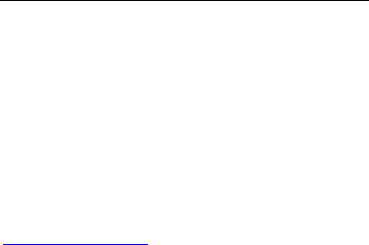
32
(Body-worn measurements differ among phone models,
depending upon available accessories and FCC requirements.)
While there may be differences between the SAR levels of
various phones and at various positions, they all meet the
government requirement.
The FCC has granted an Equipment Authorization for this
model phone with all reported SAR levels evaluated as in
compliance with the FCC RF exposure guidelines. SAR
information on this model phone is on file with the FCC and can
be found under the Display Grant section of
www.fcc.gov/oet/ea/fccid after searching on FCC ID: QISG3620
For body worn operation, this phone has been tested and
meets the FCC RF exposure guidelines for use with an accessory
that contains no metal and the positions the handset a
minimum of 1.5 cm from the body. Use of other accessories
may not ensure compliance with FCC RF exposure guidelines.
If you do not use a body-worn accessory and are not holding
the phone at the ear, position the handset a minimum of 1.5 cm
from your body when the phone is switched on.