Huawei Technologies G3622 GSM Mobile Phone User Manual
Huawei Technologies Co.,Ltd GSM Mobile Phone
User Manual

G3622
GSM Mobile Phone
User Guide

Copyright © Huawei Technologies Co., Ltd. 2013. All
rights reserved.
Trademarks and Permissions
, , and
are trademarks or registered
trademarks of Huawei Technologies Co., Ltd.
The Bluetooth® word mark and logos are registered trademarks
owned by Bluetooth SIG, Inc. and any use of such marks by Huawei
Technologies Co., Ltd. is under license.
Other trademarks, product, service and company names mentioned
are the property of their respective owners.
Third-Party Software Statement
Huawei does not own the intellectual property of the third-party
software and applications that are delivered with this product.
Therefore, Huawei will not provide any warranty of any kind for third
party software and applications. Neither will Huawei provide support
to customers who use third-party software and applications, nor be
responsible or liable for the functions or performance of third-party
software and applications.
Third-party software and applications services may be interrupted or
terminated at any time, and Huawei does not guarantee the
availability of any content or service. Third-party service providers
provide content and services through network or transmission tools
outside of the control of Huawei. To the greatest extent permitted by
applicable law, it is explicitly stated that Huawei shall not
compensate or be liable for services provided by third-party service
providers, or the interruption or termination of third-party contents
or services.
Huawei shall not be responsible for the legality, quality, or any other
aspects of any software installed on this product, or for any
uploaded or downloaded third-party works in any form, including
but not limited texts, images, videos, or software etc. Customers
shall bear the risk for any and all effects, including incompatibility
between the software and this product, which result from installing
software or uploading or downloading the third-party works.
DISCLAIMER
ALL CONTENTS OF THIS MANUAL ARE PROVIDED “AS IS”. EXCEPT
AS REQUIRED BY APPLICABLE LAWS, NO WARRANTIES OF ANY
KIND, EITHER EXPRESS OR IMPLIED, INCLUDING BUT NOT LIMITED
TO, THE IMPLIED WARRANTIES OF MERCHANTABILITY AND FITNESS
FOR A PARTICULAR PURPOSE, ARE MADE IN RELATION TO THE
ACCURACY, RELIABILITY OR CONTENTS OF THIS MANUAL.
TO THE MAXIMUM EXTENT PERMITTED BY APPLICABLE LAW, IN NO
EVENT SHALL HUAWEI BE LIABLE FOR ANY SPECIAL, INCIDENTAL,
INDIRECT, OR CONSEQUENTIAL DAMAGES, OR LOSS OF PROFITS,
BUSINESS, REVENUE, DATA, GOODWILL SAVINGS OR ANTICIPATED
SAVINGS REGARDLESS OF WHETHER SUCH LOSSES ARE FORSEEABLE
OR NOT.
THE MAXIMUM LIABILITY (THIS LIMITATION SHALL NOT APPLY TO
LIABILITY FOR PERSONAL INJURY TO THE EXTENT APPLICABLE LAW
PROHIBITS SUCH A LIMITATION) OF HUAWEI ARISING FROM THE
USE OF THE PRODUCT DESCRIBED IN THIS MANUAL SHALL BE
LIMITED TO THE AMOUNT PAID BY CUSTOMERS FOR THE
PURCHASE OF THIS PRODUCT.
Privacy Policy
Please refer to our privacy policy on our websites for the information
about how we protect your personal information.
i
Contents
1 Getting to Know Your Phone .................................................... 1
Your Phone .......................................................................... 1
Keys and Functions ............................................................... 2
Screen Icons ......................................................................... 4
2 Getting Started ........................................................................ 5
Installing the SIM Cards and the Battery ................................ 5
Installing the microSD Card ................................................... 5
Charging the Battery ............................................................ 6
Phone Lock .......................................................................... 6
PIN and PUK ........................................................................ 6
Locking and Unlocking the Keypad ....................................... 7
3 Voice Services .......................................................................... 7
Dual-Card Management ....................................................... 7
Making a Call ....................................................................... 8
Answering a Call .................................................................. 8
4 Text Input ................................................................................ 9
Changing the Text Input Mode ............................................. 9
Entering a Word ................................................................. 10
Entering a Digit .................................................................. 10
Entering a Symbol .............................................................. 10
5 Services ................................................................................. 10
Network Settings................................................................ 11
Connecting to a Network ................................................... 11
Chat Function .................................................................... 11
6 Phonebook ............................................................................ 12
Creating a Contact ............................................................. 12
ii
Searching for a Contact ...................................................... 12
7 File Manager .......................................................................... 13
8 Messaging ............................................................................. 13
Sending a Text Message ..................................................... 13
Sending a Multimedia Message .......................................... 14
9 Multimedia ............................................................................ 14
Audio Player ....................................................................... 14
Video Player ....................................................................... 15
Camera .............................................................................. 15
Video Recorder .................................................................. 16
Image Viewer ..................................................................... 16
FM Radio (Optional) ........................................................... 17
Sound Recorder.................................................................. 17
10 Organizer ............................................................................. 18
Calendar ............................................................................ 18
Tasks .................................................................................. 18
Alarm ................................................................................. 18
Calculator .......................................................................... 18
Stopwatch ......................................................................... 18
Ebook Reader ..................................................................... 18
Torch ................................................................................. 19
STK .................................................................................... 19
Games ............................................................................... 19
11 User profiles ......................................................................... 20
12 Settings ............................................................................... 20
Phone Settings ................................................................... 20
Security Settings ................................................................. 21
iii
13 Bluetooth (Optional) ............................................................. 21
Connecting a Bluetooth Headset to Your Phone .................. 22
Transferring Data ................................................................ 22
14 Warnings and precautions .................................................... 23
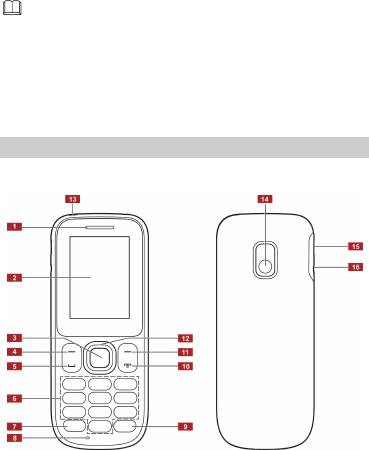
1
Features marked with "optional" are optional. These features
may vary according to service providers. For details, contact
your service provider.
1 Getting to Know Your Phone
Your Phone
The following figure shows the appearance of your phone and is
provided for your reference only.
1 Earpiece 9 # key
2 Screen 10 End/Power key
3 Confirm key 11 Right soft key
4 Left soft key 12 Navigation keys
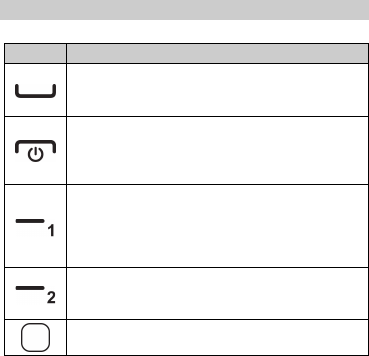
2
5 Call/Answer key 13 Torch
6 Number keys 14 Camera
7 * key 15 Charger interface
8 Microphone 16 Headset interface
Keys and Functions
Press…
To…
Make a call.
Answer an incoming call.
View call logs in standby mode.
Power the phone on or off (press and hold the key
for about 3 seconds)
End or reject a call.
Return to standby mode.
Select the option displayed in the lower left corner of
the screen.
Access Menu in standby mode.
Unlock the keypad (must also press the right soft key
immediately after).
Select the option displayed in the lower right corner
of the screen.
Access Names in standby mode.
Access the main menu in standby mode.
Confirm a selection.
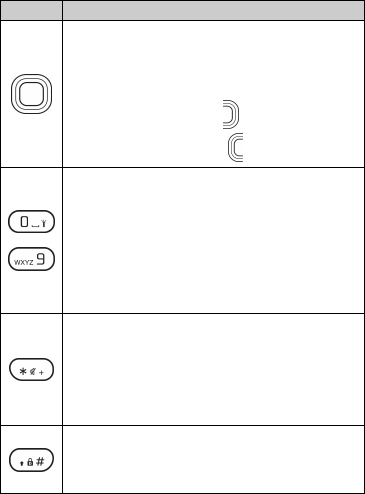
3
Press…
To…
Access the functions assigned to the navigation keys
in standby mode.
Customize the functions assigned to the navigation
keys, select Menu > Settings > Phone settings >
Dedicated key.
Increase the volume (press ) during a call.
Decrease the volume (press ) during a call.
through
Enter numbers, letters, and symbols.
Call voicemail in standby mode (press and hold the 1
key for about 3 seconds).
Speed-dial phone numbers in standby mode (press
and hold the 2–9 keys for about 3 seconds).
Select an option labeled with the corresponding
number.
Turn the torch on or off in standby mode (press and
hold the 0 key for about 3 seconds).
Enter * (press the key once), + (press the key twice), p
(press the key three times), and w (press the key four
times) in standby mode.
Display the symbol list in editing mode.
Switch between the Silent profile and current profile
in standby mode (press and hold the key for about 3
seconds).
Enter #.
Switch between text input methods in editing mode.
Lock the keypad in standby mode (press and hold the
key for about 3 seconds).
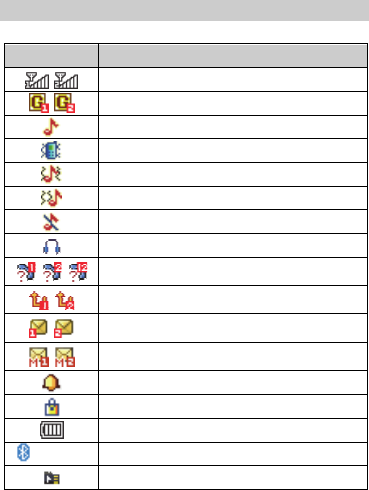
4
Screen Icons
Icon Indicates…
Signal strength.
General Packet Radio Service (GPRS) signal.
Ring only enabled.
Vib. only enabled.
Vib. and ring enabled.
Vib. then ring enabled.
Silent profile activated.
The earphone is plugged.
Missed calls.
Call forwarding enabled.
New text messages.
New multimedia messages.
Alarms enabled.
Keypad locked.
Battery level.
(optional) Bluetooth activated.
MicroSD card inserted.
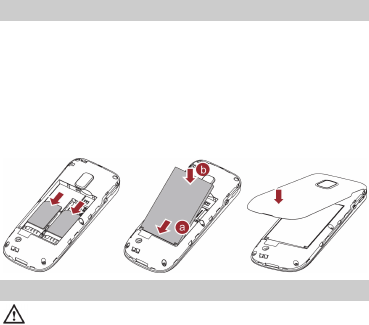
5
2 Getting Started
Installing the SIM Cards and the Battery
You can install up to two SIM cards in the phone at the same time.
When installing a SIM card, ensure that the gold contact area faces
down, and that the beveled edge of the SIM card aligns with that of
the SIM card slot.
Before removing the battery and the SIM cards, ensure that your
phone is powered off.
To enable dual-SIM mode, power on the phone, select Menu >
Settings > Dual SIM settings > Dual SIM open.
Installing the microSD Card
Before installing or removing a microSD card, power the
phone off. When the phone is powered back on, it indicates
whether the microSD card has been installed correctly.
You can expand your phone's memory capacity by installing a
microSD card. When installing a microSD card, ensure that the gold
contact area faces down.
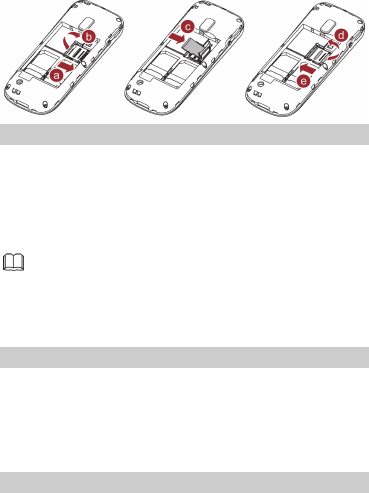
6
Charging the Battery
1. Connect the charger to an AC power socket.
2. Connect the charger to the charger jack on the phone.
3. Wait until the battery is completely charged.
During the charging process, the charging icon is displayed in
animation. When the charging icon becomes static, the battery is
fully charged.
When you charge a completely exhausted battery, the
charging icon may appear several minutes later.
4. Disconnect the charger from the phone.
5. Disconnect the charger from the AC power socket.
Phone Lock
The phone lock protects your phone from unauthorized use. By
default, the phone lock is disabled. Once the phone lock is enabled,
you must enter the phone unlock code each time you power on the
phone. The preset phone unlock code is 1234. You can change this
code into any numeric string between four and eight digits.
If you forget the phone unlock code, contact your service provider.
PIN and PUK
The personal identification number (PIN) protects your SIM card from
unauthorized use. The PIN unblocking key (PUK) unlocks a blocked
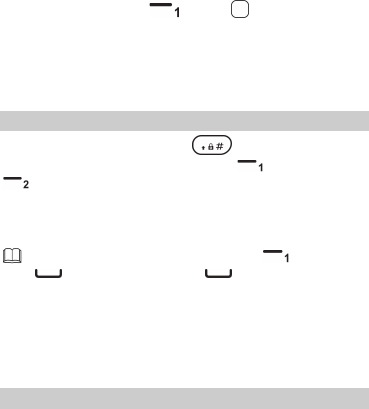
7
PIN. Both the PIN and the PUK are provided with the SIM card. For
details, contact your service provider.
To enable the PIN lock:
1. Select Menu > Settings > Security settings > SIM 1/ SIM 2
security > PIN lock.
2. Enter the PIN and press (OK) or .
If you enter the incorrect PIN a specified number of times, the phone
prompts you to enter the PUK.
If you enter the incorrect PUK a specified number of times, the SIM
card will become permanently invalid. If this occurs, contact your
service provider for a new SIM card.
Locking and Unlocking the Keypad
To lock the keypad, press and hold for about 3 seconds in
standby mode. To unlock the keypad, press (Unlock) and
(OK).
If the Auto keypad lock function is enabled and the phone is in
standby mode for a preset period, the phone automatically locks the
keypad.
When the keypad is locked, you can press (Answer) or
to answer a call, or press to make an emergency
call.
3 Voice Services
Dual-Card Management
Your phone supports dual-card dual-standby mode, but the two SIM
cards cannot be used simultaneously. When you are making a call or
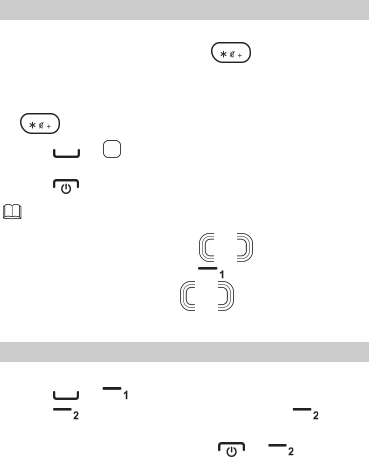
8
using data services with one SIM card, the other SIM card cannot
access network services.
Making a Call
1. In standby mode, enter the phone number.
To make an international call, press twice to enter the
plus sign (+). Then enter the country or region code, area code,
and phone number.
To call an extension number, enter the phone number, press
three times to enter p, and enter the extension number.
2. Press or and select SIM1/2 voice call to dial the
number.
3. Press to end the call.
You can also make a call from the call log, contacts, or
messaging screen.
During a call, you can press or to adjust the in-call
volume. You can also press (Options) and select
Volume, and then press or .
Answering a Call
When there is an incoming call, you can:
Press or (Answer) to answer the call.
Press (Silent) to mute the speaker, and press (Reject)
again to reject it.
If the Silent profile is activated, Press or (Reject) to
reject the call.
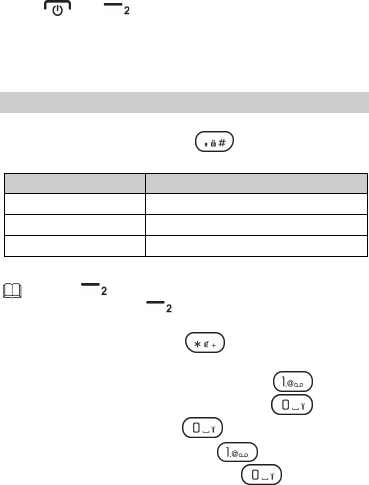
9
If the Any key answer function is enabled, you can press any key
except , and to answer a call.
4 Text Input
Changing the Text Input Mode
The current text input mode indicator is displayed in the upper left
corner of the screen. You can press to switch between text
input modes.
Indicator Text Input Mode
ABC, abc and Abc Multi-tap input modes
s ABC, s abc and s Abc Predictive input modes
123 Number input mode
Press (Clear) once to delete the last character entered
or press and hold (Clear) for about 3 seconds to
delete all the characters.
In any input mode, press to display the commonly
used symbol list.
In multi-tap input mode, repeatedly press to select
and enter commonly used symbols, press once to
enter a space, and press twice to enter 0.
In predictive input mode, press to display
commonly used symbols, and press to enter a
space.
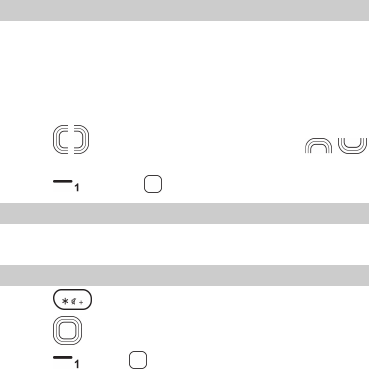
10
Entering a Word
In multi-tap input mode, repeatedly press the keys labeled with the
letters that spell the word until the desired letters are entered.
In predictive input mode:
1. Press each key once according to the spelling sequence of the
desired word.
The phone displays words associated with the sequence entered.
2. Press to scroll to the desired word, and press
to turn pages.
3. Press (Select) or to enter the word.
Entering a Digit
In number input mode, press the number key labeled with the
desired digit.
Entering a Symbol
1. Press to display the symbol list.
2. Press to scroll to the desired symbol.
3. Press (OK) or to enter the symbol.
5 Services
You can use your phone to access Wireless Application Protocol
(WAP) sites and use WAP-based services. To browse WAP pages, you
must subscribe to the corresponding service from your service
provider and configure your phone's relevant settings.
For details about services and charges, contact your service provider.
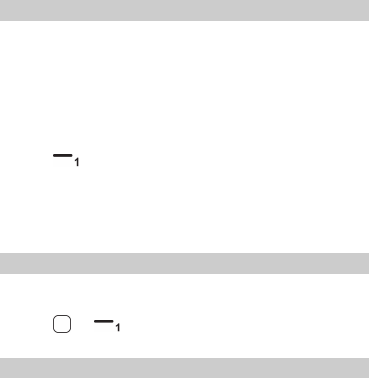
11
Network Settings
To access the WAP sites on your phone, you need to set your data
account and WAP parameters first.
Setting the Connection Profile
1. Select Menu > Services > Internet service > Settings > Data
account > SIM1 or SIM2.
2. Select your service provider.
3. Edit the data account information.
4. Press (OK) to save the settings.
Setting the WAP Profile
1. Select Menu > Services > Internet service > Settings > Select
profile.
2. Select SIM1 or SIM2 to set the default SIM card.
Connecting to a Network
1. Select Menu > Services > Internet service > Input URL or search.
2. Enter the URL of the desired website.
3. Press or (Options) and select Done to access the
website.
Chat Function
The FaceBook application is a social networking service (SNS) that
lets you connect with family and friends.
To use Facebook, select Menu > Services > FaceBook, and enter your
email and password. You will then be connected to Facebook and
redirected to its homepage.
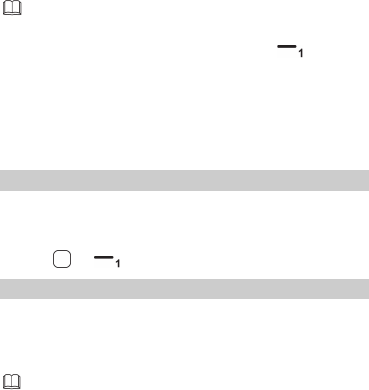
12
Check GPRS settings before using this application.
If you want to switch the SIM card, select Menu >
Settings > Connectivity > Data account to choose any
account of SIM1 or SIM2 in the list, press
(Options) > Set as default to set.
6 Phonebook
Creating a Contact
1. Select Menu > Phonebook > Add new contact.
2. Select To SIM1, To SIM2, or To Phone for saving the contact.
3. Edit the contact information.
4. Press or (Options) and select Save to save the contact.
Searching for a Contact
1. Select Menu > Phonebook.
2. Enter the first letter of the contact name in the search bar.
Contacts who have names that start with this letter will be
displayed.
Enter numbers in standby mode, and corresponding numbers
or contacts will be displayed.
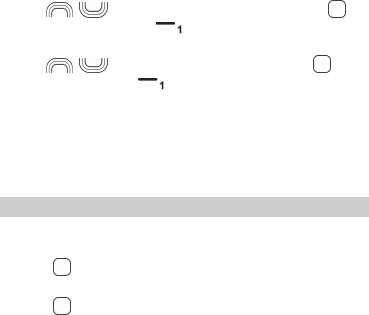
13
7 File Manager
The File manager application lets you manage files and folders stored
in the phone memory or microSD card.
To manage files and folders:
1. Select Menu > File manager.
Use to scroll to the desired folder, and press to
open the folder, or press (Options) for options such as
Open, New folder, Rename, Delete, and Sort by.
2. Use to scroll to the desired file, and press to
open the file or press (Options) for additional operations.
The operations applicable to files may be different from those
applicable to folders.
8 Messaging
Sending a Text Message
1. Select Menu > Messaging > New message > Text message.
2. Write the message.
3. Press and enter the recipient’s phone number or add a
recipient from Phonebook.
4. Press and select From SIM1 or From SIM2 to send the
message.
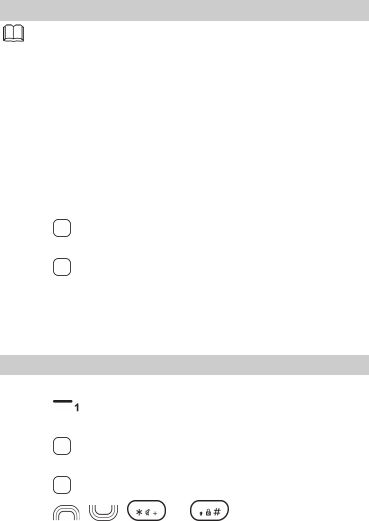
14
Sending a Multimedia Message
Contact your service provider to determine the availability
of the Multimedia Messaging Service (MMS) and how to
subscribe to the service.
Open multimedia messages with caution. Objects in
multimedia messages may contain viruses and malicious
software that can damage your phone.
1. Select Menu > Messaging > New message > Multimedia
message.
2. Edit the message.
You can add pictures, audio clips, and attachments to the
message.
3. Press , and enter the recipient's phone number or add a
recipient from Phonebook.
4. Press , and select SIM1 or SIM2 to send the message.
9 Multimedia
Audio Player
1. Select Menu > Multimedia > Audio player.
2. Press (List), and select a music file.
3. Select an audio clip.
4. Press to play the clip.
When the clip is being played:
Press to pause or continue.
Press , , or to adjust the volume.
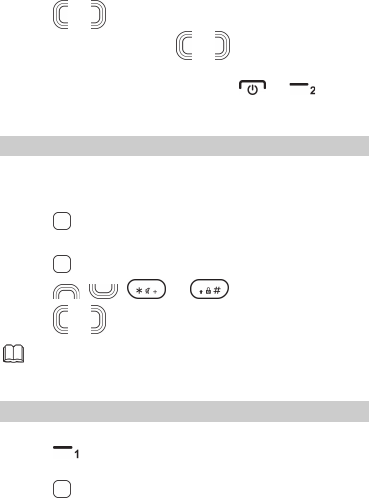
15
Press or to go back to the previous clip or advance to
the next one. Press and hold or to rewind or
fast-forward the clip.
5. If background playback is enabled, press or (Back)
to exit the audio player screen and play the audio clip in the
background.
Video Player
1. Select Menu > Multimedia > Video player to launch the video
player.
2. Select a video clip.
3. Press to play the video clip.
When the video clip is being played:
Press to pause or continue.
Press , , or to adjust the volume.
Press or to rewind or fast-forward the clip.
Video Player only supports video files in the MP4, avi and 3GP
format.
Camera
1. Select Menu > Multimedia > Camera to launch the camera.
2. Press (Options) to view images or configure the relevant
settings.
3. Press to take a picture.
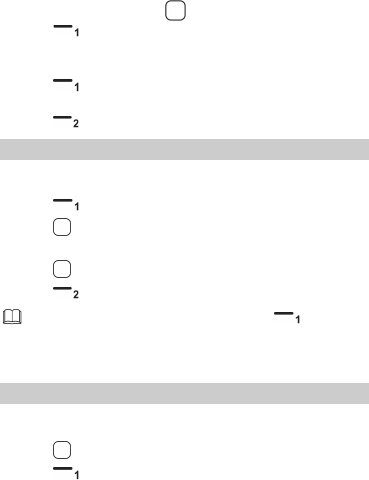
16
For continuous shot, press to shoot. To use this function,
press (Options), select Camera settings > Cont. shot to set
take one or more shots.
4. After taking the picture:
Press (Options), and select Send to send the picture or
Delete to delete the picture.
Press (Back) to exit the camera.
Video Recorder
1. Select Menu > Multimedia > Video recorder to launch the video
recorder.
2. Press (Options) to configure the relevant settings.
3. Press to start recording a video clip.
4. When recording the video:
Press to pause or continue.
Press (Stop) to stop recording.
After recording and saving the video, press (Options)
to delete or send it. You can send it via a multimedia
message (video file cannot exceed 300 KB), or Bluetooth.
Image Viewer
1. Select Menu > Multimedia > Image viewer to launch the image
album.
2. Press to view images.
3. Press (Options) for options such as View, Image
information, Browse style, Send, Use as, Rename, Delete, Sort by,
Delete all files, and Storage.
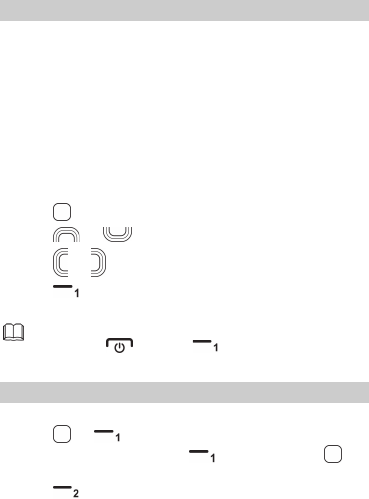
17
FM Radio (Optional)
Your phone comes with a built-in antenna, you can listen to the
radio without a headset.
If your phone does not support the built-in antenna, you should use
the headset to listen to the FM radio. Connect the compatible
headset to the phone before accessing the FM radio. The headset
functions as an antenna. To ensure the best possible reception and
therefore audio quality, do not unplug the headset or bend the
headset cable.
1. Select Menu > Multimedia > FM radio to access the frequency
modulation (FM) radio.
2. On the FM Radio screen:
Press to turn the FM radio on or off.
Press or to adjust the volume.
Press or to adjust the frequency at 0.1MHz intervals.
Press (Options) for options such as Channel list, Manual
input, Auto search, Settings, Record, and File list.
When the FM radio is playing in background, in standby
mode press and then (Yes) to turn it off.
Sound Recorder
1. Select Menu > Multimedia > Sound recorder.
2. Press or (Options) and select New record.
While recording, you can press (Pause/Conti…) or to
pause or continue.
3. Press (Stop) to stop recording and select Send, Preview or
Save.
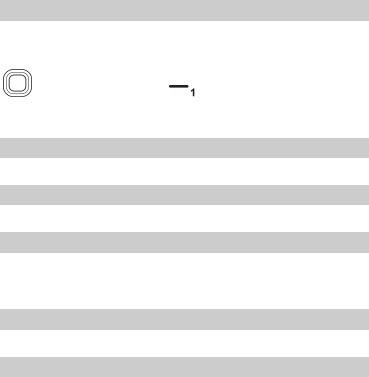
18
10 Organizer
Calendar
The Calendar application lets you view dates, edit schedules, and set
alerts. If you create a memo in the schedule for a particular date,
that date will be highlighted. To view all memos for a day, press
to select the date. Press (Options) for options such as
View, View all, Add event, Delete event, Jump to date, Go to today,
and Go to weekly view.
Tasks
The Tasks application lets you record important events.
Alarm
The Alarm application lets you set alarms to ring at specified times.
Calculator
The Calculator application lets you perform a variety of mathematical
operations. The accuracy of certain decimals is limited, and the
calculator can only be used for simple calculations.
Stopwatch
The Stopwatch application lets you timing in different ways.
Ebook Reader
1. In standby mode, select Menu > Organizer > Ebook reader to
display the bookshelf.
The phone automatically adds the ebooks stored in the default
storage location (phone or microSD card) to the bookshelf.
2. Select an ebook.
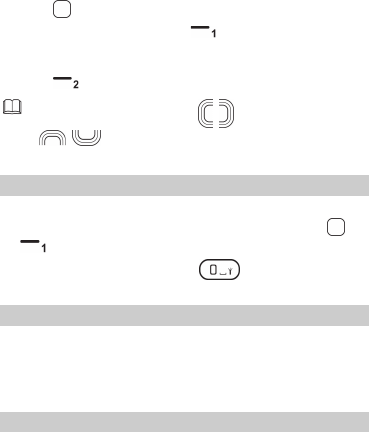
19
3. Press to open the ebook.
While reading the ebook, press (Options) for options such
as Full screen on/off, Jump to, Add bookmark, Go to bookmark,
Delete bookmark, Auto scroll on/off and Close.
4. Press (Back) to close the ebook.
When reading an ebook, use to turn pages, and use
to change lines.
Torch
The Torch application lets you shine a bright light.
In standby mode, select Menu > Organizer > Torch, press or
(On/Off) to turn the torch on or off.
In standby mode, press and hold to turn the torch on or
off.
STK
Select Menu > Organizer > STK to enter STK function. The SIM Tool
Kit (STK) function is a value-added service provided by your service
provider; you can use it to send text messages, view news, and use
other applications. For more information, contact your service
provider.
Games
This phone comes with three built-in games. Select Menu >
Organizer > Games to select a game.
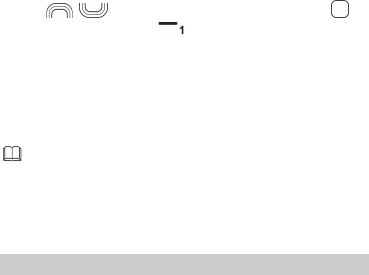
20
11 User profiles
Your phone provides you with various profiles: General, Silent,
Meeting, Outdoor, and My style. You can customize the ringtone
and other settings for each profile depending on the environment
and need (except Silent). You can activate or deactivate a profile.
To customize a profile:
1. Select Menu > User profiles.
2. Use to scroll to the desired profile, and press to
select the profile or press (Options) for the following
options (except Silent):
Activate: activate the profile.
Customize: set the alert type, ring type, SIM1/2 incoming call,
ringtone volume, SIM1/2 message, message volume, keypad tone,
keytone volume, power on/off, and system alert.
Reset: Reset to default settings.
In the My style profile, you may Rename the profile name.
12 Settings
Phone Settings
Select Menu > Settings > Phone settings. Configure the following
settings:
Time and date: set the home city, time, date, auto update time,
format, and time zone.
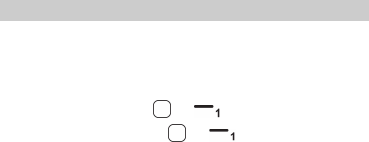
21
Schedule power on/off: set the time at which the phone will
power on or off automatically.
Language: set the display language.
Pref. input method: set the preferred input method.
Display: set the wallpaper, time, date, network name, LCD
backlight and keyboard backlight.
Dedicated Key: set the shortcuts for dedicated key.
Security Settings
Changing PIN
To change the PIN, enable PIN lock first, and do the following:
1. Select Menu > Settings > Security settings > SIM 1/SIM 2
security > Change PIN.
2. Enter the PIN, and press or (OK).
3. Enter a new PIN, and press or (OK).
4. Re-enter the new PIN to confirm.
Changing PIN2
PIN2 is the personal identification number used for special functions
provided by the network, such as billing.
SIM1 PIN2 and SIM2 PIN2 are configured separately.
To change PIN2, follow the same procedure as changing PIN.
13 Bluetooth (Optional)
Your phone supports Bluetooth. You can synchronize data between
your phone and a personal computer (PC), exchange data with other
Bluetooth devices, and connect a Bluetooth headset to your phone.
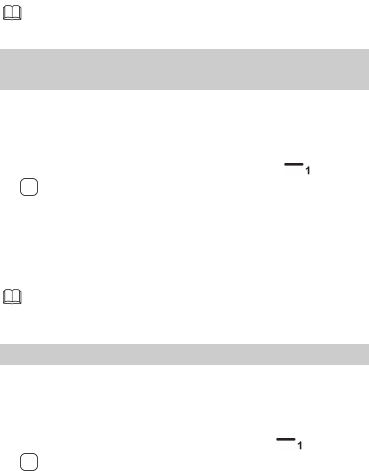
22
You can turn on Bluetooth by configuring Bluetooth settings.
Connecting a Bluetooth Headset to Your
Phone
1. Select Menu > Settings > Connectivity > Bluetooth > Power > On
to turn on Bluetooth.
2. Select Search audio device to search for available Bluetooth
headsets.
3. Scroll to the desired Bluetooth headset and press (Pair) or
.
4. Enter the password to pair the Bluetooth headset with your
phone.
When the Bluetooth headset is connected to your phone, the
headset icon is displayed on the standby screen, indicating that you
can use the headset.
A Bluetooth headset is not included in the product package
and must be purchased separately.
Transferring Data
1. Select Menu > Settings > Connectivity > Bluetooth > Power > On
to turn on Bluetooth.
2. Select My device > Search new device to search for available
Bluetooth devices.
3. Scroll to the desired Bluetooth device and press (Pair) or
.
When you pair your phone with the device for the first time, a
password is required.
4. Exchange data between your phone and the Bluetooth device.
23
14 Warnings and precautions
This section contains important information about the operation of
your device. It also contains information about how to use the
device safely. Read this information carefully before using your
device.
Electronic device
Power off your device when use is prohibited. Do not use the device
if doing so causes danger or interference with other electronic
devices.
Accessories
Using an unapproved or incompatible charger or battery may
cause fire, explosion or other hazards.
Choose only batteries, chargers, and accessories approved for use
with this model by the device manufacturer. The use of any other
types of batteries, chargers, or accessories may void the warranty,
may violate local regulations and laws, and may be dangerous.
Please contact your retailer for information about the availability
of approved batteries, chargers, and accessories in your area.
Charger safety
Unplug the charger from electrical outlets and the device when
not in use.
Do not drop or cause an impact to the charger.
Do not touch the power cord with wet hands or pull the power
cord to disconnect the charger.
If the power cable is damaged (for example, the cord is exposed
or broken), or the plug loosens, stop using it at once. Continued
use may lead to electric shocks, short circuits, or fire.
24
If your device has been exposed to water, other liquids, or
excessive moisture, take it to an authorized service center for
inspection.
Connect the device only to products with the USB-IF logo or with
USB-IF compliance program completion.
For pluggable devices, the socket-outlet shall be installed near the
devices and shall be easily accessible.
Battery safety
Do not connect battery poles with conductors, such as keys,
jewelry, or other metal materials. Doing so may short-circuit the
battery and cause injuries or burns.
Do not solder battery poles or dismantle the battery. Doing so
may lead to electrolyte leakage, excessive heat, fire, or explosion.
Do not attempt to modify or remanufacture the battery, insert
foreign objects into it, or immerse or expose it to water or other
liquids. Doing so may lead to fire, explosion, or other hazards.
Keep the battery away from excessive heat and direct sunlight.
Do not place it on or in heating devices, such as microwave ovens,
stoves, or radiators. Batteries may explode if overheated.
If the battery leaks, ensure that the electrolyte does not make
direct contact with your skins or eyes. If the electrolyte touches
your skins or splashes into your eyes, immediately flush with clean
water and consult a doctor.
In case of battery deformation, color change, or overheating
while charging or storing, immediately stop using the device and
remove the battery. Continued use may lead to battery leakage,
fire, or explosion.
Do not put batteries in fire as they may explode. Damaged
batteries may also explode.
Do not drop the device or battery. If the device or battery is
dropped, especially on a hard surface, and may be damaged,
take it to an authorized service center for inspection.
25
Improper battery use may lead to fire, explosion, or other
hazards.
Dispose of used batteries in accordance with local regulations.
Do not smash or pierce the battery, or expose it to high external
pressure. Doing so may lead to a short circuit or overheating.
If the device standby and talk time shortens significantly, replace
the battery.
Operating environment
Avoid dusty, damp, or dirty environments. Avoid magnetic fields.
Using or charging your device in these environments may result in
circuit malfunctions.
Do not use your device during thunderstorms to protect your
device against any danger caused by lightning.
Observe local laws and regulations, and respect the privacy and
legal rights of others.
Avoid touching the antenna when you are on a call. Touching the
antenna affects call quality, increases power consumption, and
reduces talk and standby time.
Ideal operating temperatures are 0°C to 40°C. Ideal storage
temperatures are 0°C to 40°C. Extreme heat or cold may damage
your device or accessories.
Do not expose your device to direct sunlight (such as on a car
dashboard) for prolonged periods.
Do not place your device or batteries on or in heating devices,
such as microwave ovens, stoves, water heaters, or radiators.
Batteries may explode if overheated.
Stop using your device or applications for a while if the device is
overheated. If skin is exposed to an overheated device for an
extended period, low temperature burn symptoms, such as red
spots and darker pigmentation, may occur.

26
If your device has a camera flash, do not use it directly in the eyes
of people or pets. Otherwise temporary loss of vision or damage
to the eyes may occur.
Do not allow children or pets to bite or suck the device or battery.
Doing so may result in damage or explosion.
Protecting your hearing when using a headset
To prevent possible hearing damage, do not listen
at high volume levels for long periods.
Using a headset at high volumes may damage
your hearing. To reduce this risk, lower the
headset volume to a safe and comfortable level.
Exposure to high volumes while driving may cause distraction and
increase your risk of an accident.
Child's safety
Comply with all precautions with regard to child's safety. Letting
children play with the device or its accessories may be dangerous.
The device includes detachable parts that may present a choking
hazard. Keep away from children.
The device and its accessories are not intended for use by
children. Children should only use the device with adult
supervision.
Interference with medical equipment
Follow rules and regulations set forth by hospitals and health care
facilities. Do not use your device where prohibited.
Pacemaker manufacturers recommend that a minimum distance
of 15 cm be maintained between a device and a pacemaker to
prevent potential interference with the pacemaker. If using a
pacemaker, hold the device on the side opposite the pacemaker
and do not carry the device in your front pocket.
Some wireless devices may affect the performance of hearing
aids or pacemakers. Consult your service provider for more
information.
27
Areas with flammables and explosives
Do not use the device where flammables or explosives are stored
(in a gas station, oil depot, or chemical plant, for example). Using
your device in these environments increases the risk of explosion
or fire. In addition, follow the instructions indicated in text or
symbols.
Do not store or transport the device in containers with flammable
liquids, gases, or explosives.
Traffic security
Observe local laws and regulations while using the device. If using
the device while driving a vehicle, observe the following guidelines:
Concentrate on driving. Your first responsibility is to drive safely.
Do not hold the device while driving. Use hands-free accessories.
When you must make or answer a call, pull of the road safely and
park the vehicle first.
RF signals may affect the electronic systems of motor vehicles. For
more information, consult the vehicle manufacturer.
Do not place the device over the air bag or in the air bag
deployment area in a motor vehicle. Doing so may hurt you
because of the strong force when the air bag inflates.
Do not use your device while flying in an aircraft. Power off your
device before boarding. Using wireless devices in an aircraft may
disrupt wireless networks, present a hazard to aircraft operation,
or be illegal.
Cleaning and maintenance
Before you clean or maintain the device, power it off, and
disconnect it from the charger.
Do not use any chemical detergent, powder, or other chemical
agents (such as alcohol and benzene) to clean the device or
charger. These substances may cause damage to parts or present
28
a fire hazard. Use a clean, soft, and dry cloth to clean the device
and charger.
Keep the device and accessories dry. Protect them from water
and humidity. Do not touch the device or the charger with wet
hands. Doing so may lead to short circuits, malfunctions, or
electric shocks.
Avoid collision, which may lead to battery leakage, device
malfunctions, overheating, fire, or explosion.
Do not place magnetic storage media, such as magnetic cards
and floppy disks, near the device. Radiation from the device may
erase the information on magnetic storage media.
Do not expose your device, battery, or charger to extreme heat or
cold. These environments may interfere with proper function and
may lead to fire or explosion. Battery performance is affected at
temperatures lower than 0°C.
Do not place sharp metal objects, such as pins, near the earpiece
or speaker. The earpiece may attract these objects and result in
injury.
Do not dismantle the device or accessories. This voids the
warranty and releases the manufacturer from liability for damage.
If the device screen is broken in a collision, immediately stop
using the device. Do not touch or attempt to remove the broken
parts. Promptly contact an authorized service center.
Emergency calls
The availability of emergency calls is subject to your cellular network
quality, service provider policy, and local laws and regulations. Never
rely solely on your device for critical communications like medical
emergencies.
Environmental protection
The device and its accessories, including but not limited to the
power adapter, headset, and battery (if included) should not be
disposed of with household garbage.
29
Disposal of the device and its accessories is subject to local
regulations. Support proper collection and recycling.
FCC Regulatory Compliance
Body worn operation
The device complies with RF specifications when used near your ear
or at a distance of 1.5 cm from your body. Ensure that the device
accessories, such as a device case and device holster, are not
composed of metal components. Keep the device away from your
body to meet the distance requirement.
Certification information (SAR)
This device is also designed to meet the requirements for exposure to
radio waves established by the Federal Communications Commission
(USA).
The SAR limit adopted by the USA is 1.6 W/kg averaged over one
gram of tissue. The highest SAR value reported to the FCC for this
device type complies with this limit.
The highest SAR value reported to the FCC for this device type when
tested for use at the ear is 0.972 W/kg, when properly worn on the
body is 0.415 W/kg.
FCC statement
This equipment has been tested and found to comply with the limits
for a Class B digital device, pursuant to Part 15 of the FCC Rules.
These limits are designed to provide reasonable protection against
harmful interference in a residential installation. This equipment
generates, uses and can radiate radio frequency energy and, if not
installed and used in accordance with the instructions, may cause
harmful interference to radio communications. However, there is no
guarantee that interference will not occur in a particular installation.
If this equipment does cause harmful interference to radio or
television reception, which can be determined by turning the
equipment off and on, the user is encouraged to try to correct the
interference by one or more of the following measures:
Reorient or relocate the receiving antenna.

30
Increase the separation between the equipment and receiver.
Connect the equipment into an outlet on a circuit different from
that to which the receiver is connected.
Consult the dealer or an experienced radio/TV technician for help.
This device complies with Part 15 of the FCC Rules. Operation is
subject to the following two conditions: (1) this device may not
cause harmful interference, and (2) this device must accept any
interference received, including interference that may cause
undesired operation.
Any changes or modifications to this device not expressly approved
by Huawei Technologies Co., Ltd. for compliance could void the
user's authority to operate the equipment.
Please visit www.huaweidevice.com/worldwide/support/hotline for
recently updated hotline and email address in your country or region.
Version: 01 NO.: