Huawei Technologies G5000 GSM Mobile Phone User Manual manual
Huawei Technologies Co.,Ltd GSM Mobile Phone manual
User Manual

G5000
GSM Mobile Phone
User Guide
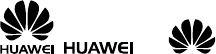
Copyright © Huawei Technologies Co., Ltd. 2012.
All rights reserved.
Trademarks and Permissions
, , and are trademarks or
registered trademarks of Huawei Technologies Co., Ltd.
Other trademarks, product, service and company names
mentioned are the property of their respective owners.
NO WARRANTY
THE CONTENTS OF THIS MANUAL ARE PROVIDED “AS IS”.
EXCEPT AS REQUIRED BY APPLICABLE LAWS, NO
WARRANTIES OF ANY KIND, EITHER EXPRESS OR IMPLIED,
INCLUDING BUT NOT LIMITED TO, THE IMPLIED WARRANTIES
OF MERCHANTABILITY AND FITNESS FOR A PARTICULAR
PURPOSE, ARE MADE IN RELATION TO THE ACCURACY,
RELIABILITY OR CONTENTS OF THIS MANUAL.
TO THE MAXIMUM EXTENT PERMITTED BY APPLICABLE LAW,
IN NO CASE SHALL HUAWEI TECHNOLOGIES CO., LTD BE
LIABLE FOR ANY SPECIAL, INCIDENTAL, INDIRECT, OR
CONSEQUENTIAL DAMAGES, OR LOST PROFITS, BUSINESS,
REVENUE, DATA, GOODWILL OR ANTICIPATED SAVINGS.
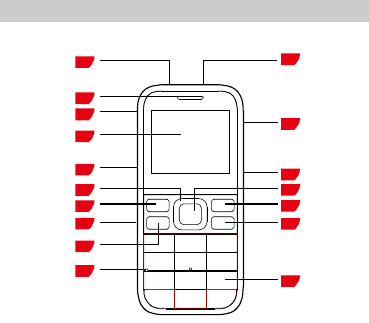
1
1
Getting to Know Your Phone
Your Phone
The following figure shows the appearance of your phone.
1
2
3
4
5
6
11
7
8
9
10
13
14
15
16
12
17
1
Torch
10
M
icrophone
2
Earpiece
11
Number keys
3
Charger
1
2
End/Power key
4
Screen
1
3
Name 2
key
5
Volume/Scroll key
1
4
Confirm key
6
Navigation keys
1
5
Keypad lock key
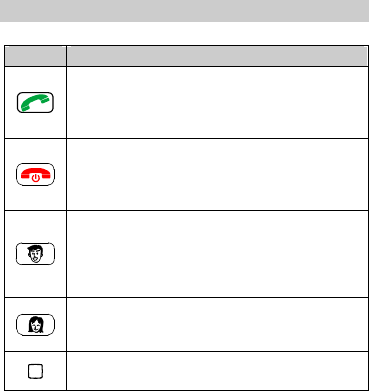
2
7
Name 1 key
1
6
Torch key
8
SOS
key
1
7
Headset
9
Call
/
Answer
key
Keys and Functions
Press…
To…
Make a call from subscriber identity module (SIM)
card.
Answer a call.
Access All calls in standby mode.
Power the phone on or off (press and hold the
key for about 3 seconds).
End or reject a call.
Return to standby mode.
Select the option displayed in the lower left
corner of the screen.
Access Name 1 in standby mode.
Make a automatic answer, when there is a
Relative Call.
Select the option displayed in the lower right
corner of the screen.
Access Name 2 in standby mode.
Access the main menu in standby mode.
Confirm a selection.
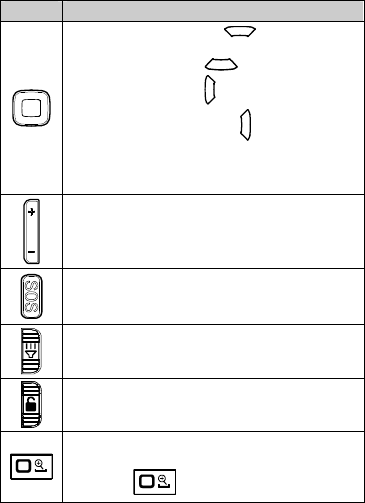
3
Press…
To…
Access Calendar (press ) in standby
mode.
Access Alarm (press ) in standby mode.
Access Inbox (press ) in standby mode.
Access Contact list (press ) in standby mode.
Customize the navigation keys, you can select
Menu > Settings > Phone settings >
Direction key setup.
Adjust the volume when calling, listening to FM
Radio or playing music.
Access SOS in standby mode or any other menu
mode.
Turn the torch on or off in any situation.
Lock or unlock the keypad in standby mode
Enter the number 0 or a space.
Access Magnifier in standby mode (press and
hold the keys for about 3 seconds).
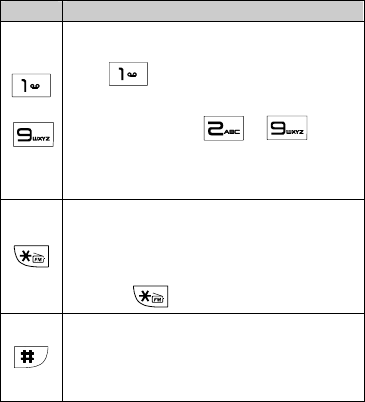
4
Press…
To…
through
Enter numbers, letters, and symbols.
Call voicemail in standby mode (press and hold
the key for about 3 seconds).
Speed-dial phone numbers in standby mode
(press and hold the – keys
for about 3 seconds).
Select an option labeled with the corresponding
number.
Enter * (press the key once), + (press the key
twice), P (press the key three times), and W
(press the key four times) in standby mode.
Display the symbol list in editing mode.
Access FM Radio in standby mode (press and
hold the keys for about 3 seconds).
Enter #.
Switch between text input methods in editing
mode.
Lock the keypad in standby mode (press and hold
the key for about 3 seconds).
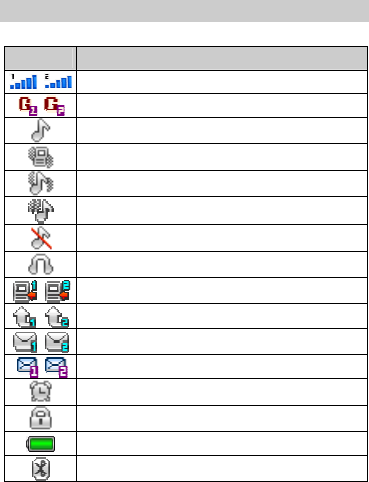
5
Screen Icons
Icon Indicates…
Signal strength.
General Packet Radio Service (GPRS) signal.
Ring only enabled.
Vib. only enabled.
Vib. and ring enabled.
Vib. then ring enabled.
Silence profile activated.
Headset profile activated.
Missed calls.
Call forwarding enabled.
New text messages.
New multimedia messages.
Alarms enabled.
Keypad locked.
Battery level.
Bluetooth activated.
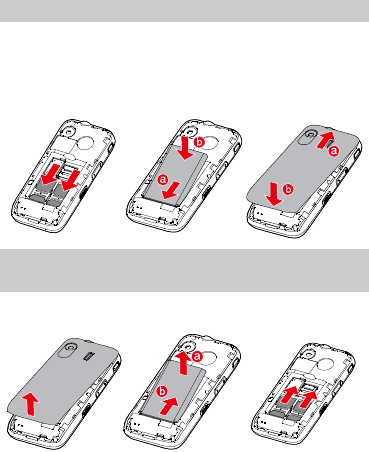
6
2
Getting Started
Installing the SIM Cards and the Battery
You can install up to two SIM cards in the phone at the same
time.
When installing a SIM card, ensure that the gold contact area
faces down, and that the beveled edge of the SIM card aligns
with that of the SIM card slot.
Removing the Battery and the SIM
Cards
Before removing the battery and the SIM cards, ensure that
your phone is powered off.
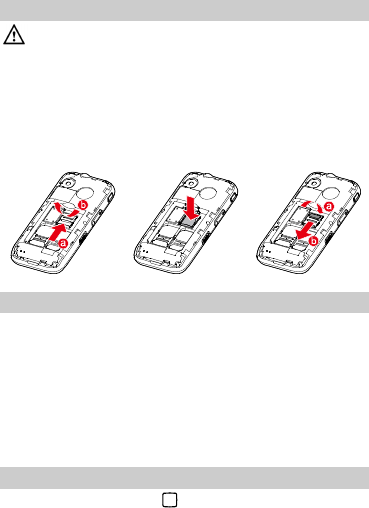
7
Installing the microSD Card
Before installing or removing a microSD card, power the
phone off. When the phone is powered back on, it
indicates whether the microSD card has been installed
correctly.
You can expand your phone's memory capacity by installing a
microSD card. When installing a microSD card, ensure that the
gold contact area faces down.
Charging the Battery
1.
Connect the charger to an AC power socket.
2.
Connect the charger to the charger jack on the phone.
3.
Wait until the battery is completely charged.
During the charging process, the charging icon is displayed in
animation. When the charging icon becomes static, the
battery is fully charged.
4.
Disconnect the charger from the phone.
5.
Disconnect the charger from the AC power socket.
Navigating the Main Menu
1.
In standby mode, press (Menu).
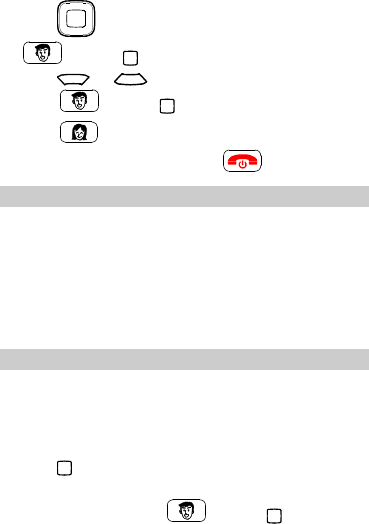
8
2.
Press to scroll to the desired application and press
(OK) or to access the application.
3.
Press or to scroll to the desired option, and
press (OK) or to access the option.
4.
Press (Back) to return to the previous menu.
To return to standby mode, press .
Phone Lock
The phone lock protects your phone from unauthorized use. By
default, the phone lock is disabled. Once the phone lock is
enabled, you must enter the phone unlock code each time you
power on the phone. The preset phone unlock code is 1234.
You can change this code into any numeric string between four
and eight digits.
If you forget the phone unlock code, contact your service
provider.
PIN and PUK
The personal identification number (PIN) protects your SIM
card from unauthorized use. The PIN unblocking key (PUK)
unlocks a blocked PIN. Both the PIN and the PUK are provided
with the SIM card. For details, contact your service provider.
To enable the PIN lock:
1.
Press and select Settings > Security settings >
SIM1 or SIM2 security > PIN lock.
2.
Enter the PIN and press (OK) or .
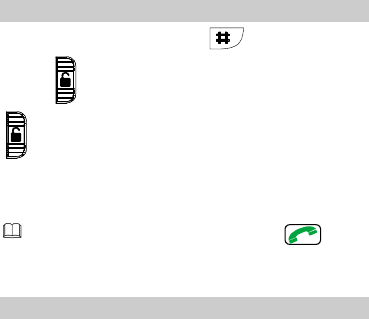
9
If you enter the incorrect PIN a specified number of times, the
phone prompts you to enter the PUK.
If you enter the incorrect PUK a specified number of times, the
SIM card will become permanently invalid. If this occurs,
contact your service provider for a new SIM card.
Locking and Unlocking the Keypad
To lock the keypad, press and hold for about 3 seconds
or snap in standby mode. To unlock the keypad, snap
in standby mode too.
If the Auto keypad lock function is enabled and the phone is
in standby mode for a preset period, the phone automatically
locks the keypad.
When the keypad is locked, you can press to
answer a call or make an emergency call.
My Files
The My Files manages multimedia files stored on the phone
and its microSD card. Using My Files, you can view the size and
creation date of an image, or audio clip and open a multimedia
file.
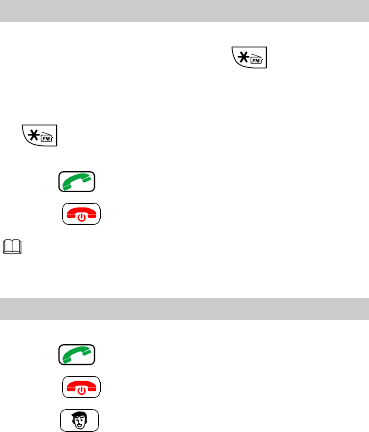
10
3
Voice Services
Making a Call
1.
In standby mode, enter the phone number.
To make an international call, press twice to enter
the plus sign (+). Then enter the country or region code,
area code, and phone number.
To call an extension number, enter the phone number, press
three times to enter P, and enter the extension
number.
2.
Press to dial the number.
3.
Press to end the call.
You can also make a call from the call logs, contacts, or
messaging screen.
Answering a Call
When there is an incoming call, you can:
Press to answer the call.
Press to reject or end the call.
Press (Options) and select Answer to answer the
call.
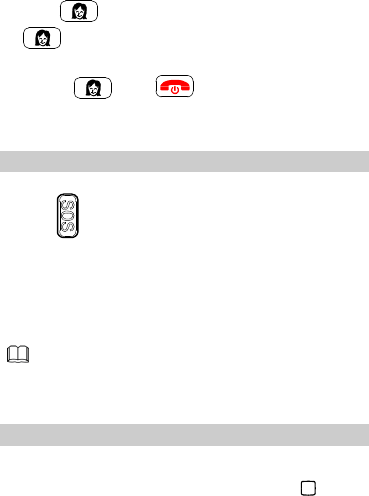
11
Press (Mute) to mute the speaker, and press
(Reject) again to reject it.
If the Any Key answer function is enabled, you can press any
key except , and to answer a call.
SOS
You can access SOS in stanby mode or any other mode by
pushing upwards and then the phone alarms. After the
alarm lasts for 13 senconds the phone will automatically send a
message to the first relative number in the list. The message
goes like that “Please help me. SOS automatically sent”
Meanwhile, phone calls the first relative number automatically.
If the first one can’t be connected, the phone will dial the
relative number in the list one by one.
Push the SOS key upwards and then the phone alarms,
the alarm will last for 13 seconds or can be stopped
manually midway.
Name 1/2
In standby mode, press Name 1/2 key and select Settings >
Relative Call Number > Add > Enter number / Add from
contact. After selecting the desired number, press to save
the settings.

12
To set Relative Call Number, you can press and
select Care Assistant > Relative Call > Relative Call
Number > Options > Add > Enter number / Add
from contact.
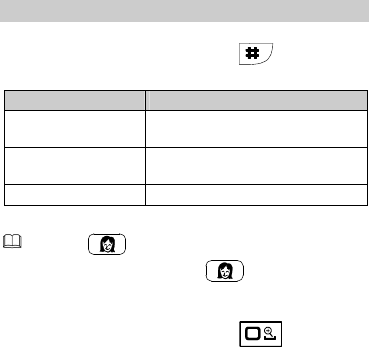
13
4
Text Input
Changing the Text Input Mode
The current text input mode indicator is displayed in the upper
left corner of the screen. You can press to switch
between text input modes.
Indicator Text Input Mode
FR , Fr , fr , ABC ,
Abc and abc Multi-tap input modes
sFR , sFr , sfr , s
ABC , s Abc and s abc
Predictive input modes
123 Number input mode
Press (Clear) once to delete the last character
entered or press and hold (Clear) for about 3
seconds to delete all the characters.
In any input mode except the number input mode and
the predictive input mode, press once to enter
a space and twice to enter 0.

14
Entering a Word
To enter a word in multi-tap input mode, repeatedly press
the keys labeled with the letters that spell the word until the
desired letters are entered.
To enter a word in predictive input mode:
1.
Press each key once according to the spelling sequence of
the desired word.
The phone displays words associated with the sequence
entered.
2.
Press the navigation keys to scroll to the desired word.
3.
Press to enter the word.
Entering a Digit
In number input mode, press the number key labeled with the
desired digit.
Entering a Symbol
1.
Press to display the symbol list.
2.
Press to scroll to the desired symbol.
3.
Press to enter the symbol.
5
Messages
Writing and Sending a Text Message
1.
Press and select Messages > Write message >SMS.
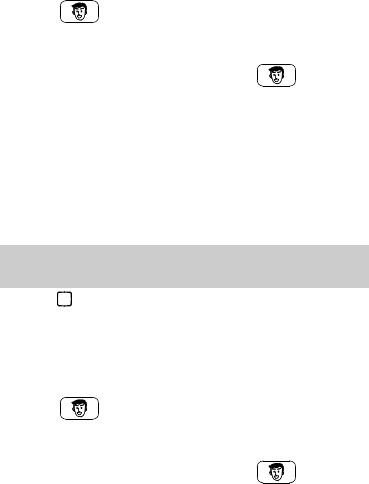
15
2.
Write the message.
3.
Press (Options), select Send to, and enter the
recipient's phone number or add a recipient from Contacts.
To add multiple recipients, repeat this step.
4.
Scroll to the desired recipient and press (Options)
for the following options:
Send: sends the message to the recipient.
Edit recipient: allows you to change the recipient.
Remove recipient: removes the recipient from receiving
the message.
Remove all recipients: removes all recipients from
receiving the message.
Save to Drafts: saves the message to Drafts.
Writing and Sending a Multimedia
Message
1.
Press and select Messages > Write message > MMS.
2.
Edit the content of the message.
You can add images, audio clips, and attachments to the
message. You can also preview the message add slides to
the message, and set the playing interval between two
slides.
3.
Press (Options), select Send to, and enter the
recipient's phone number or add a recipient from contact.
To add multiple recipients, repeat this step.
4.
Scroll to the desired recipient and press (Options)
for the following options:
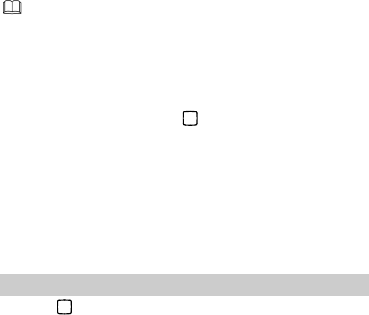
16
Send: sends the message to the recipient.
Send options: allows you to set the sending options.
Edit recipient: allows you to change the recipient.
Remove recipient: removes the recipient from receiving
the message.
Remove all recipients: removes all recipients from
receiving the message.
Change to CC: copies the message to the recipient.
Change to Bcc: blind copies the message to the recipient.
Save to Drafts: saves the message to Drafts.
Contact your service provider to determine the
availability of the Multimedia Messaging Service (MMS)
and how to subscribe to this service.
Open multimedia messages with caution. Objects in
multimedia messages may contain viruses and malicious
software that can damage your phone.
To configure the network settings provided by your
service provider, Press and select Network
Services > Data account > Add account, and then
select Messages > Message settings> MMS > Data
account > SIM1 or SIM 2 > OK.
6
Contacts
Creating a Contact
1.
Press and select Contacts > Add new contact.
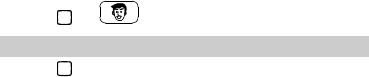
17
2.
Select To SIM1, To SIM2, or To phone for saving the
contact.
3.
Edit the contact information.
4.
Press or (Yes) to save the contact.
Searching for a Contact
1.
Press and select Contacts.
2.
Enter the first letter of the contact name in the search bar.
Contacts whose names start with this letter will be displayed.
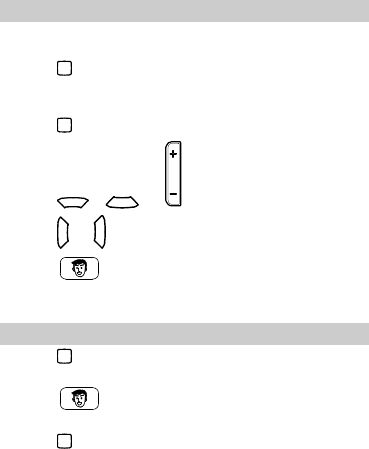
18
7
Multimedia
FM Radio
Your phone comes with a built-in antenna, you can listen to the
radio without a headset.
1.
Press and select Multimedia > FM Radio to access the
frequency modulation (FM) radio.
2.
On the FM Radio screen:
Press to turn the FM radio on or off.
Press , or to adjust the volume.
Press or to switch to the previous or next channel.
Press (Options) for options such as Channel list,
Manual input, Auto search, Settings, Sound Recorder,
Append, and File list.
Camera
1.
Press and select Multimedia > Camera to launch the
camera.
2.
Press (Options) to view images or configure the
relevant settings.
3.
Press to take a picture.
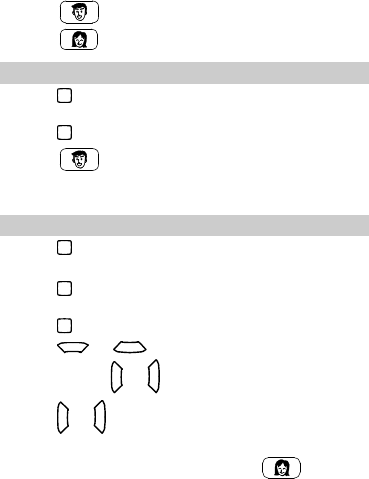
19
4.
Press (Options) to send or delete the picture, or
press (Back) to save the picture.
Image Album
1.
Press and select Multimedia > Image Album to
launch the image album.
2.
Press to view images.
3.
Press (Options) for options such as View, Image
information, Send, Use as, Rename, Delete, Sort by,
Delete all, and Storage.
Audio Player
1.
Press and select Multimedia > Audio Player.
2.
Select an audio clip.
3.
Press to play the clip.
When the clip is being played:
Press to pause or continue.
Press or to adjust the volume.
Press and hold or to fast-forward or rewind the clip.
Press or to go back to the previous clip or advance to
the next one.
4.
If background playback is enabled, press (Back) to
exit the audio player screen and play the audio clip in the
background.
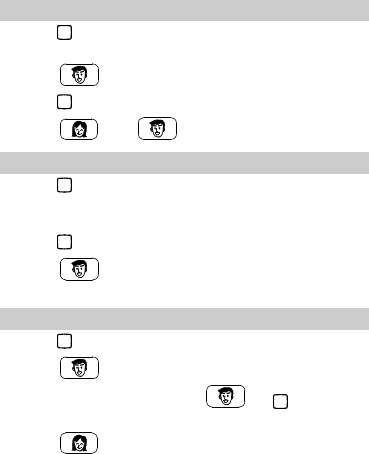
20
Video Recorder
1.
Press and select Multimedia > Video recorder to
launch the video recorder.
2.
Press (Options) to configure the relevant settings.
3.
Press to start recording a video clip.
4.
Press and (Yes) to save the video clip.
Video Player
1.
Press and select Multimedia > Video Player to launch
the video player.
2.
Select a video clip.
3.
Press to start playing the video clip.
4.
Press (Options) for options such as Play, Send,
Rename, Delete, Delete all, Sort by, and Storage.
Sound Recorder
1.
Press and select Multimedia > Sound Recorder.
2.
Press (Options) and select New record.
While recording, you can press or to pause or
continue.
3.
Press (Stop) to stop recording.
4.
displayed.

21
8
Care Assistant
Relative Call
Press and select Care Assistant > Relative Call >
Auto Answer > Settings > Switch On/Off > On/Off.
When Auto Answer is turned on, set auto answer time, press
and select Care Assistant > Relative Call > Auto
Answer > Settings > Time, choose 5 seconds, 20
seconds, 30 seconds or 40 seconds.
Magnifier
Press and select Care Assistant > Magnifier or press
and select Settings > Phone Settings > Direction key
setup, then press or to choose Up, Down,
Left, Right, press (Options) to choose Magnifier.
Press and select Care Assistant > Magnifier, press
and hold for about 3 seconds or press the selected
direction key, magnifier can be activated, during using it,
press or to adjust the size.
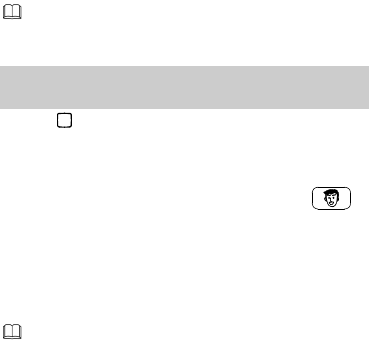
22
9
Bluetooth
Your phone supports Bluetooth. You can synchronize data
between your phone and a personal computer (PC), exchange
data with other Bluetooth devices, and connect a Bluetooth
headset to your phone.
You can turn on Bluetooth by configuring Bluetooth
settings.
Connecting a Bluetooth Headset to Your
Phone
1.
Press and select Tools > Bluetooth > Activate
Bluetooth > On to turn on Bluetooth.
2.
Select Search hands-free device to search for available
Bluetooth headsets.
3.
Scroll to the desired Bluetooth headset and press
(Pair).
4.
Enter the password to pair the Bluetooth headset with your
phone.
When the Bluetooth headset is connected to your phone, the
headset icon is displayed on the standby screen, indicating that
you can use the headset.
A Bluetooth headset is not included in the product
package and must be purchased separately.
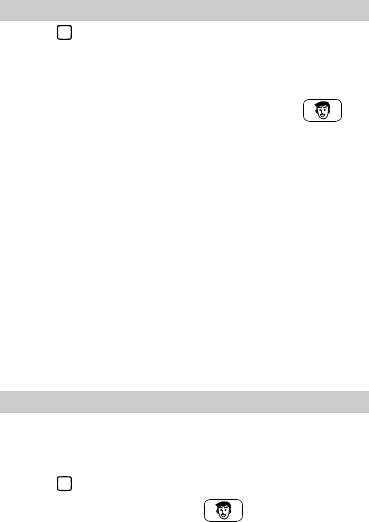
23
Transferring Data
1.
Press and select Tools > Bluetooth > Activate
Bluetooth > On to turn on Bluetooth.
2.
Select Search for Bluetooth device to search for available
Bluetooth devices.
3.
Scroll to the desired Bluetooth device and press
(Pair).
When you pair your phone with the device for the first time,
a password is required.
4.
Exchange data between your phone and the Bluetooth
device.
10
WAP
You can use your phone to access Wireless Application Protocol
(WAP) sites and use WAP-based services. To browse WAP pages,
you must subscribe to the corresponding service from your
service provider and configure your phone's relevant settings.
For details about services and charges, contact your service
provider.
Network Settings
To access the WAP sites on your phone, you need to set your
data account and WAP parameters first.
Setting the Connection Profile
1.
Press and select Network Services > Data account.
2.
Select the network type, press (Options), and
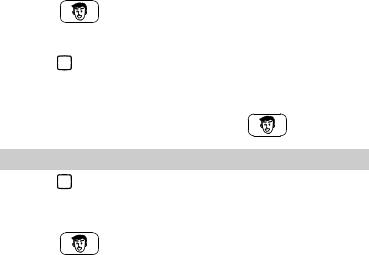
24
select Add account.
3.
Press (OK) and select Yes to save the settings.
Setting the WAP Profile
1.
Press and select Network Services > WAP >
Settings > Data account.
2.
Select SIM1 or SIM2.
3.
Select your service provider and press (OK).
Connecting to a Network
1.
Press and select Network Services > WAP > Enter
address.
2.
Enter the URL of the desired website.
3.
Press (Options) and select Done to access the
website.
11
Warnings and Precautions
This section contains important information pertaining to the
operating instructions of your device. It also contains
information about how to use the device safely. Read this
information carefully before using your device.
Electronic Device
Power off your device if using the device is prohibited. Do not
use the device when using the device causes danger or
interference with electronic devices.
25
Medical Device
Follow rules and regulations set forth by hospitals and health
care facilities. Do not use your device when using the device
is prohibited.
Pacemaker manufacturers recommend that a minimum
distance of 15 cm be maintained between a device and a
pacemaker to prevent potential interference with the
pacemaker. If you are using a pacemaker, use the device on
the opposite side of the pacemaker and do not carry the
device in your front pocket.
Potentially Explosive Atmosphere
Power off your device in any area with a potentially explosive
atmosphere, and comply with all signs and instructions. Areas
that may have potentially explosive atmospheres include the
areas where you would normally be advised to turn off your
vehicle engine. Triggering of sparks in such areas could cause
an explosion or a fire, resulting in bodily injuries or even deaths.
Do not power on your device at refueling points such as service
stations. Comply with restrictions on the use of radio equipment
in fuel depots, storage, and distribution areas, and chemical
plants. In addition, adhere to restrictions in areas where
blasting operations are in progress. Before using the device,
watch out for areas that have potentially explosive atmospheres
that are often, but not always, clearly marked. Such locations
include areas below the deck on boats, chemical transfer or
storage facilities, and areas where the air contains chemicals or
particles such as grain, dust, or metal powders. Ask the
manufacturers of vehicles using liquefied petroleum gas (such
as propane or butane) whether this device can be safely used in
their vicinity.
26
Traffic Security
Observe local laws and regulations while using the device. In
addition, if using the device while driving a vehicle, comply with
the following guidelines:
Concentrate on driving. Your first responsibility is to drive
safely.
Do not talk on the device while driving. Use hands-free
accessories.
When you have to make or answer a call, park the vehicle at
the road side before using your device.
RF signals may affect electronic systems of motor vehicles.
For more information, consult the vehicle manufacturer.
In a motor vehicle, do not place the device over the air bag
or in the air bag deployment area. Otherwise, the device may
hurt you owing to the strong force when the air bag inflates.
Do not use your device while flying in an aircraft. Power off
your device before boarding an aircraft. Using wireless
devices in an aircraft may cause danger to the operation of
the aircraft and disrupt the wireless telephone network. It
may also be considered illegal.
Operating Environment
Do not use or charge the device in dusty, damp, and dirty
places or places with magnetic fields. Otherwise, it may
result in a malfunction of the circuit.
The device complies with the RF specifications when the
device is used near your ear or at a distance of 1.5 cm from
your body. Ensure that the device accessories such as a
device case and a device holster are not composed of metal
components. Keep your device 1.5 cm away from your body
to meet the requirement earlier mentioned.
27
On a stormy day with thunder, do not use your device when
it is being charged, to prevent any danger caused by
lightning.
When you are on a call, do not touch the antenna. Touching
the antenna affects the call quality and results in increase in
power consumption. As a result, the talk time and the
standby time are reduced.
While using the device, observe the local laws and
regulations, and respect others' privacy and legal rights.
Keep the ambient temperature between 0°C and 40°C while
the device is being charged. Keep the ambient temperature
between 0°C to 40°C for using the device powered by a
battery.
Prevention of Hearing Damage
Using a headset at high volume can damage your hearing. To
reduce the risk of damage to hearing, lower the headset volume
to a safe and comfortable level.
Safety of Children
Comply with all precautions with regard to children's safety.
Letting the child play with your device or its accessories, which
may include parts that can be detached from the device, may be
dangerous, as it may present a choking hazard. Ensure that
small children are kept away from the device and accessories.
Accessories
Use the accessories delivered only by the manufacturer. Using
accessories of other manufacturers or vendors with this device
model may invalidate any approval or warranty applicable to the
device, result in the non-operation of the device, and cause
danger.
28
Battery and Charger
Unplug the charger from the electrical plug and the device
when not in use.
The battery can be charged and discharged hundreds of
times before it eventually wears out. When the standby time
and the talk time are shorter than the normal time, replace
the battery.
Use the AC power supply defined in the specifications of the
charger. An improper power voltage may cause a fire or a
malfunction of the charger.
Do not connect two poles of the battery with conductors,
such as metal materials, keys, or jewelries. Otherwise, the
battery may be short-circuited and may cause injuries and
burns on your body.
Do not disassemble the battery or solder the battery poles.
Otherwise, it may lead to electrolyte leakage, overheating,
fire, or explosion.
If battery electrolyte leaks out, ensure that the electrolyte
does not touch your skin and eyes. When the electrolyte
touches your skin or splashes into your eyes, wash your eyes
with clean water immediately and consult a doctor.
If there is a case of battery deformation, color change, or
abnormal heating while you charge or store the battery,
remove the battery immediately and stop using it. Otherwise,
it may lead to battery leakage, overheating, explosion, or
fire.
If the power cable is damaged (for example, the cord is
exposed or broken), or the plug loosens, stop using the cable
at once. Otherwise, it may lead to an electric shock, a short
circuit of the charger, or a fire.
29
Do not dispose of batteries in fire as they may explode.
Batteries may also explode if damaged.
Danger of explosion if battery is incorrectly replaced. Recycle
or dispose of used batteries according to the local regulations
or reference instruction supplied with your device.
Cleaning and Maintenance
The device, battery, and charger are not water-resistant.
Keep them dry. Protect the device, battery, and charger from
water or vapor. Do not touch the device or the charger with a
wet hand. Otherwise, it may lead to a short circuit, a
malfunction of the device, and an electric shock to the user.
Do not place your device, battery, and charger in places
where they can get damaged because of collision. Otherwise,
it may lead to battery leakage, device malfunction,
overheating, fire, or explosion.
Do not place magnetic storage media such as magnetic cards
and floppy disks near the device. Radiation from the device
may erase the information stored on them.
Do not leave your device, battery, and charger in a place with
an extreme high or low temperature. Otherwise, they may
not function properly and may lead to a fire or an explosion.
When the temperature is lower than 0°C, performance of the
battery is affected.
Do not place sharp metal objects such as pins near the
earpiece. The earpiece may attract these objects and hurt
you when you are using the device.
Before you clean or maintain the device, power off the device
and disconnect it from the charger.
Do not use any chemical detergent, powder, or other
chemical agents (such as alcohol and benzene) to clean the
device and the charger. Otherwise, parts of the device may
30
be damaged or a fire can be caused. You can clean the
device and the charger with a piece of damp and soft
antistatic cloth.
Do not dismantle the device or accessories. Otherwise, the
warranty on the device and accessories is invalid and the
manufacturer is not liable to pay for the damage.
Emergency Call
You can use your device for emergency calls in the service area.
The connection, however, cannot be guaranteed in all
conditions. You should not rely solely on the device for essential
communications.
Certification Information (SAR)
This device meets guidelines for exposure to radio waves.
Your device is a low-power radio transmitter and receiver. As
recommended by international guidelines, the device is
designed not to exceed the limits for exposure to radio waves.
These guidelines were developed by the independent scientific
organization International Commission on Non-Ionizing
Radiation Protection (ICNIRP) and include safety measures
designed to ensure safety for all users, regardless of age and
health.
The Specific Absorption Rate (SAR) is the unit of measurement
for the amount of radio frequency energy absorbed by the body
when using a device. The SAR value is determined at the
highest certified power level in laboratory conditions, but the
actual SAR level of the device when being operated can be well
below the value. This is because the device is designed to use
the minimum power required to reach the network.
The SAR limit adopted by USA and Canada is 1.6 watts/kilogram
(W/kg) averaged over one gram of tissue. The highest SAR
value reported to the FCC and IC for this device type when
31
tested for use at the ear is 0.518W/kg, and when properly worn
on the body is 0.515 W/kg.
FCC Statement
This equipment has been tested and found to comply with the
limits for a Class B digital device, pursuant to Part 15 of the FCC
Rules. These limits are designed to provide reasonable
protection against harmful interference in a residential
installation. This equipment generates, uses and can radiate
radio frequency energy and, if not installed and used in
accordance with the instructions, may cause harmful
interference to radio communications. However,there is no
guarantee that interference will not occur in a particular
installation.If this equipment does cause harmful interference to
radio or television reception,which can be determined by
turning the equipment off and on, the user is encouraged to try
to correct the interference by one or more of the following
measures:
Reorient or relocate the receiving antenna.
Increase the separation between the equipment and
receiver.
Connect the equipment into an outlet on a circuit different
from that to which the receiver is connected.
Consult the dealer or an experienced radio/TV technician for
help.
This device complies with Part 15 of the FCC Rules. Operation is
subject to the following two conditions: (1) this device may not
cause harmful interference, and (2) this device must accept any
interference received, including interference that may cause
undesired operation.
32
Warning: Changes or modifications made to this device not
expressly approved by Huawei Technologies Co., Ltd. may void
the FCC authorization to operate this device.
Version: 01 NO.: 6011106