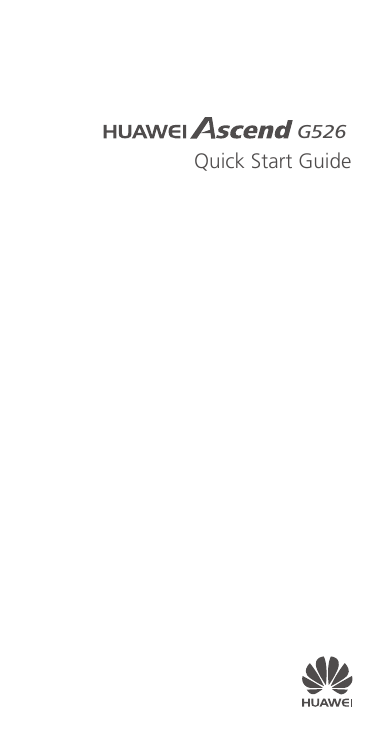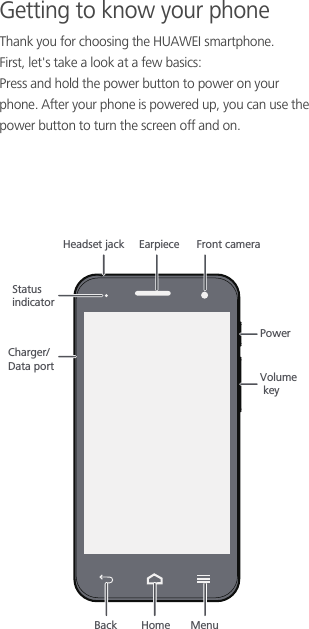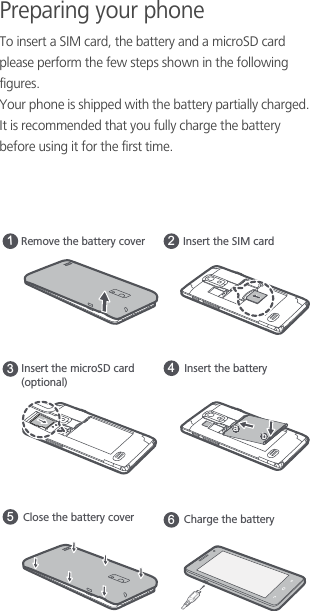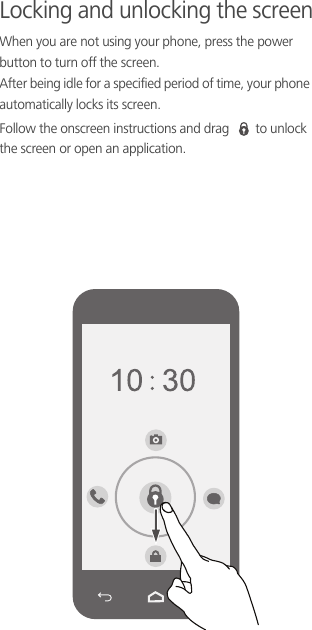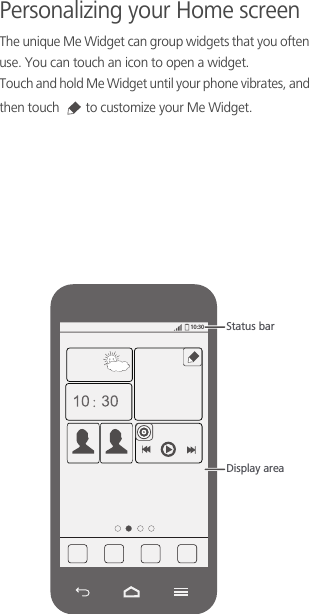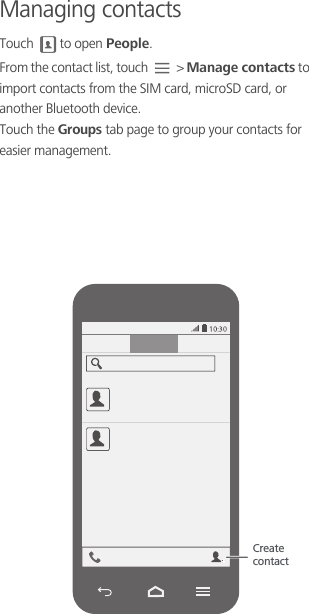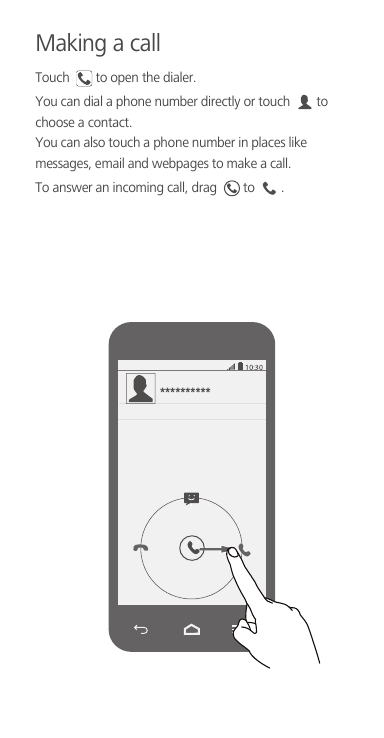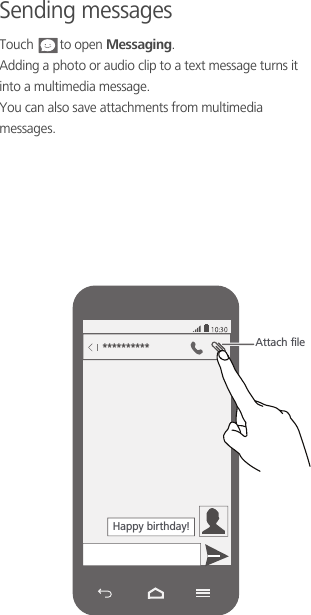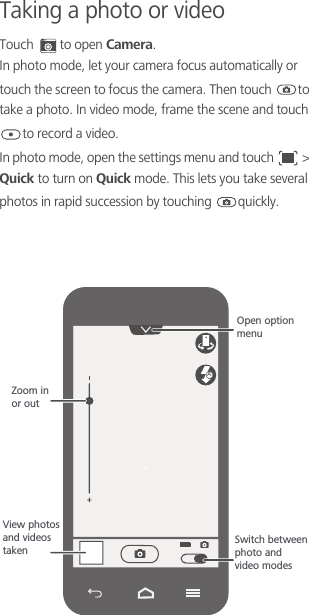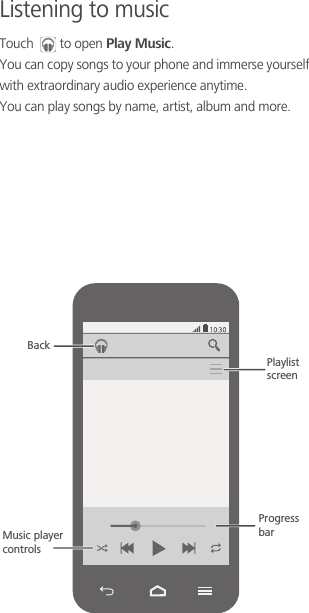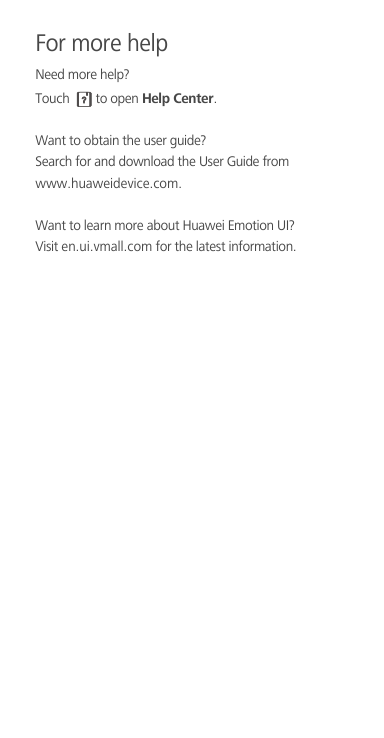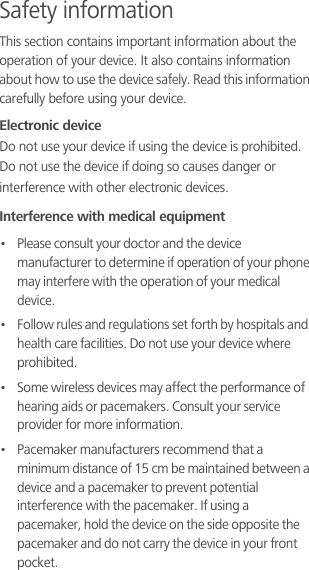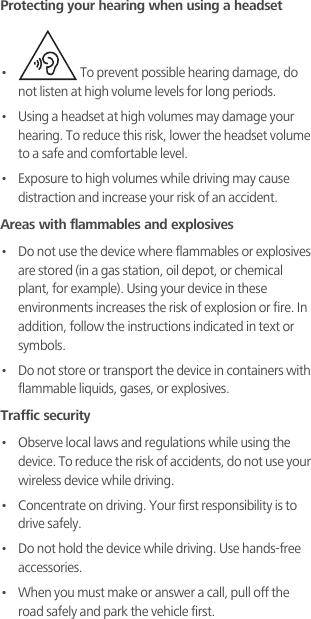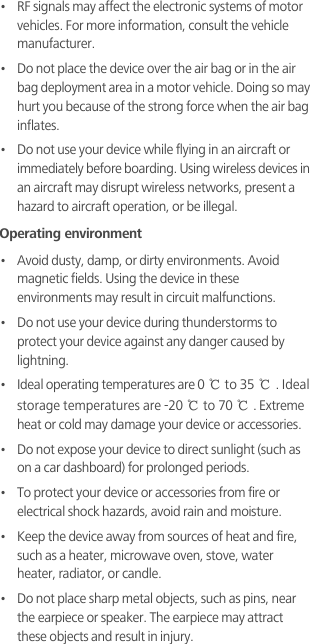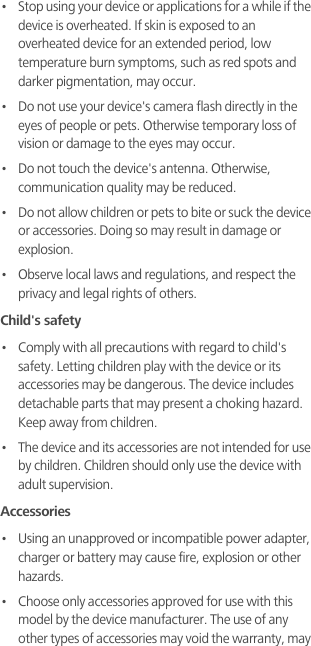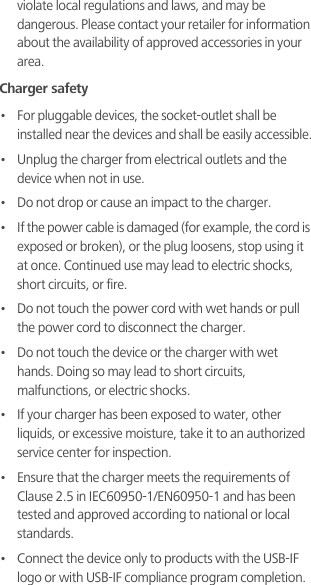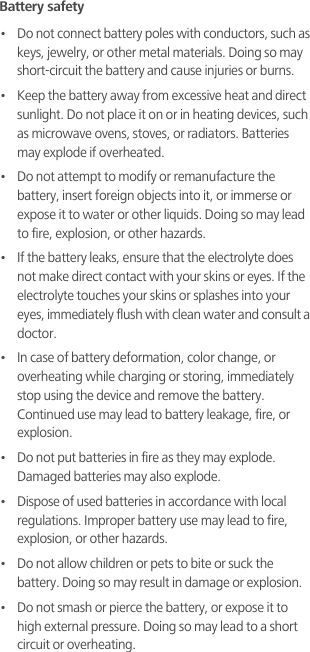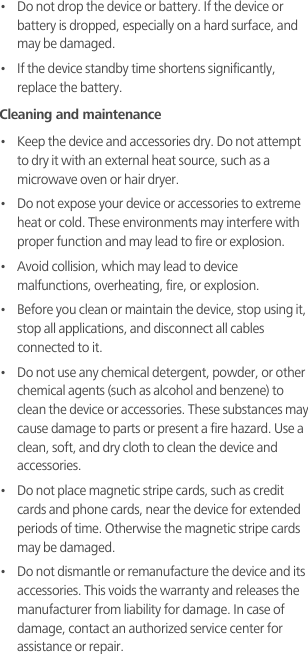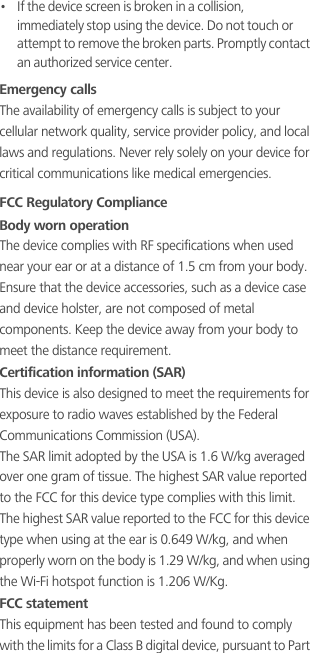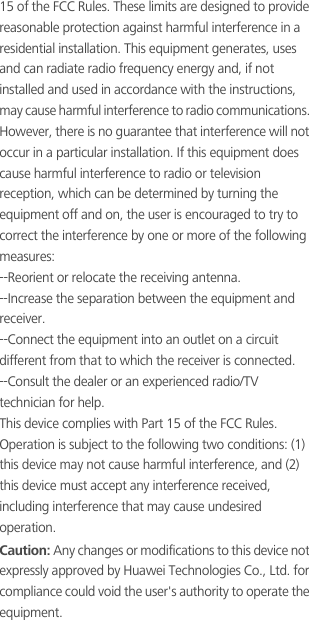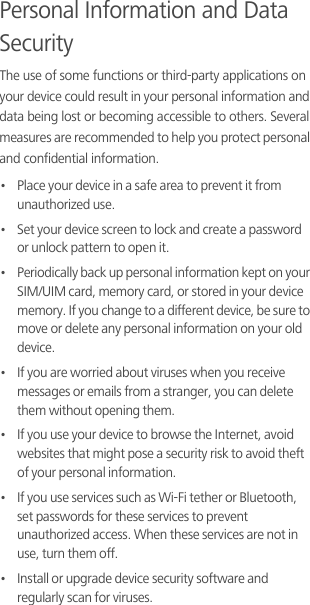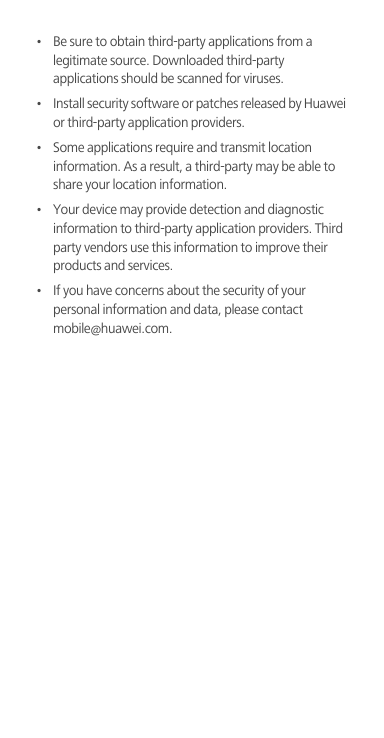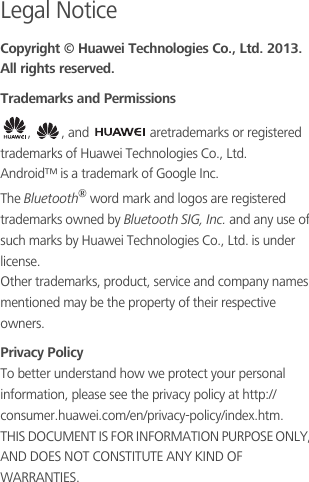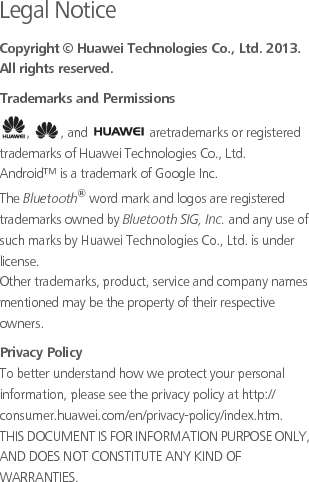Huawei Technologies G526-L33 LTE/UMTS Smart Phone, Ascend G526 User Manual Quick start gauide G526 L33
Huawei Technologies Co.,Ltd LTE/UMTS Smart Phone, Ascend G526 Quick start gauide G526 L33
Contents
- 1. Quick start gauide_G526-L33
- 2. user manual
Quick start gauide_G526-L33