Huawei Technologies G5580 GSM MOBILE PHONE User Manual
Huawei Technologies Co.,Ltd GSM MOBILE PHONE Users Manual
Contents
- 1. users manual
- 2. Users Manual
Users Manual

G5580
GSM Mobile Phone
User Guide
Huawei Technologies Co., Ltd.
Address: Huawei Industrial Base, Bantian, Longgang, Shenzhen 518129, People's
Republic of China
Tel: +86-755-28780808 Global Hotline: +86-755-28560808

E-mail: mobile@huawei.com Website: www.huawei.com
Copyright © Huawei Technologies Co., Ltd. 2009. All rights
reserved.
No part of this document may be reproduced or transmitted in any form or
by any means without prior written consent of Huawei Technologies Co.,
Ltd.
The product described in this manual may include copyrighted software of
Huawei Technologies Co., Ltd and possible licensors. Customers shall not in
any manner reproduce, distribute, modify, decompile, disassemble, decrypt,
extract, reverse engineer, lease, assign, or sublicense the said software,
unless such restrictions are prohibited by applicable laws or such actions
are approved by respective copyright holders under licenses.
Trademarks and Permissions
, HUAWEI, and are trademarks or registered trademarks of
Huawei Technologies Co., Ltd.
Other trademarks, products, services, and company names mentioned are
the property of their respective owners.
Notice
Some features of the product and its accessories described herein rely on
the software installed, capacities and settings of local network, and may not
be activated or may be limited by local network operators or network
service providers. Thus the descriptions herein may not exactly match the
product or its accessories you purchase.
Huawei Technologies Co., Ltd reserves the right to change or modify any
information or specifications contained in this manual without prior notice
or obligation.
NO WARRANTY
THE CONTENTS OF THIS MANUAL ARE PROVIDED “AS IS”. EXCEPT AS REQUIRED
BY APPLICABLE LAWS, NO WARRANTIES OF ANY KIND, EITHER EXPRESS OR
IMPLIED, INCLUDING BUT NOT LIMITED TO, THE IMPLIED WARRANTIES OF
MERCHANTABILITY AND FITNESS FOR A PARTICULAR PURPOSE, ARE MADE IN
RELATION TO THE ACCURACY, RELIABILITY OR CONTENTS OF THIS MANUAL.
TO THE MAXIMUM EXTENT PERMITTED BY APPLICABLE LAW, IN NO CASE SHALL
HUAWEI TECHNOLOGIES CO., LTD BE LIABLE FOR ANY SPECIAL, INCIDENTAL,
INDIRECT, OR CONSEQUENTIAL DAMAGES, OR LOST PROFITS, BUSINESS,
REVENUE, DATA, GOODWILL OR ANTICIPATED SAVINGS.
Import and Export Regulations
Customers shall comply with all applicable export or import laws and
regulations and will obtain all necessary governmental permits and licenses
in order to export, re-export or import the product mentioned in this manual
including the software and technical data therein.
Table of Contents
1 Getting to Know Your Phone ..................................... 1
Your Phone ................................................................. 1
Keys and Functions...................................................... 2
Screen Icons ............................................................... 4
2 Getting Started .......................................................... 5
Installing the SIM Card and the Battery ........................ 5
Removing the Battery and the SIM Card ....................... 5
Installing the microSD Card ......................................... 6
Charging the Battery ................................................... 6
Using the Function Menu ............................................. 6
Phone Lock ................................................................. 7
PIN and PUK ............................................................... 7
Locking the Keypad ..................................................... 8
Transfer files to the SD card ........................................ 8
3 Call Function .............................................................. 9
Making a Call .............................................................. 9
Answering a Call.......................................................... 9
Making a Second Call................................................. 10
4 Text Entry ................................................................ 10
Changing the Text Input Mode ................................... 10
Multi-tap Input Mode ................................................. 11
Predictive Input Mode ................................................ 11
Entering a Digit ......................................................... 12
Entering a Symbol ..................................................... 12
5 Phone Book .............................................................. 12
Creating a New Contact ............................................. 12
Searching for a Contact ............................................. 13
6 Messaging ................................................................ 14
Writing and Sending a Text Message .......................... 14
Writing and Sending a Multimedia Message ................ 14
Voice Mail Server ....................................................... 15
SMS Settings ............................................................. 16
MMS Settings ............................................................ 16
7 Settings ................................................................... 16
Set Wallpaper ............................................................ 16
Speed Dial ................................................................ 17
Dedicated Key ........................................................... 17
8 Multimedia ............................................................... 18
Camera ..................................................................... 18
Video Recorder .......................................................... 18
Video Player .............................................................. 19
Audio Player .............................................................. 19
Sound Recorder......................................................... 20
FM Radio................................................................... 20
9 Organizer ................................................................. 21
Create a new task ..................................................... 21
Set an alarm ............................................................. 21
10 Services ................................................................. 22
Network Settings ....................................................... 22
Connecting to the Network ........................................ 23
GPRS Connection ...................................................... 23
11 Bluetooth ............................................................... 24
Power on .................................................................. 24
Inquiry audio device .................................................. 24
To pair Bluetooth devices ........................................... 24
To connect Bluetooth Devices .................................... 25
To send date using Bluetooth connectivity .................. 25
12 Warnings and Precautions ..................................... 26
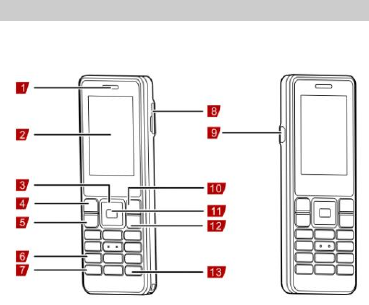
1
1 Getting to Know Your Phone
Your Phone
The following figure shows the appearance of your phone and it
is for your reference only.
1
Earpiece
8
MicroSD card slot
2
Screen
9
Charger/Headset jack
3
Navigation keys
10
Right soft key
4
Left soft key
11
Confirm key
5
Call/Answer key
12
End/Power key
6
Number keys
13
# key
7
* key
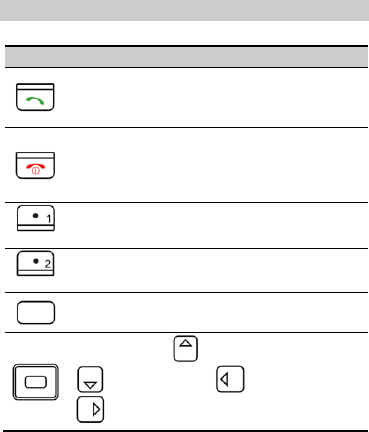
2
Keys and Functions
Press…
To…
Make a call.
Answer an incoming call.
View call logs in standby mode.
Power on or power off the phone (by pressing
and holding the key for about 3s).
End a call or reject an incoming call.
Return to the standby mode.
(Left)
Display Menu in standby mode.
Select the highlighted item.
(Right)
Display Phonebook list in standby mode.
Return to the previous menu.
Display Menu in standby mode.
Confirm a selection.
Access Camera ( ), Write message
( ), File Manager ( ), and WAP
( ) in standby mode.
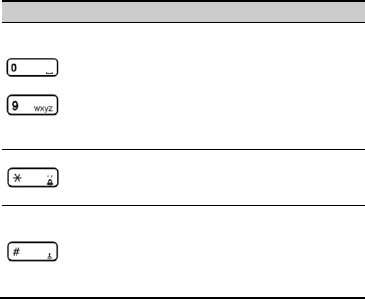
3
Press…
To…
–
Enter numbers, letters, and characters.
Call the voice mail center in standby mode (by
pressing and holding the 1 key for about 3s).
Speed-dial phone numbers in standby mode (by
pressing and holding the 2–9 keys for about 3s).
Select a submenu item labeled with the
corresponding number.
Press the key once to enter *, twice to enter +,
and three times to enter P in standby mode.
Display the symbol list in any text input mode.
Enter #.
Enable or disable the silent mode in standby
mode (by pressing and holding the key for about
3s).
Switch text input modes when editing texts.
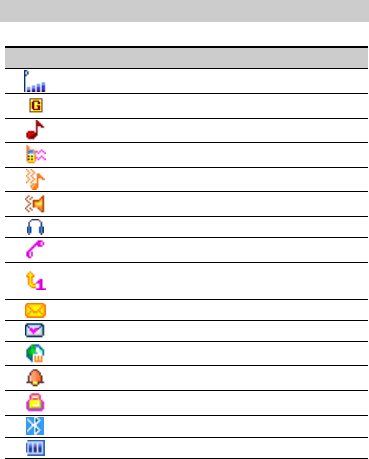
4
Screen Icons
Icon
Indicates…
Signal strength.
GPRS signal.
Alert type is “Ring”.
Alert type is “Vibrate only”.
Alert type is “Vibrate and Ring”.
Alert type is “Vibrate then Ring”.
The Headset profile is activated.
Missed call(s).
The call forwarding unconditionally function is
enabled.
A new text message is received.
A new multimedia message is received.
A new push message is received.
An alarm or the schedule is activated.
The keypad is locked.
Bluetooth is activated.
Battery power level.
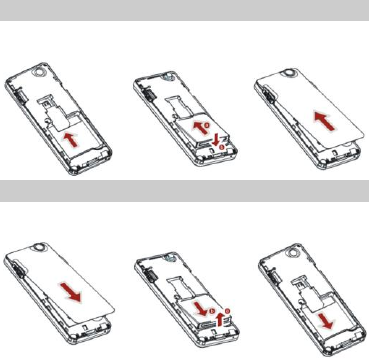
5
2 Getting Started
Installing the SIM Card and the Battery
Ensure that the golden contact area on the SIM card is facing
downward.
Removing the Battery and the SIM Card
Before removing the battery and the SIM card, ensure that your
phone is powered off.
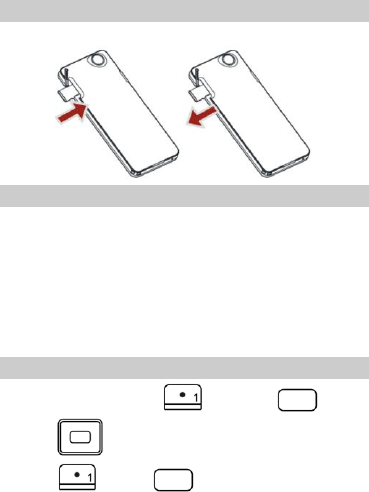
6
Installing the microSD Card
Open the microSD card slot on the right side of your phone.
Charging the Battery
1. Connect the charger to the charger jack on the phone.
2. Connect the charger to an AC power socket.
3. Wait until the battery is completely charged.
During the charging, the charging icon is displayed in
animation. When the charging icon becomes static, the
battery is completely charged.
4. Disconnect the charger from the phone.
5. Disconnect the charger from the AC power socket.
Using the Function Menu
1. In standby mode, press (Menu) or .
2. Press to select the desired function menu.
3. Press (Ok) or to display the selected menu.
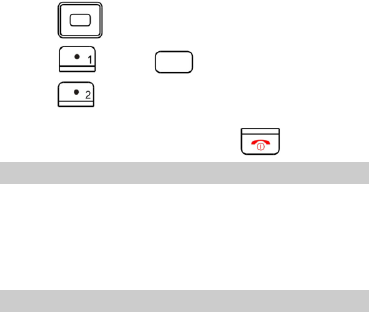
7
4. Press to select a submenu.
5. Press (Ok) or to display the menu.
6. Press (Back) to return to the previous menu or exit
the function menu.
To return to the standby mode, press .
Phone Lock
The phone lock protects your phone from unauthorized use. By
default, the phone lock function is disabled. You can change the
default phone lock code (1122) into any numeric string of four
to eight digits.
Do remember your phone lock code. If you forget it, contact the
service center.
PIN and PUK
The personal identification number (PIN) protects your SIM
card from unauthorized use. The PIN unblocking key (PUK) can
unlock the blocked PIN. Both PIN and PUK are delivered with
the SIM card. For details, contact your service provider.
If you enter wrong PINs for a specified number of times
consecutively, the phone asks you to enter the PUK.
If you enter wrong PUKs for a specified number of times
consecutively, the SIM card is invalidated permanently. Contact
your service provider for a new one.
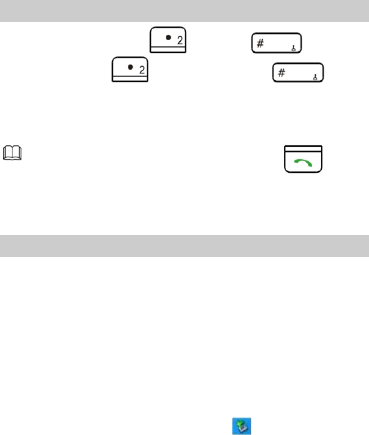
8
Locking the Keypad
To lock the keypad, press and then . To unlock
the keypad, press (Unlock) and then .
If the Auto keypad lock function is enabled and the phone is
idle for a preset period in standby mode, the keypad is locked
automatically.
When the keypad is locked, you can press to
answer an incoming call or make an emergency call.
You can go to Menu > Settings > Security Setup >
Auto Keypad Lock to set the Auto keypad lock.
Transfer files to the SD card
Before do the following steps, you should insert a microSD card
into the microSD card slot.
1. Connect the phone to the computer by using a USB cable
which is supplied with your phone when you purchase.
2. Your computer will detect the phone as a removable disk.
You can now access the microSD card memory in the
computer.
3. Download or upload the files to the microSD card.
4. When the transfer is finished, please make sure that you
safely remove the phone by clicking .
5. Plug out the USB cable from your phone.
6. Now you should switch your phone on, and view the files in
Menu > File Manager.
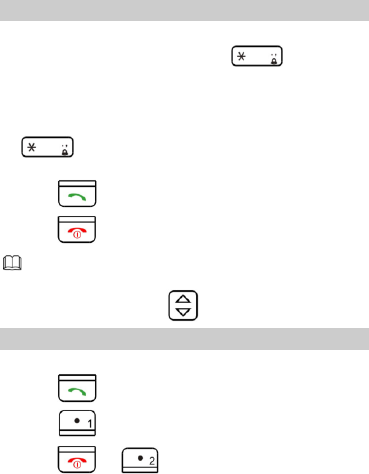
9
3 Call Function
Making a Call
1. In standby mode, enter the phone number.
To make an international call, press twice
consecutively to enter the plus sign (+). Then enter the
international long distance code, country code or region code,
area code, and phone number in sequence.
To call an extension, enter the phone number, press
three times consecutively to insert P, and then
enter the extension number.
2. Press to dial the number.
3. Press to end the call.
You can also make a call through call logs, contacts,
and messages.
During a call, press to adjust the volume.
Answering a Call
When there is an incoming call, you can do as follows:
Press to answer it.
Press (Options) and select Answer to answer it.
Press or (Reject) to reject it.
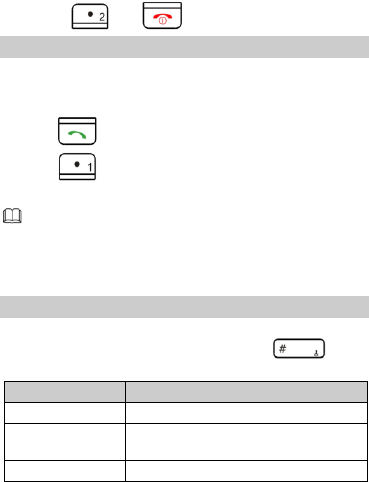
10
If the Any key answer function is enabled, you can press any
key except and to answer an incoming call.
Making a Second Call
You can make a second call by putting the current call on hold.
During a call with the first caller, you can do as follows:
Enter the second caller‟s number.
Press to dial.
Press (Options) and select Swap to swap the call if
you prefer.
The first caller will be hold automatically when the
second call is connected successfully.
4 Text Entry
Changing the Text Input Mode
The indicator of the current text input mode is displayed in the
upper left corner of the screen. You can press to
change the text input mode.
Indicator
Text Input Mode
ABC and abc
Multi-tap input mode
Smart ABC and
Smart abc
Predictive input mode
123
Number input mode
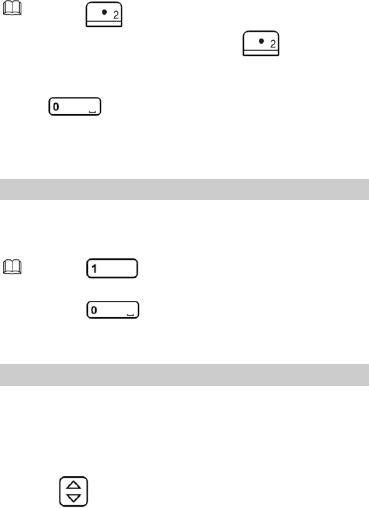
11
Press (Clear) once to delete the letter on the
left of the cursor. Press and hold (Clear) for
about 3s to clear all the letters.
In any text input mode (except the "123" mode), press
to enter a space.
There may be other input methods, depending on your
country or service provider.
Multi-tap Input Mode
In multi-tap input mode, you can press a key labeled with the
desired letter once to enter the first letter on the key, twice to
enter the second letter on the key, and so on.
Press repeatedly to select and enter
commonly used punctuations.
Press once to enter a space, twice to enter
0.
Predictive Input Mode
In predictive input mode, enter a word as follows:
1. Press each key only once according to the spelling sequence
of the desired word.
The phone displays the commonly used word according to
the sequence of key presses.
2. Press to scroll to the desired word.
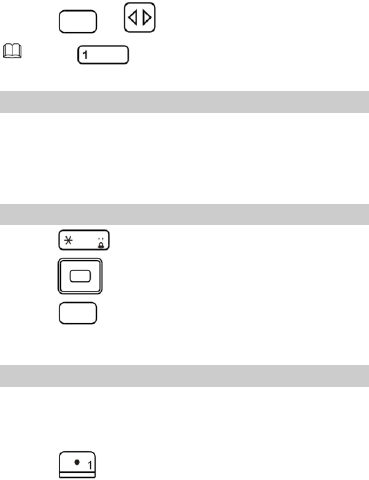
12
3. Press or to enter the word.
Press to display commonly used punctuations.
Entering a Digit
In "123" input mode, you can directly press a number key
labeled with the desired digit.
In multi-tap input mode, press the number key labeled with
the desired digit repeatedly until the digit appears on the
screen.
Entering a Symbol
1. Press to display the symbol list.
2. Press to scroll to the desired symbol.
3. Press to enter the symbol.
5 Phone Book
Creating a New Contact
1. Select Menu > Phone Book > Add New Contact.
2. Select To SIM or To phone for saving the contact.
3. Edit the contact.
4. Press (OK) to save the contact.
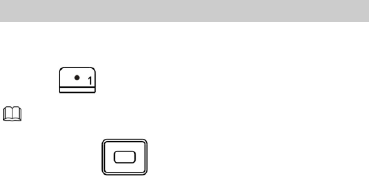
13
Searching for a Contact
1. Press Menu > Phone Book > Search Contact.
2. Enter the contact name.
3. Press (Options) and select Search.
You can also select Menu > Phone Book > Quick
Search. Then enter the first letter of the contact name
and press to scroll to the desired contact.
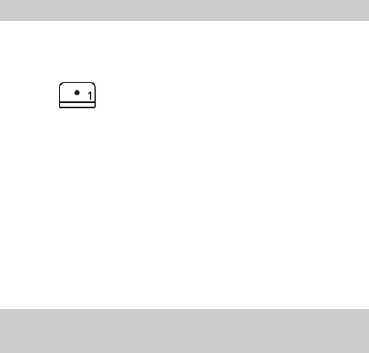
14
6 Messaging
Writing and Sending a Text Message
1. Select Menu > Message Center > Messages > Write
Message > SMS.
2. Write the message.
3. Press (Options) and select Done for the following
options:
Send Only: Press to enter a phone number or select a
recipient from the contact list, and send the message.
Save and Send: Press to add a recipient and send the
message with saving it.
Save To Drafts: Press to save the message to the Draft box
without sending it.
Send To Many: Press to add several recipients at a time
and send the message.
Send By Groups: Press to add all members of a group as
recipients and send the message.
Writing and Sending a Multimedia
Message
1. Select Menu > Message Center > Messages > Write
Message > MMS.
2. Select To, Cc, or Bcc.
Add phone numbers or email addresses to be sent, carbon
copied, or blind carbon copied to.
3. Select Subject.
Edit the subject of the message.
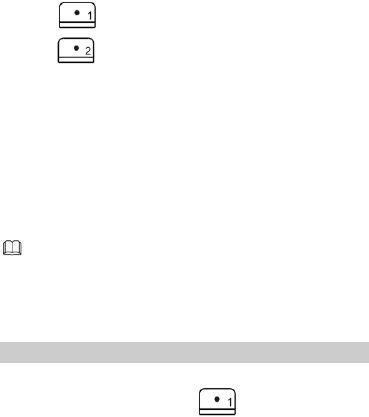
15
4. Select Edit content.
Edit the content of the message. You can add pictures, audio
and video clips, and attachments to the multimedia message.
You can also insert a new slide, preview the message, and
set the slide duration.
5. Press (Options) and select Done.
6. Press (Done) for the following options:
Send only: Press to send the multimedia message.
Save and send: Press to send and save the multimedia
message.
Save to Drafts: Press to save the multimedia message to
the Draft box without sending it.
Save as Template: Press to save the multimedia message
as a template without sending it.
Send Options: Press to adjust the send options.
Exit: Press to return to previous menu.
Contact your service provider for the availability of the
Multimedia Messaging Service (MMS) and the method
for subscribing to this service.
Open multimedia messages with caution. Objects in
multimedia messages may contain viruses that can
damage your phone, such as malicious software.
Voice Mail Server
1. Select Menu > Message Center > Voice Mail Server.
2. Select one of the items, press (Options) and select
Edit.
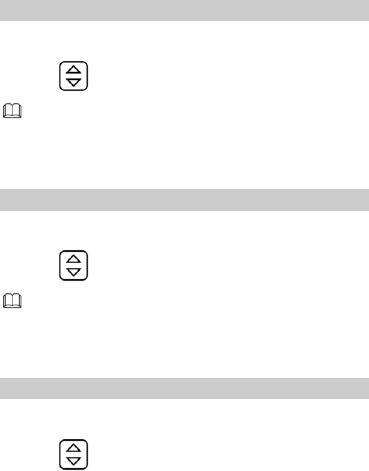
16
3. After finished, go back to the previous menu, and select
Connect to Voice.
SMS Settings
1. Select Menu > Message Center > Messages >
Message Settings > SMS.
2. Press to select.
Make sure the SC Adress in the activated profile is
correct; otherwise, you cannot send or receive the
messages.
The item “Preferred Storage” allows you to choose
where to store the messages.
MMS Settings
1. Select Menu > Message Center > Messages >
Message Settings > MMS.
2. Press to select.
The item “Filter” defines whether you want to receive
advertisement messages or messages from an
anonymous sender.
7 Settings
Set Wallpaper
1. Select Menu > Settings > Phone Setup > Display
Characteristic > Wallpaper.
2. Press to select the built-in pictures or the user defined
pictures.
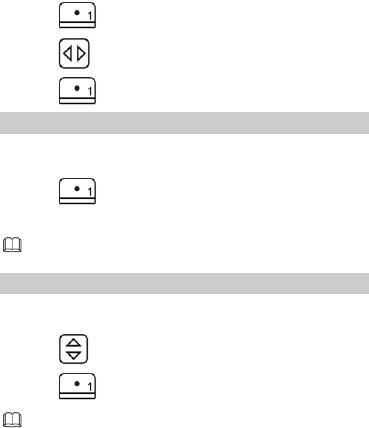
17
3. Press (View) to preview.
4. Press to switch between different pictures.
5. Press (Ok) to save.
Speed Dial
1. Select Menu > Settings > Phone Setup > Speed Dial.
2. Select Enable Speed Dial.
3. Press (On) to enable.
4. Select Set Number to set 2 to 9 as the speed dial location.
After setting, you can make a speed dial call by pressing
and holding the related key in idle mode.
Dedicated Key
1. Select Menu > Settings > Phone Setup > Dedicated
Key.
2. Press to select the key.
3. Press (Edit) to assign functions to the selected key.
To use shortcuts in Menu > Shortcuts, here you can
define one of the Dedicated keys as a Shortcut. Then
press the related dedicated key in standby mode to
access the feature defined in the shortcut list.
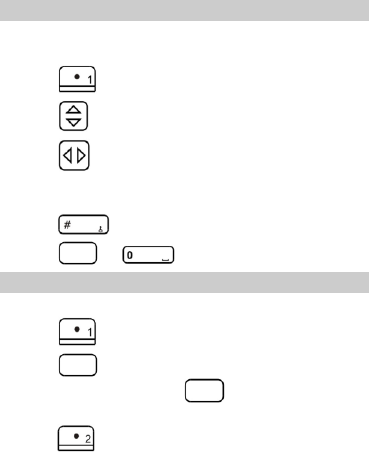
18
8 Multimedia
Camera
Select Menu > Multimedia > Camera to launch the camera.
In camera mode, you can do as follows:
Press to view photos, or perform relevant settings.
Press to zoom in or zoom out.
Press to adjust brightness.
Press the number keys (1, 2, 4, 5, 6, 7, 8) to perform the
corresponding settings.
Press to switch to the simplified mode.
Press or to take a photo.
Video Recorder
1. Select Menu > Multimedia > Video Recorder.
2. Press (Options) to perform relevant settings.
3. Press or the 0 Key to start recording a video.
During the recording, press or the 0 Key to
pause/continue.
4. Press (Back) to stop recording.
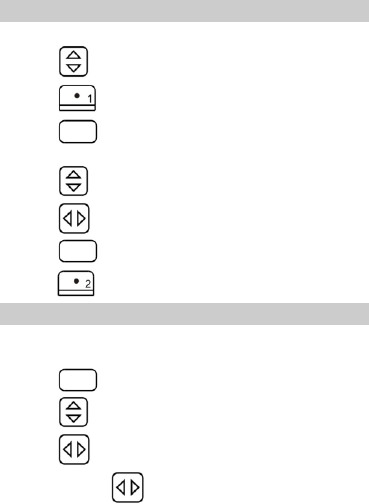
19
Video Player
1. Select Menu > Multimedia > Video player.
2. Press to select a video file.
3. Press (Options) and select Play.
4. Press to play the video.
When the video is being played, you can do as follows:
Press to adjust the volume.
Press to fast forward or rewind the video.
Press to pause/continue the video.
5. Press (Stop) to stop playing the video.
Audio Player
1. Select Menu > Multimedia > Audio Player.
2. On the Audio Player screen, you can do as follows:
Press to play/pause/continue.
Press to adjust the volume.
Press to play the previous or next music file.
Press and hold to fast rewind or forward the current
music file.
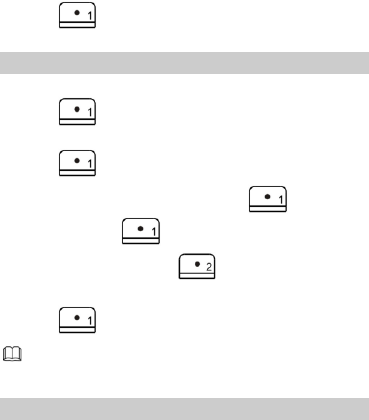
20
Press (List) to list all the music files from the File
Manager.
Sound Recorder
1. Select Menu > Multimedia > Sound Recorder.
2. Press (Options) and select Settings to set your
preferred storage, file format and audio quality.
3. Press (Options) and select Record.
4. In the recording screen, you can press (Pause) to
pause and press (Cont.) to continue recording.
5. If you have finished, press (Stop) to stop recording.
6. Enter the name of the file you just recorded.
7. Press (Options) and select Save.
The length depends on the memory status of the storage
you select. Also the file format will affect the length of the
file.
FM Radio
The headset cable functions as an antenna as well. To ensure
good reception of radio programs, do not disconnect the
headset from the phone or severely bend the headset cable.
1. Connect a compatible headset to the phone.
2. Select Menu > Multimedia > FM Radio.
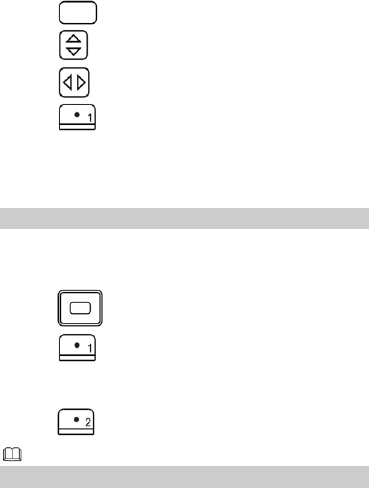
21
3. On the FM Radio screen, you can do as follows:
Press to activate or deactivate the FM Radio.
Press to adjust the volume.
Press to change the channel.
Press (Options) to set the speaker, view and set the
channel list, tune, or select other options.
9 Organizer
Create a new task
Select Menu > Organizer > Calendar to access your
calendar.
In calendar, you can create a new new as the following steps:
Press to select a date.
Press (Option) and select Add Task.
Select task type.
Enter the task informations.
Press (Done) to save it.
The “note” item cannot be null.
Set an alarm
1. Select Menu > Organizer > Alarm.
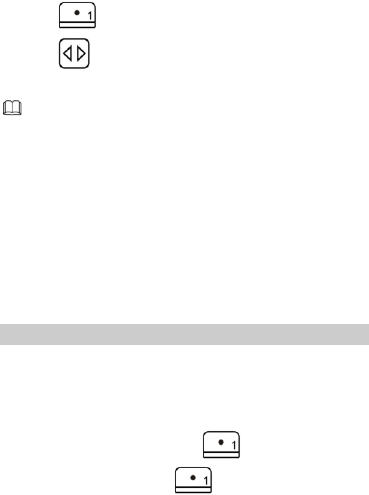
22
2. Press (Edit).
3. Press to turn it on or off.
4. Enter other informations, such as time, repeat, and so on.
The “snooze” item allows you to set the snooze minutes.
When the alarm is activated, you can select Snooze to
activate the snooze function. If you don‟t like your phone
to alert you the second time, select Stop to stop the
snooze function.
10 Services
You can access WAP sites and use WAP-based services on your
phone. To access the WAP sites through your phone, you need
to subscribe the corresponding service from the service provider
and set the relevant parameters on your phone first.
For details about the service and the charges, contact your
service provider.
Network Settings
To access the WAP sites through your phone, you need to set
the data account and WAP parameters on your phone first.
Setting the Connection Profile
1. Press Menu > Services > Data Account.
2. Select the network type, press (Ok).
3. Select one of them, press (Edit).
4. Set the account information, and save the settings.
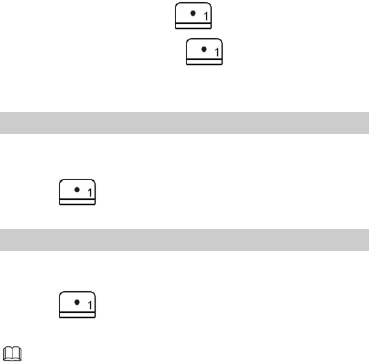
23
Setting the WAP
1. Press Menu > WAP > Settings > Edit Profile.
2. Select one of them, press (Ok).
3. Select Edit account, press (Ok).
4. Set the account information and save it.
5. Activate the account.
Connecting to the Network
1. Press Menu > WAP > Enter Address.
2. Enter a URL address.
3. Press (Options) and select Done to access the
address.
GPRS Connection
1. Select Menu > Settings > Network Setup > GPRS
Connection.
2. Press (Change) to change between Always and
When needed.
If “When needed” is selected, your phone will connect
to the GPRS service only when required. This option
reduces energy consumption but increases the
connection delay.
If “Always” is selected, your phone automatically
connects to the GPRS service (if available). This option
allows quicker access to GPRS features but increases
energy consumption.
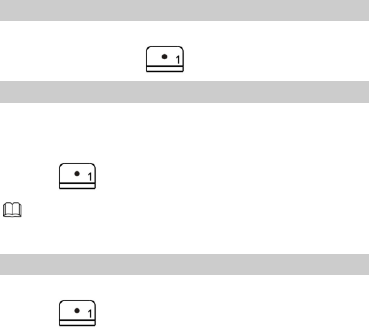
24
11 Bluetooth
Your phone is designed to be compliant with Bluetooth
techonogy. Bluetooth techonogy enable wireless connections
between eletronic devices.
Power on
1. Select Menu > Extra > Bluetooth.
2. Select Power, press (On).
Inquiry audio device
1. Select Menu > Extra > Bluetooth > Inqure Audio
Device.
2. Select an audio device you want to pair.
3. Press (Bond) to pair your phone with the headset.
You might need to enter the password which is
factory-set, refer to its documentation for further
information.
To pair Bluetooth devices
1. Select Menu > Extra > Bluetooth > My Device.
2. Press (Option) to select Inquiry New Device.
3. Then your phone will automatically search all Bluetooth
devices.
4. To pair with the Bluetooth device, press Bond. You should
create your own password, and agree with the owner of the
other device to use the same password. Device that do not
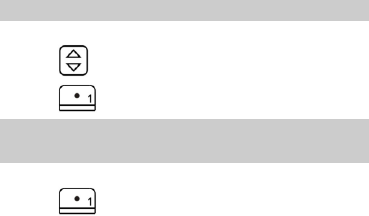
25
have a user interface have a factory-set password. Refer to
its documentation for further information.
To connect Bluetooth Devices
1. Select Menu > Extra > Bluetooth > My Device.
2. Press to select a device you want to connect.
3. Press (Option) to select Connect.
To send date using Bluetooth
connectivity
1. Select the object you want to send.
2. Press (Option) to select Forward.
3. Select To Bluetooth.
4. Select Inquiry New Device to search for new Bluetooth
device.
5. Or select the device in list to share following by sending
action.
26
12 Warnings and Precautions
This section contains important information pertaining to the
operating instructions of your device. It also contains
information about how to use the mobile safely. Read this
information carefully before using your device.
Electronic Device
Power off your device if using the device is prohibited. Do not
use the device when it causes danger or interference with
electronic devices.
Medical Device
Power off your device and follow the rules and regulations
set forth by the hospitals and health care facilities.
Pacemaker manufacturers recommend that a minimum
distance of 15 cm be maintained between a device and a
pacemaker to prevent potential interference with the
pacemaker. If you are using a pacemaker, use the device on
the opposite side of the pacemaker and do not carry the
device in your front pocket.
Some wireless devices may affect the performance of the
hearing aids. For any such problems, consult your service
provider.
Potentially Explosive Atmospheres
Switch off your device in any area with a potentially explosive
atmosphere, and comply with all signs and instructions. Areas
that may have potentially explosive atmospheres include the
areas where you would normally be advised to turn off your
vehicle engine. Triggering of sparks in such areas could cause
an explosion or fire, resulting in bodily injuries or even deaths.
Do not switch on the device at refueling points such as service
27
stations. Comply with restrictions on the use of radio equipment
in fuel depots, storage, and distribution areas, and chemical
plants. Also, adhere to restrictions in areas where blasting
operations are in progress. Before using the device, watch out
for areas that have potentially explosive atmosphere that are
often, but not always, clearly marked. Such locations include
areas below the deck on boats, chemical transfer or storage
facilities and areas where the air contains chemicals or particles
such as grain, dust, or metal powders. Ask the manufacturers of
vehicles using liquefied petroleum gas (such as propane or
butane) if this device can be safely used in their vicinity.
Traffic Security
Observe local laws and regulations while using the device. Also,
if using the device while driving a vehicle, please comply with
the following guidelines:
Concentrate on driving. Your first responsibility is to drive
safely.
Do not talk on the device while driving. Use hands-free
accessories.
When you have to make or answer a call, park the vehicle at
the road side before using your device.
RF signals may affect electronic systems of motor vehicles.
For more information, consult the vehicle manufacturer.
In a motor vehicle, do not place the device over the air bag
or in the air bag deployment area. Otherwise, the device may
hurt you owing to the strong force when the air bag inflates.
Do not use your device while flying in an aircraft. Switch off
your device before boarding an aircraft. Using wireless
devices in an aircraft may be dangerous to the operation of
the aircraft, disrupt the wireless telephone network, and may
be considered illegal.
28
Operating Environment
Do not use or charge the device in dusty, damp or dirty
places or places with magnetic fields. Otherwise, the circuit
may not function properly.
The device complies with the RF specifications when the
device is used near your ear or at a distance of 1.5 cm from
your body. Ensure that the device accessories such as a
device case and a device holster are not composed of metal
components. Keep your device 1.5 cm away from your body
to meet the requirement earlier mentioned.
On a thunder and stormy day, do not use your device when it
is being charged, to prevent any danger caused by lightning.
When you are on a call, do not touch the antenna. Touching
the antenna affects the call quality and results in increase in
power consumption. As a result, the talk time and standby
time are reduced.
While using the device, observe the local laws and
regulations, and respect others' privacy and legal rights.
Use accessories authorized by manufacturers. Using
unauthorized accessories will render the warranty null and
void.
Keep the ambient temperature between 0°C and 45°C while
the device is being charged. Keep the ambient temperature
between -10°C to 55°C for using the device powered by
battery.
Preventing Hearing Damage
Using the receiver, earbuds, headphones, speakerphone, or
earpieces at high volume can result in permanent hearing loss.
Be extremely careful when listening at high decibel levels. Set
the volume to a safe level. If you experience strange sounds in
29
your ears like ringing or if you hear muffled speech, get your
hearing checked. If you continue to use high volume, your
hearing will soon get affected.
Hearing experts offer the following suggestions to protect your
hearing:
Reduce the time you use the receiver, earbuds, headphones,
speakerphone, or earpieces at high volume.
Do not increase the volume to block noisy surroundings.
Reduce the volume if you cannot hear people speaking near
you.
Safety of Children
Please comply with all precautions with regard to children's
safety. Letting the child play with your device or its accessories,
which may include parts that can be detached from the device,
may prove dangerous, as it may present a choking hazard.
Make sure that small children are kept away from the device
and accessories.
Environment Protection
Follow all the local regulations regarding the disposal of your
devices or electrical accessories (such as chargers, headsets, or
batteries). Recycle them. Do not dispose of an exhausted
battery or a used device in a garbage can.
Accessories
Use only the accessories, such as the charger, battery, and
headset, delivered by manufacturer. Using accessories of other
manufacturers or vendors with this device model might
invalidate any approval or warranty applicable to the device,
might result in the non-operation of the device, and might be
dangerous.
30
Battery and Charger
The battery can be charged and discharged hundreds of
times before it eventually wears out. When the standby time
and talk time are shorter than normal, replace the battery.
Use the AC power supply defined in the specifications of the
charger. An improper power voltage may cause fire or the
charger may not function properly.
If the ambient temperature is considerably low or high, the
capacity and life of the battery is reduced. When the
temperature is lower than 0°C, performance of the battery is
affected.
Do not connect two poles of the battery with conductors
such as metal materials, keys or jewelries. Otherwise, the
battery may be short-circuiting and may cause injuries and
burns on your body.
Do not disassemble the battery or solder the battery poles.
Otherwise, it may lead to electrolyte leakage, overheating,
fire, or explosion.
If battery electrolyte leaks out, make sure that the electrolyte
does not touch your skin and eyes. When the electrolyte
touches your skin or splashes into your eyes, wash your eyes
with clean water immediately and consult a doctor.
If the battery is damaged, or the color changes or gets
abnormally heated while you charge or store the battery,
remove the battery immediately and stop using it. Otherwise,
it may lead to battery leakage, overheating, explosion, or
fire.
If the power cable is damaged (for example, the lead is
exposed or broken), or the plug loosens, stop using the cable
at once. Otherwise, it may lead to electric shock, short-circuit
of the charger, or a fire.
31
Do not dispose of batteries in fire as they may explode.
Batteries may also explode if damaged.
Clearing and Maintenance
The device, battery, and charger are not water-resistant
Keep them dry. Protect the device, battery and charger from
water or vapor. Do not touch the device and charger with a
wet hand. Otherwise, it may lead to short-circuit or
malfunction of the device and electric shock to the user.
Do not place your device, battery, or charger in places where
it can get damaged because of collision. Otherwise, it may
lead to battery leakage, device malfunction, overheating, fire,
or explosion.
Do not place magnetic storage media such as magnetic cards
and floppy disks near the device. Radiation from the device
may erase the information stored on them.
Do not leave your device, battery, or charger in a very hot or
cold place. Otherwise, they may not function properly and
may lead to a fire or an explosion.
If the ambient temperature is considerably low or high, the
capacity and life of the battery is reduced. When the
temperature is lower than 0°C, performance of the battery is
affected.
Do not place sharp metal objects such as pins near the
earpiece. The earpiece may attract these objects and hurt
you when you are using the device.
Before you clean or maintain the device, power off the device
and disconnect it from the charger.
Do not use any chemical detergent, powder, or other
chemical agents (such as alcohol and benzene) to clean the
device and the charger. Otherwise, parts of the device may
32
get damaged or a fire can be caused. You can clean the
device and the charger with a piece of damp and soft
antistatic cloth.
Do not dismantle the device or accessories. Otherwise,
manufacturer is not liable to pay for damages as the device
and accessories are not covered by warranty.
Emergency Call
You can use your device for emergency calls in the service area.
The connection, however, cannot be guaranteed in all
conditions. You should not rely solely on the device for essential
communications.
Certification Information (SAR)
This mobile phone meets the government‟s requirements for
exposure to radio waves.
This phone is designed and manufactured not to exceed the
emission limits for exposure to radio frequency (RF) energy set
by the Federal Communications Commission of the U.S.
Government.
The exposure standard for wireless mobile phones employs a
unit of measurement known as the Specific Absorption Rate, or
SAR. The SAR limit set by the FCC is 1.6W/kg. *Tests for SAR
are conducted using standard operating positions accepted by
the FCC with the phone transmitting at its highest certified
power level in all tested frequency bands. Although the SAR is
determined at the highest certified power level, the actual SAR
level of the phone while operating can be well below the
maximum value. This is because the phone is designed to
operate at multiple power levels so as to use only the poser
required to reach the network. In general, the closer you are
to a wireless base station antenna, the lower the power output.
33
The highest SAR value for the model phone as reported to the
FCC when tested for use at the ear is 1.02 W/kg and when worn
on the body, as described in this user guide, is 1.46 W/kg
(Body-worn measurements differ among phone models,
depending upon available accessories and FCC requirements.)
While there may be differences between the SAR levels of
various phones and at various positions, they all meet the
government requirement.
The FCC has granted an Equipment Authorization for this model
phone with all reported SAR levels evaluated as in compliance
with the FCC RF exposure guidelines. SAR information on this
model phone is on file with the FCC and can be found under the
Display Grant section of www.fcc.gov/oet/ea/fccid after
searching on FCC ID: QISG5580.
For body worn operation, this phone has been tested and meets
the FCC RF exposure guidelines for use with an accessory that
contains no metal and the positions the handset a minimum of
1.5 cm from the body. Use of other accessories may not
ensure compliance with FCC RF exposure guidelines. If you do
no t use a body-worn accessory and are not holding the phone
at the ear, position the handset a minimum of 1.5 cm from your
body when the phone is switched on.
FCC Regulations:
This mobile phone complies with part 15 of the FCC Rules.
Operation is subject to the following two conditions: (1) This
device may not cause harmful interference, and (2) this device
must accept any interference received, including interference
that may cause undesired operation.
This mobile phone has been tested and found to comply with
the limits for a Class B digital device, pursuant to Part 15 of the
FCC Rules. These limits are designed to provide reasonable

34
protection against harmful interference in a residential
installation. This equipment generates, uses and can radiated
radio frequency energy and, if not installed and used in
accordance with the instructions, may cause harmful
interference to radio communications. However, there is no
guarantee that interference will not occur in a particular
installation If this equipment does cause harmful interference to
radio or television reception, which can be determined by
turning the equipment off and on, the user is encouraged to try
to correct the interference by one or more of the following
measures:
-Reorient or relocate the receiving antenna.
-Increase the separation between the equipment and receiver.
-Connect the equipment into an outlet on a circuit different from
that to which the receiver is connected.
-Consult the dealer or an experienced radio/TV technician for
help.
Changes or modifications not expressly approved by the party
responsible for compliance could void the user„s authority to
operate the equipment.
The antenna(s) used for this transmitter must not be co-located
or operating in conjunction with any other antenna or
transmitter.
Manufacturer declares that this product is in
compliance with the essential requirements and other
relevant provisions of Directive FCC.
35
Version: G5580_1.0_US_Huawei