Huawei Technologies G5720 GSM Mobile Phone User Manual G5720 users manual P27 28
Huawei Technologies Co.,Ltd GSM Mobile Phone G5720 users manual P27 28
Users Manual

G5720
GSM Mobile Phone
User Guide
Huawei Technologies Co., Ltd.
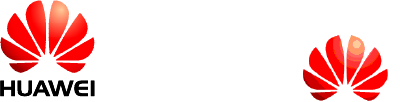
Address: Huawei Industrial Base, Bantian, Longgang, Shenzhen 518129, People's Republic
of China
Tel: +86-755-28780808 Global Hotline: +86-755-28560808
E-mail: mobile@huawei.com Website: www.huawei.com
Copyright © Huawei Technologies Co., Ltd. 2009. All rights reserved.
No part of this document may be reproduced or transmitted in any form or by any
means without prior written consent of Huawei Technologies Co., Ltd.
The product described in this manual may include copyrighted software of Huawei
Technologies Co., Ltd and possible licensors. Customers shall not in any manner
reproduce, distribute, modify, decompile, disassemble, decrypt, extract, reverse
engineer, lease, assign, or sublicense the said software, unless such restrictions are
prohibited by applicable laws or such actions are approved by respective copyright
holders under licenses.
Trademarks and Permissions
, HUAWEI, and are trademarks or registered trademarks of
Huawei Technologies Co., Ltd.
Other trademarks, products, services, and company names mentioned are the
property of their respective owners.
Notice
Some features of the product and its accessories described herein rely on the
software installed, capacities and settings of local network, and may not be
activated or may be limited by local network operators or network service providers.
Thus the descriptions herein may not exactly match the product or its accessories
you purchase.
Huawei Technologies Co., Ltd reserves the right to change or modify any
information or specifications contained in this manual without prior notice or
obligation.
NO WARRANTY
THE CONTENTS OF THIS MANUAL ARE PROVIDED “AS IS”. EXCEPT AS REQUIRED
BY APPLICABLE LAWS, NO WARRANTIES OF ANY KIND, EITHER EXPRESS OR
IMPLIED, INCLUDING BUT NOT LIMITED TO, THE IMPLIED WARRANTIES OF
MERCHANTABILITY AND FITNESS FOR A PARTICULAR PURPOSE, ARE MADE IN
RELATION TO THE ACCURACY, RELIABILITY OR CONTENTS OF THIS MANUAL.
TO THE MAXIMUM EXTENT PERMITTED BY APPLICABLE LAW, IN NO CASE SHALL
HUAWEI TECHNOLOGIES CO., LTD BE LIABLE FOR ANY SPECIAL, INCIDENTAL,
INDIRECT, OR CONSEQUENTIAL DAMAGES, OR LOST PROFITS, BUSINESS,
REVENUE, DATA, GOODWILL OR ANTICIPATED SAVINGS.
Import and Export Regulations
Customers shall comply with all applicable export or import laws and regulations
and will obtain all necessary governmental permits and licenses in order to export,
re-export or import the product mentioned in this manual including the software
and technical data therein.
Table of Contents
1 Overview ...................................................................1
Your Phone ............................................................... 1
Keys and Functions.................................................... 1
Screen Icons............................................................. 3
2 Getting Started..........................................................5
Installing the SIM Card and Battery............................. 5
Removing the Battery and SIM Card............................ 5
Charging the Battery.................................................. 5
Using the Function Menu............................................ 5
Phone Lock ............................................................... 6
PIN and PUK ............................................................. 6
Locking the Keypad.................................................... 7
3 Call Function..............................................................8
Making a Call ............................................................ 8
Answering a Call........................................................ 8
4 Input Method.............................................................9
Changing the Text Input Modes .................................. 9
Entering English Letters ............................................. 9
Entering Digits......................................................... 10
Entering Symbols..................................................... 10
5 Messages .................................................................11
Writing and Sending a Text Message......................... 11
Writing and Sending a Multimedia Message ............... 11
6 Contacts...................................................................13
Adding a New Contact.............................................. 13
Searching a Contact................................................. 13
7 Multimedia...............................................................14
Camera................................................................... 14
Video Recorder........................................................ 14
Video Player............................................................ 15
FM radio ................................................................. 15
8 Internet service.......................................................17
WAP Settings .......................................................... 17
Connecting to a Service............................................ 17
9 Warnings and Precautions.......................................18
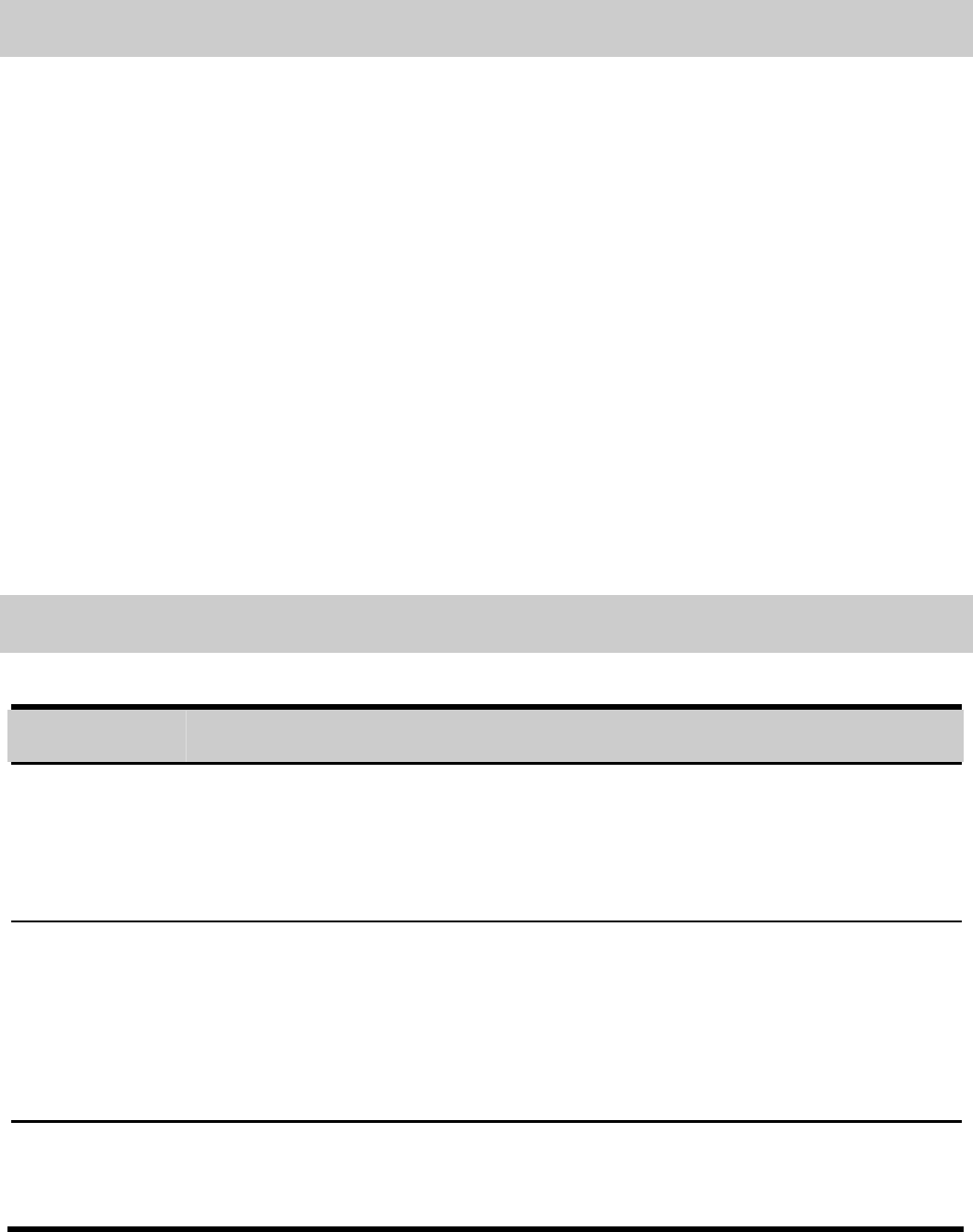
1
1 Overview
Your Phone
The following figure shows the appearance of your phone and it
is for your reference only.
<Insert image later>
1 7
2 8
3 9
4 10
5 11
6 12
Keys and Functions
Press… To…
<SEND>
z Make a call.
z Answer an incoming call.
z View Call log in the standby mode.
<END>
z Power on or off the phone (by pressing and
holding it for about 3s).
z End a call, or reject an incoming call.
z Return to the standby mode.
<LSK> z Display Menu in the standby mode.
z Select the highlighted item.
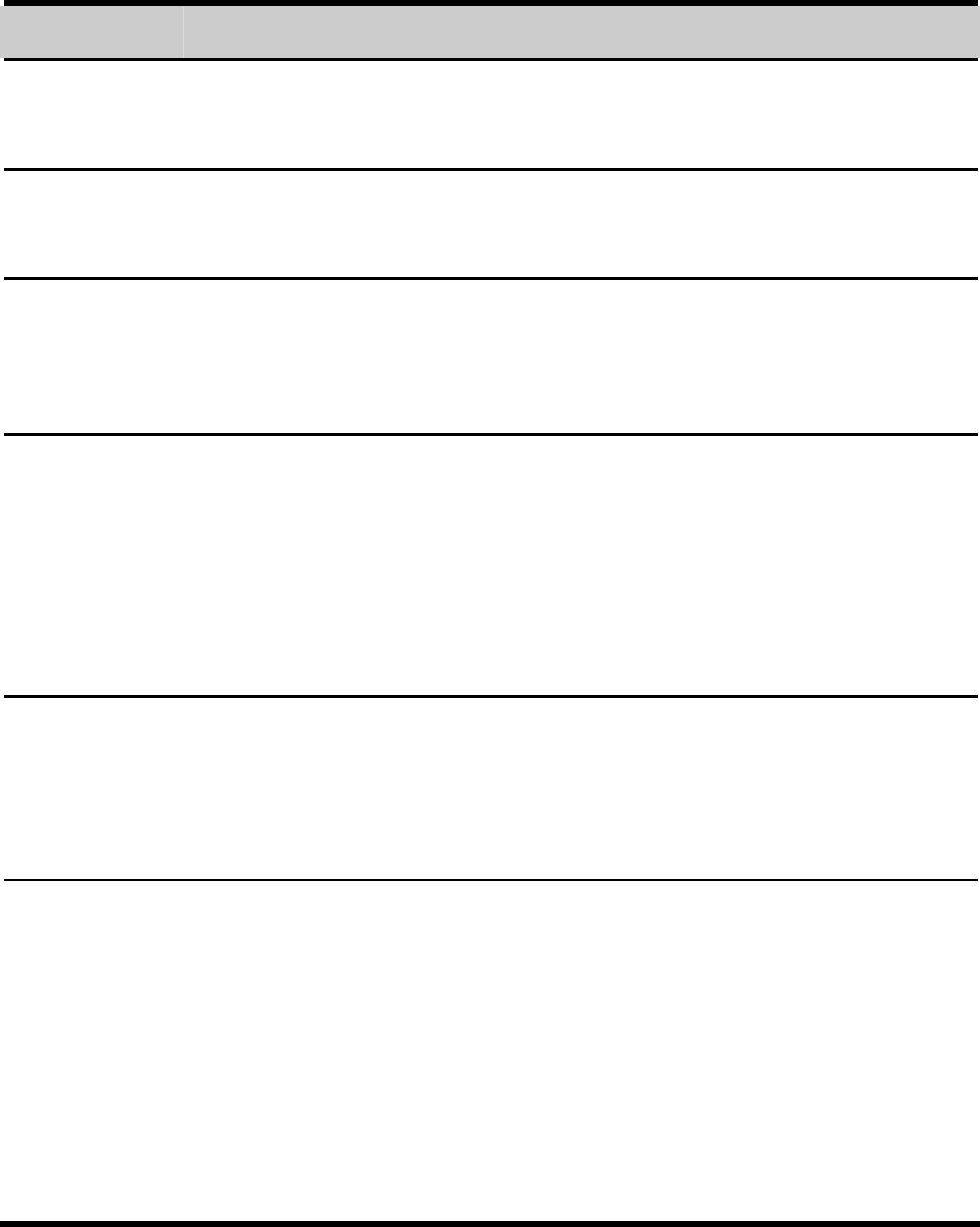
2
Press… To…
<RSK> z Display Contacts in the standby mode.
z Return to the previous menu.
<CSK> z Display Menu in the standby mode.
z Confirm a selection.
<Navi> z Access: Profiles (up), SMS Inbox (Down),
Write Message (Left), and Music Player
(Right) in the standby mode.
<Vol>
z During a call, increase/ decrease the volume.
z During a call, invoke (up) / stop (down) voice
recording (by pressing and holding it for about
3s).
z Incoming call, answer/ reject the call.
<Camera> z Access Camera function in the standby mode.
z Take a picture in the camera mode.
<0
–
9>
z Enter numbers, letters, and characters.
z Call the voice mail center in the standby mode
(by pressing and holding the 1 key).
z Speed-dial phone numbers in the standby mode
(by pressing and holding the 2–9 keys).
z Select a submenu item labeled with the
corresponding number.
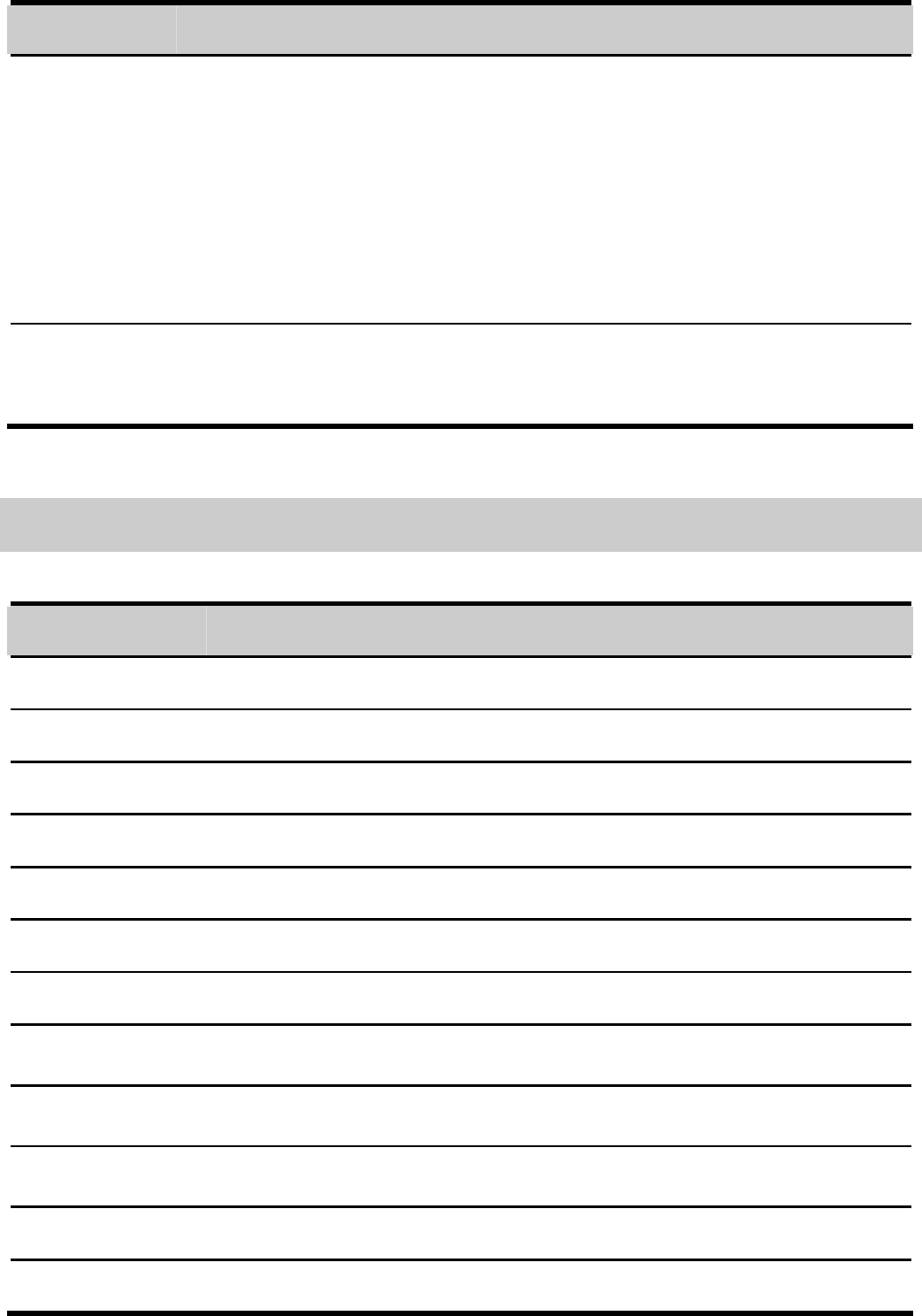
3
Press… To…
<*>
z In the standby mode, press the key once to enter
*, twice to enter +, and three times to enter P.
z Enable or disable the vibration mode (by pressing
and holding the key for about 3s in the standby
mode).
z Display the symbol list in any input mode.
<#> z Enter # .
z Change input modes when editing texts.
Screen Icons
Icon Indicates
Signal strength.
GPRS signal.
The General profile is activated.
The Silent profile is activated.
The Meeting profile is activated.
The Outdoor profile is activated.
The In Car profile is activated.
The My Profiles 1 is activated.
The My Profiles 2 is activated.
Missed call(s).
The call forwarding function is enabled.
A new text message is received.
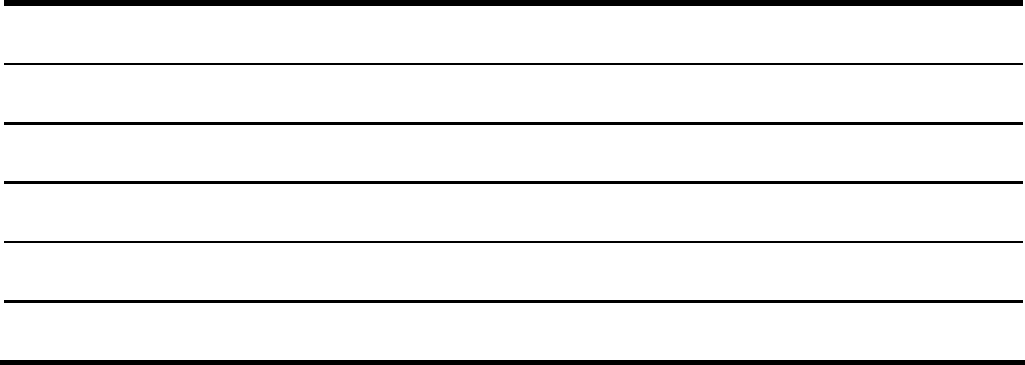
4
The memory for messages is full.
A new multimedia message is received.
A new PUSH message is received.
An alarm or the schedule is activated.
The keypad is locked.
Battery power level.
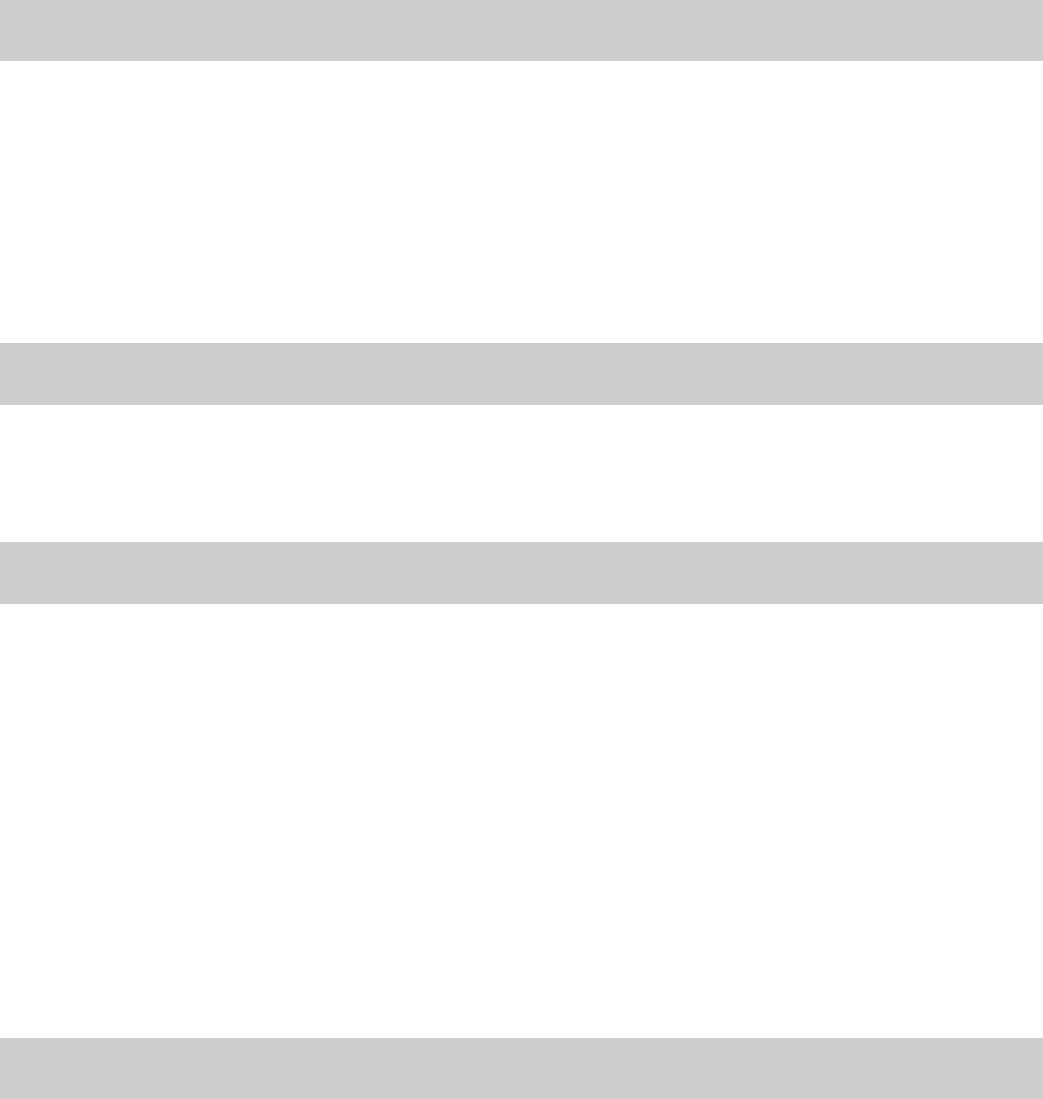
5
2 Getting Started
Installing the SIM Card and Battery
Ensure that the golden contact area on the SIM card is facing
downward, and the beveled corner is properly aligned with the
SIM card slot.
<Insert image later>
Removing the Battery and SIM Card
Ensure that your phone is powered off.
<Insert image later>
Charging the Battery
1. Connect the charger to the charger jack on the phone.
2. Connect the charger to an AC power socket.
3. Wait until the battery is completely charged.
During the charging, the charging icon is displaying in
animation. When the charging icon becomes static, the
battery is fully charged.
4. Disconnect the charger from the AC power socket.
5. Disconnect the charger from the phone.
Using the Function Menu
1. In the standby mode, press <LSK> (Menu) or <CSK>.
2. Press <Navi> to select the desired function menu.
3. Press <LSK> (OK) or <CSK> to display the selected menu.
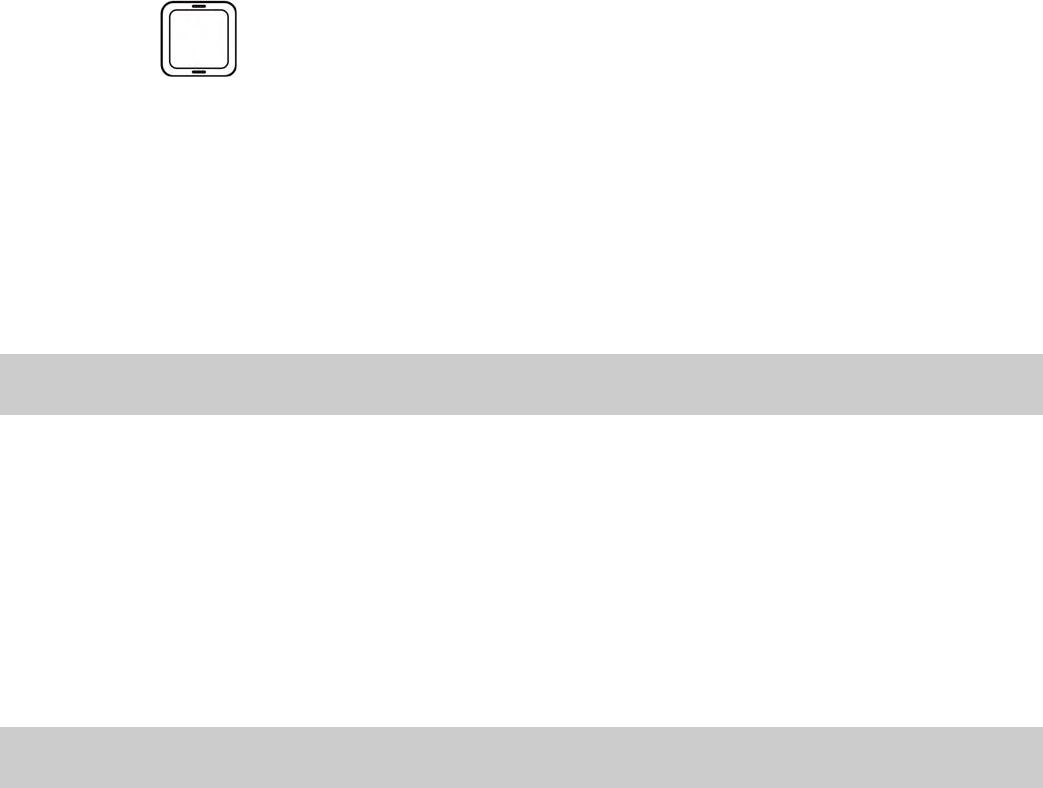
6
4. Select a submenu and press <LSK> (OK) to display it.
You can select a submenu in either of the following ways:
z Press to select a submenu.
z Press the number key corresponding to the serial number of
a submenu.
5. Press <RSK> (Back) to return to the previous menu or exit
the function menu.
To return to the standby mode, press <END>.
Phone Lock
The phone lock protects your phone from unauthorized use. By
default, the phone lock function is disabled. You can change the
default phone lock code (1122) into any numeric string in the
range of four to eight digits.
Do remember your phone lock code. If you forget it, contact the
service center.
PIN and PUK
The personal identification number (PIN) protects your SIM
card from unauthorized use. The PIN unblocking key (PUK) can
unlock the blocked PIN. Both PIN and PUK are delivered with
the SIM card. For details, consult your service provider.
If you enter wrong PINs for a specified number of times
consecutively, the phone asks you to enter the PUK.
If you enter wrong PUKs for a specified number of times
consecutively, the SIM card is invalidated permanently. Contact
your service provider for a new one.
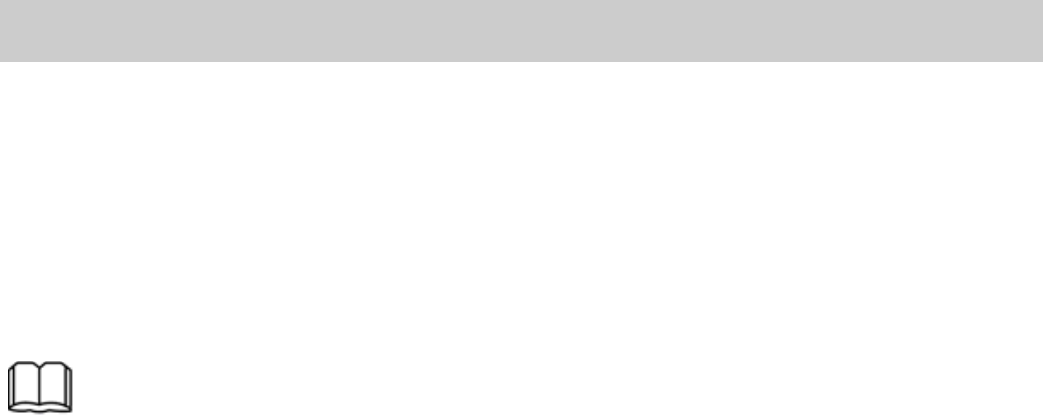
7
Locking the Keypad
To lock the keypad, close the slide. To unlock the keypad, open
the slide or press <LSK> (Unlock) then <RSK> (OK) to unlock
the keypad.
If the Auto Keypad Lock function is enabled and the phone is
idle for a preset period in the standby mode, the keypad is
locked automatically.
When the keypad is locked, you can press <Send> to
answer an incoming call or make emergency calls.
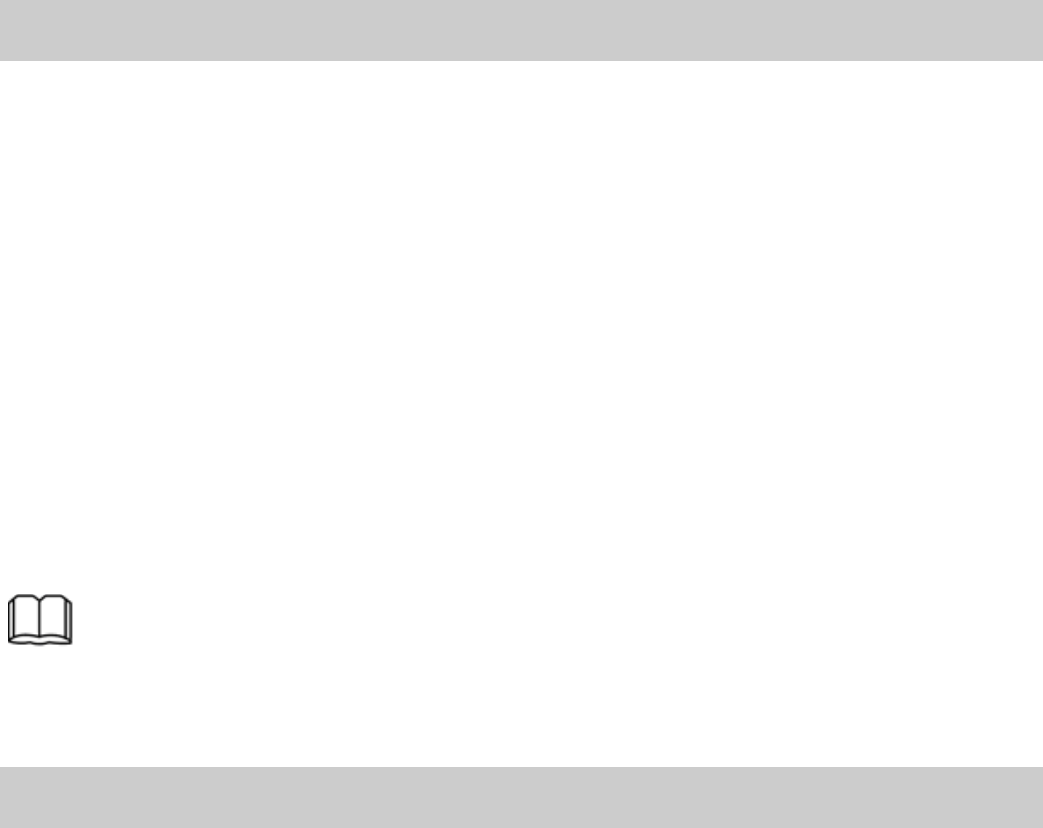
8
3 Call Function
Making a Call
1. In the standby mode, enter the phone number.
z To make an international call, press <*> twice consecutively
to enter the plus sign (+). Then enter the international long
distance code, country code or region code, area code, and
phone number in sequence.
z To call an extension, enter the phone number, press <*>
three times consecutively to insert P, and then enter the
extension number.
2. Press <SEND> to dial the number.
3. Press <END> to end the call.
z You can also make a call through call logs, contacts,
and messages.
z During a call, press <Vol> to adjust the volume.
Answering a Call
When there is an incoming call, you can do as follows:
z Press<SEND>, <LSK> (Answer), or <CSK> to answer it.
z Press <RSK> (Mute) to mute the speaker, and then press
<RSK> (Reject) again to reject it.
z Press <END> to reject it.
If SlideOpen Answer function is enabled, you can open the
slide to answer an incoming call. If Anykey Answer function is
enabled, you can press any key except <LSK> and <END> to
answer an incoming call.
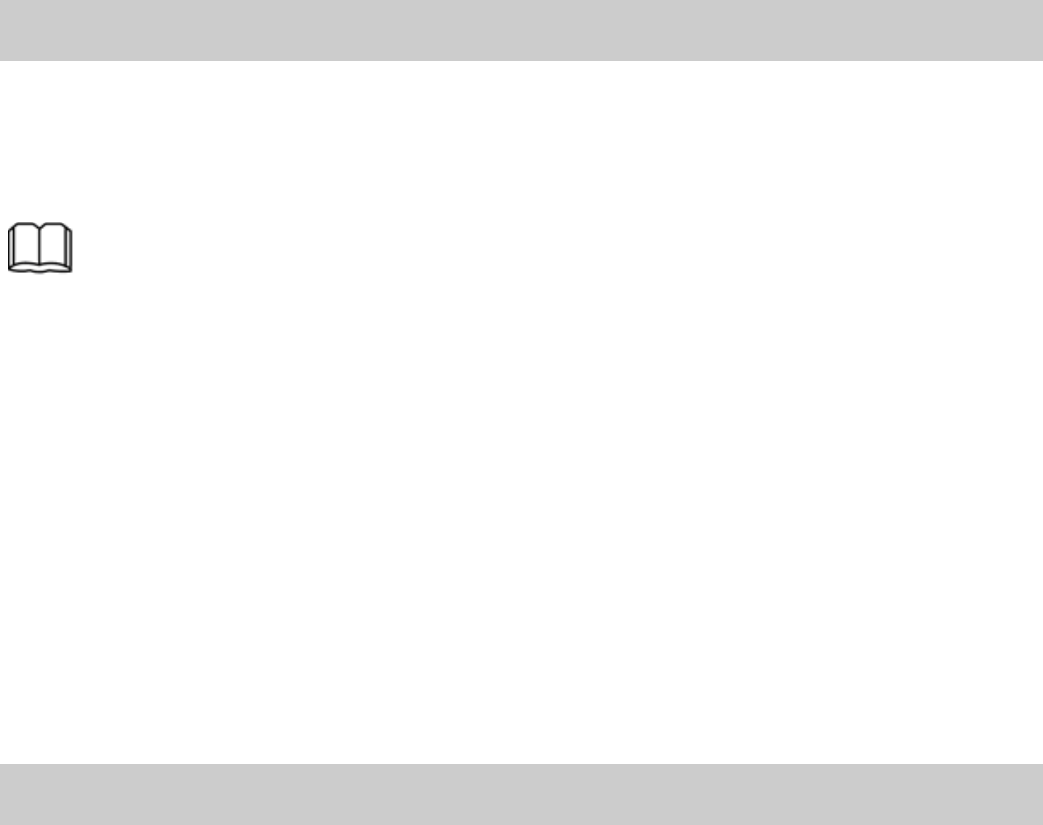
9
4 Input Method
Changing the Text Input Modes
The indicator of the current text input mode is displayed on the
upper left corner of the screen. You can press <#> to change the
text input mode.
z Press <RSK> (Clear) once to delete the letter on the
left of the cursor. Press and hold <RSK> (Clear) for
about 3s to clear all the letters.
z In any input mode, press <1> to display the symbol list,
and press and hold number keys to enter numbers.
z In any input mode (except the "123" mode), press <0>
to enter a space.
z In "ABC" or "abc" input mode, press <1 > repeatedly to
select and enter the commonly used punctuations.
Entering English Letters
In "ABC" or "abc" input mode, you can press a key labeled with
the desired letter once to enter the first letter on the key, twice
to enter the second letter on the key, and so on.
In "en" input mode, do as follows to enter an English word:
1. Press each key only once according to the spelling sequence
of the desired word.
The phone displays the commonly used word according to
the numeric sequence of key presses.
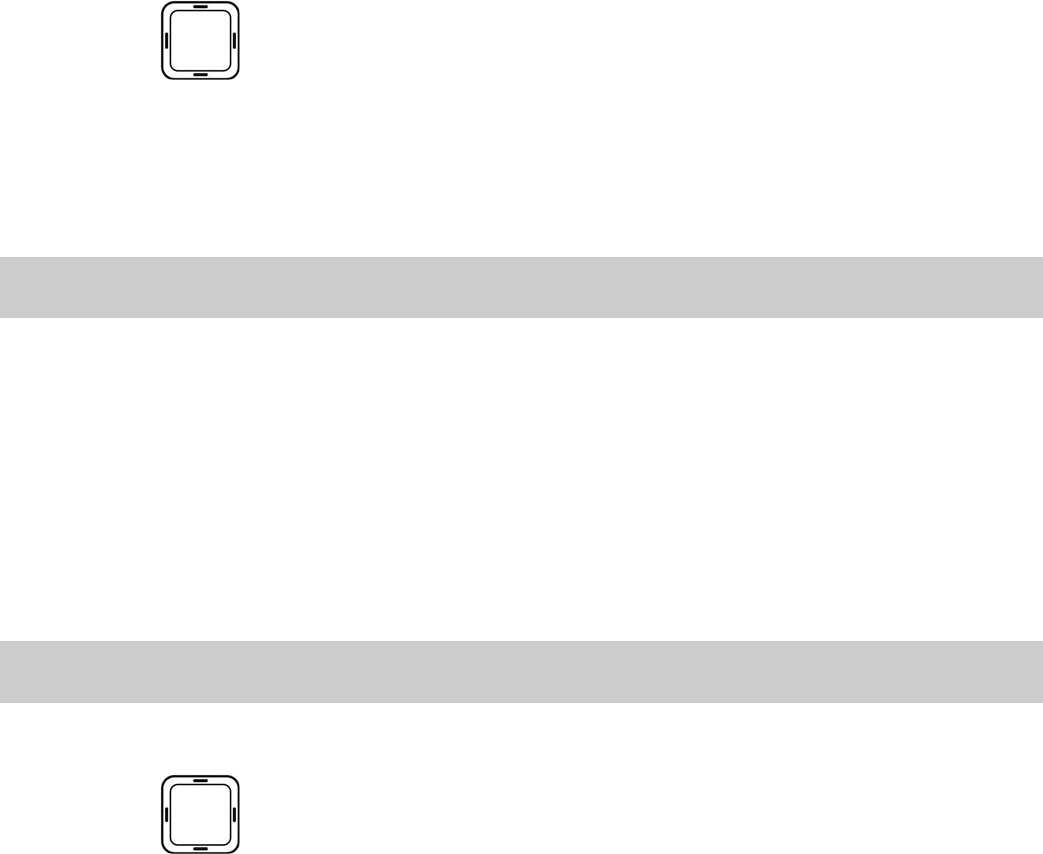
10
2. Press to scroll to the desired word.
You can press <#> to change the mode into "EN", "En", or
"en".
3. Press <CSK> to enter the word.
Entering Digits
z In "123" input mode, you can directly press number keys
labeled with desired digits.
z In "ABC" or "abc" input mode, press the number key
repeatedly until the desired digit appears on the screen.
z Press and hold the number key labeled with the desired digit
to enter the digit.
Entering Symbols
1. Press <*> to display the symbol list.
2. Press to scroll to the desired symbol.
3. Press <CSK> to enter the symbol.
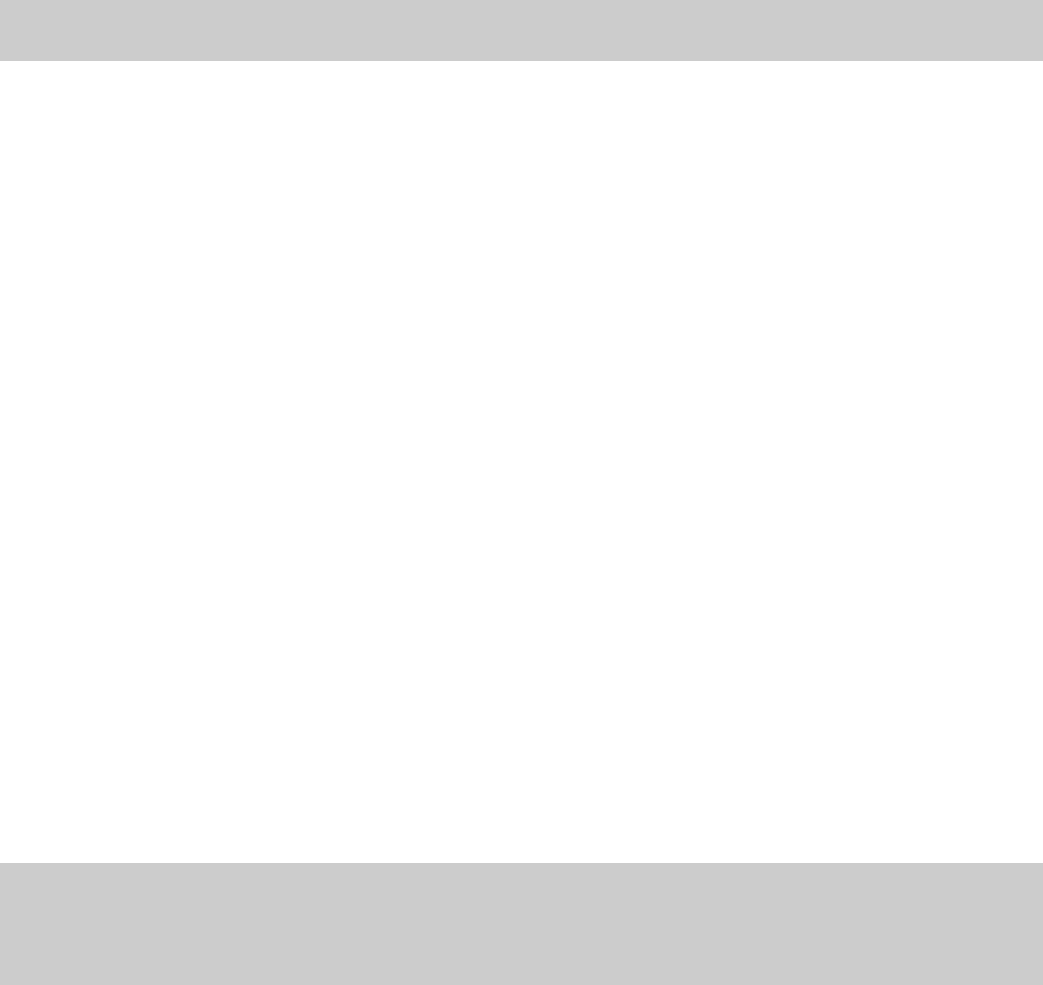
11
5 Messages
Use
t
his menu
t
o send and receive shor
t
messages and
mul
t
imedia messages. Message
f
unc
t
ions are available
depending on ne
t
work services
t
ha
t
your service provider
suppor
t
s
.
Writing and Sending a Text Message
1. Press Menu > Messages > Text Message > Write
Message.
2. Write your message.
3. After writing a text message, press <LSK> (Options) to
select the sending options:
z Send Only: You can enter one phone number or retrieve a
phone number from memory by pressing Search.
z Save: to save a text message to Drafts.
z Save And Send: send a text message and save to Outbox.
z Send To many: send a text message to many contacts at a
time.
z Send By Group: send a text message to a group you have
grouped in the phone.
4. Press <LSK> (OK) to send a text message.
Writing and Sending a Multimedia
Message
1. Press Menu > Messages > MMS > Write Message.

12
2. Press to scroll up and down to add number or e-mail in
the fields To, CC, and Bcc by pressing <CSK>.
3. Write your message.
z Press <CSK> to edit the subject and edit content.
z In content, you are able to add picture, audio, video and
attachment into the slide
z You can also insert new slide, preview the message and edit
the sliding time.
4. After writing a multimedia message, press <LSK> (OK) to
select one of the following options:
z Send Only: to send a multimedia message immediately.
z Send And Save: send a multimedia message and save to
Outbox.
z Save To Drafts: save a multimedia message to Drafts and
send it later.
z Send Options: to personalize the sending options.
z Exit: You can choose to save or not save the multimedia
message you have written.
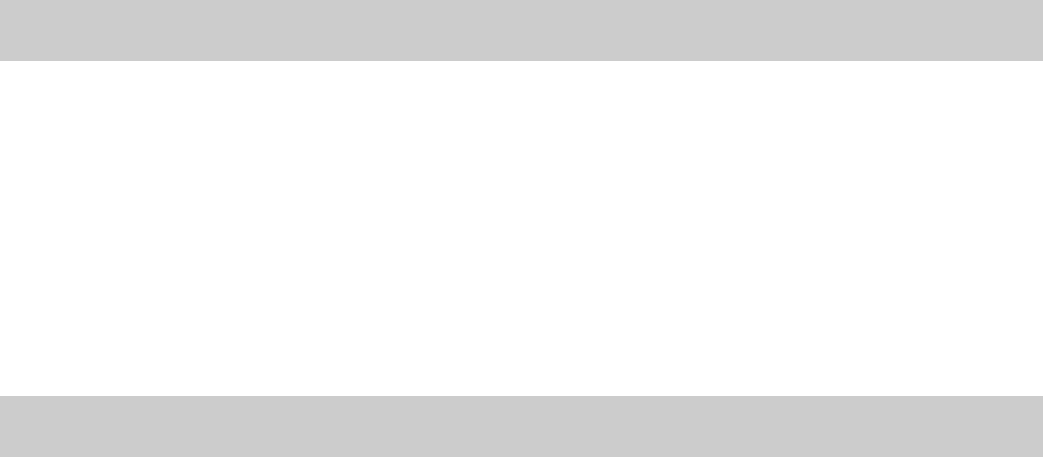
13
6 Contacts
Adding a New Contact
1. Press Menu > Contacts > Add New Contact.
2. Choose add To SIM or To Phone memory, and press
<LSK> (OK).
3. Edit the contact. In SIM memory, you can only key in the
name and phone number.
4. After editing, press <LSK> (OK) to save the contact.
Searching a Contact
1. Press Menu > Contacts > Quick Search.
2. Enter the name or the first characters of the name you are
searching.
3. Press <LSK> (Options) then select Search.
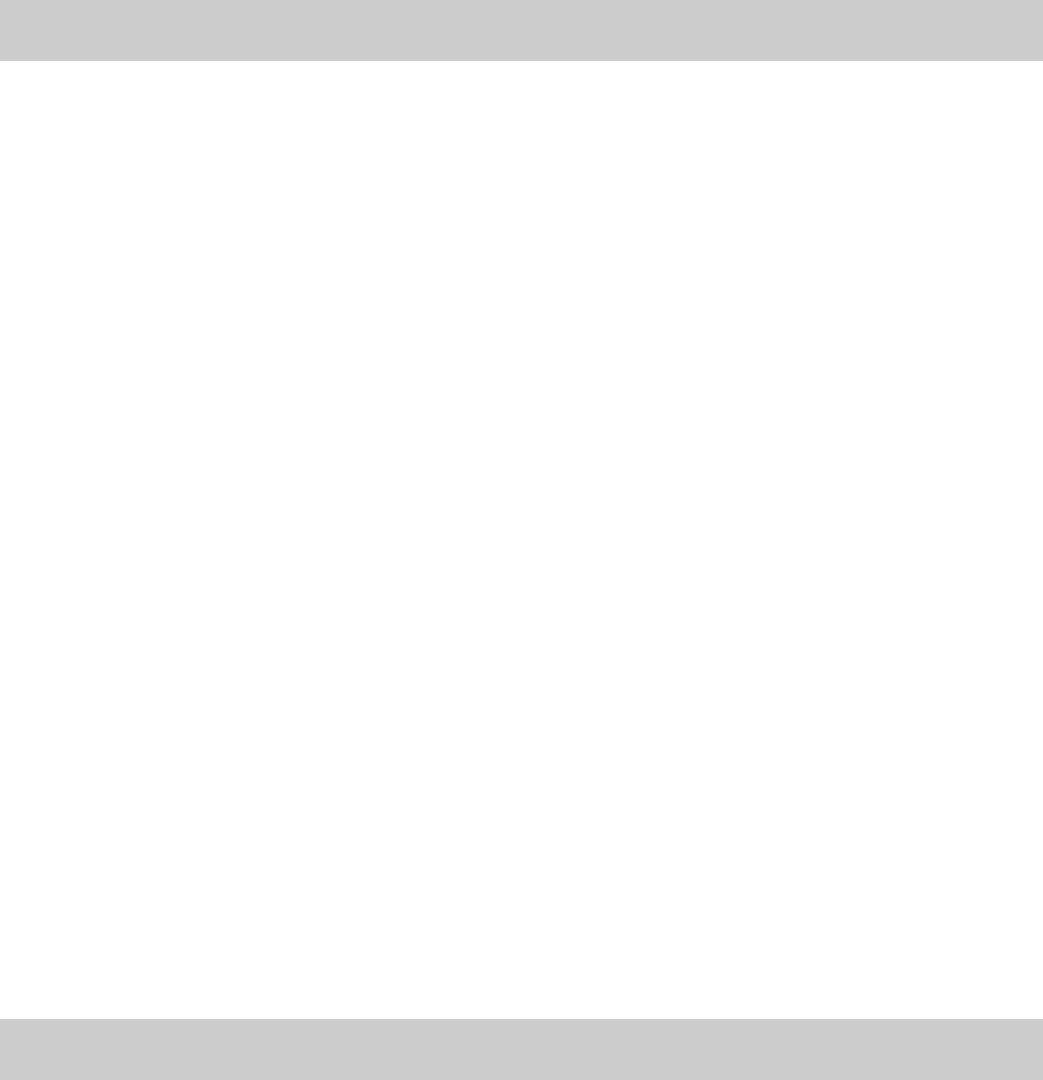
14
7 Multimedia
Camera
1. In the standby mode, press <Camera>; Or press Menu >
Multimedia > Camera.
2. Press <LSK> (Options) to personalize your camera setting.
z Album: Go to the Photo Album.
z Camera Settings: including EV, AE Meter, Banding and
Timer
z Images Settings: including Size and Quality
z White Balance: to set the white balance
z Night mode: to turn on/off the Night Mode
z Effects: This phone provides some effects for your
selection.
z Restore Default: You can restore the factory setting by
selecting this option.
3. In the Camera mode, press <CSK> or <Camera> to take a
picture.
4. Press < LSK> to save the picture to Photo Album. Press
<RSK> to delete it.
Video Recorder
1. Press Menu > Multimedia > Video Recorder to activate
the video camera.
2. Press <LSK> (Options) to select following options.
z Videos: Go to the Videos.
z Camcorder Settings: including EV and Banding
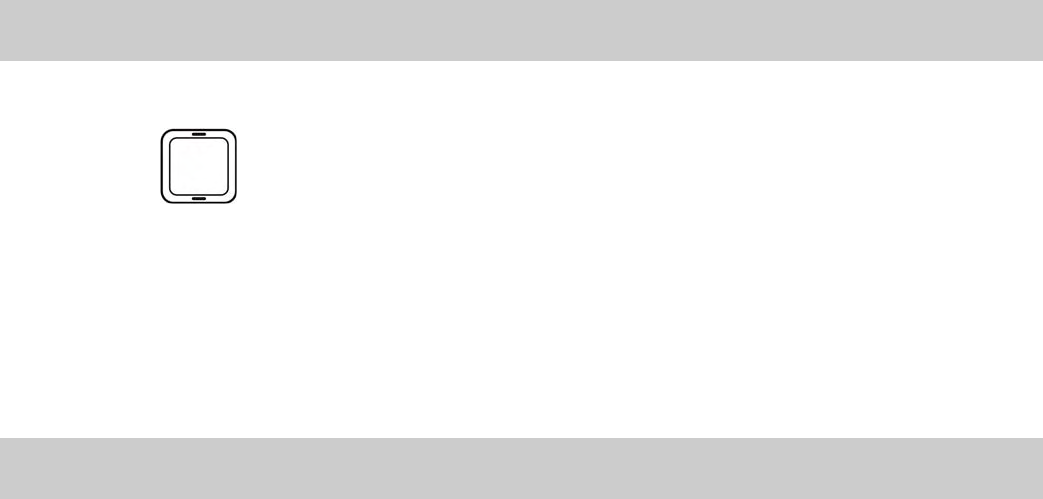
15
z Video Quality: to choose the video quality
z White Balance: to set the white balance
z Night Mode: to turn on/off the Night Mode
z Effects: This phone provides some effects for your
selection.
z Restore Default: You can restore the factory setting by
selecting this option.
3. Press <CSK> or <Camera> to start video recording.
4. During recording, you can press <CSK> or <Camera> to
pause and resume the recording, and press <RSK> to stop
recording.
5. Press < LSK>to save the video to the Videos. Press <RSK>
to delete it.
Video Player
1. Press Menu > Multimedia > Video Player.
2. Press to select a video file, and press <CSK> to play.
While playing, you can:
z Press <Vol> to adjust the volume.
z Press <LSK> or < CSK> to pause/ resume the video.
3. Press < RSK> (Stop) to stop playing.
FM Radio
Before listening to the radio, you must connect the earphone to
your phone as it works as an antenna.
1. Plug in the earphone.
16
2. Press Menu > Multimedia > FM radio.
3. If no channel exists, press <LSK> (Tuning) to set the
channel list and edit the channel list by entering the channel
name and frequency.
4. If there have some channels, press <LSK> (Options) to
select Switch on the radio. And you can:
z Press <Vol> to adjust the volume.
z Press < L-R> to change the radio frequency in 0.1Hz steps.
z Press <CSK> to record the program.
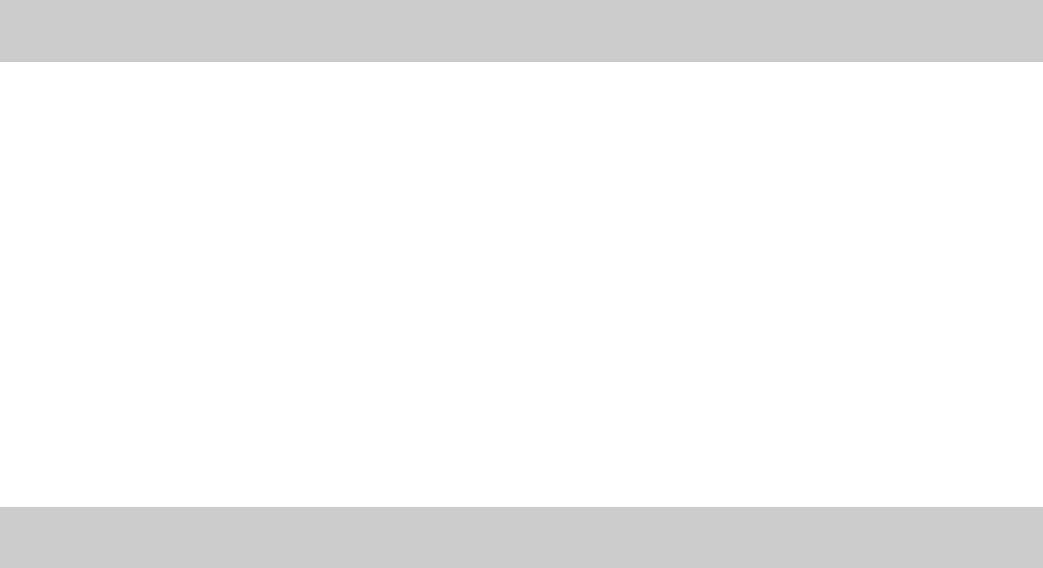
17
8 Internet service
The Wireless Application Protocol (WAP) on your phone allows
you to access the wireless web. If you cannot connect the
services, you might contact with your service provider for
further information.
WAP Settings
Before using internet service, you need to set up the account.
1. Press Menu > Settings > Connection Settings> Edit
Account.
2. Choose your service provider, press <LSK> and View
Account.
3. After editing the account, press Done
4. Activate the account.
Connecting to a Service
1. Press Menu > Browser > Input Address.
2. Input the URL address.
3. Press <LSK> (Options) and Done to enter the address.
18
9 Warnings and Precautions
Electronic Device
z Power off your phone near high-precision electronic devices.
The phone may affect the performance of these devices.
z Such devices include hearing aids, pacemakers, fire alarm
systems, automatic gates, and other automatic control
devices. If you are using an electronic medical device,
consult the device manufacturer to confirm whether the
radio wave emitted from the phone affects the operation of
this device.
z Pacemaker manufacturers recommend that a minimum
separation of 15 cm be maintained between a mobile phone
and a pacemaker to avoid potential interference with the
pacemaker. To achieve this, use the phone on the opposite
ear to your pacemaker and do not carry it in a front pocket.
Hospital
Pay attention to the following points at hospitals or health care
facilities:
z Do not take your phone into the operating room (OR),
intensive care unit (ICU), or coronary care unit (CCU).
z Do not use your phone at places for medical treatment where
using a phone is prohibited.
z When using your phone near someone who is suffering from
a heart disease, turn down the ringtone volume or disable
the vibration properly so that it does not affect the person.
Area with Inflammables and Explosives
In any area with inflammables and explosives, power off your
phone and do not take out, install, or charge the battery to
19
avoid explosion and fire. Areas with inflammables and
explosives include, but are not limited to the following:
z Gas station
z Area for storing fuels (such as the bunk under the deck of a
ship)
z Device/Vehicle for transporting and storing fuels or chemical
products
z Area with chemical substances and particles (such as granule,
dust, and metal powder) in the air
z Area with the sign of "Explosives"
z Area with the sign of "Power off bi-directional wireless
equipment"
z Area where it is generally suggested to stop the engine of a
vehicle
Traffic Safety
z Observe local laws and regulations on phone use. Do not use
your phone while driving to avoid a traffic accident.
z Secure the phone on its holder. Do not place the phone on
the seat or other places where it can fall in a jerk or collision.
z Use the phone after the vehicle stops at a safe place.
z If your phone supports the hands-free function, or the phone
can be used with earphones, or there is any vehicle-mounted
equipment with hands-free function, use them in an
emergency.
z Do not place the phone over the air bag or in the air bag
outspread area. Otherwise, the phone may hurt you owing to
the strong force exerted when the air bag inflates.
z Observe the rules and regulations of airline companies.
When boarding or approaching an aircraft, power off the
20
phone and take out the battery. In areas where using a
phone is prohibited, power off the phone. Otherwise, the
radio signal of the phone may interfere with the aircraft
control signals. Power off your phone before boarding an
aircraft.
Storage Environment
z Do not place magnetic storage media such as magnetic cards
and floppy disks near the phone. Radiation from the phone
may erase the information stored on them.
z Do not place your phone, battery, or other accessories in
containers with strong magnetic field, such as an induction
cooker and a microwave oven. Otherwise, circuit failure, fire,
or explosion may occur.
z Do not leave your phone, battery, or charger in a very hot or
cold place. Otherwise, malfunction of the products, fire, or
explosion may occur.
z Keep the ambient temperature between 0℃ and 45℃ while
the battery is being charged. Keep the ambient temperature
between –20 and 60℃℃ for storing the battery. If the
ambient temperature is too low (especially below 0 ) or too ℃
high, the capacity and life of the battery will be reduced.
z Do not place sharp metal objects such as pins near the
earpiece. The earpiece may attract these objects that can
hurt you when you are using the phone.
z Do not expose your phone, battery, and charger to serious
collision or shock. Otherwise, battery leakage, phone
malfunction, overheat, fire, or explosion may occur.
z Do not put your phone in the back pocket of your trousers or
skirt, to avoid damage to the phone while sitting.
21
Children Safety
z Put your phone, battery, and charger at places beyond the
reach of children. Do not allow children to use the phone,
battery, or charger without guidance.
z Do not allow children to put the battery in mouth, for
electrolyte in the battery is poisonous.
z Do not allow children to touch the small fittings. If children
swallow the small fittings, suffocation or gullet jam can be
caused.
Operating Environment
z The phone, battery, and charger are not water-resistant.
Keep them dry. Protect the phone, battery, and charger from
water or vapor. Do not touch the phone with a wet hand.
Otherwise, short-circuit and malfunction of the product or
electric shock may occur.
z Do not use the phone in dusty, damp, and dirty places or
places with magnetic field. Otherwise, malfunction of the
circuit may occur.
z Do not power on or off the phone when it is near your ears to
avoid negative impact on your hearing.
z When carrying or using the phone, keep the antenna at least
one inch (2.5 cm) away from your body, to avoid negative
impact on your health caused by radio frequency leakage.
z If you feel uncomfortable (such as falling sick or qualm) after
playing games on your phone for a long time, consult a
doctor immediately.
z On a thunder and stormy day, do not use your phone
outdoors or when it is being charged.
z Do not touch the antenna when a call is going on. Touching
the antenna may affect call quality and cause the phone to
22
operate with more power. As a result, the talk time and
standby time are shortened.
z The phone may interfere with nearby TV sets, radios, and
PCs.
z In accordance with international standards for radio
frequency and radiation, use phone accessories approved
only by the manufacturer.
z While using the mobile phone, observe the local laws and
regulations, and respect others' privacy and legal rights.
Clearing and Maintenance
z Before you clean or maintain the phone, power off the phone
and disconnect it from the charger. Otherwise, electric shock
or short-circuit of the battery or charger may occur.
z Do not use any chemical detergent, powder, or other
chemical agents (such as alcohol and benzene) to clean the
phone and the charger. Otherwise, part damage or a fire can
be caused. You can clean the phone and the charger with a
piece of soft and damp antistatic cloth.
z Do not scratch the shell of the phone. Otherwise, the shed
coating may cause skin allergy. If this happens, stop using
the phone at once and go to see a doctor.
z Keep the plug dry when you clean it, to prevent fire.
z If the phone or any of its fittings does not work, turn to the
locally authorized service center for help.
z Do not dismantle the mobile phone or accessories. Only an
authorized service center is allowed to repair the mobile
phone.
Environment Protection
z Please observe the local regulations regarding the disposal of
your packaging materials, exhausted battery, and old phone,

23
and please promote their recycling. Do not dispose of
exhausted battery or old phone in municipal waste or fire.
Otherwise, explosion may occur.
z This HUAWEI device complies with Directive 2002/95/EC on
the restriction of the use of certain hazardous substances in
electrical and electronic equipment.
z : This symbol indicates that the equipment carrying this
mark must not be disposed of as general waste but should be
collected separately and properly recycled under local
regulations.
Emergency Call
You can use your phone for emergency calls. However,
connections in all conditions cannot be guaranteed. You should
never rely solely on the phone for essential communications.
Battery
z Use the battery approved only by the manufacturer.
Otherwise, explosion may occur.
z Do not dispose of the battery in fire. Otherwise, the battery
may ignite or explode.
z Do not connect two poles of the battery with conductors
such as cables, jewelries or any other metal material.
Otherwise, the battery is short-circuited and it may burn your
body.
z Do not disassemble the battery or solder the battery poles.
Otherwise, fluid leakage, overheat, fire, or explosion may
occur.
z If there is battery leakage, smoke, or strange smell, stop
using the battery and keep it away from open flame to avoid
24
fire or explosion. Then turn to an authorized maintenance
engineer for help.
z If the battery fluid contacts your skin or cloth, wash with
clean water immediately to avoid irritation to the skin.
z If the battery fluid gets into eyes, do not rub your eyes.
Otherwise, your eyes can be hurt. Wash with clean water and
go to see a doctor immediately.
z If there is battery deformation, color change, or abnormal
heating while you charge or store the battery, take it out
immediately and stop using it. Otherwise, battery leakage,
overheat, explosion, or fire may occur.
z Do not exert force when inserting the battery. Otherwise, the
battery fluid may leak or the battery may crack
z Do not take out the battery when the phone is turned on.
z If you do not use the battery for a long time, store it in
normal temperature after being charged.
Charger
z Use the charger approved only by the phone manufacturer.
Any violation of this rule may result in fire or malfunction of
the charger.
z Do not short-circuit the charger. Short-circuiting the charger
may cause fire or malfunction of the charger.
z If the power cord is damaged (for example, the lead is
exposed or broken), or the plug becomes loose, stop using
the cable at once. Otherwise, electric shock, short-circuit of
the charger, or fire may occur.
z Keep the charger dry. Once water or other liquid leaks into
the charger, electrical leakage or other faults may occur.
z Do not use the charger in a dusty and damp environment.
Keep the power cord away from any heating appliance.
25
z Ensure that the charger is properly plugged into the power
socket when charging the battery. Improper insertion may
result in electric shock, fire, or explosion. To unplug the
charger, pull the plug off gently.
z Use the AC power supply defined in the specifications of the
charger. An improper power voltage can cause fire or
malfunction of the charger.
z Do not place any heavy object on the power cord of the
charger. Do not damage, change, or pluck the power cord.
Otherwise electric shock or fire may occur.
z When you are charging the battery with the charger, do not
touch the plug, power cord, or the charger with a wet hand.
Otherwise, electric shock can be caused.
z Once the liquid such as water leaks into the charger, remove
the plug of the charger from the socket immediately.
Otherwise, overheating, fire, and other malfunction may
occur.
Certification Information (SAR)
THIS DEVICE MEETS THE GOVERNMENT'S REQUIREMENTS
FOR EXPOSURE TO RADIO FREQUENCY ELECTROMAGNETIC
FIELD.
Your mobile phone is a low-power radio transmitter and receiver.
When it is turned on, it emits low levels of radio frequency
energy (also known as radio waves or radio frequency fields).
Governments around the world have adopted comprehensive
international safety guidelines, developed by scientific
organizations, such as International Commission on
Non-Ionizing Radiation Protection (ICNIRP) and Institute of
Electrical and Electronics Engineers Inc.(IEEE ), through
periodic and thorough evaluation of scientific studies. These
guidelines establish permitted levels of radio wave exposure for
26
the general population. The levels include a safety margin
designed to assure the safety of all persons, regardless of age
and health, and to account for any variations in measurements.
Specific Absorption Rate (SAR) is the unit of measurement for
the amount of radio frequency energy absorbed by the body
when a mobile phone is used. The SAR value is determined at
the highest certified power level in laboratory conditions, but
the actual SAR level of the mobile phone while the phone is
being used can be well below the value. This is because the
mobile phone is designed to use the minimum power required
to reach the network.
All models of Huawei’s mobile phones are designed to meet
radio frequency exposure guidelines. Before a phone model is
available for sale to the public, it must be tested according to
the technical standard-EN 50361 and does not exceed the limit
established by the European Council Recommendation:
1999/519/EC for safe exposure. The tests are performed in
using positions (that is, at the ear) as required by the EN50361
for each model.
27
Federal Communications Commission Notice
This device complies with part 15 of the FCC Rules. Operation is subject
to the following two conditions:
(1) This device may not cause harmful interference, and (2) this device
must accept any interference received, including interference that may
cause undesired operation.
This equipment has been tested and found to comply with the limits for a
Class B digital device, pursuant to Part 15 of the FCC Rules. These limits
are designed to provide reasonable protection against harmful
interference in a residential installation. This equipment generates, uses,
and can radiate radio frequency energy and, if not installed and used in
accordance with the instructions, may cause harmful interference to radio
communications. However, there is no guarantee this equipment does not
cause harmful interference to radio or TV reception. This can be
determined by turning the equipment on and off. The user is encouraged
to try to correct the interference by one or more of the following
measures:
• Reorient or relocate the receiving antenna.
• Increase the separation between the equipment and receiver.
• Connect the equipment into an outlet on a circuit different from
that to which the receiver is connected.
• Consult the dealer or an experienced radio or television technician
for help.
•
NOTE: THE MANUFACTURER IS NOT RESPONSIBLE FOR ANY
RADIO OR TV INTERFERENCE CAUSED BY UNAUTHORIZED
MODIFICATIONS TO THIS EQUIPMENT. SUCH
MODIFICATIONS COULD VOID THE USERS AUTHORITY TO
OPERATE THE EQUIPMENT.
28
FCC Radiation Exposure Statement
This equipment complies with FCC radiation exposure
limits set forth for an uncontrolled environment . End users
must follow the specific operating instructions for satisfying RF exposure
compliance. To maintain compliance with FCC RF exposure compliance
requirements, please follow operation instruction asdocumented in this
manual.
SAR Information
For body worn operation, this device has been tested and meets FCC RF
exposure guidelines when used with an accessory that contains no metal
and that positions the device a minimum of 1.5 cm from the body. Use
of other accessories may not ensure compliance with FCC RF exposure
guideline.
0.483W/Kg @1g (FCC) head
0.839W/Kg @1g (FCC) body