Huawei Technologies G5730 GSM Mobile Phone User Manual
Huawei Technologies Co.,Ltd GSM Mobile Phone
User Manual

G5730
GSM Mobile Phone
User Guide
Huawei Technologies Co.,
Ltd.
Address:
Huawei Industrial Base, Bantian, Longgang, Shenzhen 518129, People's Republic of China

a
Copyright © Huawei
Technologies Co., Ltd. 200
9. All
rights reserved.
Trademarks and Permissions
, , and are
trademarks or registered trademarks
of Huawei Technologies Co., Ltd.
Other
trademarks, product, service
and company names mentioned are
the property of their respective
owners.
NO WARRANTY
THE CONTENTS OF THIS MANUAL ARE
PROVIDED “AS IS”. EXCEPT AS
REQUIRED BY APPLICABLE LAWS, NO
WARRANTIES OF ANY KIND, EITHER
EXPRESS OR IMPLIED, INCLUDING
BUT NOT LIMITED TO, THE IMPLIED
WARRANTIES OF MERCHANTABILITY
AND FITNESS FOR A PARTICULAR
PURPOSE, ARE MADE IN RELATION TO
THE ACCURACY, RELIABILITY OR
CONTENTS OF THIS MANUAL.
TO THE MAXIMUM EXTENT PERMITTED
BY APPLICABLE LAW, IN NO CASE
SHALL HUAWEI TECHNOLOGIES CO.,
LTD BE LIABLE FOR ANY SPECIAL,
INCIDENTAL, INDIRECT, OR
CONSEQUENTIAL DAMAGES, OR LOST
PROFITS, BUSINESS, REVENUE, DATA,
GOODWILL OR ANTICIPATED
SAVINGS.
1
Contents
1
Getting Started.......................1
Installing the MicroSD Card, SIM
Card and Battery...................1
Charging the Battery.............1
2
Getting to Know Your Phone...2
Your Phone...........................2
Keys and Functions................4
Screen Icons........................6
3
Voice Services........................8
Making a Call........................8
Answering a Call...................9
4
Text Entry............................10
Changing the Text Input Modes
.........................................10
Deleting Text.......................10
Entering Text
......................
11
Entering Digits....................11
Entering Symbols................11
5 Messaging............................12
Writing and Sending a Text
Message.............................12
Writing and Sending a Multimedia
Message.............................12
6 Contacts...............................14
Creating a Contact...............14
Searching for a Contact........14
7 Camera.................................15
Taking a Photo....................15
Shortcut Keys on the Camera
Screen...............................15
Taking a Video....................16
8 Radio....................................17
Searching for Channels.........17
2
Listening to the Radio
...........
17
Operations On the FM Screen.18
9
Bluetooth.............................19
Enabling or Disabling the
Bluetooth Function...............19
Pairing a Device with the Phone
.........................................19
Bluetooth Settings................19
Viewing Phone Information....20
10
Multimedia.........................21
Video Player........................21
Music Player........................21
Adding a New Play List in Music
Player.................................22
11
Being used as a USB Disk....22
12
WAP...................................23
13
Warnings and Precautions..23
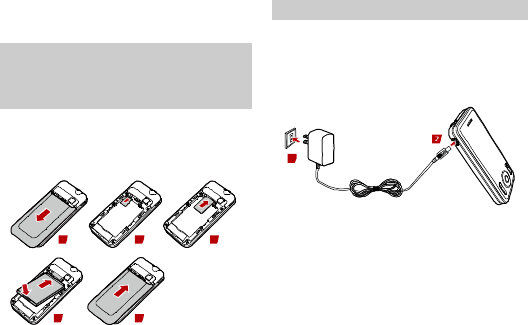
1
1 Getting Started
Installing the
MicroSD
Card,
SIM Card and
Battery
Ensure that the golden contact area on
the SIM card is facing downward, and
the beveled corner is properly aligned
with the SIM c
ard slot.
1 2 3
4 5
Charging the Battery
During the charging, the charging icon
is displayed in animation. When the
charging icon becomes static, the
battery is fully charged, disconnect the
charger from the phone.
1
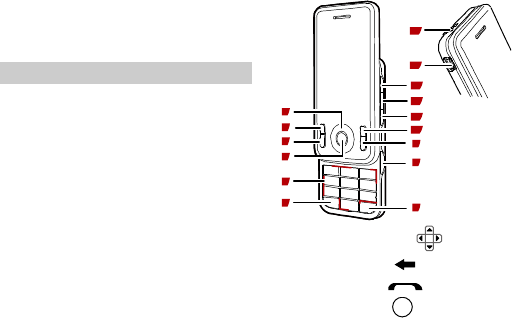
2
2
Getting to Know Your
Phone
Your Phone
The fol
lowing figure shows the
appearance of your phone and it is for
your reference only.
1
7
9
10
11
12
13
2
3
4
5
8
6
14
15
1 Navigation keys ( )
2 Left soft key ( )
3 Answer key ( )
4 Confirm key ( )
5 Number keys
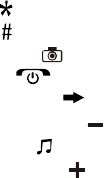
3
6
* key ( )
7
# key ( )
8
Camera key ( )
9
End key ( )
10 Right
soft key ( )
11 Volume down key (
)
12 Music key (
)
13
Volume up key ( )
14
Charger jack
15
Headset jack
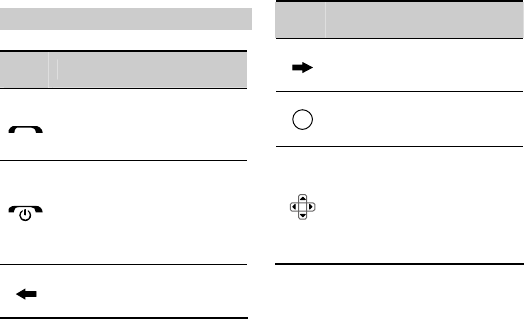
4
Keys and Functions
Press
… To …
l Make a call.
l Answer an incoming call.
l View call logs in standby
mode.
l Power on or power off the
phone (by pressing and
holding it).
l End a call, or reject an
incoming call.
l Return to standby mode.
Select the option displayed
on the lower left corner of
the screen.
Press
… To …
Select the option displayed
on the lower right corner of
the screen.
l Display the main menu in
standby mode.
l Confirm a selection.
l Scroll through the features
on a menu screen or an
option screen.
l Access the functions for
which shortcuts are
predefined in standby
mode.
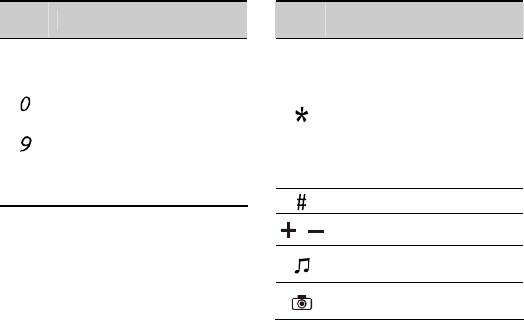
5
Press
… To …
-
l Enter numbers, letters,
and characters.
l Call the voice mail center
in standby mode (by
pressing and holding the 1
key).
l Speed-dial phone numbers
in standby mode (by
pressing and holding the
2–9 keys).
Press
… To …
l In standby mode, press
the key once to enter *,
twice to enter +, three
times to enter P, and four
times to enter W.
l Enable or disable the
meeting mode in standby
mode (by pressing and
holding it).
Enter #.
,
Adjust the volume.
Access to the Music Player
screen.
Access to the Camera
screen.
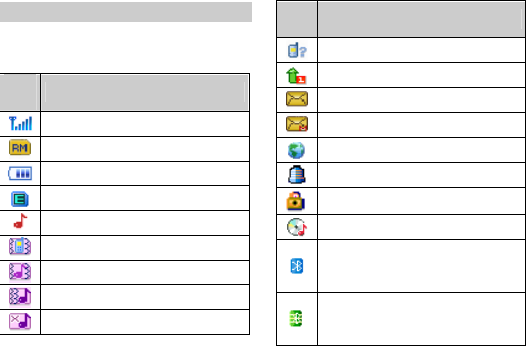
6
Screen Icons
You can know the p
hone status
through the icons displayed on the top
line of the screen.
Ico
n
Indicates…
Signal strength.
Roaming status.
Battery power level.
Edge signal.
Ring alert type.
Vibrate alert type.
Ring and Vibrate alert type.
Vibrate then ring alert type.
Silence alert type.
Ico
n
Indicates…
Missed call(s).
Call forwarding.
Unread text message.
Unread multimedia message.
Unread push message.
An alarm is activated.
The keypad is locked.
Audio background playing.
The Bluetooth function is
enabled and the device is set
to visible.
The Bluetooth function is
enabled but the device is set to
invisible.
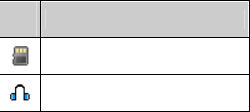
7
Ico
n
Indicates…
The microSD card is installed
and is available for use.
The headset is connected and
is available for use.
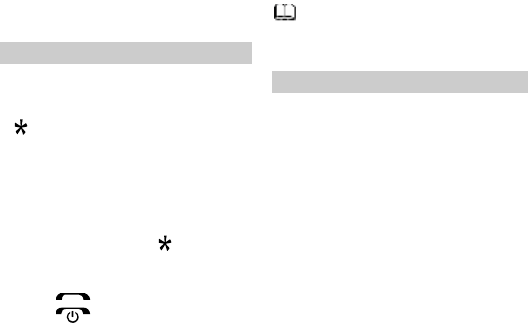
8
3 Voice Services
Making a Call
1.
In standby mode, enter the phone
number.
l
To make an international call, press
twice consecutively to enter the
plus sign (+). Then enter the
international long distance code,
country code or region code, area
code, and phone number in
sequence.
l
To call an extension, enter the
phone number, press three
times consecutively to insert P, and
then enter the extension number.
2.
Press to dial the number.
3.
Press to end the call.
You can also make a call from
Call Log, Contact List, or
Inbox.
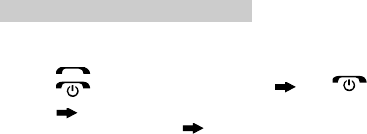
9
Answering a Call
When there is an incoming call, you
can do as follows:
l
Press to answer it.
l
Press to reject it.
l
Press (Mute) to mute the
ringtone, and then press
(Reject) again to reject it.
If the
Cover
A
nswer
function is
enabled, you can open the slide to
answer an incoming call.
If the Any Key answer function is
enabled, you can press any key except
and to answer an incoming
call.
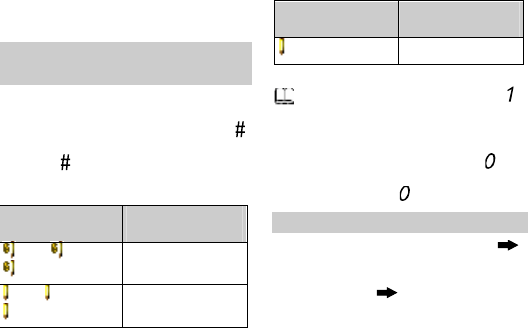
10
4 Text Entry
Changing the Text Input
Modes
The indicator of the current text input
mode is displayed on the up
per left
corner of the screen. You can press
to change the text input mode
, press
and hold
to change the input
language and
the preferential input
methods.
Indicator Text Input
Mode
Abc, abc,
ABC Predictive
Abc, abc,
ABC Multi-tap
Indicator Text Input
Mode
123 Numbers
l In English input mode, press
to display the commonly used
symbol list.
l In any input mode (except the
"123" input mode), press to
enter a space. In multi-tap input
mode, press twice to enter 0.
Deleting Text
On the text-editing screen, press
(Clear) once to delete the character to
the left of the cursor. Alternatively,
press and hold (Clear) to clear all
characters at a time.
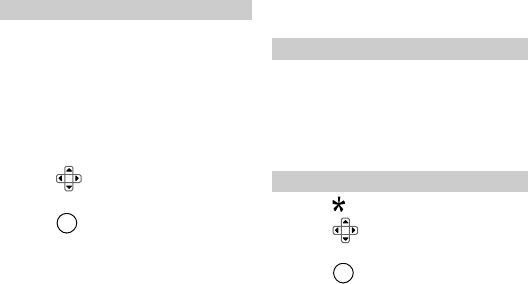
11
Entering Text
Using the Predictive Text Input
Mode
1.
Press each key only once according
to the spelling sequence of the
desired word.
The phone displays the commonly
used words according to the
numeric sequence of key presses.
2.
Press to scroll to the desired
word.
3.
Press to enter the word.
Using the Multi
-Tap Text Input
Mode
In
multi-tap input mode, you can press
a key
labeled with the desired letter
once to enter the first letter on the key,
twice to enter the secon
d letter on the
key, and so on.
Entering Digits
l In "123" input mode, you can
directly press number keys labeled
with desired digits.
l In multi-tap input mode, press the
number key consecutively until the
desired digit appears on the screen.
Entering Symbols
1. Press to display the symbol list.
2. Press to scroll to the desired
symbol.
3. Press to enter the symbol.
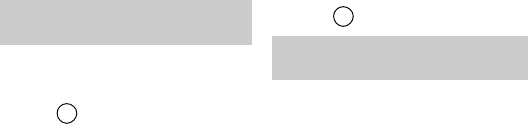
12
5 Messaging
Wri
ting and Sending a
Text Message
1.
Select Menu > Messages > SMS >
Create message.
2.
Edit the text message.
3.
Press to select from the
following options:
l
Send and save: to add recipient(s),
and set to save the message after
sending it.
l
Send only: to enter the phone
number or select the recipient from
the contact list.
l
Save: to save the message.
l
Send to Many: to add several
recipients at a time.
l
Send
by
G
roup
: to
add
all
members of a group as the
recipients.
4. Press to send the message.
Writing and Sending a
Multimedia Message
1. Select Menu > Messages > MMS
> Create MMS.
2. Select To, Cc or Bcc.
Add phone numbers or email
addresses to be sent.
3. Select Subject.
Edit the subject of the message.
4. Select Edit Content.
Edit the content of the message.
You can add pictures, audio and
video clips, and attachments to the
multimedia message. You can also
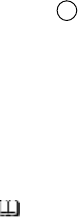
13
insert
a
new slide, preview th
e
message, and set the slide duration.
5.
Press to select from the
following options:
l
Send and save: to send the
multimedia message and save it
after sending.
l
Send only: to send the multimedia
message.
l
Save: to save the multimedia
message.
l
Save as template: to save the
multimedia message as a template.
Contact your service provider for
the availability of the Multimedia
Messaging Service (MMS) and
how to subscribe this service.
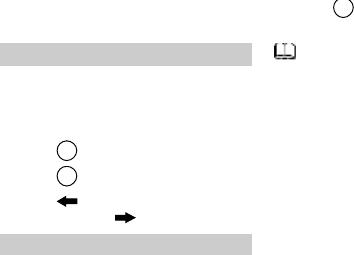
14
6 Contacts
Creating a Contact
1.
Select Menu > Contacts > Add
New Contact.
2.
Select To SIM or To Phone for
saving the contact.
3.
Press to edit the contact.
4.
Press to save the contact.
5.
Press (Select) to save the
contact; press (Back) to exit.
Searching for a Conta
ct
1.
Select Menu > Contacts > Search
contact.
2.
Enter the name, or the first letter of
the name.
3. Press and select Search.
To search for a contact, you can
also enter the contact's name or
the first letter of the name in the
contact list.
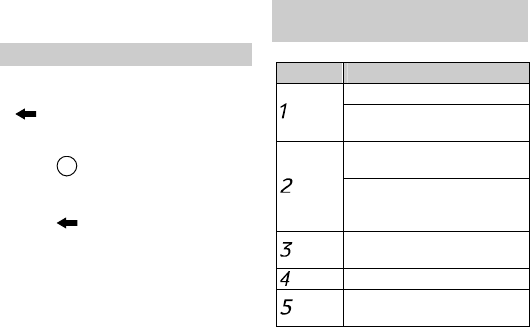
15
7 Camera
T
aking a Photo
1.
Select Menu > Camera > Camera.
2.
Focus the lens on the scene. Press
(Options), and then select to
view the photo album or set
relevant parameters.
3.
Press to take a photo. Then the
picture is automatically saved in the
Photo folder.
4.
Press (Options) to perform the
following operations:
l
Delete: to delete the picture.
l
Send: to send the picture through
the MMS or bluetooth.
l
Set as: to set the picture as the
wallpaper or screen saver.
Shortcut
K
eys
on the
Camera Screen
Press …
To …
Set image effects.
Zoom in on an image when
viewing the photo album.
Improve the image quality
under poor light conditions.
Zoom out on an image
when viewing the photo
album.
Rotate an image when
viewing the photo album.
Set the delay timer.
Set the continuous
shooting.
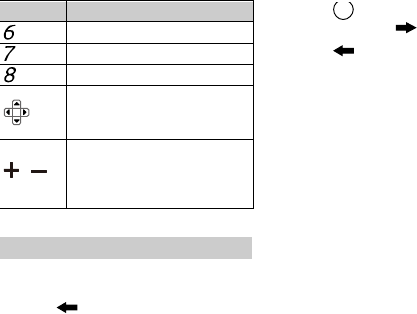
16
Press …
To …
Set the night mode.
Set the image quality.
Set the image size.
l Zoom in or zoom out.
l Decrease or increase the
luminance.
,
Select a frame when
focusing the lens with a
resolution of 240 × 320
pixels.
Taking a
Video
1.
Select Menu > Camera > Video
Recorder.
2.
Press (Options) to set relevant
parameters.
3. Press to start recording a video,
and then press (Stop) to stop.
4. Press (Yes) to save the video.
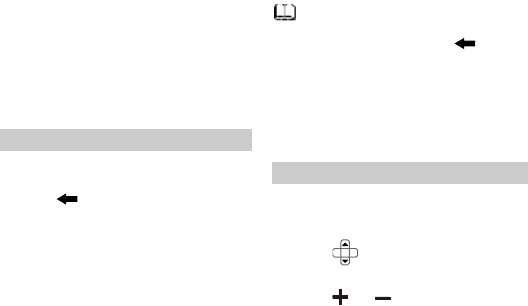
17
8 Radio
The headset cable can be used as an
antenna. To ensure good reception
of
radio programs, do not disconnect the
headset from the phone or bend the
headset cable extremely.
Searching for Channels
1.
Select Menu > FM to access the FM
screen.
2.
Press (Options) and choose
Tuning > Automatic Tuning.
Complete the search as prompted.
l When you access the FM screen
for the first time, the channel
list is empty. Press
(Tuning) and complete the
search as prompted.
l The phone supports multiple
searching modes, from which
you can select as required.
Listening to the Radio
1. Select Menu > FM to activate the
FM radio. After loading, the phone
plays a program.
2. Press to tune the required
channel.
3. Press or to adjust the
volume.
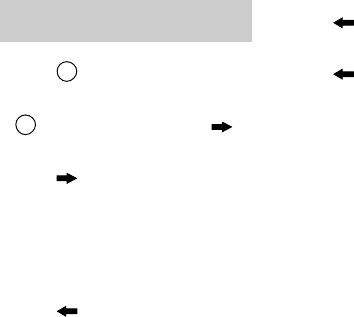
18
Operations On the FM
Screen
l
Recording
Press to start recording the
program.
During the recording process, press
to pause/continue, press
to stop.
l
Playing in the Background
Press to enter the standby
mode.
The radio program is then played in
the background. The receiving
effects of radio programs will not be
affected by the operations unrelated
to ringtones and voice services.
l
Handsfree Mode
Press (Options) and select
Loudspeaker to turn on the
speaker.
To turn off the speaker,
press (Options) again and
select Headset.
l Switching Off the Radio
Press (Options) and select
Switch Off.
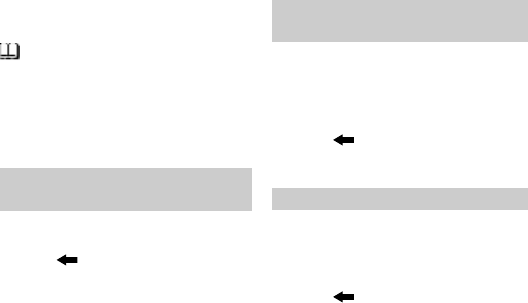
19
9 Bluetooth
Bluetooth communications can be
set up between the devices within
a maximum distance of 10
meters, and there should be no
solid obstacles between the
devices.
Enabling or
Disabling the
Bluetooth
Function
1.
Select Menu > Settings >
Bluetooth > Switch On/Off.
2.
Press (On/Off) to enable or
disable the Bluetooth function.
Pairing a Device with the
Phone
1. Select Menu > Settings >
Bluetooth > Device list > Search
new device to search for available
devices.
2. Select a device from the device list.
3. Press (Pair) to pair the device
with your phone. Enter the
password if it is required.
Bluetooth Settings
Setting the Visibility of the Phone
1. Select Menu > Settings >
Bluetooth > Settings >
Visibility.
2. Press (On/Off) to set the
phone to be visible or invisible.

20
Renaming the Pho
ne
1.
Select Menu > Settings >
Bluetooth > Settings > Rename.
2.
Enter a new name.
3.
Press and then select Done.
Changing the Storage Location
1.
Select Menu > Settings >
Bluetooth > Settings > Save
location.
2.
Select the phone or the memory
card as the storage location. If you
select Always ask, you are asked to
select a storage location before
saving a file each time.
FTP Settings
l
Shared folder: to change the
shared folder.
l
Access right
: to select
Read only
or Full control.
Viewing Phone
Information
Select Menu > Settings > Bluetooth
> My Device Information. You can
view the information, such as the
device name, device address, and
supported services.
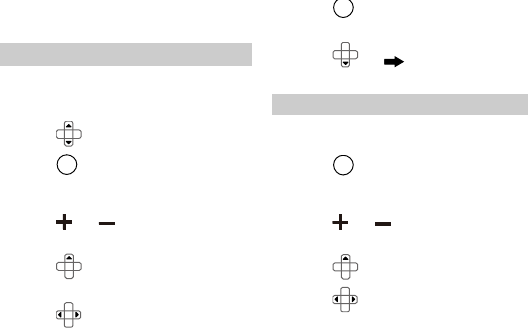
21
10 Multimedia
Video Player
1.
Select Menu > Multimedia >
Video Player > Phone/Memory
card.
2.
Press to select a video file.
3.
Press to play the video.
When the video is being played, you
can do as follows:
l
Press or to adjust the
volume.
l
Press to switch to the
full-screen mode.
l
Press to fast forward or rewind
the video.
l Press to pause/continue the
video.
4. Press or (Stop) to stop
playing the video.
Music Player
1. Select Menu > Multimedia >
Music Player.
2. Press to play the music. When
the music is being played, you can
do as follows:
l Press or to adjust the
volume.
l Press to display the play list.
l Press to switch to the previous
or next piece of music.
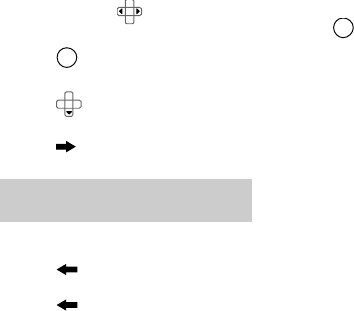
22
l
Press and hold to fast forward
or rewind the music.
l
Press to pause/continue the
music.
l
Press to stop playing the
music.
l
Press (Back) to play the music
in the Background.
Adding
a New Play List in
Musi
c Player
1.
Select Menu > Multimedia >
Music Player.
2.
Press (Options) and select
Play list to access My play lists.
3.
Press (Options) and select
Add new play list.
4.
Edit the
paly
list name.
5. Press and select Done.
11 Being used as a U
SB Disk
Your phone can be used as a USB flash
drive. In this case, you cannot operate
the file systems on the phone, such as
the camera and the MMS.
1. Connect the phone and the
computer by using the USB cable.
2. Start Windows Resource Manager.
Then you can drag and drop files
between your phone and the
computer.
23
12 WAP
It allows your phone to access the
specified services provided by network
service providers, and allows you to
enjoy the mobile life easily. For
example, you can browse the Internet
and download your favorite pictures,
ringt
ones, or music.
For more information about this
function, consult your service provider.
13 Warnings and
Precautions
T
his section contains important
information pertaining to the operati
ng
instructions of your
device. It also
contains information about how
to use
the
device safely. Read this
information carefully before using your
device.
Electronic Device
Power off your device if using the
device is prohibited. Do not use the
device when it causes danger or
interference with electronic devices.
Medical Device
l Power off your device and follow the
rules and regulations set forth by
the hospitals and health care
facilities.
l Pacemaker manufacturers
recommend that a minimum
distance of 15 cm be maintained
between a device and a pacemaker
to prevent potential interference
with the pacemaker. If you are using
a pacemaker, use the device on the
opposite side of the pacemaker and
24
do not carry the device in your front
pocket.
l
Some wireless devices may affect
the performance of the hearing aids.
For any such problems, consult your
service provider.
Potentially Explosive
Atmospheres
Power
off your device in any area with
a potentially explosive atmosphere,
and comply with
all signs and
instructions. Areas that may have
potentially explosive atmospheres
include the
areas where you would
normally be advised to turn off your
vehicle engine. Triggering of sparks in
such areas could cause an
explosion or
fire, resulting in
bodily injuries or even
deaths. Do not switch on the device at
refueling
points such as service
stations.
Comply with restrictions on
the use of radio
equipment in fuel
depots, storage, and distribution areas,
and chemical plants. Also, adhere to
restrictions in areas where blasting
operations are in progress. Before
using the device, watch out for areas
that have potentially explosive
atmosphere that are often, but not
always, clearly marked. Such locations
include areas below the deck on boats,
chemical transfer or storage facilities
and areas where the air contains
chemicals or particles such as grain,
dust, or metal powders. Ask the
manufacturers of vehicles using
liquefied petroleum gas (such as
propane or butane) if this device can
be safely used in their vicinity.
Traffic Security
Observe local laws and regulations
while using the device. Also, if using
25
th
e device while driving
a vehicle,
please comply with the following
guidelines:
l
Concentrate on driving. Your first
responsibility is to drive safely.
l
Do not talk on the device while
driving. Use hands-free accessories.
l
When you have to make or answer a
call, park the vehicle at the road
side before using your device.
l
RF signals may affect electronic
systems of motor vehicles. For more
information, consult the vehicle
manufacturer.
l
In a motor vehicle, do not place the
device over the air bag or in the air
bag deployment area. Otherwise,
the device may hurt you owing to
the strong force when the air bag
inflates.
l
Do not use your device while flying
in an aircraft. Switch off your device
before
boarding an aircraft
.
U
sing
wireless devices in an aircraft may
be dangerous to the operation of the
aircraft, disrupt the wireless
telephone network, and may be
considered illegal.
Operating Environment
l Do not use or charge the device in
dusty, damp or dirty places or
places with magnetic fields.
Otherwise, the circuit may not
function properly.
l The device complies with the RF
specifications when the device is
used near your ear or at a distance
of 1.5 cm from your body. Ensure
that the device accessories such as
a device case and a device holster
are not composed of metal
components. Keep your device 1.5
26
cm
away from
your body to meet
the requirement earlier mentioned.
l
On a thunder and stormy day, do
not use your device when it is being
charged, to prevent any danger
caused by lightning.
l
When you are on a call, do not touch
the antenna. Touching the antenna
affects the call quality and results in
increase in power consumption. As
a result, the talk time and standby
time are reduced.
l
While using the device, observe the
local laws and regulations, and
respect others' privacy and legal
rights.
l
Keep the ambient temperature
between 0 and℃ 45 while the ℃
device is being charged. Keep the
ambient temperature between
-10 to℃ 55 fo℃r using the device
powered by battery.
Preventing Hearing
Damage
Listening to a headset at high volumes
can damage your
hearing. Use only the minimum
volume setting necessary to hear your
conversation or music.
Safety of Children
Please comply with all precautions with
regard to children's safety. Letting the
child play with your device or its
accessories, which may include parts
that can be detached from the device,
may prove dangerous, as it may
present a choking hazard. Make sure
that small children are kept away from
the device and accessories.
27
Accessories
Use only the accessories delivered by
manu
facturer. Using accessories of
other manufacturers or vendors with
this device model might invalidate any
approval or warranty applicable to the
device, might result in the
non
-operation of the device, and might
be dangerous.
Battery and Charger
l
Unplug the charger from the
electrical plug and the device when
not in use.
l
The battery can be charged and
discharged hundreds of times
before it eventually wears out.
When the standby time and talk
time are shorter than normal,
replace the battery.
l
Use the AC power supply defined in
the specifications of the charger. An
improper power voltage
may
cause
fire or the charger may not function
properly.
l Do not connect two poles of the
battery with conductors such as
metal materials, keys or jewelries.
Otherwise, the battery may be
short-circuiting and may cause
injuries and burns on your body.
l Do not disassemble the battery or
solder the battery poles. Otherwise,
it may lead to electrolyte leakage,
overheating, fire, or explosion.
l If battery electrolyte leaks out,
make sure that the electrolyte does
not touch your skin and eyes. When
the electrolyte touches your skin or
splashes into your eyes, wash your
eyes with clean water immediately
and consult a doctor.
l If the battery is damaged, or the
color changes or gets abnormally
28
heated while you charge or store the
battery, remove the battery
immediately and stop using it.
Otherwise, it may lead to battery
leakage, overheating, explosion, or
fire.
l
If the power cable is damaged (for
example, the lead is exposed or
broken), or the plug loosens, stop
using the cable at once. Otherwise,
it may lead to electric shock,
short-circuit of the charger, or a fire.
l
Do not dispose of batteries in fire as
they may explode. Batteries may
also explode if damaged.
Clearing and Maintenance
l
The device, battery, and charger are
not water-resistant Keep them dry.
Protect the device, battery and
charger from water or vapor. Do not
touch the device and charger with a
wet hand. Otherwise,
it
may
lead to
short-circuit or malfunction of the
device and electric shock to the
user.
l Do not place your device, battery, or
charger in places where it can get
damaged because of collision.
Otherwise, it may lead to battery
leakage, device malfunction,
overheating, fire, or explosion.
When the temperature is lower than
0, performance of the battery is ℃
affected.
l Do not place magnetic storage
media such as magnetic cards and
floppy disks near the device.
Radiation from the device may
erase the information stored on
them.
l Do not leave your device, battery, or
charger in a very hot or cold place.
Otherwise, they may not function
29
properly and
may
lead to a
fire or
an
explosion.
l
Do not place sharp metal objects
such as pins near the earpiece. The
earpiece may attract these objects
and hurt you when you are using the
device.
l
Before you clean or maintain the
device, power off the device and
disconnect it from the charger.
l
Do not use any chemical detergent,
powder, or other chemical agents
(such as alcohol and benzene) to
clean the device and the charger.
Otherwise, parts of the device may
get damaged or a fire can be caused.
You can clean the device and the
charger with a piece of damp and
soft antistatic cloth.
l
Do not dismantle the device or
accessories. Otherwise,
manufacturer is not liable to pay for
damages as the device and
accessories are not covered by
warranty.
Emergency Call
You can use your device for emergency
calls in the service area. The
connection, however, cannot be
guaranteed in all conditions. You
should not rely solely on the device for
essential communications.
Certification Information (SAR)
This mobile device meets guidelines
for exposure to radio waves.
Your device is a low-power radio
transmitter and receiver. As
recommended by international
guidelines, the mobile device is
designed not to exceed the limits for
exposure to radio waves. These
guidelines were developed by the
30
independent scientific organization
ICNIRP and include
safety measures
designed to ensure safety for all users,
regardless of age and health.
Specific Absorption Rate (SAR) is the
unit o
f measurement for the amount of
radio frequency energy absorbed by
the body when using a device. The SAR
value is determined at the highest
certified power level in laboratory
conditions, but the actual SAR level of
the device wh
en being operated can be
we
ll below the value. This is because
the device is designed to use the
minimum power required to reach the
network.
All models of Huawei’s mobile phone
are designed to meet radio frequency
exposure guidelines. Before a phone
model is available for sale to t
he public,
it must be tested and certified to the
FCC that it does not exceed the limit
established by the
government-adopted requirement for
safe exposure. The tests are
performed in positions and locations
(that is, at the ear and worn on the
body) as required by the FCC for each
model. For body worn operation, this
phone has been tested and meets FCC
RF exposure guidelines when the
handset is positioned a minimum of 20
mm from the body with an accessory
that contains no metal part. Use of
other accessories may not ensure
compliance with FCC RF exposure
guidelines.
The SAR limit adopted by USA and
Canada is 1.6 watts/kilogram (W/kg)
averaged over one gram of tissue. The
highest SAR value reported to the FCC
and IC for this device type when tested
31
for use a
t the ear is
0.628
W/kg, and
when properly worn on the body is
0.956
W/kg.
FCC
Statement
This device has been tested and found
to comply with the limits for a Class B
digital device, pursuant to Part 15 of
the FCC Rules.
This device complies with part 15 of
the FCC Rules. Operation is subject to
the following two conditions: (1) This
device may not cause harmful
interference, and (2) this device must
accept any interference received,
including interference that may cause
u
ndesired operation.
Warning
: Changes or modifications
made to this
device not expressly
approved b
y manufacturer name:
Huawei Technologies Co., Ltd.
may
void
the FCC authorization to operate
this device.
Issue: 01 Part number: 3101xxxx
