Huawei Technologies G6005 GSM Mobile Phone User Manual
Huawei Technologies Co.,Ltd GSM Mobile Phone
User Manual

Copyright © Huawei Technologies Co., Ltd. 2011. All rights
reserved.
Trademarks and Permissions
, , and are trademarks or
registered trademarks of Huawei Technologies Co., Ltd.
Other trademarks, product, service and company names
mentioned are the property of their respective owners.
NO WARRANTY
THE CONTENTS OF THIS MANUAL ARE PROVIDED “AS IS”.
EXCEPT AS REQUIRED BY APPLICABLE LAWS, NO WARRANTIES
OF ANY KIND, EITHER EXPRESS OR IMPLIED, INCLUDING BUT
NOT LIMITED TO, THE IMPLIED WARRANTIES OF
MERCHANTABILITY AND FITNESS FOR A PARTICULAR PURPOSE,
ARE MADE IN RELATION TO THE ACCURACY, RELIABILITY OR
CONTENTS OF THIS MANUAL.
TO THE MAXIMUM EXTENT PERMITTED BY APPLICABLE LAW, IN
NO CASE SHALL HUAWEI TECHNOLOGIES CO., LTD BE LIABLE
FOR ANY SPECIAL, INCIDENTAL, INDIRECT, OR CONSEQUENTIAL
DAMAGES, OR LOST PROFITS, BUSINESS, REVENUE, DATA,
GOODWILL OR ANTICIPATED SAVINGS.
i
Contents
1 Getting to Know Your Phone ................................................ 1
Your Phone............................................................................. 1
Keys and Functions ................................................................ 2
Screen Icons ........................................................................... 4
2 Getting Started .................................................................. 5
Installing SIM Cards and the Battery ...................................... 5
Removing the Battery and SIM Cards..................................... 5
Installing a microSD Card....................................................... 5
Charging the Battery.............................................................. 6
Working with the Main Menu ................................................. 6
Automatically Switching Between Profiles ........................... 7
Phone Lock ............................................................................ 7
PIN and PUK .......................................................................... 8
Locking the Keypad ............................................................... 9
Entertainment........................................................................ 9
3 Voice Services..................................................................... 9
Making a Call.......................................................................... 9
Answering a Call ................................................................... 10
4 Text Input ......................................................................... 11
Changing the Text Input Mode ............................................. 11
Multi-Tap Input Mode .......................................................... 12
Predictive Input Mode ......................................................... 12
Number Input Mode ............................................................. 12
Entering Symbols ................................................................. 12
ii
5 Messaging ........................................................................ 13
Writing and Sending a Text Message ................................... 13
Writing and Sending a Mult imedia Message ....................... 13
6 Phonebook ....................................................................... 15
Creating a Contact ............................................................... 15
Searching for a Contact ........................................................ 15
Setting the Preferred Storage .............................................. 15
Copying Contacts ................................................................. 15
7 Ebook Reader ................................................................... 17
8 Games ..............................................................................18
9 Camera ............................................................................18
10 Audio Player ...................................................................19
11 FM Radio ........................................................................ 20
12 File Manager ................................................................... 21
13 Services .......................................................................... 21
Network Settings ................................................................. 21
Selecting a SIM Card ............................................................ 22
Connecting to a Network ..................................................... 22
14 Bluetooth ....................................................................... 24
Using a Bluetooth Headset .................................................. 24
Transferring Data ................................................................. 24
15 STK ................................................................................ 25
16 Warnings and Precautions ................................................ 25
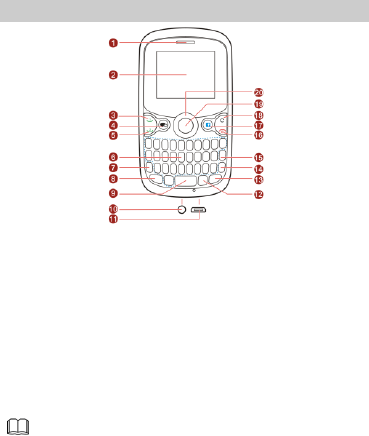
1
1 Getting to Know Your Phone
Your Phone
1
Earpiece
11
Charger jack
2
Screen
12
Sym key
3
SIM1 call key
13
Input switch key
4
Chat key
14
Enter key
5
SIM2 call key
15
Delete key
6
Keypad
16
End/Power key
7
Fn key
17
Facebook key
8
A/a key
18
Back key
9
Space key
19
Menu/Confirm key
10
Headset jack
20
Navigation keys
The figure above shows the appearance of your phone and is
provided only for your reference.
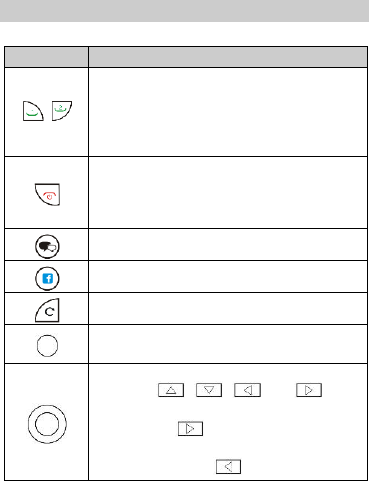
2
Keys and Functions
Press…
To…
/
Make a call from the SIM1 or SIM2 card in
standby mode.
Answer a call.
View call logs of SIM1 and SIM2 cards in
standby mode.
Power on or power off the phone (by pressing
and holding the key for about 3s).
End or reject a call.
Return to standby mode.
Access the chat menu in standby mode.
Access Facebook in standby mode.
Return to the previous menu.
Access the main menu in standby mode.
Confirm a selection.
Scroll to the desired icon in the main menu (by
pressing , , , and ).
Access the next menu from a submenu screen
(by pressing ).
Return to the previous menu from a submenu
screen (by pressing ).
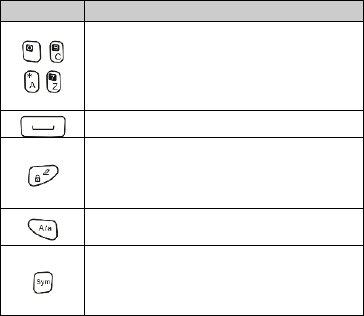
3
Press…
To…
–
–
Enter numbers, letters, and symbols.
Call the voicemail in standby mode (by pressing
and holding the 1 key for about 3s).
Select a submenu (by pressing the
corresponding number key).
Enter a space in text editing mode.
Lock the keypad in standby mode (by pressing
and holding the key for about 3s).
Switch between input methods in text editing
mode.
Switch between upper and lower case in text
editing mode.
Access FM radio in standby mode (by pressing
and holding the key for about 3s).
Display the Select symbol list in text editing
mode.
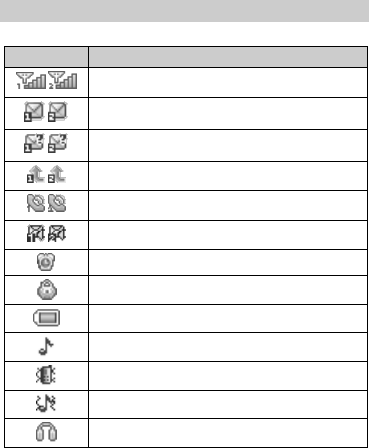
4
Screen Icons
Icon
Indicates…
/
Signal strength.
/
New text messages.
/
New multimedia messages.
/
Call forwarding enabled.
/
Missed calls.
/
New voicemail messages.
Alarms enabled.
Keypad locked.
Battery power level.
General profile activated.
Meeting profile activated.
Outdoor profile activated.
Headset connected to the phone.
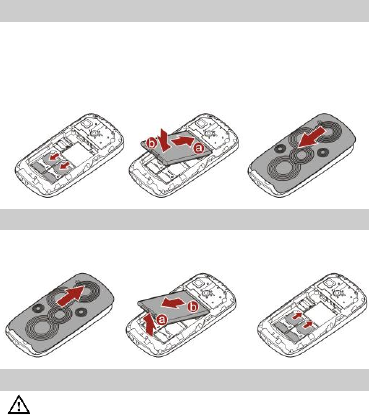
5
2 Getting Started
Installing SIM Cards and the Battery
You can install two Subscriber Identification Module (SIM) cards in
the phone at the same t ime. When inserting a SIM card, ensure that
the golden contact area on the SIM card is facing downward and
that the beveled edge of the SIM card is properly aligned with that
of the SIM card slot.
Removing the Battery and SIM Cards
Before removing the battery and SIM cards, ensure that your phone
is powered off.
Installing a microSD Card
Before installing or removing a microSD card, power off the
phone. Once the phone is powered on, it will indicate
whether the microSD card has been installed properly.
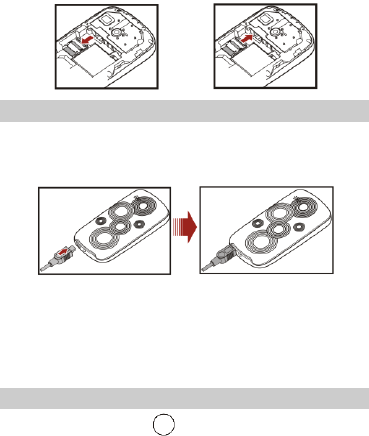
6
You can install a microSD card to expand the memory capacity of
your phone. When inserting the microSD card, ensure that the
golden contact area on the microSD card is facing downward.
Charging the Battery
To charge the battery:
1. Connect the charger to the phone.
2. Connect the charger to a power socket.
3. Wait until the battery is fully charged.
While the battery is charging, the charging icon is animated.
When the charging icon animation stops, the battery is fully
charged.
4. Disconnect the charger from the power socket and then from
the phone.
Working with the Main Menu
1. In standby mode, press (Menu) to access the main menu.
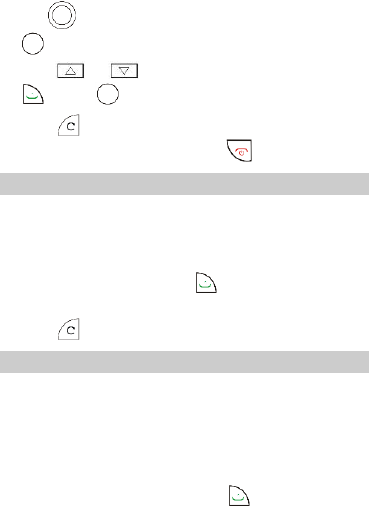
7
2. Use to scroll to the desired submenu, and then press
to access the submenu.
3. Press or to scroll to an option, and then press
(OK) or to select the option.
4. Press (Back) to return to the previous menu.
To return to the standby mode, press .
Automatically Switching Between Profiles
You can set your phone to activate different profiles at different
times. The phone can automatically switch between profiles up to
three times per day.
1. Select Menu > User profiles > ProfileswitchTiming.
2. Scroll to a time, and then press (Edit) to select the profile
to be activated at the specified time.
3. Press (Done) to save the settings.
Phone Lock
The phone lock protects your phone from unauthorized use. By
default, the phone lock is disabled. Once the phone lock is enabled,
you are required to enter the phone code each time you power on
the phone.
To enable the phone lock:
1. Select Menu > Settings > Security settings > Phone lock.
2. Enter the phone code, and then press (OK).
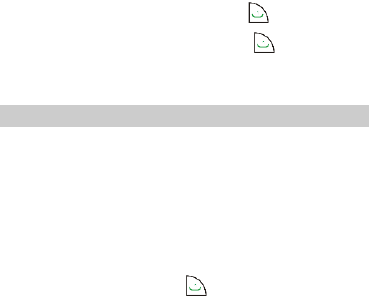
8
You can change the default phone code (1234) to any numeric
string of four to eight digits.
To change the phone code:
1. Select Menu > Settings > Security settings > Change
password > Phone password.
2. Enter the old phone code, and then press (OK).
3. Enter the new phone code, and then press (OK).
4. Enter the new phone code again to confirm it.
If you forget the phone code, contact the service provider.
PIN and PUK
The personal identif ication number (PIN) protects your SIM card
from unauthorized use. The PIN unblocking key (PUK) unlocks a
blocked PIN. Both the PIN and the PUK are provided with the SIM
card. For details, contact your service provider.
SIM1 and SIM2 PINs are configured separately.
To enable the PIN lock:
1. Select Menu > Settings > Security settings > SIM1or SIM2
security settings > SIM1 or SIM2 lock.
2. Enter the PIN, and then press (OK).
3. If you enter an incorrect PIN a pre-defined number of
consecutive times, the phone prompts you to enter the PUK.
4. If you enter an incorrect PUK a pre-defined number of
consecutive times, the SIM card becomes permanently invalid.
In that case, contact your service provider for a new SIM card.
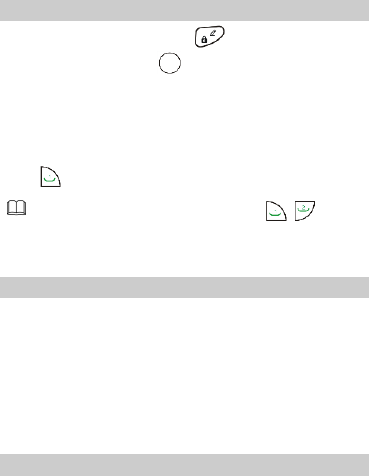
9
Locking the Keypad
To lock the keypad, press and hold in standby mode for 3s.
To unlock the keypad, press (Unlock) and then * key.
If the Auto keypad lock function is enabled and if the phone is in
standby mode for a preset period, the phone locks the keypad
automatically.
To enable the Auto keypad lock function, select Menu > Settings >
Security settings > Auto keypad lock, scroll to a period, and then
press (OK) to select the period.
When the keypad is locked, you can press / to
answer a call or make an emergency call.
Entertainment
Camera: to take pictures.
Image viewer: to view pictures stored on the microSD card.
Audio player: to play audio clips stored on the microSD card.
FM radio: to listen to the radio.
3 Voice Services
Making a Call
1. In standby mode, enter the phone number.
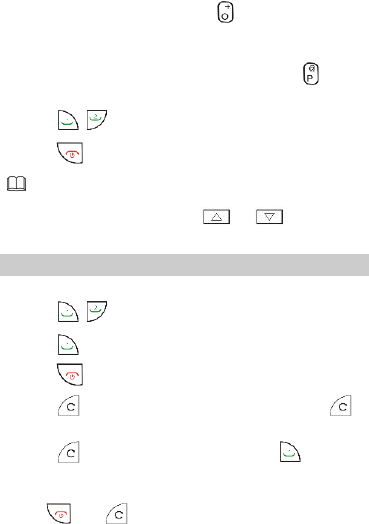
10
To make an international call, press to enter the plus sign
(+), and then enter the country or region code, area code, and
phone number in sequence.
To call an extension, enter the phone number, press to
enter P, and then enter the extension number.
2. Press / to dial the number.
3. Press to end the call.
You can also make calls from call logs, contacts, and
messages.
During a call, you can press or to adjust the
volume.
Answering a Call
When there is an incoming call:
Press / to answer the call.
Press (Answer) to answer the call.
Press to reject the call.
Press (Silent) to mute the speaker, and then press
(Reject) to reject the call.
Press (Silent) to mute the speaker, press (Answer)
to answer the call.
If the Any key answer function is enabled, you can press any key
except and to answer a call.
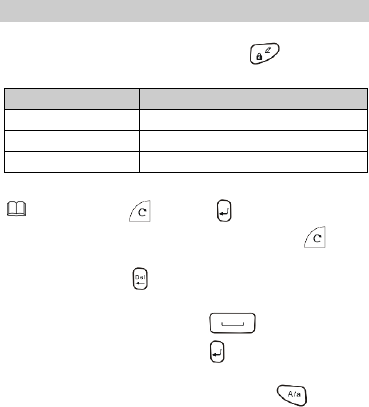
11
4 Text Input
Changing the Text Input Mode
The indicator of the current text input mode is displayed in the
upper left corner of the screen. You can press to change the
text input mode.
Indicator
Text Input Mode
abc, id
Multi-tap input mode
eZi abc, eZi id
Predictive input mode
123
Number input mode
You can press (Clear) or once to delete the last
entered character. You can also press and hold
(Clear) for 3s to clear all the entered characters at once, or
press and hold to delete the entered characters one
by one.
In any text input mode, press to enter a space.
In any text input mode, press to start a new
paragraph.
When the input language is English, press to switch
between upper and lower case.
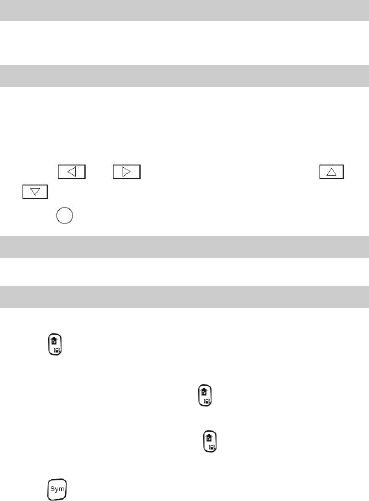
12
Multi-Tap Input Mode
In multi-tap input mode, press the key labeled with the desired
letter.
Predictive Input Mode
To enter a word in predictive input mode:
1. Press each key once according to the spelling sequence of the
desired word.
The phone displays candidate words.
2. Press or to scroll left or right, and press or
to turn pages.
3. Press to select the desired word.
Number Input Mode
In number mode, press the key labeled with the desired digit.
Entering Symbols
To enter a symbol with the QWERTY keypad in any input mode:
Using to Enter a Symbol
To enter a desired symbol in text editing mode:
To enter only one symbol, press once and then the key
labeled with the desired symbol.
To enter multiple symbols, press twice and then the keys
labeled with the desired symbols.
Using to Enter a Symbol
To enter a desired symbol in text editing mode:
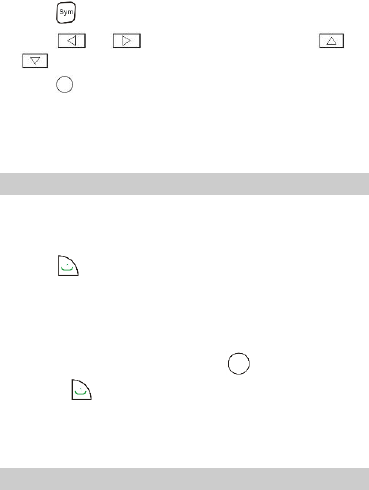
13
1. Press to display the symbol list.
2. Press or to scroll left or right, and press or
to scroll up or down.
3. Press to select the desired symbol.
5 Messaging
Writing and Sending a Text Message
1. Select Menu > Messaging > Write message, then select Write
message.
2. Write the message.
3. Press (Options), and then select Send to.
4. Select Enter number, and then enter the phone number of a
recipient; or select Add from Phonebook, and then add a
recipient from the phonebook.
To add multiple recipients, repeat this step.
5. Scroll to the recipient, and then press to send the message
or press (Options) for the following options:
Send: to send the message to the recipient.
Save to Drafts: to save the message to Drafts and exit the
message editing screen.
Writing and Sending a Multimedia Message
1. Select Menu > Messaging > MMS > Write message, and then
select MMS > Write message.
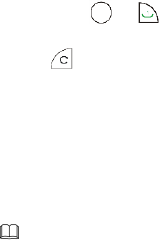
14
2. Edit the following fields:
To: to send the message to the recipient.
Cc: to copy the message to the recipient.
Bcc: to blind copy the message to the recipient.
Subject: to add a subject to the message.
Edit content: to write the message. On the message editing
screen, press or (Options), and then select Add
picture or Add audio.
3. Press (Done) for the following options:
Send only: to send the message to the recipient without saving
the message.
Save and send: to send the message to the recipient and save
the message.
Save to Drafts: to save the message to Drafts and exit the
message editing screen.
Send options: you can set Validity period, Delivery report,
Read report, and Priority.
You can contact your service provider for the availability of
the Multimedia Messaging Service (MMS) and the method
for subscribing to the service.
Your phone supports a multimedia message of a maximum
size of 80 KB.
Open multimedia messages with caution. Objects in
multimedia messages may contain malicious software
(such as viruses) that can damage your phone.
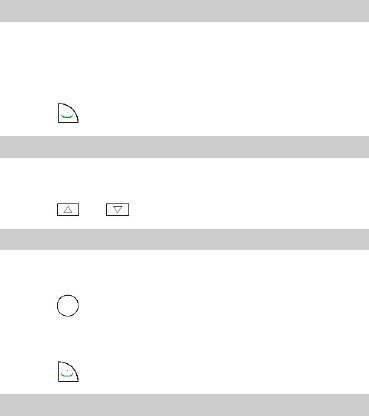
15
6 Phonebook
Creating a Contact
1. Select Menu > Phonebook > Add new contact > Select.
2. Select To SIM1/SIM2 or To phone for saving the contact.
3. Enter the contact information, and then select Done.
4. When the phone asks you whether to save the information,
press (Yes).
Searching for a Contact
1. Select Menu > Phonebook.
2. Enter the first letter of the contact name.
3. Press or to scroll to the desired contact.
Setting the Preferred Storage
You can set the storage where you want to save new contacts.
1. Select Menu > Phonebook.
2. Press (Options), and then select Phonebook settings >
Preferred storage.
3. Scroll to SIM1, SIM2, Phone, or All as desired.
4. Press (OK) to select the preferred storage.
Copying Contacts
You can copy contacts to the phone, SIM1 card or SIM2 card.
Copying One Contact
1. Select Menu > Phonebook.
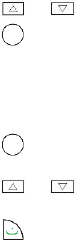
16
2. Press or to scroll to the desired contact.
3. Press (Options), and then select Copy.
4. Select To phone, To SIM1, or To SIM2 to copy the contact to the
desired location.
Copying All Contacts
1. Select Menu > Phonebook.
2. Press (Options), and then select Phonebook settings >
Copy contacts.
3. Press or to scroll to the desired opt ion, such as
SIM1 to phone or Phone to SIM1.
4. Press (OK) to copy all contacts to the desired location.
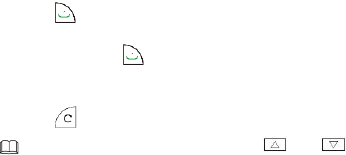
17
7 Ebook Reader
Your phone supports ebooks in .txt format.
1. Select Menu > FUN > Ebook reader to display the bookshelf.
The phone automatically adds ebooks stored in Ebook on the
microSD card to the bookshelf.
2. Scroll to the desired ebook.
3. Press (Options), and then select Open ebook to start
reading the ebook.
You can also press (Options), and then select Global
settings to configure settings such as Font size, Scroll by,
Encoding, and Alignment.
4. Press (Back) to stop reading the ebook.
When reading an ebook, you can press and
to turn pages.
It is recommended that you store ebooks in Ebook on the
microSD card. When you open an ebook stored in a folder
other than Ebook, the phone automatically moves the
ebook to Ebook so that you can find it easily next time
your want to open it.
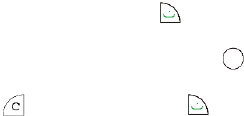
18
8 Games
For your entertainment purpose, your phone is provided with
Smash to play. Select Menu > FUN > Games > Games settings to
set the Audio and Volume of the games.
9 Camera
The phone is equipped with a digital camera.
1. Select Menu > Multimedia > Camera.
2. On the picture taking screen, press to view pictures or
configure relevant settings.
3. Focus the camera on the scene, and then press to take a
picture.
4. Press to save the picture; or press , and then select
Delete to delete the picture.
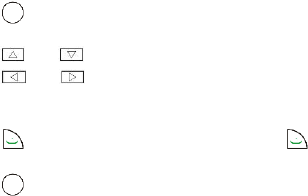
19
10 Audio Player
The audio player plays audio clips that are stored in My music on
the microSD card. It is recommended that you listen to audio clips
using the headset so that you can enjoy enhanced sound quality.
1. Select Menu > Multimedia > Audio player.
2. Press to start playing audio clips.
When audio clips are being played:
Press and to adjust the volume.
Press and to switch between audio clips.
Press the button on the headset cable to switch between audio
clips.
Press (List) to view the audio clip list, and then press
(Options) to configure the relevant settings.
3. Press to pause or resume.
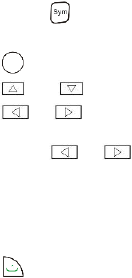
20
11 FM Radio
Your phone is equipped with a built-in antenna, so you can enjoy
the radio programs though the loudspeaker. The headset cable also
functions as an antenna. Connect the headset to the phone.
1. Select Menu > Multimedia > FM radio; or in standby mode,
press and hold for 3s.
2. When listening to the radio:
Press to pause or continue.
Press and to adjust the volume.
Press or to adjust the frequency in steps of 0.1
MHz.
Press and hold or , and then release the key to
switch to an adjacent channel.
Press a number key to switch to the corresponding channel on
the Channel list.
Press the button on the headset cable to switch between
channels.
Press (Options) to view or edit the channel list, manually
set a frequency, automatically search for and save channels, and
configure the relevant settings.
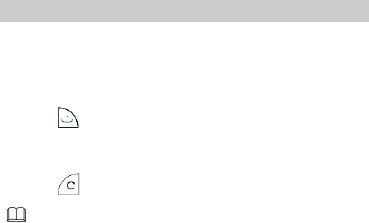
21
12 File Manager
You can use File manager to organize files stored on your phone
and microSD card. You can view photos, enjoy music and ebooks
from File manager.
13 Services
You can access Wireless Application Protocol (WAP) sites and use
WAP-based services on your phone. To access WAP sites, you must
subscribe to the corresponding service from your service provider
and set the relevant parameters on your phone. For details about
the service and the charges, contact your service provider.
Network Settings
To access WAP sites, set your data account and WAP parameters
first.
Setting the Connection Profile
1. Select Menu > Settings > Connectivity > Data account.
2. Press (Options), and then select Add.
3. Set the parameters based on the information provided by your
service provider.
4. Press (Done) to save the settings.
If the data account provided by your service provider already
exists, you do not need to create a data account.
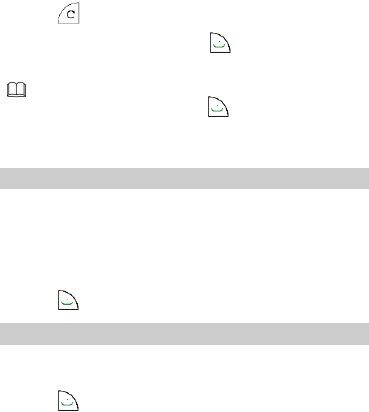
22
Setting the WAP Profile
1. Select Menu > Services > Internet service > Settings > Profiles.
2. Select SIM1 or SIM2.
3. Select Add new.
4. Set the Internet parameters based on the information provided
by your service provider.
5. Press (Done) to save the settings.
6. Select your service provider, press (Options), and then
select Activate profile.
If the profile supported by your service provider already
exists, select the profile, press (Options), and then
select Activate profile.
Selecting a SIM Card
Only one SIM card can be used to connect to the Internet at a time.
To select a SIM card:
1. Select Menu > Services > Internet service > Settings > Select
SIM.
2. Scroll to SIM1, SIM2, or Always ask as desired.
3. Press (OK) to select the SIM card.
Connecting to a Network
1. Press Menu > Services > Internet service > Input address.
2. Enter a Uniform Resource Locator (URL).
3. Press (Options), and then select Done to access the
23
address.
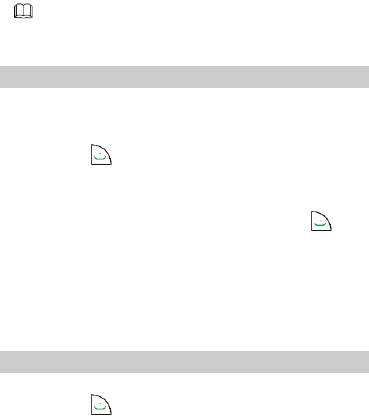
24
14 Bluetooth
Using Bluetooth, you can exchange data between your phone and
other Bluetooth devices, and use a Bluetooth headset.
Before using the Bluetooth function, configure the
Bluetooth settings.
Using a Bluetooth Headset
No Bluetooth headset is included in the product package. If you
want to use a Bluetooth headset, you must purchase it separately.
1. Select Menu > Settings > Connectivity > Bluetooth > Power.
Then select (On) to turn on Bluetooth.
2. Select Search > Inquiry audio device to search for available
Bluetooth devices.
3. Select the desired Bluetooth headset, and then press
(Pair).
4. Enter the password for pairing the Bluetooth headset with the
phone.
After the phone is connected to the headset, the headset icon is
displayed on the standby screen, indicating that you can use the
headset.
Transferring Data
1. Select Menu > Settings > Connectivity > Bluetooth > Power.
Then select (On) to turn on Bluetooth.
25
2. Select Search > My device > Inquiry new device to search for
available Bluetooth devices.
3. Pair the phone with the desired device.
When a Bluetooth device is connected to the phone for the first
time, you must enter a pairing password for verification.
4. After pairing, exchange data between your phone and the
Bluetooth device.
15 STK
The SIM Tool Kit (STK) function is a value-added service provided
by your service provider; it can be used to send text messages, view
news, and access other applications. For more information, contact
your service provider.
16 Warnings and Precautions
This section contains important information pertaining to the
operating instructions of your device. It also contains information
about how to use the device safely. Read this information carefully
before using your device.
Electronic Device
Power off your device if using the device is prohibited. Do not use
the device when using the device causes danger or interference
with electronic devices.
26
Medical Device
Follow rules and regulations set forth by hospitals and health
care facilities. Do not use your device when using the device is
prohibited.
Pacemaker manufacturers recommend that a minimum distance
of 15 cm be maintained between a device and a pacemaker to
prevent potential interference with the pacemaker. If you are
using a pacemaker, use the device on the opposite side of the
pacemaker and do not carry the device in your front pocket.
Potentially Explosive Atmosphere
Power off your device in any area with a potentially explosive
atmosphere, and comply with all signs and instructions. Areas that
may have potentially explosive atmospheres include the areas
where you would normally be advised to turn off your vehicle
engine. Triggering of sparks in such areas could cause an explosion
or a fire, resulting in bodily injuries or even deaths. Do not power
on your device at refueling points such as service stations. Comply
with restrictions on the use of radio equipment in fuel depots,
storage, and distribution areas, and chemical plants. In addition,
adhere to restrictions in areas where blasting operations are in
progress. Before using the device, watch out for areas that have
potentially explosive atmospheres that are often, but not always,
clearly marked. Such locations include areas below the deck on
boats, chemical transfer or storage facilities, and areas where the
air contains chemicals or particles such as grain, dust, or metal
powders. Ask the manufacturers of vehicles using liquefied
petroleum gas (such as propane or butane) whether this device can
be safely used in their vicinity.
27
Traffic Security
Observe local laws and regulations while using the device. In
addit ion, if using the device while driving a vehicle, comply with the
following guidelines:
Concentrate on driving. Your f irst responsibility is to drive safely.
Do not talk on the device while driving. Use hands-free
accessories.
When you have to make or answer a call, park the vehicle at the
road side before using your device.
RF signals may affect electronic systems of motor vehicles. For
more information, consult the vehicle manufacturer.
In a motor vehicle, do not place the device over the air bag or in
the air bag deployment area. Otherwise, the device may hurt
you owing to the strong force when the air bag inflates.
Do not use your device while flying in an aircraft. Power off your
device before boarding an aircraft. Using wireless devices in an
aircraft may cause danger to the operation of the aircraft and
disrupt the wireless telephone network. It may also be
considered illegal.
Operating Environment
Do not use or charge the device in dusty, damp, and dirty places
or places with magnetic fields. Otherwise, it may result in a
malfunction of the circuit.
The device complies with the RF specifications when the device
is used near your ear or at a distance of 1.5 cm from your body.
Ensure that the device accessories such as a device case and a
device holster are not composed of metal components. Keep
your device 1.5 cm away from your body to meet the
requirement earlier mentioned.
28
On a stormy day with thunder, do not use your device when it is
being charged, to prevent any danger caused by lightning.
When you are on a call, do not touch the antenna. Touching the
antenna affects the call quality and results in increase in power
consumption. As a result, the talk time and the standby time
are reduced.
While using the device, observe the local laws and regulations,
and respect others' privacy and legal rights.
Keep the ambient temperature between 0°C and 40°C while the
device is being charged. Keep the ambient temperature
between 0°C to 40°C for using the device powered by a battery.
Prevention of Hearing Damage
Using a headset at high volume can damage your hearing. To
reduce the risk of damage to hearing, lower the headset volume to
a safe and comfortable level.
Safety of Children
Comply with all precautions with regard to children's safety.
Letting the child play with your device or its accessories, which may
include parts that can be detached from the device, may be
dangerous, as it may present a choking hazard. Ensure that small
children are kept away from the device and accessories.
Accessories
Use the accessories delivered only by the manufacturer. Using
accessories of other manufacturers or vendors with this device
model may invalidate any approval or warranty applicable to the
device, result in the non-operation of the device, and cause danger.
Battery and Charger
Unplug the charger from the electrical plug and the device when
not in use.
29
The battery can be charged and discharged hundreds of t imes
before it eventually wears out. When the standby time and the
talk time are shorter than the normal time, replace the battery.
Use the AC power supply defined in the specifications of the
charger. An improper power voltage may cause a fire or a
malfunction of the charger.
Do not connect two poles of the battery with conductors, such
as metal materials, keys, or jewelries. Otherwise, the battery
may be short-circuited and may cause injuries and burns on your
body.
Do not disassemble the battery or solder the battery poles.
Otherwise, it may lead to electrolyte leakage, overheating, fire,
or explosion.
If battery electrolyte leaks out, ensure that the electrolyte does
not touch your skin and eyes. When the electrolyte touches your
skin or splashes into your eyes, wash your eyes with clean water
immediately and consult a doctor.
If there is a case of battery deformation, color change, or
abnormal heating while you charge or store the battery, remove
the battery immediately and stop using it. Otherwise, it may
lead to battery leakage, overheating, explosion, or fire.
If the power cable is damaged (for example, the cord is exposed
or broken), or the plug loosens, stop using the cable at once.
Otherwise, it may lead to an electric shock, a short circuit of the
charger, or a fire.
Do not dispose of batteries in fire as they may explode. Batteries
may also explode if damaged.
Danger of explosion if battery is incorrectly replaced. Recycle or
dispose of used batteries according to the local regulations or
reference instruction supplied with your device.
30
Cleaning and Maintenance
The device, battery, and charger are not water-resistant. Keep
them dry. Protect the device, battery, and charger from water or
vapor. Do not touch the device or the charger with a wet hand.
Otherwise, it may lead to a short circuit, a malfunction of the
device, and an electric shock to the user.
Do not place your device, battery, and charger in places where
they can get damaged because of collision. Otherwise, it may
lead to battery leakage, device malfunction, overheat ing, fire,
or explosion.
Do not place magnetic storage media such as magnetic cards
and floppy disks near the device. Radiation from the device may
erase the information stored on them.
Do not leave your device, battery, and charger in a place with an
extreme high or low temperature. Otherwise, they may not
function properly and may lead to a fire or an explosion. When
the temperature is lower than 0°C, performance of the battery is
affected.
Do not place sharp metal objects such as pins near the earpiece.
The earpiece may attract these objects and hurt you when you
are using the device.
Before you clean or maintain the device, power off the device
and disconnect it from the charger.
Do not use any chemical detergent, powder, or other chemical
agents (such as alcohol and benzene) to clean the device and the
charger. Otherwise, parts of the device may be damaged or a
fire can be caused. You can clean the device and the charger with
a piece of damp and soft antistatic cloth.
Do not dismantle the device or accessories. Otherwise, the
warranty on the device and accessories is invalid and the
manufacturer is not liable to pay for the damage.
31
Emergency Call
You can use your device for emergency calls in the service area. The
connection, however, cannot be guaranteed in all conditions. You
should not rely solely on the device for essential communications.
Certification Information (SAR)
This device meets guidelines for exposure to radio waves.
Your device is a low-power radio transmitter and receiver. As
recommended by international guidelines, the device is designed
not to exceed the limits for exposure to radio waves. These
guidelines were developed by the independent scientific
organization International Commission on Non-Ionizing Radiation
Protection (ICNIRP) and include safety measures designed to
ensure safety for all users, regardless of age and health.
The Specific Absorption Rate (SAR) is the unit of measurement for
the amount of radio frequency energy absorbed by the body when
using a device. The SAR value is determined at the highest certified
power level in laboratory conditions, but the actual SAR level of the
device when being operated can be well below the value. This is
because the device is designed to use the minimum power required
to reach the network.
The SAR limit adopted by USA and Canada is 1.6 watts/kilogram
(W/kg) averaged over one gram of tissue. The highest SAR value
reported to the FCC and IC for this device type when tested for use
at the ear is 1.13W/kg, and when properly worn on the body is
1.21W/kg.
FCC Statement
This device has been tested and found to comply with the limits for
a Class B digital device, pursuant to Part 15 of the FCC Rules.
This device complies with part 15 of the FCC Rules. Operation is
subject to the following two conditions: (1) This device may not
32
cause harmful interference, and (2) this device must accept any
interference received, including interference that may cause
undesired operation.
Warning: Changes or modifications made to this device not
expressly approved by manufacturer name: Huawei Technologies
Co., Ltd. may void the FCC authorization to operate this device.
FCC Regulations:
This device complies with part 15 of the FCC Rules. Operation is
subject to the following two conditions: (1) This device may not
cause harmful interference, and (2) this device must accept any
interference received, including interference that may cause
undesired operation.
This device has been tested and found to comply with the limits
for a Class B digital device, pursuant to Part 15 of the FCC Rules.
These limits are designed to provide reasonable protection against
harmful interference in a residential installation. This equipment
generates, uses and can radiated radio frequency energy and, if not
installed and used in accordance with the instructions, may cause
harmful interference to radio communications. However, there is
33
no guarantee that interference will not occur in a particular
installation If this equipment does cause harmful interference to
radio or television reception, which can be determined by turning
the equipment off and on, the user is encouraged to try to correct
the interference by one or more of the following measures:
-Reorient or relocate the receiving antenna.
-Increase the separation between the equipment and receiver.
-Connect the equipment into an outlet on a circuit different from
that to which the receiver is connected.
-Consult the dealer or an experienced radio/TV technician for help.
Changes or modifications not expressly approved by the party
responsible for compliance could void the user‘s authority to
operate the equipment.
Version: 01 NO.:6010625