Huawei Technologies G6008 GSM Mobile Phone User Manual
Huawei Technologies Co.,Ltd GSM Mobile Phone
User Manual

Copyright © Huawei Technologies Co., Ltd. 2011.
All rights reserved.
Trademarks and Permissions
, , and are trademarks or
registered trademarks of Huawei Technologies Co., Ltd.
Other trademarks, product, service and company names
mentioned are the property of their respective owners.
NO WARRANTY
THE CONTENTS OF THIS MANUAL ARE PROVIDED "AS IS".
EXCEPT AS REQUIRED BY APPLICABLE LAWS, NO WARRANTIES
OF ANY KIND, EITHER EXPRESS OR IMPLIED, INCLUDING BUT
NOT LIMITED TO, THE IMPLIED WARRANTIES OF
MERCHANTABILITY AND FITNESS FOR A PARTICULAR PURPOSE,
ARE MADE IN RELATION TO THE ACCURACY, RELIABILITY OR
CONTENTS OF THIS MANUAL.
TO THE MAXIMUM EXTENT PERMITTED BY APPLICABLE LAW,
IN NO CASE SHALL HUAWEI TECHNOLOGIES CO., LTD BE
LIABLE FOR ANY SPECIAL, INCIDENTAL, INDIRECT, OR
CONSEQUENTIAL DAMAGES, OR LOST PROFITS, BUSINESS,
REVENUE, DATA, GOODWILL OR ANTICIPATED SAVINGS.
i
Contents
1 Getting to Know Your Phone ................................................1
Your Phone ........................................................................................... 1
Keys and Functions ........................................................................... 2
Screen Icons ......................................................................................... 5
2 Getting Started .......................................................................7
Installing the SIM Cards and the Battery ................................. 7
Removing the Battery and the SIM Cards ............................... 7
Installing and Removing a microSD Card................................ 8
Charging the Batter y ........................................................................ 9
Navigating the Main Menu ......................................................... 10
Accessing Applications .................................................................. 10
Phone Lock ......................................................................................... 10
Udisk ..................................................................................................... 11
PIN and PUK ...................................................................................... 12
Locking and Unlocking the Keypad ......................................... 12
Entertainment .................................................................................... 13
3 Voice Services ...................................................................... 14
Making a Call ..................................................................................... 14
Answering a Call ............................................................................... 14
4 Text Input ............................................................................. 15
Changing the Text Input Mode .................................................. 15
Entering a Word ............................................................................... 16
ii
Entering Numbers ........................................................................... 16
Entering Symbols ............................................................................. 17
5 Contacts ................................................................................ 17
Creating a Contact .......................................................................... 17
Searching for a Contact ................................................................ 17
Sending a Message to a Contact .............................................. 17
Calling a Contact .............................................................................. 18
Sending a vCard ............................................................................... 18
Deleting a Contact .......................................................................... 19
Marking Contacts............................................................................. 19
Copying Contacts ............................................................................ 19
Performing Other Contact Operations ................................... 20
6 Multimedia ........................................................................... 21
Audio Player ....................................................................................... 21
V ideo Player ....................................................................................... 22
FM Radio ............................................................................................. 23
Recorder .............................................................................................. 24
V ideo Recorder ................................................................................. 25
7 Message ................................................................................ 27
Sending a Text Message ............................................................... 27
Sending a Multimedia Message ................................................ 27
iii
8 Bluetooth .............................................................................. 28
9 Camera .................................................................................. 31
10 File List ................................................................................ 32
11 Image Browser ................................................................... 33
12 Internet ............................................................................... 34
13 Applications ....................................................................... 35
Facebook & Twitter ......................................................................... 35
Ebook .................................................................................................... 36
Java Applications (Optional) ....................................................... 37
14 Profiles ................................................................................ 37
15 Settings ............................................................................... 38
Configuring Phone Settings ....................................................... 38
Performing Connection Management .................................... 39
16 Warnings and Precautions ............................................... 41
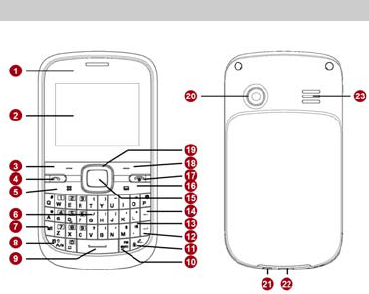
1
1 Getting to Know Your Phone
Your Phone
The following figure shows the appearance of your phone.
1 Earpiece 13 Silent mode key
2 Screen 14 Delete key
3 Left soft key 15 OK/Confirm key
4 Call/Answer key 16 Message key
5 Menu key 17 End/Power key
6 Keyboard 18 Right soft key
7 alt key 19 Navigation keys
8 A/a key 20 Camera
9 Space key 21 Headset jack
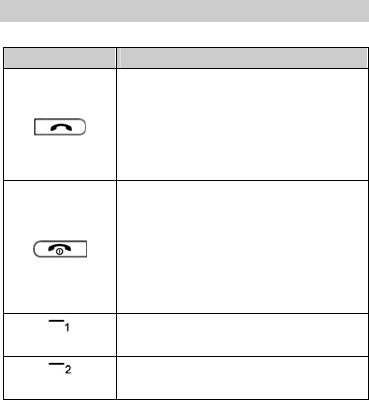
2
10 sym key 22 Charger jack/Universal serial
bus (USB) port
11 Input method switching
key 23 Speaker
12 Enter key
Keys and Functions
Press… To…
Make a call from subscriber identity
module (SIM) card 1, SIM card 2, or SIM
card 3 card in standby mode.
Answer a call.
View Dialed calls of SIM card 1, SIM
card 2, and SIM card 3 in standby mode.
Power the phone on or off (press and
hold the key for about 3 seconds).
End or reject a call.
Return to standby mode.
Turn the audio player or the FM radio off
in standby mode when it plays in the
background.
(Left soft key)
Access the main menu in standby mode.
Select a highlighted item.
(Right soft key)
Access Contacts in standby mode.
Return to the previous menu.
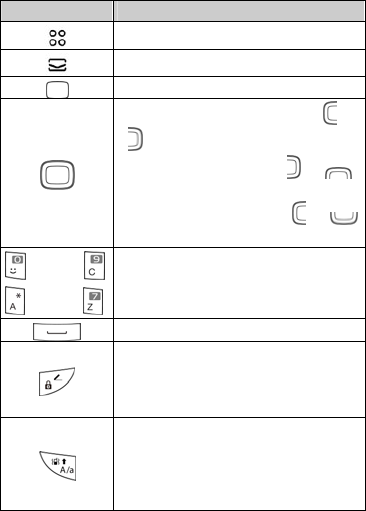
3
Press… To…
Access the main menu in standby mode.
Access Write message in standby mode.
Confirm a selection.
Scroll through the widgets (press or
) on the home screen.
Increase the volume (press or )
during a call.
Decrease the volume (press or )
during a call.
through
through
Enter numbers, letters, and symbols.
Call voicemail in standby mode (press
and hold the 1 key for about 3 seconds).
Enter a space in text editing mode.
Lock the keypad in standby mode (press
and hold the key for about 3 seconds).
Switch between text input methods in
editing mode.
Activate or deactivate the Meeting
profile in standby mode (press and hold
the key for about 3 seconds).
Switch between upper case and lower
case.
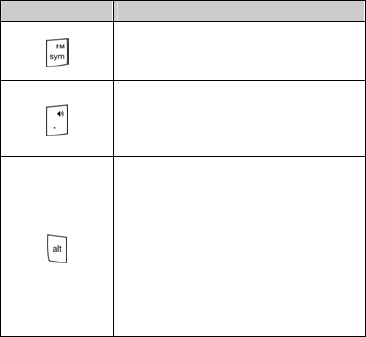
4
Press… To…
Access FM radio in standby mode (press
and hold the key for about 3 seconds).
Display the symbol list in editing mode.
Activate or deactivate the Silent profile
in standby mode (press and hold the key
for about 3 seconds).
Enter a period in editing mode.
Enter the number or symbol labeled on
a key (press the alt key once and then
the key labeled with the number or
symbol that you want to enter).
Lock the text input mode and
continuously enter the numbers or
symbols labeled on keys (press the alt
key twice and then the keys labeled with
the numbers or symbols that you want
to enter).
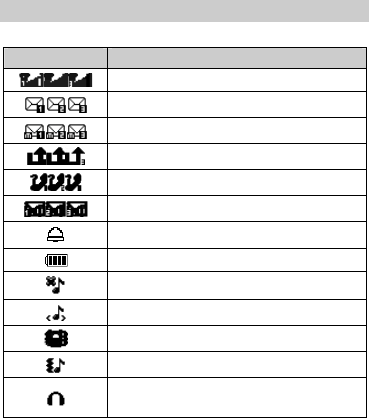
5
Screen Icons
Icon Indicates…
Signal strength.
New text messages.
New multimedia messages.
Unconditional call forwarding enabled.
Missed calls.
New voicemail messages.
Alarms enabled.
Battery level.
Silent profile activated.
Indoor profile activated.
Meeting profile activated.
Outdoor profile activated.
Headset connected
/
Earphone profile
activated.
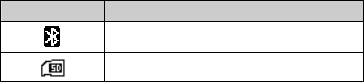
6
Icon Indicates…
Bluetooth turned on.
microSD card installed.
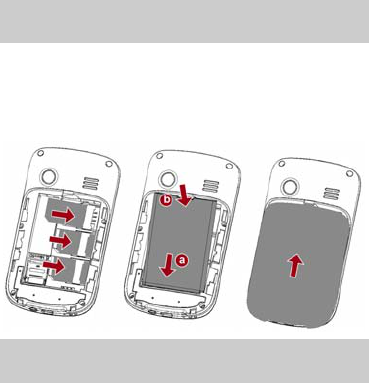
7
2 Getting Started
Installing the SIM Cards and the
Battery
You can install up to three SIM cards in the phone at the same
time.
When inserting a SIM card, ensure that the gold contact area
faces down, and that the beveled edge of the SIM card aligns
with that of the SIM card slot.
Removing the Battery and the SIM
Cards
Before removing the battery and the SIM cards, ensure that
your phone is powered off.
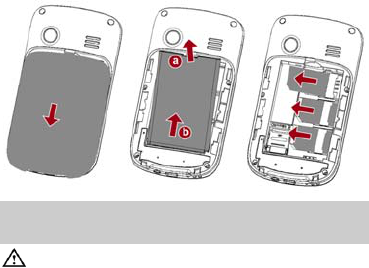
8
Installing and Removing a microSD
Card
Before installing or removing a microSD card, power the
phone off. When the phone is powered back on, it
indicates whether the microSD card has been correctly
installed.
You can expand your phone's memory capacity by installing a
microSD card. When inserting a microSD card, ensure that the
gold contact area faces down.

9
Charging the Battery
1. Connect the small end of the USB cable to the phone's
charger jack and the large end to the charger.
2. Connect the charger to a power outlet.
3. Wait until the battery is fully charged.
While the battery is charging, the charging icon blinks. When
the charging icon stops blinking, the battery is fully charged.
4. Unplug the charger from the power outlet and the USB cable
from the phone.
5. The USB cable should be shielded cable.
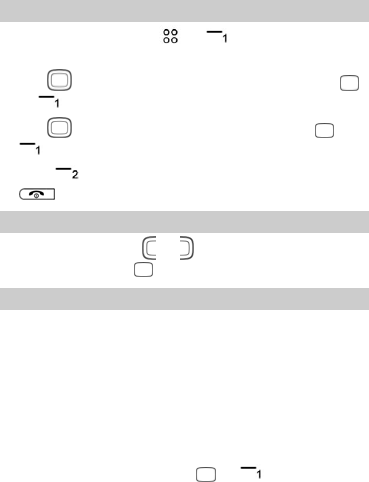
10
Navigating the Main Menu
1. In standby mode, press or (Menu) to access the
main menu.
2. Use to scroll to the desired application, and press
or (OK) to access the application.
3. Use to scroll to the desired option, and press or
(OK) to access the option.
4. Press (Back) to return to the previous screen or press
to return to standby mode.
Accessing Applications
In standby mode, press or to scroll to the desired
application, and press to access the application.
Phone Lock
The phone lock protects your phone from unauthorized use.
The preset password to unlock your phone is 1234. By default,
the phone lock is disabled. Once you enable the phone lock,
you must enter the password each time you power on the
phone.
To enable the phone lock:
1. Select Menu > Settings > Security settings > Power-on
password.
2. Enter the password, and press or (OK).
To change the preset password:
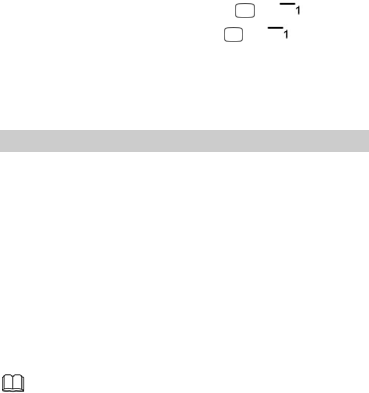
11
Select Menu > Settings > Security settings > Power-on
password > Modify.
1. Enter the preset password, and press or (OK).
2. Enter the new password, and press or (OK).
The password must be a numeric string between four and
eight digits.
3. Enter the new password again to confirm it.
If you forget the password, contact your service provider.
Udisk
When you have connected your phone to a personal computer
(PC) using the USB cable, a series of options, including Udisk,
are displayed on the phone screen.
Select Udisk to manage the files stored on the microSD card or
in the phone memory using the PC's file manager application.
The microSD card and the phone memory are displayed as a
removable disk in the PC's file manager application. You can
perform the following operations:
Double-click a disk to open it.
Copy, paste, or delete files.
Disconnect the phone from the PC.
Ensure that you connect and disconnect the USB cable
properly.
You can transfer data and charge the battery by
connecting the phone to the PC with the USB cable.
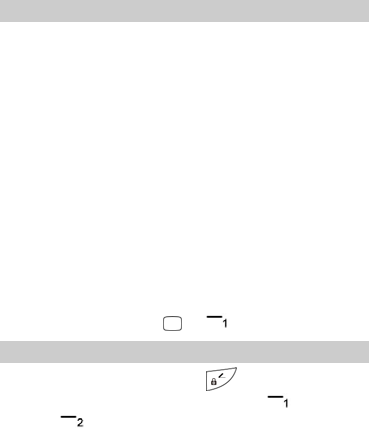
12
PIN and PUK
The personal identification number (PIN) protects your SIM
card from unauthorized use.
If you incorrectly enter the PIN a specified number of times, the
PIN is blocked and the phone prompts you to enter the PIN
unblocking key (PUK). If this occurs, enter the PUK to unblock
the blocked PIN.
If you incorrectly enter the PUK a specified number of times,
the SIM card will become permanently invalid, and you must
contact your service provider for a new SIM card.
Both the PIN and the PUK are provided with the SIM card. For
details, contact your service provider.
The PIN lock for each SIM card must be configured separately.
To enable the PIN lock:
1. Select Menu > Settings > Security settings > PIN > SIM1,
SIM2, or SIM3 > On.
2. Enter the PIN, and press or (OK).
Locking and Unlocking the Keypad
To lock the keypad, press and hold in standby mode for
about 3 seconds. To unlock the keypad, press (Unlock)
and then .
If the Auto keypad lock function is enabled, the phone will
automatically lock the keypad after being idle in standby mode
for a pre-defined period.
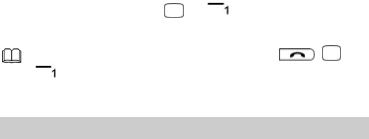
13
To enable the Auto keypad lock function, select Menu >
Settings > Security settings > Auto keypad lock, scroll to a
desired duration, and press or (OK) to select the
duration.
When the keypad is locked, you can press , , or
to answer a call or make an emergency call.
Entertainment
As well as being a communication device, your phone also
provides you with the following applications for entertainment
purposes:
Audio player: play audio files stored in the phone memory
or on the microSD card.
Video player: play video files stored in the phone memory
or on the microSD card.
FM radio: listen to the radio.
Recorder: record audio.
Video recorder: record video.
Camera: take pictures.
Image browser: view pictures stored in the phone memory
or on the microSD card.
Facebook and Twitter: access online social networking
services.
Ebook: read ebooks stored in the phone memory or on the
microSD card.
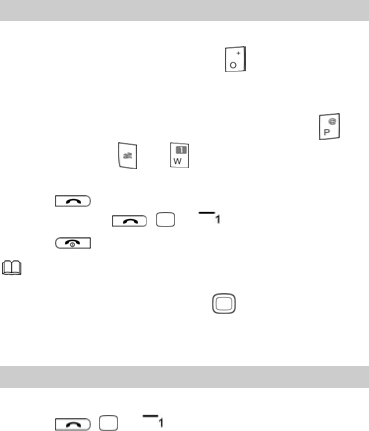
14
3 Voice Services
Making a Call
1. In standby mode, enter the phone number.
To make an international call, press to enter the plus
sign (+). Then enter the country or region code, area code,
and phone number.
To call an extension, enter the phone number, press to
enter P, or press and together to enter W, and then
enter the extension number.
2. Press , select SIM1, SIM2, or SIM3 to select a SIM
card, and press , , or (OK) to dial the number.
3. Press to end the call.
You can also make calls from call logs, contacts, and
messages.
During a call, you can press to adjust the in-call
volume.
Answering a Call
When there is an incoming call:
Press , , or to answer the call.
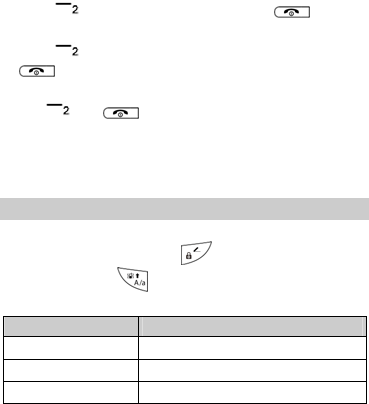
15
Press (in Silent or Meeting profile) or to reject
the call.
Press (Silent) to mute the ringtone, and then press
(Reject) to reject the call.
If the any key answer function is enabled, you can press any key
except and to answer a call.
4 Text Input
Changing the Text Input Mode
The current text input mode indicator is displayed in the upper
left corner of the screen. Press to switch between text
input modes. Press to to switch between upper case and
lower case.
Indicator Text Input Mode
Abc, abc, and ABC Traditional input modes
S En, S en, and SEN Predictive input modes
123 Number input mode
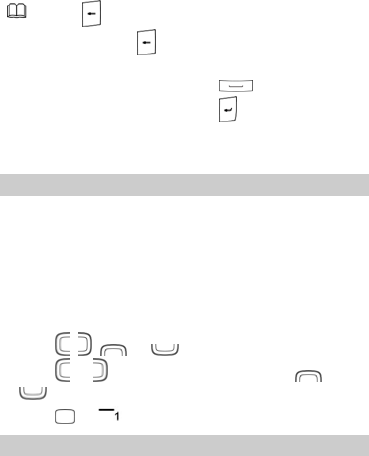
16
Press once to delete the last character entered, or
press and hold for about 3 seconds to delete all
the characters.
In any text input mode, press to enter a space.
In any text input mode, press to start a new
paragraph.
Entering a Word
To enter a word in traditional input mode, press the keys
labeled with the letters that spell the word.
To enter a word in predictive input mode:
1. Press each key according to the spelling sequence of the
desired word.
The phone displays words associated with the sequence
entered.
2. Press , , , or to scroll to the desired word.
Press or to scroll left or right, and press or
to turn pages.
3. Press or (OK) to enter desired word.
Entering Numbers
In number input mode, press the desired number keys.
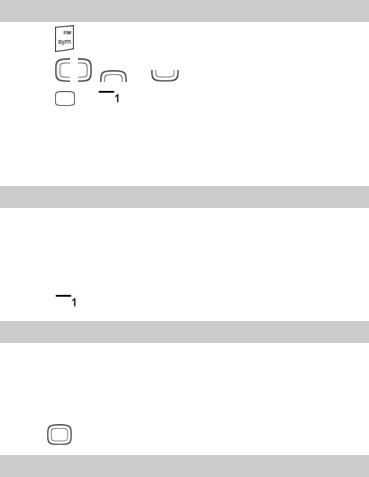
17
Entering Symbols
1. Press in any input mode to display the symbol list.
2. Press , , , or to scroll to the desired symbol.
3. Press or (OK) to enter the desired symbol.
5 Contacts
Creating a Contact
1. Select Menu > Contacts > Options > New.
2. Select Phone, SIM1, SIM2, or SIM3 to select the location
that you want to use to save the contact.
3. Enter the contact information.
4. Press (Save) to save the contact.
Searching for a Contact
1. Select Menu > Contacts > Options > Search.
2. Enter the first letter of the contact name in the search box.
Contacts who have names that start with this letter will be
displayed.
3. Use to scroll to the desired contact.
Sending a Message to a Contact
1. Select Menu > Contacts.
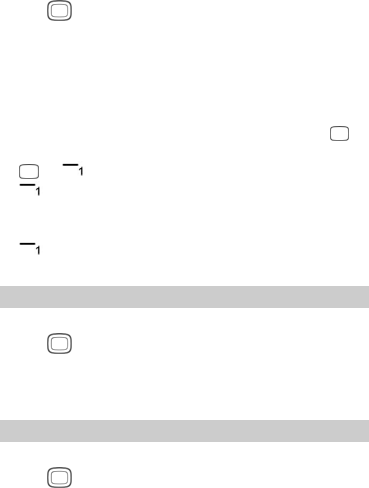
18
2. Use to scroll to the desired contact, and select
Options > Write message.
3. Select Write SMS to write a text message or Write MMS to
write a multimedia message.
4. Write the message.
5. Send the message when you have finished composing it.
If you have finished composing a text message, press ,
select SIM1, SIM2, or SIM3 to select a SIM card, and press
or (OK) to send the message. You can also press
(Options), and then select Send > SIM1, SIM2, or
SIM3 to select a SIM card and send the message.
If you have finished composing a multimedia message, press
(Options), and select Send > SIM1, SIM2, or SIM3 to
select a SIM card and send the message.
Calling a Contact
1. Select Menu > Contacts.
2. Use to scroll to the desired contact, and select
Options > Call.
3. Select SIM1, SIM2, or SIM3 to select a SIM card and call the
contact.
Sending a vCard
1. Select Menu > Contacts.
2. Use to scroll to the desired contact, and select
Options > Send vCard.
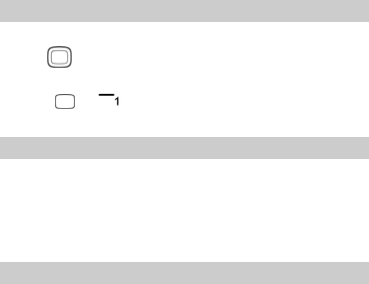
19
3. Select SMS or Bluetooth to select whether you want to
send the vCard via SMS or via Bluetooth.
4. Enter the recipient's number in Recipients, and select SIM1,
SIM2, or SIM3 to select a SIM card and send the vCard.
If you have selected Bluetooth, turn on Bluetooth on your
phone to search for the Bluetooth device to which you want
to send the vCard.
Deleting a Contact
1. Select Menu > Contacts.
2. Use to scroll to the desired contact, and select
Options > Delete.
3. Press or (OK) to confirm that you want to delete
the contact.
Marking Contacts
1. Select Menu > Contacts > Options > Mark.
2. Select one or more contacts.
The selected contacts are marked and you can perform
operations, such as Delete or Copy, on all the marked
contacts.
Copying Contacts
You can copy contacts to your phone, SIM card 1, SIM card 2,
SIM card 3, Udisk, or microSD card.
Copying One Contact
1. Select Menu > Contacts.
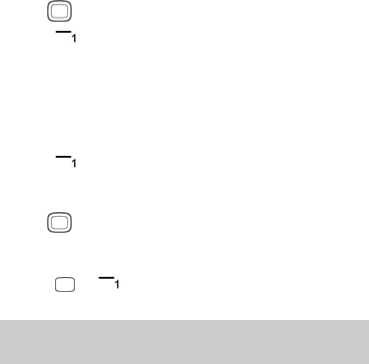
20
2. Use to scroll to the desired contact.
3. Press (Options), and select Copy.
4. Select To SIM1, To SIM2, To SIM3, To p h one, Copy to
Udisk, or Copy to Memory Card to copy the contact to the
desired location.
Copying All Contacts
1. Select Menu > Contacts.
2. Press (Options), and select Copy all.
Copy all is available only when a microSD card is installed in
the phone.
3. Use to scroll to the desired option, such as SIM1 to
Memory Card, SIM2 to Memory Card, SIM3 to Memory
Card, and so on.
4. Press or (OK) to copy all the contacts to the
desired location.
Performing Other Contact
Operations
1. Select Menu > Contacts > Options > Others.
2. Do any of the following:
Select Speed dial settings to define a number key from 2 to
9 as a speed dial key for a phone number.
Select Caller ID to save your own number.
You can save a maximum of two numbers on each SIM card.
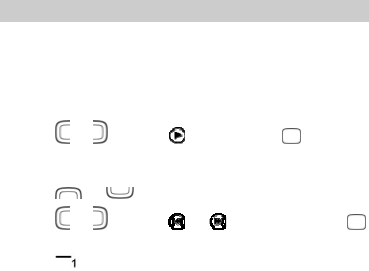
21
Select Memory status to check the status of your phone's
memory, and the SIM card 1, SIM card 2, and SIM card 3
memories.
Select Single/Double line display to set your phone to
display the contact list as single- or double-line entries.
6 Multimedia
Your phone provides various multimedia applications, including
Audio player, Video player, FM radio, Recorder, and Video
recorder.
Audio Player
The audio player plays audio files stored in the Audio folder of
the microSD card or phone memory. If you want to listen to
audio with enhanced quality sound, use the headset provided.
Select Menu > Multimedia >Audio player to play an audio
file:
1. Press or to select , and then press to start
playing the playlist.
When playing the playlist:
Press or to adjust the volume.
Press or to select or , and press and hold
to rewind or fast-forward.
Press and select Music list, Music mark, Play mode
and Display settings to configure the audio player settings.
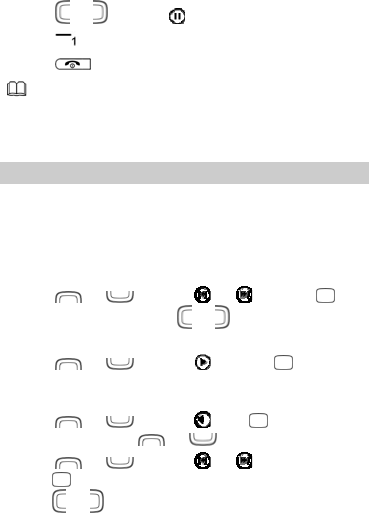
22
Press or to select to pause.
2. Press and select Exit to exit the audio player.
3. Press to enter or exit the background playing.
In Music list, My music automatically updates the
playlist in the Audio folder while you are suggested to
update other lists manually.
Video Player
The video player plays downloaded or recorded video files
stored in the Videos folder of the microSD card or phone
memory.
To play a video file:
Select Menu > Multimedia > Video player.
1. Press or to select or , and then to
select a video file; or press or to go back to the
preivous file or advance to the next file.
2. Press or to select , and then to play the
video file.
When the file is playing:
Press or to select , then to confirm your
selection, and press or to adjust the volume.
Press or to select or , and press and
hold to rewind or fast-forward. You can also press and
hold or .
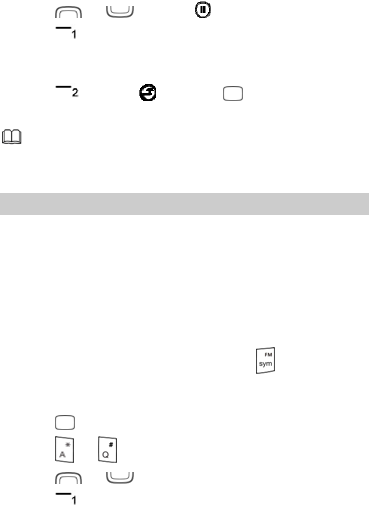
23
Press or to select to pause.
Press , and select Play list, Fullscreen play, Order play,
Video application, or File attribute to configure relevant
settings.
3. Press or select , and press to stop playing the
video file and exit the video player.
The video player only supports video files in .mp4, .avi,
and .3gp formats.
FM Radio
Your phone comes with a built-in antenna and you can listen to
the radio without connecting a headset to your phone.
The headset cable also functions as an antenna when the FM
radio is turned on. To ensure the good radio reception, do not
disconnect the headset from the phone or severely bend the
headset cable.
To listen to the radio, in standby mode, select Menu >
Multimedia > FM radio, or press and hold for about 3
seconds.
When listening to the radio:
Press to enable or disable the speaker.
Press or to change the frequency.
Press or to adjust the volume.
Press (Options) to configure the relevant settings.
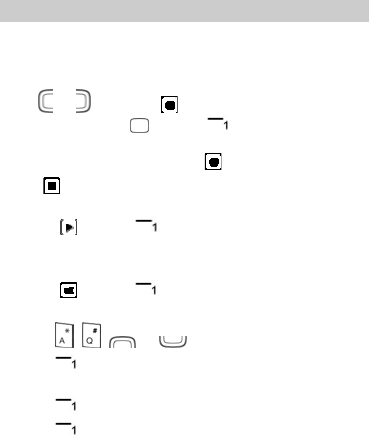
24
Recorder
Your phone provides a digital recorder.
To record audio:
Select Menu > Multimedia > Recorder.
Press or , and select to start recording.
You can also press , or press (Options) and select
Start recording to start recording.
While recording, you can select to pause or continue.
Select to stop recording and save the recorded audio.
After the audio is recorded and saved:
Select , or press (Options) and select Audition to
review the audio.
Select , or press (Options) and select Record file
list to view the list of recorded audios.
Press , , , or to adjust the volume.
Press (Options) and select Record again to record a
new audio.
Press (Options) and select Delete to delete the audio.
Press (Options) and select Send to send the audio to
other devices via Bluetooth or the Multimedia Messaging
Service (MMS).
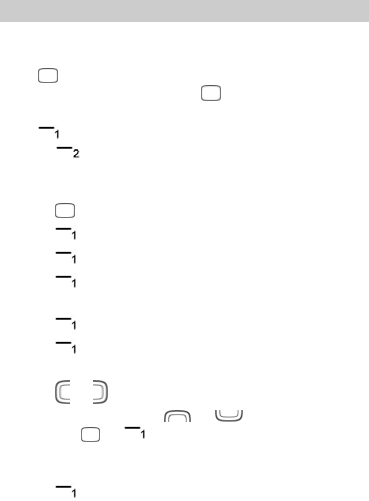
25
Video Recorder
To record video:
Select Menu > Multimedia > Video recorder.
Press to start recording.
While recording, you can press (Pause) to pause or
continue.
Press (Stop) to stop recording and save the video, or
press (Cancel) to stop recording without saving the
video.
After the video is recorded and saved:
Press (Play) to play the video.
Press (Options) and select New to record a new video.
Press (Options) and select Delete to delete the video.
Press (Options) and select Send to send the video to
other devices via Bluetooth or MMS.
Press (Options) and select Play to review the video.
Press (Options) and select View to view the list of
recorded videos.
Press or to scroll to the video recorder setting you
want to configure, press or to select the option,
and press or (Select) to configure the setting. You
can configure video recorder settings, such as Shoot mode,
Size, Brightness, Contrast, and Effect.
Press (Options) and select Help to view help
information.

26
2. Press (Back) to exit the video recorder.
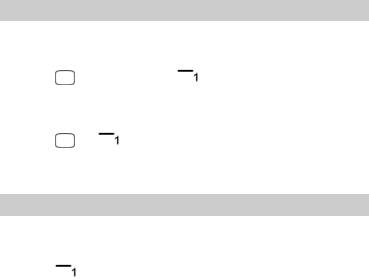
27
7 Message
Sending a Text Message
1. Select Menu > Message > Write message > New SMS.
2. Write the message.
3. Press (Send), or press (Options) and select Send.
4. Enter the recipient's phone number in Recipients.
Repeat this step to add multiple recipients.
5. Press or (OK), and select SIM1, SIM2, or SIM3 to
select the SIM card that you want to use to send the
message.
Sending a Multimedia Message
1. Select Menu > Message > Write message > New MMS.
2. Write the message.
3. Press (Options) for the following options:
Send: send the message after you enter the recipient's
phone number and select the SIM card you want to use to
send the message.
Add recipient: add the recipient's phone number or select a
contact from Contacts.
Add Cc: add the phone number of the recipient that you
want to copy the message to or select a contact from
Contacts.

28
Add Bcc: add the phone number of the recipient that you
want to blind copy the message to or select a contact from
Contacts.
Preview: review the message.
Add: add Tex t , Picture, Audio, Video and Attachment to
the message.
Page timer (1s-600s): set a time for which to display a
page.
Save as draft: save the message as a draft.
Text layout: select Text up or Text down.
Contact your service provider to determine the
availability of the MMS and how to subscribe to the
service.
Your phone supports multimedia messages up to 300
KB.
Open multimedia messages with caution. Objects in
multimedia messages may contain viruses and
malicious software that can damage your phone.
8 Bluetooth
Your phone supports Bluetooth. You can synchronize files
between your phone and a PC, transfer data between your
phone and other Bluetooth devices, and talk on the phone
using a Bluetooth headset.
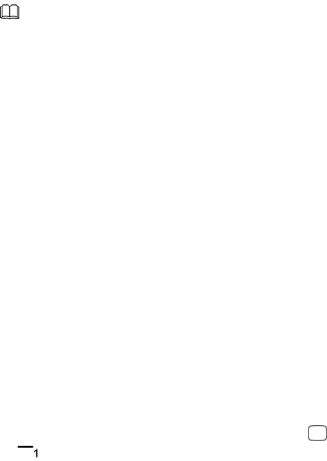
29
You can turn on Bluetooth by configuring Bluetooth
settings.
Your phone provides the following Bluetooth settings:
Open/Close bluetooth: turn Bluetooth on or off.
Bluetooth visibility: set the visibility of your phone to other
Bluetooth devices.
Paired device: view the list of devices that are paired with your
phone or add new paired devices.
Shared folder settings: set shared folder permissions and
shared folders.
My bluetooth name: rename your phone.
Storage: store files received by bluetooth in Phone prior or on
Memory Card prior
Bluetooth Address: display your phone's Bluetooth address.
Help: view help information.
Connecting a Bluetooth Headset to Your Phone
1. Select Menu > Tools >Bluetooth > Open/Close bluetooth
to turn on Bluetooth.
2. Select Paired device > Add new device to search for
available Bluetooth headsets.
3. Scroll to the desired Bluetooth headset, and press or
(Pair).
4. Enter the password to pair the Bluetooth headset with your
phone.
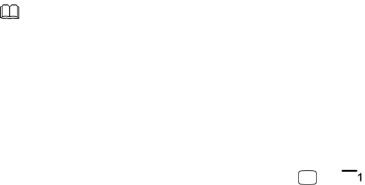
30
When the Bluetooth headset is connected to your phone, the
headset icon is displayed on the standby screen, indicating that
you can use the headset.
A Bluetooth headset is not included in the product
package and must be purchased separately.
Transferring Data
1. Select Menu > Tools >Bluetooth > Open/Close bluetooth
to turn on Bluetooth.
2. Select Paired device > Add new device to search for
available Bluetooth devices.
3. Scroll to the desired Bluetooth device, and press or
(Pair).
When you pair your phone with the device for the first time,
a password is required.
4. Transfer data between your phone and the Bluetooth device.
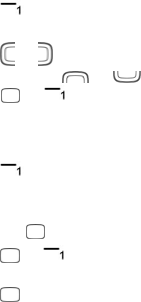
31
9 Camera
The phone features a built-in 1.3-megapixel complementary
metal-oxide-semiconductor (CMOS) camera.
To take a p i c ture:
Select Menu > Camera.
1. On the viewfinder screen:
Press (Options) and select Gallery to access the
gallery.
Press or to scroll to the camera setting you want to
configure, press or to select the setting, and
press or (Select) to configure the setting. You can
configure camera settings, such as Shoot mode, Size, Scene
mode, Brightness, Contrast, Exposure bias, Frame, Cont.
shot, White balance, Delay, and Effect.
Press (Options) and select Help to view help
information.
2. Frame the picture you want to take on the viewfinder screen,
and press to take a picture.
3. Press or (Save) to save the picture.
After the picture is saved:
Press (Send) to send the picture to other devices via
Bluetooth or MMS.
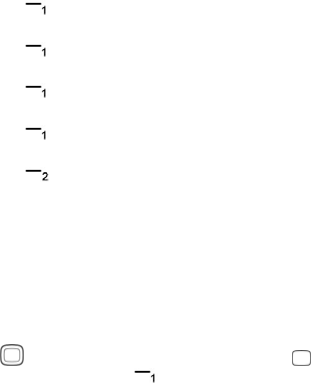
32
Press (Options) and select Delete to delete the
picture.
Press (Options) and select Set as wallpaper to set the
picture as the wallpaper.
Press (Options) and select Set as screensaver to set
the picture as the screensaver.
Press (Options) and select Gallery to access the
gallery.
4. Press (Back) to exit the camera.
10 File List
The File list application manages the files and folders stored
on microSD card or in phone memory.
To manage the files and folders:
Select Menu > File list.
Use to scroll to the desired folder, and then press to
open the folder or press (Options) for the following
options:
New folder: create a folder.
Delete: delete the folder.
Details: display detailed information about the folder.
Edit: rename or copy the folder.
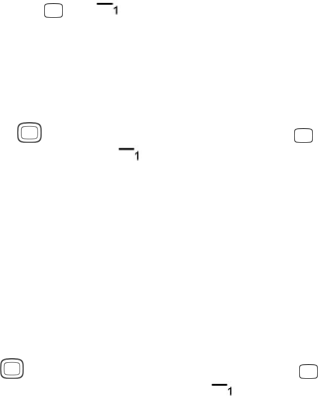
33
Search: search for a folder by entering the folder name and
pressing and (OK).
Sort: sort the folders by name, date, size, or type.
Mark: mark or unmark one or more folders for further
operations.
More: display the phone and microSD card's memory status
or format the phone or microSD card.
5. Use to scroll to the desired file, and then press to
open the file or press (Options) for other operations.
The operations applicable to files may be different from
those applicable to folders.
11 Image Browser
The Image browser application allows you to manage your
pictures.
To manage the pictures:
Select Menu > Image browser.
Use to scroll to the desired picture, and then press
(Preview) to view the picture or press (Options) for
the following options:
Change folder: select another folder and view the pictures
in it.
Send: send the picture to other devices via Bluetooth or
MMS.

34
Slide play: play pictures in a slide show.
Delete: delete the picture.
Set image as wallpaper: set the picture as the wallpaper.
Rename: rename the picture.
Mark: mark or unmark one or more pictures for further
operations.
Details: display detailed information about the picture.
Slide settings: select a slide show effect and set the time for
playing a slide.
12 Internet
The Internet application allows you to access diversified
services on the Internet. To access the Internet, you must
subscribe to the data service from your service provider and
configure your phone's relevant settings. Contact your service
provider for more information.
To access the Internet:
Select Menu > Internet.
Select SIM1, SIM2, or SIM3 to select the SIM card that you
want to use to access the Internet.
Press (OK) for the following options:
Homepage: access the default Uniform Resource Locator
(URL).
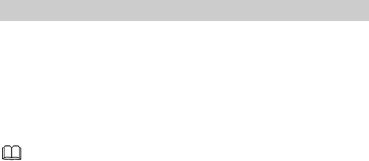
35
Bookmark management: view the bookmark list or add a
new bookmark.
History: display the pages that you have browsed.
Offline pages: display the pages that you have saved.
Go to URL: enter a URL and access it.
Tool: clear the cache, clear cookies, and configure Internet
settings.
13 Applications
Facebook & Twitter
The social networking applications Facebook and Twitter on
your phone allow you to easily connect with other people.
To use Facebook, select Menu > Applications > Facebook >
SIM1, SIM2, or SIM3.
To use Twitter, select Menu > Applications > Twitter > SIM1,
SIM2, or SIM3.
Before using chat applications, check your phone's
General Packet Radio Service (GPRS) settings and
ensure that a GPRS connection has been set up.
Before saving chat history, ensure that a microSD card
has been installed in the phone.
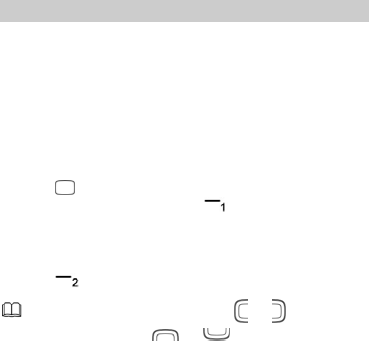
36
Ebook
Your phone supports ebooks in .txt format.
To read an ebook:
1. Select Menu > Applications > Ebook to display the
bookshelf.
The phone automatically adds the ebooks stored in the
Ebook folder of the microSD card or phone memory to the
bookshelf.
2. Scroll to the desired ebook.
3. Press to open the ebook.
While reading the ebook, press (Options) for options
such as Add bookmark, View bookmark, Jump to start,
Jump to end, Jump to percent, Cancel backlight always
on and Help.
4. Press (Back) to exit Ebook.
When reading an ebook, press or to turn
pages and press or to switch beween
lines.
When you open an ebook stored in a folder other than
Ebook, the phone automatically moves the ebook to
Ebook so that you can find it easily next time your
want to open it.
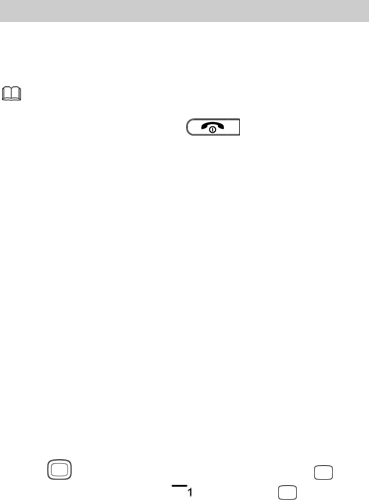
37
Java Applications (Optional)
Java allows you to install Java applications provided by
third-party operators to enrich your phone use experience. You
can install, run, remove and delete a Java application.
Not all Java applications are compatible with your
phone. If you have trouble in installing or running a
Java application, press to return to the
standby screen, and then remove the application from
your phone.
Ensure that the General Packet Radio Service (GPRS) is
available when you install Java applications that
require network connections.
14 Profiles
Your phone provides various profiles: Normal, Silent, Meeting,
Indoor, Outdoor, Earphone, and Bluetooth. You can
customize the ringtone and other settings for each profile
depending on the environment and your needs. You can
activate or deactivate a profile.
To customize a profile:
Select Menu > Profiles.
1. Use to scroll to the desired profile, and press to
select the profile or press (Options) or for the
following options:

38
Activate: activate the profile.
Settings: set the ringtone, volume, call alert, message alert,
alarm and calendar reminder, key tone, battery low alert, and
power-on or power-off tones.
Rename: rename the profile.
15 Settings
Configuring Phone Settings
Select Menu > Settings > Phone settings.
Configure the following settings:
Time and date: set the time, date, time format, and date
display type.
Select language: set the display language.
Shortcut Menu: set the shortcuts displayed on the home
screen in standby mode.
Auto power on/off: set the time at which the phone will
automatically power on or off.
Restore settings: restore the phone settings to their default
values.
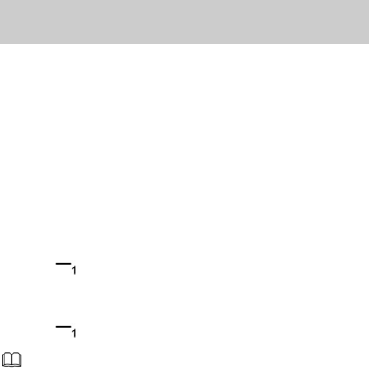
39
Performing Connection
Management
You can use your phone to access Wireless Application Protocol
(WAP) sites and use WAP-based services. To browse WAP pages,
you must subscribe to the data service from your service
provider and configure your phone's relevant settings.
Contact your service provider for details about the service and
charges.
Creating a Data Account
Before accessing WAP sites on your phone, create your data
account and configure the WAP settings as follows:
1. Select Menu > Settings > Connection management >
Network account.
2. Press (Options), and select New connection.
3. Configure the relevant settings based on the information
provided by your service provider.
4. Press (OK) to save the settings.
If the data account provided by your service provider is
already set up on your phone, you do not need to create
a new data account.
Configuring GPRS Settings
You can configure GPRS settings when only one SIM card is
installed in the phone.
You can configure the following settings:
40
Connect when necessary: use GPRS when necessary.
Always connect: use GPRS all the time.
41
16 Warnings and Precautions
This section contains important information pertaining to the
operating instructions of your device. It also contains
information about how to use the device safely. Read this
information carefully before using your device.
Electronic Device
Power off your device if using the device is prohibited. Do not
use the device when using the device causes danger or
interference with electronic devices.
Medical Device
Follow rules and regulations set forth by hospitals and
health care facilities. Do not use your device when using the
device is prohibited.
Pacemaker manufacturers recommend that a minimum
distance of 15 cm be maintained between a device and a
pacemaker to prevent potential interference with the
pacemaker. If you are using a pacemaker, use the device on
the opposite side of the pacemaker and do not carry the
device in your front pocket.
Potentially Explosive Atmosphere
Power off your device in any area with a potentially explosive
atmosphere, and comply with all signs and instructions. Areas
that may have potentially explosive atmospheres include the
areas where you would normally be advised to turn off your
42
vehicle engine. Triggering of sparks in such areas could cause
an explosion or a fire, resulting in bodily injuries or even deaths.
Do not power on your device at refueling points such as service
stations. Comply with restrictions on the use of radio
equipment in fuel depots, storage, and distribution areas, and
chemical plants. In addition, adhere to restrictions in areas
where blasting operations are in progress. Before using the
device, watch out for areas that have potentially explosive
atmospheres that are often, but not always, clearly marked.
Such locations include areas below the deck on boats, chemical
transfer or storage facilities, and areas where the air contains
chemicals or particles such as grain, dust, or metal powders.
Ask the manufacturers of vehicles using liquefied petroleum
gas (such as propane or butane) whether this device can be
safely used in their vicinity.
Traffic Security
Observe local laws and regulations while using the device. In
addition, if using the device while driving a vehicle, comply with
the following guidelines:
Concentrate on driving. Your first responsibility is to drive
safely.
Do not talk on the device while driving. Use hands-free
accessories.
When you have to make or answer a call, park the vehicle at
the road side before using your device.
RF signals may affect electronic systems of motor vehicles.
For more information, consult the vehicle manufacturer.
43
In a motor vehicle, do not place the device over the air bag
or in the air bag deployment area. Otherwise, the device
may hurt you owing to the strong force when the air bag
inflates.
Do not use your device while flying in an aircraft. Power off
your device before boarding an aircraft. Using wireless
devices in an aircraft may cause danger to the operation of
the aircraft and disrupt the wireless telephone network. It
may also be considered illegal.
Operating Environment
Do not use or charge the device in dusty, damp, and dirty
places or places with magnetic fields. Otherwise, it may
result in a malfunction of the circuit.
The device complies with the RF specifications when the
device is used near your ear or at a distance of 1.5 cm from
your body. Ensure that the device accessories such as a
device case and a device holster are not composed of metal
components. Keep your device 1.5 cm away from your body
to meet the requirement earlier mentioned.
On a stormy day with thunder, do not use your device when
it is being charged, to prevent any danger caused by
lightning.
When you are on a call, do not touch the antenna. Touching
the antenna affects the call quality and results in increase in
power consumption. As a result, the talk time and the
standby time are reduced.
While using the device, observe the local laws and
regulations, and respect others' privacy and legal rights.
44
Keep the ambient temperature between 0°C and 40°C while
the device is being charged. Keep the ambient temperature
between 0°C to 40°C for using the device powered by a
battery.
Prevention of Hearing Damage
Using a headset at high volume can damage your hearing. To
reduce the risk of damage to hearing, lower the headset
volume to a safe and comfortable level.
Safety of Children
Comply with all precautions with regard to children's safety.
Letting the child play with your device or its accessories, which
may include parts that can be detached from the device, may
be dangerous, as it may present a choking hazard. Ensure that
small children are kept away from the device and accessories.
Accessories
Use the accessories delivered only by the manufacturer. Using
accessories of other manufacturers or vendors with this device
model may invalidate any approval or warranty applicable to
the device, result in the non-operation of the device, and cause
danger.
Battery and Charger
Unplug the charger from the electrical plug and the device
when not in use.
The battery can be charged and discharged hundreds of
times before it eventually wears out. When the standby time
and the talk time are shorter than the normal time, replace
the battery.
45
Use the AC power supply defined in the specifications of the
charger. An improper power voltage may cause a fire or a
malfunction of the charger.
Do not connect two poles of the battery with conductors,
such as metal materials, keys, or jewelries. Otherwise, the
battery may be short-circuited and may cause injuries and
burns on your body.
Do not disassemble the battery or solder the battery poles.
Otherwise, it may lead to electrolyte leakage, overheating,
fire, or explosion.
If battery electrolyte leaks out, ensure that the electrolyte
does not touch your skin and eyes. When the electrolyte
touches your skin or splashes into your eyes, wash your eyes
with clean water immediately and consult a doctor.
If there is a case of battery deformation, color change, or
abnormal heating while you charge or store the battery,
remove the battery immediately and stop using it. Otherwise,
it may lead to battery leakage, overheating, explosion, or
fire.
If the power cable is damaged (for example, the cord is
exposed or broken), or the plug loosens, stop using the
cable at once. Otherwise, it may lead to an electric shock, a
short circuit of the charger, or a fire.
Do not dispose of batteries in fire as they may explode.
Batteries may also explode if damaged.
Danger of explosion if battery is incorrectly replaced. Recycle
or dispose of used batteries according to the local
46
regulations or reference instruction supplied with your
device.
Due to the used enclosure material, the GSM mobile phone
shall only be connected to a USB interface of version 2.0 or
higher. The connection to so called power USB is prohibited.
A socket outlet that is installed near equipment and that
shall be easily accessible.
Cleaning and Maintenance
The device, battery, and charger are not water-resistant.
Keep them dry. Protect the device, battery, and charger from
water or vapor. Do not touch the device or the charger with a
wet hand. Otherwise, it may lead to a short circuit, a
malfunction of the device, and an electric shock to the user.
Do not place your device, battery, and charger in places
where they can get damaged because of collision. Otherwise,
it may lead to battery leakage, device malfunction,
overheating, fire, or explosion.
Do not place magnetic storage media such as magnetic
cards and floppy disks near the device. Radiation from the
device may erase the information stored on them.
Do not leave your device, battery, and charger in a place
with an extreme high or low temperature. Otherwise, they
may not function properly and may lead to a fire or an
explosion. When the temperature is lower than 0°C,
performance of the battery is affected.
Do not place sharp metal objects such as pins near the
earpiece. The earpiece may attract these objects and hurt
you when you are using the device.
47
Before you clean or maintain the device, power off the
device and disconnect it from the charger.
Do not use any chemical detergent, powder, or other
chemical agents (such as alcohol and benzene) to clean the
device and the charger. Otherwise, parts of the device may
be damaged or a fire can be caused. You can clean the
device and the charger with a piece of damp and soft
antistatic cloth.
Do not dismantle the device or accessories. Otherwise, the
warranty on the device and accessories is invalid and the
manufacturer is not liable to pay for the damage.
Emergency Call
You can use your device for emergency calls in the service area.
The connection, however, cannot be guaranteed in all
conditions. You should not rely solely on the device for
essential communications.
Certification Information (SAR)
This device meets guidelines for exposure to radio waves.
Your device is a low-power radio transmitter and receiver. As
recommended by international guidelines, the device is
designed not to exceed the limits for exposure to radio waves.
These guidelines were developed by the independent scientific
organization International Commission on Non-Ionizing
Radiation Protection (ICNIRP) and include safety measures
designed to ensure safety for all users, regardless of age and
health.
48
The Specific Absorption Rate (SAR) is the unit of measurement
for the amount of radio frequency energy absorbed by the
body when using a device. The SAR value is determined at the
highest certified power level in laboratory conditions, but the
actual SAR level of the device when being operated can be well
below the value. This is because the device is designed to use
the minimum power required to reach the network.
The SAR limit adopted by USA and Canada is 1.6
watts/kilogram (W/kg) averaged over one gram of tissue. The
highest SAR value reported to the FCC and IC for this device
type when tested for use at the ear is 0.637 W/kg, and when
properly worn on the body is 1.23 W/kg.
(Body-worn measurements differ among device models,
depending upon available enhancements and FCC
requirements.)
FCC Regulations:
This equipment has been tested and found to comply with the
limits for a Class B digital device, pursuant to Part 15 of the FCC
Rules. These limits are designed to provide reasonable
protection against harmful interference in a residential
installation. This equipment generates, uses and can radiate
radio frequency energy and, if not installed and used in
accordance with the instructions, may cause harmful
interference to radio communications. However, there is no
guarantee that interference will not occur in a particular
installation. If this equipment does cause harmful interference
to radio or television reception, which can be determined by
49
turning the equipment off and on, the user is encouraged to try
to correct the interference by one or more of the following
measures:
Reorient or relocate the receiving antenna.
Increase the separation between the equipment and
receiver.
Connect the equipment into an outlet on a circuit different
from that to which the receiver is connected.
Consult the dealer or an experienced radio/TV technician for
help.
This device complies with Part 15 of the FCC Rules. Operation is
subject to the following two conditions: (1) this device may not
cause harmful interference, and (2) this device must accept any
interference received, including interference that may cause
undesired operation.
Warning: Changes or modifications made to this device not
expressly approved by Huawei Technologies Co., Ltd. may void
the FCC authorization to operate this device.
50
Version: 02 No.: 6010778