Huawei Technologies G6153W GSM Mobile Phone User Manual
Huawei Technologies Co.,Ltd GSM Mobile Phone Users Manual
Users Manual

Copyright © Huawei Technologies Co., Ltd. 2012. All
rights reserved.
Trademarks and Permissions
, , and are trademarks or
registered trademarks of Huawei Technologies Co., Ltd.
The Bluetooth® word mark and logos are registered trademarks
owned by Bluetooth SIG, Inc. and any use of such marks by Huawei
Technologies Co., Ltd. is under license. Other trademarks and trade
names are those of their respective owners.
Other trademarks, product, service and company names mentioned
are the property of their respective owners.
NO WARRANTY
THE CONTENTS OF THIS MANUAL ARE PROVIDED “AS IS”. EXCEPT
AS REQUIRED BY APPLICABLE LAWS, NO WARRANTIES OF ANY
KIND, EITHER EXPRESS OR IMPLIED, INCLUDING BUT NOT LIMITED
TO, THE IMPLIED WARRANTIES OF MERCHANTABILITY AND FITNESS
FOR A PARTICULAR PURPOSE, ARE MADE IN RELATION TO THE
ACCURACY, RELIABILITY OR CONTENTS OF THIS MANUAL.
TO THE MAXIMUM EXTENT PERMITTED BY APPLICABLE LAW, IN NO
CASE SHALL HUAWEI TECHNOLOGIES CO., LTD BE LIABLE FOR ANY
SPECIAL, INCIDENTAL, INDIRECT, OR CONSEQUENTIAL DAMAGES,
OR LOST PROFITS, BUSINESS, REVENUE, DATA, GOODWILL OR
ANTICIPATED SAVINGS.
i
Contents
1 Getting to Know Your Phone .................................................... 1
Your Phone ..........................................................................1
Keys and Functions...............................................................2
Screen Icons.........................................................................4
2 Getting Started ........................................................................ 5
Installing the SIM Card and Battery .......................................5
Removing the Battery and SIM Card .....................................5
Installing and Removing a microSD Card ...............................5
Charging the Battery ............................................................6
Accessing an Application......................................................7
Accessing a quick icon..........................................................7
Setting the Activation Time for Profiles..................................7
Phone Lock ..........................................................................8
Mass Storage .......................................................................9
PIN and PUK ........................................................................9
Locking and Unlocking the Keypad .....................................10
Other Applications .............................................................10
3 Voice Services ........................................................................ 11
Dual-Card Management .....................................................11
Making a Call.....................................................................11
Answering a Call ................................................................12
4 Text Input .............................................................................. 13
Changing the Text Input Mode ...........................................13
Traditional Input Mode .......................................................13
Predictive Input Mode ........................................................14
Number Input Mode ..........................................................14
ii
Switching Between Input Modes ........................................14
Entering a Symbol ..............................................................14
5 Messaging............................................................................. 15
Writing and Sending a Text Message ..................................15
Writing and Sending a Multimedia Message .......................16
6 Phonebook ............................................................................ 17
Creating a Contact .............................................................17
Searching for a Contact......................................................18
Setting the Preferred Storage..............................................18
Copying the Contacts.........................................................18
7 Video Recorder ...................................................................... 19
8 Video Player........................................................................... 20
9 Sound Recorder ..................................................................... 20
10 Ebook Reader....................................................................... 21
11 Camera................................................................................ 22
12 Audio Player......................................................................... 22
13 FM Radio............................................................................. 23
14 Java Application ................................................................... 24
Installing a Java Application................................................24
Using a Java Application.....................................................25
Deleting a Java Application.................................................25
15 (optional) WLAN .................................................................. 26
16 Services ............................................................................... 26
Network Settings................................................................26
Selecting a SIM Card ..........................................................27
Accessing a Website...........................................................27
17 Bluetooth ............................................................................ 28
Using a Bluetooth Headset .................................................28
iii
Transferring Data................................................................29
18 STK .....................................................................................29
19 Chat Functions..................................................................... 29
20 Weather .............................................................................. 30
21 Warnings and Precautions..................................................... 30
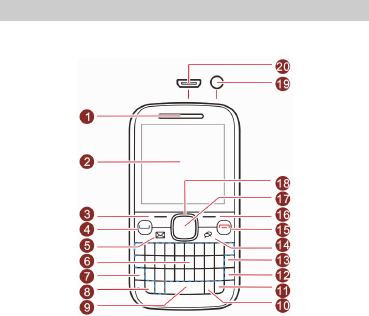
1
1 Getting to Know Your Phone
Your Phone
The following figure shows the appearance of your phone and it is
provided only for your reference.
1 Earpiece 11 Input method switching key
2 Screen 12 Enter key
3 Left soft key 13 Delete key
4 Call/Answer key 14 Java key
5 Message key 15 End/Power key
6 Keypad 16 Right soft key
7 Fn key 17 OK/Confirm key
8 A/a key 18 Navigation keys
9 Space key 19 Headset jack
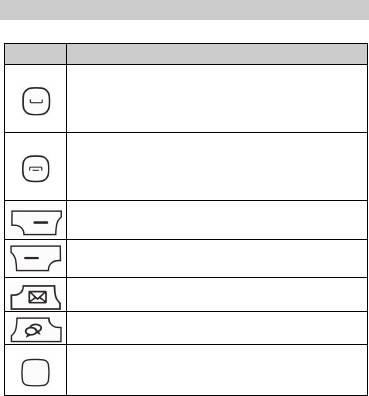
2
10 Sym key 20 Charger jack/micro Universal
serial bus (USB) port
Keys and Functions
Press…
To…
Make a call from SIM1/SIM2 card in standby mode.
Answer an incoming call.
View call logs of SIM1 and SIM2 cards in standby
mode.
Power the phone on or off (press and hold the key
for about 3 seconds).
End or reject an incoming call.
Return to the standby mode.
Select the option displayed in the lower left corner of
the screen.
Select the option displayed in the lower right corner of
the screen.
Access Messaging in standby mode.
Access Java in standby mode.
Access the selected quick icon option in standby
mode.
Confirm a selection.
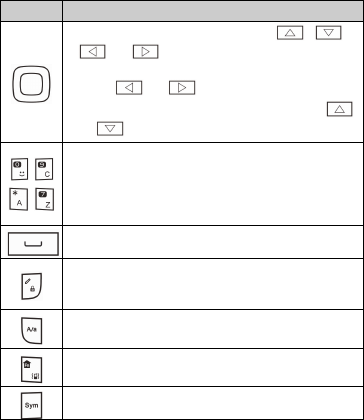
3
Press…
To…
Scroll through the main menu (press , ,
, or ).
Select the desired quick icon option in standby mode
(press , or ).
Access shortcut menu in standby mode (press
or ).
–
–
Enter numbers, letters, and symbols.
Call the voicemail in standby mode (press and hold
the 1 key for about 3 seconds).
Select an option by pressing the corresponding
number key.
Enter a space in text editing mode.
Lock the keypad in standby mode (press and hold the
key for about 3 seconds).
Switch between input methods in text editing mode.
Switch between upper and lower cases in text editing
mode.
Activate or deactivate the Meeting profile in standby
mode (press and hold the key for about 3 seconds).
Display the Select symbol list in text editing mode.
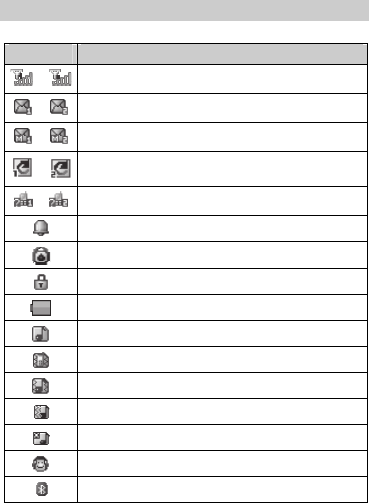
4
Screen Icons
Icon Indicates…
/ Signal strength
/ New text messages
/ New multimedia messages
/ Call forwarding enabled
/ Missed calls
Alarms enabled
Stopwatch enabled
Keypad locked
Battery level
Ring only enabled
Vib. Only enabled
Vib. and ring enabled
Vib. then ring enabled
Silent profile activated
Headset connected
Bluetooth on
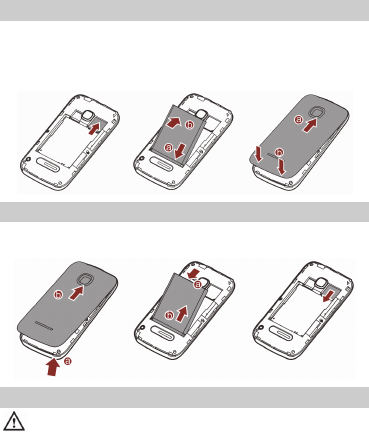
5
2 Getting Started
Installing the SIM Card and Battery
You can install two SIM cards on the phone at the same time.
When installing a SIM card, ensure that the golden contact area on
the SIM card is facing downward, and that the beveled edge of the
SIM card aligns with that of the SIM card slot.
Removing the Battery and SIM Card
Before removing the battery and the SIM cards, ensure that your
phone is powered off.
Installing and Removing a microSD Card
Before installing or removing a microSD card, power the
phone off. When the phone is powered back on, it displays
whether the microSD card has been correctly installed.
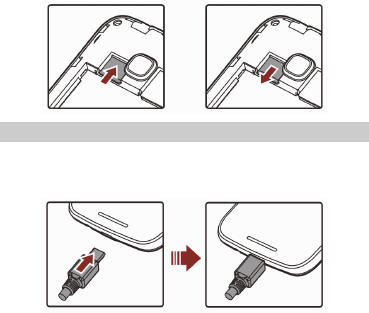
6
You can expand your phone's memory capacity by installing a
microSD card. When installing a microSD card, ensure that the
golden contact area faces down.
Charging the Battery
1. Connect the small end of the USB cable to the phone's charger
jack and the large end to the charger.
2. Connect the charger to a power outlet.
3. Wait until the battery is fully charged.
When the battery is charging, the charging icon blinks. When the
charging icon stops blinking, the battery is fully charged.
4. Unplug the charger from the power outlet and the USB cable
from the phone.
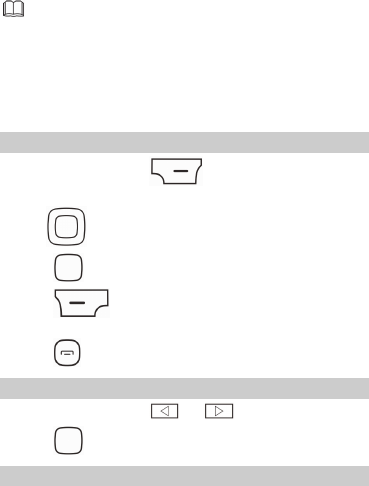
7
When the battery is being charged, the indicator light near
the earpiece automatically turns on. The color of the light
indicates the battery level. (Red: the battery level is below
15%; Orange: the battery level is between 15% and 90%;
Green: the battery level is over 90%).
When you have missed calls or unread messages, the
indicator light blinks in green.
Accessing an Application
1. In standby mode, press (Menu) to access the
application list.
2. Use to select the desired application.
3. Press to open the application.
4. Press (Back) to return to the previous screen or exit
the application.
5. Press to return to standby mode.
Accessing a quick icon
1. In standby mode, press or to select a quick icon.
2. Press to open the corresponding application.
Setting the Activation Time for Profiles
You can configure your phone to activate different profiles at the
preset time.
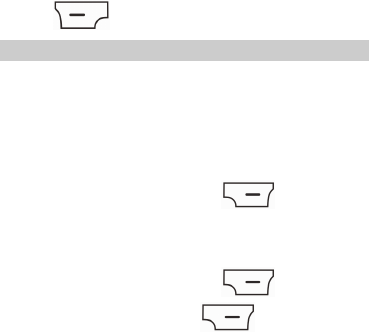
8
To set an activation time for a profile:
1. In standby mode, select Menu > User profiles > Profile Switch
Timing.
2. Select a clock.
3. Set the status, time, profile, and interval.
4. Press (Done) to save the settings.
Phone Lock
Phone lock protects your phone from unauthorized parties. The
preset password to unlock your phone is 1234. By default, Phone
lock is disabled. Once you enable it, you must enter the password
every time you power on the phone.
To enable Phone lock:
1. In standby mode, select Menu > Settings > Security settings >
Phone security > Phone lock.
2. Enter the preset password, and press (OK).
To change the preset password:
1. In standby mode, select Menu > Settings > Security settings >
Phone security > Change password.
2. Enter the preset password, and press (OK).
3. Enter a new password, and press (OK).
The password must be a numeric string between four and eight
digits.
4. Enter the new password again to confirm it.
If you forget the password, contact your service provider.
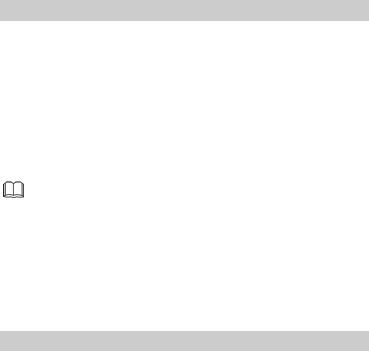
9
Mass Storage
When you have connected your phone to a computer using the USB
cable, you can select Mass storage to manage the files stored in the
phone memory or microSD card using the computer's file manager
application.
The phone memory and its microSD card are displayed as removable
disks on the computer. You can perform the following operations:
1. Double-click a disk to open it.
2. Copy, paste or delete files.
3. Disconnect the phone from the computer.
Ensure that you connect and disconnect the USB cable
properly.
Do not run the formatting command on the computer to
format the phone memory; doing so may permanently
damage the phone memory.
You can transfer data and charge the battery by
connecting the phone to the computer with the USB
cable.
PIN and PUK
The personal identification number (PIN) protects your SIM card from
unauthorized parties.
If you incorrectly enter the PIN a specified number of times, the PIN
is blocked and the phone prompts you to enter the PIN unblocking
key (PUK). If this occurs, enter the PUK to unblock the blocked PIN.
If you incorrectly enter the PUK a specified number of times, the SIM
card will become permanently invalid, and you must contact your
service provider for a new SIM card.
Both the PIN and the PUK are provided with the SIM card. For details,
contact your service provider.
The PIN lock for each SIM card must be configured separately.
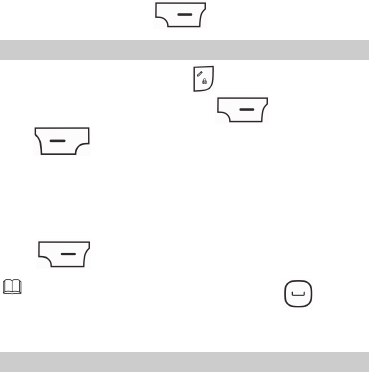
10
To enable the PIN lock:
1. In standby mode, select Menu > Settings > Security settings >
SIM1/SIM2 security > PIN lock.
2. Enter the PIN, and press (OK).
Locking and Unlocking the Keypad
To lock the keypad, press and hold in standby mode for about
3 seconds. To unlock the keypad, press (Unlock), and
then (OK).
If the Auto keypad lock function is enabled, the phone will
automatically lock the keypad after being idle in standby mode for a
pre-defined period.
To enable the Auto keypad lock function, select Menu > Settings >
Security settings > Auto keypad lock, select a desired duration, and
press (OK) to select the duration.
When the keypad is locked, you can still press to
answer an incoming call or make an emergency call.
Other Applications
In addition to being a communication device, your phone also serves
as an entertainment center by providing you with the following
applications:
Calculator: perform basic math calculation.
Ebook reader: read ebooks.
Stopwatch: time a process.
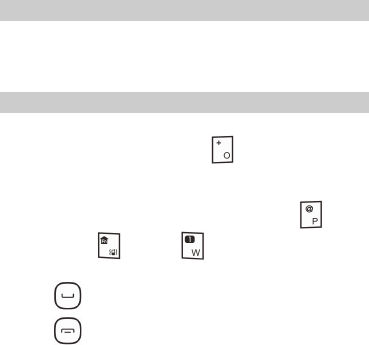
11
Calendar: view and add events or appointments on your calendar.
Tasks: view and add tasks.
Alarm: set alarms.
Fun & Games: play games.
Java: run Java applications.
3 Voice Services
Dual-Card Management
Your phone supports dual-card dual-standby mode, but the two SIM
cards cannot be used simultaneously. When you are making a call or
using data services with one SIM card, the other SIM card becomes
unusable.
Making a Call
1. In standby mode, enter a phone number.
To make an international call, press to enter the plus sign
(+), and then enter the country or region code, area code, and
phone number.
To call an extension, enter the phone number, press to
enter P, press and then to enter W, and enter the
extension number.
2. Press to dial the number.
3. Press to end the call.
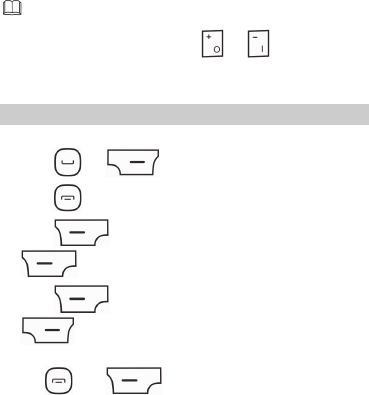
12
You can also make calls through call logs, contacts, and
messages.
During a call, you can press or to adjust the
in-call volume.
Answering a Call
When there is an incoming call, you can do as follows:
Press or (Answer) to answer the call.
Press to reject the call.
Press (Silent) to mute the ringtone. Then press
(Reject) to reject the call.
Press (Silent) to mute the ringtone, and then press
(Answer) to answer the call.
If the Any key answer function is enabled, you can press any key
except and to answer an incoming call.
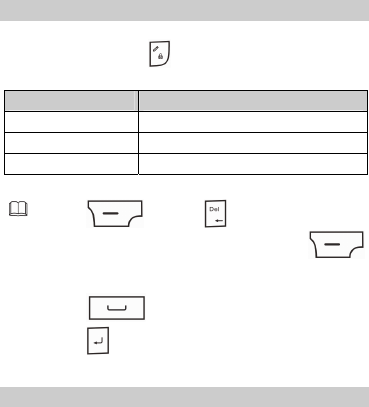
13
4 Text Input
Changing the Text Input Mode
The current text input mode indicator is displayed in the upper left
corner of the screen. Press to switch between text input
modes.
Icon Text Input Mode
abc Traditional input mode
eZi abc Predictive input mode
123 Number input mode
Press (Clear) or once to delete the last
character entered. You can also press and hold
(Clear) for about 3 seconds to clear all the entered
characters at a time.
Press to enter a space.
Press to start a new paragraph.
Traditional Input Mode
In traditional input mode, press a key to enter the corresponding
character.
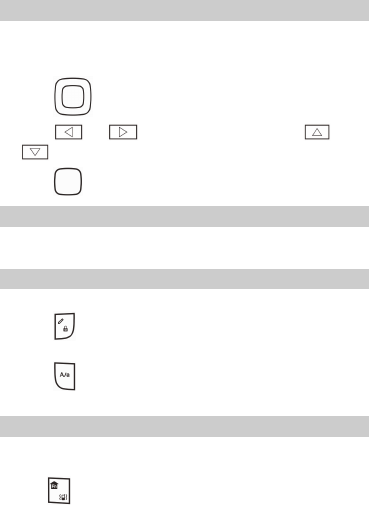
14
Predictive Input Mode
In predictive input mode:
1. Enter the word.
Your phone displays matching words as you type.
2. Press to scroll to the desired word.
Press or to scroll left or right, or press or
to turn pages.
3. Press to enter the selected word.
Number Input Mode
In number input mode, press the number keys to enter the
corresponding numbers.
Switching Between Input Modes
To quickly switch between input methods:
Press to switch between traditional, predictive, and number
input methods.
Press to switch between upper and lower cases when you
are typing in English.
Entering a Symbol
You can use the QWERTY keypad in any input mode to enter a
symbol.
Using to enter a symbol
In text editing mode:
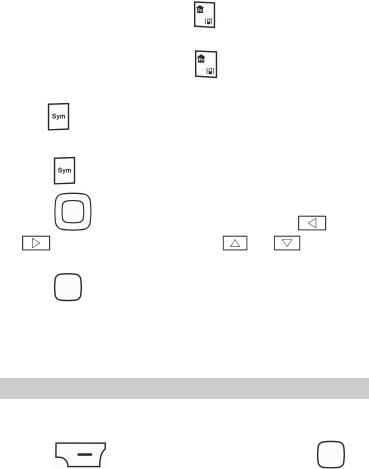
15
To enter only one symbol, press , then the desired symbol
key.
To enter multiple symbols, press twice, then the desired
symbol keys.
Using to enter a symbol
To enter a symbol in text editing mode:
1. Press to display the symbol list.
2. Press to scroll to the desired symbol. Press or
to scroll left or right and press or to scroll up
or down.
3. Press to enter the symbol.
5 Messaging
Writing and Sending a Text Message
1. Select Menu > Messaging > Write message.
2. Compose a message.
3. Press (Options) and select Send to, or press .
4. Select Enter recipient to manually enter the phone numbers of a
recipient, or select Add from Phonebook to select a contact from
the phonebook.
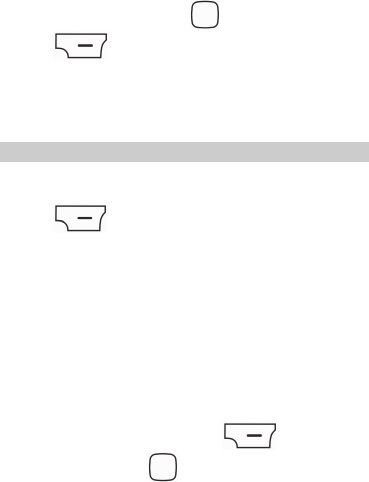
16
5. Highlight a recipient, and press to send the message; or
press (Options) for the following options:
Send: send the message to the recipient.
Save: save the message to Drafts.
6. From SIM1 or From SIM2: select the SIM card that you want to
use to send or save the message.
Writing and Sending a Multimedia Message
1. Select Menu > Messaging > Write message.
2. Compose a message.
3. Press (Options) for the following options:
Switch to MMS: change the text message to a multimedia
message.
If you select Add picture, Add sound, Add video, or Add subject,
the message automatically changes from a text message to a
multimedia message.
Add picture: add a picture to the message.
Add sound: add an audio file to the message.
Add video: add a video clip to the message.
Add subject: add a subject to the message.
You can also add slides to the message, preview the message,
and set the playing interval between two slides.
4. On the message editing screen, press (Options) and
select Send to, or press .
5. Select Enter recipient to manually enter the phone numbers of a
recipient, or select Add from Phonebook to select a contact from
the phonebook.
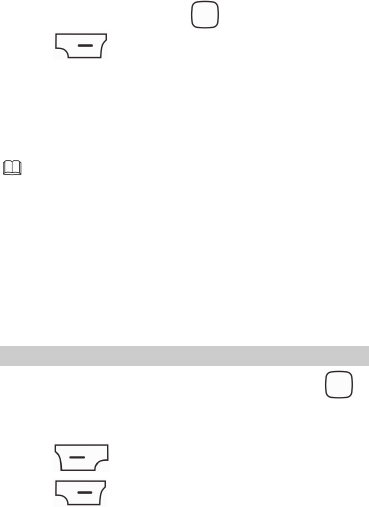
17
6. Highlight a recipient, and press to send the message; or
press (Options) for the following options:
Send: send the message. Select From SIM1 or From SIM2 to
select the SIM card that you want to use to send the message.
Change to Cc: copy the message to the recipient.
Change to Bcc: blind copy the message to the recipient.
Save to Drafts: save the message to Drafts.
For more information about the Multimedia Messaging
Service (MMS) service, contact your service provider.
Your phone supports multimedia messages up to 300 KB.
Open multimedia messages with caution. Objects in
multimedia messages may contain viruses or malicious
software that can damage your phone.
6 Phonebook
Creating a Contact
1. Select Menu > Phonebook > Add new contact and press .
2. Save the contact To SIM1, To SIM2, or To Phone.
3. Edit the contact information.
4. Press (Done) when you finish.
5. Press (Ye s ) to save the contact when prompted.
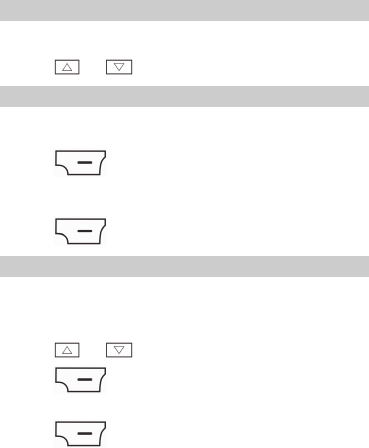
18
Searching for a Contact
1. Select Menu > Phonebook.
2. Enter the contact name. Matching contacts appear as you type.
Press or to select the desired contact.
Setting the Preferred Storage
To set the saving location for new contacts:
1. Select Menu > Phonebook.
2. Press (Options), and select Phonebook settings >
Preferred storage.
3. Select SIM1, SIM2, Phone, or All.
4. Press (OK).
Copying the Contacts
You can copy your contacts to the phone memory, SIM1 or SIM2.
Copying One Contact
1. Select Menu > Phonebook.
2. Press or to scroll to the desired contact.
3. Press (Options), and select Copy.
4. Select To Phone, To SIM1, To SIM2, or To file.
5. Press (Select) to copy the contact to the selected
location.
Copying Multiple Contacts
1. Select Menu > Phonebook.

19
2. Press (Options), and select Phonebook settings >
Copy contacts.
3. Press or to scroll to From phone, From SIM1, or
From SIM2.
4. Press (OK) to select desired location.
5. Press to mark the contacts.
6. Press (Options) and select Copy marked to copy the
contacts.
7 Video Recorder
To record a video clip:
1. Select Menu > Multimedia > Video recorder.
2. When recording a video clip, you can:
Press to configure recorder settings.
Press to start or pause recording.
Press or to adjust the brightness.
Press or to zoom in or out.
Press to stop recording and save the video clip.
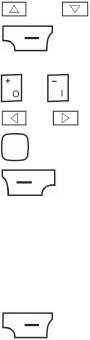
20
8 Video Player
Video player can play downloaded or recorded video clips that are
saved in the Videos folder in File manager of Phone or Memory card.
To play a video clip:
1. Select Menu > Multimedia > Video player.
2. Press and to select a video clip.
3. Press (Options), and select Play to play the video clip.
When the video is playing, you can:
Press or to adjust the volume.
Press or to rewind or fast-forward the video clip.
Press to pause or resume.
4. Press to stop.
9 Sound Recorder
Sound recorder enables you to record audio clips:
1. Select Menu > Multimedia > Sound recorder.
2. Press (Options), and select New record to start
recording.
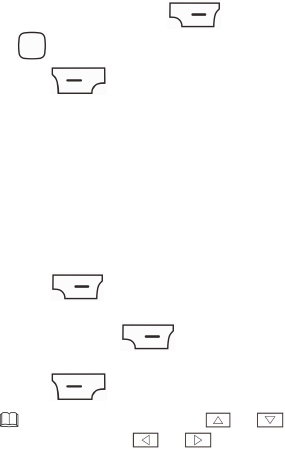
21
During the recording, press (Pause/Continue) or
to pause or resume.
3. Press (Stop) to stop recording and save the recorded
clip.
10 Ebook Reader
Ebook reader lets you read ebooks in .txt format.
1. Select Menu > Organizer > Ebook reader.
The phone automatically adds ebooks stored in Ebook to the
bookshelf.
2. Select an ebook.
3. Press (Options), and select Open ebook to start
reading the ebook.
You can also press (Options), and select Global
settings to set the font size, scroll type, and more.
4. Press (Back) to close the ebook.
When reading an ebook, press or to turn
pages, and press or to scroll between text lines.
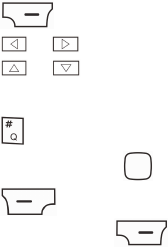
22
11 Camera
The phone incorporates a built-in 1.3 megapixel complementary
metal–oxide–semiconductor (CMOS) camera. To open the camera
1. Select Menu > Multimedia > Camera.
2. On the viewfinder screen, you can:
Press to view photos or configure relevant settings.
Press or to adjust the brightness.
Press or to zoom in or out.
Press the 1, 2, 4, 6, and 7 keys to configure their corresponding
settings quickly.
Press to switch to simplified mode.
3. Focus the camera, and press to take a photo.
4. Press (Back) to save the photo and return to the
viewfinder screen, or press (Options), and select
Delete to delete the captured photo.
12 Audio Player
Audio player is a great tool for listening to audio files. It can play
audio files saved in the My music folder. For better sound quality, tt is
recommended that you listen to music using a headset.
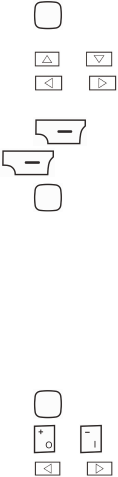
23
1. In standby mode, select Menu > Multimedia > Audio player.
2. Press to start playing the audio file.
When an audio file is playing, you can:
Press or to adjust the volume.
Press or to switch between songs.
Press the button on the headset cable to switch to the next song.
Press (List) to view the audio file list, and press
(Options) to configure relevant settings.
3. Press to stop or resume playing.
13 FM Radio
The headset cable also serves as the FM radio antenna. For the best
possible reception, ensure that the headset is securely connected to
your phone and the headset cable is not bent.
1. Connect the headset to the phone.
2. In standby mode, select Menu > Multimedia > FM radio.
When a radio program is playing, you can:
Press to stop or resume.
Press or to adjust the volume.
Press or to switch between channels.
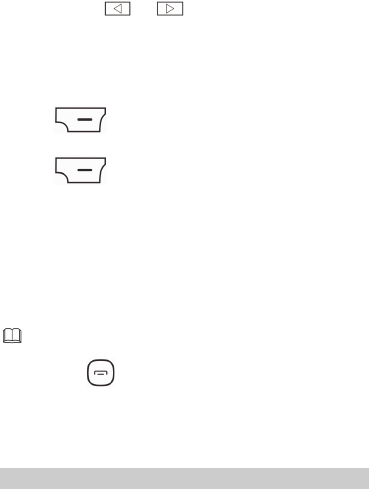
24
Press and hold or to adjust the frequency at
0.1MHz intervals.
Press a pre-programmed number key to switch to its
corresponding channel based on your settings in Channel list.
Press the button on the headset cable to switch to the next
channel.
Press (Options), and select Record to record the radio
program.
Press (Options) to view or edit the channel list,
manually enter a frequency, automatically search for and save
channels, or configure relevant settings.
14 Java Application
Java enables you to install Java applications provided by third-party
developers.
Not all Java applications are compatible with your phone. If
you have trouble installing or running a Java application,
press to return to the standby screen, and uninstall
the application.
Using Java applications requires a network connection.
Ensure your phone has network access.
Installing a Java Application
To install a Java applications:
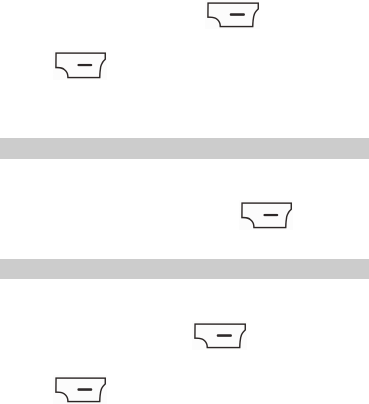
25
1. Save the Java installation files in .jar format to Phone or Memory
card.
2. Select a Java installation file, press (Options), and
select Install.
3. Press (Ye s ) when prompted to confirm the
certification information.
4. Install the Java application to Phone or Memory card.
When the installation is complete, Installed is displayed.
Using a Java Application
To launch a Java application:
1. Select Menu > Fun & Games > Java.
2. Select an installed application, and press (Options).
3. Select Launch to launch the application.
Deleting a Java Application
To remove a Java application:
1. Select Menu > Fun & Games > Java.
2. Select an application, and press (Options).
3. Select Delete to delete the application.
4. Press (Ye s ) when prompted to confirm the
certification information.
When the application is removed, Deleted is displayed.

26
15 (optional) WLAN
You can use your phone's Wireless Local Area Network (WLAN)
feature to access Wireless Application Protocol (WAP) sites without
configuring a data account and WAP settings.
To access WAP sites with Wi-Fi, select Menu > Settings >
Connectivity > WLAN.
After enabling WLAN, you can select Options for the following
options:
Connect: connect to the selected WLAN.
Add: manually add a WLAN.
Define access point: view or edit the WLAN list.
WLAN status: view your phone's Media Access Control (MAC)
address.
Disable WLAN: turn Wi-Fi off.
Power save mode: select a power saving mode.
Refresh: display available WLANs.
16 Services
You can access WAP sites and use WAP-based services. For more
details, contact your service provider.
Network Settings
Before accessing WAP sites, configure the data account and WAP
parameters.
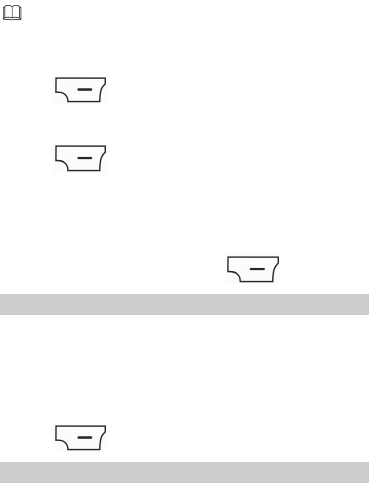
27
Setting the Connection Profile
If the data account provided by your service provider already
exists, you do not need to create a data account.
1. Select Menu > Settings > Connectivity > Data account.
2. Press (Options), and select Add PS account.
3. Set the parameters based on the information provided by your
service provider.
4. Press (OK) to save the settings.
Setting the WAP
1. Select Menu > Services > Internet service > Settings > Data
account.
2. Select SM1, SIM2, or WLAN.
3. Select your service provider, and press (OK).
Selecting a SIM Card
You can select a SIM card to access the Internet. Only one SIM card
can be used at a time.
To select a SIM card:
1. Select Menu > Services > Internet service > Settings > Select
profile.
2. Select SIM1, SIM2, WLAN, or Always ask.
3. Press (OK) to save the settings.
Accessing a Website
1. Press Menu > Services > Internet service > Search or input URL.
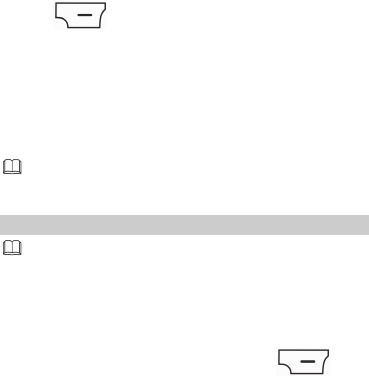
28
2. Enter a Uniform Resource Locator (URL) address.
3. Press (Options), and select Done to access the
website.
17 Bluetooth
Bluetooth enables you to exchange data with other Bluetooth
devices and use a Bluetooth headset.
You can enable Bluetooth using the Bluetooth settings
menu.
Using a Bluetooth Headset
No Bluetooth headset is included in the product package.
1. Select Menu > Settings > Connectivity > Bluetooth > Power. Then
select On to enable Bluetooth.
2. Select Search audio device to search for Bluetooth headsets in
range.
3. Select the desired Bluetooth headset, and press (Pair).
4. When a Bluetooth device is connected to the phone for the first
time, you need to enter a pairing password for verification. Enter
the password to pair with the Bluetooth headset.
After the phone is connected to the headset, a headset icon is
displayed on the standby screen.

29
Transferring Data
1. Select Menu > Bluetooth Settings > Connectivity > Bluetooth >
Power. Then select On to enable Bluetooth.
2. Select My device > Search new device to search for Bluetooth
devices in range.
3. Pair the phone with the desired device.
4. After pairing your phone with another Bluetooth device, you can
begin exchanging data with it.
18 STK
SIM Tool Kit (STK) is a value-added service provided by your service
provider. This function is available only when your phone is installed
with a SIM card. You can use it to send text messages, browse news,
and use other services. For more details, contact your service
provider.
19 Chat Functions
The built-in social networking service (SNS) applications Facebook
and Twitter on your phone allow you to send instant messages and
files any time.
To use Facebook:
1. Select Menu > Fun & Games > Java > Facebook.
2. Enter your registered email address and password.
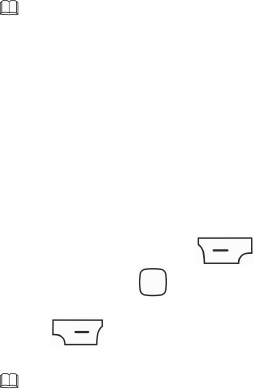
30
Check that your phone has Internet access before you
using the chat applications.
Before saving the chat history, ensure that a microSD card
has been inserted.
Follow the same procedure to use Twitter.
20 Weather
The Weather application is provided by AccuWeather.com, and
provides you with the most accurate and up-to-date weather
information for your selected city.
To launch the weather application:
1. Select Menu > Weather, or press (Widget) in standby
mode, and then press . By default, the first widget is
weather.
2. Press (Options) to select Update, Select City, Delete
City, Settings, or More Info.
Make sure that you have installed a SIM card before using this
application.
21 Warnings and Precautions
This section contains important information pertaining to the
operating instructions of your device. It also contains information
31
about how to use the device safely. Read this information carefully
before using your device.
Electronic Device
Power off your device if using the device is prohibited. Do not use
the device when using the device causes danger or interference with
electronic devices.
Medical Device
Follow rules and regulations set forth by hospitals and health care
facilities. Do not use your device when using the device is
prohibited.
Pacemaker manufacturers recommend that a minimum distance
of 15 cm be maintained between a device and a pacemaker to
prevent potential interference with the pacemaker. If you are
using a pacemaker, use the device on the opposite side of the
pacemaker and do not carry the device in your front pocket.
Potentially Explosive Atmosphere
Power off your device in any area with a potentially explosive
atmosphere, and comply with all signs and instructions. Areas that
may have potentially explosive atmospheres include the areas where
you would normally be advised to turn off your vehicle engine.
Triggering of sparks in such areas could cause an explosion or a fire,
resulting in bodily injuries or even deaths. Do not power on your
device at refueling points such as service stations. Comply with
restrictions on the use of radio equipment in fuel depots, storage,
and distribution areas, and chemical plants. In addition, adhere to
restrictions in areas where blasting operations are in progress. Before
using the device, watch out for areas that have potentially explosive
atmospheres that are often, but not always, clearly marked. Such
locations include areas below the deck on boats, chemical transfer or
storage facilities, and areas where the air contains chemicals or
particles such as grain, dust, or metal powders. Ask the
manufacturers of vehicles using liquefied petroleum gas (such as
32
propane or butane) whether this device can be safely used in their
vicinity.
Traffic Security
Observe local laws and regulations while using the device. In
addition, if using the device while driving a vehicle, comply with the
following guidelines:
Concentrate on driving. Your first responsibility is to drive safely.
Do not talk on the device while driving. Use hands-free
accessories.
When you have to make or answer a call, park the vehicle at the
road side before using your device.
RF signals may affect electronic systems of motor vehicles. For
more information, consult the vehicle manufacturer.
In a motor vehicle, do not place the device over the air bag or in
the air bag deployment area. Otherwise, the device may hurt you
owing to the strong force when the air bag inflates.
Do not use your device while flying in an aircraft. Power off your
device before boarding an aircraft. Using wireless devices in an
aircraft may cause danger to the operation of the aircraft and
disrupt the wireless telephone network. It may also be considered
illegal.
Operating Environment
Do not use or charge the device in dusty, damp, and dirty places
or places with magnetic fields. Otherwise, it may result in a
malfunction of the circuit.
The device complies with the RF specifications when the device is
used near your ear or at a distance of 1.5 cm from your body.
Ensure that the device accessories such as a device case and a
device holster are not composed of metal components. Keep
your device 1.5 cm away from your body to meet the
requirement earlier mentioned.
33
On a stormy day with thunder, do not use your device when it is
being charged, to prevent any danger caused by lightning.
When you are on a call, do not touch the antenna. Touching the
antenna affects the call quality and results in increase in power
consumption. As a result, the talk time and the standby time are
reduced.
While using the device, observe the local laws and regulations,
and respect others' privacy and legal rights.
Keep the ambient temperature between 0°C and 40°C while the
device is being charged. Keep the ambient temperature between
0°C to 40°C for using the device powered by a battery.
Prevention of Hearing Damage
Using a headset at high volume can damage your hearing. To reduce
the risk of damage to hearing, lower the headset volume to a safe
and comfortable level.
Safety of Children
Comply with all precautions with regard to children's safety. Letting
the child play with your device or its accessories, which may include
parts that can be detached from the device, may be dangerous, as it
may present a choking hazard. Ensure that small children are kept
away from the device and accessories.
Accessories
Use the accessories delivered only by the manufacturer. Using
accessories of other manufacturers or vendors with this device
model may invalidate any approval or warranty applicable to the
device, result in the non-operation of the device, and cause danger.
Battery and Charger
Unplug the charger from the electrical plug and the device when
not in use.
34
The battery can be charged and discharged hundreds of times
before it eventually wears out. When the standby time and the
talk time are shorter than the normal time, replace the battery.
Use the AC power supply defined in the specifications of the
charger. An improper power voltage may cause a fire or a
malfunction of the charger.
Do not connect two poles of the battery with conductors, such as
metal materials, keys, or jewelries. Otherwise, the battery may be
short-circuited and may cause injuries and burns on your body.
Do not disassemble the battery or solder the battery poles.
Otherwise, it may lead to electrolyte leakage, overheating, fire, or
explosion.
If battery electrolyte leaks out, ensure that the electrolyte does
not touch your skin and eyes. When the electrolyte touches your
skin or splashes into your eyes, wash your eyes with clean water
immediately and consult a doctor.
If there is a case of battery deformation, color change, or
abnormal heating while you charge or store the battery, remove
the battery immediately and stop using it. Otherwise, it may lead
to battery leakage, overheating, explosion, or fire.
If the power cable is damaged (for example, the cord is exposed
or broken), or the plug loosens, stop using the cable at once.
Otherwise, it may lead to an electric shock, a short circuit of the
charger, or a fire.
Do not dispose of batteries in fire as they may explode. Batteries
may also explode if damaged.
Danger of explosion if battery is incorrectly replaced. Recycle or
dispose of used batteries according to the local regulations or
reference instruction supplied with your device.
Cleaning and Maintenance
The device, battery, and charger are not water-resistant. Keep
them dry. Protect the device, battery, and charger from water or
vapor. Do not touch the device or the charger with a wet hand.
35
Otherwise, it may lead to a short circuit, a malfunction of the
device, and an electric shock to the user.
Do not place your device, battery, and charger in places where
they can get damaged because of collision. Otherwise, it may
lead to battery leakage, device malfunction, overheating, fire, or
explosion.
Do not place magnetic storage media such as magnetic cards and
floppy disks near the device. Radiation from the device may erase
the information stored on them.
Do not leave your device, battery, and charger in a place with an
extreme high or low temperature. Otherwise, they may not
function properly and may lead to a fire or an explosion. When
the temperature is lower than 0°C, performance of the battery is
affected.
Do not place sharp metal objects such as pins near the earpiece.
The earpiece may attract these objects and hurt you when you
are using the device.
Before you clean or maintain the device, power off the device
and disconnect it from the charger.
Do not use any chemical detergent, powder, or other chemical
agents (such as alcohol and benzene) to clean the device and the
charger. Otherwise, parts of the device may be damaged or a fire
can be caused. You can clean the device and the charger with a
piece of damp and soft antistatic cloth.
Do not dismantle the device or accessories. Otherwise, the
warranty on the device and accessories is invalid and the
manufacturer is not liable to pay for the damage.
Emergency Call
You can use your device for emergency calls in the service area. The
connection, however, cannot be guaranteed in all conditions. You
should not rely solely on the device for essential communications.
36
Certification Information (SAR)
This device meets guidelines for exposure to radio waves.
Your device is a low-power radio transmitter and receiver. As
recommended by international guidelines, the device is designed not
to exceed the limits for exposure to radio waves. These guidelines
were developed by the independent scientific organization
International Commission on Non-Ionizing Radiation Protection
(ICNIRP) and include safety measures designed to ensure safety for
all users, regardless of age and health.
The Specific Absorption Rate (SAR) is the unit of measurement for
the amount of radio frequency energy absorbed by the body when
using a device. The SAR value is determined at the highest certified
power level in laboratory conditions, but the actual SAR level of the
device when being operated can be well below the value. This is
because the device is designed to use the minimum power required
to reach the network.
The SAR limit adopted by USA and Canada is 1.6 watts/kilogram
(W/kg) averaged over one gram of tissue. The highest SAR value
reported to the FCC and IC for this device type when tested for use
at the ear is 1.21 W/kg, and when properly worn on the body is 1.05
W/kg.
The SAR limit also adopted by Europe is 2.0 W/kg averaged over 10
grams of tissue. The highest SAR value for this device type when
tested at the ear is 0.721 W/kg, and when properly worn on the
body is 1.22 W/kg.
FCC Statement
This equipment has been tested and found to comply with the limits
for a Class B digital device, pursuant to Part 15 of the FCC Rules.
These limits are designed to provide reasonable protection against
harmful interference in a residential installation. This equipment
generates, uses and can radiate radio frequency energy and, if not
installed and used in accordance with the instructions, may cause
harmful interference to radio communications. However, there is no
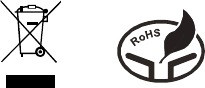
37
guarantee that interference will not occur in a particular installation.
If this equipment does cause harmful interference to radio or
television reception, which can be determined by turning the
equipment off and on, the user is encouraged to try to correct the
interference by one or more of the following measures:
Reorient or relocate the receiving antenna.
Increase the separation between the equipment and receiver.
Connect the equipment into an outlet on a circuit different from
that to which the receiver is connected.
Consult the dealer or an experienced radio/TV technician for help.
This device complies with Part 15 of the FCC Rules. Operation is
subject to the following two conditions: (1) this device may not
cause harmful interference, and (2) this device must accept any
interference received, including interference that may cause
undesired operation.
Warning: Changes or modifications made to this device not expressly
approved by Huawei Technologies Co., Ltd. may void the FCC
authorization to operate this device.
Disposal and Recycling Information
This symbol on the device (and any included batteries) indicates that
they should not be disposed of as normal household garbage. Do
not dispose of your device or batteries as unsorted municipal waste.
The device (and any batteries) should be handed over to a certified
collection point for recycling or proper disposal at the end of their
life.

38
For more detailed information about the recycling of the device or
batteries, contact your local city office, the household waste disposal
service, or the retail store where you purchased this device.
The disposal of this device is subject to the Waste from Electrical and
Electronic Equipment (WEEE) directive of the European Union. The
reason for separating WEEE and batteries from other waste is to
minimize the potential environmental impacts on human health of
any hazardous substances that may be present.
Reduction of Hazardous Substances
This device is compliant with the EU Registration, Evaluation,
Authorisation and Restriction of Chemicals (REACH) Regulation
(Regulation No 1907/2006/EC of the European Parliament and of the
Council) and the EU Restriction of Hazardous Substances (RoHS)
Directive (Directive 2002/95/EC of the European Parliament and of
the Council). For more information about the REACH compliance of
the device, visit the Web site www.huaweidevice.com/certification.
You are recommended to visit the Web site regularly for up-to-date
information.
EU Regulatory Conformance
Hereby, Huawei Technologies Co., Ltd. declares that this device is in
compliance with the essential requirements and other relevant
provisions of Directive 1999/5/EC.
For the declaration of conformity, visit the Web site
www.huaweidevice.com/certification.
Notice: Observe the national local regulations in the location where
the device is to be used. This device may be restricted for use in
some or all member states of the European Union (EU).

39
Please visit www.huaweidevice.com/worldwide/support/hotline for
recently updated hotline and email address in your country or region.
Version: 01 NO.: 6011253