Huawei Technologies G6609 GSM Mobile Phone User Manual G6609 User Guide 20110715
Huawei Technologies Co.,Ltd GSM Mobile Phone G6609 User Guide 20110715
(HUAWEI G6609) User Guide
GSM Mobile Phone
HUAWEI
G6609
User Guide

Copyright © Huawei Technologies Co., Ltd. 2011.
All rights reserved.
No part of this document may be reproduced or transmitted in
any form or by any means without prior written consent of
Huawei Technologies Co., Ltd.
The product described in this manual may include copyrighted
software of Huawei Technologies Co., Ltd and possible licensors.
Customers shall not in any manner reproduce, distribute,
modify, decompile, disassemble, decrypt, extract, reverse
engineer, lease, assign, or sublicense the said software, unless
such restrictions are prohibited by applicable laws or such
actions are approved by respective copyright holders under
licenses.
Trademarks and Permissions
, , and are trademarks or
registered trademarks of Huawei Technologies Co., Ltd.
Other trademarks, product, service and company names
mentioned are the property of their respective owners.
Notice
Some features of the product and its accessories described
herein rely on the software installed, capacities and settings of
local network, and may not be activated or may be limited by
local network operators or network service providers. Thus the
descriptions herein may not exactly match the product or its
accessories you purchase.
Huawei Technologies Co., Ltd reserves the right to change or
modify any information or specifications contained in this
manual without prior notice or obligation.
NO WARRANTY
THE CONTENTS OF THIS MANUAL ARE PROVIDED “AS IS”.
EXCEPT AS REQUIRED BY APPLICABLE LAWS, NO WARRANTIES
OF ANY KIND, EITHER EXPRESS OR IMPLIED, INCLUDING BUT
NOT LIMITED TO, THE IMPLIED WARRANTIES OF
MERCHANTABILITY AND FITNESS FOR A PARTICULAR PURPOSE,
ARE MADE IN RELATION TO THE ACCURACY, RELIABILITY OR
CONTENTS OF THIS MANUAL.
TO THE MAXIMUM EXTENT PERMITTED BY APPLICABLE LAW,
IN NO CASE SHALL HUAWEI TECHNOLOGIES CO., LTD BE
LIABLE FOR ANY SPECIAL, INCIDENTAL, INDIRECT, OR
CONSEQUENTIAL DAMAGES, OR LOST PROFITS, BUSINESS,
REVENUE, DATA, GOODWILL OR ANTICIPATED SAVINGS.
Import and Export Regulations
Customers shall comply with all applicable export or import
laws and regulations and will obtain all necessary governmental
permits and licenses in order to export, re-export or import the
product mentioned in this manual including the software and
technical data therein.
i
Contents
1 Introduction ............................................................................1
SIM Card................................................................................................ 1
MicroSD Card ...................................................................................... 2
Charging the Battery........................................................................ 2
Your Phone ........................................................................................... 3
Keys and Functions ........................................................................... 5
Screen Icons......................................................................................... 7
2 Getting Started .......................................................................8
Phone Lock ........................................................................................... 8
PIN and PUK ........................................................................................ 8
Automatically Switching Between Profiles.............................. 9
File Management............................................................................... 9
Other Applications ............................................................................ 9
3 Voice Services ...................................................................... 11
Making a Call.....................................................................................11
Answering a Call...............................................................................12
4 Text Input ............................................................................. 13
Changing the Text Input Mode..................................................13
Using the FN Key .............................................................................13
Entering Words.................................................................................14
Entering Digits ..................................................................................14
Entering Symbols .............................................................................14
ii
5 Messaging ............................................................................ 16
Creating and Sending a Text Message ...................................16
Creating and Sending a Multimedia Message
.......................16
6 Email...................................................................................... 17
Creating an Email Account ..........................................................17
Creating and Sending an Email .................................................18
7 Contacts ................................................................................ 18
Creating a Contact ..........................................................................18
Searching for a Contact ................................................................19
Setting a Speed Dial Number ....................................................19
8 Multimedia ........................................................................... 19
Camera .................................................................................................20
Media Player ......................................................................................21
Sound Recorder................................................................................22
FM Radio .............................................................................................22
Photo Editor .......................................................................................23
Ebook Reader ....................................................................................23
9 Connectivity ......................................................................... 25
USB ........................................................................................................25
Bluetooth.............................................................................................25
10 Warnings and Precautions ............................................... 27
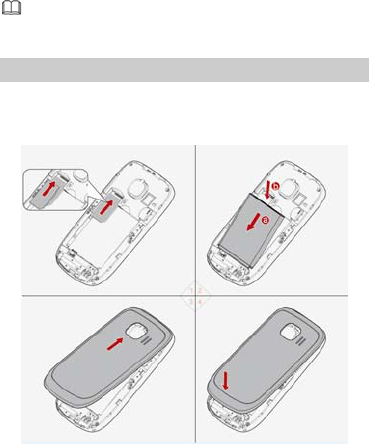
1
1 Introduction
All the figures in this guide are provided only for your
reference. The actual appearance and display depends on
your phone.
SIM Card
Insert your SIM card before using your phone. Remove the SIM
card and the battery only after powering off your phone.
The following figures show the installation of the SIM card.
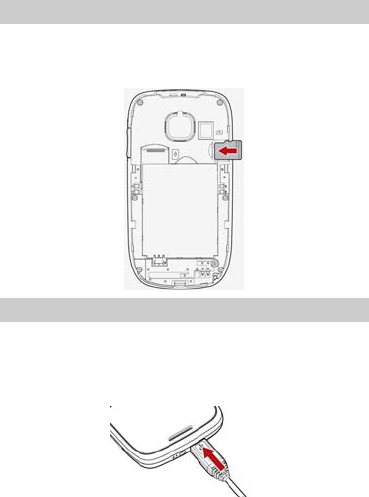
2
MicroSD Card
Your phone supports a microSD card with a capacity of up to 16
GB.
The following figure shows the installation of the microSD card.
Charging the Battery
1. Connect the larger end of the USB cable to the charger.
2. Connect the charger to an AC power socket.
3. Connect the smaller end of the USB cable to the charger jack
on the phone.

3
4. Wait until the battery is fully charged.
During the charging, the charging icon is displayed in
animation. When the charging icon becomes static, it
indicates that the battery is fully charged.
5. Disconnect the charger from the phone.
6. Disconnect the charger from the AC power socket.
Your Phone
The following figure shows the appearance of your phone and
it is for your reference only.
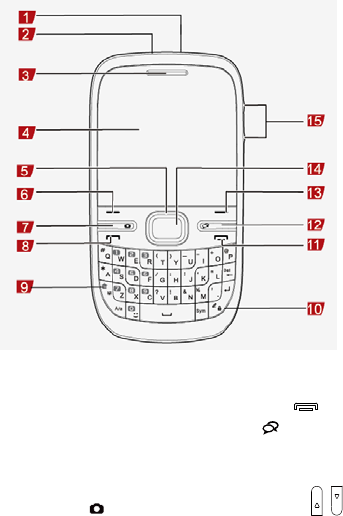
4
1 Headset jack 9 FN key
2 Charger/ USB port 10 Keypad locked key
3 Earpiece 11 End/Power key
4 Screen 12 Email key
5 Navigation keys 13 Right soft key
6 Left soft key 14 Confirm key
7 Camera key 15 Volume/Scroll key
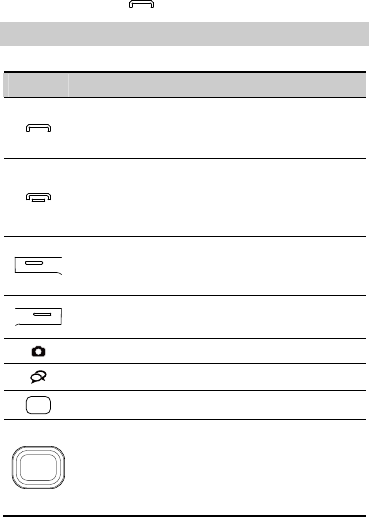
5
8 Call/Answer key
Keys and Functions
Press … To …
z Make a call.
z Answer an incoming call.
z View call logs in standby mode.
z Power on or power off the phone (by pressing
and holding the key for about 3s).
z End a call or reject an incoming call.
z Return to the standby mode.
z Access the main menu in standby mode.
z Select the option displayed in the lower left
corner of the screen.
Select the option displayed in the lower right
corner of the screen.
Access Camera.
Access Email.
Confirm a selection.
Access functions assigned to the navigation keys
in standby mode.
To customize navigation keys as the shortcuts to
different functions, select Menu > Settings >
Phone settings > Dedicated key.
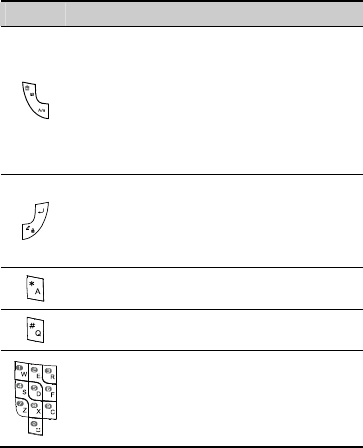
6
Press … To …
z Activate or deactivate the Meeting profile in
standby mode by pressing and holding the
upper part of the key for about 3s.
z Switch between the upper case and the lower
case in text input mode by pressing the lower
part of the key.
z Employ the FN key in text input mode by
pressing the upper part of the key.
z Lock the screen and the keyboard in standby
mode by pressing and holding the lower part of
the key for about 3s.
z Move the cursor to the next line in text input
mode by pressing the upper part of the key.
z Enter the * key in standby mode.
z Enter the A/a letter in text input mode.
z Enter the # key in standby mode.
z Enter the Q/q letter in text input mode.
z Enter digits, letters, and icons.
z Call the voicemail in standby mode by pressing
and holding the 1 key for about 3s.
z Speed-dial phone numbers in standby mode by
pressing and holding the keys 2–9 for about 3s.
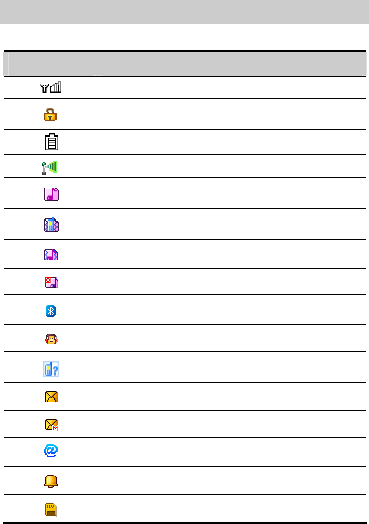
7
Screen Icons
Icon Indicates …
Signal strength.
The keyboard is locked.
Battery power level.
WLAN connected.
General profile.
Meeting profile.
Outdoor profile.
Silent profile.
The Bluetooth function is enabled.
The earphone is plugged in.
Missed call(s).
A new text message is received.
A new multimedia message is received.
A new email is received.
An alarm is activated.
A microSD card is inserted into the phone.
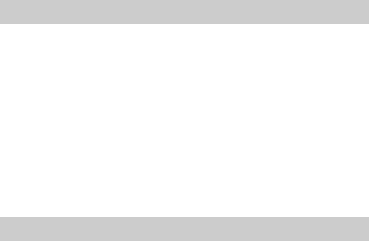
8
2 Getting Started
Phone Lock
The phone lock is used to protect your phone from
unauthorized use and restore factory settings. If the phone lock
function is enabled, you need to enter the phone code every
time you power on the phone. By default, the phone lock
function is disabled.
The phone code is set to 1234 by default. You can select Menu
> Settings > Security settings > Change password to change
the phone code to any numeric string of four to eight digits.
Do remember your phone code. If you forget it, please contact
the service center.
PIN and PUK
The personal identification number (PIN) protects your SIM
card from unauthorized use. The PIN unblocking key (PUK) can
unlock the blocked PIN. Both the PIN and the PUK are delivered
with the SIM card. For details, contact your service provider.
If you enter wrong PINs for a specified number of times
consecutively, the phone prompts you to enter the PUK.
If you enter wrong PUKs for a specified number of times
consecutively, the SIM card becomes invalid permanently. In
this case, contact your service provider for a new one.
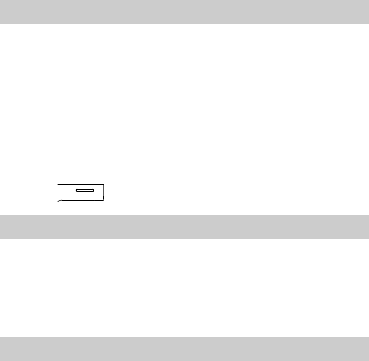
9
Automatically Switching Between Profiles
You can set the phone to activate different profiles at different
times. The phone can automatically switch between profiles
according to your settings.
1. Select Menu > Settings > User profiles > Profile auto
switch.
2. Select a clock.
3. Set the status, time, and repetition days, and then assign a
profile.
4. Press (Done) to save the settings.
File Management
The File manager manages the multimedia files saved in the
phone memory or on the microSD card. Through the File
manager, you can view the sizes and creation dates of ebooks,
images, photos, videos, and audios, and open the multimedia
files.
Other Applications
z Calendar: to view dates and set events.
z Tasks: to view and add tasks.
z Alarm: to set alarms.
z World clock: to view and set the world clock.
z Calculator: to perform basic calculation.
z Currency converter: to set an exchange rate and perform
currency conversion.
10
z Stopwatch: to time a process.
z Ebook reader: to read ebooks.
z Java: to download and install java applications.
z Games: to play games.
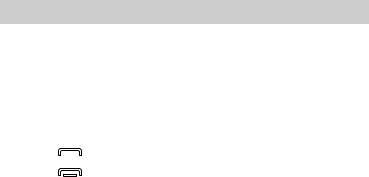
11
3 Voice Services
Making a Call
1. In standby mode, enter the phone number.
z To make an international call, enter the international
long-distance code (+), country code or region code, area
code, and phone number in sequence.
z To call an extension number, enter the phone number, P or
W, and extension number in sequence.
2. Press to dial the number.
3. Press to end the call.
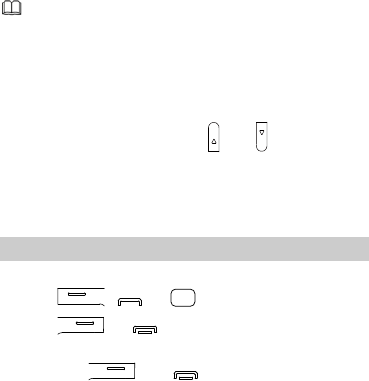
12
z If you enter P between the phone number and the
extension number, after the phone number is connected,
the phone automatically dials the extension number.
z If you enter W between the phone number and the
extension number, after the phone number is connected,
the phone prompts you to choose whether to dial the
extension number.
z During a call, you can press and to adjust the
volume.
z If your phone supports two SIM cards and if the dual-SIM
mode is enabled, select the SIM card you want to use
according to the prompt on the screen.
Answering a Call
When there is an incoming call, you can do as follows:
z Press , or to answer the call.
z Press or to reject the call.
z If the any-key answer function is enabled, you can press any
key except and to answer the call.
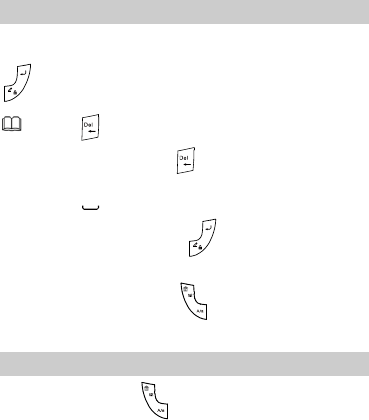
13
4 Text Input
Changing the Text Input Mode
The indicator of the current text input mode is displayed in the
upper left corner of the screen. You can press the lower part of
to change the text input mode.
z Press to delete the character on the left of the
cursor. Press and hold for about 3s to clear all the
characters.
z Press to enter a space.
z Press the upper part of to move the cursor to
the next line.
z Press the lower part of to switch to the upper
case or the lower case.
Using the FN Key
Press the upper part of and then press a key labeled with
the number or symbol to enter the corresponding number or
symbol labeled in the upper left part of the key.
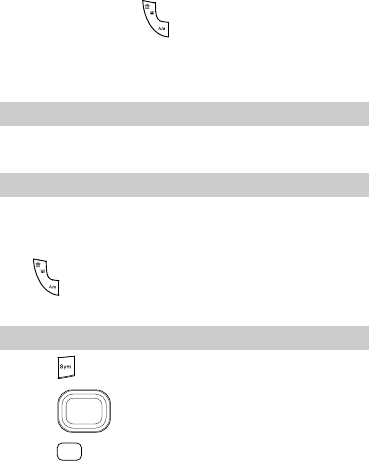
14
Press the upper part of twice consecutively, and then
press keys labeled with numbers or symbols to enter
corresponding numbers or symbols labeled in the upper left
part of the keys continuously.
Entering Words
To enter a word, press the keys according to the spelling
sequence of the word.
Entering Digits
z In "123" text input mode, you can directly press a number
key labeled with the desired digit.
z In any text input mode except "123", press the upper part
of , and then press the key labeled with the desired
digit.
Entering Symbols
1. Press to display the symbol list.
2. Press to scroll to the desired symbol.
3. Press to enter the symbol.

15
In any text input mode, press the upper part of , and
then press the keys labeled with the commonly used
symbols to enter the symbols.
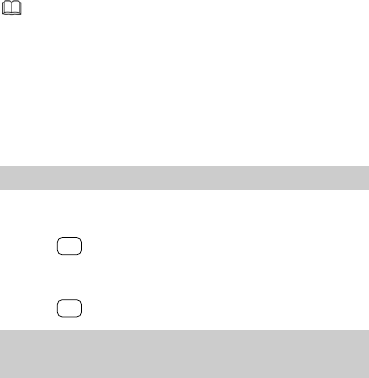
16
5 Messaging
z Contact your service provider for the availability of the
Multimedia Messaging Service (MMS) and the method
of subscribing to the service.
z Open multimedia messages with caution. Objects in
multimedia messages may contain viruses that can
damage your phone, such as malicious software.
z Your phone may support two SIM cards and if the
dual-SIM mode is enabled, select the SIM card you want
to use according to the prompt on the screen.
Creating and Sending a Text Message
1. Select Menu > Messaging > Write message.
2. Edit the text message.
3. Press to add the recipient(s).
You can enter the phone number of the recipient(s) or add
the recipient(s) through Phonebook.
4. Press to send the message.
Creating and Sending a Multimedia
Message
1. Select Menu > Messaging > Write message.
2. Select Options > Switch to MMS.
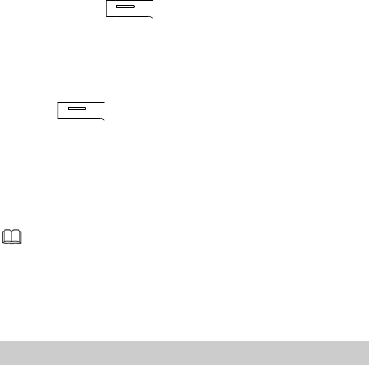
17
3. Edit the content of the message.
You can press (Options), and then add pictures,
sounds, videos, and the subject to multimedia messages.
4. Select Options > Send to.
Add the phone numbers or email address(es) to be sent. You
can also select it from the phonebook
5. Press (Options) and select Send.
6 Email
z Contact your service provider for the availability of the
email service and the method of subscribing to the
service.
z Open emails with caution. Objects in emails may contain
viruses that can damage your phone, such as malicious
software.
Creating an Email Account
For the details about the settings of the email account, contact
your email service provider.
If the email account you need has been configured by default,
you can enter your user name and password to access the email.
You can also activate mobile access to your account from email
server web sites from your PC.
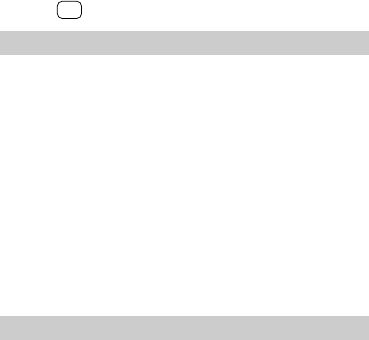
18
1. Select Menu > Email.
If there is no email account, the phone will prompt you to
create an email account.
2. Select the email server you need.
3. Enter the email address and the password.
4. Press to save the account.
Creating and Sending an Email
Before sending or receiving emails, you need to create and an
email account.
1. Select Menu > Email and then your desired email account.
2. Select Options > Write Email.
3. Select To to add the email address of a recipient.
4. Select Subject to edit the email subject.
5. Select Content to edit the text contents of the email.
6. After editing the email, Select Options > Send to send the
email.
7 Contacts
Creating a Contact
1. Select Menu > Contacts > Add new contact.
2. Select To SIM or To phone for saving the contact.
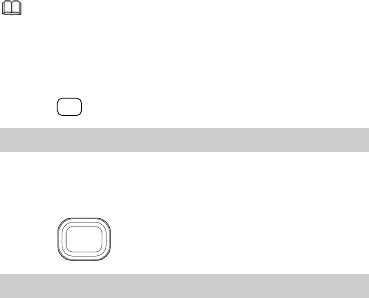
19
Your phone may support two SIM cards and if the
dual-SIM mode is enabled, you need to select To SIM1 or
To SIM2.
3. Edit the content.
4. Press to save the contact.
Searching for a Contact
1. Select Menu > Contacts.
2. Enter the contact name, or the first several letters of a
contact name.
3. Press to scroll to the desired contact.
Setting a Speed Dial Number
1. Select Menu > Contacts.
2. Select Options > Contacts settings > Speed dial
3. Set Status to On.
4. Select Set numbers, select a number, and then assign it to a
phone number.
8 Multimedia
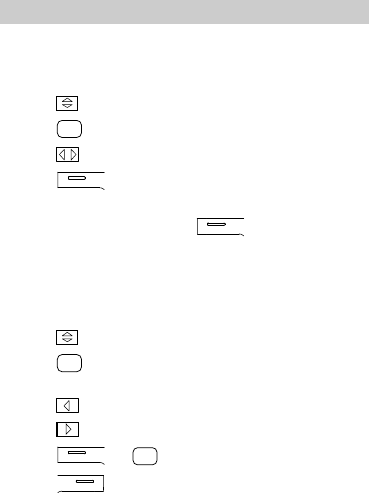
20
Camera
Taking a photo
To take a photo, you can do as follows.
1. Select Menu > Media >Camera.
2. Press switch to the camera mode.
3. Press to take a photo.
4. Press to adjust the focus.
5. Press to configure relevant settings or to view the
photo album.
6. After taking the picture, press to delete, forward
or edit the picture.
Recording a video
To record a video, you can do as follows.
1. Select Menu > Media >Camera.
2. Press switch to the recorder mode.
3. Press to start recording a video clip.
During the recording, you can do as follows:
z Press to zoom in.
z Press to zoom out.
z Press or to pause or continue.
4. Press to stop recording the video clip.

21
Media Player
Creating a new Playlist
1. Select Menu > Media > Media player >Playlists.
2. Select Options > New and then name the playlist.
3. Select Options > Done to complete the creation of the new
playlist.
Adding Audio or Video Files to the Playlist
1. Select Menu > Media > Media player > Playlists.
2. Select the playlist to which you want to add audio or video
files.
3. Select Options > Open and then Options > Add to select
an audio or video file.
4. Select Add marked to add the selected audio or video file
to the playlist.
Playing an Audio or Video File
1. Select Menu > Media > Media player > Playlists and then
the playlist to which you want to add audio or video files.
2. Select Options > Open and then select the audio or video
file you want to play.
3. Select Options > Play to play the selected audio or video
file.
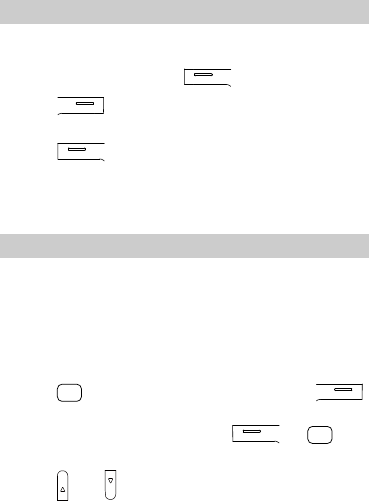
22
Sound Recorder
1. Select Menu > Media > Sound recorder.
2. Select Options > New record.
During the recording, press to pause or continue.
3. Press (Stop) to stop recording the audio clip and
save it.
4. Press (Options), and then select from the
following options.
z List: to view all the recorded audio clips.
z Play: to play the saved audio clip.
FM Radio
The headset cable functions as an antenna as well. To ensure
good reception of radio programs, do not disconnect the
headset from the phone or severely bend the headset cable.
1. Connect a compatible headset to the phone.
2. Select Menu > Media >FM radio.
3. On the FM radio screen, you can do as follows:
z Press to record the program, and then press
(Stop) to stop recording.
During the recording, you can press or to
pause or continue.
z Press and to adjust the volume.
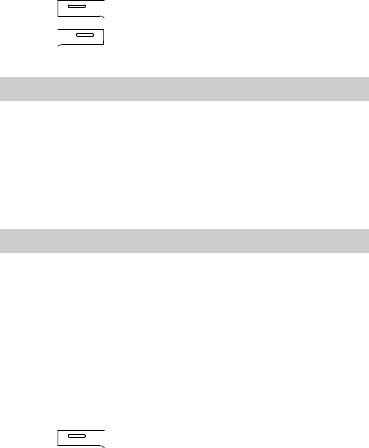
23
z Press (Options) to configure relevant settings.
z Press (Back) to exit the FM radio screen and play
the program in the background.
Photo Editor
1. Select Menu > Media >Photo editor.
2. Select Photo artist or Image tiles.
3. Edit the image.
You can adjust the image size and add text, a frame, or an
icon to the image.
4. Select Options > Save as to save the image.
Ebook Reader
Your phone supports ebooks in .txt formats.
You should store ebooks in the Ebook folder in the phone
memory or on the microSD card. If you open an ebook in
another folder, the phone automatically moves the ebook to
the Ebook folder so that you can find the ebook easily when
reading next time.
1. Select Menu > Too ls > Ebook reader to display the
bookshelf.
2. Select an ebook.
3. Press (Options) for following options:
z Global settings: to set the font size, scrolling type, scrolling
speed, or switch to the full screen mode.
z Open ebook: to open the ebook.

24
4. Press (Back) to exit the ebook.
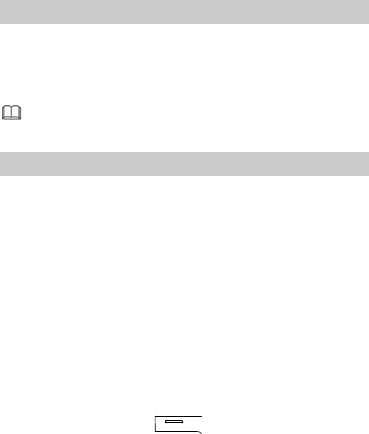
25
9 Connectivity
USB
After connecting your phone to the PC by using the USB cable,
your phone can be used as a USB mass storage device. You can
save files to the corresponding folders that are automatically
created in the phone memory or on the microSD card.
Only Windows 2000, Windows XP and Windows Vista
operating systems are supported.
Bluetooth
Through Bluetooth, you can synchronize data between a PC
and your phone, exchange data with other Bluetooth devices,
and use a Bluetooth headset.
You can configure Bluetooth-related settings only after
enabling the Bluetooth function.
Select Menu > Settings > Connectivity > Bluetooth > Power,
and then select On to enable the Bluetooth function.
Using a Bluetooth Headset
No Bluetooth headset is delivered in the product package. If a
Bluetooth headset is required, you can buy one yourself.
1. Select Search audio device to search for the Bluetooth
headset.
2. After the search, press (Pair).
26
3. Enter the password for pairing the phone with the Bluetooth
headset.
After the phone sets up a connection with the headset, the
headset icon is displayed on the standby screen and you can
use the headset.
Transferring Data
Select My device > Search new device to search for available
Bluetooth devices, and then pair the phone with the desired
device. After pairing, you can transfer data between the phone
and the Bluetooth device.
When a Bluetooth device sets up a connection with the phone
for the first time, you need to enter a pairing password for
authentication.
27
10 Warnings and Precautions
This section contains important information pertaining to the
operating instructions of your device. It also contains
information about how to use the device safely. Read this
information carefully before using your device.
Electronic Device
Power off your device if using the device is prohibited. Do not
use the device when using the device causes danger or
interference with electronic devices.
Medical Device
z Follow rules and regulations set forth by hospitals and
health care facilities. Do not use your device when using the
device is prohibited.
z Pacemaker manufacturers recommend that a minimum
distance of 15 cm be maintained between a device and a
pacemaker to prevent potential interference with the
pacemaker. If you are using a pacemaker, use the device on
the opposite side of the pacemaker and do not carry the
device in your front pocket.
Potentially Explosive Atmosphere
Power off your device in any area with a potentially explosive
atmosphere, and comply with all signs and instructions. Areas
that may have potentially explosive atmospheres include the
areas where you would normally be advised to turn off your
vehicle engine. Triggering of sparks in such areas could cause
28
an explosion or a fire, resulting in bodily injuries or even deaths.
Do not power on your device at refueling points such as service
stations. Comply with restrictions on the use of radio
equipment in fuel depots, storage, and distribution areas, and
chemical plants. In addition, adhere to restrictions in areas
where blasting operations are in progress. Before using the
device, watch out for areas that have potentially explosive
atmospheres that are often, but not always, clearly marked.
Such locations include areas below the deck on boats, chemical
transfer or storage facilities, and areas where the air contains
chemicals or particles such as grain, dust, or metal powders.
Ask the manufacturers of vehicles using liquefied petroleum
gas (such as propane or butane) whether this device can be
safely used in their vicinity.
Traffic Security
Observe local laws and regulations while using the device. In
addition, if using the device while driving a vehicle, comply with
the following guidelines:
z Concentrate on driving. Your first responsibility is to drive
safely.
z Do not talk on the device while driving. Use hands-free
accessories.
z When you have to make or answer a call, park the vehicle at
the road side before using your device.
z RF signals may affect electronic systems of motor vehicles.
For more information, consult the vehicle manufacturer.
z In a motor vehicle, do not place the device over the air bag
or in the air bag deployment area. Otherwise, the device
29
may hurt you owing to the strong force when the air bag
inflates.
z Do not use your device while flying in an aircraft. Power off
your device before boarding an aircraft. Using wireless
devices in an aircraft may cause danger to the operation of
the aircraft and disrupt the wireless telephone network. It
may also be considered illegal.
Operating Environment
z Do not use or charge the device in dusty, damp, and dirty
places or places with magnetic fields. Otherwise, it may
result in a malfunction of the circuit.
z The device complies with the RF specifications when the
device is used near your ear or at a distance of 1.5 cm from
your body. Ensure that the device accessories such as a
device case and a device holster are not composed of metal
components. Keep your device 1.5 cm away from your body
to meet the requirement earlier mentioned.
z On a stormy day with thunder, do not use your device when
it is being charged, to prevent any danger caused by
lightning.
z When you are on a call, do not touch the antenna. Touching
the antenna affects the call quality and results in increase in
power consumption. As a result, the talk time and the
standby time are reduced.
z While using the device, observe the local laws and
regulations, and respect others' privacy and legal rights.
z Keep the ambient temperature between 0°C and 40°C while
the device is being charged. Keep the ambient temperature
30
between 0°C to 40°C for using the device powered by a
battery.
Prevention of Hearing Damage
Using a headset at high volume can damage your hearing. To
reduce the risk of damage to hearing, lower the headset
volume to a safe and comfortable level.
Safety of Children
Comply with all precautions with regard to children's safety.
Letting the child play with your device or its accessories, which
may include parts that can be detached from the device, may
be dangerous, as it may present a choking hazard. Ensure that
small children are kept away from the device and accessories.
Accessories
Use the accessories delivered only by the manufacturer. Using
accessories of other manufacturers or vendors with this device
model may invalidate any approval or warranty applicable to
the device, result in the non-operation of the device, and cause
danger.
Battery and Charger
z Unplug the charger from the electrical plug and the device
when not in use.
z The battery can be charged and discharged hundreds of
times before it eventually wears out. When the standby time
and the talk time are shorter than the normal time, replace
the battery.
31
z Use the AC power supply defined in the specifications of the
charger. An improper power voltage may cause a fire or a
malfunction of the charger.
z Do not connect two poles of the battery with conductors,
such as metal materials, keys, or jewelries. Otherwise, the
battery may be short-circuited and may cause injuries and
burns on your body.
z Do not disassemble the battery or solder the battery poles.
Otherwise, it may lead to electrolyte leakage, overheating,
fire, or explosion.
z If battery electrolyte leaks out, ensure that the electrolyte
does not touch your skin and eyes. When the electrolyte
touches your skin or splashes into your eyes, wash your eyes
with clean water immediately and consult a doctor.
z If there is a case of battery deformation, color change, or
abnormal heating while you charge or store the battery,
remove the battery immediately and stop using it. Otherwise,
it may lead to battery leakage, overheating, explosion, or
fire.
z If the power cable is damaged (for example, the cord is
exposed or broken), or the plug loosens, stop using the
cable at once. Otherwise, it may lead to an electric shock, a
short circuit of the charger, or a fire.
z Do not dispose of batteries in fire as they may explode.
Batteries may also explode if damaged.
z Danger of explosion if battery is incorrectly replaced. Recycle
or dispose of used batteries according to the local
32
regulations or reference instruction supplied with your
device.
Cleaning and Maintenance
z The device, battery, and charger are not water-resistant.
Keep them dry. Protect the device, battery, and charger from
water or vapor. Do not touch the device or the charger with a
wet hand. Otherwise, it may lead to a short circuit, a
malfunction of the device, and an electric shock to the user.
z Do not place your device, battery, and charger in places
where they can get damaged because of collision. Otherwise,
it may lead to battery leakage, device malfunction,
overheating, fire, or explosion.
z Do not place magnetic storage media such as magnetic
cards and floppy disks near the device. Radiation from the
device may erase the information stored on them.
z Do not leave your device, battery, and charger in a place
with an extreme high or low temperature. Otherwise, they
may not function properly and may lead to a fire or an
explosion. When the temperature is lower than 0°C,
performance of the battery is affected.
z Do not place sharp metal objects such as pins near the
earpiece. The earpiece may attract these objects and hurt
you when you are using the device.
z Before you clean or maintain the device, power off the
device and disconnect it from the charger.
z Do not use any chemical detergent, powder, or other
chemical agents (such as alcohol and benzene) to clean the
device and the charger. Otherwise, parts of the device may
33
be damaged or a fire can be caused. You can clean the
device and the charger with a piece of damp and soft
antistatic cloth.
z Do not dismantle the device or accessories. Otherwise, the
warranty on the device and accessories is invalid and the
manufacturer is not liable to pay for the damage.
Emergency Call
You can use your device for emergency calls in the service area.
The connection, however, cannot be guaranteed in all
conditions. You should not rely solely on the device for
essential communications.
Certification Information (SAR)
This device meets guidelines for exposure to radio waves.
Your device is a low-power radio transmitter and receiver. As
recommended by international guidelines, the device is
designed not to exceed the limits for exposure to radio waves.
These guidelines were developed by the independent scientific
organization International Commission on Non-Ionizing
Radiation Protection (ICNIRP) and include safety measures
designed to ensure safety for all users, regardless of age and
health.
The Specific Absorption Rate (SAR) is the unit of measurement
for the amount of radio frequency energy absorbed by the
body when using a device. The SAR value is determined at the
highest certified power level in laboratory conditions, but the
actual SAR level of the device when being operated can be well
below the value. This is because the device is designed to use
the minimum power required to reach the network.
34
The SAR limit also adopted by Europe is 2.0 W/kg averaged
over 10 grams of tissue. The highest SAR value for this device
type when tested at the ear is X.XXX W/kg, and when properly
worn on the body is Y.YYY W/kg.
FEDERAL COMMUNICATIONS COMMISSION
INTERFERENCE STATEMENT
This device complies with Part 15 of the FCC Rules. Operation is
subject to the condition that this device does not cause harmful
interference.(15.19a)
This device complies with FCC Rules Part 15. Operation is
subject to the following two conditions:
‧ This device may not cause harmful interference, and
This device must accept any interference received, including
interference that may cause undesired operation.
This mobile device meets guidelines for exposure to radio
waves. Your mobile device is a radio transmitter and receiver. It
is designed not to exceed the limits for exposure to radio waves
recommended by international guidelines.
This equipment has been tested and found to comply with the
limits for a Class B digital device, pursuant to Part 15 of the FCC
Rules. These limits are designed to provide reasonable
protection against harmful interference in a residential
installation. This equipment generates, uses and can radiate
radio frequency energy and, if not installed and used in
35
accordance with the instructions, may cause harmful
interference to radio communications. However, there is no
guarantee that interference will not occur in a particular
installation. If this equipment does cause harmful interference
to radio or television reception, which can be determined by
turning the equipment off and on, the user is encouraged to try
to correct the interference by one or more of the following
measures:
--Reorient or relocate the receiving antenna.
--Increase the separation between the equipment and receiver.
--Connect the equipment into an outlet on a circuit different
from that to which the receiver is connected.
--Consult the dealer or an experienced radio/TV technician for
help.
CAUTION:
Any changes or modifications not expressly approved by the
grantee of this device could void the user's authority to operate
the equipment.
Body-worn operations are restricted to belt-clips, holsters or
similar accessories that have no metallic component in the
assembly and must provide at least 1.5 cm separation between
the device and the user’s body.
RF exposure warning:
The equipment complies with FCC RF exposure limits set forth
for an uncontrolled environment.
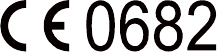
36
SAR Value: Head: 0.500 W/kg
Body: 1.410 W/kg
Wi-Fi: 0.024 W/kg
EU Regulatory Conformance
Hereby, Huawei Technologies Co., Ltd. declares that this device
is in compliance with the essential requirements and other
relevant provisions of Directive 1999/5/EC.
For the declaration of conformity, visit the Web site
www.huaweidevice.com/certification.
Notice: Observe the national local regulations in the location
where the device is to be used. This device may be restricted for
use in some or all member states of the European Union (EU).
Version: 01 NO.: X