Huawei Technologies G7002 GSM/GPRS MOBILE PHONE User Manual USERS MANUAL
Huawei Technologies Co.,Ltd GSM/GPRS MOBILE PHONE USERS MANUAL
USERS MANUAL

G7002
GSM Mobile Phone
User Guide

Copyright © Huawei Technologies Co., Ltd. 2009. All rights reserved.
No part of this document may be reproduced or transmitted in any form or by any
means without prior written consent of Huawei Technologies Co., Ltd.
The product described in this manual may include copyrighted software of Huawei
Technologies Co., Ltd and possible licensors. Customers shall not in any manner
reproduce, distribute, modify, decompile, disassemble, decrypt, extract, reverse
engineer, lease, assign, or sublicense the said software, unless such restrictions are
prohibited by applicable laws or such actions are approved by respective copyright
holders under licenses.
Trademarks and Permissions
, HUAWEI, and are trademarks or registered trademarks of Huawei
Technologies Co., Ltd.
Other trademarks, products, services, and company names mentioned are the
property of their respective owners.
Notice
Some features of the product and its accessories described herein rely on the
software installed, capacities and settings of local network, and may not be
activated or may be limited by local network operators or network service
providers. Thus the descriptions herein may not exactly match the product or its
accessories you purchase.
Huawei Technologies Co., Ltd reserves the right to change or modify any
information or specifications contained in this manual without prior notice or
obligation.
NO WARRANTY
THE CONTENTS OF THIS MANUAL ARE PROVIDED “AS IS”. EXCEPT AS REQUIRED BY
APPLICABLE LAWS, NO WARRANTIES OF ANY KIND, EITHER EXPRESS OR IMPLIED,
INCLUDING BUT NOT LIMITED TO, THE IMPLIED WARRANTIES OF MERCHANTABILITY AND
FITNESS FOR A PARTICULAR PURPOSE, ARE MADE IN RELATION TO THE ACCURACY,
RELIABILITY OR CONTENTS OF THIS MANUAL.
TO THE MAXIMUM EXTENT PERMITTED BY APPLICABLE LAW, IN NO CASE SHALL HUAWEI
TECHNOLOGIES CO., LTD BE LIABLE FOR ANY SPECIAL, INCIDENTAL, INDIRECT, OR
CONSEQUENTIAL DAMAGES, OR LOST PROFITS, BUSINESS, REVENUE, DATA, GOODWILL OR
ANTICIPATED SAVINGS.
Import and Export Regulations
Customers shall comply with all applicable export or import laws and regulations and will
obtain all necessary governmental permits and licenses in order to export, re-export or
import the product mentioned in this manual including the software and technical data
therein.
i
Contents
1 Getting to Know Your Phone ............................................. 1
Your Phone ........................................................................................1
Keys and Functions .........................................................................2
Screen Icons ......................................................................................1
2 Installation and Charging ................................................... 2
Installation .........................................................................................2
Charging the Battery......................................................................3
3 Getting Started .................................................................... 4
Using the Stylus ...............................................................................4
Using the Widget Bar ....................................................................5
Calibrating the Screen ...................................................................5
USB .......................................................................................................6
Phone Lock ........................................................................................6
PIN and PUK......................................................................................6
Locking the Screen and the Keypad .........................................7
Entertainment ...................................................................................7
4 Voice Services ...................................................................... 9
Making a Call ....................................................................................9
Answering a Call ..............................................................................9
5 Text Entry ........................................................................... 10
Text Entry Screen .......................................................................... 10
Entering Letters ............................................................................. 11
ii
Entering Numbers ........................................................................ 11
6 Messaging .......................................................................... 12
Creating and Sending a Text Message ................................. 12
Creating and Sending a Multimedia Message ................... 12
7 Phonebook ......................................................................... 14
Creating a Contact ....................................................................... 14
Searching for a Contact ............................................................. 14
8 Camera ............................................................................... 16
Accessing the Camera Screen .................................................. 16
Taking a Picture ............................................................................. 17
9 Video Recorder .................................................................. 18
Video Recorder Screen ............................................................... 18
Recording a Video File ............................................................... 19
10 Media Players .................................................................. 20
Accessing the Video Player Screen ........................................ 20
Accessing the Audio Player Screen ........................................ 21
11 FM Radio ......................................................................... 23
Accessing the FM Radio Screen .............................................. 23
Scheduling the Recording of Radio Programs ................... 24
12 Network Services ............................................................ 25
STK..................................................................................................... 25
WAP .................................................................................................. 25
13 Bluetooth ......................................................................... 26
Transferring Data .......................................................................... 26
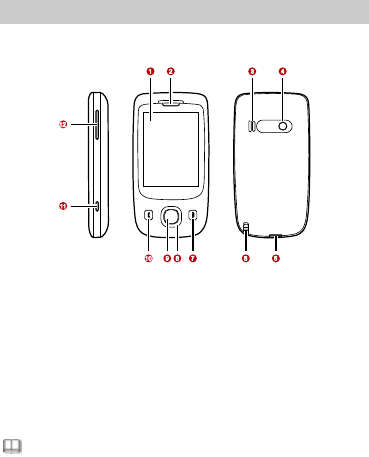
1
1 Getting to Know Your Phone
Your Phone
The following figure shows the appearance of your phone and
it is for your reference only.
1
Screen
7
End/Power key
2
Earpiece
8
Navigation keys
3
Speaker
9
Confirm key
4
Camera
10
Call/Answer key
5
Charger/Universal serial
bus (USB)/Headset jack
11
Shortcut button for the
camera
6
Stylus
12
Volume/Scroll key
If an accessory of the phone is not included in the
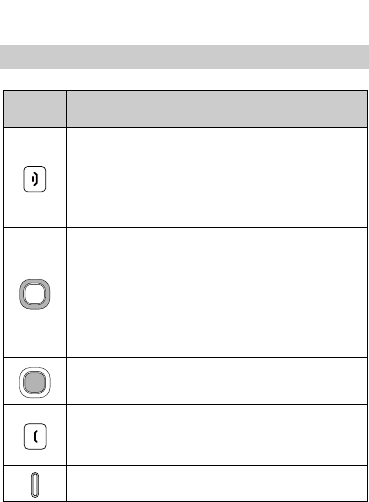
2
packing box, it might be provided as a giveaway or you
need to purchase it separately.
Keys and Functions
Press ..
.
To …
End a call.
Return to the standby mode.
Turn off the backlight in standby mode (by
pressing it) and power on or off the phone (by
pressing and holding it).
Scroll through the submenus on a menu screen
or the options on an option screen.
Access User Profiles (by pressing the up key),
Shortcuts (by pressing the down key), Write
message (by pressing the left key), and the
camera screen (by pressing the right key) in
standby mode.
Access the main menu in standby mode.
Confirm a selection.
Dial a number or answer a call.
View the records on the Call history screen in
standby mode.
Access the camera screen.
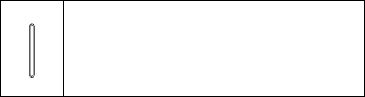
3
Scroll up and down the submenus on a menu
screen or the options on an option screen.
Adjust the volume in standby mode, during a
call, during music playing, or during FM radio
listening.
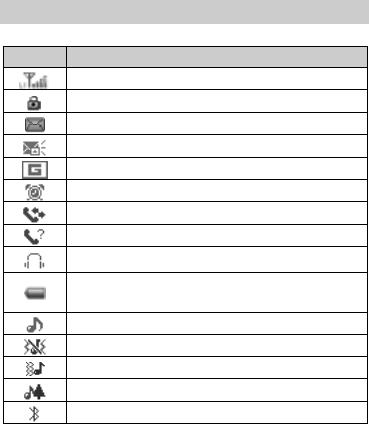
1
Screen Icons
Icon
Indicates …
Signal strength and line.
The keypad is locked.
Unread text messages.
Unread multimedia messages.
General packet radio service (GPRS).
Alarms.
Unconditional forwarding is enabled.
Missed calls.
Headset profile.
Battery power level. The current battery power is
full.
The alert type is Ring only.
The alert type is Vib. only.
The alert type is Vib. then ring.
The alert type is Vib. and ring.
The Bluetooth function is enabled.
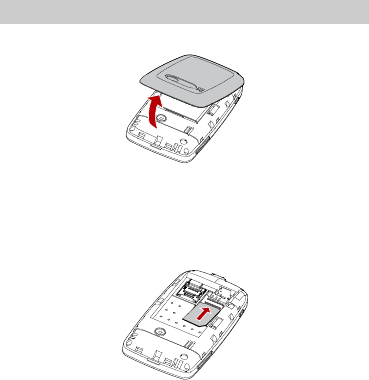
2
2 Installation and Charging
Installation
Removing the Back Cover
Installing the SIM Card
When installing the subscriber identity module (SIM) card,
ensure that the golden contact area on the SIM card is facing
downward and that the beveled edge of the SIM card is
properly aligned with that of the SIM card slot.
Installing a microSD Card
1. Push the metal cover of the microSD card slot in the
direction as indicated by a in the following left figure, and
then open the cover in the direction as indicated by b.
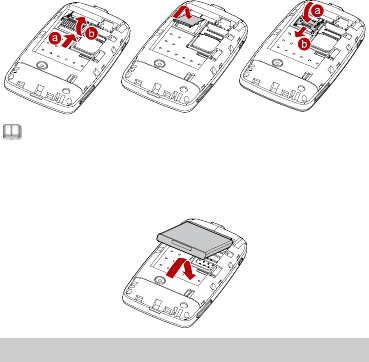
3
2. Place the microSD card in the slot. Ensure that the beveled
edge of the microSD card is properly aligned with that of the
slot.
3. Close the metal cover in the direction as indicated by a in
the following right figure, and then push the cover in the
direction as indicated by b to fix the microSD card.
If no microSD card is included in the packing box, a microSD
card might be provided as a giveaway or you need to purchase
a microSD card separately.
Installing the Battery
Charging the Battery
1. Connect the charger to the charger jack on the phone.
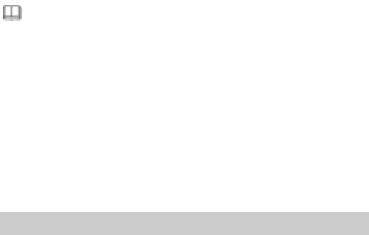
4
2. Connect the charger to a power socket.
The charging starts, with the charging icon displayed in an
animated state.
If the battery power is exhausted when you charge the
battery, the charging icon might appear on the screen a few
minutes after the charger is connected to the power socket.
3. When the charging icon becomes static, indicating that the
battery is fully charged, disconnect the charger from the
power socket.
4. Disconnect the charger from the phone. }
3 Getting Started
Using the Stylus
Your phone uses a touchscreen. You can use the stylus tip to
touch the screen to perform an operation or edit text.
You can perform various operations and settings on the phone
by tapping and dragging.
Tap: You can use the stylus tip to touch the screen once to
access a menu or select an item.
Drag: You can use the stylus tip to tap and hold an icon in
the main menu or on the widget bar, and then move the icon.
You can also use the stylus tip to touch and move on the
screen to scroll through a menu or a Wireless Application
Protocol (WAP) page.
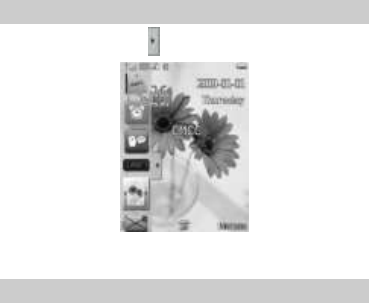
5
Using the Widget Bar
1. In standby mode, tap to display the widget bar.
2. Drag a widget from the widget bar to the desktop, and then
perform the corresponding operation directly.
Calibrating the Screen
The phone responds to the touch of the stylus tip on the screen
accurately after screen calibration.
1. In standby mode, select Menu > Settings > Pen
calibration.
2. Use the stylus tip to tap the cross marks that appear on the
screen in sequence as prompted to complete screen
calibration.
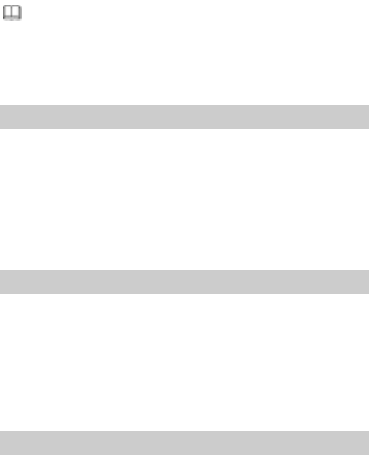
6
During the calibration, tap the center of each cross mark
accurately to ensure that the phone can respond to your
tap and text entry on the screen correctly after the
calibration.
USB
When the phone is connected to a PC through a USB cable, the
following options are displayed on the phone screen: Mass
storage and Webcam.
1. When you select Mass storage, you can read the files stored
on the phone and the microSD card.
2. When you select Webcam, you can use the phone as a
camera.
Phone Lock
The phone lock protects your phone from unauthorized use.
Typically, the phone lock code is provided with the phone. The
preset phone lock code is 1234. If the phone lock is enabled,
when you power on the phone, you are prompted to enter the
phone lock code.
Do remember your phone lock code. If you forget it, contact
the service center.
PIN and PUK
The personal identification number (PIN) protects your SIM
card from unauthorized use. The PIN unblocking key (PUK) is
used to unlock the blocked PIN. Both the PIN and the PUK are
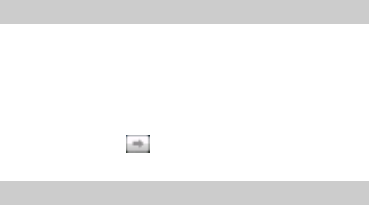
7
provided with the SIM card. For details, contact your service
provider.
If you enter wrong PINs thrice consecutively, the phone
prompts you to enter the PUK.
If you enter wrong PUKs ten times consecutively, the SIM card
becomes permanently invalid. In this case, contact your service
provider for a new SIM card.
Locking the Screen and the Keypad
To set the phone to automatically lock the screen and the
keypad when the phone is in standby mode for a specific
period, select Menu > Settings > Security setup > Auto
keypad lock, and then on the Auto keypad lock screen, select
a period (5 sec, 10 sec, 15 sec, or 30 sec).
To unlock the screen and the keypad, press any key on the
phone, tap and hold on the screen, and then drag it
rightward.
Entertainment
Camera: to take pictures.
Audio player: to play the audio files stored on the phone or
the microSD card.
Video player: to play the video files stored on the phone or
the microSD card.
Sound recorder: to record audio files.
Video recorder: to record video files.
FM radio: to receive and play radio programs.
8
Schedule FM record: to record radio programs in a preset
period.
E-Book reader: to read the e-books stored on the phone or
the microSD card.
Java: to download and install Java applications.
Games: to provide games and fun.
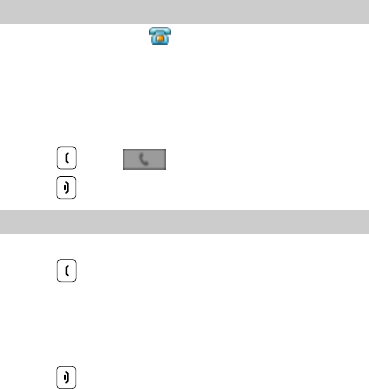
9
4 Voice Services
Making a Call
1. In standby mode, tap in the middle of the bottom of
the screen to access the on-screen keypad. .
2. Tap the on-screen keypad to enter the phone number.
3. To make an international call, tap the * key twice
consecutively to enter a plus sign (+). Then enter the country
or region code, area code, and phone number in sequence.
4. Press or tap to dial the number.
5. Press to end the call.
Answering a Call
When there is an incoming call, you can do as follows:
Press to answer the call.
Tap Silent to silence the speaker.
Select Options > Call background sound to select a
background sound to imitate the environment where you
are.
Press to reject the call.
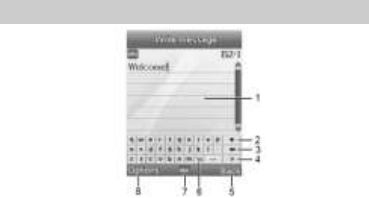
10
5 Text Entry
Text Entry Screen
1
Text entry area.
2
To collapse the on-screen keyboard.
3
To clear the last entered character.
4
To switch between the letter panel and the symbol panel.
5
To clear the last entered character (by tapping it once) or
to clear all the entered characters at a time (by tapping
and holding it).
6
To switch between the upper case and the lower case.
7
Icon of the current text entry mode, used to change the
text entry mode.
8
To access the Options screen to set the entered text.
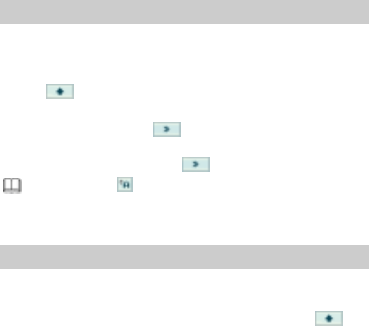
11
Entering Letters
1. Tap the icon of the current text entry mode in the middle of
the bottom of the screen to change the mode to abc or ABC
as required.
2. Tap to display the on-screen keyboard, and then use
the stylus to enter the desired letters.
3. To enter a symbol, tap to display the symbol panel,
and then use the stylus to select the desired symbol. To
display the letter panel, tap again.
You can tap to switch between "abc" and "ABC" text
entry modes.
Entering Numbers
1. Tap the icon of the current text entry mode in the middle of
the bottom of the screen to change the mode to 123.
2. Use the stylus to write the desired numbers, or tap to
display the on-screen keyboard, and then use the stylus to
select the numbers.
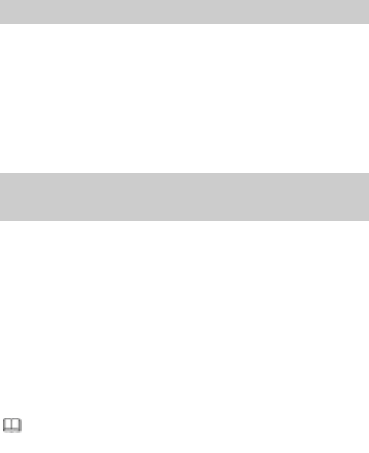
12
6 Messaging
Creating and Sending a Text Message
1. In standby mode, select Menu > Messages > SMS > Write
message.
2. Enter the message contents.
3. Tap Options, and then select Done > Send only.
4. Enter the phone number of the recipient, or tap Search, and
then select the recipient on the Phonebook list screen.
5. Tap OK to send the message.
Creating and Sending a Multimedia
Message
1. In standby mode, select Menu > Messages > MMS > Write
message.
2. In To, Cc, and Bcc, enter the phone number or email address
of each recipient.
3. In Subject, edit the subject of the message.
4. In Edit content, edit the message contents.
You can add text, audio files, pictures, video files, and other
attachments.
5. Tap Done, and then on the Options screen, tap Send only
to send the message.
Contact your service provider for the availability of
the Multimedia Messaging Service (MMS) and the

13
method for subscribing to this service.
Open multimedia messages with caution. They might
contain malicious software.
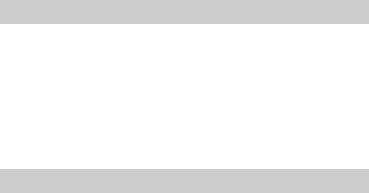
14
7 Phonebook
Creating a Contact
1. In standby mode, select Menu > Phonebook > Add new
contact.
2. On the Choose storage screen, tap To SIM or To phone to
set the storage location for the contact to be created.
3. Edit the contact.
4. Tap OK. When the phone asks you whether to save the
contact, tap Yes.
Searching for a Contact
Quick search
In standby mode, select Menu > Phonebook > Quick
search. On the Phonebook list screen, tap the on-screen
keyboard to enter the first letter of the contact name. Then
the phone lists all the contacts whose names start with this
letter. Use the scroll bar on the right of the screen to find the
desired contact.
Search contact
In standby mode, select Menu > Phonebook > Search
contact. On the Name screen, enter the contact name or the
first letter of the name, and then select Options > Search to
find the desired contact.
Matrix phb
In standby mode, select Menu > Phonebook > Matrix phb.

15
Press on the right side of the phone to scroll up and down
the screen, find the desired contact, tap it, and then perform
the corresponding operations.
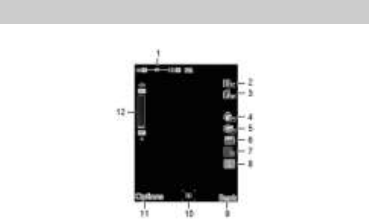
16
8 Camera
Accessing the Camera Screen
In standby mode, select Menu > Multimedia > Camera.
1
To adjust the exposure compensation.
2
To set the picture effect.
3
To set the white balance.
4
To set the self-timer.
5
To set continuous shooting.
6
To set the scene mode.
7
To set the picture quality.
8
To set the picture size.
9
To exit the camera screen.
10
To take a picture.
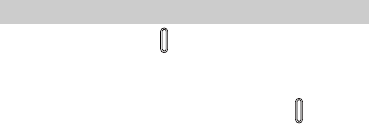
17
11
To access the Options screen to perform camera-related
settings.
12
To zoom in and zoom out.
Taking a Picture
1. In standby mode, press .
2. Select a scene for taking a picture, and then perform the
corresponding settings as required.
3. Focus the camera on the scene, and then press to take
the picture.
4. Tap Save to save the picture or tap Delete to delete the
picture.

18
9 Video Recorder
Video Recorder Screen
1
Video display area.
2
Recording indicator.
3
To adjust the exposure compensation.
4
To zoom in or zoom out.
5
To return to the previous menu.
6
To start recording.
7
To access the Options screen to perform video
recorder–related settings.
8
Duration of the recorded video file.
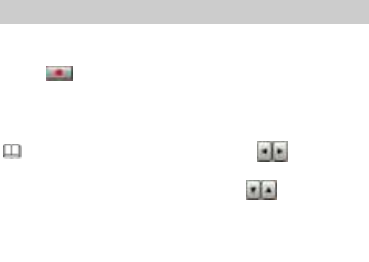
19
Recording a Video File
1. In standby mode, select Menu > Multimedia > Video
recorder.
2. Tap to start recording a video file.
3. To stop recording, tap Stop. When the phone asks you
whether to save the video file, tap Yes to save it or tap No to
delete it.
During the recording, you can tap or press
right and left keys to adjust the exposure
compensation. You can also tap or press up
and down keys to zoom in and zoom out.
You can save recorded video files on the microSD
card only.

20
10 Media Players
Accessing the Video Player Screen
In standby mode, select Menu > Multimedia > Video player,
and then select the video file to be played.
1
To rewind or fast-forward the video file.
2
To adjust the volume.
3
To adjust the video playing speed.
4
To return to the previous menu to perform various
operations to the video file.
5
To start playing.
6
To access the Options screen to perform video and
Bluetooth settings.
7
To capture a screen image as a snapshot.
8
To play the video file in full-screen mode.
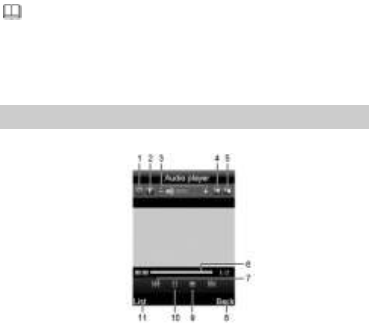
21
Playing the video files that are damaged or whose
formats are not supported might cause malfunctions of
the phone. Therefore, do not open the video files with
unknown origins.
Accessing the Audio Player Screen
In standby mode, select Menu > Multimedia > Audio player.
1
To set the audio player to play one audio file or all audio
files repeatedly.
2
To perform audio player–related settings.
3
To adjust the volume.
4
To set the audio player to play audio files in sequence or
randomly.
5
To set the lyric display.
6
To adjust the playing progress.
7
To switch to the previous or next audio file.

22
8
To exit the Audio player screen.
9
To stop playing.
10
To start playing.
11
To access the playlist.
If Background play is set to On, when you tap Back
during audio playing, the audio player plays audio files
in the background.
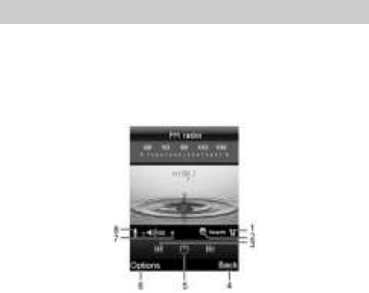
23
11 FM Radio
Accessing the FM Radio Screen
Before using the frequency modulation (FM) radio, connect the
headset to the phone. The headset cable also functions as an
antenna. To ensure good reception of radio programs and nice
audio quality, do not bend the headset cable.
In standby mode, select Menu > Multimedia > FM radio.
1
To access the Settings screen.
2
To switch between automatic tuning and manual tuning.
3
To switch to the previous or next channel.
4
To return to the previous menu.
5
To turn on or off the FM radio.
6
To access the Options screen to perform FM
radio–related settings.
7
To adjust the volume.
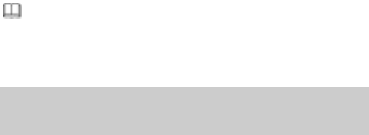
24
8
To start recording the current radio program.
If you have switched to automatic tuning, when you tap
the icons indicated by 3, the FM radio automatically
switches to the previous or next channel that is found.
Scheduling the Recording of Radio
Programs
The phone supports four schedules for recording radio
programs. You can select any schedule.
1. In standby mode, select Menu > Multimedia > Schedule
FM record.
2. On the Schedule FM record screen, select a record titled
<Empty>, and then tap Edit.
3. Set the date, period, and repeating mode, and then edit
Channel settings and Record settings.
4. Connect the headset to the phone so that the phone can
automatically record radio programs during the specified
period.
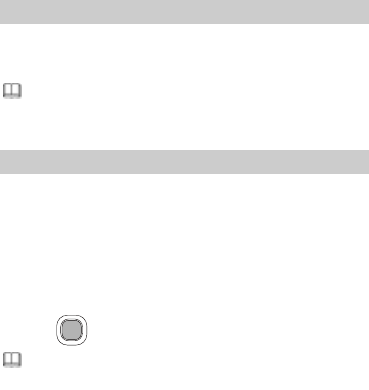
25
12 Network Services
STK
Through the SIM Application Toolkit (STK), you can use the SIM
card–related services provided by operators. For more
information, contact your network operator.
You cannot use the STK if the SIM card or your network
operator does not support it.
WAP
WAP page browsing is network-dependent. To browse WAP
pages, you need to contact your network operator, subscribe to
the GPRS, and obtain the settings such as the WAP gateway
address.
1. In standby mode, select Menu > Services > WAP.
2. Tap Input address.
3. Enter the address of the WAP page that you want to browse.
4. Press to display the WAP page.
You can create and edit bookmarks so that you can
quickly access your favorite WAP pages.
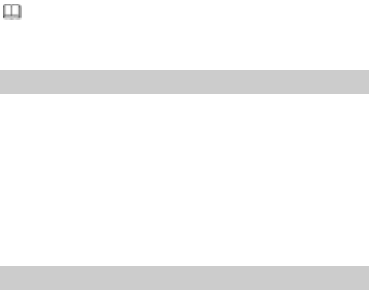
26
13 Bluetooth
Your phone support Bluetooth. Through Bluetooth, you can
transfer data between your phone and other Bluetooth devices.
You can also talk on the phone by using a Bluetooth headset.
You can enable the Bluetooth function after performing
Bluetooth settings.
Transferring Data
1. In standby mode, select Menu > Extra > Bluetooth. On the
Bluetooth screen, set Power to On.
2. Select My device > Search for new device to search for
other Bluetooth devices within a valid range and pair a
device with your phone.
If the device is found for the first time, a password is
required for authentication.
If a device is paired with your phone, you can transfer data
between your phone and the device.
Using a Bluetooth Headset
1. In standby mode, select Menu > Extra > Bluetooth. On the
Bluetooth screen, set Power to On.
2. Tap Search for audio device.
3. In the list of the Bluetooth devices that are found, select the
Bluetooth headset to be used, and then tap Connect to
connect it to the phone.
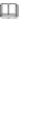
27
During the connection, a password might be required for
pairing the Bluetooth headset with the phone. After the
headset is paired, you can select the desired service from the
service list.
You can listen to MPEG-1 Audio Layer 3 (MP3) files
through a stereo Bluetooth headset only. If you use a
monaural headset, you can only talk on the phone
without holding the phone.
Some Bluetooth headsets require preset passwords. If
you want to pair such a headset with your phone, you
need to enter the password.
14 Warnings and Precautions
This section contains important information pertaining to the
operating instructions of your device. It also contains
information about how to use the mobile safely. Read this
information carefully before using your device.
Electronic Device
Power off your device if using the device is prohibited. Do not
use the device when it causes danger or interference with
electronic devices.
Medical Device
Power off your device and follow the rules and regulations
set forth by the hospitals and health care facilities.
28
Pacemaker manufacturers recommend that a minimum
distance of 15 cm be maintained between a device and a
pacemaker to prevent potential interference with the
pacemaker. If you are using a pacemaker, use the device on
the opposite side of the pacemaker and do not carry the
device in your front pocket.
Some wireless devices may affect the performance of the
hearing aids. For any such problems, consult your service
provider.
Potentially Explosive Atmospheres
Switch off your device in any area with a potentially explosive
atmosphere, and comply with all signs and instructions. Areas
that may have potentially explosive atmospheres include the
areas where you would normally be advised to turn off your
vehicle engine. Triggering of sparks in such areas could cause
an explosion or fire, resulting in bodily injuries or even deaths.
Do not switch on the device at refueling points such as service
stations. Comply with restrictions on the use of radio
equipment in fuel depots, storage, and distribution areas, and
chemical plants. Also, adhere to restrictions in areas where
blasting operations are in progress. Before using the device,
watch out for areas that have potentially explosive atmosphere
that are often, but not always, clearly marked. Such locations
include areas below the deck on boats, chemical transfer or
storage facilities and areas where the air contains chemicals or
particles such as grain, dust, or metal powders. Ask the
manufacturers of vehicles using liquefied petroleum gas (such
as propane or butane) if this device can be safely used in their
vicinity.
29
Traffic Security
Observe local laws and regulations while using the device. Also,
if using the device while driving a vehicle, please comply with
the following guidelines:
Concentrate on driving. Your first responsibility is to drive
safely.
Do not talk on the device while driving. Use hands-free
accessories.
When you have to make or answer a call, park the vehicle at
the road side before using your device.
RF signals may affect electronic systems of motor vehicles.
For more information, consult the vehicle manufacturer.
In a motor vehicle, do not place the device over the air bag
or in the air bag deployment area. Otherwise, the device
may hurt you owing to the strong force when the air bag
inflates.
Do not use your device while flying in an aircraft. Switch off
your device before boarding an aircraft. Using wireless
devices in an aircraft may be dangerous to the operation of
the aircraft, disrupt the wireless telephone network, and may
be considered illegal.
Operating Environment
Do not use or charge the device in dusty, damp or dirty
places or places with magnetic fields. Otherwise, the circuit
may not function properly.
The device complies with the RF specifications when the
device is used near your ear or at a distance of 1.5 cm from
your body. Ensure that the device accessories such as a
30
device case and a device holster are not composed of metal
components. Keep your device 1.5 cm away from your body
to meet the requirement earlier mentioned.
On a thunder and stormy day, do not use your device when
it is being charged, to prevent any danger caused by
lightning.
When you are on a call, do not touch the antenna. Touching
the antenna affects the call quality and results in increase in
power consumption. As a result, the talk time and standby
time are reduced.
While using the device, observe the local laws and
regulations, and respect others' privacy and legal rights.
Use accessories authorized by manufacturers. Using
unauthorized accessories will render the warranty null and
void.
Keep the ambient temperature between 0℃ and 45℃ while
the device is being charged. Keep the ambient temperature
between -10℃ to 55℃ for using the device powered by
battery.
Preventing Hearing Damage
Using the receiver, earbuds, headphones, speakerphone, or
earpieces at high volume can result in permanent hearing loss.
Be extremely careful when listening at high decibel levels. Set
the volume to a safe level. If you experience strange sounds in
your ears like ringing or if you hear muffled speech, get your
hearing checked. If you continue to use high volume, your
hearing will soon get affected.
31
Hearing experts offer the following suggestions to protect your
hearing:
Reduce the time you use the receiver, earbuds, headphones,
speakerphone, or earpieces at high volume.
Do not increase the volume to block noisy surroundings.
Reduce the volume if you can’t hear people speaking near
you.
Safety of Children
Please comply with all precautions with regard to children's
safety. Letting the child play with your device or its accessories,
which may include parts that can be detached from the device,
may prove dangerous, as it may present a choking hazard.
Make sure that small children are kept away from the device
and accessories.
Environment Protection
Follow all the local regulations regarding the disposal of your
devices or electrical accessories (such as chargers, headsets, or
batteries). Recycle them. Do not dispose of an exhausted
battery or a used device in a garbage can.
Accessories
Use only the accessories, such as the charger, battery, and
headset, delivered by manufacturer. Using accessories of other
manufacturers or vendors with this device model might
invalidate any approval or warranty applicable to the device,
might result in the non-operation of the device, and might be
dangerous.
32
Battery and Charger
The battery can be charged and discharged hundreds of
times before it eventually wears out. When the standby time
and talk time are shorter than normal, replace the battery.
Use the AC power supply defined in the specifications of the
charger. An improper power voltage may cause fire or the
charger may not function properly.
Do not connect two poles of the battery with conductors
such as metal materials, keys or jewelries. Otherwise, the
battery may be short-circuiting and may cause injuries and
burns on your body.
Do not disassemble the battery or solder the battery poles.
Otherwise, it may lead to electrolyte leakage, overheating,
fire, or explosion.
If battery electrolyte leaks out, make sure that the electrolyte
does not touch your skin and eyes. When the electrolyte
touches your skin or splashes into your eyes, wash your eyes
with clean water immediately and consult a doctor.
If the battery is damaged, or the color changes or gets
abnormally heated while you charge or store the battery,
remove the battery immediately and stop using it. Otherwise,
it may lead to battery leakage, overheating, explosion, or
fire.
If the power cable is damaged (for example, the lead is
exposed or broken), or the plug loosens, stop using the
cable at once. Otherwise, it may lead to electric shock,
short-circuit of the charger, or a fire.
33
Do not dispose of batteries in fire as they may explode.
Batteries may also explode if damaged.
Clearing and Maintenance
The device, battery, and charger are not water-resistant Keep
them dry. Protect the device, battery and charger from water
or vapor. Do not touch the device and charger with a wet
hand. Otherwise, it may lead to short-circuit or malfunction
of the device and electric shock to the user.
Do not place your device, battery, or charger in places where
it can get damaged because of collision. Otherwise, it may
lead to battery leakage, device malfunction, overheating, fire,
or explosion.
If the ambient temperature is considerably low or high, the
capacity and life of the battery is reduced. When the
temperature is lower than 0℃, performance of the battery is
affected.
Do not place magnetic storage media such as magnetic
cards and floppy disks near the device. Radiation from the
device may erase the information stored on them.
Do not leave your device, battery, or charger in a very hot or
cold place. Otherwise, they may not function properly and
may lead to a fire or an explosion.
Do not place sharp metal objects such as pins near the
earpiece. The earpiece may attract these objects and hurt
you when you are using the device.
Before you clean or maintain the device, power off the
device and disconnect it from the charger.
34
Do not use any chemical detergent, powder, or other
chemical agents (such as alcohol and benzene) to clean the
device and the charger. Otherwise, parts of the device may
get damaged or a fire can be caused. You can clean the
device and the charger with a piece of damp and soft
antistatic cloth.
Do not dismantle the device or accessories. Otherwise,
manufacturer is not liable to pay for damages as the device
and accessories are not covered by warranty.
Emergency Call
You can use your device for emergency calls in the service area.
The connection, however, cannot be guaranteed in all
conditions. You should not rely solely on the device for
essential communications.
Certification Information (SAR)
THIS DEVICE MEETS THE GOVERNMENT'S REQUIREMENTS FOR
EXPOSURE TO RADIO FREQUENCY ELECTROMAGNETIC FIELD.
Your device is a low-power radio transmitter and receiver. When
it is turned on, it emits low levels of radio frequency energy
(also known as radio waves or radio frequency fields).
Governments around the world have adopted comprehensive
international safety guidelines, developed by scientific
organizations, e.g. International Commission on Non-Ionizing
Radiation Protection (ICNIRP) and Institute of Electrical and
Electronics Engineers Inc. (IEEE), through periodic and thorough
evaluation of scientific studies. These guidelines establish
permitted levels of radio wave exposure for the general
population. The levels include a safety margin designed to
35
assure the safety of all persons, regardless of age and health,
and to account for any variations in measurements.
Specific Absorption Rate (SAR) is the unit of measurement for
the amount of radio frequency energy absorbed by the body
when using a device. The SAR value is determined at the
highest certified power level in laboratory conditions, but the
actual SAR level of the device while being operated can be well
below the value. This is because the device is designed to use
the minimum power required to reach the network.
Before a device model is available for sale to the public, it must
be tested and certified by the Federal Communications
Commission (FCC), ensuring that it does not exceed the limit
established by the government-adopted requirement for safe
exposure. The tests are performed in positions and locations
(that is, at the ear and worn on the body) as required by the
FCC for each model. For body worn operation, this device has
been tested and meets FCC RF exposure guidelines when the
handset is positioned a minimum of 15 mm from the body with
an accessory that contains no metal part. Use of other
accessories may not ensure compliance with FCC RF exposure
guidelines.
The SAR limit adopted by USA and Canada is 1.6
watts/kilogram (W/kg) averaged over one gram of tissue. The
highest SAR value reported to the FCC and IC for this device
type when tested for use at the ear is 1.01W/kg, and when
properly worn on the body is 1.2 W/kg
The SAR limit adopted by the CNIRP is 2.0 W/kg over one gram
of tissue. The value guarantees a safe distance to protect device
36
users and the difference caused by measurement errors. Under
different test requirements and frequency, the value varies.
Statement
This equipment has been tested and found to comply with the
limits for a Class B digital device, pursuant to Part 15 of the FCC
Rules.
This device complies with part 15 of the FCC Rules. Operation is
subject to the following two conditions: (1) This device may not
cause harmful interference, and (2) this device must accept any
interference received, including interference that may cause
undesired operation.
These limits are designed to provide reasonable protection
against harmful interference in a residential installation. The
operation is subject to the condition that this device does not
cause harmful interface.
This equipment generates, uses and can radiate radio
frequency energy and, if not installed and used in accordance
with the instructions, may cause harmful interference to radio
communications. There is no guarantee, however, that
interference does not occur in a particular installation. If this
equipment does cause harmful interference to radio or
television reception, which can be determined by turning the
equipment off and on, the user is encouraged to try to correct
the interference by one or more of the following measures:
Reorient or relocate the receiving antenna.
Increase the separation between the equipment and
receiver.
37
Connect the equipment into an outlet on a circuit different
from that to which the receiver is connected.
Consult the dealer or an experienced radio/TV technician for
help.
Warning: Changes or modifications made to this equipment
not expressly approved by manufacturer may void the FCC
authorization to operate this equipment.
38
Version: V100R001_01 NO.: 6010227