Huawei Technologies G7600 Dual-Band GSM/GPRS Mobile Telephone User Manual
Huawei Technologies Co.,Ltd Dual-Band GSM/GPRS Mobile Telephone
user manual
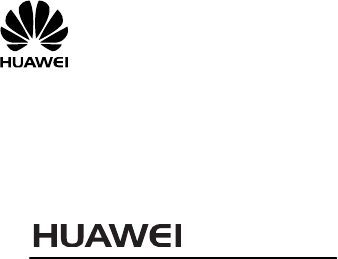
G7600
GSM Mobile Phone
User Guide

Copyright © Huawei Technologies Co., Ltd. 2009.
All rights reserved.
No part of this document may be reproduced or
transmitted in any form or by any means without prior
written consent of Huawei Technologies Co., Ltd.
The product described in this manual may include
copyrighted software of Huawei Technologies Co., Ltd
and possible licensors. Customers shall not in any
manner reproduce, distribute, modify, decompile,
disassemble, decrypt, extract, reverse engineer, lease,
assign, or sublicense the said software, unless such
restrictions are prohibited by applicable laws or such
actions are approved by respective copyright holders
under licenses.
Trademarks and Permissions
, HUAWEI, and are trademarks or registered
trademarks of Huawei Technologies Co., Ltd.
Other trademarks, products, services, and company
names mentioned are the property of their respective
owners.
Notice
Some features of the product and its accessories
described herein rely on the software installed,
capacities and settings of local network, and may not be
activated or may be limited by local network operators
or network service providers. Thus the descriptions
herein may not exactly match the product or its
accessories you purchase.
Huawei Technologies Co., Ltd reserves the right to
change or modify any information or specifications
contained in this manual without prior notice or
obligation.
NO WARRANTY
THE CONTENTS OF THIS MANUAL ARE PROVIDED “AS
IS”. EXCEPT AS REQUIRED BY APPLICABLE LAWS, NO
WARRANTIES OF ANY KIND, EITHER EXPRESS OR
IMPLIED, INCLUDING BUT NOT LIMITED TO, THE
IMPLIED WARRANTIES OF MERCHANTABILITY AND
FITNESS FOR A PARTICULAR PURPOSE, ARE MADE IN
RELATION TO THE ACCURACY, RELIABILITY OR
CONTENTS OF THIS MANUAL.
TO THE MAXIMUM EXTENT PERMITTED BY APPLICABLE
LAW, IN NO CASE SHALL HUAWEI TECHNOLOGIES CO.,
LTD BE LIABLE FOR ANY SPECIAL, INCIDENTAL,
INDIRECT, OR CONSEQUENTIAL DAMAGES, OR LOST
PROFITS, BUSINESS, REVENUE, DATA, GOODWILL OR
ANTICIPATED SAVINGS.
Import and Export Regulations
Customers shall comply with all applicable export or
import laws and regulations and will obtain all necessary
governmental permits and licenses in order to export,
re-export or import the product mentioned in this
manual including the software and technical data
therein.
Table of Contents
1 Getting to Know Your Phone ............................ 3
Your Phone.................................................... 3
Keys and Functions ........................................ 4
Screen Icons ................................................. 5
2 Getting Started ................................................ 6
Installing the SIM Card and the Battery ............ 6
Removing the Battery and the SIM Card ........... 7
Installing the microSD Card ............................ 7
Charging the Battery ...................................... 7
Using the Function Menu ................................. 8
Phone Lock ................................................... 9
PIN and PUK.................................................. 9
Webcam ....................................................... 9
Locking the Keypad ...................................... 10
Entertainment ............................................. 10
3 Call Function .................................................. 11
Making a Call............................................... 11
Answering a Call .......................................... 11
4 Text Entry ...................................................... 12
Changing the Text Input Mode ....................... 12
Multitap Input Mode ..................................... 13
Smart Input Mode ........................................ 13
Entering a Digit ........................................... 13
Entering a Symbol ....................................... 14
5 Messages ....................................................... 14
Writing and Sending a Text Message .............. 14
Writing and Sending a Multimedia Message ..... 15
6 Contacts ......................................................... 16
Creating a New Contact ................................ 16
Searching for a Contact ................................ 16
7 Multimedia ..................................................... 17
TV .............................................................. 17
Audio player ................................................ 17
Video Recorder ............................................ 18
Video Player ................................................ 18
Sound Recorder ........................................... 19
FM radio ..................................................... 19
8 Camera .......................................................... 20
Camera ...................................................... 20
9 Browser ......................................................... 21
Network Settings ......................................... 21
Connecting to the Network ............................ 22
10 Extra ............................................................ 22
E-book Reader ............................................. 22
Bluetooth .................................................... 23
11 Warnings and Precautions ............................ 24
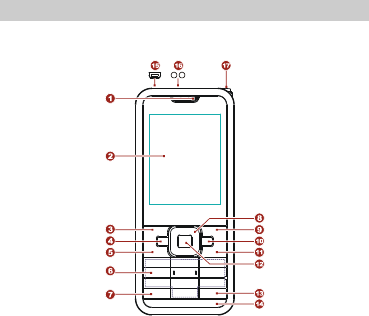
3
1 Getting to Know Your Phone
Your Phone
The following figure shows the appearance of your
phone and it is for your reference only.
1
Earpiece
10
MP3 key
2
Screen
11
End/Power key
3
Left soft key
12
OK/Confirm key
4
TV key
13
# key
5
Call/Answer key
14
Surface decoration mirror
6
Number keys
15
Charger/Headset jack
7
* key
16
Torch
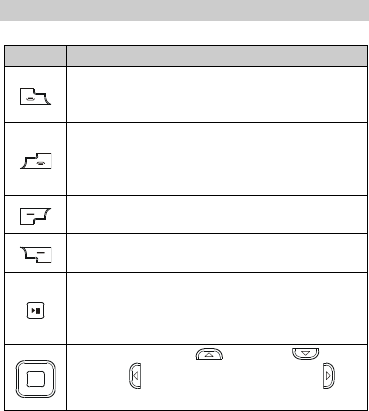
4
8
Navigation keys
17
FM/TV antenna
9
Right soft key
Keys and Functions
Press…
To…
Make a call.
Answer an incoming call.
View call logs in standby mode.
Power on or power off the phone (by
pressing and holding the key for about 3s).
End a call or reject an incoming call.
Return to the standby mode.
Display main menu in standby mode.
Select the highlighted item.
Display Contact list in standby mode.
Return to the previous menu.
Display main menu in standby mode.
Confirm a selection.
In standby mode, press and hold it for
about 3s to turn on/off the torch.
Access camera ( ), SMS ( ), My
files ( ), and Internet service ( ) in
standby mode.
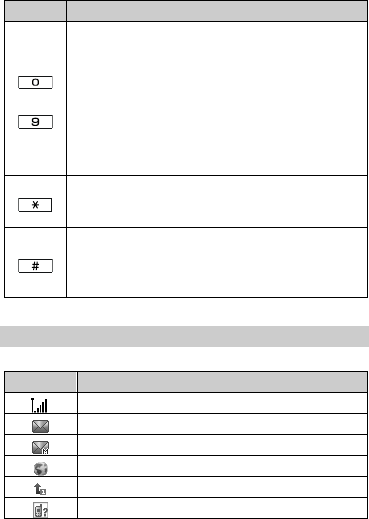
5
Press…
To…
–
Enter numbers, letters, and characters.
Call the voice mail center in standby mode
(by pressing and holding the 1 key for
about 3s).
Speed-dial phone numbers in standby
mode (by pressing and holding the 2–9
keys for about 3s).
Select a submenu item labeled with the
corresponding number.
Press the key once to enter *, twice to
enter +, three times to enter P, and four
times to enter W in standby mode.
Enter #.
Enable or disable the Silent profile in
standby mode (by pressing and holding the
key for about 3s).
Screen Icons
Icon
Indicates…
Signal strength.
A new text message is received.
A new multimedia message is received.
A new push message is received.
The call forwarding function is enabled.
Missed call(s).
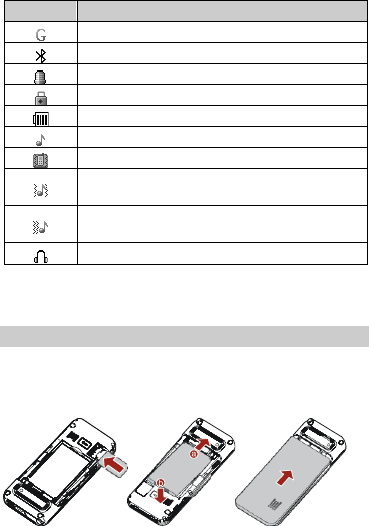
6
Icon
Indicates…
GPRS signal.
The bluetooth function is activated.
An alarm is activated.
The keypad is locked.
Battery power level.
The Ring only alert type is activated.
The Vibration only alert type is activated.
The Vibration and ring alert type is
activated.
The Vibration then ring alert type is
activated.
The headset is connected.
2 Getting Started
Installing the SIM Card and the Battery
When installing a SIM card, ensure that the golden
contact area on the SIM card is facing downwards, and
the beveled corner is properly aligned with the SIM card
slot.
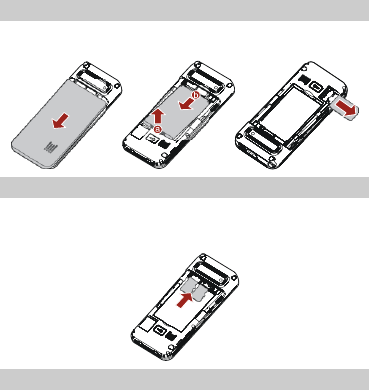
7
Removing the Battery and the SIM Card
Before removing the battery and the SIM card, ensure
that your phone is powered off.
Installing the microSD Card
You can install two memory cards on the phone at the
same time. Ensure that inserting the memory card with
the golden contact area facing downwards.
Charging the Battery
1. Connect the charger to the charger jack on the
phone.
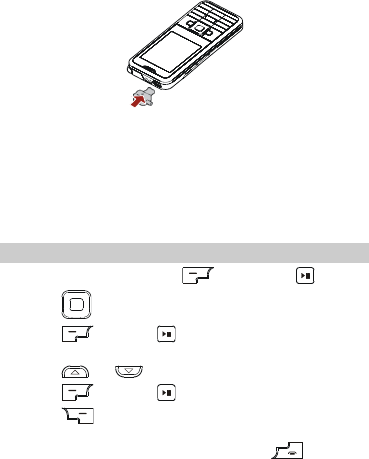
8
2. Connect the charger to an AC power socket.
3. Wait until the battery is completely charged.
During the charging, the charging icon is displayed in
animation. When the charging icon becomes static,
the battery is completely charged.
4. Disconnect the charger from the phone.
5. Disconnect the charger from the AC power socket.
Using the Function Menu
1. In standby mode, press (Menu) or .
2. Press to select the desired function menu.
3. Press (OK) or to display the selected
menu.
4. Press or to select a submenu.
5. Press (OK) or to display the menu.
6. Press (Back) to return to the previous menu or
exit the function menu.
To return to the standby mode, press .
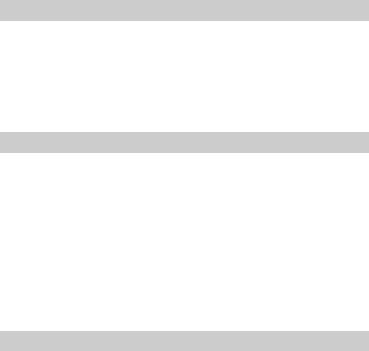
9
Phone Lock
The phone lock protects your phone from unauthorized
use. By default, the phone lock function is disabled. You
can change the default phone lock code (1234) into any
numeric string of four to eight digits.
Do remember your phone lock code. If you forget it,
contact the service center.
PIN and PUK
The personal identification number (PIN) protects your
SIM card from unauthorized use. The PIN unblocking
key (PUK) can unlock the blocked PIN. Both PIN and PUK
are delivered with the SIM card. For details, contact your
service provider.
If you enter wrong PINs for a specified number of times
consecutively, the phone asks you to enter the PUK.
If you enter wrong PUKs for a specified number of times
consecutively, the SIM card is invalidated permanently.
Contact your service provider for a new one.
Webcam
Your phone can function as a network camcorder. When
the phone and the PC are powered on, after you connect
the phone to the PC, you can have a video chat through
the phone camera.
1. Connect the phone to the PC through the USB cable.
2. Set the USB mode to Webcam.
3. Start the browser on the PC to log in to a Web site.
4. Start the video tool installed on the PC to have a video
chat.
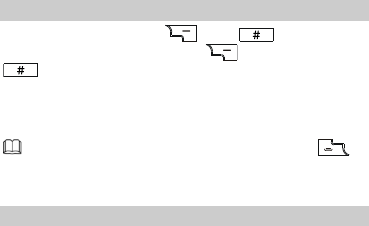
10
Locking the Keypad
In standby mode, press then to lock the
keypad, to unlock by pressing (Unlock) then
again.
If the Auto keypad lock function is enabled and the
phone is idle for a preset period in standby mode, the
keypad is locked automatically.
When the keypad is locked, you can press to
answer an incoming call or make an emergency call.
Entertainment
Camera: to take pictures.
Audio player: to play the audio files stored on the
phone or the microSD card.
Video player: to play the video files stored on the
phone or the microSD card.
Sound recorder: to record audio files.
Video recorder: to record video files.
FM radio: to receive and play radio programs.
Schedule FM record: to record radio programs in a
preset period.
E-book reader: to read the e-books stored on the
phone or the microSD card.
Fun & Games: to provide games and fun.
TV: to watch TV program.
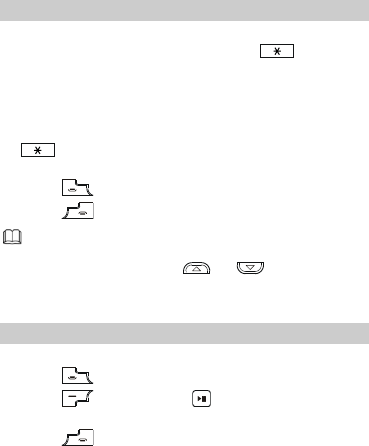
11
3 Call Function
Making a Call
1. In standby mode, enter the phone number.
To make an international call, press twice
consecutively to enter the plus sign (+). Then enter
the international long distance code, country code or
region code, area code, and phone number in
sequence.
To call an extension, enter the phone number, press
three times consecutively to insert P, and then
enter the extension number.
2. Press to dial the number.
3. Press to end the call.
You can also make a call through call logs,
contacts, and messages.
During a call, press or to adjust the
volume.
Answering a Call
When there is an incoming call, you can do as follows:
Press to answer it.
Press (Options) or and select Answer to
answer it.
Press to reject it.
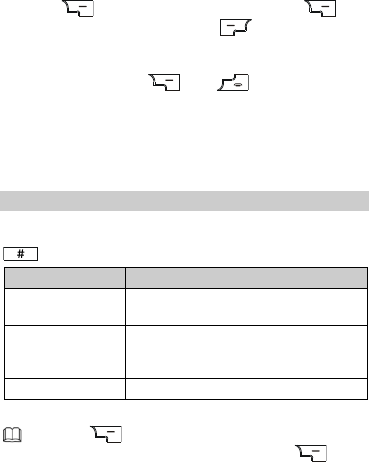
12
Press (Mute) to mute it. Then press
(Reject) to reject it, or press (Options) then
select Answer to answer it.
If the Any key answer function is enabled, you can
press any key except and to answer an
incoming call.
4 Text Entry
Changing the Text Input Mode
The indicator of the current text input mode is displayed
in the upper left corner of the screen. You can press
to change the text input mode.
Indicator
Text Input Mode
ABC, abc, ES
and es
Multitap input mode
eZi ABC, eZi
abc, eZi ES and
eZi es
Smart input mode
123
Number input mode
Press (Clear) once to delete the letter on
the left of the cursor. Press and hold
(Clear) for about 3s to clear all the letters.
In any text input mode (except the "123" mode),
press to enter a space.
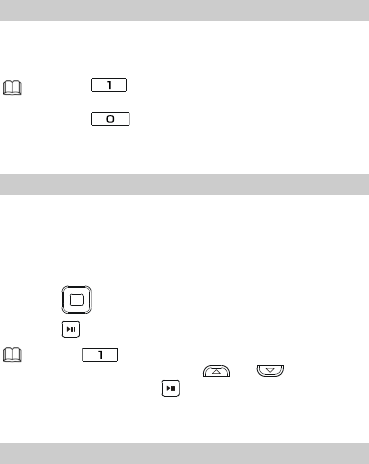
13
Multitap Input Mode
In multitap input mode, you can press a key labeled with
the desired letter once to enter the first letter on the key,
twice to enter the second letter on the key, and so on.
Press repeatedly to select and enter
commonly used punctuations.
Press once to enter a space, twice to
enter 0.
Smart Input Mode
In Smart input mode, enter a word as follows:
1. Press each key only once according to the spelling
sequence of the desired word.
The phone displays the commonly used word
according to the sequence of key presses.
2. Press to scroll to the desired word.
3. Press to enter the word.
Press to display the first commonly used
punctuation, then press or to display
other ones, press to enter the selected
punctuation.
Entering a Digit
In "123" input mode, you can directly press a number
key labeled with the desired digit.
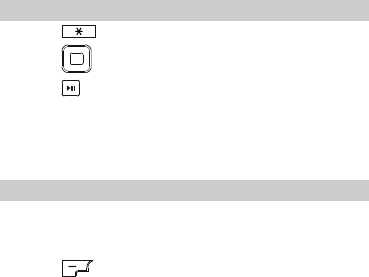
14
In multitap input mode, press the number key labeled
with the desired digit repeatedly until the digit
appears on the screen.
Entering a Symbol
1. Press to display the symbol list.
2. Press to scroll to the desired symbol.
3. Press to enter the symbol.
5 Messages
Writing and Sending a Text Message
1. Select Menu > Messages > SMS > Write
message.
2. Write the message.
3. Press (Options) for the following sending
options:
Send and save: to add a recipient and send the
message with saving it.
Send only: to enter a phone number or select a
recipient from the contact list, and send the message.
Save: to save the message into Outbox and exit the
message editor screen.
Send to many: to add several recipients at a time
and send the message.
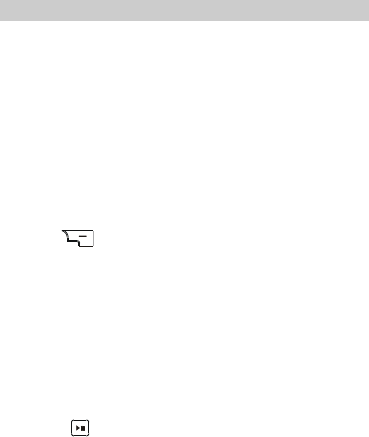
15
Send by groups: to add all members of a group as
recipients and send the message.
Writing and Sending a Multimedia Message
1. Select Menu > Messages > MMS > Write
message.
2. Select To, Cc, or Bcc.
Add phone numbers, email addresses to be sent,
carbon copied, or blind carbon copied to.
3. Select Subject.
Edit the subject of the message.
4. Select Edit content.
Edit the content of the message. You can add pictures,
audios, videos and attachments to the multimedia
message. You can also insert a new slide, preview the
message, and set the slide duration.
5. Press (Done) for the following options:
Send only: to send the multimedia message.
Save and send: to send and save the multimedia
message.
Save to Drafts: to save the MMS into the Drafts
folder.
Save as template: to save the MMS as Template.
Sending options: to set the sending setting for the
MMS.
Exit: to exit the MMS editor screen.
6. . Press to send the message.
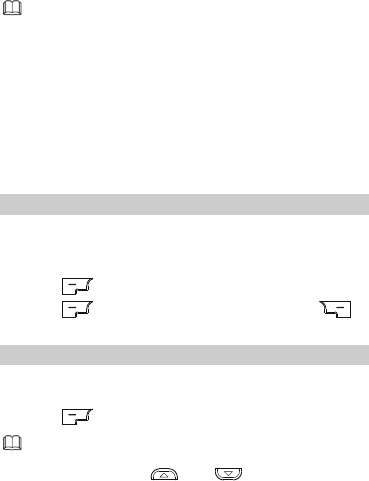
16
Contact your service provider for the availability
of the Multimedia Messaging Service (MMS) and
the method for subscribing to this service.
Open multimedia messages with caution. Objects
in multimedia messages may contain viruses that
can damage your phone, such as malicious
software.
6 Contacts
Creating a New Contact
1. Select Menu > Contacts > Add new contact.
2. Select To SIM or To phone for saving the contact.
3. Edit the contact.
4. Press (OK).
5. Press (Yes) to save the contact; press
(No) to exit.
Searching for a Contact
1. Select Menu > Contacts > Search contact.
2. Enter the exact contact name.
3. Press (Options) and select Search.
You can also select Menu > Contacts > Quick
search. Then enter the first letter of the contact
name and press and to scroll to the
desired contact.
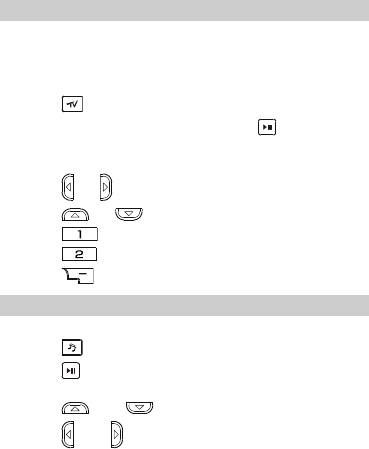
17
7 Multimedia
TV
The phone has an antenna at the top side. To ensure
good reception of TV programs, please pull out it when
watching the TV programs.
1. Select Menu > Multimedia > TV;
Press in standby mode.
2. Select country or region then press to go TV
playing screen.
During TV playing screen, you can do as follows:
Press or to adjust the brightness.
Press or to switch the channels.
Press to turn on/off the sound output.
Press to switch on/off the signal displaying.
3. Press to stop playing TV program.
Audio player
1. Select Menu > Multimedia > Audio player;
Press in standby mode.
2. Press to start playing music.
During music playing, you can do as follows:
Press and to adjust the volume.
Press and to switch music.
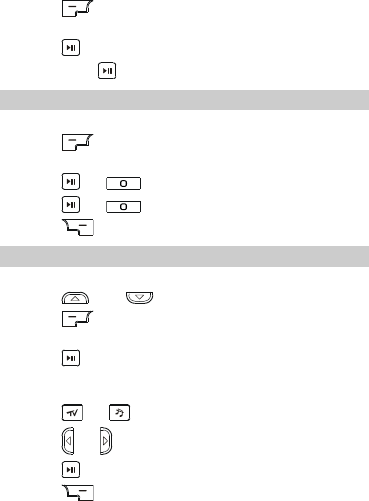
18
Press (List) to view the music list or perform
relevant settings.
3. Press to pause playing music.
4. Long press to stop playing music.
Video Recorder
1. Select Menu > Multimedia > Video recorder.
2. Press (Options) to perform the corresponding
settings as required.
3. Press or to start recording a video.
4. Press or to pause/resume the recording.
5. Press to stop and save the recording.
Video Player
1. Select Menu > Multimedia > Video player.
2. Press and to select a video file.
3. Press (Options) and select Play to access the
video player screen.
4. Press to play the video.
When the video is being played, you can do as
follows:
Press or to adjust the volume.
Press or to fast forward or rewind the video.
Press to pause or continue the video.
5. Press (Stop) to stop playing the video.
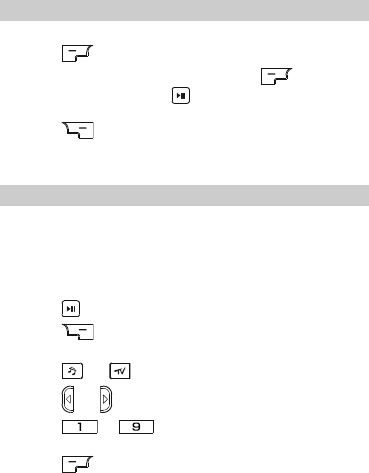
19
Sound Recorder
1. Select Menu > Multimedia > Sound recorder.
2. Press (Options) and select Record.
3. During the recording process, press
(Pause/Continue) or to pause/continue
recording.
Press (Stop) to stop recording and then
complete saving as prompted.
FM radio
The phone has an antenna at the top side. To ensure
good reception of radio programs, please pull out it
when listening the radio programs.
1. Select Menu > Multimedia > FM radio.
2. On the FM radio screen, you can do as follows:
Press to switch on/off the program.
Press (Back) to play the radio program in the
background.
Press or to adjust the volume.
Press or to tune by 0.1MHz.
Press – to select the corresponding
channel.
Press (Options) to view the channel list or
select other options.
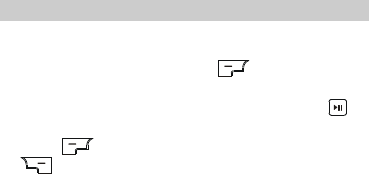
20
8 Camera
Camera
1. Select Menu > Camera to launch the camera.
2. Select a scene for taking a picture, and then perform
the corresponding settings in (Options) as
required.
3. Focus the camera on the scene, and then press to
take the picture.
4. Press (Continue) to save the photo, or press
(Delete) to delete the picture.
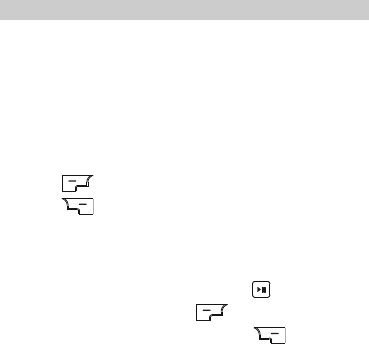
21
9 Browser
You can access WAP sites and use WAP-based services
on your phone. To access the WAP sites through your
phone, you need to subscribe the corresponding service
from the service provider and set the relevant
parameters on your phone first.
For details about the service and the charges, contact
your service provider.
Network Settings
To access the WAP sites through your phone, you need
to set the data account and WAP parameters on your
phone first.
Setting the Connection Profile
1. Select Menu > Settings > Network settings >
Data account.
2. Select the network type (GSM data or GPRS).
3. Select your service provider.
4. Press (Edit) to set the account information.
5. Press (Done) to save the settings.
Setting the WAP
1. Select Menu > Browser > WAP > Settings > Edit
profile.
2. Select your service provider, press .
3. Select Edit profile, press (OK).
4. Set the account information, press (Done) to
save it.
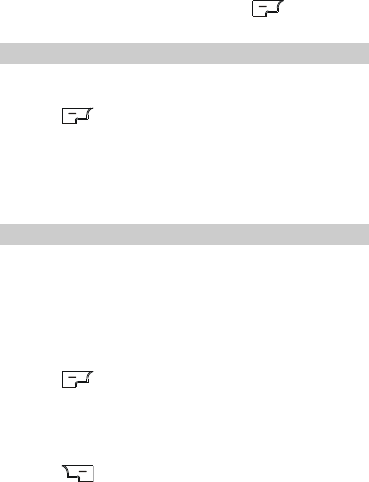
22
5. Select your service provider, press (OK) and
then select Activate profile.
Connecting to the Network
1. Press Menu > Browser > WAP > Input address.
2. Enter a URL address.
3. Press (Options) and select Done to access the
address.
10 Extra
E-book Reader
Your phone supports e-books in .txt formats.
1. Select Menu > Extra > E-book reader to display
the bookshelf.
The phone automatically adds the e-books stored in
the Ebook folder of the phone or microSD card to the
bookshelf.
2. Select an e-book.
3. Press (Options) for the following options.
Open e-book: to navigate the e-book reading
screen.
Global settings: to set the font, scroll type,
encoding, alignment and other relevant settings.
4. Press (Back) to stop reading.
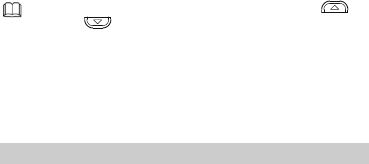
23
When reading an e-book, you can press
and to turn the pages.
Store e-books in the Ebook folder of the phone
or the microSD card. If you open an e-book in
another folder, the phone automatically moves
the e-book to the Ebook folder so that you can
find it easily in your next reading.
Bluetooth
Your phone support Bluetooth. Through Bluetooth, you
can transfer data between your phone and other
bluetooth devices. You can also talk or listening music
on the phone by using a Bluetooth headset.
In standby mode, select Menu > Extra > Bluetooth.
On the Bluetooth screen, set Enable to On.
Transferring Data
1. Select My device > Search for new device to
search for other bluetooth devices within a valid
range and pair a device with your phone.
If the device is found for the first time, a password is
required for authentication.
If a device is paired with your phone, you can transfer
data between your phone and the device.
Using a Bluetooth Headset
1. Select Search for audio device.
2. In the list of the Bluetooth devices that are found,
select the Bluetooth headset to be used, and then tap
Connect to connect it to the phone.
During the connection, a password might be required

24
for pairing the bluetooth headset with the phone.
After the headset is paired, you can select the desired
service from the service list.
Some Bluetooth headsets require preset
passwords. If you want to pair such a headset
with your phone, you need to enter the password.
11 Warnings and Precautions
This section contains important information pertaining
to the operating instructions of your device. It also
contains information about how to use the device safely.
Read this information carefully before using your device.
Electronic Device
Power off your device if using the device is prohibited.
Do not use the device when it causes danger or
interference with electronic devices.
Medical Device
Power off your device and follow the rules and
regulations set forth by the hospitals and health care
facilities.
Pacemaker manufacturers recommend that a
minimum distance of 15 cm be maintained between a
device and a pacemaker to prevent potential
interference with the pacemaker. If you are using a
pacemaker, use the device on the opposite side of the
pacemaker and do not carry the device in your front
pocket.
25
Some wireless devices may affect the performance of
the hearing aids. For any such problems, consult your
service provider.
Potentially Explosive Atmospheres
Power off your device in any area with a potentially
explosive atmosphere, and comply with all signs and
instructions. Areas that may have potentially explosive
atmospheres include the areas where you would
normally be advised to turn off your vehicle engine.
Triggering of sparks in such areas could cause an
explosion or fire, resulting in bodily injuries or even
deaths. Do not switch on the device at refueling points
such as service stations. Comply with restrictions on the
use of radio equipment in fuel depots, storage, and
distribution areas, and chemical plants. Also, adhere to
restrictions in areas where blasting operations are in
progress. Before using the device, watch out for areas
that have potentially explosive atmosphere that are
often, but not always, clearly marked. Such locations
include areas below the deck on boats, chemical transfer
or storage facilities and areas where the air contains
chemicals or particles such as grain, dust, or metal
powders. Ask the manufacturers of vehicles using
liquefied petroleum gas (such as propane or butane) if
this device can be safely used in their vicinity.
Traffic Security
Observe local laws and regulations while using the
device. Also, if using the device while driving a vehicle,
please comply with the following guidelines:
26
Concentrate on driving. Your first responsibility is to
drive safely.
Do not talk on the device while driving. Use
hands-free accessories.
When you have to make or answer a call, park the
vehicle at the road side before using your device.
RF signals may affect electronic systems of motor
vehicles. For more information, consult the vehicle
manufacturer.
In a motor vehicle, do not place the device over the
air bag or in the air bag deployment area. Otherwise,
the device may hurt you owing to the strong force
when the air bag inflates.
Do not use your device while flying in an aircraft.
Switch off your device before boarding an aircraft.
Using wireless devices in an aircraft may be
dangerous to the operation of the aircraft, disrupt the
wireless telephone network, and may be considered
illegal.
Operating Environment
Do not use or charge the device in dusty, damp or
dirty places or places with magnetic fields. Otherwise,
the circuit may not function properly.
The device complies with the RF specifications when
the device is used near your ear or at a distance of 1.5
cm from your body. Ensure that the device
accessories such as a device case and a device holster
are not composed of metal components. Keep your
device 1.5 cm away from your body to meet the
requirement earlier mentioned.
27
On a thunder and stormy day, do not use your device
when it is being charged, to prevent any danger
caused by lightning.
When you are on a call, do not touch the antenna.
Touching the antenna affects the call quality and
results in increase in power consumption. As a result,
the talk time and standby time are reduced.
While using the device, observe the local laws and
regulations, and respect others' privacy and legal
rights.
Keep the ambient temperature between 0℃ and 45℃
while the device is being charged. Keep the ambient
temperature between -10℃ to 55℃ for using the
device powered by battery.
Preventing Hearing Damage
Listening to a headset at high volumes can damage your
hearing. Use only the minimum volume setting
necessary to hear your conversation or music.
Safety of Children
Please comply with all precautions with regard to
children's safety. Letting the child play with your device
or its accessories, which may include parts that can be
detached from the device, may prove dangerous, as it
may present a choking hazard. Make sure that small
children are kept away from the device and accessories.
Accessories
Use only the accessories delivered by manufacturer.
Using accessories of other manufacturers or vendors
28
with this device model might invalidate any approval or
warranty applicable to the device, might result in the
non-operation of the device, and might be dangerous.
Battery and Charger
Unplug the charger from the electrical plug and the
device when not in use.
The battery can be charged and discharged hundreds
of times before it eventually wears out. When the
standby time and talk time are shorter than normal,
replace the battery.
Use the AC power supply defined in the specifications
of the charger. An improper power voltage may cause
fire or the charger may not function properly.
Do not connect two poles of the battery with
conductors such as metal materials, keys or jewelries.
Otherwise, the battery may be short-circuiting and
may cause injuries and burns on your body.
Do not disassemble the battery or solder the battery
poles. Otherwise, it may lead to electrolyte leakage,
overheating, fire, or explosion.
If battery electrolyte leaks out, make sure that the
electrolyte does not touch your skin and eyes. When
the electrolyte touches your skin or splashes into your
eyes, wash your eyes with clean water immediately
and consult a doctor.
If the battery is damaged, or the color changes or
gets abnormally heated while you charge or store the
battery, remove the battery immediately and stop
using it. Otherwise, it may lead to battery leakage,
overheating, explosion, or fire.
If the power cable is damaged (for example, the lead
is exposed or broken), or the plug loosens, stop using
29
the cable at once. Otherwise, it may lead to electric
shock, short-circuit of the charger, or a fire.
Do not dispose of batteries in fire as they may
explode. Batteries may also explode if damaged.
Clearing and Maintenance
The device, battery, and charger are not
water-resistant Keep them dry. Protect the device,
battery and charger from water or vapor. Do not
touch the device and charger with a wet hand.
Otherwise, it may lead to short-circuit or malfunction
of the device and electric shock to the user.
Do not place your device, battery, or charger in places
where it can get damaged because of collision.
Otherwise, it may lead to battery leakage, device
malfunction, overheating, fire, or explosion. When
the temperature is lower than 0℃, performance of the
battery is affected.
Do not place magnetic storage media such as
magnetic cards and floppy disks near the device.
Radiation from the device may erase the information
stored on them.
Do not leave your device, battery, or charger in a very
hot or cold place. Otherwise, they may not function
properly and may lead to a fire or an explosion.
Do not place sharp metal objects such as pins near
the earpiece. The earpiece may attract these objects
and hurt you when you are using the device.
Before you clean or maintain the device, power off the
device and disconnect it from the charger.
Do not use any chemical detergent, powder, or other
chemical agents (such as alcohol and benzene) to
clean the device and the charger. Otherwise, parts of
30
the device may get damaged or a fire can be caused.
You can clean the device and the charger with a piece
of damp and soft antistatic cloth.
Do not dismantle the device or accessories.
Otherwise, manufacturer is not liable to pay for
damages as the device and accessories are not
covered by warranty.
Emergency Call
You can use your device for emergency calls in the
service area. The connection, however, cannot be
guaranteed in all conditions. You should not rely solely
on the device for essential communications.
Certification Information (SAR)
This mobile device meets guidelines for exposure to
radio waves.
Your device is a low-power radio transmitter and receiver.
As recommended by international guidelines, the mobile
device is designed not to exceed the limits for exposure
to radio waves. These guidelines were developed by the
independent scientific organization ICNIRP and include
safety measures designed to ensure safety for all users,
regardless of age and health.
Specific Absorption Rate (SAR) is the unit of
measurement for the amount of radio frequency energy
absorbed by the body when using a device. The SAR
value is determined at the highest certified power level
in laboratory conditions, but the actual SAR level of the
device when being operated can be well below the value.
This is because the device is designed to use the
minimum power required to reach the network.

31
The SAR limit adopted by USA and Canada is 1.6
watts/kilogram (W/kg) averaged over one gram of
tissue. The highest SAR value reported to the FCC and
IC for this device type when tested for use at the ear is
0.671W/kg, and when properly worn on the body is
1.03W/kg.
FCC Statement
This mobile phone complies with part 15 of the FCC
Rules. Operation is subject to the following two
conditions: (1) This device may not cause harmful
interference, and (2) this device must accept any
interference received, including interference that may
cause undesired operation.
This mobile phone has been tested and found to
comply with the limits for a Class B digital device,
pursuant to Part 15 of the FCC Rules. These limits are
designed to provide reasonable protection against
harmful interference in a residential installation. This
equipment generates, uses and can radiated radio
frequency energy and, if not installed and used in
accordance with the instructions, may cause harmful
interference to radio communications. However, there is
no guarantee that interference will not occur in a
particular installation If this equipment does cause
harmful interference to radio or television reception,
which can be determined by turning the equipment off
and on, the user is encouraged to try to correct the
interference by one or more of the following measures:
-Reorient or relocate the receiving antenna.
32
-Increase the separation between the equipment and
receiver.
-Connect the equipment into an outlet on a circuit
different from that to which the receiver is connected.
-Consult the dealer or an experienced radio/TV
technician for help.
Changes or modifications not expressly approved by the
party responsible for compliance could void the user„s
authority to operate the equipment.
The antenna(s) used for this transmitter must not be
co-located or operating in conjunction with any other
antenna or transmitter.
Version: V100R001_01 NO.: 6010260