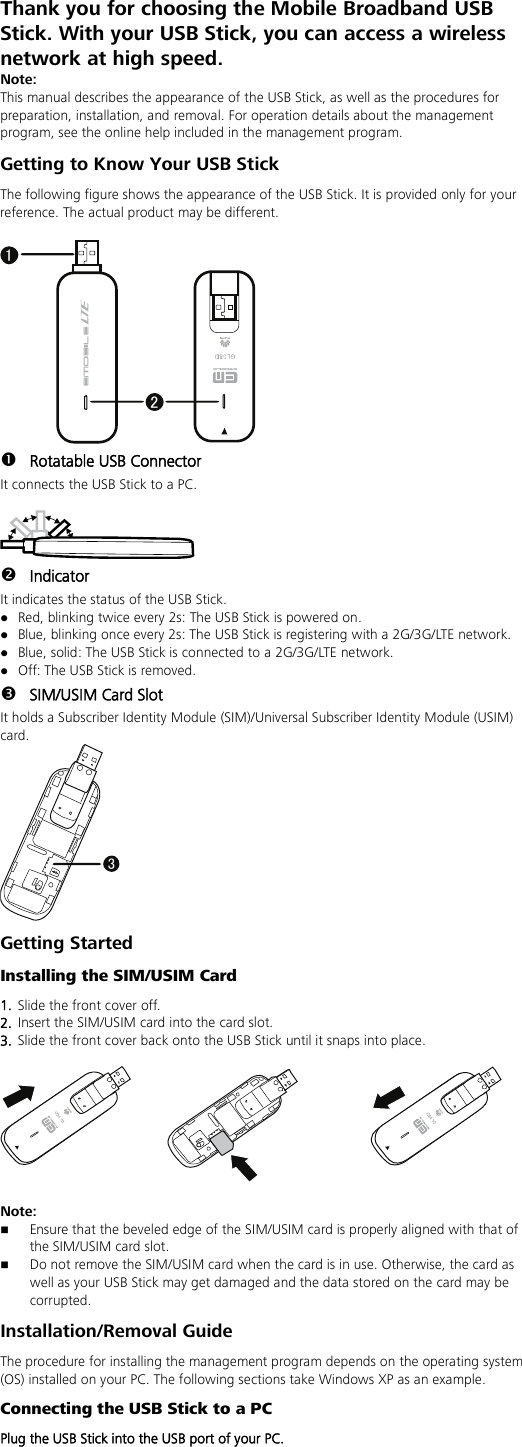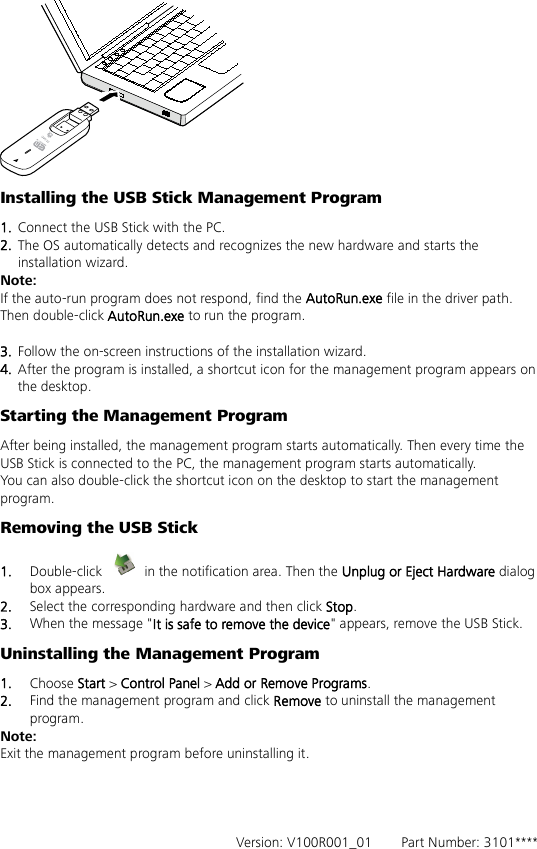Huawei Technologies GL08D Mobile Cellular device supporting GSM850, PCS1900 User Manual English
Huawei Technologies Co.,Ltd Mobile Cellular device supporting GSM850, PCS1900 English
Contents
- 1. 31221668-(V100R001_02,en)
- 2. Cover LTE-En
- 3. QSG-(V100R001_01,En)
QSG-(V100R001_01,En)