Huawei Technologies H210C cdma2000 Mobile Phone User Manual
Huawei Technologies Co.,Ltd cdma2000 Mobile Phone
User Manual

i
Contents
1 Safety Precautions ............................................................1
2 Getting Started .................................................................2
Installing the microSD Card and the Battery ............................. 3
Charging the Battery ............................................................... 3
Your Phone ............................................................................. 4
Keys and Functions ................................................................. 5
Screen Icons............................................................................ 8
3 Call Functions ...................................................................9
Making a Call .......................................................................... 9
Answering a Call ..................................................................... 9
Speed Dialing ........................................................................ 10
4 Text I n put .......................................................................10
Changing the Text Input Mode .............................................. 10
Entering English and Spanish ................................................. 10
Entering a Number or a Symbol ............................................. 11
5 Contacts .........................................................................11
Creating a Contact ................................................................ 11
Searching for a Contact ......................................................... 11
Adding Favorites ................................................................... 11
Adding a Group .................................................................... 12
Assigning Speed Dialing to a Contact ..................................... 12
6 Messaging ......................................................................12
Creating and Sending a Message ........................................... 12
Emergency Alerts .................................................................. 12
7 Media Applications .........................................................13
Taking a Picture ..................................................................... 13
Music Player.......................................................................... 13
Managing Multimedia Files .................................................... 14
8 Browser ..........................................................................14
9 Bluetooth .......................................................................14
ii
10 Security ........................................................................15
Keypad Lock ......................................................................... 15
Phone Lock ........................................................................... 16
Master Clear ......................................................................... 16
Master Reset ......................................................................... 16
11 TTY Operation ..............................................................17
Configuring the TTY Settings ................................................. 17
Using a TTY ........................................................................... 17
12 Troubleshooting ...........................................................18
13 Safety information ........................................................20
14 Legal Notice .................................................................30
15 For More Help ..............................................................32
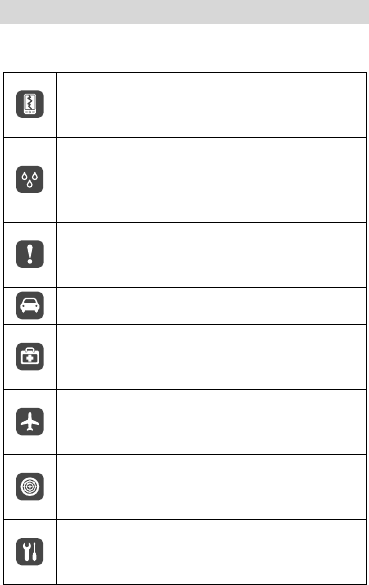
1
1 Safety Precautions
Please read the safety precautions carefully to ensure the correct
use of your mobile phone.
Do not crash, throw, or puncture your mobile
phone. Avoid the falling, squeezing, and bending of
your mobile phone.
Do not use your mobile phone in a moist
environment, such as the bathroom. Prevent your
mobile phone from being soaked or washed in
liquid.
Do not switch on your mobile phone when it is
prohibited to use phones or when the phone may
cause interference or danger.
Do not use your mobile phone while driving.
Follow any rules or regulations in hospitals and
health care facilities. Switch off your mobile phone
near medical apparatus.
Switch off your mobile phone in aircraft. The phone
may cause interference to control equipment of the
aircraft.
Switch off your mobile phone near high-precision
electronic devices. The phone may affect the
performance of these devices.
Do not attempt to disassemble your mobile phone
or its accessories. Only qualified personnel are
allowed to service or repair the phone.
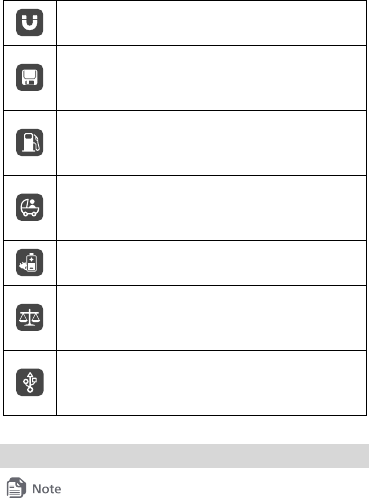
2
Do not place your mobile phone or its accessories in
containers with a strong electromagnetic field.
Do not place magnetic storage media near your
mobile phone. Radiation from the phone may erase
the information stored on them.
Do not put your mobile phone in a high-temperature
place or use it in a place with flammable gas such as
a gas station.
Keep your mobile phone and its accessories away
from children. Do not allow children to use your
mobile phone without guidance.
Use only approved batteries and chargers to avoid
the risk of explosions.
Observe any laws or regulations on the use of
wireless devices. Respect others' privacy and legal
rights when using your wireless device.
Strictly follow the relevant instructions of this
manual while using the USB cable. Otherwise your
mobile phone or PC may be damaged.
2 Getting Started
All the pictures in this guide are provided for your reference only.
Please read the section "Safety information" before using your phone
for safety tips and precautions.
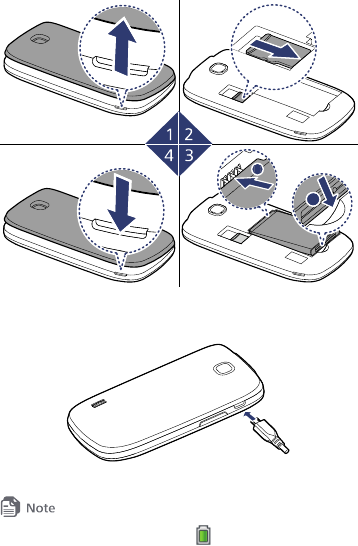
3
Installing the microSD Card and the Battery
b
b
a
Charging the Battery
When the battery icon changes to or the charging animation
becomes static, the battery is fully charged.
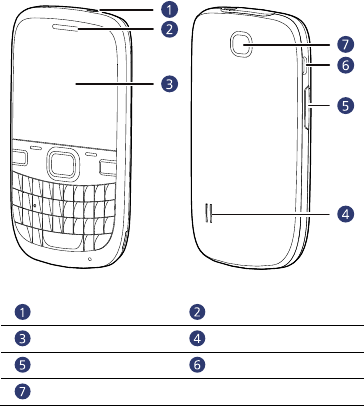
4
If the battery charge is fully depleted, it may take several minutes for
the phone to display the charging icon after the charger is plugged in.
Your Phone
Headset jack
Earpiece
Screen
Speaker
Volume key
Data/Charger connector
Camera
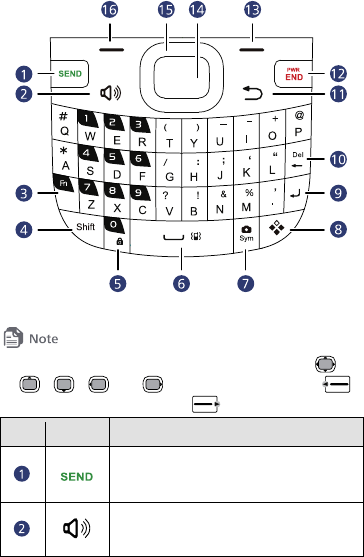
5
Keys and Functions
In this guide, the navigation keys of the phone are indicated by ,
, , and . The left soft key is indicated by ,
and the right soft key is indicated by .
No. Press... To...
Dial a number or answer a call.
Access Recent Calls in standby mode.
Turn the speaker on or off (press and hold
the key for about 3 seconds).
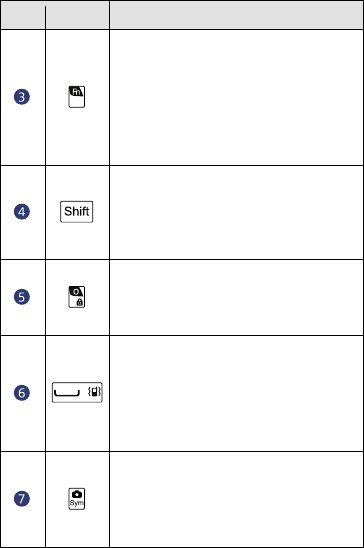
6
No. Press... To...
Press the key and another key to enter
the upper character on the other key in
editing mode.
Press the key for consecutive times to
switch between text input methods in
editing mode.
Switch between "abc/en" mode (lower case),
"Abc/En" mode (capitalization of the first
letter), and "ABC/EN" mode (upper case) in
editing mode.
Lock the keypad in standby mode (press
and hold the key for about 3 seconds).
Enter the number 0.
Switch between Vibration mode and the
current profile mode in standby mode
(press and hold the key for about 3
seconds).
Enter a space in editing mode.
Access the camera in standby mode
(press and hold the key for about 3
seconds).
Access the symbol list in editing mode.
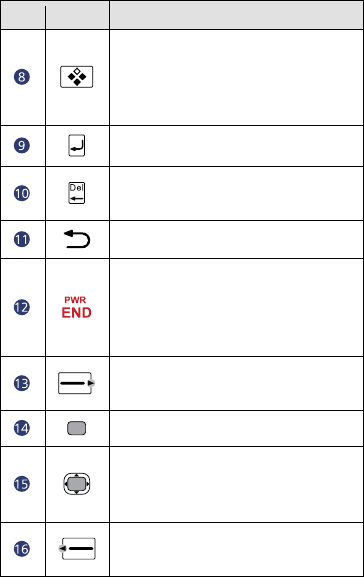
7
No. Press... To...
Access the application assigned to the key in
standby mode.
To assign the application, select Menu >
Settings > Phone > Smart Key.
Start a new line in editing mode.
Delete characters in editing mode or delete
selected items in an application.
Go back to the previous screen.
Power the phone on or off (press and
hold the key for about 3 seconds).
End or reject a call.
Return to standby mode.
Select the option displayed in the lower right
corner of the screen.
Confirm a selection.
Access the functions assigned to the
navigation keys in standby mode.
Scroll through a menu.
Select the option displayed in the lower left
corner of the screen.
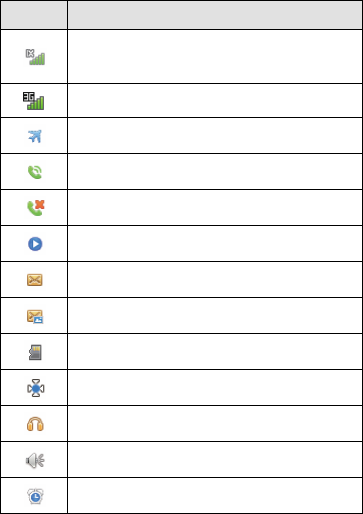
8
Screen Icons
Screen icons listed in the following table indicate the current
status of your phone. They are provided for your reference only.
Icon Indicates...
Signal strength of the code division multiple access
(CDMA) 1X network.
Signal strength of 3G mobile network.
Airplane Mode activated.
Call in progress.
Missed call.
Music player playing in the background.
New text message received.
New multimedia message received.
A microSD card installed.
Location on.
Headset connected.
Speaker on.
Alarm clock enabled.
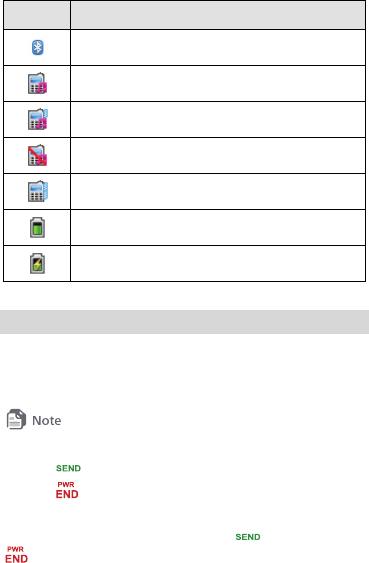
9
Icon Indicates...
Bluetooth on.
Ringing mode activated.
Ringing and Vibration mode activated.
Silence mode activated.
Vibration mode activated.
Battery level.
Battery charging.
3 Call Functions
Making a Call
1. In standby mode, press the number keys to enter a phone
number.
You can also make a call through your call logs and contacts.
2. Press to dial the number.
3. Press to end the call or cancel the dialing.
Answering a Call
When you receive an incoming call, press to answer it or
to reject it.
If the Any Key answer function is enabled, you can press any key
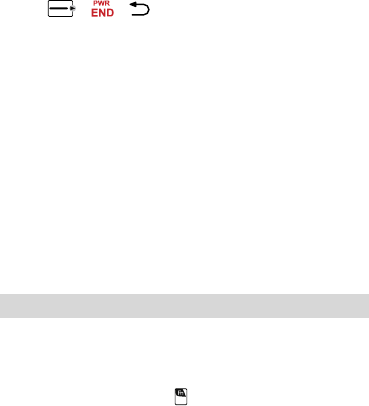
10
except , , and the volume key to answer a call.
To set this function, select Menu > Settings > Call > Answer
Mode > Any Key.
If the Headset Auto-Answer function is enabled and a headset is
connected to the phone, the phone will automatically answer
incoming calls for a pre-defined period. To set this function, select
Menu > Settings > Call > Headset Auto-Answer.
Speed Dialing
If the speed dialing numbers are assigned to the number keys, you
can press and hold a number key for about 3 seconds in standby
mode to speed dial the phone number. Up to 8 speed dialing
numbers can be assigned.
For more details, see the section "Contacts" to learn how to assign
speed dialing numbers to the contact numbers.
4 Text Input
Changing the Text Input Mode
The current text input mode indicator is displayed in the upper
right corner of the text input screen. To switch between the text
input modes, repeatedly press .
You can select Menu > Settings > Phone > Text Input Settings
to change the input language and enable or disable the predictive
input mode.
Entering English and Spanish
In multi-tap text input mode, press the key labeled with the
desired letter to enter the letter on the key.
In predictive input mode:
1. Press each key according to the spelling sequence of the
desired word. The phone displays candidate words that may be
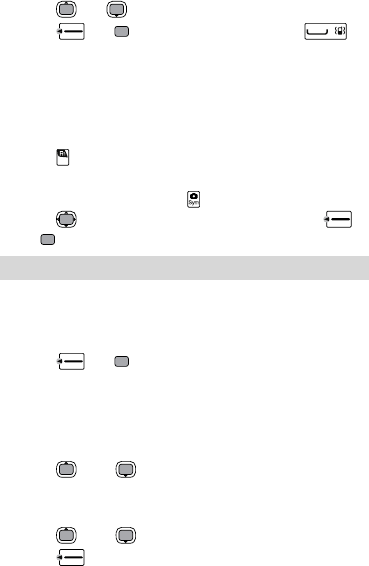
11
spelt by the keystroke sequence.
2. Press or to scroll to the desired word.
3. Press or to enter the desired word, or
to enter the word followed by a space.
Entering a Number or a Symbol
In number input mode, press the key labeled with the desired
number or symbol to enter it.
In any text input mode other than the number input mode,
press and then press the number or symbol key to enter
the desired number or symbol.
In any text input mode, press to display the symbol list.
Press to scroll to the desired symbol. Then press
or to enter the symbol.
5 Contacts
Creating a Contact
1. Select Menu > Contacts > Create Contact.
2. Edit the contact information.
3. Press or to save the contact.
Searching for a Contact
1. Select Menu > Contacts.
2. Enter the contact name, or the first several letters of a contact
name.
3. Press and to scroll to the contact.
Adding Favorites
1. Select Menu > Contacts > Favorites > Add Favorites.
2. Press and to scroll to the contact.
3. Press to add the contact into your list of favorites.
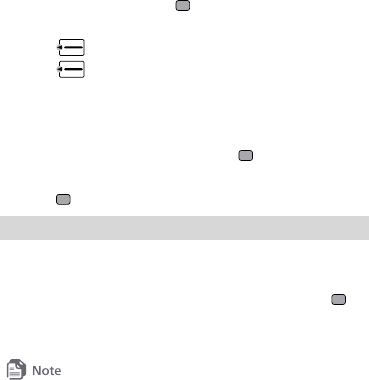
12
Adding a Group
1. Select Menu > Contacts > Groups > Add Group.
2. Edit the group name.
3. Select Members and press to mark the contacts to be
included in the group.
4. Press to save the members.
5. Press to save the group.
Assigning Speed Dialing to a Contact
1. Select Menu > Contacts > Options > Manage Contacts >
Speed Dialing.
2. Select a number from 2 to 9 and press to confirm.
3. Select a contact from the contact list or enter a number.
4. Press to save the speed dialing number.
6 Messaging
Creating and Sending a Message
1. Select Menu > Messages > New Message.
2. Add recipients by entering the phone numbers, or press
and then select the recipients from the contact list.
3. Edit the message.
You can select Options > Add Attachment to add picture, audio or other
attachments to the message, and the message will be converted to MMS
(Multimedia Message Service) mode automatically.
4. Select Options > Send to send the message.
Emergency Alerts
Your network provider allows emergency alerts to be sent via text
message to your phone as issued by the Commerical Mobile Alerts
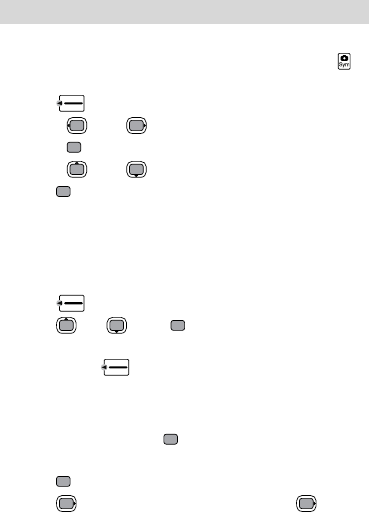
13
System (CMAS) adopted by the FCC.
You can customize the types of alerts you wish to receive under
the Menu > Messages > Settings > Emergency Alerts.
However, Presidential alerts cannot be disabled.
7 Media Applications
Taking a Picture
1. Select Menu > Multimedia > Camera or press and hold
for about 3 seconds in standby mode.
2. Press to configure the camera settings.
Press and to scroll to an item.
Press to select the item.
Press and to change the settings.
3. Press to take a picture.
Music Player
Creating a Playlist
1. Select Menu > Multimedia > Music Player > Options >
Media Library.
2. Press (Refresh) to refresh Media Library.
3. Press or , then to select Playlist.
4. Select Options > Create to create a new playlist. If there is no
playlist, press (Create) to create a playlist.
5. Open the playlist and select Add to add songs to the playlist.
Playing Music
Select a music file and press to play it.
While the music is playing:
Press to pause or continue playing.
Press to play the next song. Press and hold for
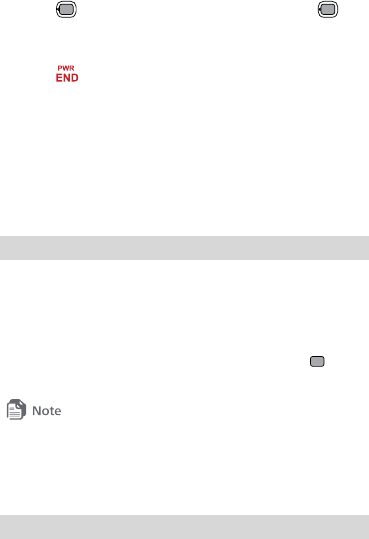
14
about 3 seconds to fast-forward the song.
Press to play the previous song. Press and hold for
about 3 seconds to rewind the song.
Press the volume key to adjust the volume.
Press to exit the music player screen and play music in
the background.
Select Options > Exit to exit the music player.
Managing Multimedia Files
You can select Menu > My Folder to manage images and audios
stored on your phone and microSD card. You can view pictures,
set a picture as wallpaper, play music, set an audio clip as ringtone,
and send multimedia files via Bluetooth or message.
8 Browser
The Browser application allows you to access Internet websites
and browse web pages.
1. Select Menu > Browser to open the home page.
2. Select Options > Open New Page.
3. Enter the Uniform Resource Locator (URL) and press to
access the new web page you desired.
You can select Options > Settings to customize the browser settings to
suit your web browsing style and configure page content, private data,
and security settings.
4. Select Options > Exit Browser to exit Browser.
9 Bluetooth
Your phone supports Bluetooth. You can transfer data between
your phone and other Bluetooth devices and talk by using a
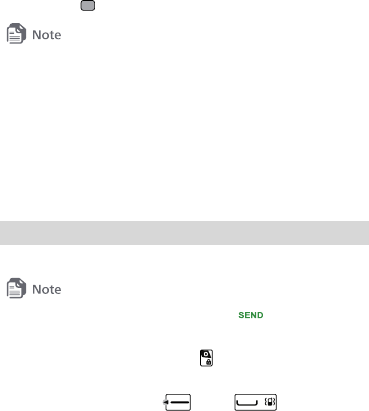
15
Bluetooth headset.
1. Select Menu > Settings > Connectivity > Bluetooth.
2. Select Bluetooth > On to enable the Bluetooth function.
3. Select Search for Devices to search for available Bluetooth
devices.
4. Select the Bluetooth device you want to connect from the list
and press to pair your phone with the desired device.
When you pair your phone with the device for the first time, a
password is required.
A Bluetooth headset is not included in the product package and must
be purchased separately. Before using a Bluetooth headset, refer to the
user manuals of the relevant devices.
5. When the Bluetooth devices are connected to your phone, you
can exchange data between your phone and the other
Bluetooth device.
10 Security
Keypad Lock
When the keypad is locked, you can still press to answer a call or
make an emergency call.
To lock the keypad, press and hold for about 3 seconds in
standby mode.
To unlock the keypad, press , then .
If the Auto Keypad Lock function is enabled, the phone's keypad
will automatically lock after being idle in standby mode for a pre-
defined period. To set this function, select Menu > Settings >

16
Phone > Auto Keypad Lock.
Phone Lock
The phone lock protects your phone from unauthorized use.
By default, the phone lock is disabled. To enable or disable the
phone lock, select Menu > Settings > Security > Phone Lock.
Once you enable the phone lock, you must enter the password.
The default password to unlock your phone is the last four
numbers of the MDN (Mobile Directory Number), and it can be
changed to any numeric string of four to eight digits in length.
You can select Menu > Prepaid > My Phone Number to see the
MDN, and select Menu > Settings > Security > Change Phone
Lock Code to change the password.
Master Clear
Master Clear will restore your phone to its default settings, but
does not erase user data.
Select Menu > Settings > Security > Master Clear, then enter
your phone lock code. The phone will clear all the settings you
have configured.
You can see the section "Phone Lock" to find the default phone lock code,
and how to change it. After you Master Clear your phone, the phone lock
code will be restore to the defaut one.
Master Reset
Master Reset will restore the phone to its factory settings and
passwords, clear user data, and restart the phone. All of your
personal data stored on the phone, including your system and
application settings, your call logs and messages stored on the
phone, and any applications you have installed will be erased.
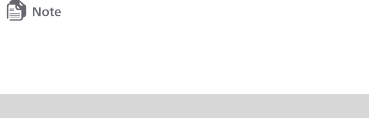
17
1. Select Menu > Settings > Security > Master Reset.
2. Read the warning and select Yes.
3. Enter your phone lock code. The phone will resets the settings,
and then restarts.
You can see the section "Phone Lock" to find the default phone lock code,
and how to change it. After you reset your phone to its factory settings,
the phone lock code will be restore to the defaut one.
11 TTY Operation
The Teletypewriter (TTY) is a typewriting device that is used to
communicate over a phone network. By enabling the TTY function
and connecting your phone to a TTY device, you can use the TTY
device to send or receive messages.
Configuring the TTY Settings
Select Menu > Settings > Phone > TTY Settings to configure
the following TTY settings:
TTY OFF: Use standard voice speaking mode and listening
mode.
TTY FULL: Send and receive TTY characters.
TTY VCO: Receive TTY characters but send by speaking into
the microphone.
TTY HCO: Send TTY characters but receive by listening to the
earpiece.
Using a TTY
To use the TTY function:
1. Set your phone to TTY mode and connect the TTY device into
the headset jack of your phone.
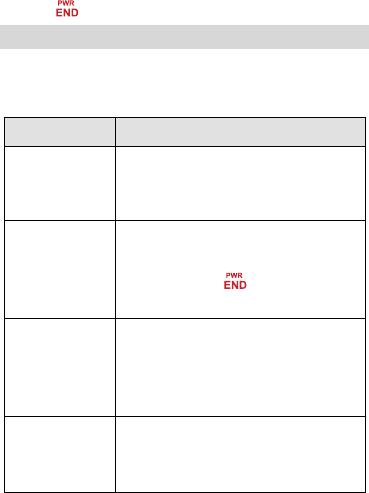
18
2. Make or answer a call.
3. When the call is set up, use the TTY device to send or receive
messages.
4. Press to end the call.
12 Troubleshooting
If you encounter any problem when using your phone, try to
rectify the problem according to the following table. If the
problem persists, contact the service provider or the dealer.
Problem Ensure that...
The battery
cannot be
charged.
The charger is properly connected to your
phone and the power socket.
The phone cannot
be powered on.
The battery power is sufficient.
The battery is properly installed.
Press and hold for about 3
seconds.
You cannot make
a call except an
emergency call.
The phone number is correct.
You are in the network service area.
You have not enabled the call restriction
function.
Bad call quality.
The signal strength is strong enough.
If you are staying indoors, move close to
a window.
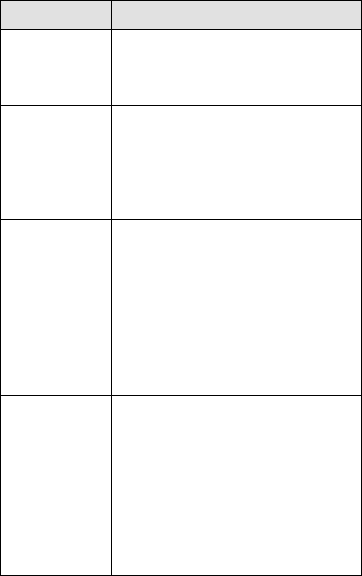
19
Problem Ensure that...
During a call, the
other side cannot
hear your voice.
The microphone is not covered.
If you use a wired headset, make sure
connector is fully plugged in.
The signal
strength is not
strong enough or
your phone is
often off line.
Move close to a place with strong signal
strength.
Your phone
displays "No
service found",
"Service
unavailable" or
"Network
problem".
You are in an area with very weak signal
or outside your service provider's
network coverage (in a tunnel or
surrounded by buildings). If so, move to
another area and try again.
Do not utilize the service option without
obtaining authorization from your
service provider.
The phone cannot
find other
Bluetooth devices
or fails to send or
receive data via
Bluetooth.
The Bluetooth function of both devices is
turned on.
The distance between the two Bluetooth
devices is less than 10 meters.
There are no obstacles between the two
devices.
The other Bluetooth device is set to
visible.

20
13 Safety information
This section contains important information about the operation
of your device. It also contains information about how to use the
device safely. Read this information carefully before using your
device.
Electronic device
Do not use your device if using the device is prohibited. Do not
use the device if doing so causes danger or interference with other
electronic devices.
Interference with medical equipment
Follow rules and regulations set forth by hospitals and health
care facilities. Do not use your device where prohibited.
Some wireless devices may affect the performance of hearing
aids or pacemakers. Consult your service provider for more
information.
Pacemaker manufacturers recommend that a minimum
distance of 15 cm be maintained between a device and a
pacemaker to prevent potential interference with the
pacemaker. If using a pacemaker, hold the device on the side
opposite the pacemaker and do not carry the device in your
front pocket.
Protecting your hearing when using a headset
Using a headset at high volumes may damage your hearing. To
reduce this risk, lower the headset volume to a safe and
comfortable level.
Exposure to high volumes while driving may cause distraction
and increase your risk of an accident.
21
Areas with flammables and explosives
Do not use the device where flammables or explosives are
stored (in a gas station, oil depot, or chemical plant, for
example). Using your device in these environments increases
the risk of explosion or fire. In addition, follow the instructions
indicated in text or symbols.
Do not store or transport the device in containers with
flammable liquids, gases, or explosives.
Traffic security
Observe local laws and regulations while using the device. To
reduce the risk of accidents, do not use your wireless device
while driving.
Concentrate on driving. Your first responsibility is to drive safely.
Do not hold the device while driving. Use hands-free
accessories.
When you must make or answer a call, pull off the road safely
and park the vehicle first.
RF signals may affect the electronic systems of motor vehicles.
For more information, consult the vehicle manufacturer.
Do not place the device over the air bag or in the air bag
deployment area in a motor vehicle. Doing so may hurt you
because of the strong force when the air bag inflates.
Do not use your device while flying in an aircraft or
immediately before boarding. Using wireless devices in an
aircraft may disrupt wireless networks, present a hazard to
aircraft operation, or be illegal.
Operating environment
Avoid dusty, damp, or dirty environments. Avoid magnetic
fields. Using the device in these environments may result in
22
circuit malfunctions.
Do not use your device during thunderstorms to protect your
device against any danger caused by lightning.
Ideal operating temperatures are 0°C to 35°C. Ideal storage
temperatures are –20°C to +70°C. Extreme heat or cold may
damage your device or accessories.
Do not expose your device to direct sunlight (such as on a car
dashboard) for prolonged periods.
To protect your device or accessories from fire or electrical
shock hazards, avoid rain and moisture.
Keep the device away from sources of heat and fire, such as a
heater, microwave oven, stove, water heater, radiator, or
candle.
Do not place sharp metal objects, such as pins, near the
earpiece or speaker. The earpiece may attract these objects and
result in injury.
Stop using your device or applications for a while if the device
is overheated. If skin is exposed to an overheated device for an
extended period, low temperature burn symptoms, such as red
spots and darker pigmentation, may occur.
Do not use your device's camera flash directly in the eyes of
people or pets. Otherwise temporary loss of vision or damage
to the eyes may occur.
Do not touch the device's antenna. Otherwise, communication
quality may be reduced.
Do not allow children or pets to bite or suck the device or
accessories. Doing so may result in damage or explosion.
Observe local laws and regulations, and respect the privacy and
legal rights of others.
23
Child's safety
Comply with all precautions with regard to child's safety.
Letting children play with the device or its accessories may be
dangerous. The device includes detachable parts that may
present a choking hazard. Keep away from children.
The device and its accessories are not intended for use by
children. Children should only use the device with adult
supervision.
Accessories
Using an unapproved or incompatible power adapter, charger
or battery may cause fire, explosion or other hazards.
Choose only accessories approved for use with this model by
the device manufacturer. The use of any other types of
accessories may void the warranty, may violate local regulations
and laws, and may be dangerous. Please contact your retailer
for information about the availability of approved accessories in
your area.
Charger safety
For pluggable devices, the socket-outlet shall be installed near
the devices and shall be easily accessible.
Unplug the charger from electrical outlets and the device when
not in use.
Do not drop or cause an impact to the charger.
If the power cable is damaged (for example, the cord is
exposed or broken), or the plug loosens, stop using it at once.
Continued use may lead to electric shocks, short circuits, or fire.
Do not touch the power cord with wet hands or pull the power
cord to disconnect the charger.
Do not touch the device or the charger with wet hands. Doing
24
so may lead to short circuits, malfunctions, or electric shocks.
If your charger has been exposed to water, other liquids, or
excessive moisture, take it to an authorized service center for
inspection.
Ensure that the charger meets the requirements of Clause 2.5
in IEC60950-1/EN60950-1 and has been tested and approved
according to national or local standards.
Connect the device only to products with the USB-IF logo or
with USB-IF compliance program completion.
Battery safety
Do not connect battery poles with conductors, such as keys,
jewelry, or other metal materials. Doing so may short-circuit the
battery and cause injuries or burns.
Keep the battery away from excessive heat and direct sunlight.
Do not place it on or in heating devices, such as microwave
ovens, stoves, or radiators. Batteries may explode if overheated.
Do not attempt to modify or remanufacture the battery, insert
foreign objects into it, or immerse or expose it to water or
other liquids. Doing so may lead to fire, explosion, or other
hazards.
If the battery leaks, ensure that the electrolyte does not make
direct contact with your skins or eyes. If the electrolyte touches
your skins or splashes into your eyes, immediately flush with
clean water and consult a doctor.
In case of battery deformation, color change, or overheating
while charging or storing, immediately stop using the device
and remove the battery. Continued use may lead to battery
leakage, fire, or explosion.
Do not put batteries in fire as they may explode. Damaged
25
batteries may also explode.
Dispose of used batteries in accordance with local regulations.
Improper battery use may lead to fire, explosion, or other
hazards.
Do not allow children or pets to bite or suck the battery. Doing
so may result in damage or explosion.
Do not smash or pierce the battery, or expose it to high
external pressure. Doing so may lead to a short circuit or
overheating.
Do not drop the device or battery. If the device or battery is
dropped, especially on a hard surface, and may be damaged.
If the device standby time shortens significantly, replace the
battery.
Use the battery only with a charging system that is IEEE-Std-
1725 standard qualified. The use of an unqualified battery or
charger may lead to fire, explosion, leakage, or other hazards.
Replace the battery only with an IEEE-Std-1725 standard
qualified battery. The use of an unqualified battery may lead to
fire, explosion, leakage, or other hazards.
Do not disassemble or open, crush, bend or deform, puncture
or shred the battery. Otherwise, it may lead to electrolyte
leakage, overheating, fire, or explosion.
Do not solder battery poles or dismantle the battery. Doing so
may lead to electrolyte leakage, excessive heat, fire, or
explosion.
Cleaning and maintenance
Keep the device and accessories dry. Do not attempt to dry it
with an external heat source, such as a microwave oven or hair
dryer.
26
Do not expose your device or accessories to extreme heat or
cold. These environments may interfere with proper function
and may lead to fire or explosion.
Avoid collision, which may lead to device malfunctions,
overheating, fire, or explosion.
Before you clean or maintain the device, stop using it, stop all
applications, and disconnect all cables connected to it.
Do not use any chemical detergent, powder, or other chemical
agents (such as alcohol and benzene) to clean the device or
accessories. These substances may cause damage to parts or
present a fire hazard. Use a clean, soft, and dry cloth to clean
the device and accessories.
Do not place magnetic stripe cards, such as credit cards and
phone cards, near the device for extended periods of time.
Otherwise the magnetic stripe cards may be damaged.
Do not dismantle or remanufacture the device and its
accessories. This voids the warranty and releases the
manufacturer from liability for damage. In case of damage,
contact an authorized service center for assistance or repair.
If the device screen is broken in a collision, immediately stop
using the device. Do not touch or attempt to remove the
broken parts. Promptly contact an authorized service center.
Emergency calls
The availability of emergency calls is subject to your cellular
network quality, service provider policy, and local laws and
regulations. Never rely solely on your device for critical
communications like medical emergencies.
Environmental protection
The device and its accessories (if included), such as the power
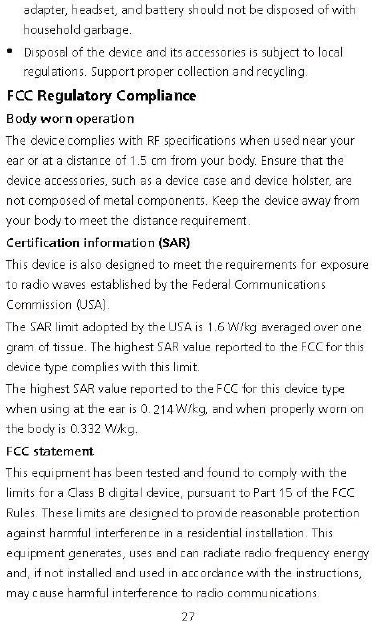
28
However, there is no guarantee that interference will not occur in
a particular installation. If this equipment does cause harmful
interference to radio or television reception, which can be
determined by turning the equipment off and on, the user is
encouraged to try to correct the interference by one or more of
the following measures:
--Reorient or relocate the receiving antenna.
--Increase the separation between the equipment and receiver.
--Connect the equipment into an outlet on a circuit different from
that to which the receiver is connected.
--Consult the dealer or an experienced radio/TV technician for help.
This device complies with Part 15 of the FCC Rules. Operation is
subject to the following two conditions: (1) this device may not
cause harmful interference, and (2) this device must accept any
interference received, including interference that may cause
undesired operation.
Caution: Any changes or modifications to this device not
expressly approved by Huawei Technologies Co., Ltd. for
compliance could void the user's authority to operate the
equipment.
Hearing Aid Compatibility (HAC) regulations for
mobile phones
In 2003, the FCC adopted rules to make digital wireless
telephones compatible with hearing aids and cochlear implants.
Although analog wireless phones do not usually cause
interference with hearing aids or cochlear implants, digital wireless
phones sometimes do because of electromagnetic energy emitted
by the phone's antenna, backlight, or other components.
Your phone is compliant with FCC HAC regulations (ANSI C63.19).
29
While some wireless phones are used near some hearing devices
(hearing aids and cochlear implants), users may detect a buzzing,
humming, or whining noise.
Some hearing devices are more immune than others to this
interference noise, and phones also vary in the amount of
interference they generate.
The wireless telephone industry has developed a rating system for
wireless phones, to assist hearing device users find phones that
may be compatible with their hearing devices. Not all phones have
been rated. Phones that are rated have the rating on their box or a
label located on the box. The ratings are not guarantees.
Results will vary depending on the user's hearing device and
hearing loss. If your hearing device happens to be vulnerable to
interference, you may not be able to use a rated phone
successfully. Trying out the phone with your hearing device is the
best way to evaluate it for your personal needs.
M-Ratings: Phones rated M3 or M4 meet FCC requirements and
are likely to generate less interference to hearing devices than
phones that are not labeled. M4 is the better/higher of the two
ratings.
T-Ratings: Phones rated T3 or T4 meet FCC requirements and are
likely to be more usable with a hearing device's telecoil ("T
Switch" or "Telephone Switch") than unrated phones. T4 is the
better/higher of the two ratings. (Note that not all hearing devices
have telecoils in them.) Hearing devices may also be measured.
Your phone meets the M4/T3 level rating. Hearing devices may
also be rated. Your hearing device manufacturer or hearing health
professional may help you find this rating.
This phone has been tested and rated for use with hearing aids for

30
some of the wireless technologies that it uses. However, there may
be some newer wireless technologies used in this phone that have
not been tested yet for use with hearing aids. It is important to try
the different features of this phone thoroughly and in different
locations, using your hearing aid or cochlear implant, to determine
if you hear any interfering noise. Consult your service provider or
the manufacturer of this phone for information on hearing aid
compatibility. If you have questions about return or exchange
policies, consult your service provider or phone retailer.
To ensure that the Hearing Aid Compatibility rating for your device
is maintained, secondary transmitters such as Bluetooth and/or
Wi-Fi components must be disabled during a call.
For more information about the FCC Hearing Aid Compatibility
please go to http://transition.fcc.gov/cgb/dro/hearing.html.
14 Legal Notice
Copyright © Huawei Technologies Co., Ltd. 2013.
All rights reserved.
No part of this manual may be reproduced or transmitted in any
form or by any means without prior written consent of Huawei
Technologies Co., Ltd. and its affiliates ("Huawei").
The product described in this manual may include copyrighted
software of Huawei and possible licensors. Customers shall not in
any manner reproduce, distribute, modify, decompile, disassemble,
decrypt, extract, reverse engineer, lease, assign, or sublicense the
said software, unless such restrictions are prohibited by applicable
laws or such actions are approved by respective copyright holders.

31
Trademarks and Permissions
, , and are trademarks or
registered trademarks of Huawei Technologies Co., Ltd.
The Bluetooth® word mark and logos are registered trademarks
owned by Bluetooth SIG, Inc. and any use of such marks by
Huawei Technologies Co., Ltd. is under license.
Other trademarks, product, service and company names
mentioned may be the property of their respective owners.
Notice
Some features of the product and its accessories described herein
rely on the software installed, capacities and settings of local
network, and therefore may not be activated or may be limited by
local network operators or network service providers.
Thus, the descriptions herein may not exactly match the product
or its accessories which you purchase.
Huawei reserves the right to change or modify any information or
specifications contained in this manual without prior notice and
without any liability.
DISCLAIMER
ALL CONTENTS OF THIS MANUAL ARE PROVIDED "AS IS". EXCEPT
AS REQUIRED BY APPLICABLE LAWS, NO WARRANTIES OF ANY
KIND, EITHER EXPRESS OR IMPLIED, INCLUDING BUT NOT
LIMITED TO, THE IMPLIED WARRANTIES OF MERCHANTABILITY
AND FITNESS FOR A PARTICULAR PURPOSE, ARE MADE IN
RELATION TO THE ACCURACY, RELIABILITY OR CONTENTS OF THIS
MANUAL.
TO THE MAXIMUM EXTENT PERMITTED BY APPLICABLE LAW, IN
NO EVENT SHALL HUAWEI BE LIABLE FOR ANY SPECIAL,

32
INCIDENTAL, INDIRECT, OR CONSEQUENTIAL DAMAGES, OR LOSS
OF PROFITS, BUSINESS, REVENUE, DATA, GOODWILL SAVINGS OR
ANTICIPATED SAVINGS REGARDLESS OF WHETHER SUCH LOSSES
ARE FORSEEABLE OR NOT.
THE MAXIMUM LIABILITY (THIS LIMITATION SHALL NOT APPLY TO
LIABILITY FOR PERSONAL INJURY TO THE EXTENT APPLICABLE
LAW PROHIBITS SUCH A LIMITATION) OF HUAWEI ARISING FROM
THE USE OF THE PRODUCT DESCRIBED IN THIS MANUAL SHALL
BE LIMITED TO THE AMOUNT PAID BY CUSTOMERS FOR THE
PURCHASE OF THIS PRODUCT.
Import and Export Regulations
Customers shall comply with all applicable export or import laws
and regulations and be responsible to obtain all necessary
governmental permits and licenses in order to export, re-export or
import the product mentioned in this manual including the
software and technical data therein.
Privacy Policy
To better understand how we protect your personal information,
please see the privacy policy at
http://consumer.huawei.com/en/privacy-policy/index.htm..
15 For More Help
Please visit www.huaweidevice.com/worldwide/support/hotline for
recently updated hotline and email address in your country or
region.