Huawei Technologies H883G HSPA/UMTS/GPRS/GSM/EDGE Mobile Phone with BT User Manual H883G FCC TCF Users Manual update 2013 02 22
Huawei Technologies Co.,Ltd HSPA/UMTS/GPRS/GSM/EDGE Mobile Phone with BT H883G FCC TCF Users Manual update 2013 02 22
Contents
- 1. H883G FCC TCF-Users Manual update 2013-02-22.pdf
- 2. User Manual
H883G FCC TCF-Users Manual update 2013-02-22.pdf
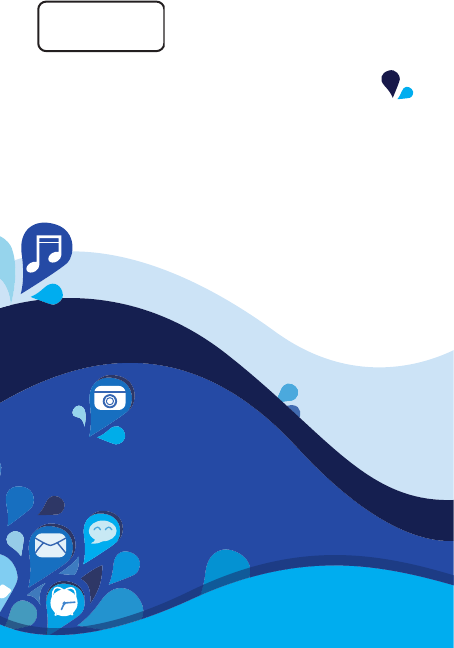
Welcome to HUAWEI
Model: H883G
TracFone part number: H02230TTV
HUAWEI W1
Quick Start
COA label

Earpiece
Volume
button
Start button
Back button
Microphone Micro USB port
Search button
Camera button
Proximity sensor
Status indicator
Front camera
Power buttonHeadset jack
1Getting to know your phone
From any screen, you can:
> To return to the previous screen or exit the current application, tap
.
> To view running applications, tap and hold .
> To return to the Start screen, tap .
> To open the voice controller, tap and hold .
> To open Bing search, tap .
> To take a screenshot, press the power button and tap
simultaneously.
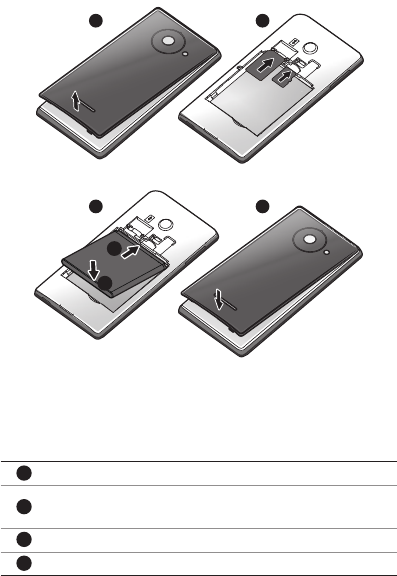
1Installation
1Open the battery cover.
2Insert the SIM card and microSD card into their slots with the
metal contacts facing down.
3Install the battery.
4Close the battery cover.
1 2
3 4
a
b
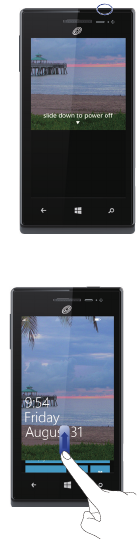
a Powering on
Press and hold the power button until your phone vibrates.
a Powering off
Press and hold the power button until the
slide down to power off message is displayed
on the screen. Slide down to power off your
phone.
a Locking the screen
When not using your phone, press the power button to lock its screen.
If idle for a specied period, your phone will automatically lock its
screen.
a Unlocking the screen
Press the power button to wake the screen.
Then slide your nger up the screen to
unlock it.
1Get started
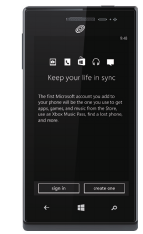
1Sign in to your phone
You need to sign in with a Microsoft account to do all kinds of things on
your phone. Use it to:
> Download apps, music, and games from the Windows Phone
Store.
> Create backups of your phone settings
to guard against mishaps.
> Play Xbox games.
> Use nd my phone to ring, lock, or erase
your phone, or nd it on a map.
> Get your Facebook, Twitter, and
LinkedIn feeds on your People Hub.
> Automatically upload your photos and
videos to SkyDrive.
> Listen to music using an Xbox Music
Pass*.
A Microsoft account is the email address and password you use to sign in
to Hotmail, Xbox, Windows, Messenger, SkyDrive, and more.
If you're not sure whether you already have one, or if you have more than
one and need to choose between them, go to windowsphone.com to learn
more.
*Xbox Music Pass is a monthly music subscription service. Some Windows
Phone Store content may not be available via Xbox Music Pass and may
vary over time.
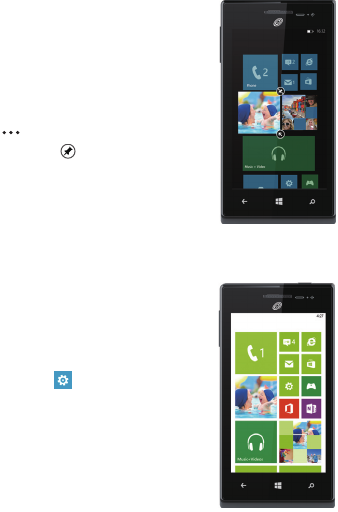
1Make it yours
Pin just about anything you want to your Start screen: apps, songs, map
locations, favorite websites, OneNote notes, photo albums, and a lot more.
When you pin a contact to Start, you'll get their Facebook, Twitter, and
LinkedIn updates right from that Tile, plus see
when they've called or sent you any messages.
And it's like speed dial: calling them—or texting
them or emailing them—is just a tap away.
> To pin most things to Start, tap and hold
the item until the menu appears, or
tap > pin to start. For others, you
can just tap pin .
> To move, remove, or resize a Tile, just
tap and hold it, then arrange it however
you'd like.
a Choose your color
Choose a theme color and it'll show up all
around your phone: on Start, in your App list, in
Messaging, and more. You can also make your
background either white or black.
1. On Start, ick left to the App list, then
tap Settings .
2. Tap theme, then tap Accent color or
Background to choose your look.
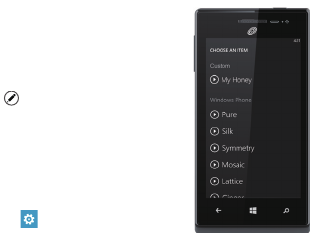
a Pick ringtones and sounds
You can assign ringtones to people and choose sounds for alerts. Pick just
the right chirps, jingles, rings, or songs to suit
your tastes.
To change a ringtone for a contact:
1. On Start, tap People, then ick to all.
2. Tap the contact you want to change,
then tap .
3. Tap ringtone, then tap the ringtone you
want to assign.
To change any other ringtone or alert:
1. On Start, ick left to the App list, then
tap Settings > ringtones + sounds.
2. Tap the type of ringtone or alert you
want to change, then choose the sound you want to use.
You can also create your own ringtones. For more information, go to
windowsphone.com.
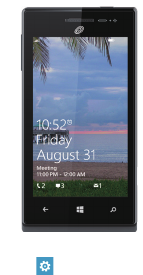
1See what's new, at a glance
You don't even have to unlock your phone to get a picture of what's
happening in your day. And you get to choose what you want to see,
including:
> Phone calls and voicemails.
> Text messages.
> Email messages.
> Upcoming calendar appointments.
> Game notications.
> Notications from some of the apps you
get in the Store.
You can also pick the image that greets you
when you turn on your phone. Pick one you
like best, or show an image from Bing. If you're
playing music, we can also show you a picture
of the artist.
To choose what you'd like to see on your lock screen:
1. On Start, ick to the App list, then tap Settings .
2. Tap lock screen.
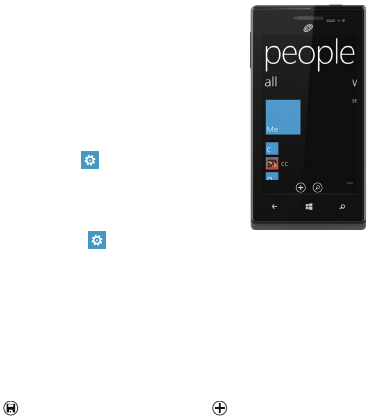
1People
a Get your contacts on your phone
Adding your email accounts and social networks—Facebook, Twitter, and
LinkedIn—is the easiest way to get your contacts set up on your phone.
You'll see your friends' updates in the People
Hub, you can browse their albums in the Photos
Hub, and your friends' Tiles will show what
they're up to. Plus, you'll see when anyone
replies to something you've posted on your Me
Tile.
To set up an account:
1. On Start, ick left to the App list, then
tap Settings .
2. Tap email + accounts.
Getting your contacts from your old phone is
also easy. With your old SIM card in your new
phone, go to Settings , ick left to applications, tap people, then tap
import SIM contacts.
If you need help getting other sorts of contacts on your phone, go to
windowsphone.com.
a Create new contacts
It's easy to quickly create a contact from a phone number. Just tap the
number in your call history, then tap
save . Or, to start from scratch, tap new in the People Hub
contact list.
If you save a contact to your Microsoft account, it'll be synced to the cloud
automatically. That way, your contacts are backed up if you lose your
phone, and you can see them from anywhere you sign in to Hotmail or
Outlook.com.
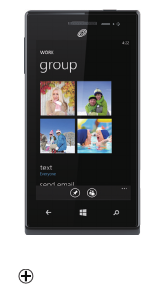
a Rooms and Groups
Rooms and Groups are a great way to stay in touch with the people who
matter most to you. With Rooms, you send a text message inviting family
and friends to join, and when they accept, you'll be able to chat with the
whole room and privately share a calendar,
photos, and notes with them.
With Groups, you just add some contacts, and
then you can see updates from Facebook and
Twitter, new messages, and missed calls, just
from those folks, all in one place. Plus, you can
send them group texts and emails. No need to
invite them—a Group is just for you!
Your phone comes with a "Best friends group"
and a "Family Room" to get you started—you'll
see their Tiles when you go to People and ick
to together. Tap one to set it up.
To create a new Room or Group:
1. Tap People, ick to together, then tap new .
2. Tap either Room or Group and follow the instructions.
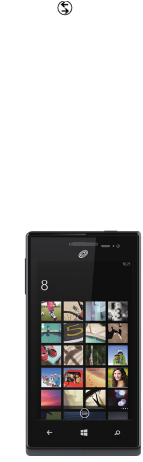
1Camera + photos
There are piles of apps to make the photos you take on your phone look
vintage, fancy, panoramic, silly, or just black and white. With Lenses, you
don't have to dig to nd your camera apps—you can get to them right from
the Camera by tapping lenses .
Here are a few more tips for your inner shutterbug. Did you know you can:
> Press the Camera button to bring up the Camera from anywhere?
> Add pictures to your favorites album to create a slideshow in your
photos tile?
> Press the Camera button halfway to focus the Camera?
> Tag faces in the photos you share? Look for Who's this? and then
type the person's name.

1Move things between your phone and
your computer
It's easy to get your photos, videos, music, documents, and more from
your computer to your phone (and vice versa).
If you have a Windows 8 PC:
> Plug your phone into your computer with the cable, and the
Windows Phone app will install automatically.
If you have a Windows 7 PC:
> Plug your phone into your computer with the cable. A link will
appear to install the Windows Phone app.
If you have a Mac:
> Get the Windows Phone app from the Mac App Store.
To learn more about nding the right app, go to windowsphone.com.
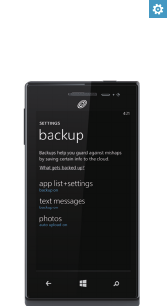
1Back up your stuff
When you sign in with your Microsoft account on your Windows Phone,
you can turn on the service that lets you automatically save things to an
online service known as the cloud. When you set up backups on your
phone, you can:
> Automatically upload your photos and videos to SkyDrive so you
can see them from anywhere you can access the web.
> Sync your SMS and MMS messages to Hotmail so you have a
backup, just in case.
> Create backups of your phone's settings, including the list of apps
you've installed, your theme color, Internet Explorer favorites,
accounts, and more.
You can ne-tune your backup options in Settings > backup. For
example, you can automatically upload your photos and videos at a high
resolution, or manually back up your settings any time you choose.

1Kid's Corner
Kid's Corner gives you a way to share apps, videos, games, and music
with your child without worrying that they might accidentally buy something,
delete something important, or send email to your boss.
To set it up, tap Kid's Corner and follow the instructions. Once it's set
up, your child gets to Kid's Corner by swiping left from your lock screen.
There's a whole separate Start screen, where kids can choose the theme,
arrange their own Tiles, and play anything you've shared with them. To
leave Kid's Corner, press the phone's Power button.
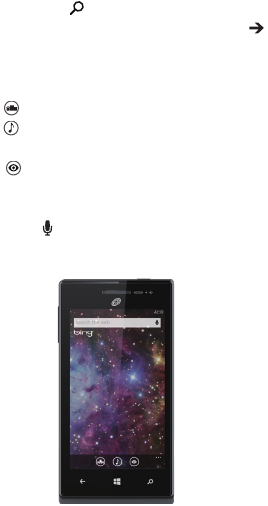
1Search and do with Bing
No matter where you are on the phone, you can always search with Bing
by pressing the Search button .
Just type whatever you're looking for in the search box, then tap .Bing
will show you not only the web results, but also local results (including
maps, ratings, and directions) and images.
Plus, there are even more ways to search than with words.
> Tap scout to see places to eat, drink, shop, and visit nearby.
> Tap music to identify songs and get them at the Windows
Phone Store.
> Tap vision to scan barcodes, QR Codes, Microsoft Tags,
books, magazines, and more to get more information or
translations.
And you can always tap to say what you're looking for and spare your
ngers the typing.
1Warnings and precautions
This section contains important information pertaining to the operating
instructions of your device. It also contains information about how to use
the device safely. Read this information carefully before using your
device.
Electronic device
Power off your device if using the device is prohibited. Do not use the
device when using the device causes danger or interference with
electronic devices.
Medical Device
> Follow rules and regulations set forth by hospitals and health
care facilities. Do not use your device when using the device is
prohibited.
> Pacemaker manufacturers recommend that a minimum distance of
5.9 inch (15 cm) be maintained between a device and a pacemaker
to prevent potential interference with the pacemaker. If you are
using a pacemaker, use the device on the opposite side of the
pacemaker and do not carry the device in your front pocket.
> Some wireless devices may affect the performance of hearing aids.
For any such problems, consult your service provider.
> To ensure that the Hearing Aid Compatibility rating for your device
is maintained, secondary transmitters such as Bluetooth and Wi-Fi
components must be disabled during a call.
Potentially Explosive Atmosphere
Power off your device in any area with a potentially explosive atmosphere,
and comply with all signs and instructions. Areas that may have potentially
explosive atmospheres include the areas where you would normally be
advised to turn off your vehicle engine. Triggering of sparks in such areas
could cause an explosion or a fire, resulting in bodily injuries or even
deaths. Do not power on your device at refueling points such as service
stations. Comply with restrictions on the use of radio equipment in fuel
1Warnings and precautions
depots, storage, and distribution areas, and chemical plants. In addition,
adhere to restrictions in areas where blasting operations are in progress.
Before using the device, watch out for areas that have potentially explosive
atmospheres that are often, but not always, clearly marked. Such locations
include areas below the deck on boats, chemical transfer or storage
facilities, and areas where the air contains chemicals or particles such as
grain, dust, or metal powders. Ask the manufacturers of vehicles using
liqueed petroleum gas (such as propane or butane) whether this device
can be safely used in their vicinity.
Trafc Security
Observe local laws and regulations while using the device. In addition,
if using the device while driving a vehicle, comply with the following
guidelines:
> Concentrate on driving. Your rst responsibility is to drive safely.
> Do not talk on the device while driving. Use hands-free accessories.
> When you have to make or answer a call, park the vehicle at the
road side before using your device.
> RF signals may affect electronic systems of motor vehicles. For
more information, consult the vehicle manufacturer.
> In a motor vehicle, do not place the device over the air bag or in
the air bag deployment area. Otherwise, the device may hurt you
owing to the strong force when the air bag inates.
> Do not use your device while ying in an aircraft. Power off your
device before boarding an aircraft. Using wireless devices in an
aircraft may cause danger to the operation of the aircraft and
disrupt the wireless telephone network. It may also be considered
illegal.
Operating Environment
> Do not use or charge the device in dusty, damp, and dirty places
or places with magnetic elds. Otherwise, it may result in a
malfunction of the circuit.
> The device complies with the RF specications when the device is
used near your ear or at a distance of 0.59 inch (1.5 cm) from your
body. Ensure that the device accessories such as a device case
and a device holster are not composed of metal components. Keep
your device 0.59 inch (1.5 cm) away from your body to meet the
requirement earlier mentioned.
> On a stormy day with thunder, do not use your device when it is
being charged, to prevent any danger caused by lightning.
> When you are on a call, do not touch the antenna. Touching the
antenna affects the call quality and results in increase in power
consumption. As a result, the talk time and the standby time are
reduced.
> While using the device, observe the local laws and regulations, and
respect others' privacy and legal rights.
> Ideal operating temperatures are 32 °F(0 °C) to 113 °F(45 °C).
Ideal storage temperatures are -4 °F(-20 °C) to 158 °F(70 °C).
Extreme heat or cold may damage your device or accessories.
Prevention of Hearing Damage
Using a headset at high volume can damage your hearing. To reduce
the risk of damage to hearing, lower the headset volume to a safe and
comfortable level.
Safety of Children
Comply with all precautions with regard to children's safety. Letting the
child play with your device or its accessories, which may include parts that
can be detached from the device, may be dangerous, as it may present a
choking hazard. Ensure that small children are kept away from the device
and accessories.
Accessories
Choose only batteries, chargers, and accessories approved for use with
this model by the device manufacturer. The use of any other type of
battery, charger, or accessory may invalidate any warranty for the device,
may be in violation of local rules or laws, and may be dangerous. Please
contact your dealer for information about the availability of approved
batteries, chargers, and accessories in your area.
Battery and Charger
> Unplug the charger from the electrical plug and the device when
not in use.
> The battery can be charged and discharged hundreds of times
before it eventually wears out. When the standby time and the talk
time are shorter than the normal time, replace the battery.
> Use the AC power supply dened in the specications of the
charger. An improper power voltage may cause a re or a
malfunction of the charger.
> Do not connect two poles of the battery with conductors, such as
metal materials, keys, or jewelries. Otherwise, the battery may be
short-circuited and may cause injuries and burns on your body.
> If battery electrolyte leaks out, ensure that the electrolyte does
not touch your skin and eyes. When the electrolyte touches your
skin or splashes into your eyes, wash your eyes with clean water
immediately and consult a doctor.
> If there is a case of battery deformation, color change, or abnormal
heating while you charge or store the battery, remove the battery
immediately and stop using it. Otherwise, it may lead to battery
leakage, overheating, explosion, or re.
> If the power cable is damaged (for example, the cord is exposed
or broken), or the plug loosens, stop using the cable at once.
Otherwise, it may lead to an electric shock, a short circuit of the
charger, or a re.
> Do not dispose of batteries in re as they may explode. Batteries
may also explode if damaged.
> Do not modify or remanufacture, attempt to insert foreign objects
into the battery, immerse or expose to water or other liquids,
expose to re, explosion or other hazard.
> Avoid dropping the device or battery. If the device or battery is
dropped, especially on a hard surface, and the user suspects
damage, take it to a qualied service center for inspection.
> Improper battery use may result in a re, explosion or other hazard.
> Promptly dispose of used batteries in accordance with local
regulations.
> The device should only be connected to products that bear the
USB-IF logo or have completed the USB-IF compliance program.
> Only use the battery with a charging system that has been qualied
with the system per this standard, IEEE-Std-1725. Use of an
unqualied battery or charger may present a risk of re, explosion,
leakage, or other hazard.
> Replace the battery only with another battery that has been
qualied with the system per this standard, IEEE-Std-1725. Use of
an unqualied battery may present a risk of re, explosion, leakage
or other hazard.
> Do not disassemble or open, crush, bend or deform, puncture or
shred the battery. Otherwise, it may lead to electrolyte leakage,
overheating, re, or explosion.
Cleaning and Maintenance
> The device, battery, and charger are not water-resistant. Keep them
dry. Protect the device, battery, and charger from water or vapor.
Do not touch the device or the charger with a wet hand. Otherwise,
it may lead to a short circuit, a malfunction of the device, and an
electric shock to the user.
> Do not place your device, battery, and charger in places where they
can get damaged because of collision. Otherwise, it may lead to
battery leakage, device malfunction, overheating, re, or explosion.
> Do not place magnetic storage media such as magnetic cards and
oppy disks near the device. Radiation from the device may erase
the information stored on them.
> Do not leave your device, battery, and charger in a place with
an extreme high or low temperature. Otherwise, they may not
function properly and may lead to a re or an explosion. When the
temperature is lower than 32 °F (0 °C), performance of the battery
is affected.
> Do not place sharp metal objects such as pins near the earpiece.
The earpiece may attract these objects and hurt you when you are
using the device.
> Before you clean or maintain the device, power off the device and
disconnect it from the charger.
> Do not use any chemical detergent, powder, or other chemical
agents (such as alcohol and benzene) to clean the device and the
charger. Otherwise, parts of the device may be damaged or a re
can be caused. You can clean the device and the charger with a
piece of damp and soft antistatic cloth.
> Do not dismantle the device or accessories. Otherwise, the
warranty on the device and accessories is invalid and the
manufacturer is not liable to pay for the damage.
> If the device screen is broken by colliding with hard objects, do not
touch or try to remove the broken part. In this case, stop using the
device immediately, and then contact an authorized service center
in time.
Emergency Call
You can use your device for emergency calls in the service area. The
connection, however, cannot be guaranteed in all conditions. You should
not rely solely on the device for essential communications.
Certication Information (SAR)
This device meets guidelines for exposure to radio waves.
Your device is a low-power radio transmitter and receiver. As
recommended by international guidelines, the device is designed not
to exceed the limits for exposure to radio waves. These guidelines
were developed by the independent scientic organization International
Commission on Non-Ionizing Radiation Protection (ICNIRP) and include
safety measures designed to ensure safety for all users, regardless of age
and health.
The Specic Absorption Rate (SAR) is the unit of measurement for the
amount of radio frequency energy absorbed by the body when using a
device. The SAR value is determined at the highest certied power level
in laboratory conditions, but the actual SAR level of the device when
being operated can be well below the value. This is because the device is
designed to use the minimum power required to reach the network.
The SAR limit adopted by USA and Canada is 1.6 watts/kilogram (W/kg)
averaged over one gram of tissue. The Highest SAR value reported to
the FCC for this device type when tested for use at the ear is 1.495 W/kg,
when properly worn on body is 1.293 W/kg.
FCC Statement
This equipment has been tested and found to comply with the limits for
a Class B digital device, pursuant to Part 15 of the FCC Rules. These
limits are designed to provide reasonable protection against harmful
interference in a residential installation. This equipment generates, uses
and can radiate radio frequency energy and, if not installed and used in
accordance with the instructions, may cause harmful interference to radio

communications. However, there is no guarantee that interference will
not occur in a particular installation. If this equipment does cause harmful
interference to radio or television reception, which can be determined by
turning the equipment off and on, the user is encouraged to try to correct
the interference by one or more of the following measures:
--Reorient or relocate the receiving antenna.
--Increase the separation between the equipment and receiver.
--Connect the equipment into an outlet on a circuit different from that to
which the receiver is connected.
--Consult the dealer or an experienced radio/TV technician for help.
This device complies with Part 15 of the FCC Rules. Operation is subject
to the following two conditions: (1) this device may not cause harmful
interference, and (2) this device must accept any interference received,
including interference that may cause undesired operation.
Changes or modications made to this device not expressly
approved by Huawei Technologies Co., Ltd. may void the FCC
authorization to operate this device.
Hearing Aid Compatibility (HAC) regulations for Mobile phones
In 2003, the FCC adopted rules to make digital wireless telephones
compatible with hearing aids and cochlear implants. Although analog
wireless phones do not usually cause interference with hearing aids or
cochlear implants, digital wireless phones sometimes do because of
electromagnetic energy emitted by the phone's antenna, backlight, or other
components.
Your phone is compliant with FCC HAC regulations (ANSI C63.19).
While some wireless phones are used near some hearing devices (hearing
aids and cochlear implants), users may detect a buzzing, humming, or
whining noise.
Some hearing devices are more immune than others to this interference
noise, and phones also vary in the amount of interference they generate.
The wireless telephone industry has developed a rating system for
wireless phones, to assist hearing device users nd phones that may be
compatible with their hearing devices. Not all phones have been rated.
Phones that are rated have the rating on their box or a label located on the
box. The ratings are not guarantees. Results will vary depending on the
user's hearing device and hearing loss. If your hearing device happens to
be vulnerable to interference, you may not be able to use a rated phone
successfully. Trying out the phone with your hearing device is the best way
to evaluate it for your personal needs.
M-Ratings: Phones rated M3 or M4 meet FCC requirements and are likely
to generate less interference to hearing devices than phones that are not
labeled.
M4 is the better/higher of the two ratings.
Your phone meets the M3 level rating. Hearing devices may also be rated.
Your hearing device manufacturer or hearing health professional may help
you nd this rating.
For more information about the FCC Hearing Aid Compatibility please go
to http://transition.fcc.gov/cgb/dro/hearing.html.
The use of some functions or third-party applications on your device
could result in your personal information and data being lost or becoming
accessible to others. Several measures are recommended to help you
protect personal and condential information.
> Place your device in a safe area to prevent it from unauthorized
use.
> Set your device screen to lock and create a password or unlock
pattern to open it.
> Periodically back up personal information kept on your SIM/UIM
card, memory card, or stored in your device memory. If you change
to a different device, be sure to move or delete any personal
information on your old device.
> If you are worried about viruses when you receive messages or
emails from a stranger, you can delete them without opening them.
> If you use your device to browse the Internet, avoid websites
that might pose a security risk to avoid theft of your personal
information.
> Install or upgrade device security software and regularly scan for
viruses.
> Be sure to obtain third-party applications from a legitimate source.
Downloaded third-party applications should be scanned for viruses.
> Install security software or patches released by Huawei or third-
party application providers.
> Some applications require and transmit location information. As a
result, a third-party may be able to share your location information.
> Your device may provide detection and diagnostic information
to third-party application providers. Third party vendors use this
information to improve their products and services.
> If you have concerns about the security of your personal
information and data, please contact mobile@huawei.com.
1Personal Information and Data Security
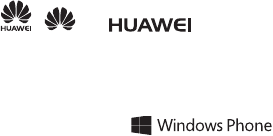
Copyright © Huawei Technologies Co., Ltd. 2013. All rights reserved.
No part of this manual may be reproduced or transmitted in any form or by
any means without prior written consent of Huawei Technologies Co., Ltd.
and its afliates (“Huawei”).
The product described in this manual may include copyrighted software
of Huawei and possible licensors. Customers shall not in any manner
reproduce, distribute, modify, decompile, disassemble, decrypt, extract,
reverse engineer, lease, assign, or sublicense the said software, unless
such restrictions are prohibited by applicable laws or such actions are
approved by respective copyright holders.
Trademarks and Permissions
, , and are trademarks or registered
trademarks of Huawei Technologies Co., Ltd.
The Bluetooth® word mark and logos are registered trademarks owned by
Bluetooth SIG, Inc. and any use of such marks by Huawei Technologies
Co., Ltd. is under license.
Microsoft, Windows, and are trademarks of the
Microsoft group of companies.
Other trademarks, product, service and company names mentioned may
be the property of their respective owners.
Notice
Some features of the product and its accessories described herein
rely on the software installed, capacities and settings of local network,
and therefore may not be activated or may be limited by local network
operators or network service providers.
Thus, the descriptions herein may not exactly match the product or its
accessories which you purchase.
1Legal Notice
Huawei reserves the right to change or modify any information or
specications contained in this manual without prior notice and without any
liability.
Third-Party Software Statement
Huawei does not own the intellectual property of the third-party software
and applications that are delivered with this product. Therefore, Huawei
will not provide any warranty of any kind for third party software and
applications. Neither will Huawei provide support to customers who use
third-party software and applications, nor be responsible or liable for the
functions or performance of third-party software and applications.
Third-party software and applications services may be interrupted or
terminated at any time, and Huawei does not guarantee the availability of
any content or service. Third-party service providers provide content and
services through network or transmission tools outside of the control of
Huawei. To the greatest extent permitted by applicable law, it is explicitly
stated that Huawei shall not compensate or be liable for services provided
by third-party service providers, or the interruption or termination of third-
party contents or services.
Huawei shall not be responsible for the legality, quality, or any other
aspects of any software installed on this product, or for any uploaded or
downloaded third-party works in any form, including but not limited to texts,
images, videos, or software etc. Customers shall bear the risk for any and
all effects, including incompatibility between the software and this product,
which result from installing software or uploading or downloading the third-
party works.
DISCLAIMER
ALL CONTENTS OF THIS MANUAL ARE PROVIDED “AS IS”. EXCEPT
AS REQUIRED BY APPLICABLE LAWS, NO WARRANTIES OF ANY
KIND, EITHER EXPRESS OR IMPLIED, INCLUDING BUT NOT LIMITED
TO, THE IMPLIED WARRANTIES OF MERCHANTABILITY AND FITNESS
FOR A PARTICULAR PURPOSE, ARE MADE IN RELATION TO THE
ACCURACY, RELIABILITY OR CONTENTS OF THIS MANUAL.
TO THE MAXIMUM EXTENT PERMITTED BY APPLICABLE LAW, IN NO
EVENT SHALL HUAWEI BE LIABLE FOR ANY SPECIAL, INCIDENTAL,
INDIRECT, OR CONSEQUENTIAL DAMAGES, OR LOSS OF PROFITS,
BUSINESS, REVENUE, DATA, GOODWILL SAVINGS OR ANTICIPATED
SAVINGS REGARDLESS OF WHETHER SUCH LOSSES ARE
FORSEEABLE OR NOT.
THE MAXIMUM LIABILITY (THIS LIMITATION SHALL NOT APPLY TO
LIABILITY FOR PERSONAL INJURY TO THE EXTENT APPLICABLE
LAW PROHIBITS SUCH A LIMITATION) OF HUAWEI ARISING FROM
THE USE OF THE PRODUCT DESCRIBED IN THIS MANUAL SHALL
BE LIMITED TO THE AMOUNT PAID BY CUSTOMERS FOR THE
PURCHASE OF THIS PRODUCT.
Import and Export Regulations
Customers shall comply with all applicable export or import laws and
regulations and be responsible to obtain all necessary governmental
permits and licenses in order to export, re-export or import the product
mentioned in this manual including the software and technical data therein.
Privacy Policy
Please refer to our privacy policy on our websites for the information about
how we protect your personal information.
For more help
Please visit www.huaweidevice.com/worldwide/support/hotline for recently
updated hotlines and email address for your country or region.
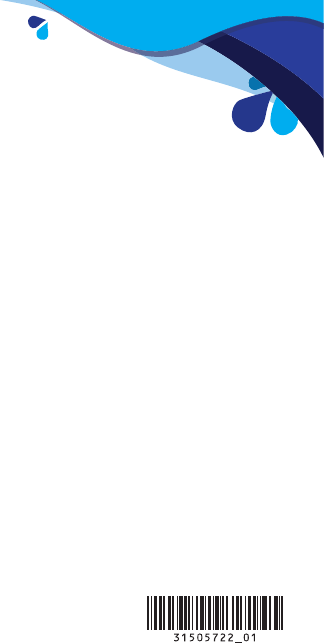
1Get apps, Find a lost phone, and more
When you go to windowsphone.com and click My Phone, you can nd and
get apps and games at the Windows Phone Store on the web and then
easily add them to your phone. You can also set up nd my phone, where
you can ring, lock, erase, or nd your phone on a map, all for free.
Explore more at windowsphone.com.
Features and services may require a Microsoft account, network
connectivity, and an appropriate service plan. Fees may apply. See
windowsphone.com and your service provider for more information.
Features and services may vary by phone, Windows Phone software,
carrier, and service plan. Fees may apply. See windowsphone.com and
your service provider for more information.
All pictures and illustrations in this document are for your reference only.