Huawei Technologies HG630-52 Home Gateway User Manual 5 HG630 HG630 52
Huawei Technologies Co.,Ltd Home Gateway 5 HG630 HG630 52
Users Manual
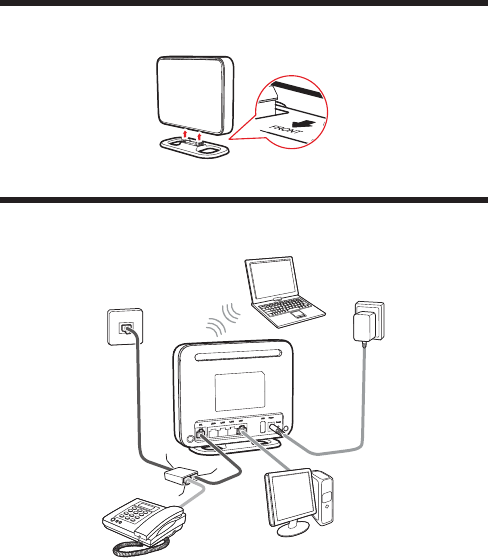
1
HG630 Home Gateway
Quick Start
1Installing the Base
When you install the base, ensure that the arrow on the base points to the front panel of the
HG630 Home Gateway (HG630 for short).
2Connecting Cables Using the DSL Port
If you have subscribed to digital subscriber line (DSL) broadband, you can connect the
HG630 to a telephone port for Internet access.
Connect your devices in the sequence indicated in the following figure.
1. Telephone wall jack 2. Splitter 3. Telephone 4. Desktop computer
5. Power adapter 6. Laptop computer 7. HG630
1
3
2
4
5
6
a
b
c
5
7
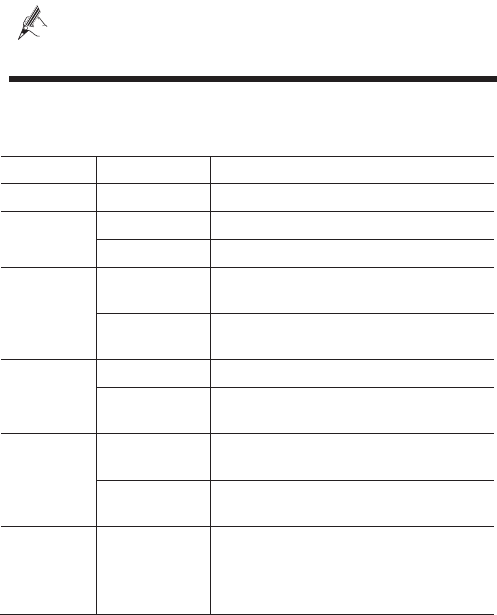
2
a. LINE port b. PHONE port c. MODEM port
When configuring the HG630 for the first time, use an Ethernet cable to connect
the HG630 to a computer.
3Powering On the HG630
To power on the HG630, press its power button.
After the HG630 is powered on, the HG630 indicator turns on. The following table lists how
the indicators behave when the HG630 is operating correctly. If the indicators do not behave
as expected, ensure that everything is plugged in correctly.
Indicator Expected State Description
Power Steady on The HG630 is powered on.
DSL Blinking The HG630 is being activated through DSL.
Steady on The HG630 is being activated through DSL.
Internet Steady on The HG630 is working in routing mode, but no
data is being transmitted.
Blinking The HG630 is working in routing mode. And data
is being transmitted.
LAN1~LAN4 Steady on The HG630 is connected to a device properly.
Blinking Data is being transmitted between the HG630 and
the device connected.
WLAN Steady on The WLAN connection is set up, but no data is
being transmitted.
Blinking The WLAN connection is set up, and data is being
transmitted.
WPS Blinking A wireless client, such as a computer installed with
a wireless network adapter, is connecting to the
HG630 using the WPS function.
This process lasts for no longer than 120 seconds.
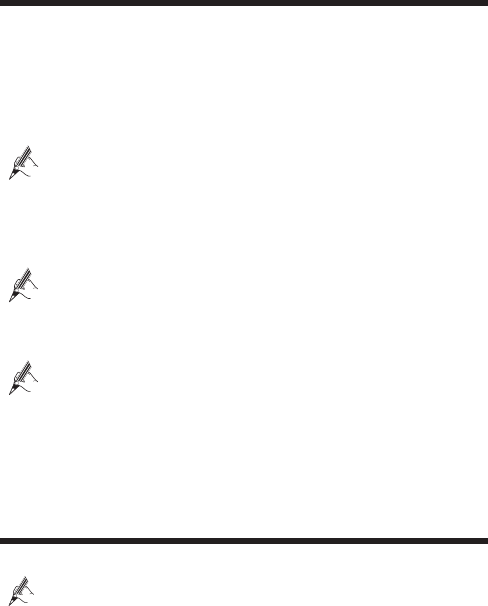
3
4Setting Network Access Parameters
By default, the HG630 works in DHCP mode. The HG630 starts to set up a dial-up
connection automatically after you power it on. You do not need to install any dial-up
software or perform any dial-up operations on your computer.
To set up a dial-up connection for Internet access:
Step 1 Open a browser. In the address box, enter http://192.168.1.1. Press Enter.
Step 2 Enter the login user name (user by default) and password (user by default). Click
Login.
To protect against unauthorized access, change the user name and password after
the first login. For details, see chapter 6 “Maintenance Guide”.
Step 3 Click Setup Wizard to display the Wizard tab.And click Next.
Step 4 Click Next again. The HG630 works in DHCP mode by default. Your network
service provider will assign IP address automatically. You do not need to configure
any dial-up parameter on the HG630.
If you want to access Internet trough 3G wireless network, please connect a 3G
USB modem to the HG630, and enter the APN and Dial number that are
provided by your 3G service provider.
Step 5 In SSID and WPA pre-shared key, set a wireless network name and password, and
click Next.
To obtain the default SSID and key, check the label on the rear panel. To
better secure your WLAN, promptly change the SSID and key. For details, see
chapter 6 “Maintenance Guide”.
Step 6 Confirm the information you set and then click Submit.
Then check the status of the Internet indicator. When the Internet indicator turns green, you
can access the Internet.
The preceding operations need only be performed once. The next time you power on the
computer, you can access the Internet without any other configurations.
5Wireless Connection Setup
The wireless configuration software provided by Windows is used as an example to describe
how to set up a wireless connection.
If the SSID and key have been changed, use the new ones.
On Windows 7
Step 1 Choose Start > Control Panel >Network and Internet >Network and Sharing
Center >Change adapter settings. Right-click Wireless Network Connection,
and select Connect/Disconnect.
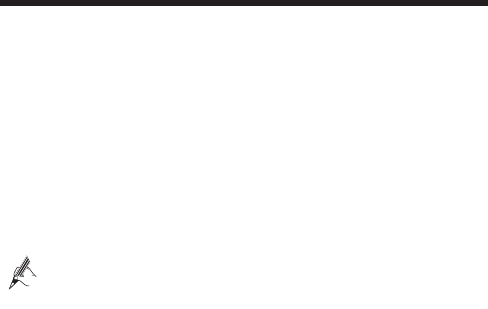
4
Step 2 From the wireless network list, select the WLAN provided by the HG630. Click
Connect.
Step 3 In the displayed dialog box, enter the WLAN password and click OK.
Step 4 In the wireless network list, check the WLAN connection status. If the status is
Connected, the computer is wirelessly connected to the HG630.
On Windows XP
Step 1 Choose Start >Control Panel >Network and Internet Connections >Network
Connections. Right-click Wireless Network Connection and choose View
Available Wireless Networks from the shortcut menu.
Step 2 From the wireless network list, select the WLAN provided by the HG630. Click
Connect.
Step 3 In the displayed dialog box, enter the WLAN password and click Connect.
Step 4 In the wireless network list, check the WLAN connection status. If the status is
Connected, the computer is wirelessly connected to the HG630.
6Maintenance Guide
Changing the Web Management Page User Name and
Password
The correct user name and password are required to log in to the web management page.
Regular changes to the web management page user name and password can effectively
prevent unauthorized users from logging in and modifying important parameters.
Step 1 Log in to the web management page.
Step 2 In the navigation tree, choose Maintenance >Account.
Step 3 Enter a new user name, your current password, and a new password. Re-enter the
new password to confirm it.
Step 4 Click Submit.
When modify password successfully, this page will jump to the login page, enter the new user
name and password to log in.
If you forget the password, you can press and hold the Reset button for 6 seconds or more,
then the user name and password of the web management page will back to factory value.
This operation will make your own configuration data lost, please perform this
operation with caution.
Changing Your WLAN Name and Password
WLAN access requires the WLAN name and password. When the HG630 is delivered, the
WLAN name and password are preset. To improve your WLAN security, regularly change
your WLAN name and password.
Step 1 Log in to the web management page.

5
Step 2 In the navigation tree, choose Basic > WLAN.
Step 3 SelectEnable WLAN.
Step 4 In SSID, enter a new wireless network name.
Step 5 In WPA Pre-Shared Key, enter a new password. Use the default settings for other
parameters.
Step 6 Click Submit.
Remember the new wireless network name and password you just set. You will be prompted
to enter this password when connecting wireless devices, such as a computer, to the
HG630's wireless network.
7Obtaining More Information
This quick start will show you how to connect your HG630 to a network and access the
Internet. The figures in this guide are for reference only. The appearance and display features
may vary slightly depending on the actual product version.
For the full user guide, visit http://www.huaweidevice.com. Enter HG630 in the website
search box and press Enter.
Please visit www.huaweidevice.com/worldwide/support/hotline for recently updated
hotline and email address in your country or region.

6
8Safety information
This section contains important information about the operation of your device. It also
contains information about how to use the device safely. Read this information carefully
before using your device.
Electronic device
Do not use your device if using the device is prohibited. Do not use the device if doing so
causes danger or interference with other electronic devices.
Interference with medical equipment
zFollow rules and regulations set forth by hospitals and health care facilities. Do not use
your device where prohibited.
zSome wireless devices may affect the performance of hearing aids or pacemakers. Consult
your service provider for more information.
zPacemaker manufacturers recommend that a minimum distance of 15 cm be maintained
between a device and a pacemaker to prevent potential interference with the pacemaker. If
using a pacemaker, hold the device on the side opposite the pacemaker and do not carry the
device in your front pocket.
Areas with flammables and explosives
zDo not use the device where flammables or explosives are stored (in a gas station, oil depot,
or chemical plant, for example). Using your device in these environments increases the risk
of explosion or fire. In addition, follow the instructions indicated in text or symbols.
zDo not store or transport the device in containers with flammable liquids, gases, or
explosives.
Operating environment
zAvoid dusty, damp, or dirty environments. Avoid magnetic fields. Using the device in
these environments may result in circuit malfunctions.
zBefore connecting and disconnecting cables, stop using the device and disconnect it from
the power supply. Ensure that your hands are dry during operation.
zPlace the device on a stable surface.
zKeep the device away from electronic appliances that generate strong magnetic or electric
fields, such as a microwave oven or refrigerator.
zDuring thunderstorms, power off your device and remove all cables connected to it to
protect against lightning strikes.
zDo not use your device during thunderstorms to protect your device against any danger
caused by lightning.
zIdeal operating temperatures are 0 eC to 40 eC. Extreme heat or cold may damage your
device or accessories.
zKeep the device and accessories in a well-ventilated and cool area away from direct
sunlight. Do not enclose or cover your device with towels or other objects. Do not place the
device in a container with poor heat dissipation, such as a box or bag.
96722042_02
7
zTo protect your device or accessories from fire or electrical shock hazards, avoid rain and
moisture.
zKeep the device away from sources of heat and fire, such as a heater, microwave oven,
stove, water heater, radiator, or candle.
zDo not place any object, such as a candle or a water container, on the device. If any foreign
object or liquid enters the device, immediately stop using it, power it off, and remove all
cables connected to it. Then, contact an authorized service center.
zObserve local laws and regulations, and respect the privacy and legal rights of others.
zDo not block device openings. Reserve a minimum of 10 cm around the device to dissipate
heat.
zStop using your device or applications for a while if the device is overheated. If skin is
exposed to an overheated device for an extended period, low temperature burn symptoms,
such as red spots and darker pigmentation, may occur.
zDo not touch the device's antenna. Otherwise, communication quality may be reduced.
zDo not allow children or pets to bite or suck the device or accessories. Doing so may result
in damage or explosion.
zThe device should be installed and operated with a minimum distance of 20 cm between
the radiator and your body.
zKeep the device in a place with good reception. The distance between the device and other
metal materials (such as metal brackets or metal doors and windows) should be greater
than 25 cm and the distance between the device should be greater than 30 cm.
Child's safety
Comply with all precautions with regard to child's safety. Letting children play with the
device or its accessories may be dangerous. The device includes detachable parts that may
present a choking hazard. Keep away from children.
Accessories
zUsing an unapproved or incompatible power adapter, charger or battery may cause fire,
explosion or other hazards.
zChoose only accessories approved for use with this model by the device manufacturer. The
use of any other types of accessories may void the warranty, may violate local regulations
and laws, and may be dangerous. Please contact your retailer for information about the
availability of approved accessories in your area.
Power adapter safety
zThe power plug is intended to serve as a disconnect device.
zFor pluggable devices, the socket-outlet shall be installed near the devices and shall be
easily accessible.
zUnplug the power adapter from electrical outlets and the device when not in use.
zDo not drop or cause an impact to the power adapter. If it is damaged, take it to an
authorized service center for inspection.
zIf the power cable is damaged (for example, the cord is exposed or broken), or the plug
loosens, stop using it at once. Continued use may lead to electric shocks, short circuits, or
fire.
zDo not touch the power cord with wet hands or pull the power cord to disconnect the power
adapter.
8
zDo not touch the device or the power adapter with wet hands. Doing so may lead to short
circuits, malfunctions, or electric shocks.
zIf your power adapter has been exposed to water, other liquids, or excessive moisture, take
it to an authorized service center for inspection.
zEnsure that the power adapter meets the requirements of Clause 2.5 in
IEC60950-1/EN60950-1 and has been tested and approved according to national or local
standards.
Cleaning and maintenance
zDuring storage, transportation, and operation of the device, keep it dry and protect it from
collision.
zKeep the device and accessories dry. Do not attempt to dry it with an external heat source,
such as a microwave oven or hair dryer.
zDo not expose your device or accessories to extreme heat or cold. These environments may
interfere with proper function and may lead to fire or explosion.
zAvoid collision, which may lead to device malfunctions, overheating, fire, or explosion.
zIf the device is not going to be used for an extended period of time, power it off, and
remove all cables connected to it.
zIf anything unusual occurs (for example, if the device emits smoke or any unusual sound or
smell), immediately stop using it, power it off, remove all cables connected to it, and
contact an authorized service center.
zDo not trample, pull, or excessively bend any cable. Doing so may damage the cable,
causing the device to malfunction.
zBefore you clean or maintain the device, stop using it, stop all applications, and disconnect
all cables connected to it.
zDo not use any chemical detergent, powder, or other chemical agents (such as alcohol and
benzene) to clean the device or accessories. These substances may cause damage to parts or
present a fire hazard. Use a clean, soft, and dry cloth to clean the device and accessories.
zDo not place magnetic stripe cards, such as credit cards and phone cards, near the device
for extended periods of time. Otherwise the magnetic stripe cards may be damaged.
zDo not dismantle or remanufacture the device and its accessories. This voids the warranty
and releases the manufacturer from liability for damage. In case of damage, contact an
authorized service center for assistance or repair.
FCC Regulatory Compliance
FCC statement
This equipment has been tested and found to comply with the limits for a Class B digital
device, pursuant to Part 15 of the FCC Rules. These limits are designed to provide reasonable
protection against harmful interference in a residential installation. This equipment generates,
uses and can radiate radio frequency energy and, if not installed and used in accordance with
the instructions, may cause harmful interference to radio communications. However, there is
no guarantee that interference will not occur in a particular installation. If this equipment does
cause harmful interference to radio or television reception, which can be determined by
turning the equipment off and on, the user is encouraged to try to correct the interference by
one or more of the following measures:
--Reorient or relocate the receiving antenna.
--Increase the separation between the equipment and receiver.
9
--Connect the equipment into an outlet on a circuit different from that to which the receiver is
connected.
--Consult the dealer or an experienced radio/TV technician for help.
This device complies with Part 15 of the FCC Rules. Operation is subject to the following two
conditions: (1) this device may not cause harmful interference, and (2) this device must accept
any interference received, including interference that may cause undesired operation.
Caution: Any changes or modifications to this device not expressly approved by Huawei
Technologies Co., Ltd. for compliance could void the user's authority to operate the
equipment.
This device is intended to be attached to a receiver that is not used to receive over-the-air
broadcast signals. Connection of this device in any other fashion may cause harmful
interference to radio communications and is in violation of the FCC Rules, part 15.
This equipment complies with FCC RF radiation exposure limits set forth for an uncontrolled
environment. This transmitter must not be co-located or operating in conjunction with any
other antenna or transmitter.
This device complies with Part 68 of the FCC rules and the requirements adopted by the
Administrative Council on Terminal Attachments (ACTA).

10
Copyright © Huawei Technologies Co., Ltd. 2013. All
rights reserved.
No part of this manual may be reproduced or transmitted in any form or by any means without prior written
consent of Huawei Technologies Co., Ltd. and its affiliates ("Huawei").
The product described in this manual may include copyrighted software of Huawei and possible licensors.
Customers shall not in any manner reproduce, distribute, modify, decompile, disassemble, decrypt, extract,
reverse engineer, lease, assign, or sublicense the said software, unless such restrictions are prohibited by
applicable laws or such actions are approved by respective copyright holders.
Trademarks and Permissions
, , and are trademarks or registered trademarks of Huawei Technologies
Co., Ltd.
Other trademarks, product, service and company names mentioned may be the property of their respective
owners.
Notice
Some features of the product and its accessories described herein rely on the software installed, capacities and
settings of local network, and therefore may not be activated or may be limited by local network operators or
network service providers.
Thus, the descriptions herein may not exactly match the product or its accessories which you purchase.
Huawei reserves the right to change or modify any information or specifications contained in this
manual without prior notice and without any liability.
DISCLAIMER
ALL CONTENTS OF THIS MANUAL ARE PROVIDED AS IS . EXCEPT AS REQUIRED BY
APPLICABLE LAWS, NO WARRANTIES OF ANY KIND, EITHER EXPRESS OR IMPLIED,
INCLUDING BUT NOT LIMITED TO, THE IMPLIED WARRANTIES OF MERCHANTABILITY AND
FITNESS FOR A PARTICULAR PURPOSE, ARE MADE IN RELATION TO THE ACCURACY,
RELIABILITY OR CONTENTS OF THIS MANUAL.
TO THE MAXIMUM EXTENT PERMITTED BY APPLICABLE LAW, IN NO EVENT SHALL HUAWEI
BE LIABLE FOR ANY SPECIAL, INCIDENTAL, INDIRECT, OR CONSEQUENTIAL DAMAGES, OR
LOSS OF PROFITS, BUSINESS, REVENUE, DATA, GOODWILL SAVINGS OR ANTICIPATED
SAVINGS REGARDLESS OF WHETHER SUCH LOSSES ARE FORSEEABLE OR NOT.
THE MAXIMUM LIABILITY (THIS LIMITATION SHALL NOT APPLY TO LIABILITY FOR
PERSONAL INJURY TO THE EXTENT APPLICABLE LAW PROHIBITS SUCH A LIMITATION) OF
HUAWEI ARISING FROM THE USE OF THE PRODUCT DESCRIBED IN THIS MANUAL SHALL BE
LIMITED TO THE AMOUNT PAID BY CUSTOMERS FOR THE PURCHASE OF THIS PRODUCT.
Import and Export Regulations
Customers shall comply with all applicable export or import laws and regulations and be responsible to obtain
all necessary governmental permits and licenses in order to export, re-export or import the product mentioned
in this manual including the software and technical data therein.
Privacy Policy
To better understand how we protect your personal information, please see the privacy policy at
http://consumer.huawei.com/en/privacy-policy/index.htm.