Huawei Technologies HG630V2 Home Gateway User Manual
Huawei Technologies Co.,Ltd Home Gateway Users Manual
User Manual
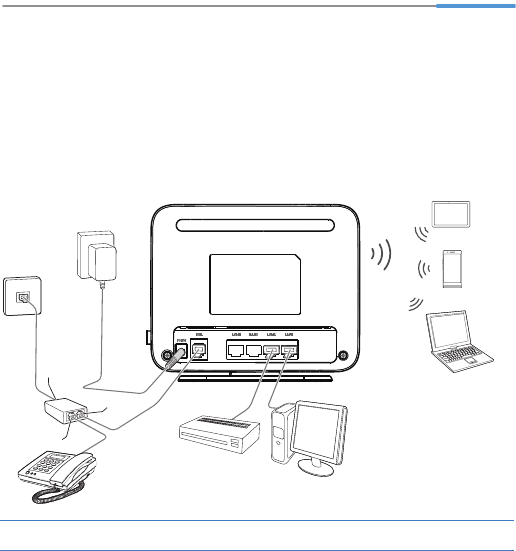
1
HG630 V2 Home Gateway
Quick Start
1 Connecting Cables
Installing the HG630 V2 on a DSL Broadband Network
In some communities, Internet service providers use telephone lines to provide
broadband access services.
If you have subscribed to digital subscriber line (DSL) broadband, you can connect
the HG630 V2 to a telephone port for Internet access.
Follow the steps in the following figure to connect devices properly.
1 Telephone wall jack 2 Splitter 3 Telephone
6
3
4
8
9
10
1
2
a
b
7
5
c

2
When configuring the HG630 V2 for the first time, use an Ethernet cable to
connect the HG630 V2 to a computer
2 Powering On
To power on the HG630 V2, press its power button.
After the HG630 V2 is powered on, the HG630 V2 indicator turns on. The following
table lists how the indicators behave when the HG630 V2 is operating correctly. If the
indicators do not behave as expected, ensure that everything is plugged in correctly.
4 HG630 V2 5 Power adapter 6 Desktop computer
7 Set-top Box 8 Laptop computer 9 Smart Phone
10 Pad
a LINE port b PHONE port c MODEM port
Indicator Expected State Description
Power Steady on The HG630 V2 is powered on.
WAN Steady on A digital subscriber line (DSL) connection
has been set up and activated.
Blinking A DSL connection is being activated.
Internet
Steady on
The HG630 V2 is connected to the Internet
in router mode, but no data is being
transmitted.
Blinking
The HG630 V2 is connected to the Internet
in router mode, and data is being
transmitted.
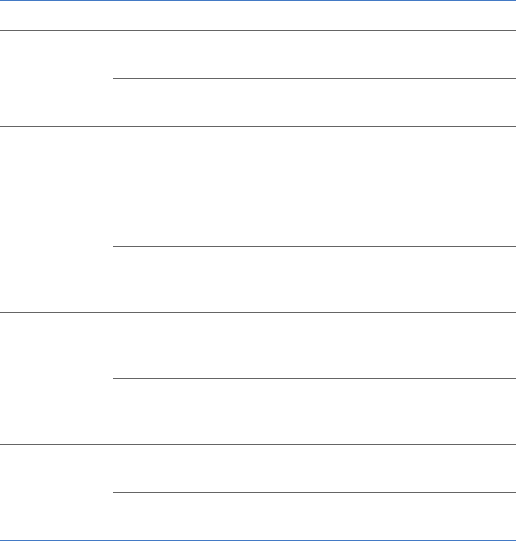
3
WLAN
Steady on The HG630 V2 has WLAN enabled, but is
not transmitting data.
Blinking The HG630 V2 has WLAN enabled, and
data is being transmitted.
WPS
Steady on
The HG630 V2 is connected to a wireless
client, such as a computer with a wireless
network adapter, over the WLAN using the
Wi-Fi Protected Setup (WPS) function.
The WPS indicator is steady on for 300
seconds.
Blinking
The HG630 V2 is attempting to connect to a
wireless client over the WLAN using the
WPS function.
LAN1 ~LAN4
Steady on
The LAN port is connected to an Ethernet
device (such as a computer) with a network
cable, but no data is being transmitted.
Blinking
The LAN port is connected to an Ethernet
device with a network cable, and data is
being transmitted.
USB
Steady on The HG630 V2 is connected to a USB
device, but no data is being transmitted.
Blinking The HG630 V2 is connected to a USB
device, and data is being transmitted.
Indicator Expected State Description

4
3 Setting the Computer IP Address
Before logging in to the HG630 V2 web management page, set the IP address of the
computer that will be used for the login.
On Windows 7
1. Click in the lower right corner of your desktop. Choose Open Network
and Sharing Center.
2. Choose Change adapter settings. Right-click Local Area Connection
and choose Properties.
3. Double-click Internet Protocol Version 4 (TCP/IPv4).
4. Select Obtain an IP address automatically and Obtain DNS server
address automatically. Click OK.
4 Setting Network Access Parameters
Configuring an Automatical Connection to Access the
Internet
The HG630 V2 supports you to choose the proper connection mode automatically to
access the Internet, meaning you do not need to install dial-up software or perform
dial-up operations on your computer and just following the wizard page.
To set up an automatical connection to access the Internet:
1. Open a browser on your computer. In the address box, enter 192.168.1.1.
Press Enter to access the web management page.
2. On the login page, enter the login user name (user by default) and
password (HuaweiUser by default). Click Log in.
> To protect against unauthorized access, change the user name and
password after the first login.
> You can change the account parameters on Maintain > Account
Management page.
5
3. On the I want to... page, click Start Wizard.
4. On the I want to...Connect to the Internet page, choose Connect
automatically, and click Next.
The HG630 V2 supports DSL uplink mode, meaning you can use the
HG630 V2 with a telephone port for Internet access.
After you complete the preceding settings, check the status of the Internet indicator
light. When the Internet indicator light turns steady green, you can start browsing the
Internet.
You need to perform the preceding operations on a computer once only. The next
time you power on your computer, you can browse the Internet without performing
the same configurations.
Configuring a Wireless Account
After you complete the preceding settings, click Set Up WLAN, you will see the I
want to Set Up WLAN page used to configure the wireless account.
The default SSID and WLAN Key printed on the HG630 V2's rear panel are
unique and secure. If you do not want to change them, just turn the WLAN
switch on.
For security reasons or to make the password easy to remember, you can change
the wireless network name and password as follows:
1. On the I want to Set Up WLAN page, switch on the 2.4 GHz WLAN
network.
2. Enter your desired SSID (WLAN name) and WLAN password.
3. Click Save.
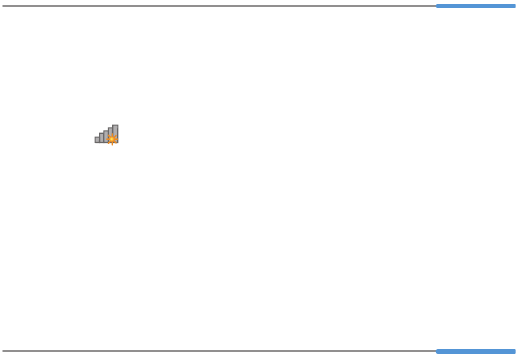
6
5 Wireless Connection Setup
The wireless configuration software provided by Windows is used as an example to
describe how to set up a wireless connection.
On Windows 7
1. Click in the lower right corner of your desktop.
2. From the wireless network list, select the WLAN provided by the HG630
V2. Click Connect.
3. In the displayed dialog box, enter the WLAN password and click OK.
4. In the wireless network list, check the WLAN connection status. If the
status is Connected, the computer is wirelessly connected to the HG630
V2.
6 Safety information
This section contains important information about the operation of your device. It also
contains information about how to use the device safely. Read this information
carefully before using your device.
Electronic device
Do not use your device if using the device is prohibited. Do not use the device if doing
so causes danger or interference with other electronic devices.
Interference with medical equipment
> Follow rules and regulations set forth by hospitals and health care facilities.
Do not use your device where prohibited.
> Some wireless devices may affect the performance of hearing aids or
pacemakers. Consult your service provider for more information.
> Pacemaker manufacturers recommend that a minimum distance of 15 cm
be maintained between a device and a pacemaker to prevent potential
96723331_01
7
interference with the pacemaker. If using a pacemaker, hold the device on
the side opposite the pacemaker and do not carry the device in your front
pocket.
Areas with flammables and explosives
> Do not use the device where flammables or explosives are stored (in a gas
station, oil depot, or chemical plant, for example). Using your device in
these environments increases the risk of explosion or fire. In addition,
follow the instructions indicated in text or symbols.
> Do not store or transport the device in containers with flammable liquids,
gases, or explosives.
Operating environment
> Avoid dusty, damp, or dirty environments. Avoid magnetic fields. Using the
device in these environments may result in circuit malfunctions.
> Before connecting and disconnecting cables, stop using the device and
disconnect it from the power supply. Ensure that your hands are dry during
operation.
> Place the device on a stable surface.
> Keep the device away from electronic appliances that generate strong
magnetic or electric fields, such as a microwave oven or refrigerator.
> During thunderstorms, power off your device and remove all cables
connected to it to protect against lightning strikes.
> Do not use your device during thunderstorms to protect your device against
any danger caused by lightning.
> Ideal operating temperatures are 0 °C to 40 °C. Extreme heat or cold may
damage your device or accessories.
> Keep the device and accessories in a well-ventilated and cool area away
from direct sunlight. Do not enclose or cover your device with towels or
other objects. Do not place the device in a container with poor heat
dissipation, such as a box or bag.
> To protect your device or accessories from fire or electrical shock hazards,
avoid rain and moisture.
> Keep the device away from sources of heat and fire, such as a heater,
microwave oven, stove, water heater, radiator, or candle.
8
> Do not place any object, such as a candle or a water container, on the
device. If any foreign object or liquid enters the device, immediately stop
using it, power it off, and remove all cables connected to it. Then, contact an
authorized service center.
> Observe local laws and regulations, and respect the privacy and legal rights
of others.
> Do not block device openings. Reserve a minimum of 10 cm around the
device to dissipate heat.
> Stop using your device or applications for a while if the device is
overheated. If skin is exposed to an overheated device for an extended
period, low temperature burn symptoms, such as red spots and darker
pigmentation, may occur.
> Do not touch the device's antenna. Otherwise, communication quality may
be reduced.
> Do not allow children or pets to bite or suck the device or accessories.
Doing so may result in damage or explosion.
> The device should be installed and operated with a minimum distance of 20
cm between the radiator and your body.
> Keep the device in a place with good reception. The distance between the
device and other metal materials (such as metal brackets or metal doors
and windows) should be greater than 25 cm and the distance between the
device should be greater than 30 cm.
Child's safety
> Comply with all precautions with regard to child's safety. Letting children
play with the device or its accessories may be dangerous. The device
includes detachable parts that may present a choking hazard. Keep away
from children.
Accessories
> Using an unapproved or incompatible power adapter, charger or battery
may cause fire, explosion or other hazards.
> Choose only accessories approved for use with this model by the device
manufacturer. The use of any other types of accessories may void the
warranty, may violate local regulations and laws, and may be dangerous.
Please contact your retailer for information about the availability of
approved accessories in your area.
9
Power adapter safety
> The power plug is intended to serve as a disconnect device.
> For pluggable devices, the socket-outlet shall be installed near the devices
and shall be easily accessible.
> Unplug the power adapter from electrical outlets and the device when not in
use.
> Do not drop or cause an impact to the power adapter. If it is damaged, take
it to an authorized service center for inspection.
> If the power cable is damaged (for example, the cord is exposed or broken),
or the plug loosens, stop using it at once. Continued use may lead to
electric shocks, short circuits, or fire.
> Do not touch the power cord with wet hands or pull the power cord to
disconnect the power adapter.
> Do not touch the device or the power adapter with wet hands. Doing so may
lead to short circuits, malfunctions, or electric shocks.
> If your power adapter has been exposed to water, other liquids, or
excessive moisture, take it to an authorized service center for inspection.
> Ensure that the power adapter meets the requirements of Clause 2.5 in
IEC60950-1/EN60950-1/UL60950-1 and has been tested and approved
according to national or local standards.
Cleaning and maintenance
> During storage, transportation, and operation of the device, keep it dry and
protect it from collision.
> Keep the device and accessories dry. Do not attempt to dry it with an
external heat source, such as a microwave oven or hair dryer.
> Do not expose your device or accessories to extreme heat or cold. These
environments may interfere with proper function and may lead to fire or
explosion.
> Avoid collision, which may lead to device malfunctions, overheating, fire, or
explosion.
> If the device is not going to be used for an extended period of time, power it
off, and remove all cables connected to it.
> If anything unusual occurs (for example, if the device emits smoke or any
unusual sound or smell), immediately stop using it, power it off, remove all
cables connected to it, and contact an authorized service center.
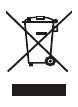
10
> Do not trample, pull, or excessively bend any cable. Doing so may damage
the cable, causing the device to malfunction.
> Before you clean or maintain the device, stop using it, stop all applications,
and disconnect all cables connected to it.
> Do not use any chemical detergent, powder, or other chemical agents (such
as alcohol and benzene) to clean the device or accessories. These
substances may cause damage to parts or present a fire hazard. Use a
clean, soft, and dry cloth to clean the device and accessories.
> Do not place magnetic stripe cards, such as credit cards and phone cards,
near the device for extended periods of time. Otherwise the magnetic stripe
cards may be damaged.
> Do not dismantle or remanufacture the device and its accessories. This
voids the warranty and releases the manufacturer from liability for damage.
In case of damage, contact an authorized service center for assistance or
repair.
Disposal and recycling information
This symbol (with or without a solid bar) on the device, batteries (if
included), and/or the packaging, indicates that the device and its
electrical accessories (for example, a headset, adapter, or cable) and
batteries should not be disposed of as household garbage. These
items should not be disposed of as unsorted municipal waste and
should be taken to a certified collection point for recycling or proper
disposal.
For more detailed information about device or battery recycling,
contact your local city office, household waste disposal service, or retail store.
Disposal of the device and batteries (if included) is subject to WEEE Directive Recast
(Directive 2012/19/EU) and Battery Directive (Directive 2006/66/EC). The purpose of
separating WEEE and batteries from other waste is to minimize the potential
environmental impacts and human health risk of any hazardous substances that may
be present.
Reduction of hazardous substances
This device is compliant with the REACH Regulation [Regulation (EC) No 1907/
2006] and RoHS Directive Recast (Directive 2011/65/EU). Batteries (if included) are
compliant with the Battery Directive (Directive 2006/66/EC). For up-to-date
information about REACH and RoHS compliance, please visit the web site http://
consumer.huawei.com/certification.

11
EU regulatory conformance
Statement
Hereby, Huawei Technologies Co., Ltd. declares that this device is in compliance
with the essential requirements and other relevant provisions of Directive 1999/5/EC.
For the declaration of conformity, visit the web site
http://consumer.huawei.com/certification.
The following marking is included in the product:
This device may be operated in all member states of the EU.
Observe national and local regulations where the device is used.
This device may be restricted for use, depending on the local network.
Restrictions in the 2.4 GHz band:
Norway: This subsection does not apply for the geographical area within a radius of
20 km from the centre of Ny-Ålesund.
FCC Regulatory Compliance
FCC statement
This equipment has been tested and found to comply with the limits for a Class B
digital device, pursuant to Part 15 of the FCC Rules. These limits are designed to
provide reasonable protection against harmful interference in a residential
installation. This equipment generates, uses and can radiate radio frequency energy
and, if not installed and used in accordance with the instructions, may cause harmful
interference to radio communications. However, there is no guarantee that
interference will not occur in a particular installation. If this equipment does cause
harmful interference to radio or television reception, which can be determined by
turning the equipment off and on, the user is encouraged to try to correct the
interference by one or more of the following measures:
--Reorient or relocate the receiving antenna.
--Increase the separation between the equipment and receiver.
--Connect the equipment into an outlet on a circuit different from that to which the
receiver is connected.
--Consult the dealer or an experienced radio/TV technician for help.
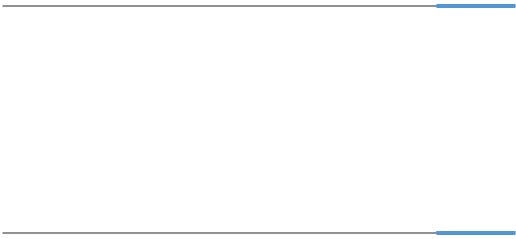
12
This device complies with Part 15 of the FCC Rules. Operation is subject to the
following two conditions: (1) this device may not cause harmful interference, and (2)
this device must accept any interference received, including interference that may
cause undesired operation.
Caution: Any changes or modifications to this device not expressly approved by
Huawei Technologies Co., Ltd. for compliance could void the user's authority to
operate the equipment.
This device is intended to be attached to a receiver that is not used to receive over-
the-air broadcast signals. Connection of this device in any other fashion may cause
harmful interference to radio communications and is in violation of the FCC Rules,
part 15.
7 For More Help
Thanks for purchasing the HG630 V2 Home Gateway (HG630 V2 for short).
This quick start guide will show you how to connect your HG630 V2 to a network and
access the Internet. The figures in this guide are for reference only. The appearance
and display features may vary slightly depending on the actual product version.
For more information, visit http://consumer.huawei.com/en/.
Please visit http://consumer.huawei.com/en/support/hotline for recently
updated hotline and email address in your country or region.
8 Legal Notice
Copyright © Huawei Technologies Co., Ltd. 2014. All
rights reserved.
THIS DOCUMENT IS FOR INFORMATION PURPOSE ONLY, AND DOES NOT
CONSTITUTE ANY KIND OF WARRANTIES.
Privacy Policy
To better understand how we protect your personal information, please see the
privacy policy at http://consumer.huawei.com/privacy-policy.