Huawei Technologies HG655B Home Gateway User Manual QISHG655B User Guide Rev
Huawei Technologies Co.,Ltd Home Gateway QISHG655B User Guide Rev
QISHG655B_User Guide_Rev
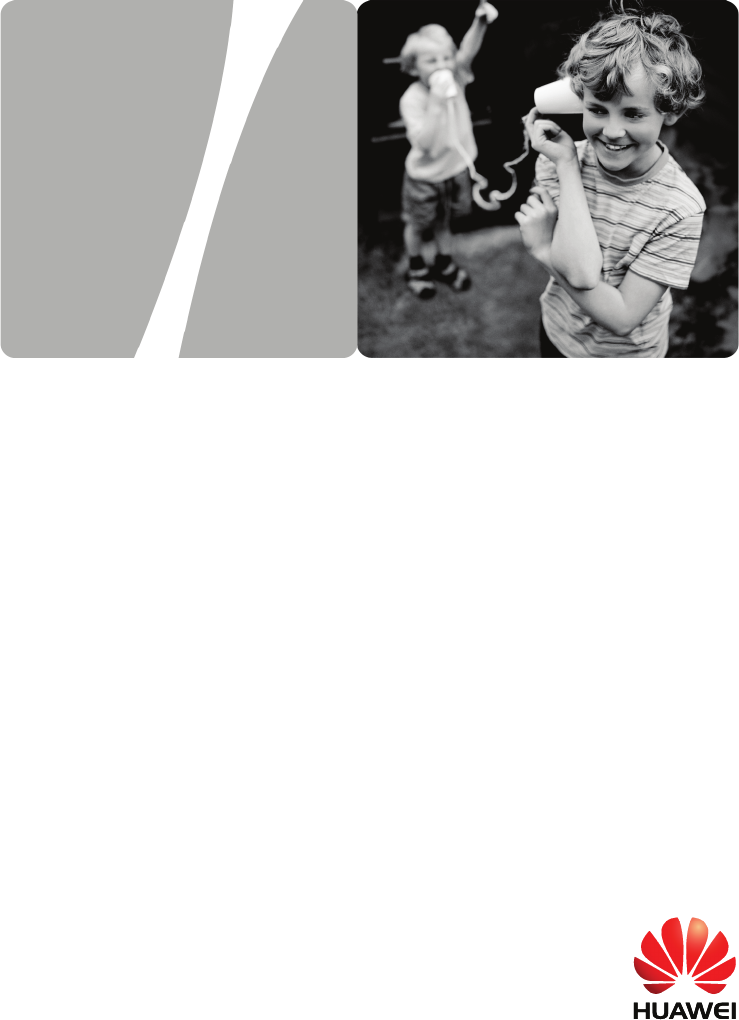
HUAWEI HG655b Home Gateway
User Guide
HUAWEI TECHNOLOGIES CO., LTD.

HUAWEI HG655b Home Gateway
V100R001
User Guide
Issue 01
Date 2010-02-03
Part Number 202207
Huawei Proprietary and Confidential
Copyright © Huawei Technologies Co., Ltd.

Huawei Technologies Co., Ltd. provides customers with comprehensive technical
support and service. For any assistance, please contact our local office or company
headquarters.
Huawei Technologies Co., Ltd.
Address: Huawei Industrial Base
Bantian, Longgang
Shenzhen 518129
People's Republic of China
Website: http://www.huawei.com
Email: terminal@huawei.com
Copyright © Huawei Technologies Co., Ltd. 2010. All rights reserved.
No part of this document may be reproduced or transmitted in any form or by
any means without prior written consent of Huawei Technologies Co., Ltd.
The product described in this manual may include copyrighted software of
Huawei Technologies Co., Ltd and possible licensors. Customers shall not in
any manner reproduce, distribute, modify, decompile, disassemble, decrypt,
extract, reverse engineer, lease, assign, or sublicense the said software, unless
such restrictions are prohibited by applicable laws or such actions are approved
by respective copyright holders under licenses.
Trademarks and Permissions
, , and are trademarks or registered trademarks of Huawei
Technologies Co., Ltd.
Other trademarks, product, service and company names mentioned are the
property of their respective owners.
Huawei Proprietary and Confidential
Copyright © Huawei Technologies Co., Ltd.
Huawei Proprietary and Confidential
Copyright © Huawei Technologies Co., Ltd.
Notice
Some features of the product and its accessories described herein rely on the
software installed, capacities and settings of local network, and may not be
activated or may be limited by local network operators or network service
providers, thus the descriptions herein may not exactly match the product or its
accessories you purchase.
Huawei Technologies Co., Ltd reserves the right to change or modify any
information or specifications contained in this manual without prior notice or
obligation.
NO WARRANTY
THE CONTENTS OF THIS MANUAL ARE PROVIDED “AS IS”. EXCEPT AS
REQUIRED BY APPLICABLE LAWS, NO WARRANTIES OF ANY KIND,
EITHER EXPRESS OR IMPLIED, INCLUDING BUT NOT LIMITED TO, THE
IMPLIED WARRANTIES OF MERCHANTABILITY AND FITNESS FOR A
PARTICULAR PURPOSE, ARE MADE IN RELATION TO THE ACCURACY,
RELIABILITY OR CONTENTS OF THIS MANUAL.
TO THE MAXIMUM EXTENT PERMITTED BY APPLICABLE LAW, IN NO
CASE SHALL HUAWEI TECHNOLOGIES CO., LTD BE LIABLE FOR ANY
SPECIAL, INCIDENTAL, INDIRECT, OR CONSEQUENTIAL DAMAGES, OR
LOST PROFITS, BUSINESS, REVENUE, DATA, GOODWILL OR
ANTICIPATED SAVINGS.
Import and Export Regulations
Customers shall comply with all applicable export or import laws and regulations
and will obtain all necessary governmental permits and licenses in order to
export, re-export or import the product mentioned in this manual including the
software and technical data therein.
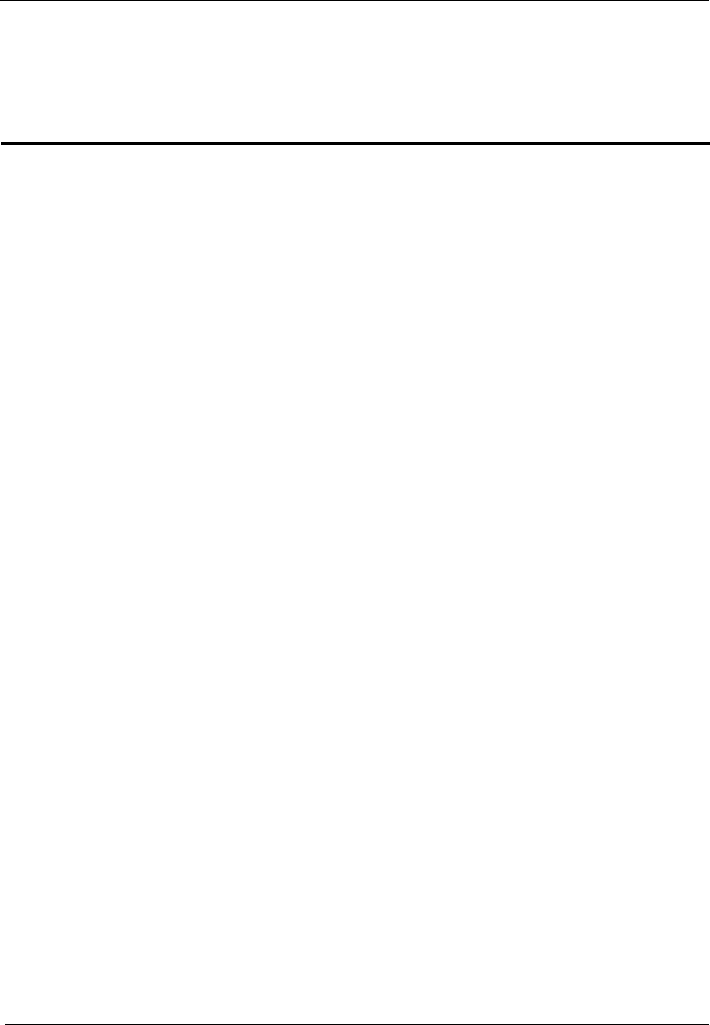
HUAWEI HG655b Home Gateway
User Guide Contents
Huawei Proprietary and Confidential
Copyright © Huawei Technologies Co., Ltd.
i
Contents
1 Warnings and Precautions ..................................................................................1-1
2 Product Overview ................................................................................................ 2-1
2.1 Network Application................................................................................................... 2-1
2.2 Indicators, Interfaces and Buttons ............................................................................... 2-2
2.2.1 Indicators......................................................................................................... 2-2
2.2.2 Interfaces and Buttons..................................................................................... 2-4
3 Product Installation and Getting Started ......................................................... 3-1
3.1 Connecting the Cables................................................................................................. 3-1
3.2 Getting Started ............................................................................................................ 3-2
4 Configuring the HG655b..................................................................................... 4-1
4.1 Accessing the Web Configuration Page ...................................................................... 4-1
4.2 Changing the Administrator Password ........................................................................ 4-1
4.3 Changing the IP Address............................................................................................. 4-2
4.4 Restoring Default Settings........................................................................................... 4-2
5 Setting the Network-Access Parameters........................................................... 5-1
5.1 Accessing the Network by the Embedded PPP Dial-Up Software on the HG655b..... 5-1
5.2 Accessing the Network by the PPP Dial-Up Software on Your Computer ................. 5-2
6 Configuring the wireless network..................................................................... 6-1
6.1 Configuring the Wireless Connection by the Web Page.............................................. 6-1
6.2 Configuring the Wireless Connection by the button.................................................... 6-2
7 Configuring the Voice Services ......................................................................... 7-1
7.1 Introduction................................................................................................................. 7-1
7.2 Configuration Procedure ............................................................................................. 7-1
8 FAQs........................................................................................................................ 8-1
8.1 How can I configure a computer to use a static IP address?........................................ 8-1
8.2 What can I do if I cannot visit Web sites through the terminal?.................................. 8-2
8.3 What can I do if I cannot access the terminal configuration page?.............................. 8-3
8.4 What can I do if Web pages often cannot be displayed during Web page browsing and
can be displayed after the terminal is restarted?................................................................ 8-4
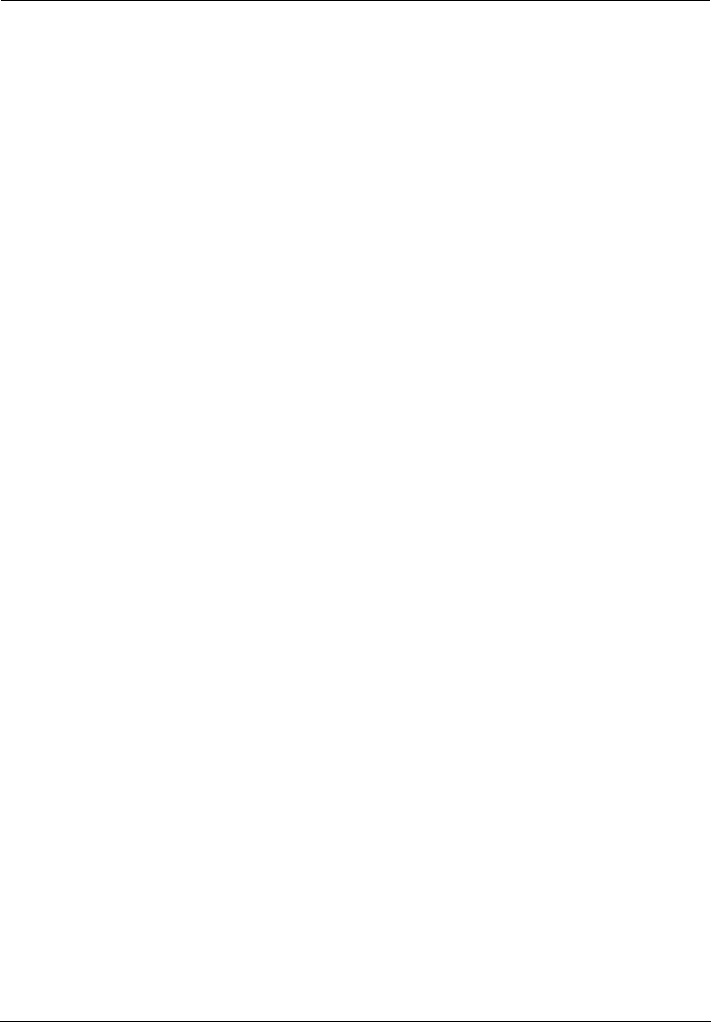
Contents
HUAWEI HG655b Home Gateway
User Guide
ii Huawei Proprietary and Confidential
Copyright © Huawei Technologies Co., Ltd.
8.5 What can I do if noises exist during telephone calls?.................................................. 8-4
8.6 After a broadband terminal is installed, does Internet access degrade call quality or do
telephone calls lower the Internet access rate?.................................................................. 8-4
9 Appendix................................................................................................................ 9-1
9.1 Default Settings........................................................................................................... 9-1
9.2 Technical Specifications.............................................................................................. 9-1
9.3 Glossary ...................................................................................................................... 9-2
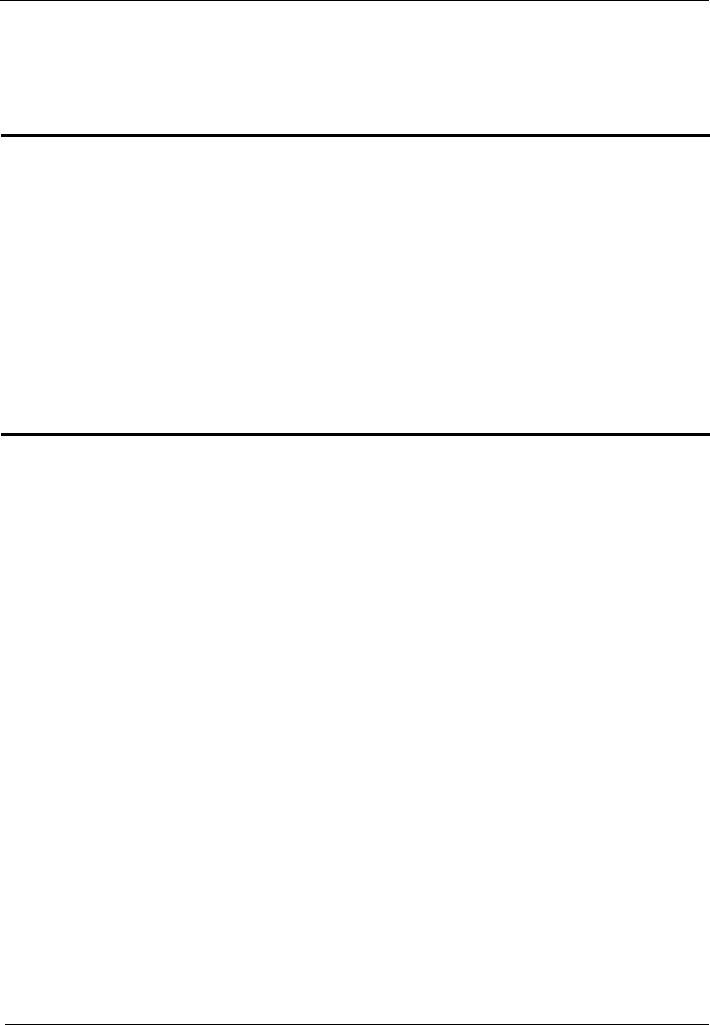
HUAWEI HG655b Home Gateway
User Guide Figures
Huawei Proprietary and Confidential
Copyright © Huawei Technologies Co., Ltd.
iii
Figures
Figure 2-1 Network application of the HG655b ............................................................... 2-1
Figure 2-2 Indicators ........................................................................................................ 2-2
Figure 2-3 Interfaces and buttons ..................................................................................... 2-4
Figure 3-1 Connecting the HG655b ................................................................................. 3-2
Tables
Table 2-1 Description of the elements for the network application diagram ..................... 2-2
Table 2-2 Description of the indicators ............................................................................. 2-3
Table 2-3 Functions of the interfaces and buttons ............................................................. 2-4
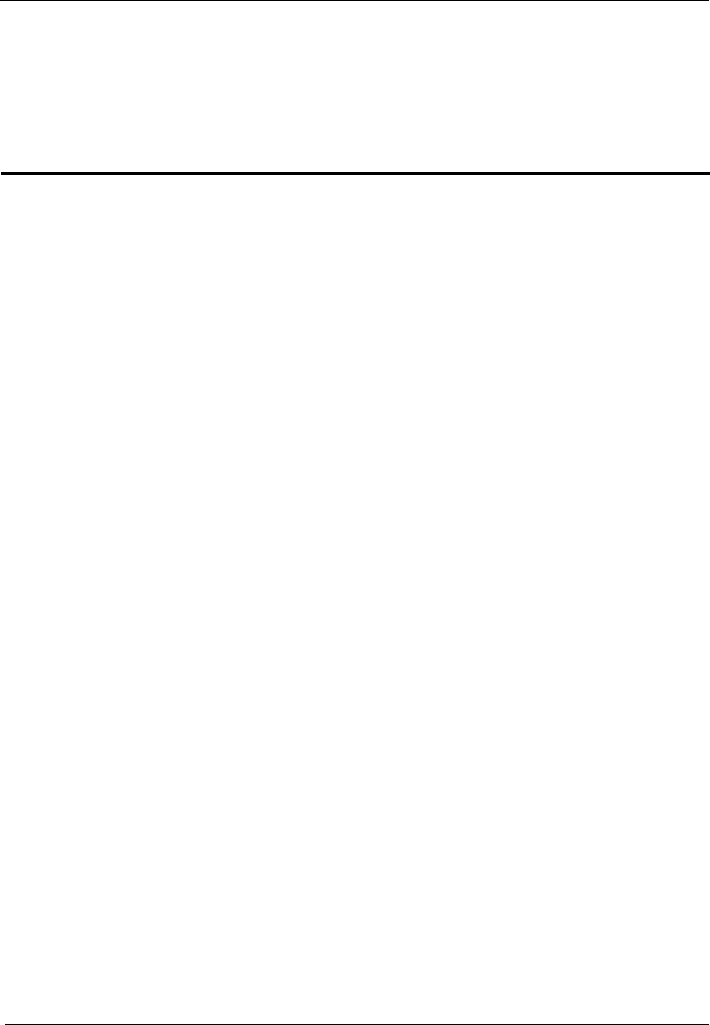
HUAWEI HG655b Home Gateway
User Guide Warnings and Precautions
Huawei Proprietary and Confidential
Copyright © Huawei Technologies Co., Ltd.
1-1
1 Warnings and Precautions
To use the device properly and safely, read these warnings and precautions carefully and
strictly observe them during operation. Unless otherwise specified, the term "device"
and its accessories.
Basic R
z When using the device, observe all applicable laws and regulations and respect the
Enviro
z
ring
appliances that generate strong magnetic or
z evice in a cool and well-ventilated indoor area. Do not expose the device
z
liquid enters the device, stop using the device immediately, power it
z During thunderstorms, power off the device, and then remove all the cables
connected to it to prevent it from getting damaged due to lightning strikes.
refers to the device
equirements
z During storage, transportation, and operation of the device, keep it dry and prevent it
from colliding with other objects.
z Do not dismantle the device. In case of any fault, contact an authorized service center
for assistance or repair.
z Without authorization, no organization or individual can change the mechanical,
safety, or performance design of the device.
legal rights of other people.
nmental Requirements for Using the Device
Before connecting and disconnecting cables, stop using the device, and then
disconnect it from the power supply. Ensure that your hands are dry du
operation.
z Keep the device far from sources of heat and fire, such as a heater or a candle.
z Keep the device far from electronic
electric fields, such as a microwave oven or a refrigerator.
z Place the device on a stable surface.
Place the d
to direct sunlight. Use the device in an area with a temperature ranging from 0°C to
40°C.
z Do not block the openings on the device with any object. Reserve a minimum space
of 10 cm around the device for heat dissipation.
Do not place any object (such as a candle or a water container) on the device. If any
foreign object or
off, remove all the cables connected to it, and then contact an authorized service
center.
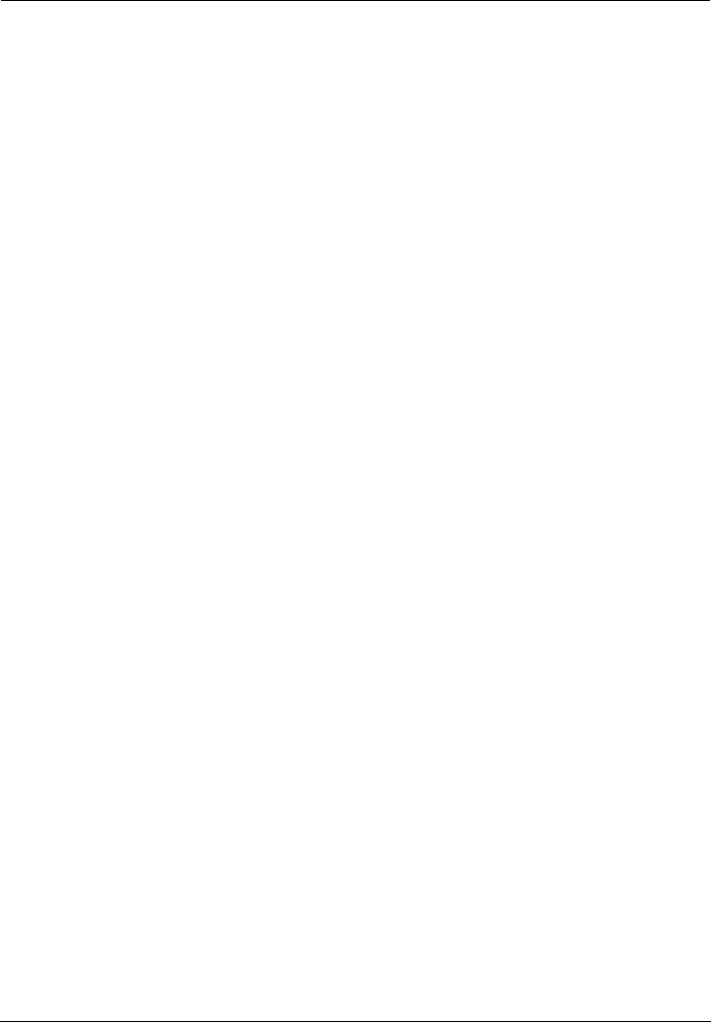
Warnings and Precautions
HUAWEI HG655b Home Gateway
User Guide
1-2 Huawei Proprietary and Confidential
Copyright © Huawei Technologies Co., Ltd.
Areas with Inflammables and Explosives
z Do not use the device where inflammables or explosives are stored, for example, in a
gas station, oil depot, or chemical plant. Otherwise, explosions or fires may occur. In
addition, follow the instructions indicated in text or symbols.
z Do not store or transport the device in the same box as inflammable liquids, gases, or
explosives.
Accessory Requirements
z Use only the accessories supplied or authorized by the device manufacturer.
Otherwise, the performance of the device may get affected, the warranty for the
device or the laws and regulations related to telecommunications terminals may
become null and void, or an injury may occur.
z Do not use the power adapter if its cable is damaged. Otherwise, electric shocks or
fires may occur.
z Ensure that the power adapter meets the specifications indicated on the device
nameplate.
z Ensure that the power adapter meets the requirements of Clause 2.5 in
IEC60950-1/EN60950-1 and it is tested and approved according to national or local
standards.
Safety of Children
Keep the device and its accessories out of the reach of children. Otherwise, they may
damage the device and its accessories by mistake, or they may swallow the small
components of the device, causing suffocation or other dangerous situations.
Maintenance
z If the device is not used for a long time, power it off, and then remove all the cables
connected to it.
z If any exception occurs, for example, if the device emits any smoke or unusual sound
or smell, stop using the device immediately, power it off, remove all the cables
connected to it, and then contact an authorized service center.
z Do not trample, pull, or overbend any cable. Otherwise, the cable may get damaged,
causing malfunction of the device.
z Before cleaning the device, stop using it, power it off, and then remove all the cables
connected to it.
z Use a clean, soft, and dry cloth to clean the device shell. Do not use any cleaning
agent or spray to clean the device shell.
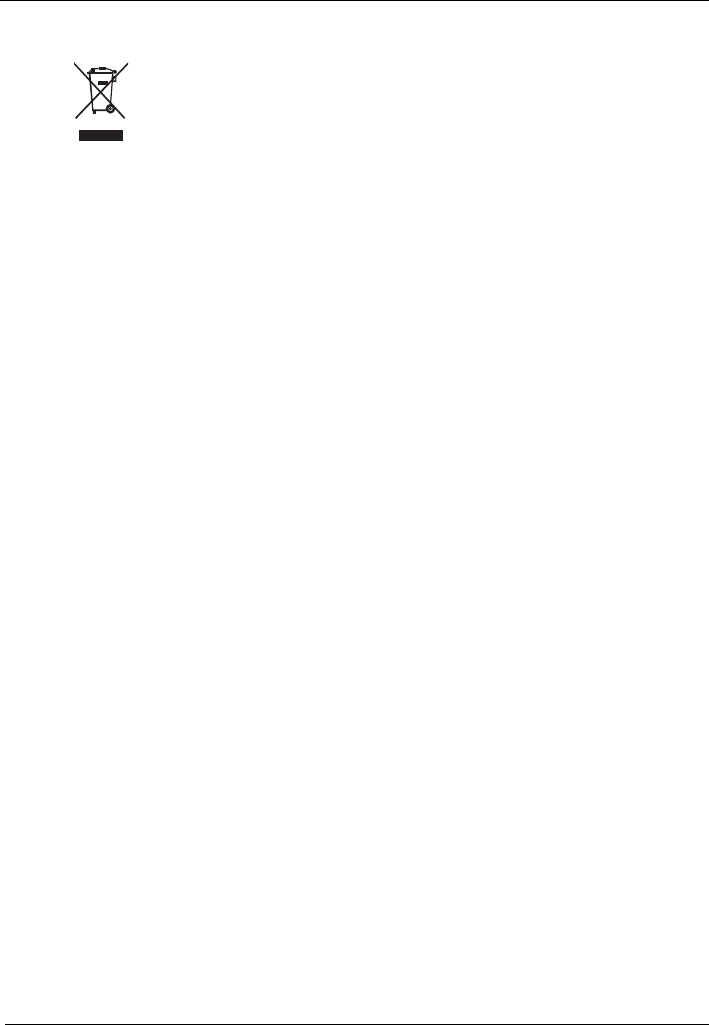
HUAWEI HG655b Home Gateway
User Guide Warnings and Precautions
Huawei Proprietary and Confidential
Copyright © Huawei Technologies Co., Ltd.
1-3
Disposal and Recycling Information
This symbol on the device (and any included batteries) indicates that the
device (and any included batteries) should not be disposed of as normal
household garbage. Do not dispose of your device or batteries as unsorted
municipal waste. The device (and any batteries) should be handed over to a
certified collection point for recycling or proper disposal at the end of its life.
For more detailed information about the recycling of the device or batteries, contact your
local city office, the household waste disposal service, or the retail store where you
purchased this device.
The disposal of this device is subject to the Waste from Electrical and Electronic
Equipment (WEEE) Directive of the European Union. The purpose for separating
WEEE and batteries from other waste is to minimize any environmental impact and
health hazard due to the presence of hazardous substances.
Reduction of Hazardous Substances
This device is compliant with the EU Registration, Evaluation, Authorisation and
Restriction of Chemicals (REACH) Regulation (Regulation No 1907/2006/EC of the
European Parliament and of the Council) and the EU Restriction of Hazardous
Substances (RoHS) Directive (Directive 2002/95/EC of the European Parliament and of
the Council). For more information about the REACH compliance of the device, visit the
Web site www.huaweidevice.com/certification. You are recommended to visit the Web
site regularly for up-to-date information.
EU Regulatory Conformance
This device should be installed and operated with a minimum distance of 20 cm between
the antenna and all persons.
Български: С настоящето Huawei Technologies Co., Ltd. декларира, че този уред
съответства на основните изисквания и другите разпоредби на Директива
1999/5/EC.
Česky: Huawei Technologies Co., Ltd., tímto prohlašuje, že toto zařízení je ve shodě se
základními požadavky a dalšími souvisejícími opatřeními směrnice 1999/5/EC.
Dansk: Huawei Technologies Co., Ltd. erklærer hermed at denne enhed er i
overensstemmelse med de obligatoriske krav og andre relevante bestemmelser i direktiv
1999/5/EF.
Nederlands: Hierbij verklaart Huawei Technologies Co., Ltd. dat dit apparaat in
overeenstemming is met de essentiële eisen en de andere relevante bepalingen van
richtlijn 1999/5/EC.
English: Hereby, Huawei Technologies Co., Ltd. declares that this device is in
compliance with the essential requirements and other relevant provisions of Directive
1999/5/EC.
Eesti: Käesolevaga kinnitab Huawei Technologies Co., Ltd., et see seade vastab
Direktiivi 1999/5/EÜ põhinõudmistele ja teistele asjakohastele määrustele.
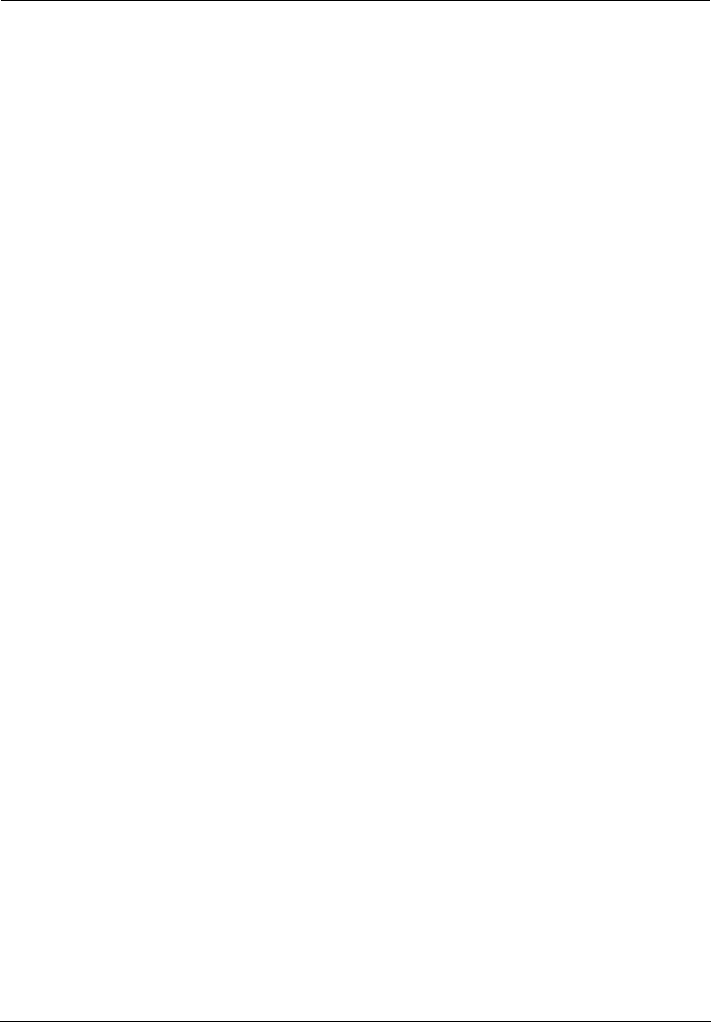
Warnings and Precautions
HUAWEI HG655b Home Gateway
User Guide
1-4 Huawei Proprietary and Confidential
Copyright © Huawei Technologies Co., Ltd.
Suomi: Huawei Technologies Co., Ltd. vakuuttaa täten, että tämä laite on
yhdenmukainen direktiivin 1999/5/EY olennaisten vaatimusten ja direktiivin muiden
asiaankuuluvien lausumien kanssa.
Français (Européen) : Le fabricant déclare que ce produit est conforme aux exigences
essentielles et aux autres dispositions pertinentes de la directive 1999/5/CE.
Deutsch: Huawei Technologies Co., Ltd. erklärt hiermit, dass dieses Produkt die
erforderlichen Bestimmungen und andere relevante Verordnungen der Richtlinie
1999/5/EG einhält.
Ελληνικά: Δια της παρούσης η Huawei Technologies Co., Ltd. δηλώνει ότι αυτή η
συσκευή συμμορφώνεται με τις βασικές απαιτήσεις και άλλες σχετικές διατάξεις της
οδηγίας 1999/5/Ε.Κ.
Magyar: Jelen nyilatkozaton keresztül a Huawei Technologies Co., Ltd. kijelenti, hogy
a készülék megfelel az EC/5/1999 Irányelv összes lényeges követelményének és
vonatkozó előírásának.
Gaeilge: Fograíonn Huawei Technologies Co., Ltd leis seo go bhfuil an fheiste seo i
gcomhlíonadh leis na fíor-riachtanais agus na forálacha eile maidir le Treoir 1999/5/AE.
Italiano: Col presente documento, Huawei Technologies Co., Ltd. dichiara che questo
dispositivo è conforme ai requisiti essenziali e alle altre disposizioni applicabili della
Direttiva 1999/5/CE.
Latviski: Ar šo Huawei Technologies Co., Ltd. paziņo, ka šī ierīce atbilst Direktīvas
1999/5/EC pamatprasībām un piemērojamajiem nosacījumiem.
Lietuviškai: Šiuo Huawei Technologies Co., Ltd. praneša, kad šis įtaisas atitinka
Direktyvos 1999/5/EC pagrindinius reikalavimus ir taikomas sąlygas.
Malti: Hawnhekk, Huawei Technologies Co., Ltd. tiddikjara li dan it-tagħmir hu
konformi mal-ħtiġijiet essenzjali u provvedimenti rilevanti oħrajn ta’ Direttiva
1999/5/KE.
Polski: Wymieniona w tym dokumencie firma Huawei Technologies Co., Ltd. deklaruje,
że niniejsze urządzenie spełnia zasadnicze wymagania w zakresie zgodności oraz inne
odnośne postanowienia Dyrektywy 1999/5/EC.
Português (Europeu) : Deste modo, a Huawei Technologies Co., Ltd. declara que este
dispositivo está em conformidade com os requisitos essenciais e outras provisões
relevantes da Directiva 1999/5/CE.
Română: Prin prezenta Huawei Technologies Co., Ltd. declară că acest dispozitiv este
conform cu cerinţele esenţiale şi alte prevederi relevante ale directivei 1999/5/CE.
Slovenčina: Huawei Technologies Co., Ltd. týmto vyhlasuje, že zariadenie je v súlade so
základnými požiadavkami a inými relevantnými predpismi Smernice 1999/5/ES.
Slovenščina: Huawei Technologies Co., Ltd. izjavlja, da je ta naprava v skladu z
bistvenimi zahtevami in drugimi ustreznimi določbami Direktive 1999/5/ES.
Español (Europeo) : Con el presente documento, Huawei Technologies Co., Ltd.
declara que este dispositivo cumple con los requisitos esenciales y con las demás
disposiciones correspondientes de la Directiva 1999/5/CE.
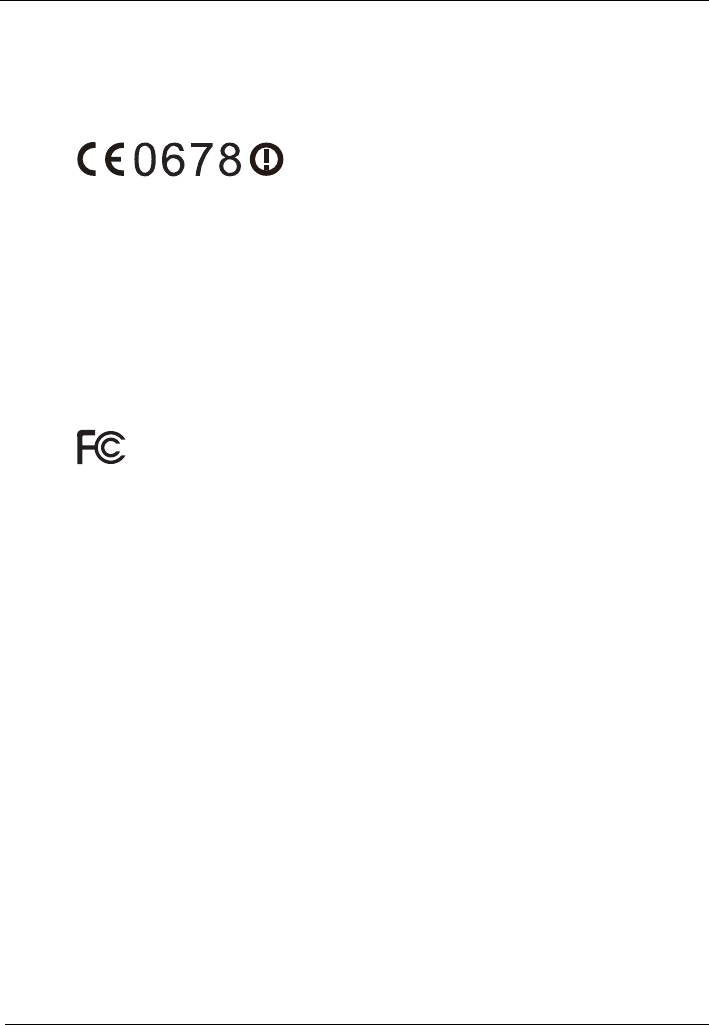
HUAWEI HG655b Home Gateway
User Guide Warnings and Precautions
Huawei Proprietary and Confidential
Copyright © Huawei Technologies Co., Ltd.
1-5
Svenska: Huawei Technologies Co., Ltd. förklarar härmed att denna produkt
överensstämmer med de grundläggande kraven och andra relevanta föreskrifter i direktiv
1999/5/EG.
For the declaration of conformity, visit the Web site
www.huaweidevice.com/certification.
Notice: This device can be operated in all European countries.
France: Outdoor use limited to 10 mW e.i.r.p. within the band 2454-2483.5 MHz.
Italy: For private use, a general authorisation is required if WAS/RLAN's are used
outside own premises. For public use, a general authorisation is required.
Luxembourg: General authorisation required for network and service supply.
Norway: This subsection does not apply for the geographical area within a radius of 20
km from the centre of Ny-Ålesund.
Federal Communications Commission (FCC) Statement
This device complies with part 15 of the FCC Rules. Operation is subject to the
following two conditions: (1) This device may not cause harmful interference, and (2)
this device must accept any interference received, including interference that may cause
undesired operation.
This device complies with part 68 of the FCC Rules.
This device should be installed and operated with a minimum distance of 20 cm between
the antenna and all persons.
Note: This equipment has been tested and found to comply with the limits for a Class B
digital device, pursuant to part 15 of the FCC Rules. These limits are designed to provide
reasonable protection against harmful interference in a residential installation. This
equipment generates, uses and can radiate radio frequency energy and, if not installed
and used in accordance with the instructions, may cause harmful interference to radio
communications. However, there is no guarantee that interference will not occur in a
particular installation. If this equipment does cause harmful interference to radio or
television reception, which can be determined by turning the equipment off and on, the
user is encouraged to try to correct the interference by one or more of the following
measures:
z Reorient or relocate the receiving antenna.
z Increase the separation between the equipment and receiver.
z Connect the equipment into an outlet on a circuit different from that to which the
receiver is connected.
z Consult the dealer or an experienced radio/TV technician for help.
Warning: Changes or modifications made to this device not expressly approved by
Huawei Technologies Co., Ltd. may void the FCC authorization to operate this device.
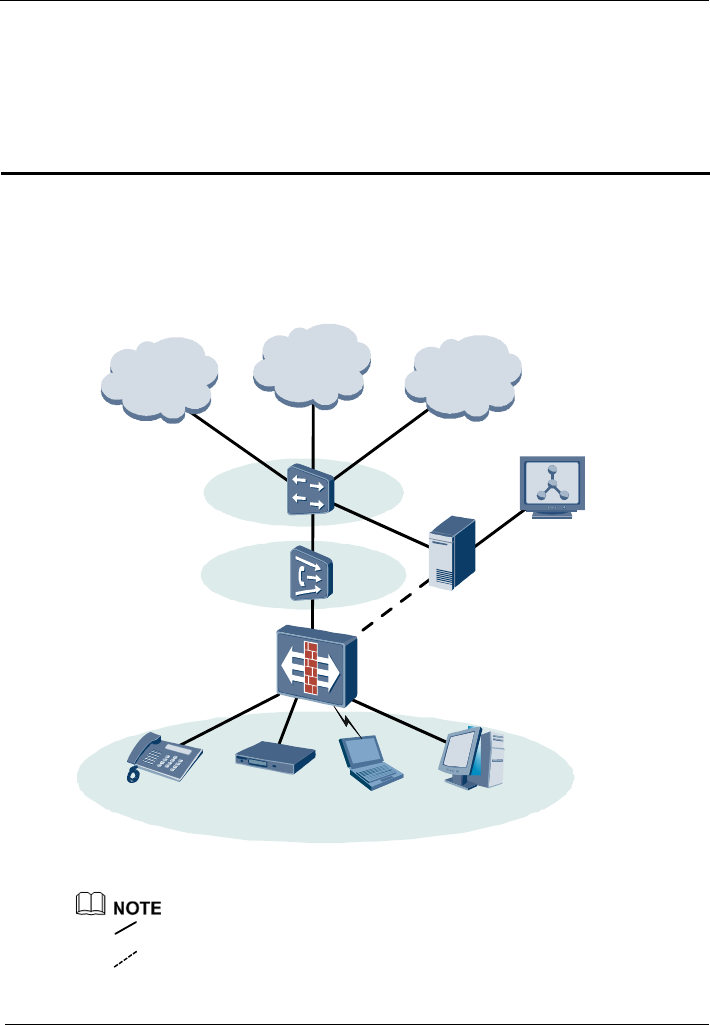
HUAWEI HG655b Home Gateway
User Guide Product Overview
Huawei Proprietary and Confidential
Copyright © Huawei Technologies Co., Ltd.
2-1
2 Product Overview
2.1 N
Figure 2-1
etwork Application
shows the network application of the HG655b.
Figure 2-1 Network application of the HG655b
Internet
Telephone
HG655b
ComputerSTB Notebook
Computer
ACS
BRAS
DSLAM
IPTV
NGN
OSS
: indicates an actual network connection.
: indicates a logical management channel.
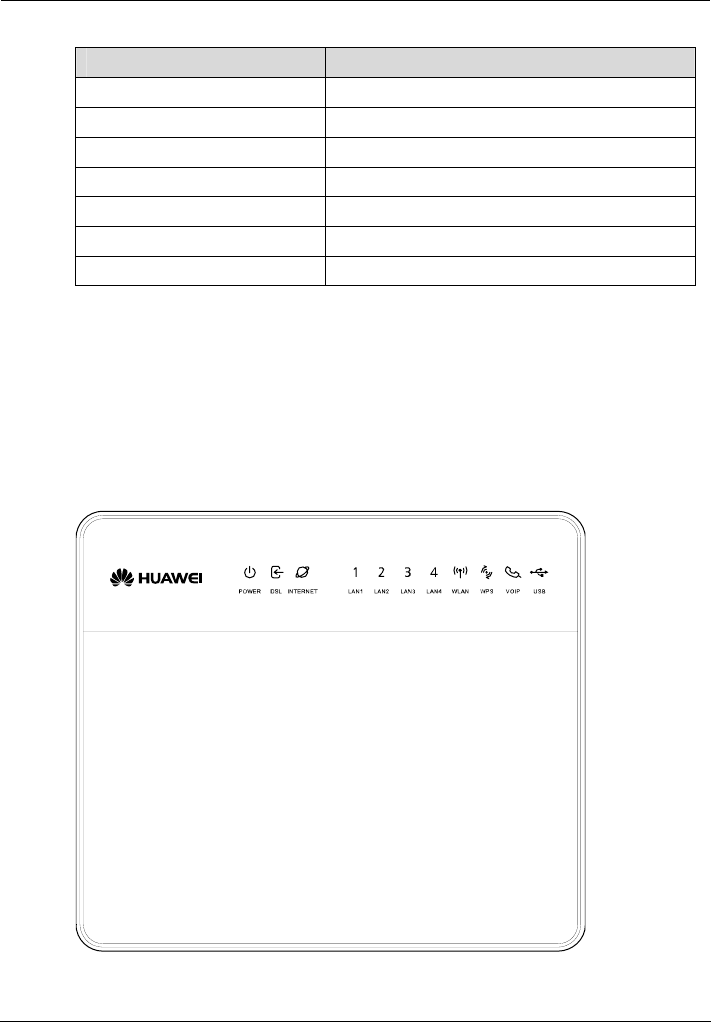
Product Overview
HUAWEI HG655b Home Gateway
User Guide
2-2 Huawei Proprietary and Confidential
Copyright © Huawei Technologies Co., Ltd.
Table 2-1 Description of the elements for the network application diagram
Name Full Spelling
NGN Next Generation Network
IPTV Internet Protocol Television
BRAS Broadband Remote Access Server
DSLAM Digital Subscriber Line Access Multiplexer
OSS Operations Support System
ACS Auto Configuration Server
STB Set-Top Box
2.2 Indicators, Interfaces and Buttons
2.2.1 Indicators
The indicators of the HG655b are located on the front panel, as shown in Figure 2-2.
Figure 2-2 Indicators
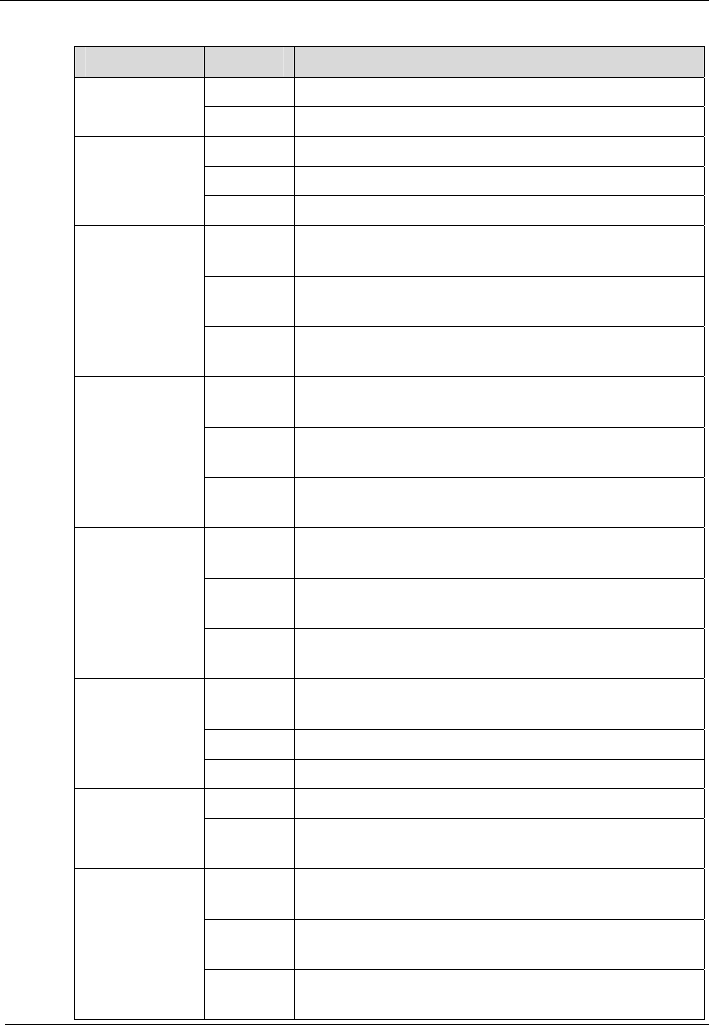
HUAWEI HG655b Home Gateway
User Guide Product Overview
Huawei Proprietary and Confidential
Copyright © Huawei Technologies Co., Ltd.
2-3
Table 2-2 Description of the indicators
Indicator Status Description
On The HG655b is powered on. POWER
Off The HG655b is powered off.
On The DSL connection is established and activated.
Blinking The DSL connection is being activated.
DSL
Off The HG655b is powered off or faulty.
On The WAN connection is successfully established but
no data is being transmitted.
Blinking The WAN connection is successfully established and
data is being transmitted.
INTERNET
Off The HG655b is powered off or the WAN connection is
not yet established.
On The LAN connection is successfully established but
no data is being transmitted.
Blinking The LAN connection is successfully established and
data is being transmitted.
LAN1, LAN2,
LAN3, LAN4
Off The HG655b is powered off or the LAN connection is
not yet established.
On The WLAN connection is successfully established but
no data is being transmitted.
Blinking The WLAN connection is successfully established
and data is being transmitted.
WLAN
Off The HG655b is powered off or the WLAN connection
is not yet established.
Solid On
300s
The WPS password has switched successfully.
Blinking The WPS password is being swithed.
WPS
Off The HG655b is powered off.
On The softswitch has logged in successfully. VOIP
Off The HG655b is powered off or no softswitch
connection.
On The USB connection is successfully established at
USB host mode but no data is being transmitted.
Blinking The USB connection is successfully established at
USB host mode and data is being transmitted.
USB
Off The HG655b is powered off or the USB connection is
not yet established.
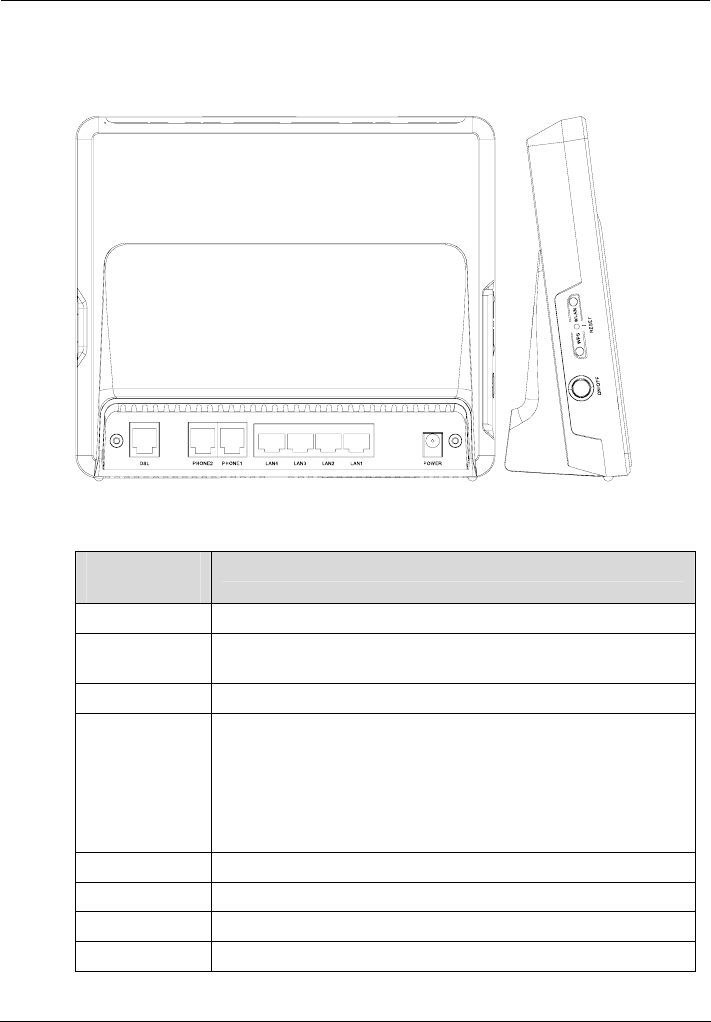
Product Overview
HUAWEI HG655b Home Gateway
User Guide
2-4 Huawei Proprietary and Confidential
Copyright © Huawei Technologies Co., Ltd.
2.2.2 Interfaces and Buttons
Figure 2-3 Interfaces and buttons
Table 2-3 Functions of the interfaces and buttons
Interface or
Button
Function
DSL Connects a splitter.
PHONE1,
PHONE2
Connects a phone.
LAN1–LAN4 Connect PCs, switches, or other equipment.
RESET Restarts the equipment if this button is pressed and held for three
to six seconds, restores the factory settings of the equipment if
held for more than six seconds.
NOTE
After you restore the default settings, the customized data will be lost.
Therefore, press the RESET button with caution.
WPS It is used to enable or disable the WPS function.
WLAN It is used to enable or disable the WLAN function.
ON/OFF It is used to power on or off the HG655b.
POWER Connects a power adapter.
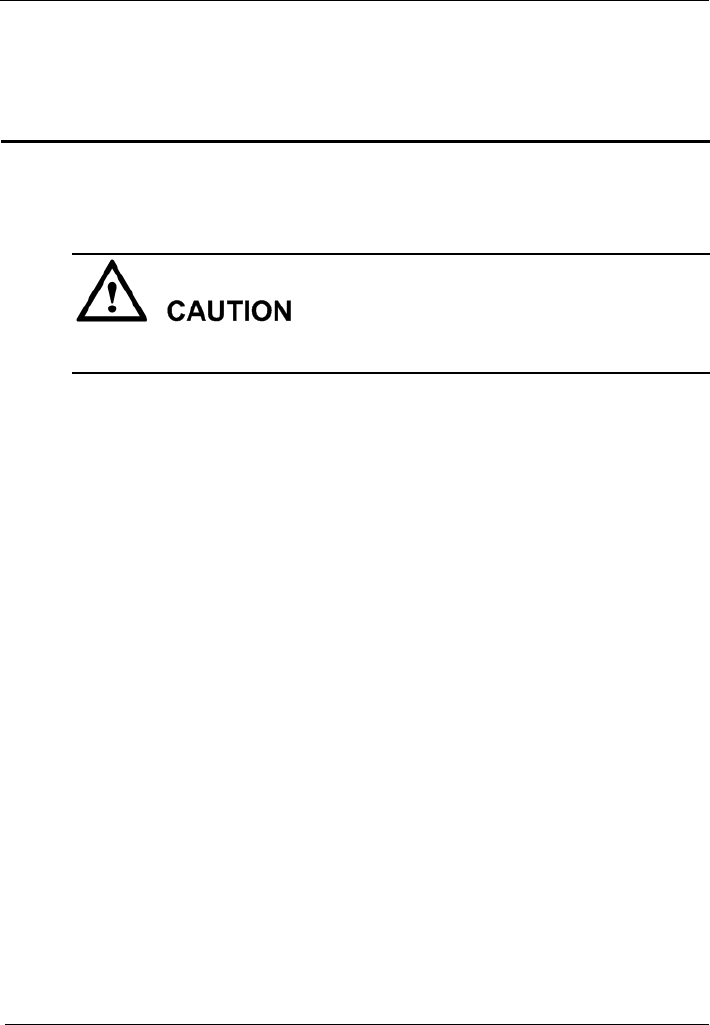
HUAWEI HG655b Home Gateway
User Guide Product Installation and Getting Started
Huawei Proprietary and Confidential
Copyright © Huawei Technologies Co., Ltd.
3-1
3 Product Installation and Getting Started
3.1 Connecting the Cables
Before connecting the cables, power off all equipment connected to it including the
HG655b, the PC, and the switch.
Connect the cables according to Figure 3-1.
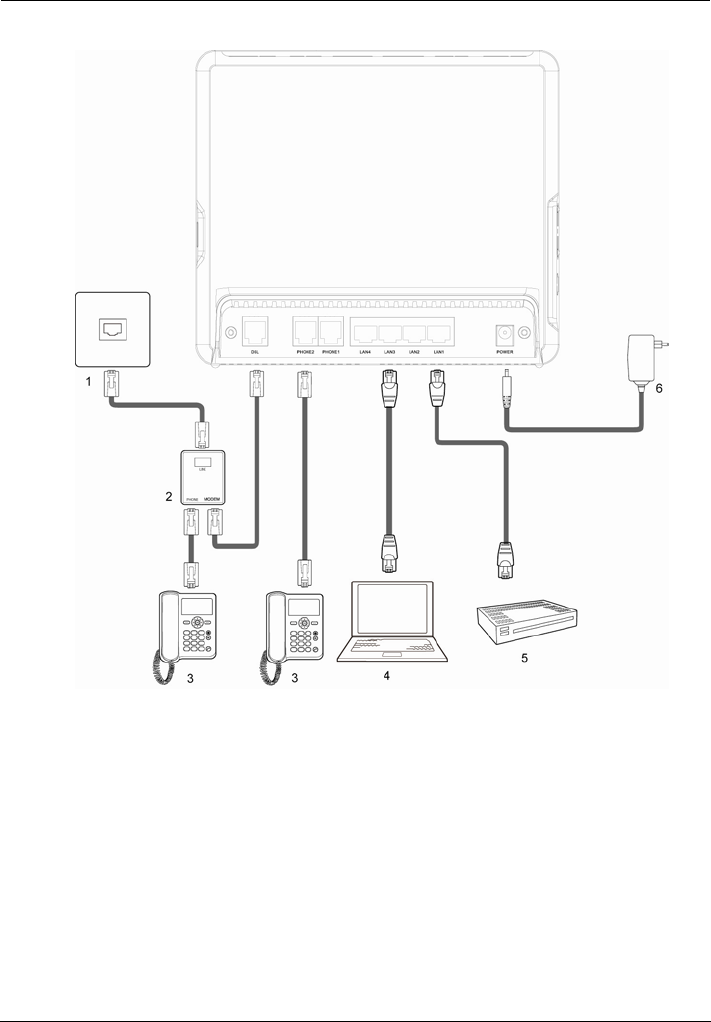
Product Installation and Getting Started
HUAWEI HG655b Home Gateway
User Guide
3-2 Huawei Proprietary and Confidential
Copyright © Huawei Technologies Co., Ltd.
Figure 3-1 Connecting the HG655b
1 Phone interface 2 Splitter 3 Phone
4 PC 5 Set-top box 6 Power adapter
3.2 Getting Started
To power on the HG655b, press the ON/OFF button on the rear panel of the HG655b.
After you power on the HG655b, the DSL indicator blinks (for less than three minutes),
which indicates that the HG655b is being activated. Later, the DSL indicator turns solid
on. The POWER indicator is also solid on, which indicates that the HG655b is working
properly.
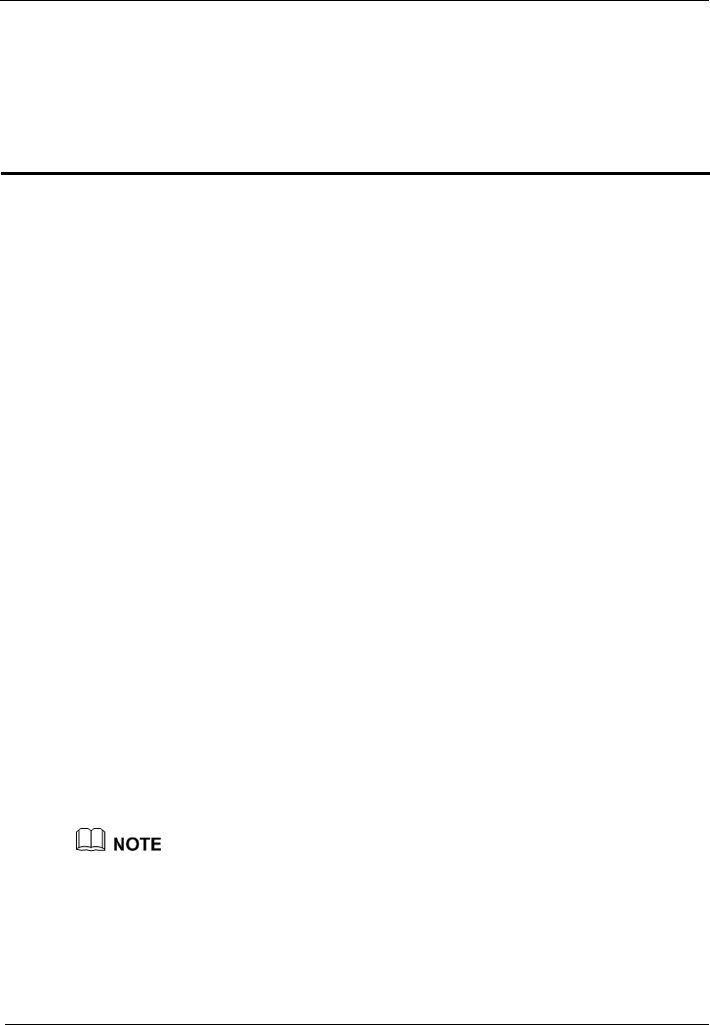
HUAWEI HG655b Home Gateway
User Guide Configuring the HG655b
Huawei Proprietary and Confidential
Copyright © Huawei Technologies Co., Ltd.
4-1
4 Configuring the HG655b
4.1 Ac
through which
the HG655b.
Step 2 ss bar of the Internet Explorer, and then press
Enter the administrator name (admin by default) and password (admin by default) in the
Login dialog box, and then click Login.
4.2 Ch
rd easy to remember, you can change the
gging in to the Web-based configuration utility.
ew password. Then enter the new password again in
Step 4
change the password successfully, next time log in to the Web-based
tility, enter the new password, and then click Login.
cessing the Web Configuration Page
page, The HG655b provides simple and easy-to-use Web configuration
you can check and configure the working parameters of
To log in to the Web configuration page, do as follows:
Step 1 Start the Internet Explorer on the PC.
Enter http://192.168.1.1 in the addre
Enter.
The Login dialog box is displayed.
anging the Administrator Password
For safety reasons or to make the passwo
administrator password for login after lo
To change the password, do as follows:
Step 1 Log in to the Web-based configuration utility.
Step 2 Choose Maintenance > Account in the navigation tree to display the account page.
Step 3 Enter the current password and the n
the Confirm Password text box for confirmation.
Click Submit to save the settings.
After you
configuration u
If you forget the user name or password that has been changed, you can restore the default
settings of the HG655b by pressing and holding the RESET button for over six seconds. After
you restore the default settings, however, your customized data is lost. Therefore, use this
function with caution.
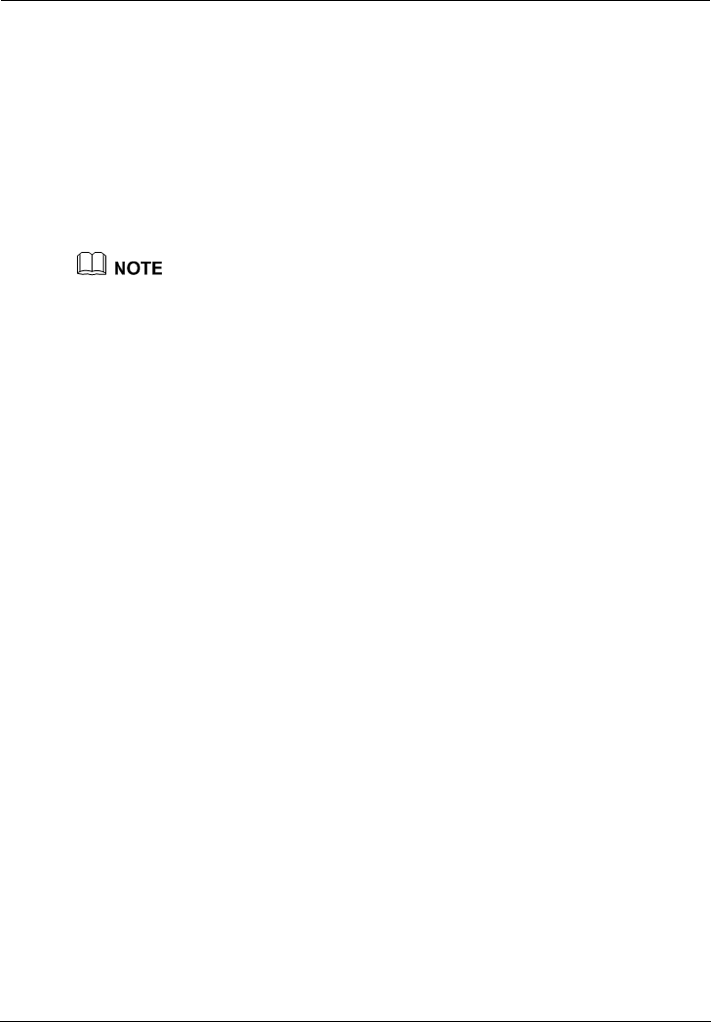
Configuring the HG655b
HUAWEI HG655b Home Gateway
User Guide
4-2 Huawei Proprietary and Confidential
Copyright © Huawei Technologies Co., Ltd.
4.3 Changing the IP Address
:
tree to display the LAN settings page.
Step 2 in th
Step 3 Clic
To make the login IP address easy to remember, you can change the IP address after
logging in to the Web-based configuration utility.
To change the IP address, do as follows
Step 1 Choose Basic > LAN in the navigation
Enter a new IP address as desired in the IP address text box. Then, enter a subnet mask
e Subnet mask text box.
k Submit to save the settings.
To log in to the Web-based configuration utility after you change the IP address successfully,
then enter the new IP address in the address bar.
in the same network segment as that of the
4.4 Re
l. To restore the default settings, press and hold the RESET
the HG655b through the Web-based
tility. To restore the default settings through the Web-based configuration
Step 2
tep 3 Click Restore Default Settings button.
After the preceding operations, the page jumps to the login page. You can log in to the
Web-based configuration utility by entering the default user name and password that are
admin.
you need to launch the Internet Explorer, and
Ensure that the IP address of the computer is
HG655b so that the computer can access the Web-based configuration utility.
storing Default Settings
You can quickly restore the default settings of the HG655b by pressing the RESET
button on the rear pane
button for over six seconds after the HG655b is powered on, and then release the button.
In addition, you can restore the default settings of
configuration u
utility, do as follows:
Step 1 Log in to the Web-based configuration utility, and then choose Maintenance > Device
in the navigation tree to display the reboot page.
Select Reset.
S
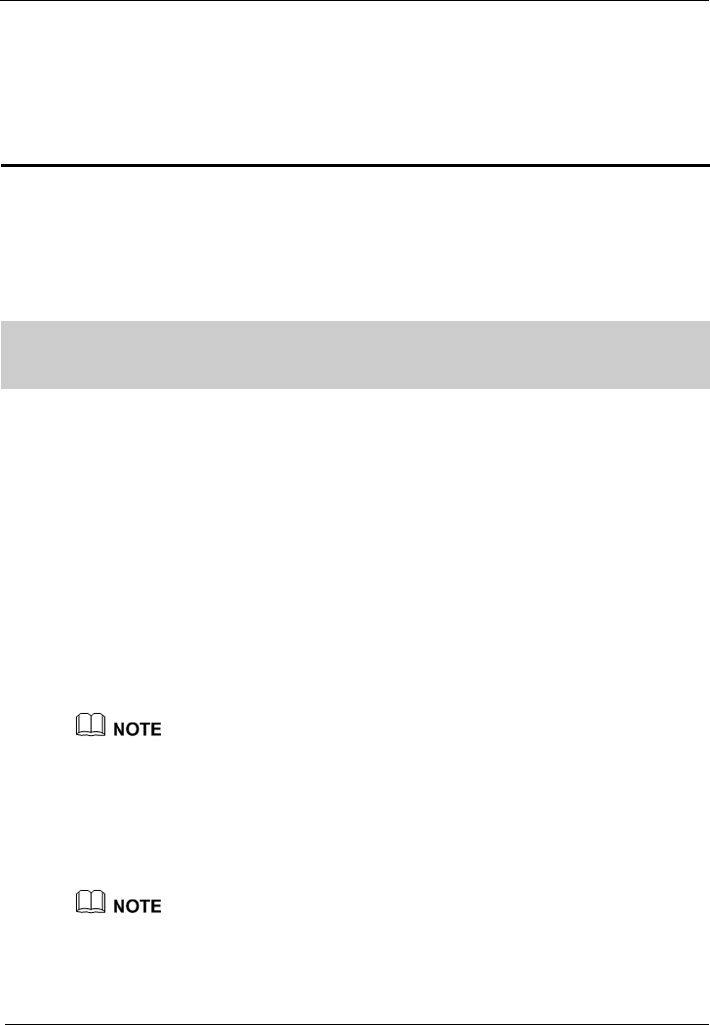
HUAWEI HG655b Home Gateway
User Guide Setting the Network-Access Parameters
Huawei Proprietary and Confidential
Copyright © Huawei Technologies Co., Ltd.
5-1
5 Setting the Network-Access Parameters
By configuring the HG655b and your computer, you can choose any of the following
methods to surf the Internet:
z Accessing the Network by the Embedded PPP Dial-Up Software on the HG655b
z Accessing the Network by the PPP Dial-Up Software on Your Computer
5.1 Accessing the Network by the Embedded PPP
Dial-
matically after the startup. You can access the network after you power
ss,
ity of the HG655b. More details, see "4.1
Step 2
2. .
the DSL link type option button, and keep the default settings of
meters.
5. Click
Up Software on the HG655b
If you select this method for accessing the network, the HG655b starts to set up a dial-up
connection auto
on your computer. To configure the HG655b and your computer for the network acce
do as follows:
Step 1 Log in to the Web-based configuration util
Accessing the Web Configuration Page".
Configure the PTM PVC and ATM PVC.
1. In the navigation tree, choose Basic > ATM.
Click New
3. Enter VPI and VCI in the VPI/VCI text box provided by the Internet Service
Provider.
4. Select EoA from
other para
Submit.
Just keep the default settings for PTM.
Step 3
tion tree on the left of the Web-based configuration utility, choose
.
VC from the Layer2 interface drop-down combo box.
Enable the embedded dial-up function.
1. In the naviga
Basic > WAN.
2. Click New
3. Select a P
The HG655b supports ADSL/VDSL compliance uplink. When choose the ADSL uplink
lue of VPI and VCI. When choose the
mode, the name of PVC should be composed by the va
VDSL uplink mode, the name of PVC should begin with ptm.
4. Select Enable check box for WAN connection.
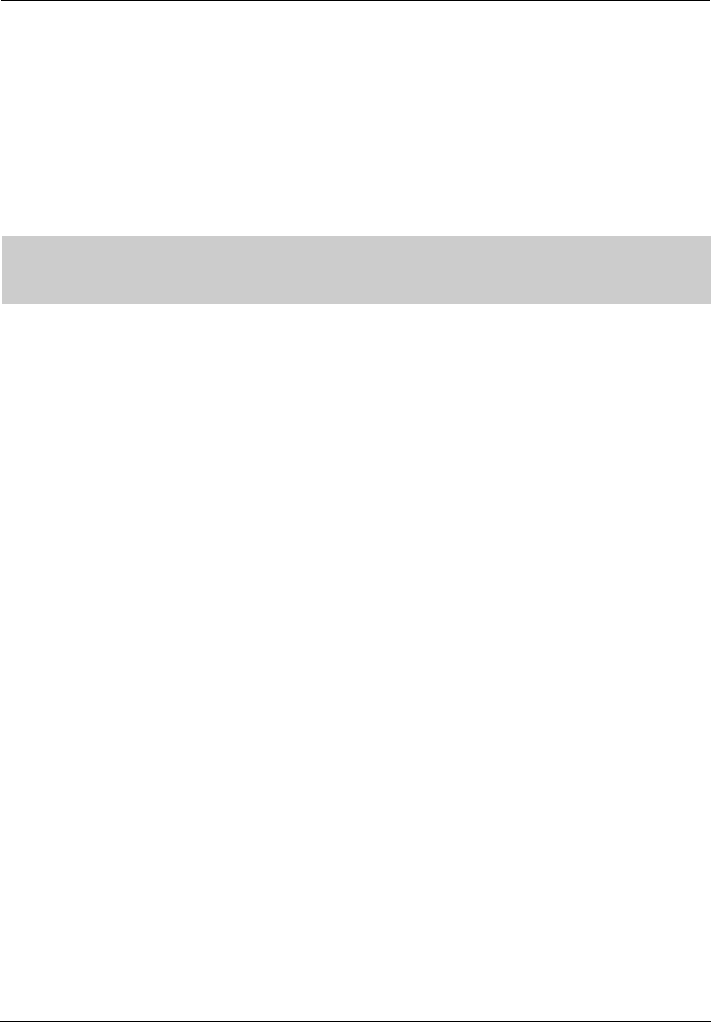
Setting the Network-Access Parameters
HUAWEI HG655b Home Gateway
User Guide
5-2 Huawei Proprietary and Confidential
Copyright © Huawei Technologies Co., Ltd.
ice list drop-down combo box.
ode drop-down combo box.
8.
9. r name and password that are provided by the network operator in the
es, and keep the default settings of other
5. Select VOICE_TR069_INTERNET from the Serv
6. Select Route from the Connection m
7. Select PPPoE option button for Connection type.
Select Enable check box for NAT.
Enter the use
User name and Password text box
parameters.
10. Click Submit to save the settings.
After you complete the preceding settings, you can surf the Internet.
5.2 Accessing the Network by the PPP Dial-Up
Softw
addition, you need to perform dial-up operations
the HG655b and your computer for
Step 1
ction "5.1 Accessing the Network by the Embedded PPP Dial-Up Software
ction mode drop-down
Step 2
p software is pre-installed on certain computer operating systems. To
as
display the New Connection
4. nually, and then click Next.
d, and then click Next.
Name, and then click
7. then click Next.
e
sh.
connection. After the network connection is created, to access the network, double-click
the icon for the dial-up connection, and then click Connect in the displayed dialog box.
are on Your Computer
If you select this method for accessing the network, you need to install and configure the
dial-up software on your computer. In
on your computer upon each startup. To configure
the network access, do as follows:
Set the working mode of the HG655b to Bridge.
For details, refer to the procedure for enabling the embedded dial-up function described
in Step 3 in se
on the HG655b." Note that Bridge is selected from the Conne
combo box.
Configure the PPP dial-up software on your computer.
The PPP dial-u
create a dial-up connection, do as follows (taking the Windows XP operating system
an example):
1. Choose Start > All Programs > Accessories > Communications > Network
Connections.
2. Click Create a new connection in Network Tasks to
Wizard window, and then click Next.
3. Select Connect to the Internet, and then click Next.
Select Set up my connection ma
5. Select Connect using a broadband connection that requires a user name and
passwor
6. Enter the name (as desired) of the dial-up connection in ISP
Next.
Select Anyone's use or My use only, and
8. Enter the user name and password provided by the network operator and used for th
dial-up connection, and then click Next.
i
9. Select Add a shortcut to this connection to my desktop, and then click Fin
An icon for the dial-up connection is displayed on the desktop of your computer.
You need to perform the preceding operations only once for creating a network
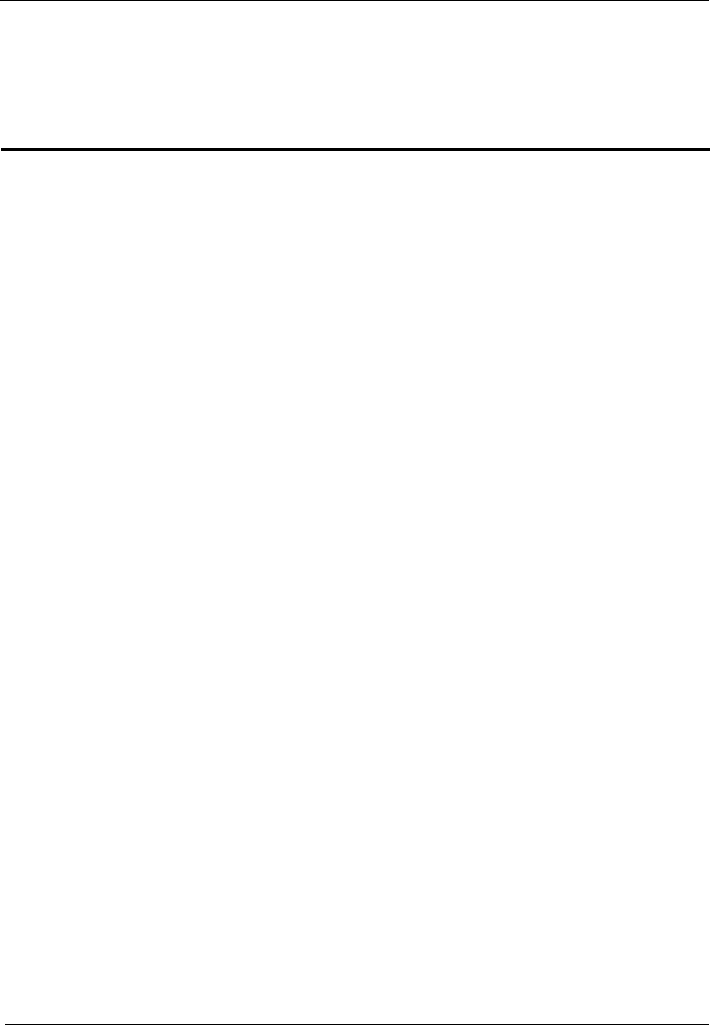
HUAWEI HG655b Home Gateway
User Guide Configuring the wireless network
Huawei Proprietary and Confidential
Copyright © Huawei Technologies Co., Ltd.
6-1
6 Configuring the wireless network
If a wireless network adapter is installed on your computer, you can connect your
computer to the HG655b through a wireless connection.
There are two methods to configure the wireless network connection to enable the Wi-Fi
function of the HG655b:
nfiguring the Wireless Connection by the Web
Page
s
Step 1 of the HG655b (taking the
b-based configuration utility.
asic > LAN.
7. pre-shared Key text box.
drop-down combo box, and keep the
Step 2 XP
2. ions window, right-click Wireless Network Connection
t,
in the lower right corner of the window.
ed appears on the icon of the wireless network in
the wireless network list, which indicates that your computer is connected to the
HG655b through wireless connection.
6.1 Co
To configure the wireless network connection by configuring the web page, do a
follows:
Set the wireless network name and access password
authentication type WPA-PSK as an example):
1. Log in to the We
2. In the navigation tree on the left, choose B
3. Select WLAN.
4. Select the Enable WLAN option button.
5. Enter a wireless network name in the SSID text box.
6. Select WPA-PSK from the Security drop-down combo box.
Enter an access password in the WPA
tion
8. Select TKIP from the WPA encryp
default settings of other parameters.
9. Click Submit to save the settings.
Configure the wireless network connection on your computer (taking the Windows
operating system as an example):
1. Choose Start > All Programs > Accessories > Communications > Network
Connections.
In the Network Connect
to display a shortcut menu, and then select View Available Wireless Networks
from the shortcut menu.
3. Select the wireless network that is configured in Step 1 from the wireless network lis
and then click Connect
4. In the displayed dialog box, enter the access password that is preset in Step 1, and
then click Connect.
After the password is verified, Connect
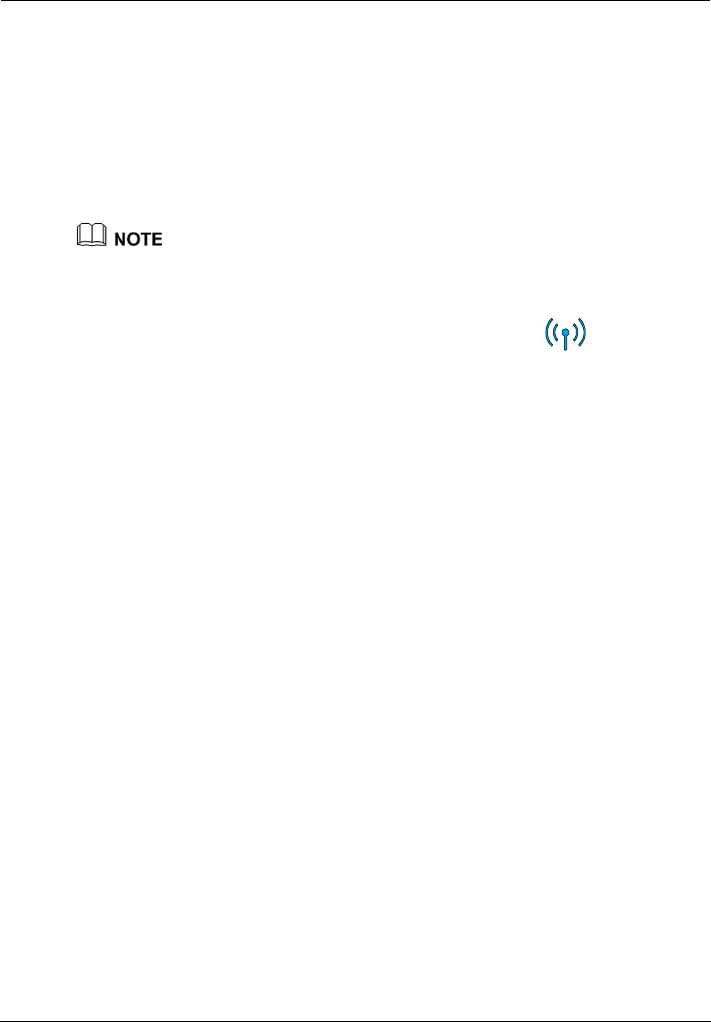
Configuring the wireless network
HUAWEI HG655b Home Gateway
User Guide
6-2 Huawei Proprietary and Confidential
Copyright © Huawei Technologies Co., Ltd.
6.2 Configuring the Wireless Connection by the button
If the wireless network adapter on your conputer can support the WPS function, you can
connect your computer to the HG655b wirelessly as follows:
Step 1 Press the WLAN button on the side panel of the HG655b and hold it for more than two
seconds.
Step 2 Press the WPS button on the side panel. The WPS negotiation function is then enabled.
Step 3 Enable the WPS negotiation function of the wireless network adapter within 2 minutes.
After you install a wireless network adapter on your PC and enable the WPS negotiation
function of the wireless network adapter, the wireless data card automatically searches for an
available wireless network.
Wait for a few seconds, and then you can see the Wi-Fi indicator turning red
permanently on the front panel of the HG655b and the wireless icon on the corner to the
right of the task bar of the PC. Then you can access the Internet through WLAN and do
not need to connect any Ethernet cable.
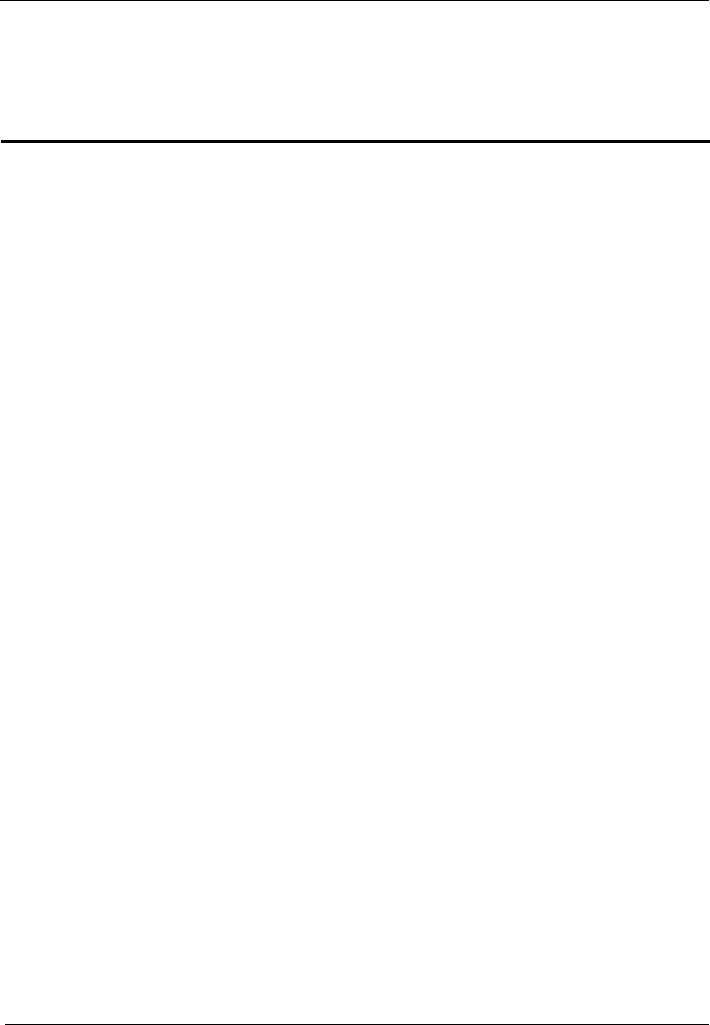
HUAWEI HG655b Home Gateway
User Guide Configuring the Voice Services
Huawei Proprietary and Confidential
Copyright © Huawei Technologies Co., Ltd.
7-1
7 Configuring the Voice Services
7.1 In
r
The HG655b enables voice service interworking between the Internet and the Public
Switched Telephone Network (PSTN).
7.2 Co
rface. For details, see section "5 Setting the Network-Access
Step 2
t number of the gateway provided by the Internet Service
nt provided by the Internet Service Provider in the
eep the default settings of other parameters.
Step 3 Click Submit to save the settings.
troduction
The HG655b supports voice services based on the Session Initiation Protocol (SIP).
The SIP is an application layer protocol used to create, modify, or end multimedia
sessions. Based on text coding, the SIP references the Hyper Text Transport Protocol
(HTTP) and the Simple Mail Transfer Protocol (SMTP), and can cooperate with othe
protocols, such as the Real-time Transport Protocol (RTP), the Real-time Transport
Control Protocol (RTCP), the Session Description Protocol (SDP), and the Domain
Name Server (DNS) protocol to implement voice services and the facsimile service.
nfiguration Procedure
To configure voice services, do as follows:
Step 1 Configure the WAN inte
Parameters".
P user.
Configure the SI
1. Choose Basic > VoIP in the navigation tree to display the VoIP page.
2. Click New.
3. Enter the SIP accoun
Provider in the SIP account number text box.
4. Enable the SIP user.
5. Enter the user name and the password of the SIP account provided by the Internet
Service Provider in the User name and the Password text boxes.
6. Enter the port of the SIP accou
Local SIP port text box, and k
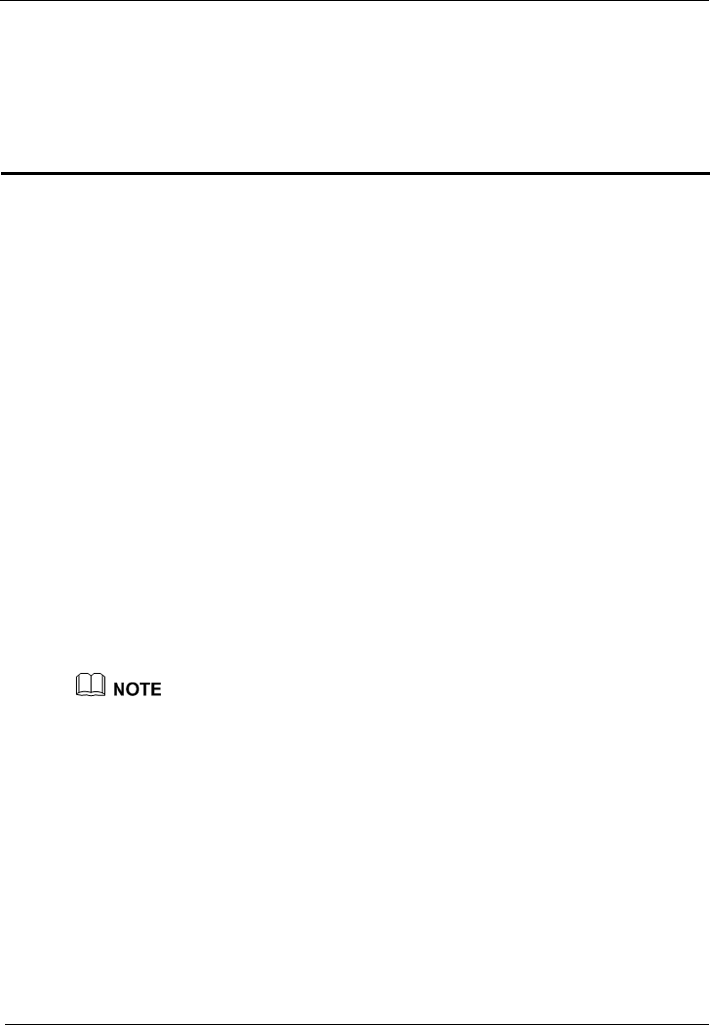
HUAWEI HG655b Home Gateway
User Guide FAQs
Huawei Proprietary and Confidential
Copyright © Huawei Technologies Co., Ltd.
8-1
8 FAQs
8.1 How can I configure a computer to use a static IP
addre
o use
nection
Step 3 nnection uses the following items group box of the Local Area
t Internet Protocol (TCP/IP). Click
Step 5
dress, enter 192.168.1.100. Ensure that this IP address is unique and not
ther computers.
ss?
Take a computer that runs Windows XP as an example. To configure the computer t
a static IP address, do as follows:
Step 1 In the Control Panel window, double-click Network Connections to display the
Network Connections window.
Step 2 In the Network Connections window, right-click the working Local Area Con
and choose Properties.
In the This co
Connection Properties dialog box, selec
Properties.
Step 4 Select Use the following IP address.
Set the IP address of the computer and ensure that the IP address is in the same network
segment as the local area network (LAN) IP address of the terminal.
Assume that the default LAN IP address of the terminal is 192.168.1.1. To set the IP
address of the computer, do as follows:
1. In IP ad
used by o
The configurable static IP address ranges from 192.168.1.2 to 192.168.1.254.
Step 6
Step 7 In the Internet Protocol (TCP/IP) Properties dialog box, click OK. Then in the Local
Area Connection Properties dialog box, click OK.
2. In Subnet mask, enter 255.255.255.0.
3. In Default gateway, enter 192.168.1.1.
Consult your Internet Service Provider about the IP address of the domain name server
(DNS). In Preferred DNS server and Alternate DNS server, enter the IP address.
If you configure the static IP address for the purposes of accessing the Web
configuration page of the terminal, you can skip this step.
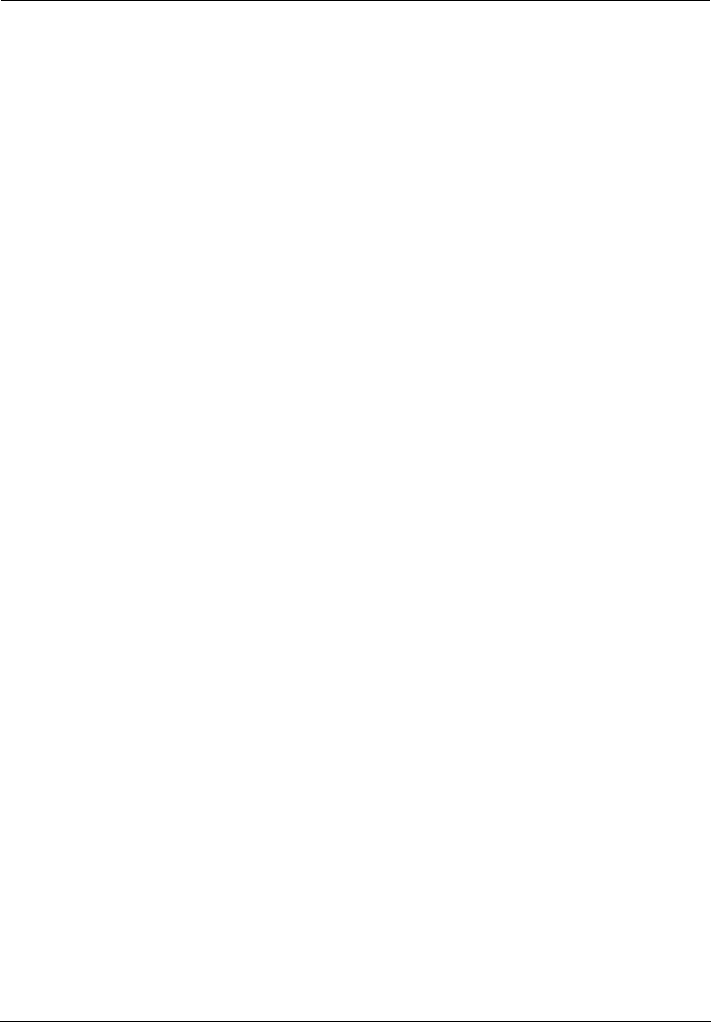
FAQs
HUAWEI HG655b Home Gateway
User Guide
8-2 Huawei Proprietary and Confidential
Copyright © Huawei Technologies Co., Ltd.
8.2 W through
the te
Step 1 Ch
If t
2. at electricity comes from the socket and that the input power of the socket
er. If the
t use the
.
erly connected to the socket through the power
Step 2 Aft ck whether the
orm further checks as follows:
at the
rom the electric appliances that
Step 3 Ch he LAN indicator of the terminal is on.
uter is properly
r replace the network cable.
nter.
Step 4
k
to the icon of the network adapter, you can infer that the driver for the
hat can I do if I cannot visit Web sites
rminal?
eck whether the POWER indicator of the terminal is on.
he POWER indicator is off, perform further checks as follows:
1. Ensure that the power switch of the terminal is turned on.
Ensure th
meets the requirements described on the label of the terminal power adapt
voltage is unsteady, for example, if the voltage is too high or too low, do no
terminal. Wait until the voltage restores to its normal level, and then use the terminal
3. Ensure that the terminal is prop
adapter.
If the POWER indicator is still off, contact an authorized maintenance center.
er powering on the terminal, wait for about three minutes. Then che
DSL indicator of the terminal is on.
he DSL indicator blinks for a long time, perf
If t
1. Ensure that telephone lines are properly connected. Especially ensure th
telephone line connecting to the splitter is properly connected.
2. Ensure that terminal cables or telephone lines are far f
generate strong magnetic or electric fields.
3. Replace telephone lines.
If the DSL indicator still blinks, contact your Internet Service Provider.
eck whether t
If the LAN indicator is off, perform further checks as follows:
1. Ensure that the network adapter of the computer is enabled.
2. Ensure that the network cable between the terminal and the comp
connected.
3. Remove and then insert the network cable o
If the LAN indicator is still off, contact an authorized maintenance ce
Check whether the driver for the network adapter is properly installed.
e a compute
Ta r that runs Windows XP as an example. To check whether the driver for
the network adapter is installed, do as follows:
1. On the desktop, right-click My Computer and choose Manage.
2. In the navigation tree of the Computer Management window, choose Device
Manager.
3. In the right pane of the Computer Management window, click Network adapters
to view the information about the network adapter of the computer.
If no network adapter is detected or if a question mark (?) or an exclamation mark (!) is
displayed next
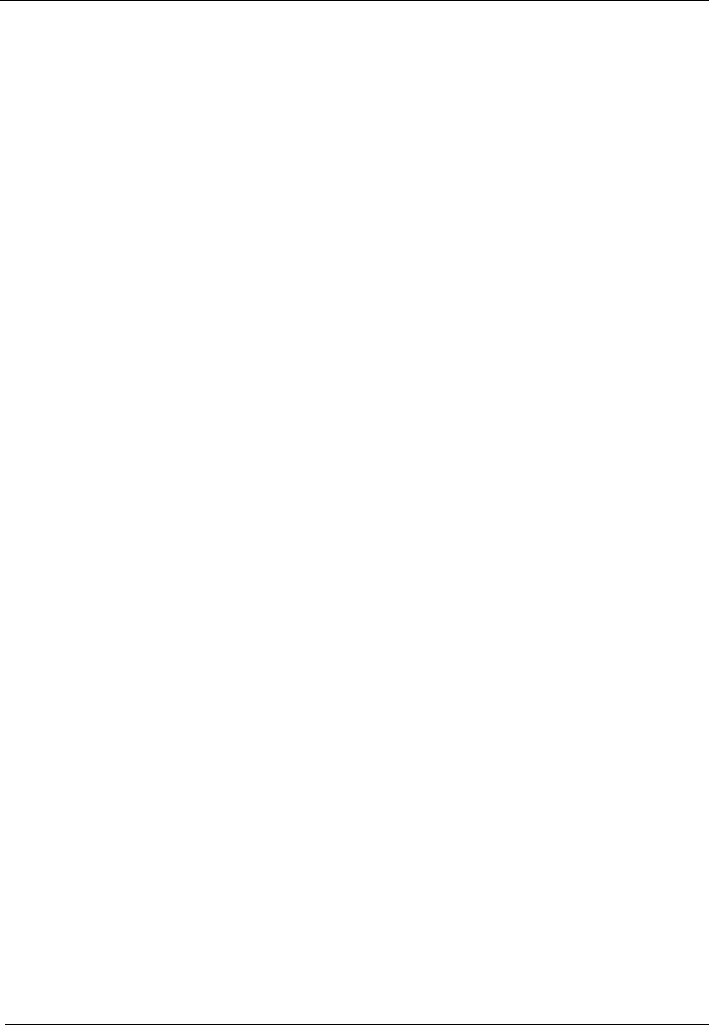
HUAWEI HG655b Home Gateway
User Guide FAQs
Huawei Proprietary and Confidential
Copyright © Huawei Technologies Co., Ltd.
8-3
Step 5
Step 6 Che
successfully, perform further checks as
,
your Internet Service Provider.
Step 7 eb browser is correctly configured. Take the
ample. To
igured, do as
2.
box, ensure that Use a proxy server for your LAN (These settings will not apply
cess.
ccess other Web sites, contact your Internet Service Provider.
8.3 W
"
erly and that the telephone
Step 2 ensure that this IP address is in the same
Step 3 Ensure that your Web browser does not use a proxy server.
Step 4 Ensure that you have entered the correct user name and user password that are used for
accessing the terminal configuration page.
If the problem persists, restore the default settings of the terminal.
network adapter is not properly installed. In this case, re-install the driver for the network
adapter of the computer.
For details about how to set the parameters, see the description of the PPP dialing
software.
Ensure that you have entered the correct user name and user password that are required
by the PPP dialing software.
The user name and the user password are provided by your Internet Service Provider.
ck whether you can use the PPP dialing software to dial successfully.
If you cannot use the PPP dialing software to dial
follows:
1. Stop the PPP dialing software and then power off the terminal. After five minutes
power on the terminal and use the PPP dialing software to dial again.
2. Restore the default settings of the terminal.
If the problem persists, contact
Check whether the proxy server of the W
Internet Explorer installed on a computer that runs Windows XP as an ex
check whether the proxy server of the Web browser is correctly conf
follows:
1. Start the Internet Explorer.
Choose Tools > Internet Options.
In the Internet Options dialog box, click the Conne3. ctions tab.
4. In the Local Area Network (LAN) settings group box, click LAN settings.
5. In the Proxy server group box of the Local Area Network (LAN) Settings dialog
to dial-up or VPN connections) is not selected.
Step 8 Try to access multiple other Web sites to check whether the terminal can ac
If the terminal still cannot a
hat can I do if I cannot access the terminal
configuration page?
See the answer to 8.2 "What can I do if I cannot visit We
Step 1 b sites through the terminal?
and ensure that the power supply of the terminal works prop
lines and network cables of the terminal are properly connected.
Check the IP address of your computer and
network segment as the LAN IP address of the terminal.
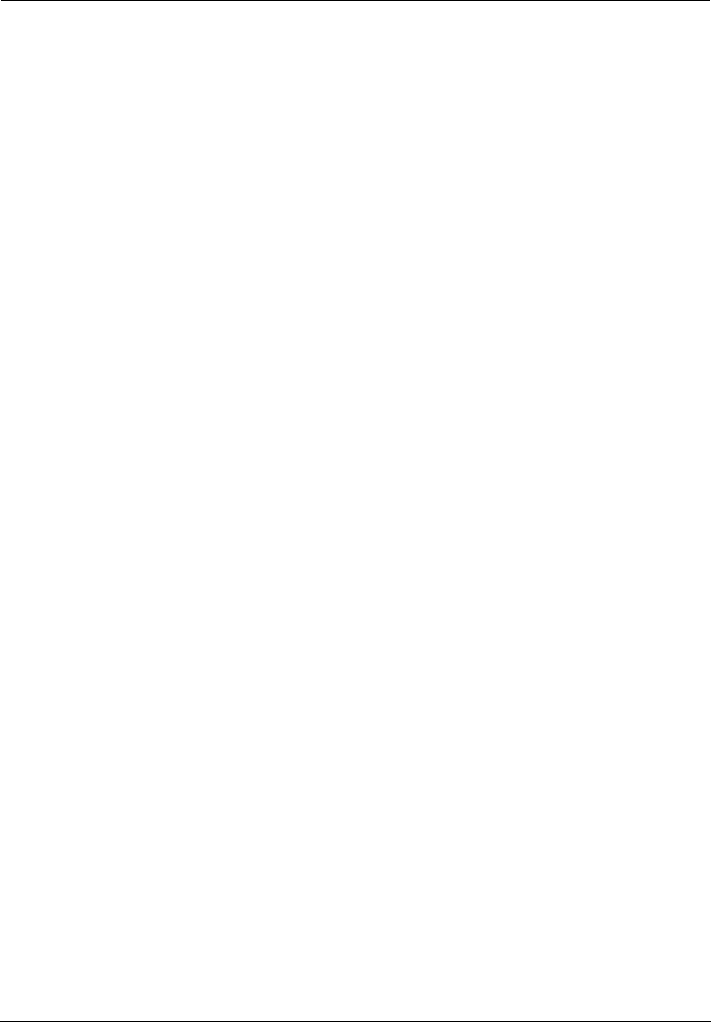
FAQs
HUAWEI HG655b Home Gateway
User Guide
8-4 Huawei Proprietary and Confidential
Copyright © Huawei Technologies Co., Ltd.
8.4 What can I do if Web pages often cannot be
displayed during Web page browsing and can be
displayed after the terminal is restarted?
Step 1 Ensure that the terminal and other devices such as telephones or fax machines are
connected to the telephone line through a splitter.
For details about how to install a splitter, see the related description in the manual.
Step 2 Ensure that telephone lines are properly connected.
If the telephone lines are improperly connected, the stability of the network connection is
affected.
Step 3 Check the positions of your terminal and computer. Ensure that they are far from the
electric appliances such as microwave ovens, refrigerators, or cordless telephones that
generate strong magnetic or electric fields.
If the problem persists, contact your Internet Service Provider.
8.5 What can I do if noises exist during telephone calls?
Step 1 Ensure that a splitter is installed.
A splitter helps to protect the call quality of the asymmetric digital subscriber line
(ADSL) from being affected due to the interference of other type of signals.
Step 2 Ensure that telephone lines are properly connected. Especially ensure that the telephone
line connecting to the splitter is properly connected.
Step 3 Replace telephone lines and ensure that the telephone lines are not faulty.
8.6 After a broadband terminal is installed, does
Internet access degrade call quality or do telephone
calls lower the Internet access rate?
No. The terminal uses the frequency division multiplexing (FDM) and splitter
technologies to separate voice signals from data signals. Although the two types of
signals are transmitted through one telephone line, they are carried by different
frequency bands. Therefore, they do not interfere with each other. In this case, you can
make a telephone call and access the Internet at the same time, without degrading call
quality or lowering the Internet access rate.
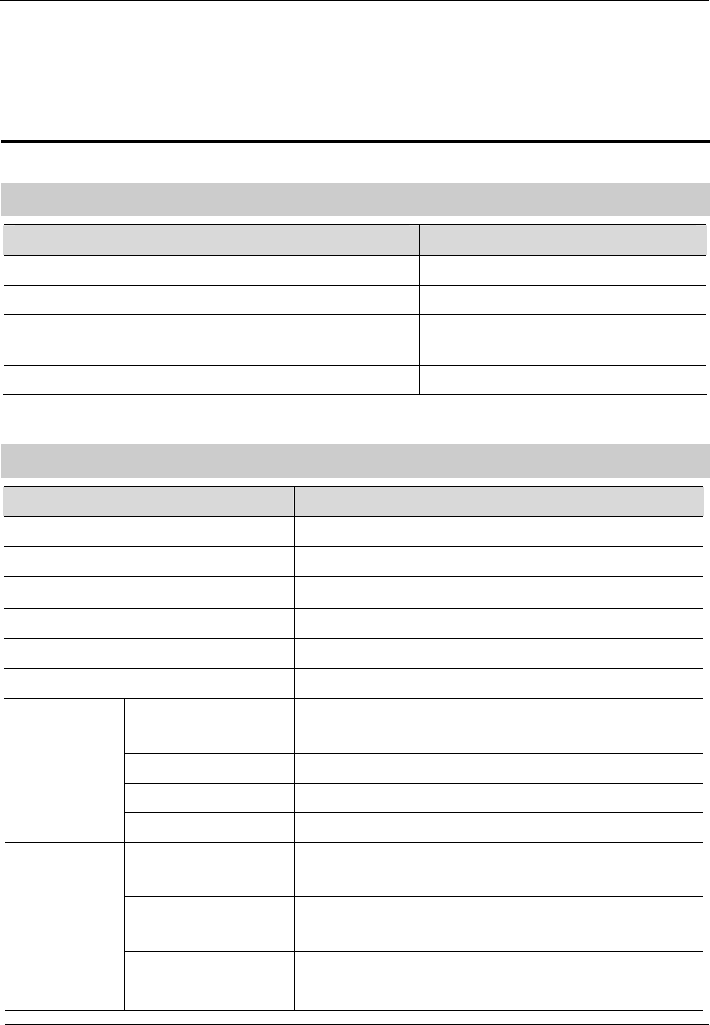
HUAWEI HG655b Home Gateway
User Guide Appendix
Huawei Proprietary and Confidential
Copyright © Huawei Technologies Co., Ltd.
9-1
9 Appendix
9.1 Default Settings
Parameter Setting
IP address of the LAN interface 192.168.1.1
Subnet mask of the LAN interface 255.255.255.0
User name / Password u
Web-based configuratio
sed for logging in to the
n utility
admin
admin /
DHCP server function Enable
9 echnical Specificat.2 T ions
Item Specification
Entire-device power supply 12 V DC, 1.5 A
Entire-device power consumption < 16 W
Ambient temperature for operation 0°C to 40°C (32℉ to 104℉)
Relative humidity for operation 5% to 95%, non-condensing
Dimensions (L × W × H) × 60 mm × 165 mm 194 mm
Weight <1 kg
ADSL standards z ITU G.992.1 (G.dmt) Annex A
z ITU G.994.1 (G.hs), ANSI T1.413 Issue 2
ADSL2 standard ITU G.992.3 (G.dmt.bis) Annex A
ADSL2+ standard ITU G.992.5 Annex A
Standards
standard VDSL2 ITU G.993.2 Annex B, ITU G.994.1
G.dmt
T1.413
z Maximum downlink rate: 8 Mbit/s
z Maximum uplink rate: 896 kbit/s
G.992.5 (ADSL2+) z Maximum downlink rate: 24 Mbit/s
z Maximum uplink rate: 1024 kbit/s
DSL
transmission
rates
G.993.2 (VDSL2)
z Maximum uplink rate: 45 Mbit/s
z Maximum downlink rate: 88 Mbit/s
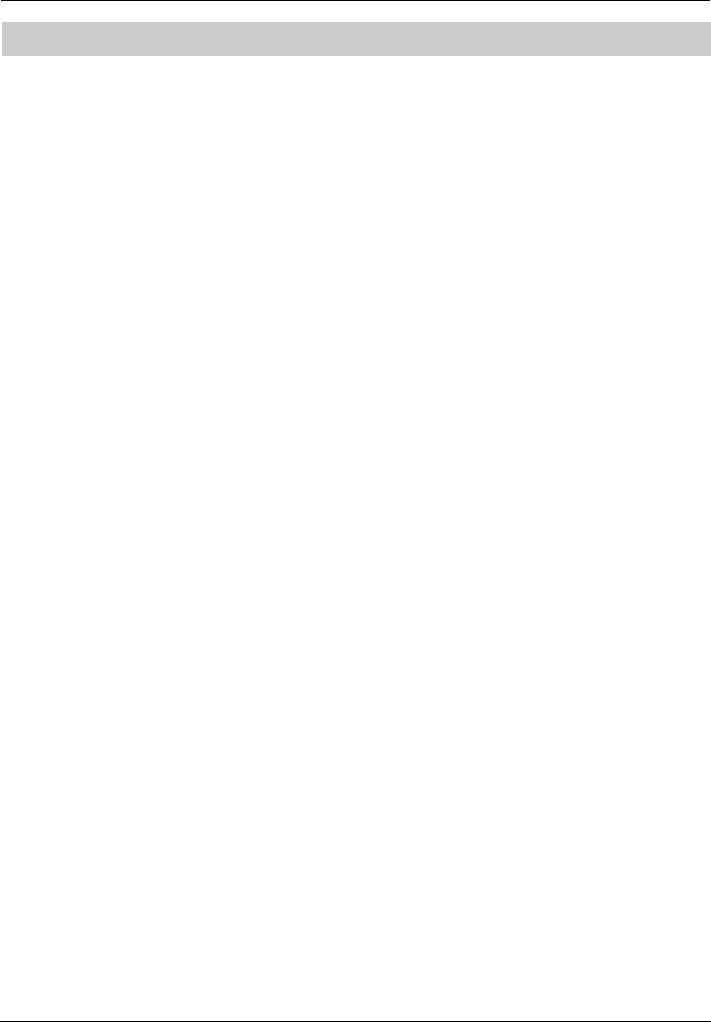
Appendix
HUAWEI HG655b Home Gateway
User Guide
9-2 Huawei Proprietary and Confidential
Copyright © Huawei Technologies Co., Ltd.
9.3 Glossary
ACS
Automatic Configuration Server
A Web-based management system encompassing configuration and administration of an
end-to-end IP communications solution. On your automatic-configuration server, create
global groups that correspond to your .ins file name (without the extension)—for
example, IE_groupname.
ADSL
Asymmetric Digital Subscriber Line
ADSL is a technology for transmitting digital information at a high bandwidth on
existing phone lines to homes and businesses. Unlike regular dial-up phone service,
ADSL provides continuously-available, "always on" connection. ADSL is asymmetric in
that it uses most of the channel to transmit downstream to the user and only a small part
to receive information from the user. ADSL simultaneously accommodates analog
(voice) information on the same line. ADSL is generally offered at downstream data
rates from 512 kbit/s to about 6 Mbit/s.
ADSL2+
Asymmetric Digital Subscriber Line 2+
ADSL2plus doubles the bandwidth used for downstream data transmission, effectively
doubling the maximum downstream data rates, and achieving rates of 20 Mbit/s on
phone lines as long as 5,000 feet. ADSL2plus solutions will most commonly be
multimode, interoperating with ADSL and ADSL2, as well as with ADSL2plus chipsets.
ATM
Asynchronous Transfer Mode
Asynchronous transfer mode is a high-performance, cell-oriented switching and
multiplexing technology that utilizes fixed-length packets to carry different types of
traffic. ATM was originally conceived as a high-speed transfer technology for voice,
video, and data over public networks.
Browser
A computer program that allows users to view information from the Internet. To use a
browser, you type in the URL of a website, the browser then connects your computer to
the website, and displays the information on your screen.
DHCP
Dynamic Host Configuration Protocol
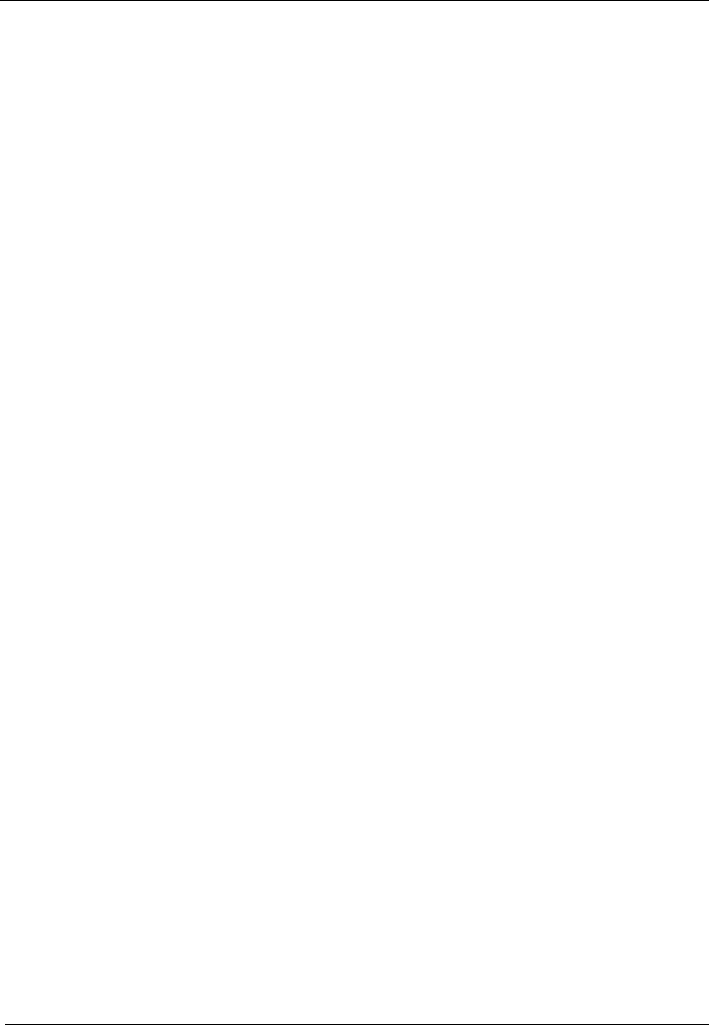
HUAWEI HG655b Home Gateway
User Guide Appendix
Huawei Proprietary and Confidential
Copyright © Huawei Technologies Co., Ltd.
9-3
DHCP is a client-server networking protocol. Most organizations use DHCP. A DHCP
server provides configuration parameters specific to the DHCP client host requesting,
generally, information required by the host to participate on the Internet network. DHCP
also provides a mechanism for allocation of IP addresses to hosts.
DNS
Domain Name System
A hierarchical way of tracking domain names and their addresses, devised in the
mid-1980s. The DNS database does not rely on one file or even one server, but rather is
distributed over several key computers across the Internet to prevent catastrophic failure
if one or a few computers crash. DNS is a TCP/IP service that belongs to the Application
layer of the OSI model.
Ethernet
A local area network (LAN) architecture developed by Xerox Corporation in
cooperation with DEC and Intel in 1976. Ethernet uses a bus or star topology and
supports data transfer rates of 10 Mbit/s. The Ethernet specification serves as the basis
for the IEEE 802.3 standard, which specifies the physical and lower software layers.
Ethernet uses the CSMA/CD access method to handle simultaneous demands. It is one of
the most widely implemented LAN standards.
IEEE
Institute of Electrical and Electronics Engineers
Institute of Electrical and Electronics Engineers (IEEE) is a standards organization for
computer and electronic devices. Its senior members are IEEE fellows.
Internet
Largest global internet work, connecting tens of thousands of networks worldwide and
having a "culture" that focuses on research and standardization based on real-life use.
Many leading-edge network technologies come from the Internet community.
The most important uses of Internet are:
z Email
z World Wide Web (WWW)
z Data transfer
z Forum of discussion
z Peer-to-peer data transfer
z Chat
z Audio/video streaming
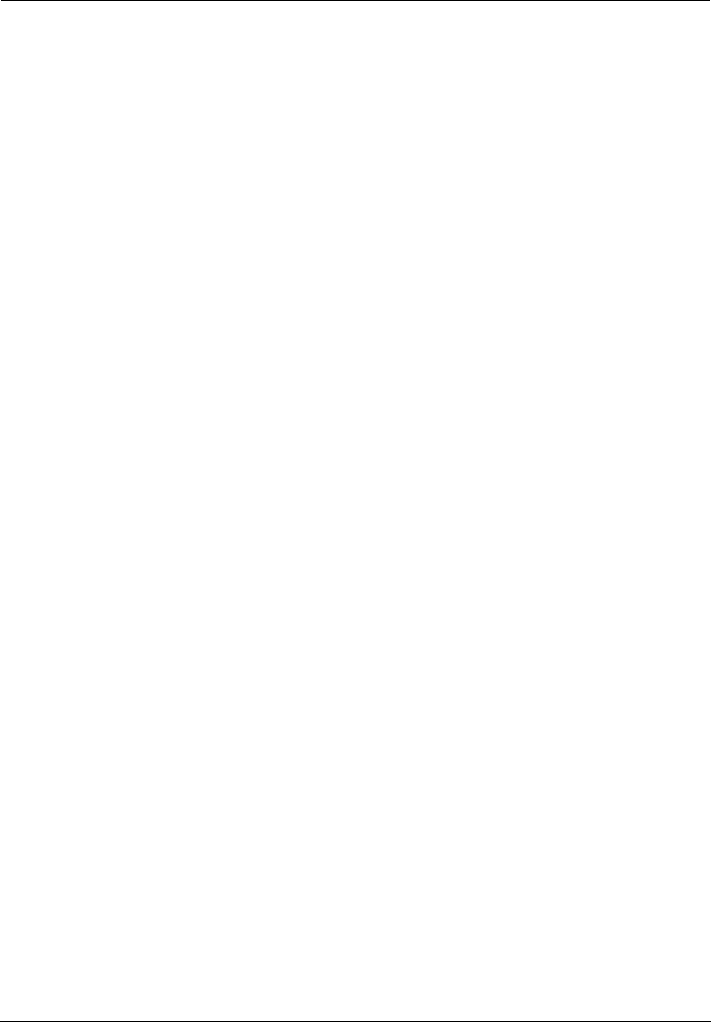
Appendix
HUAWEI HG655b Home Gateway
User Guide
9-4 Huawei Proprietary and Confidential
Copyright © Huawei Technologies Co., Ltd.
IP
Internet Protocol
The set of standards responsible for ensuring that data packets transmitted over the
Internet are routed to their intended destinations.
IP address
An IP address is the logical address of a network adapter. The IP address uniquely
identifies computers on a network. An IP address can be private, for use on a LAN, or
public, for use on the Internet or other WAN.
ISP
Internet Service Provider
An ISP (Internet Service Provider) is a commercial enterprise, which allows users,
companies, and organizations to access the Internet.
LAN
Local Area Network
A computer network covering a small local area, like a home, office, or small group of
buildings such as a home, office, or college. Current LANs are most likely to be based on
switched Ethernet or Wi-Fi technology running at 10, 100 or 1,000 Mbit/s (1,000 Mbit/s
is also known as 1 Gbit/s).
MAC address
It is a hardware address that uniquely identifies each node of a network.
Mbit/s
Megabit per second
A unit used to express the speed of a network.
NAPT
Network Address Port Translation
NAPT enables a LAN to use one set of IP addresses for internal traffic and a second set
of addresses for external traffic.
PPPoE
Point-to-Point Protocol over Ethernet
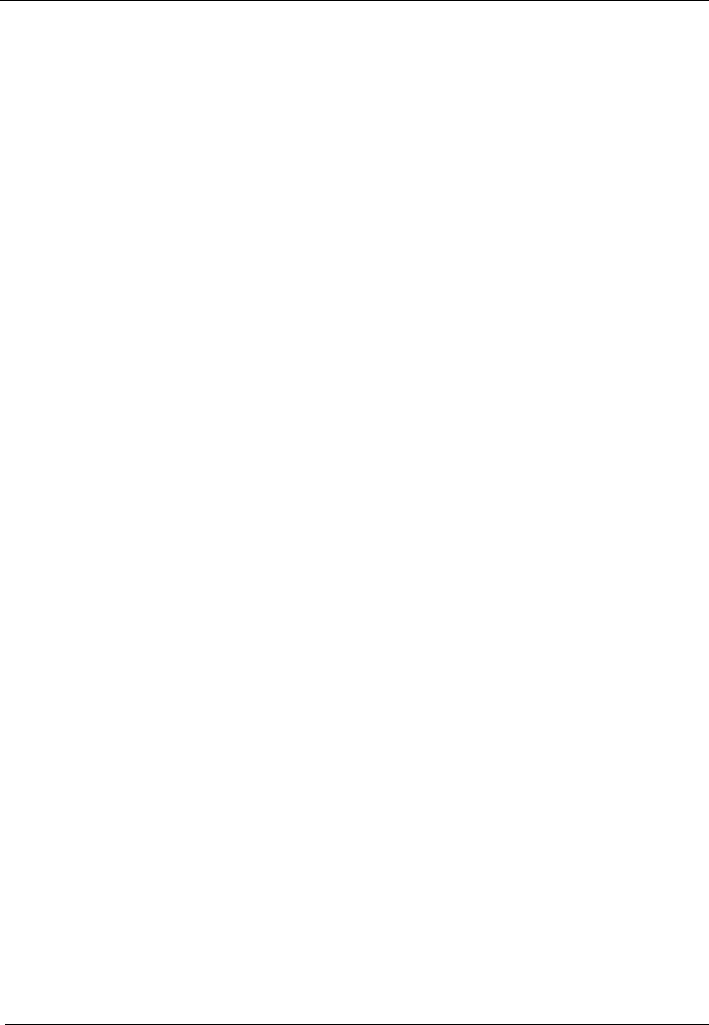
HUAWEI HG655b Home Gateway
User Guide Appendix
Huawei Proprietary and Confidential
Copyright © Huawei Technologies Co., Ltd.
9-5
PPPoE is a network protocol for encapsulating PPP frames in Ethernet frames. It is used
mainly with DSL services. It offers standard PPP features such as authentication,
encryption, and compression.
Protocol
On the Internet, "protocol" usually refers to a set of rules that define an exact format for
communication between systems.
PSTN
Public Switched Telephone Network
Refers generally to the variety of telephone networks and services in place worldwide
and is sometimes called POTS.
In United States, PSTN refers to the entire interconnected collection of local, long
distance and international phone companies, which could be thousands.
PTM
Packet Transfer Mode
In this model, IP packets directly encapsulated in HDLC frame format for transmission.
Server
A computer or program that responds to commands from a client. For example, a file
server may contain an archive of data or program files. When a client submits a request
for a file, the server transfers a copy of the file to the client.
Subnet mask
The technique used by the IP protocol to determine the network segment to which
packets are sent. The subnet mask is a binary pattern that is stored in the client machine,
server or router, and is matched with the IP address.
TCP
Transmission Control Protocol
A reliable transport protocol within the TCP/IP protocol suite. TCP ensures that all data
reaches the other end accurately and data is 100% intact. TCP's unreliable counterpart is
UDP, which is used for streaming media, VoIP and videoconferencing.
TCP/IP
A suite of communications protocols used to connect hosts on the Internet. TCP/IP uses
several protocols, the two main ones being TCP and IP.
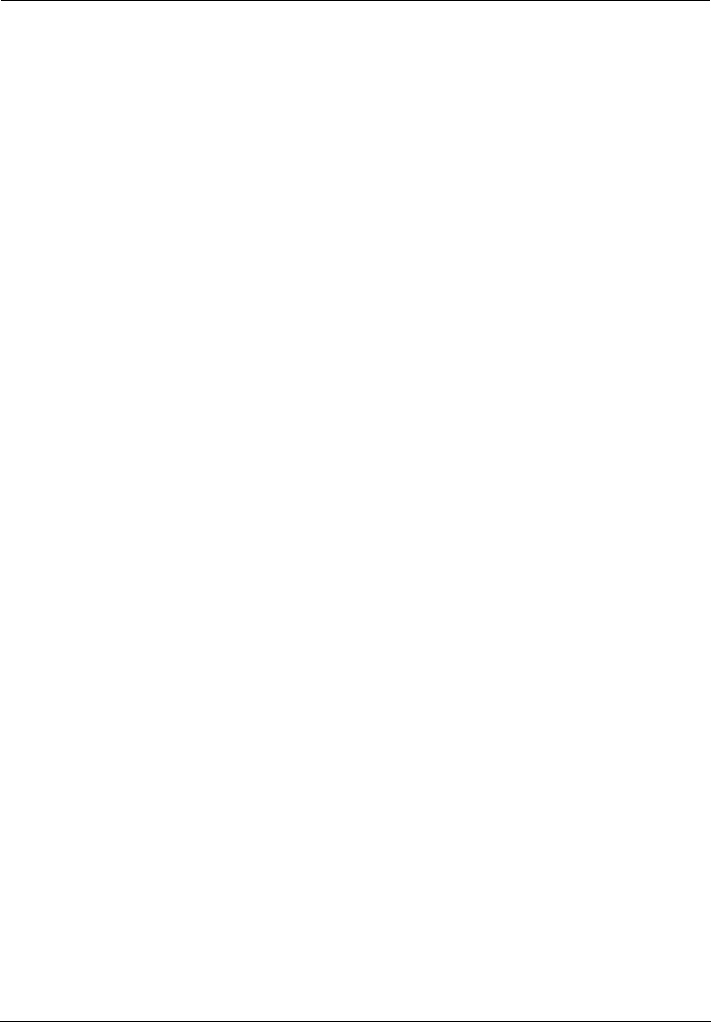
Appendix
HUAWEI HG655b Home Gateway
User Guide
9-6 Huawei Proprietary and Confidential
Copyright © Huawei Technologies Co., Ltd.
UDP
User Datagram Protocol
One of the TCP/IP suite of protocols for data transfer, which allows an application
program on one machine to send a datagram to an application program on another
machine.
VDSL
Very high-bit-rate Digital Subscriber Line
VDSL is a DSL technology providing faster data transmission over a single flat
untwisted or twisted pair of copper wires. These fast speeds mean that VDSL is capable
of supporting high bandwidth applications such as HDTV, as well as telephone services
(Voice over IP) and general Internet access, over a single connection. VDSL is deployed
over existing wiring used for POTS and lower-speed DSL connections. This standard
was approved by ITU in November 2001.
VDSL2
Very High Speed Digital Subscribe Line 2
VDSL2 is an access technology that exploits the existing infrastructure of copper wires
that were originally deployed for POTS. It can be deployed from central offices, from
fibre-fed cabinets located near the customer premises, or within buildings. In theory,
VDSL2 can achieve the highest transmission rates of 100 Mbit/s, and more perfectly
using the high-speed performance of short distance.
Virtual server
A virtual server allows you to direct incoming traffic from the Internet (identified by
protocol and external port) to an internal server with a private IP address on the LAN.
WAN
Wide Area Network
WAN usually refers to a network which covers a large geographical area, and uses
communications circuits to connect the intermediate nodes. A major factor impacting
WAN design and performance is a requirement that allows communications circuits to be
leased from telephone companies or other communications carriers.
WPA-PSK
Wi-Fi Protected Access-Pre Shared Key
WPA is an industry standard based on a subset of an early draft of 802.11i. WPA replaces
WEP's keying mechanism with a more robust system, called Temporal Key Integrity
Protocol (although TKIP is still based on RC4 encryption). WPA adds a strong message
integrity check and allows for authentication using 802.1X.
HUAWEI TECHNOLOGIES CO., LTD.
Huawei Industrial Base
Bantian, Longgang
Shenzhen 518129
People's Republic of China
www.huawei.com
Part Number: 202207