Huawei Technologies HG658D HOME GATEWAY User Manual 2
Huawei Technologies Co.,Ltd HOME GATEWAY 2
Contents
- 1. User Manual 1
- 2. User Manual 2
User Manual 2
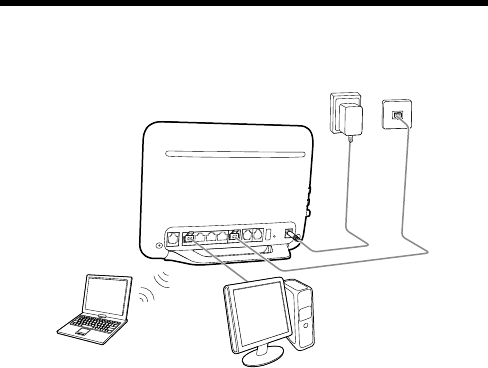
1
HG658d Home Gateway
Quick Start
1 Connecting Cables
Using the WAN Port
If there is at least one Ethernet wall jack available in your home, you can access the Internet
using the Ethernet.
12
3
5
4
DSL USB
Reset
Power
LAN4 LAN3 LAN2 LAN1 WAN PHONE2 PHONE1
1 Power adapter 2 Ethernet wall jack 3 Desktop computer
4 Laptop computer 5 HG658d
Using the DSL Port
If there is at least one telephone jack available in your home, you can access the Internet using
digital subscriber line (DSL) services.
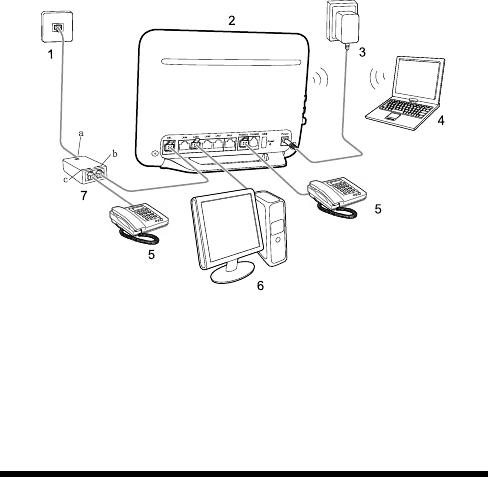
2
1 Telephone wall jack 2 HG658d 3 Power adapter
4 Laptop computer 5 Telephone 6 Desktop computer
7 Splitter
a LINE port b MODEM port c PHONE port
2 Powering On the HG658d
Press the On/Off button on the side panel to power on the HG658d.
After you power on the HG658d, the Power indicator light remains steady on indicating that
the HG658d is working properly.
When you connect the cables to access the Internet using the WAN port. The
INTERNET indicator lights up, indicating that the HG658d is working properly.
When the INTERNET indicator starts blinking, data is being transmitted between
the HG658d and the connected device.
When you connect the cables to access the internet using the DSL port, the WAN
indicator lights up and starts blinking, indicating that the DSL port is being activated.
The blinking may last from 40 seconds to 3 minutes. When the WAN indicator stops
blinking and turns steady on, it indicates that the cables are connected correctly and
the HG658d has been activated using DSL.
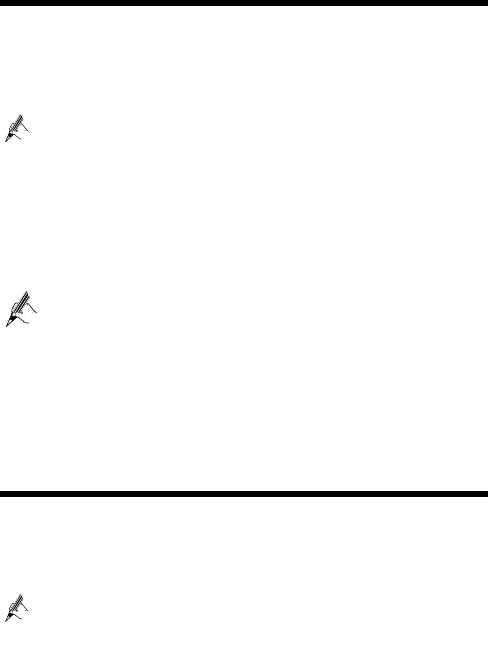
3
3 Accessing the Internet
To set up network access for the HG658d and your computer:
Step 1 Open a web browser on your computer. Enter http://192.168.1.1 in the address box,
and then press Enter.
Step 2 On the login page, enter the user name and password. By default, the user name is
admin and password is admin. Click Login.
For security reasons or to make the password easy to remember, you can change
the user name and password. For details, refer to the HG658d user guide.
Step 3 Click Setup Wizard.
Step 4 Click Next.
Step 5 In User name and Password, enter the user name and password that are provided by
your service provider, and then click Next.
Step 6 Click Next.
Step 7 Set SSID and WPA pre-shared key, and then click Next.
Check the label on the HG658d's rear panel for SSID and WPA pre-shared
key.
Step 8 Click Submit.
Then check the status of the Internet indicator. When the Internet indicator turns green, you
can access the Internet.
You need to perform the preceding operations on a computer only once. The next time you
power on your computer, you can start surfing the Internet without any further configurations.
4 Setting Up a Wireless Connection
The following example uses a computer running the Windows 7 operating system to describe
how to set up a wireless connection:
Step 1 Find wireless network name (SSID) and password (WLAN Key) printed on the label
of the HG658d's rear panel.
For security reasons or to make the password easy to remember, you can change
the wireless network name and password. For details, refer to the HG658d user
guide.
Step 2 Configure the wireless network connection on the computer as follows:
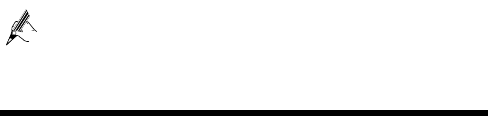
4
1. Choose Start > Control Panel > Network and Sharing Center > Change
adapter settings.
2. In the Network Connections window, right-click the Wireless Network
Connection to display a shortcut menu, and then choose Connect/Disconnect.
3. In the Wireless Network Connection dialog box, select the wireless
network whose name is the same as the one you recorded in Step 1 , and then click
Connect.
4. In the Connect to Network dialog box, enter WLAN Key that you recorded in
Step 1 , and then click OK.
After the system verifies the password, Connected appears on the wireless network
icon in the wireless network list, indicating that your computer has established
a wireless connection to the HG658d.
For more information, visit http://www.huaweidevice.com to download the
HG658d user guide. Enter HG658d in the search box to find the user guide.
5 Safety information
This section contains important information about the operation of your device. It also
contains information about how to use the device safely. Read this information carefully
before using your device.
Electronic device
Do not use your device if using the device is prohibited. Do not use the device if doing so
causes danger or interference with other electronic devices.
Interference with medical equipment
Follow rules and regulations set forth by hospitals and health care facilities. Do not use
your device where prohibited.
Some wireless devices may affect the performance of hearing aids or pacemakers. Consult
your service provider for more information.
Pacemaker manufacturers recommend that a minimum distance of 15 cm be maintained
between a device and a pacemaker to prevent potential interference with the pacemaker. If
using a pacemaker, hold the device on the side opposite the pacemaker and do not carry the
device in your front pocket.
Areas with flammables and explosives
Do not use the device where flammables or explosives are stored (in a gas station, oil depot,
or chemical plant, for example). Using your device in these environments increases the risk
of explosion or fire. In addition, follow the instructions indicated in text or symbols.
Do not store or transport the device in containers with flammable liquids, gases, or
explosives.
96722339_01
5
Operating environment
Avoid dusty, damp, or dirty environments. Avoid magnetic fields. Using the device in
these environments may result in circuit malfunctions.
Before connecting and disconnecting cables, stop using the device and disconnect it from
the power supply. Ensure that your hands are dry during operation.
Place the device on a stable surface.
Keep the device away from electronic appliances that generate strong magnetic or electric
fields, such as a microwave oven or refrigerator.
During thunderstorms, power off your device and remove all cables connected to it to
protect against lightning strikes.
Do not use your device during thunderstorms to protect your device against any danger
caused by lightning.
Ideal operating temperatures are 0°C to 40°C. Ideal storage temperatures are -40°C to 70°C.
Extreme heat or cold may damage your device or accessories.
Keep the device and accessories in a well-ventilated and cool area away from direct
sunlight. Do not enclose or cover your device with towels or other objects. Do not place the
device in a container with poor heat dissipation, such as a box or bag.
To protect your device or accessories from fire or electrical shock hazards, avoid rain and
moisture.
Keep the device away from sources of heat and fire, such as a heater, microwave oven,
stove, water heater, radiator, or candle.
Do not place any object, such as a candle or a water container, on the device. If any foreign
object or liquid enters the device, immediately stop using it, power it off, and remove all
cables connected to it. Then, contact an authorized service center.
Observe local laws and regulations, and respect the privacy and legal rights of others.
Do not block device openings. Reserve a minimum of 10 cm around the device to dissipate
heat.
Stop using your device or applications for a while if the device is overheated. If skin is
exposed to an overheated device for an extended period, low temperature burn symptoms,
such as red spots and darker pigmentation, may occur.
Do not touch the device's antenna. Otherwise, communication quality may be reduced.
Do not allow children or pets to bite or suck the device or accessories. Doing so may result
in damage or explosion.
The device should be installed and operated with a minimum distance of 20 cm between
the radiator and your body.
Keep the device in a place with good reception. The distance between the device and other
metal materials (such as metal brackets or metal doors and windows) should be greater
than 25cm and the distance between the device should be greater than 30cm.
Child's safety
Comply with all precautions with regard to child's safety. Letting children play with the
device or its accessories may be dangerous. The device includes detachable parts that may
present a choking hazard. Keep away from children.
Accessories
Using an unapproved or incompatible power adapter, charger or battery may cause fire,
explosion or other hazards.
6
Choose only accessories approved for use with this model by the device manufacturer. The
use of any other types of accessories may void the warranty, may violate local regulations
and laws, and may be dangerous. Please contact your retailer for information about the
availability of approved accessories in your area.
The maximum voltage/current output from the USB port is 5 V/0.8 A. That is, the input
voltage/current of the USB device connected to the USB port cannot exceed 5 V/0.8 A.
Otherwise, the HG658d may not work correctly.
Power adapter safety
The power plug is intended to serve as a disconnect device.
For pluggable devices, the socket-outlet shall be installed near the devices and shall be
easily accessible.
Unplug the power adapter from electrical outlets and the device when not in use.
Do not drop or cause an impact to the power adapter. If it is damaged, take it to an
authorized service center for inspection.
If the power cable is damaged (for example, the cord is exposed or broken), or the plug
loosens, stop using it at once. Continued use may lead to electric shocks, short circuits, or
fire.
Do not touch the power cord with wet hands or pull the power cord to disconnect the power
adapter.
Do not touch the device or the power adapter with wet hands. Doing so may lead to short
circuits, malfunctions, or electric shocks.
If your power adapter has been exposed to water, other liquids, or excessive moisture, take
it to an authorized service center for inspection.
Ensure that the power adapter meets the requirements of Clause 2.5 in
IEC60950-1/EN60950-1 and has been tested and approved according to national or local
standards
Cleaning and maintenance
During storage, transportation, and operation of the device, keep it dry and protect it from
collision.
Keep the device and accessories dry. Do not attempt to dry it with an external heat source,
such as a microwave oven or hair dryer.
Do not expose your device or accessories to extreme heat or cold. These environments may
interfere with proper function and may lead to fire or explosion.
Avoid collision, which may lead to device malfunctions, overheating, fire, or explosion.
If the device is not going to be used for an extended period of time, power it off, and
remove all cables connected to it.
If anything unusual occurs (for example, if the device emits smoke or any unusual sound or
smell), immediately stop using it, power it off, remove all cables connected to it, and
contact an authorized service center.
Do not trample, pull, or excessively bend any cable. Doing so may damage the cable,
causing the device to malfunction.
Before you clean or maintain the device, stop using it, stop all applications, and disconnect
all cables connected to it.
Do not use any chemical detergent, powder, or other chemical agents (such as alcohol and
benzene) to clean the device or accessories. These substances may cause damage to parts
or present a fire hazard. Use a clean, soft, and dry cloth to clean the device and accessories.
7
Do not place magnetic stripe cards, such as credit cards and phone cards, near the device
for extended periods of time. Otherwise the magnetic stripe cards may be damaged.
Do not dismantle or remanufacture the device and its accessories. This voids the warranty
and releases the manufacturer from liability for damage. In case of damage, contact an
authorized service center for assistance or repair.
Environmental protection
The device and its accessories (if included), such as the power adapter, headset, and battery
should not be disposed of with household garbage.
Disposal of the device and its accessories is subject to local regulations. Support proper
collection and recycling.
FCC Regulatory Compliance
FCC Statement
This equipment has been tested and found to comply with the limits for a Class B digital
device, pursuant to Part 15 of the FCC Rules. These limits are designed to provide reasonable
protection against harmful interference in a residential installation. This equipment generates,
uses and can radiate radio frequency energy and, if not installed and used in accordance with
the instructions, may cause harmful interference to radio communications. However, there is
no guarantee that interference will not occur in a particular installation. If this equipment does
cause harmful interference to radio or television reception, which can be determined by
turning the equipment off and on, the user is encouraged to try to correct the interference by
one or more of the following measures:
Reorient or relocate the receiving antenna.
Increase the separation between the equipment and receiver.
Connect the equipment into an outlet on a circuit different from that to which the receiver is
connected.
Consult the dealer or an experienced radio/TV technician for help.
This device complies with Part 15 of the FCC Rules. Operation is subject to the following two
conditions: (1) this device may not cause harmful interference, and (2) this device must accept
any interference received, including interference that may cause undesired operation.
Caution: Any changes or modifications to this device not expressly approved by Huawei
Technologies Co., Ltd. for compliance could void the user's authority to operate the
equipment.
FCC Radiation Exposure Statement
This equipment complies with FCC RF radiation exposure limits set forth for an uncontrolled
environment. This transmitter must not be co-located or operating in conjunction with any
other antenna or transmitter. This equipment should be installed and operated with a
minimum distance of 20 centimeters between the radiator and your body.
FCC - PART 68
This equipment complies with Part 68 of the FCC rules and the requirements adopted by the
ACTA. On the bottom of this equipment is a label that contains, among other information, a
product identifier in the format US: HAUDLXXBHG658d and REN is 0.12B for the test
equipment.
8
It uses the following USOC jacks: RJ-45, RJ11.
A plug and jack used to connect this equipment to the premises wiring and telephone network
must comply with the applicable FCC Part 68 rules and requirements adopted by the ACTA.
The REN is used to determine the number of devices that may be connected to a telephone
line. Excessive RENs on a telephone line may result in the devices not ringing in response to
an incoming call. n most but not all areas, the sum of RENs should not exceed five (5.0). To
be certain of the number of devices that may be connected to a line, as determined by the total
RENs, contact the local telephone company. For products approved after July 23, 2002, the
REN for this product is part of the product identifier that has the format
US:AAAEQ##TXXXX. The digits represented by ## are the REN without a decimal point
(e.g., 03 is a REN of 0.3). For earlier products, the REN is separately shown on the label.
A compliant telephone cord and modular plug is provided with this product. It is designed to
be connected to a compatible modular jack that is also compliant. See installation instructions
for details. If this equipment, the Home Gateway , causes harm to the telephone network, the
telephone company will notify you in advance that temporary discontinuance of service may
be required. But if advance notice isn’t practical, the telephone company will notify the
customer as soon as possible. Also, you will be advised of your right to file a complaint with
the FCC if you believe it is necessary.
The telephone company may make changes in its facilities, equipment, operations or
procedures that could affect the operation of the equipment. If this happens the telephone
company will provide advance notice in order for you to make necessary modifications to
maintain uninterrupted service.
If trouble is experienced with this equipment, Home Gateway, for repair or warranty
information. please contact: Futurewei Technologies, Inc. Phone: +1 469-277-5852
If the equipment is causing harm to the telephone network, the telephone company may
request that you disconnect the equipment until the problem is resolved.
If your home has specially wired alarm equipment connected to the telephone line, ensure the
installation of this device. does not disable your alarm equipment. If you have questions
about what will disable alarm equipment, consult your telephone company or qualified
installer .
Connection to party line service is subject to state tariffs. Contact the state public utility
commission, public service commission or corporation commission for information.
Electrical Safety Advisory
Telephone companies report that electrical surges, typically lightning transients, are very
destructive to customer terminal equipment connected to AC power sources. This has been
identified as a major nationwide problem. Therefore it is advised that this equipment be
connected to AC power through the use of a surge arrestor or similar protection device.
Warnings: This is a Class B product. In a domestic environment this product may cause radio
interference, in which case the user may be required to take adequate measures. Adequate
measures include increasing the physical distance between this product and other electrical
devices.

9
Copyright © Huawei Technologies Co., Ltd. 2013. All
rights reserved.
No part of this manual may be reproduced or transmitted in any form or by any means without prior written
consent of Huawei Technologies Co., Ltd. and its affiliates ("Huawei").
The product described in this manual may include copyrighted software of Huawei and possible licensors.
Customers shall not in any manner reproduce, distribute, modify, decompile, disassemble, decrypt, extract,
reverse engineer, lease, assign, or sublicense the said software, unless such restrictions are prohibited by
applicable laws or such actions are approved by respective copyright holders.
Trademarks and Permissions
, , and
are trademarks or registered trademarks of Huawei Technologies
Co., Ltd.
Other trademarks, product, service and company names mentioned may be the property of their respective
owners.
Notice
Some features of the product and its accessories described herein rely on the software installed, capacities and
settings of local network, and therefore may not be activated or may be limited by local network operators or
network service providers.
Thus, the descriptions herein may not exactly match the product or its accessories which you purchase.
Huawei reserves the right to change or modify any information or specifications contained in this
manual without prior notice and without any liability.
DISCLAIMER
ALL CONTENTS OF THIS MANUAL ARE PROVIDED “AS IS”. EXCEPT AS REQUIRED BY
APPLICABLE LAWS, NO WARRANTIES OF ANY KIND, EITHER EXPRESS OR IMPLIED,
INCLUDING BUT NOT LIMITED TO, THE IMPLIED WARRANTIES OF MERCHANTABILITY AND
FITNESS FOR A PARTICULAR PURPOSE, ARE MADE IN RELATION TO THE ACCURACY,
RELIABILITY OR CONTENTS OF THIS MANUAL.
TO THE MAXIMUM EXTENT PERMITTED BY APPLICABLE LAW, IN NO EVENT SHALL HUAWEI
BE LIABLE FOR ANY SPECIAL, INCIDENTAL, INDIRECT, OR CONSEQUENTIAL DAMAGES, OR
LOSS OF PROFITS, BUSINESS, REVENUE, DATA, GOODWILL SAVINGS OR ANTICIPATED
SAVINGS REGARDLESS OF WHETHER SUCH LOSSES ARE FORSEEABLE OR NOT.
THE MAXIMUM LIABILITY (THIS LIMITATION SHALL NOT APPLY TO LIABILITY FOR
PERSONAL INJURY TO THE EXTENT APPLICABLE LAW PROHIBITS SUCH A LIMITATION) OF
HUAWEI ARISING FROM THE USE OF THE PRODUCT DESCRIBED IN THIS MANUAL SHALL BE
LIMITED TO THE AMOUNT PAID BY CUSTOMERS FOR THE PURCHASE OF THIS PRODUCT.
Import and Export Regulations
Customers shall comply with all applicable export or import laws and regulations and be responsible to obtain
all necessary governmental permits and licenses in order to export, re-export or import the product mentioned
in this manual including the software and technical data therein.
Privacy Policy
To better understand how we protect your personal information, please see the privacy policy at
http://consumer.huawei.com/en/privacy-policy/index.htm.
---------------------------------------------------------------------------------------------------------------
Please visit www.huaweidevice.com/worldwide/support/hotline for recently updated hotline
and email address in your country or region. And visit www.huaweidevice.com to download
the User Guide. Enter HG658d in the search box to find it.
---------------------------------------------------------------------------------------------------------------