Huawei Technologies HS8245W1 GPON Terminal User Manual
Huawei Technologies Co.,Ltd GPON Terminal
Contents
- 1. Users Manual
- 2. User Manual
User Manual
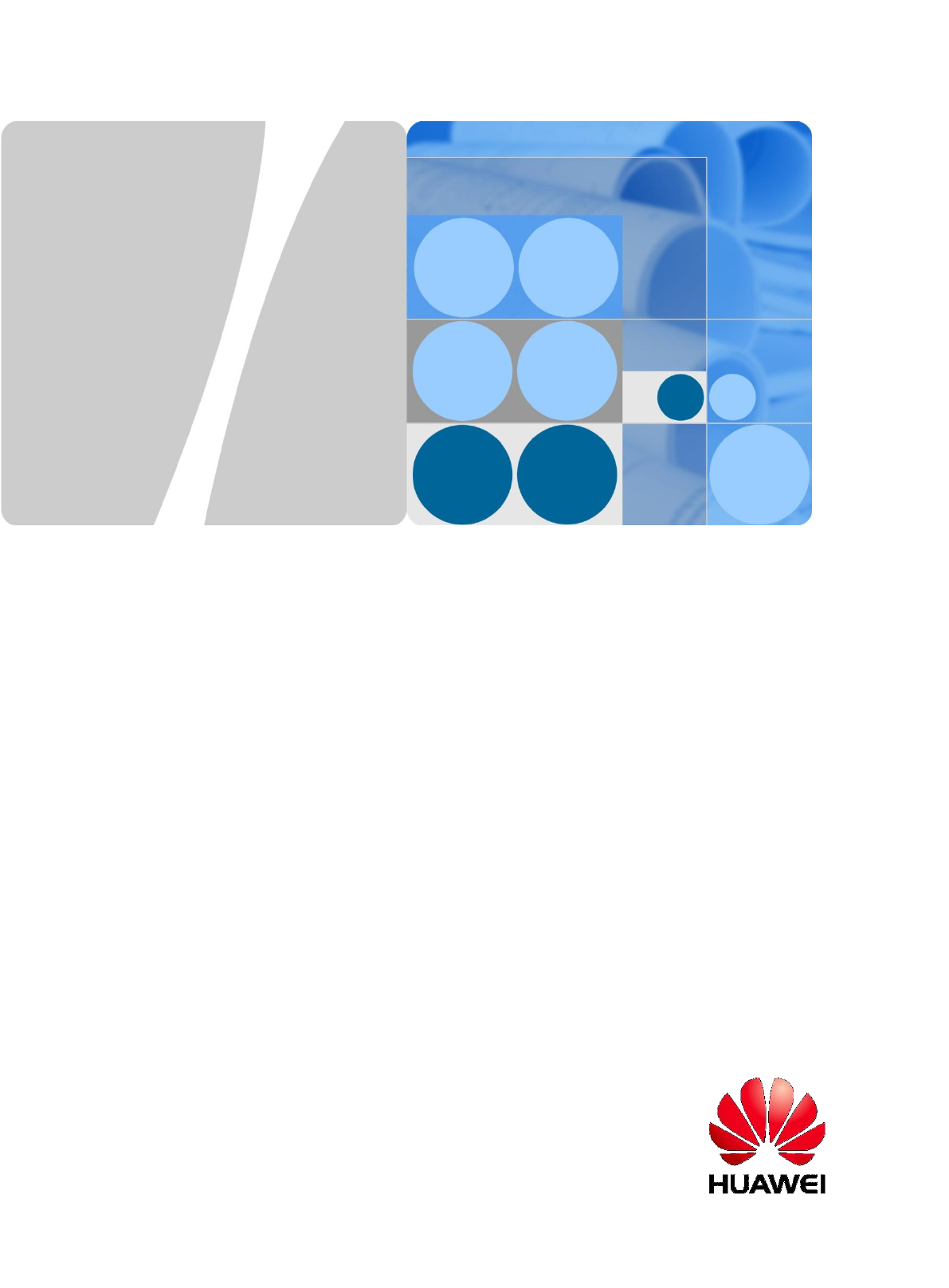
HUAWEI TECHNOLOGIES CO., LTD.
EchoLife HS8245W
V300R017C10
Installation Guide
Issue: 01
Date: 2017-01-11
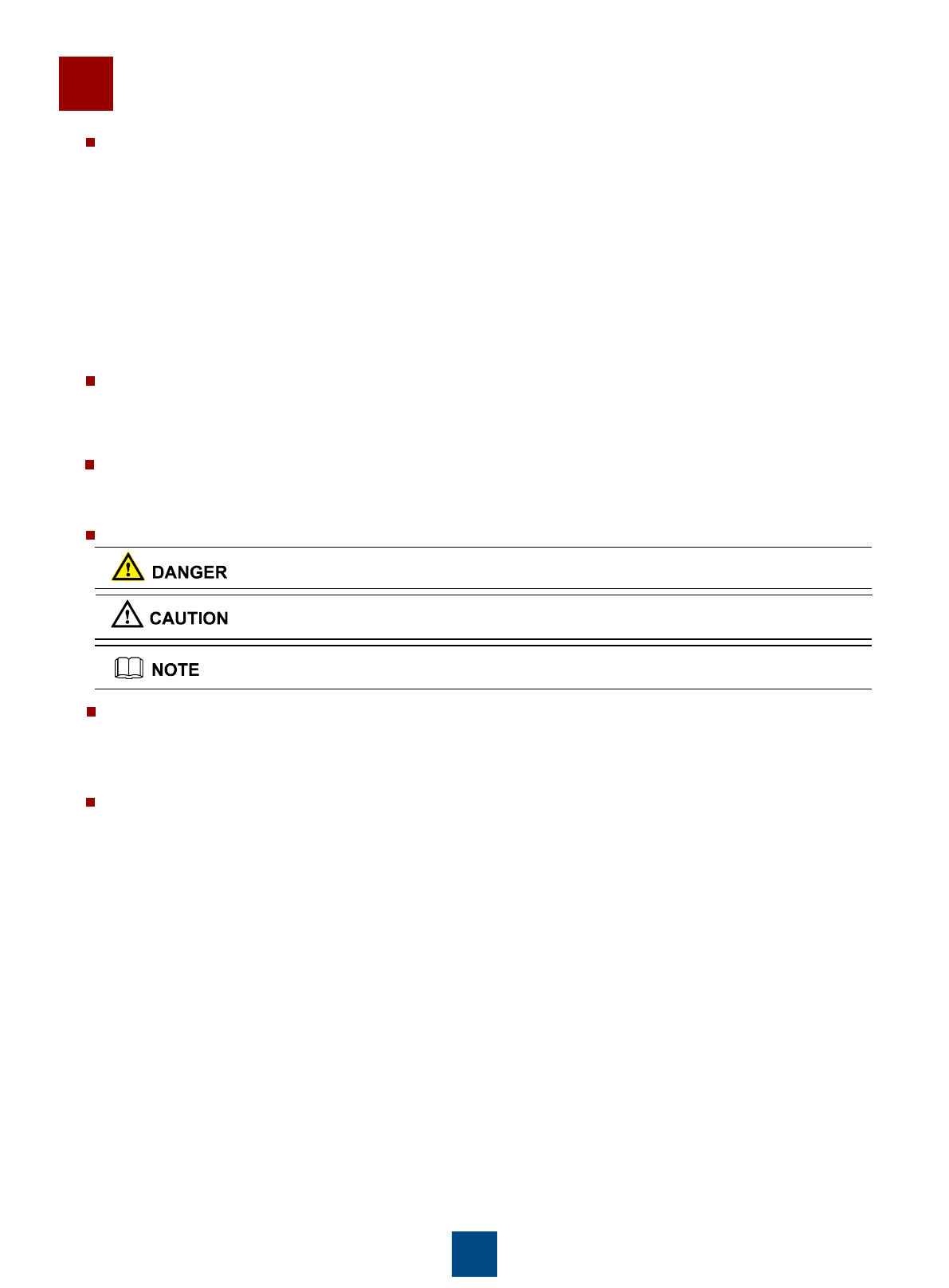
1
Safety Precautions
•Before any operation, read the instructions and precautions in this document carefully to minimize the
possibility of accidents.
•The Danger, Caution, and Note items in the documents do not cover all the safety precautions that must be
followed. These signs only provide the common safety precautions for operations.
•When operating Huawei products and devices, comply with safety precautions and special safety instructions
specific to each Huawei. The safety precautions in the document are only related to Huawei products. Huawei
is not liable for any consequence arising from the violation of universal regulations for safety operations and
safety codes on design, production, and use.
•Do not disassemble or commission a device. Otherwise, you may encounter radiations or other personal injury.
Local Safety Regulations
When operating the device, comply with the local safety regulations. The safety precautions provided in this
document are supplementary.
Qualified Personnel Only
The personnel in charge of installation and maintenance must be trained and master the correct operating
methods and safety precautions before beginning work.
Symbols
Indicates a hazard with a high level of risk which could result in death or serious injury if not
avoided.
Indicates a potentially hazardous situation which could result in major injury or equipment
damage if proper caution is not exercised.
Provides additional information to make the operation easier.
Safety of Personnel
•When handling fiber optics, do not stand close to or look into the fiber optic outlet without eye protection.
•When working at heights, ensure that proper fall protection measures are taken.
Device Safety
•The static electricity generated by the human body may damage the electrostatic sensitive components on
the device, so the operator must wear the ESD gloves during the installation.
•The power connection should be made in compliance with NEC and local electrical codes.
•Installation and removal of live line are prohibited. Transient contact between the core of the power cable and
the conductor may generate electric arc or spark, which may cause fire or eye injury.
a. Before installing or removing the power cable, turn off the power switch.
b.Before connecting the power cable, confirm that the power cable and label comply with the requirements of the actual
installation.
1
Safety Information

Safety Information
2
Laser Safety
•Detailed description
①Keep the optical ports of the module clean, and cap them when they are not used.
②Prevent the end faces of the optical interfaces of the module from being damaged by hard objects.
③Exercise caution when removing and reinserting the fibers for the SC optical ports on the module. Do not damage the
ceramic sockets of optical components.
④The goldfinger unit of the module supports no more than 50 times of removal and reinsertion.
⑤Laser products that are safe during use, including long-term direct intrabeam viewing, even when exposure occurs
while using optical viewing instruments (eye loupes or binoculars). Class 1 also includes high power lasers that are
fully enclosed so that no potentially hazardous radiation is accessible during use (embedded laser product).Intrabeam
viewing of Class 1 laser products which emit visible radiant energy may still produce dazzling visual
effects,particularly in low ambient light.
⑥Do not look into fiber end faces without eye protection using an optical meter (such as magnifier and microscope)
within 100 mm, unless you ensure that the laser output is disabled. When operating an optical meter, observe the
operation requirements.
•Output average power
Under normal circumstances, the maximum optical output average power of the optical module is 8.0dBm. In
the abnormal case, output average power of the optical module is less than 11 dBm.
• Nameplate information
a) Class 1 warning sign is written on the product lable,which is posted on the product.
b) "Complies with 21 CFR 1040.10 and 1040.11 except for deviations Pursuant to Laser Notice No.50,dated
June 24,2007 " is written on the product lable,which is posted on the product.
c) The manufacturer's address and production date information is reflected in the product lable ,which is
attached on the above of the product.
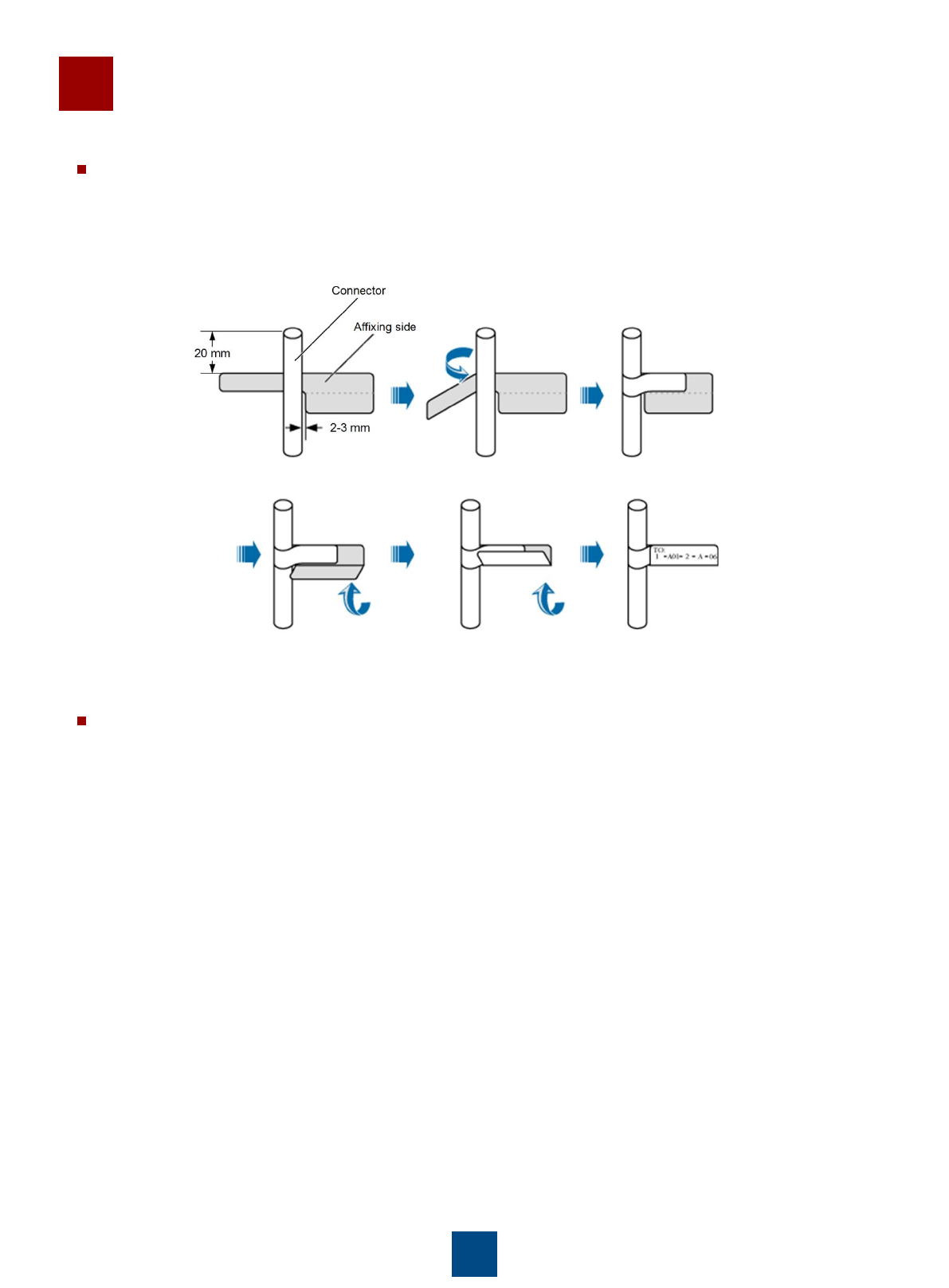
3
Installation Precautions
Attaching Labels/Tags
Attach a label or tag to the signal cable 20 mm (0.79 in.) away from the connector. When the cable is placed
vertically, the label or tag should point to the right. When the cable is placed horizontally, the label or tag
should point downwards. After routing a cable, make a label or tag and then attach it to the cable for the ease-
of-maintenance.
Binding the cables
Cut off the remaining parts of the cable ties neatly using diagonal pliers to protect your fingers.
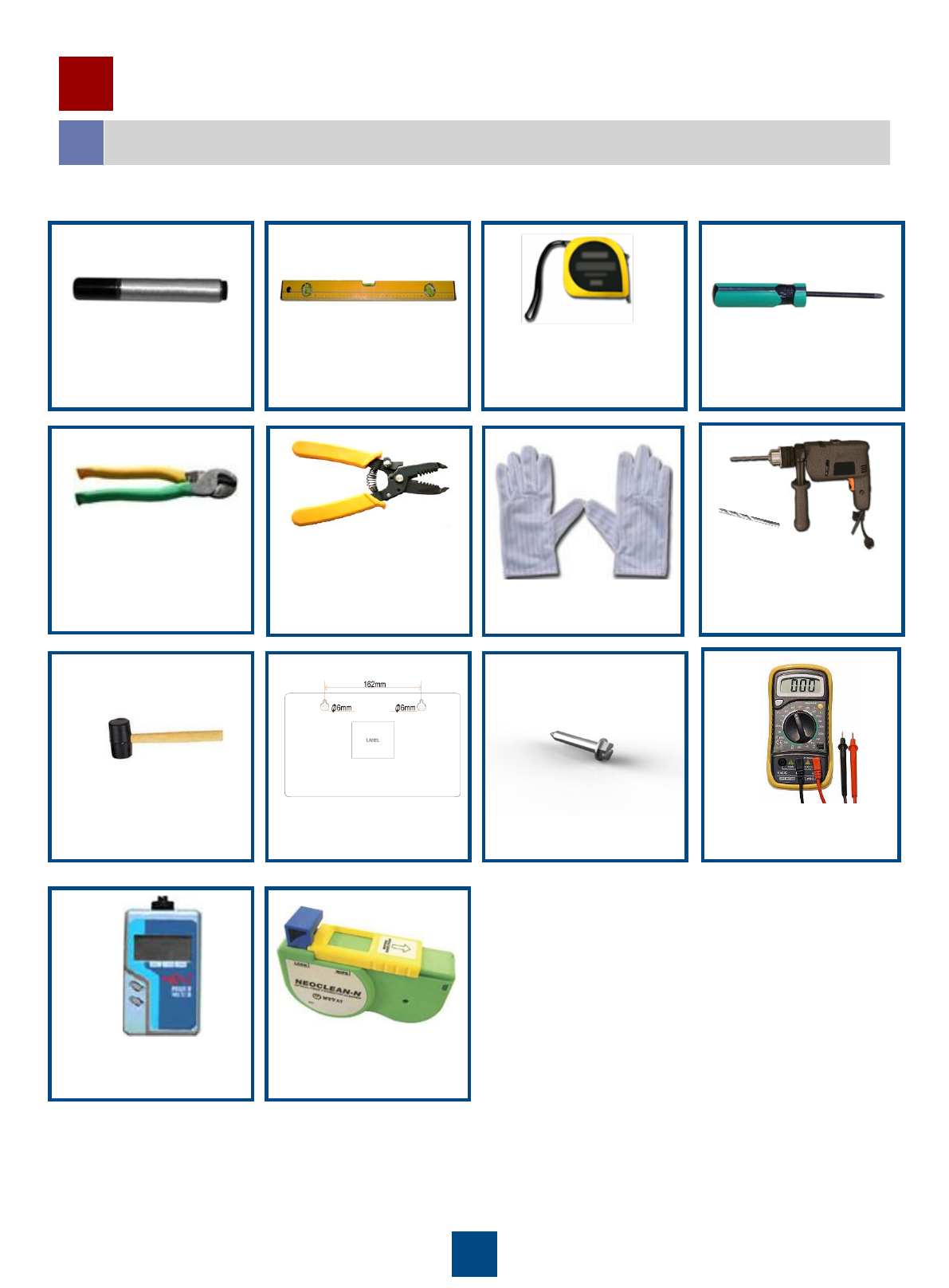
4
Preparations
Tools Preparation
Before beginning the installation, prepare the following tools and meters.
Marker pen Phillips screwdriver
Cable cutter
M3-M6
Long measuring tape Level
Wire stripper
Optical power meter
Multimeter
ESD gloves Hammer drill
Drilling template Screw (2 pcs)
Rubber Mallet
Fiber cleaner
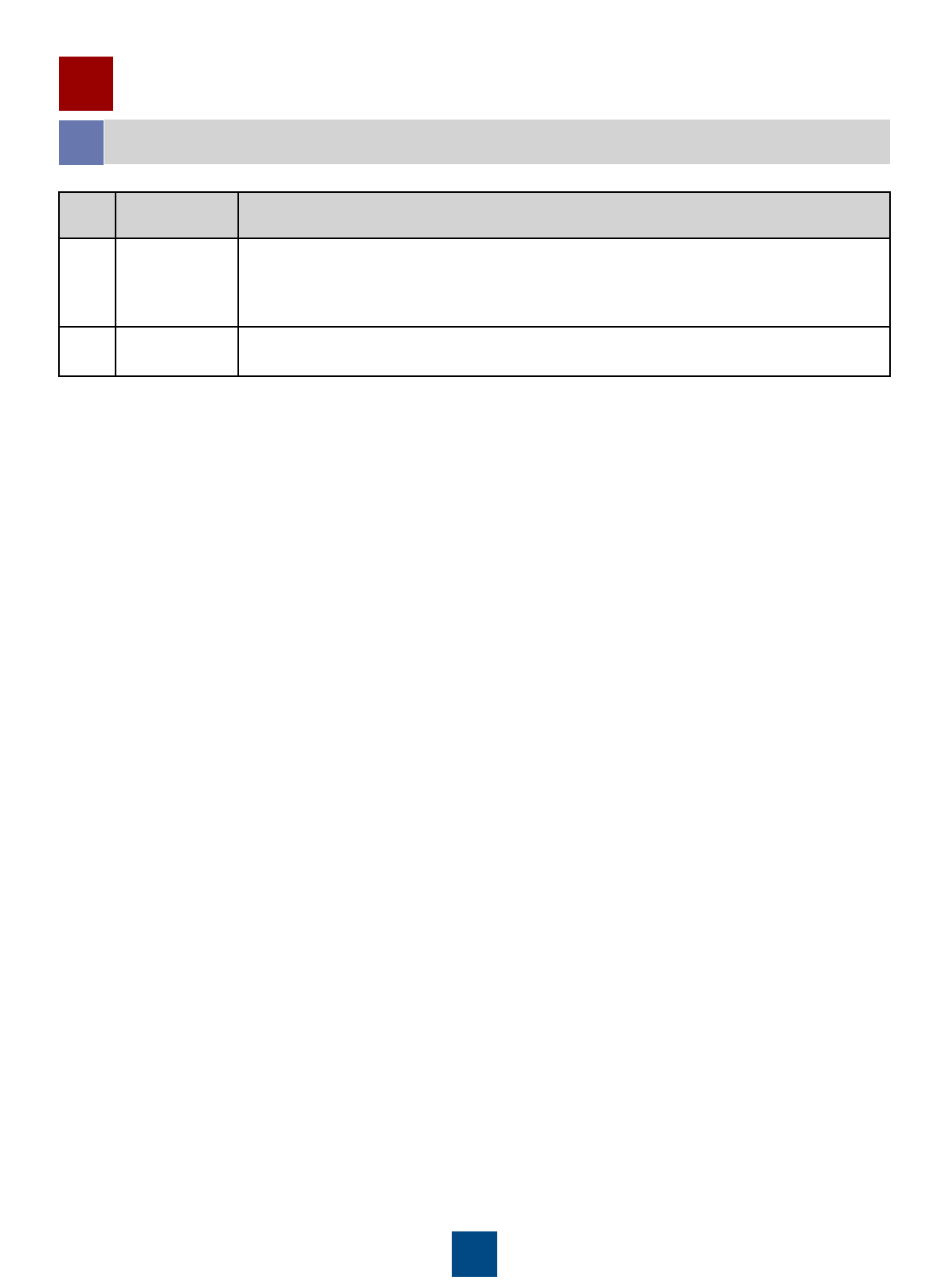
5
Preparations
Preparing the Construction Environment
No.
Item
Method
1
Site selection
•Select a site that is free of high temperatures, heavy dust, harmful gas, inflammable or
explosive materials, low air pressure, great shock, or sharp noise.
•Ensure that the site location (such as a wall) meets the bearing capacity requirement of
the product.
2
Others
Associated devices (such as the battery and UPS), fibers, two-core cables, and screws
are available.
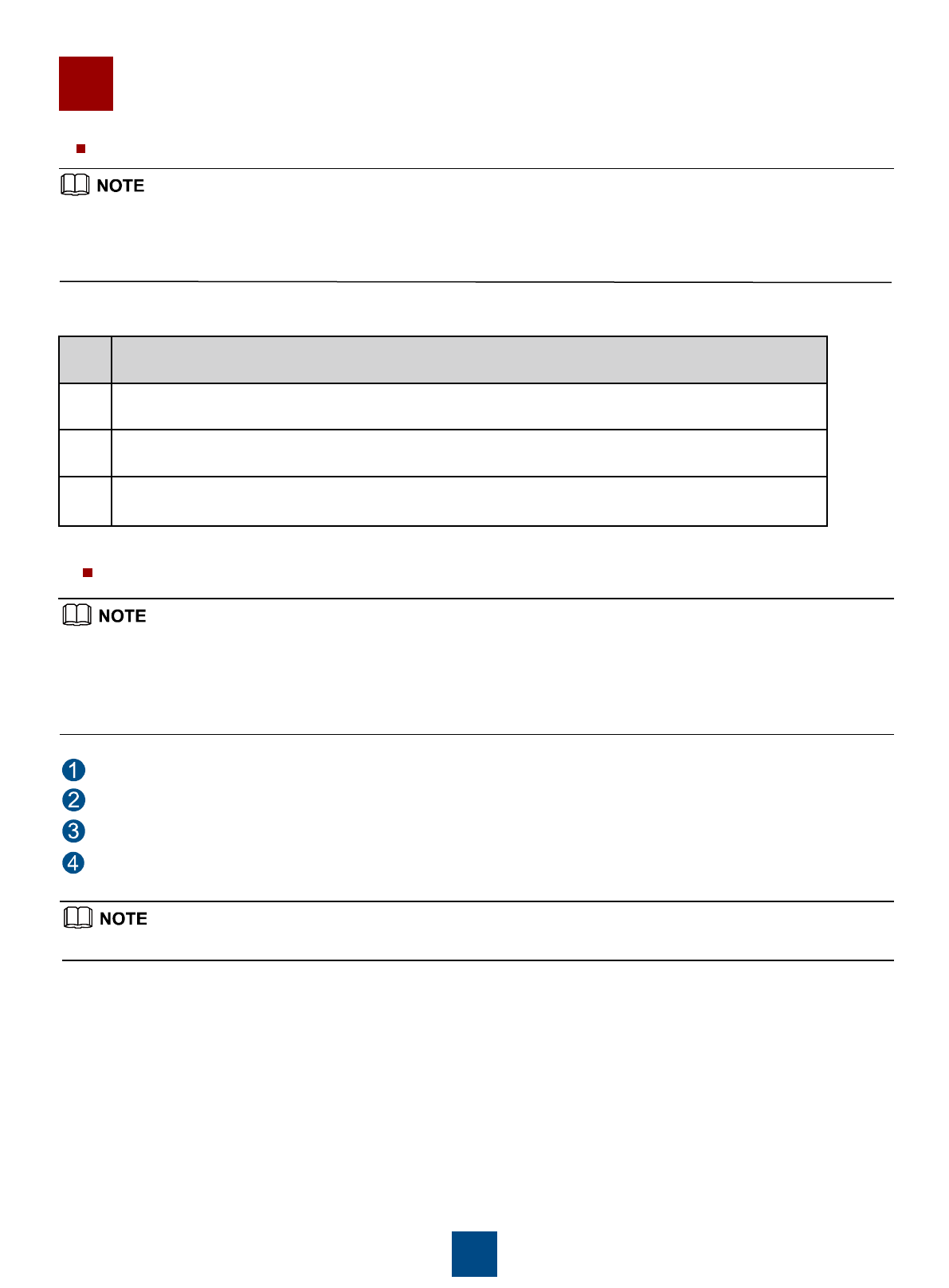
6
Unpacking and Accepting Products
Unpacking
Unpacking the Carton
Read the carton label to obtain the information about the number and the type of the products in the carton.
Items to check for before unpacking the products are shown in the following table.
•The project supervisor must check the products on site in the presence of the customer.
•If the package is damaged, stop unpacking and report the condition of the package to a local Huawei
representative. If the quantity of the product is correct and the product is in good condition, unpack and accept
the product.
•In general, cartons are used to pack products (such as cables, terminal devices and associated devices).
•Cut the tapes along the seams of the carton cover by using a knife. Make sure that you cut only the tapes
without damaging the contents of the carton.
•If the products are wet or rusty, stop unpacking and detect the cause. Report the condition of the products to a
local Huawei representative.
Use a knife to cut the pressure-sensitive adhesive tapes along the seams of the carton cover.
Open the carton and take out the foam plates.
Take the products out of the carton.
Place the unpacked products in a safe place to avoid damage.
No. Description
1 The destination address is the same as the address of the installation site.
2 The packing device is in proper condition. It should not be damaged or damp.
3 The total number of packages is consistent with the number of items mentioned in the packing list
attached to the packing device.
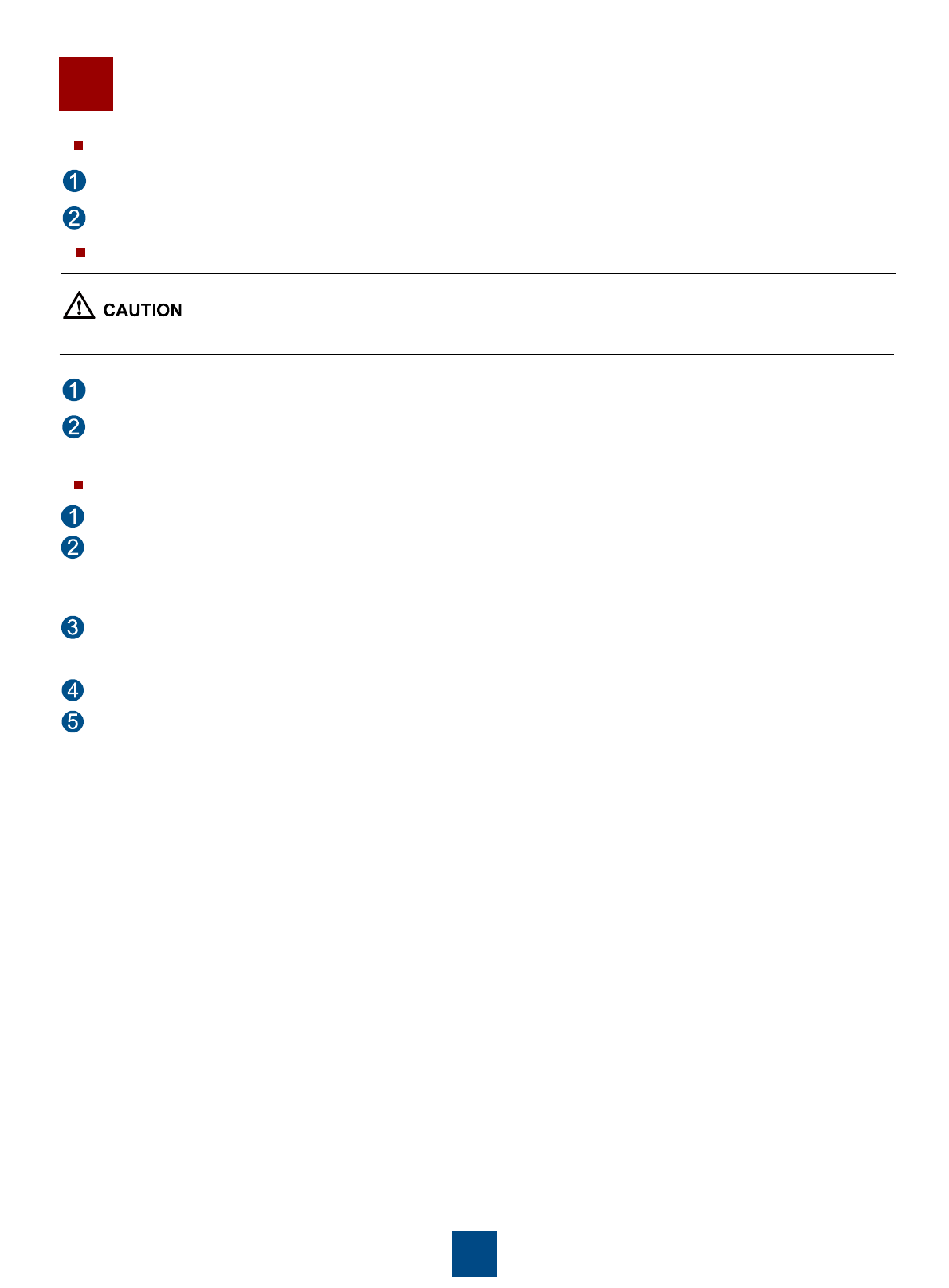
7
Unpacking and Accepting Products
Device Inspection
Accepting the Products
Check the product type and quantity according to the Packing List. Sign documents on site.
Check each product according to the Packing List. If there is a mismatch in the number of packages, or if the
cargo is damaged, or if the consignment is wrong, sign the Unpacking Memo. The project supervisor should also
fill in the Cargo Inspection Feedback Form and report the problem to a local representative office within three
days.
Store the unpacked product safely indoors if the product does not match the contents of the Packing List. Take
photographs of the storage site, the rusty or corroded product, and the device or packaging material. Archive the
photographs and store the empty device and materials.
Confirm the contents of each package one at a time before unpacking the next one.
The project supervisor and the customer sign the Packing List.
Verify that the device is in good condition, without any damage.
Verify that the device components are complete, without any missing parts.
Cables Inspection
Failure to examine the cables may result in catastrophic equipment damage and service failure.
Verify that the specifications of cable connectors meet the requirements for your site.
Verify that the specifications (including color, core diameter, and length) of cables meet the requirements for
your site.
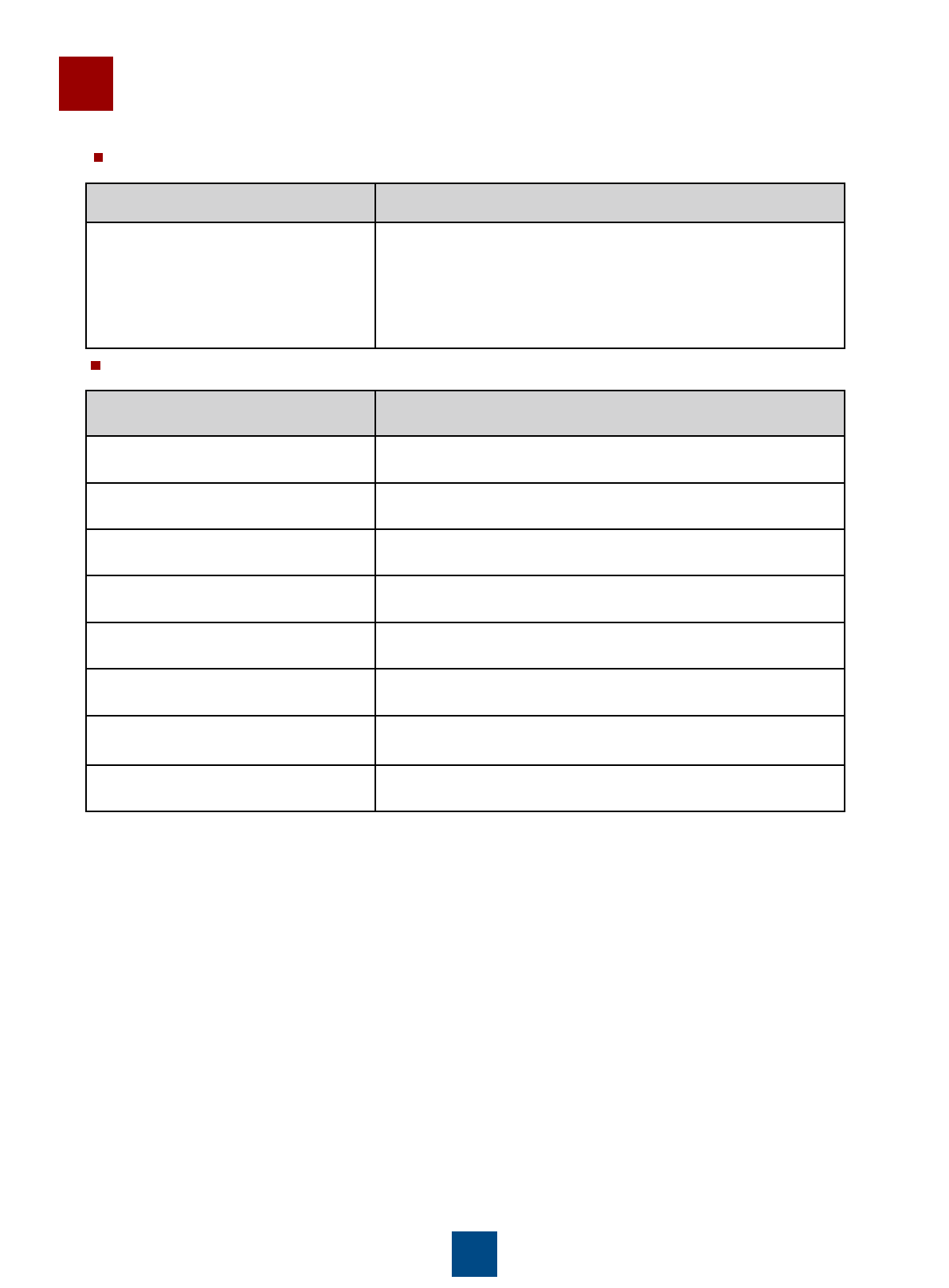
Product Overview and Technical Specifications
8
Product Overview
Product
Function
HS8245W
4 Ethernet ports
2 POTS ports
2 USB port (USB 2.0 + USB 3.0 )
2.4 G Wi-Fi (3*3 MIMO)+ 5 G Wi-Fi (4*4 MIMO)
Technical Specifications
Item
Specifications
Dimensions (L x W x H)
295 mm x 180 mm x 82 mm
Weight (including the power adapter)
≤ 1.5 kg
System power supply
11 V DC to 20 V DC, 3 A
Power adapter input
100 V AC to 240 V AC, 50/60 Hz
Operating temperature
0ºC to 40ºC
Operating humidity
5% RH to 95% RH (non-condensing)
Wi-Fi standard
IEEE 802.11b/g/n (2.4G)
IEEE 802.11a/n/ac (5G)
Max altitude
2000 m
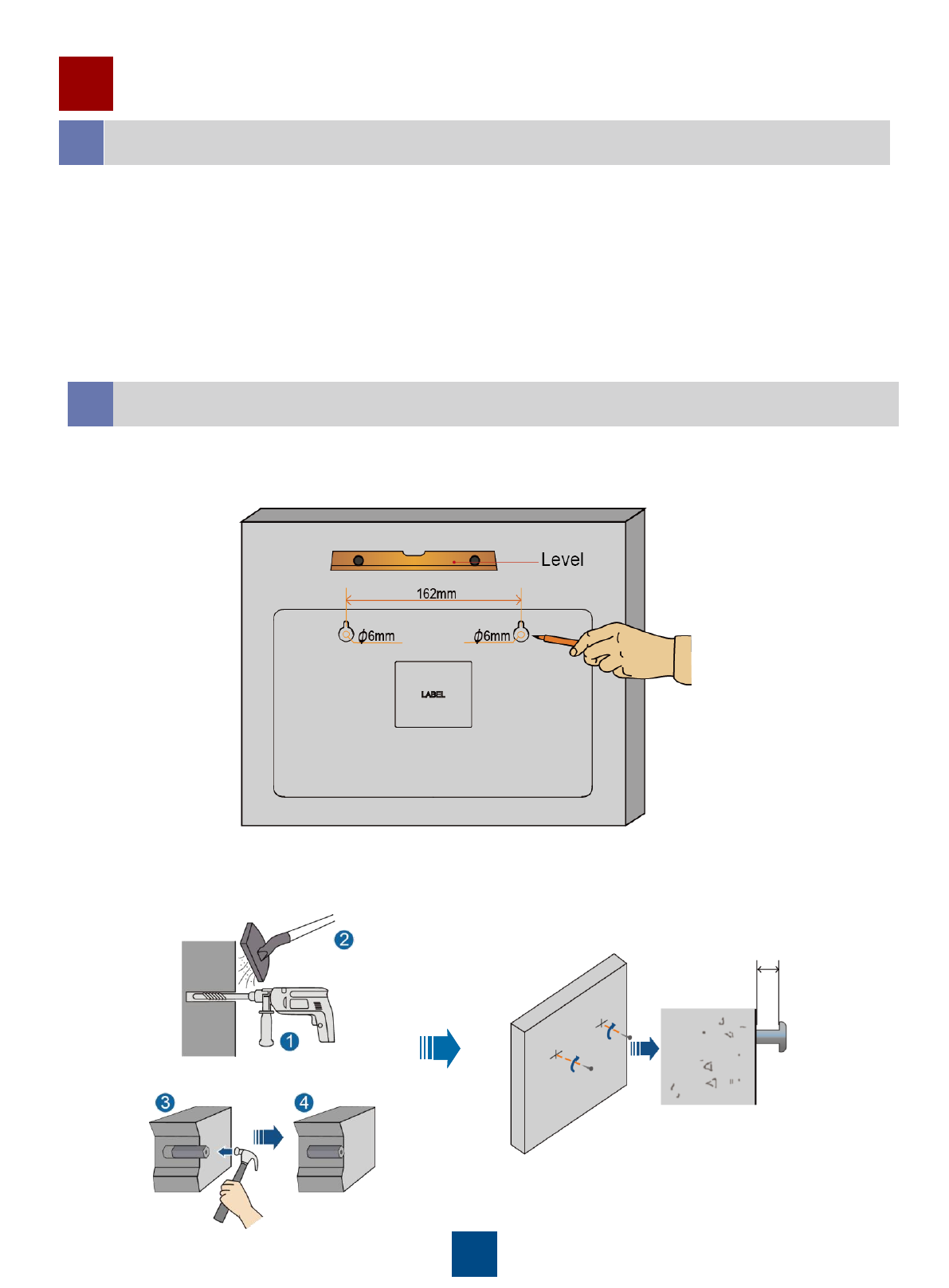
9
Installation Procedure
Installing HS8245W
•The HS8245W can be installed in environments such as a network cabinet or a wall, and is generally mounted
on a wall.
•Only one operator is required for installing the HS8245W. It is recommended that the operator wear ESD gloves
during the installation.
•When installing the HS8245W in natural heat dissipation areas, reserve spaces that satisfy the following
requirements:
‾For horizontal installation, reserve at least 2 times the height above the module, 1 time the length on
each side of the module, and 0.5 time the height below the module.
‾For vertical installation, reserve at least 2 times the length above the module, 1 time the width on each
side of the module, and 0.5 time the length below the module
Install the HS8245W on a wall
Step 1: Use the drilling template delivered with the device to mark two holes in the wall for installing the
HS8245W. The holes must be spaced as indicated by the drilling template. Use a level to make the box
horizontal.
Step 2: Use a hammer drill (drill bit diameter: 6 mm) to drill holes at the positions marked in step 1. Clear
the holes, and install expansion sleeves in the holes. Then, use a screw driver to install expansion bolts,
reserving a 8 mm length above the wall surface.
8mm
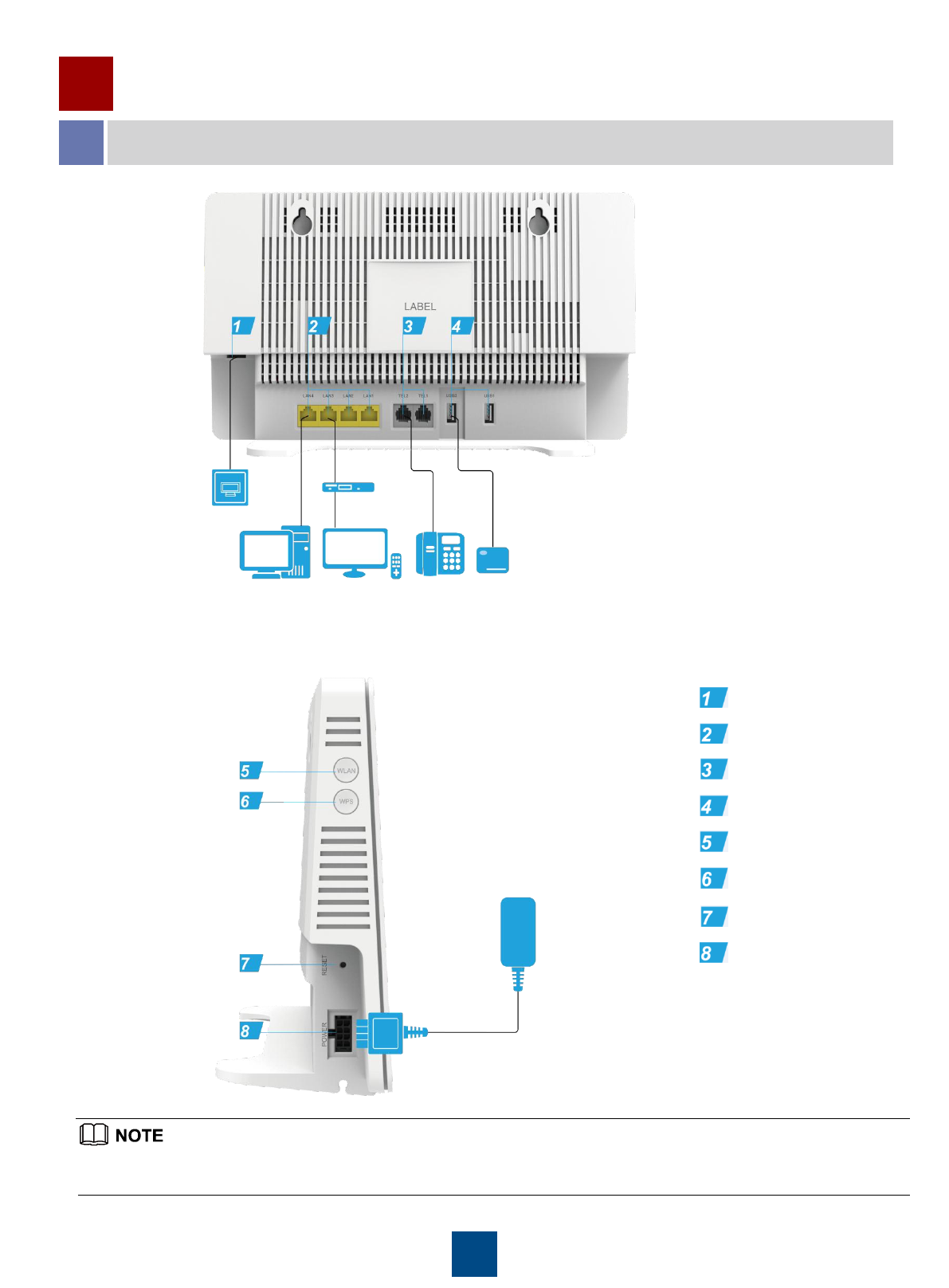
10
Installing HS8245W
Quick Installation HS8245W
Figures in this document may be different from the actual product. However, these differences do not affect the
product usage. The actual product prevails.
Optical port
Optical port
PC
IP STB
TV set Phone
USB storage device
Ethernet port
POTS port
USB port
WLAN switch
WPS switch
Power port
Reset
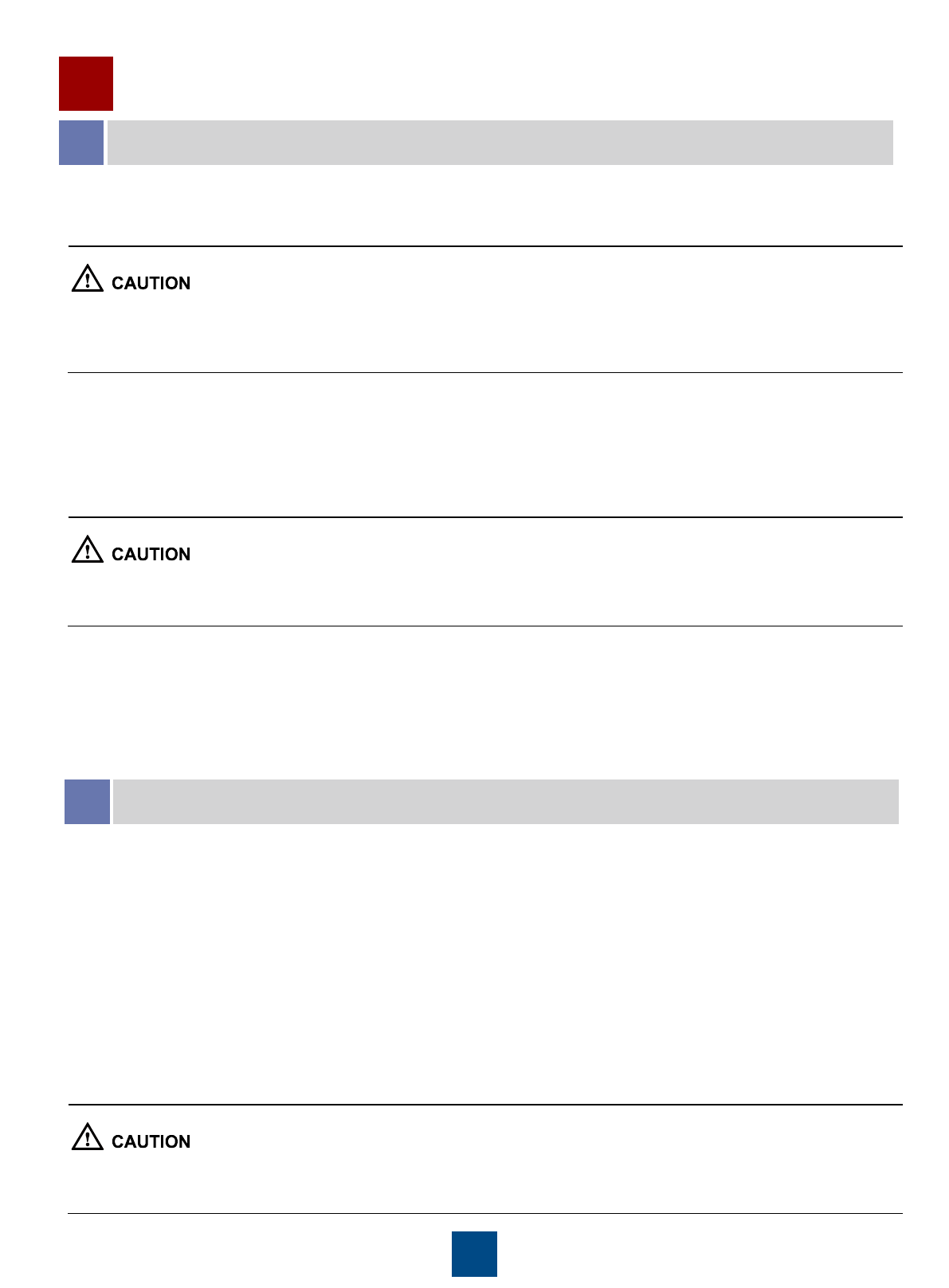
11
Installing HS8245W
Quick Installation HS8245W
Step 1: Use an optical fiber to connect the optical port on the ONT and the optical port on the wall.
Step 2: Use a network cable to connect the LAN port to a PC or the Ethernet port on the IP STB.
Step 3: Use a phone line to connect the TEL port to a phone or fax machine.
Step 4: Use a power adapter to connect the POWER port to the power socket.
Step 5: Use a USB data cable to connect the USB port to the USB storage device.
Step 6: Press the ON/OFF power switch.
Step 7: Press the WLAN switch to enable the Wi-Fi access function. By default, this function is enabled.
Step 8: Press the WPS switch to enable the WPS encryption function.
1.The type of the optical connector connected to the optical port in the all is determined by practical conditions.
2.To ensure normal use of fibers, make sure that the fiber bend radius is larger than 30 mm.
The preceding figure connects the power adapter as an example. When connecting the backup battery unit,
please see the usage guide to the backup battery for details .
Configuring Wi-Fi Parameters
Step 1: Choose the WLAN tab and choose 2.4G Basic Network Settings. (If you want to configure 5G Wi-Fi,
choose 5G Basic Network Settings.)
Step 2: In the pane, select the Enable WLAN option box. In the dialog box that is displayed, set the basic
Wi-Fi parameters, including the SSID, authentication mode, and encryption mode.
Step 3: Click Apply.
-SSID: See the nameplate on the device. SSID indicates the name of a wireless network searched
by the Wi-Fi terminal.
-WPA PreSharedKey: See the nameplate on the device. WPA PreSharedKey indicates the
authentication password for the Wi-Fi terminal to access a wireless network.
Use of controls or adjustments or performance of procedures other than those specified herein may result in
hazardous radiation exposure.
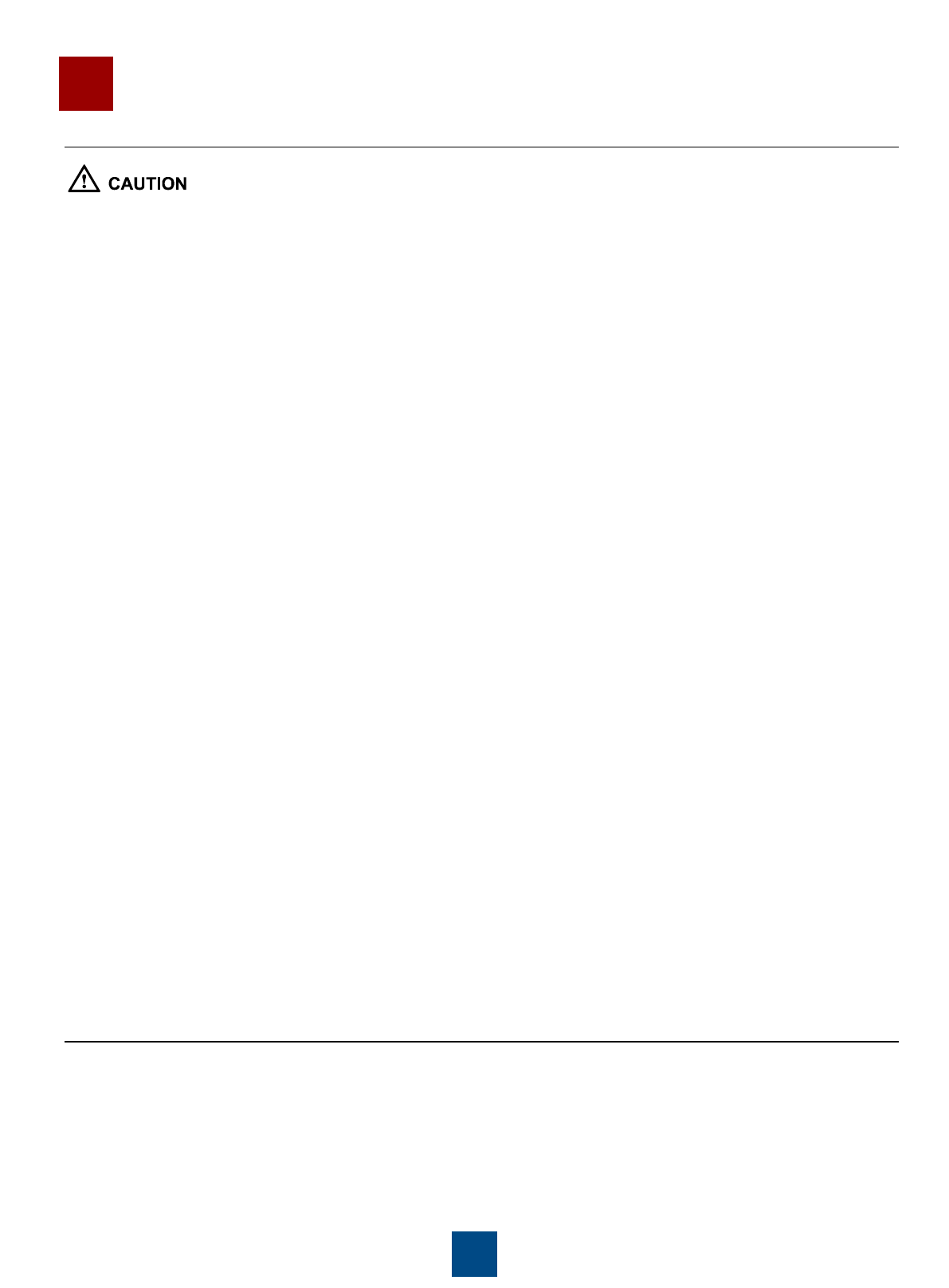
12
Installing HS8245W
ONT supporting Wi-Fi, a wireless network coverage is subject to the number, thickness, and positions of walls,
materials, ceilings, or other objects that radio signals traverse. Besides, material type and background radio
frequency (RF) noise also affect the coverage of a wireless network. You can maximize the coverage of a
wireless network using the following methods:
1. Decrease the number of walls and ceilings between ONT and other network devices.
Each wall or ceiling reduces the coverage of a wireless network by one to 30 meters. Install ONT at a proper
place to avoid walls or ceilings whenever possible.
2. Observe the straight line rule when installing network devices.
The distance for which signals have to traverse at a 45 corner of two 0.5 meter-thick walls reaches
approximately one meter. To better receive signals, devices should be installed at places where signals can
directly traverse walls or ceilings.
3. Note the impact of building materials on the wireless network coverage.
A metal door or aluminum wall may limit the coverage of a wireless network. Install access points, wireless
routers, and computers, so signals can traverse walls or open passageways. Materials and objects such as
FRP products, metal products, insulating walls, filing cabinets, bricks, and concrete weaken radio signals.
4. When connecting ONT to a wireless network, keep it far from the following devices:
- Electronic devices or components that produce RF noises (keep a distance of more than 2 meters between
such a device and ONT.)
- 2.4 GHz wireless mobile phones or X-10 devices (such as microwave ovens, home security systems, blue-
tooth devices, and refrigerators) that greatly weaken or even eliminate radio signals. Even if a 2.4 GHz
wireless mobile phone is not connected to a wireless network, the phone base still sends signals that interfere
the wireless network.
5. Distance between the ONT and nearby wall: ≥ 30 cm (ensuring enough space around the ONT when
the ONT is horizontally placed).
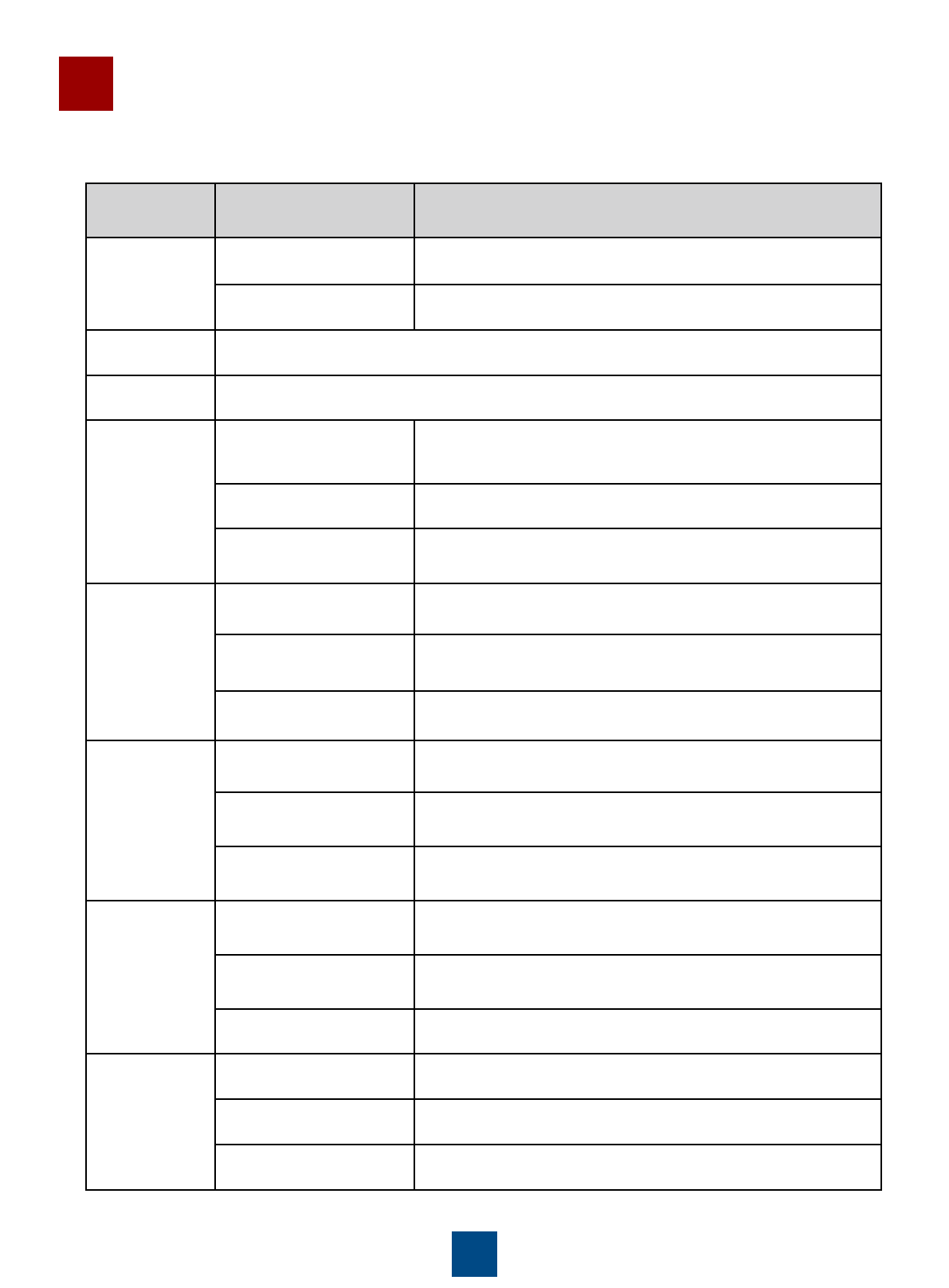
13
Indicator Description
Table 1 Indicator status description 1
LED
Status
Description
POWER
Steady on
The device is powered on
Off
The power supply is cut off.
PON
See Table 2.
LOS
See Table 2.
TEL1
TEL2
Steady on
The terminal is registered with the softswitch but no service
flows are transmitted.
Blinking
Service flows are transmitted.
Off
The terminal is not powered on or fails to be registered to the
softswitch.
USB
Steady on
The USB port is connected and is working in the host mode,
but no data is transmitted.
Blinks twice a second
Data is being transmitted on the USB port.
Off
The system is not powered on or the USB port is not
connected.
LAN1
LAN2
LAN3
LAN4
Steady on
The Ethernet connection is in the normal state.
Blinking
Data is being transmitted on the Ethernet port.
Off
The Ethernet connection is not set up.
WLAN
Steady on
The WLAN function is enabled.
Blinking
Data is being transmitted on the WLAN port.
Off
The WLAN function is disabled.
WPS
Steady on
The WPS function is enabled.
Blinking
A Wi-Fi terminal is accessing the system.
Off
The WPS function is disabled.
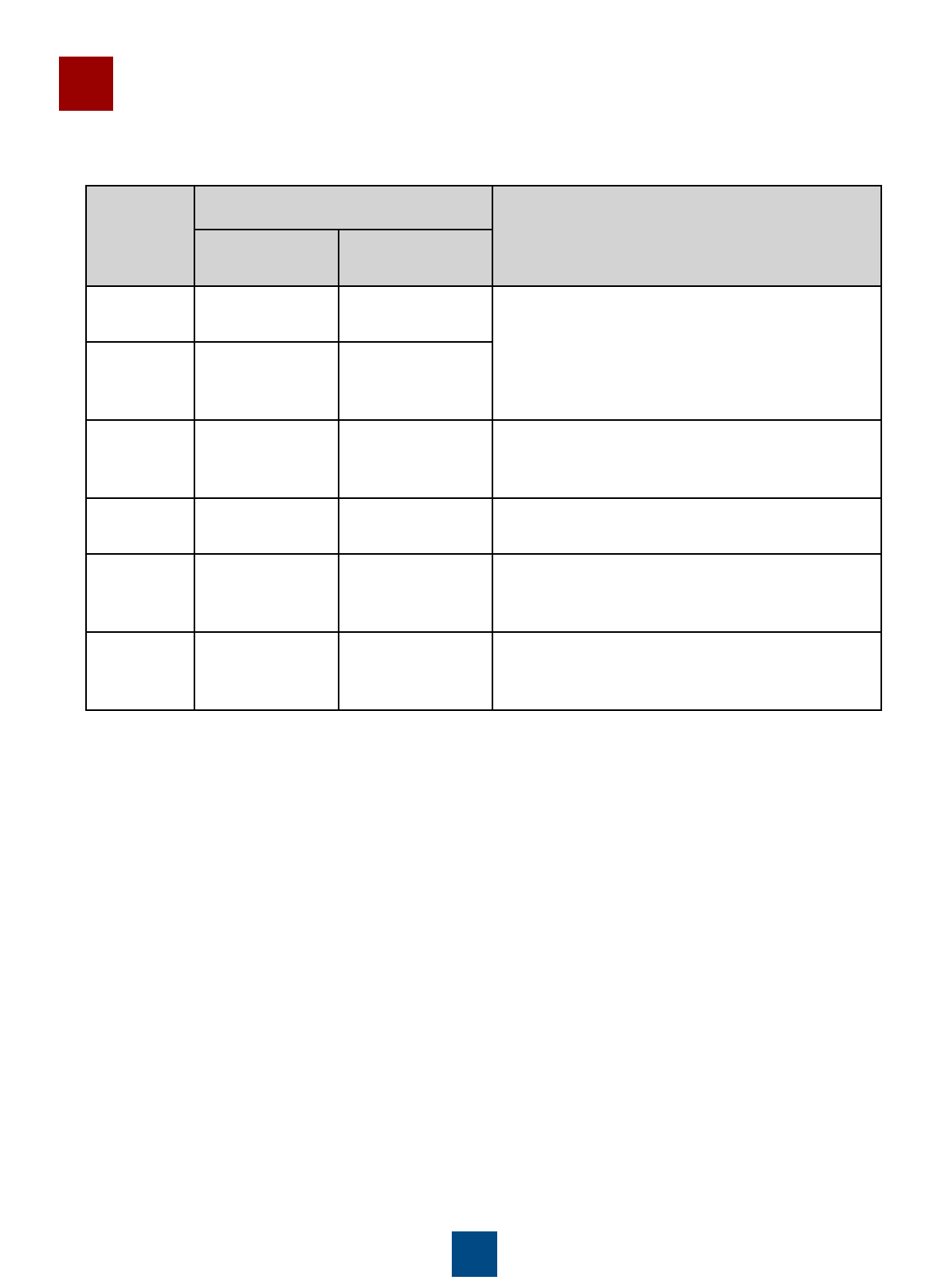
14
Indicator Description
Table 2 Indicator status description 2
Status
No.
Status
Description
PON
LOS
1
Off
Off
The PON terminal is prohibited by the upper-layer
device or blinks abnormally , contact the service
provider for help.
2
Blinks twice a
second
Blinks twice a
second
3
Blinks twice a
second
Off
The GPON terminal attempts to set up a
connection with its upper-layer device.
4
Steady on
Off
A connection is set up between the GPON terminal
and its upper-layer device.
5
Off
Blinks twice a
second
The GPON terminal is not connected to optical
fibers or does not receive optical signals.
6
Blinks twice a
second
Blinks twice a
second
The hardware is faulty.
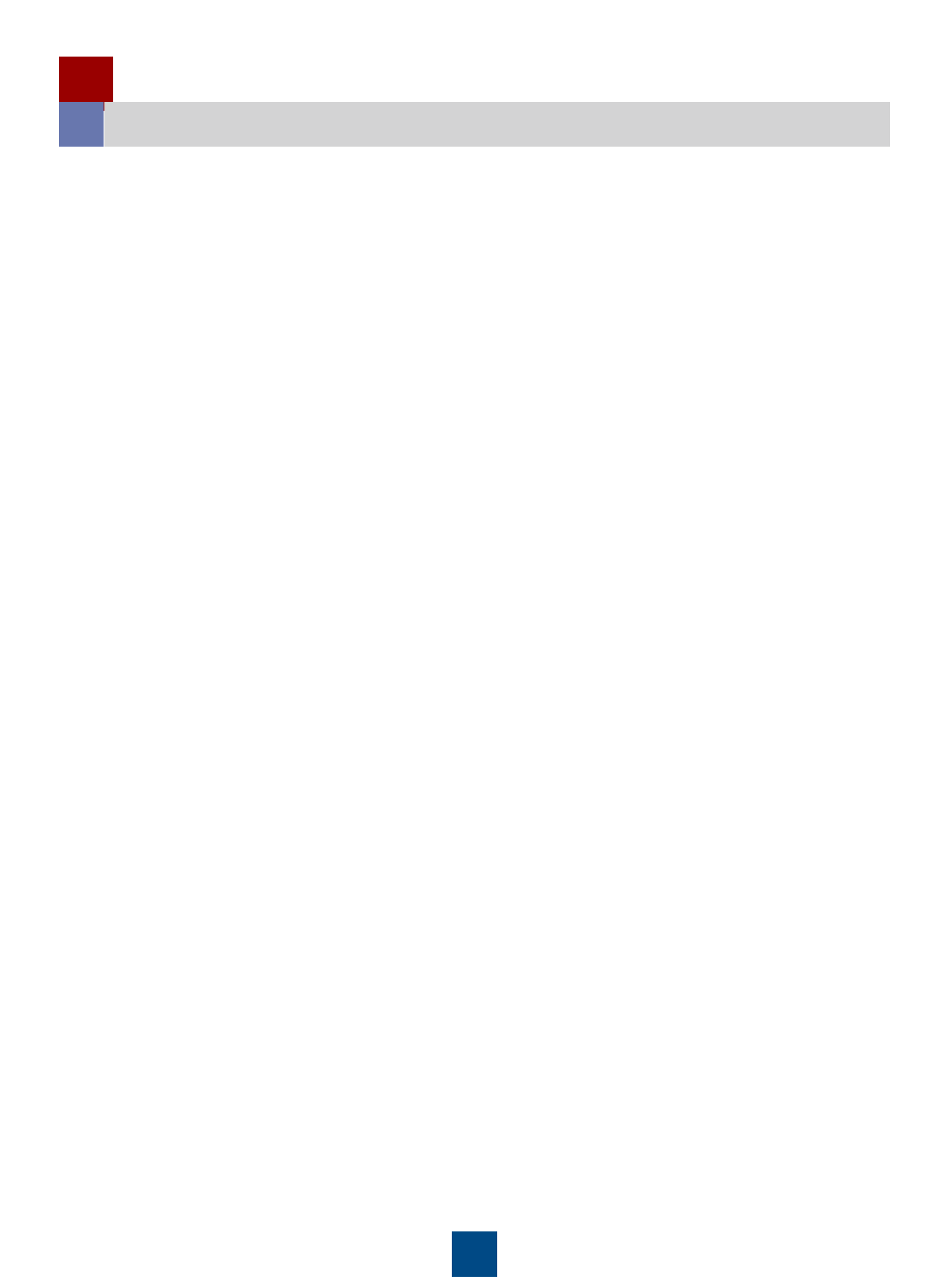
15
FAQs
FAQs
1. The LOS indicator blinks.
If the LOS indicator blinks once two seconds, check whether the pigtail fiber is properly connected and the
connector is clean.
If the GPON terminal blinks twice a second, contact the service provider for help.
2. The PON indicator is off.
Check whether the OPTICAL port and optical fiber is properly connected.
The GPON terminal fails to register with the upper-layer device. Contact the service provider for help.
3. The phone does not ring upon an incoming call but communication is in normal state when the
phone is in off-hook state.
The GPON terminal provides a maximum of 60 V AC ringing current voltage. Check whether the ringing
current voltage of the phone is higher than 60 V AC. If it is higher than 60 V AC, replace it with another phone.
4. How to reset the GPON terminal?
Press Reset by using a needle-type object.
5. How can I restore factory defaults?
Press Reset by using a needle-type object for longer than 10s to restore factory defaults and reset the GPON
terminal. If the indicator is off and then is lit, the system restarts successfully.
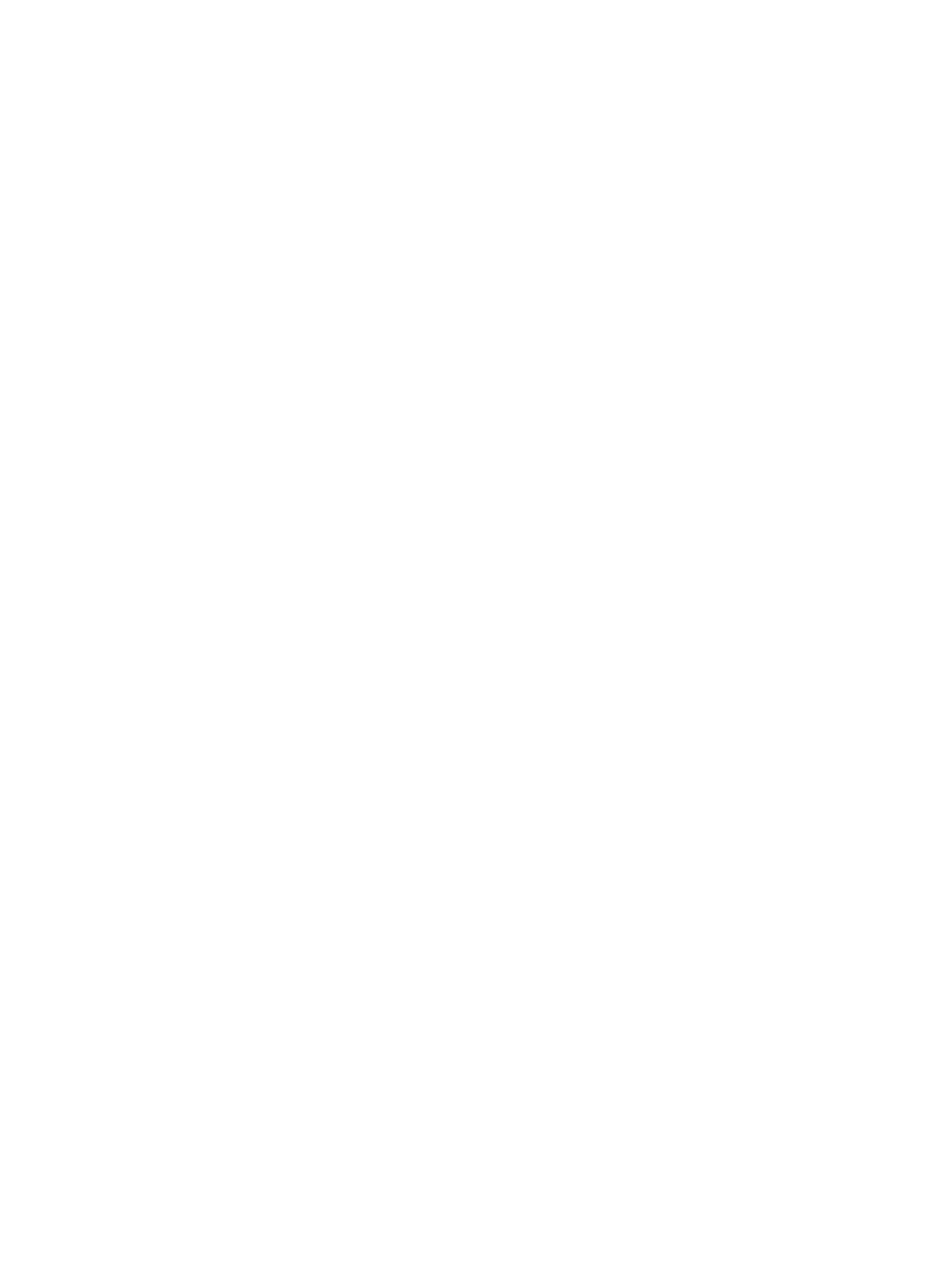
Warranty Card
Thank you for choosing Huawei Technologies Co., Ltd. To get better services, please read
this warranty card carefully, fill in the required information, and preserve this card in good
condition.
User Information
Personal or company's full name:____________________________________
Address/Postal Code:_____________________________________________
Telephone:______________________________________________________
Email:_________________________________________________________
Product Type:__________________________________________________
Product Serial Number:___________________________________________
Purchase Date:_________________________________________________
Invoice Number:________________________________________________
Dealer's Name:_________________________________________________
Dealer's Address:_______________________________________________
Dealer's Telephone:______________________________________________
Dealer's Seal
Preserve well. No reissue.
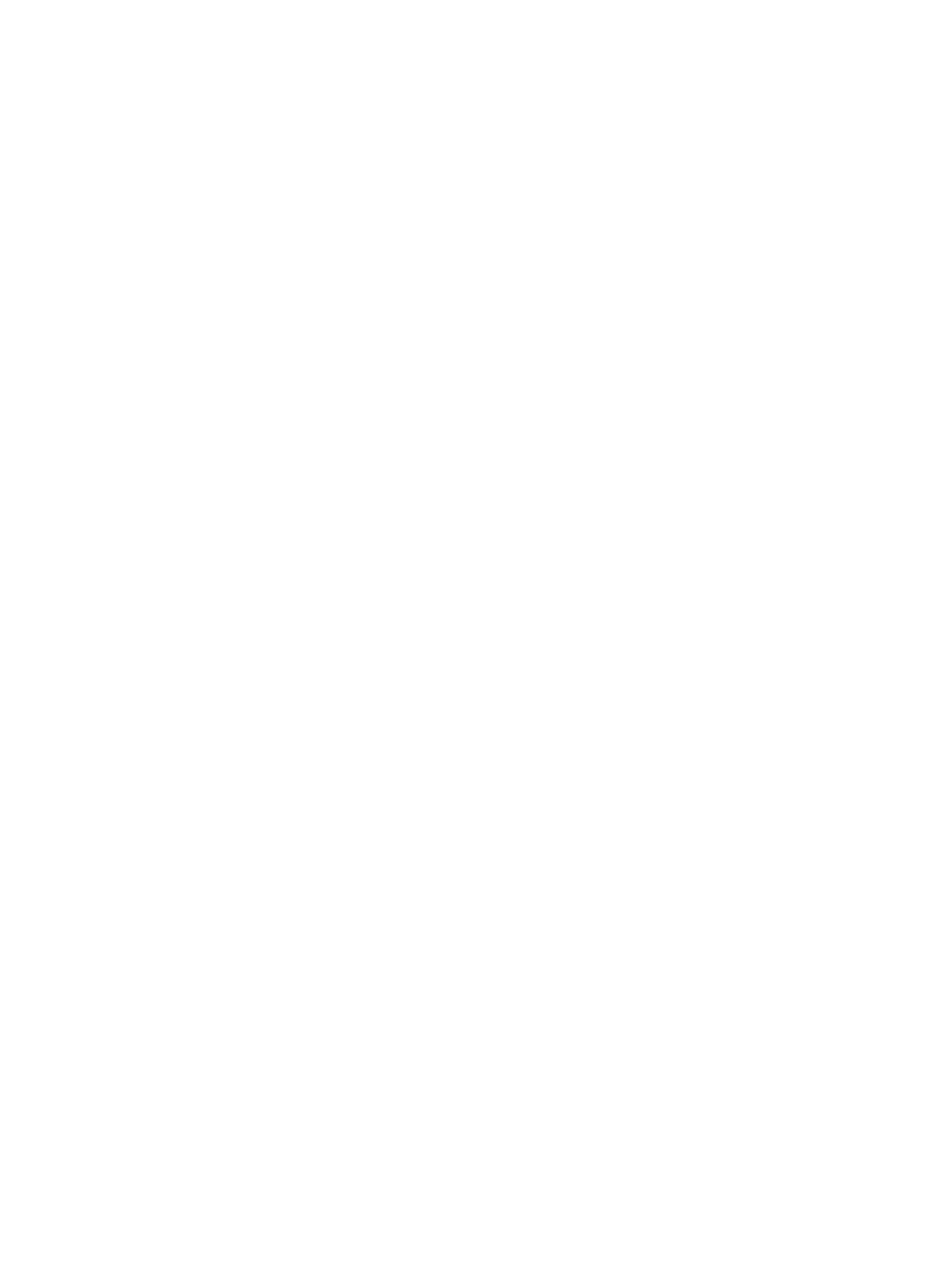
Limited Warranty
Subject to the exclusions contained below, Huawei Technologies Co., Ltd. (Huawei for short)
warrants its access terminals ("Products") to be free from defects in materials and
workmanship under normal consumer usage for one year from the date of purchase of the
product ("Warranty period"). During the warranty period, a Huawei authorized service
partner shall remedy defects in materials and workmanship free of charge.
Special Notice:
1. The warranty card shall be applicable only after being stamped by the dealer.
2. The warranty card must be preserved in good condition and free of any scratch or
alteration.
3. To claim such service for defects that are not included in the following exclusion terms,
the warranty card and the invoice that records that product serial number shall be
presented to a Huawei authorized service partner.
Exclusions:
In any of the following cases, the warranty card becomes unenforceable or inapplicable
without prior notice:
1. The defects are caused by improper handling in transportation and assembly.
2. The defects are caused by the fact that the product is dismantled or altered by anyone
that is not from a Huawei authorized service partner.
3. The defects are caused by the fact that the product is used in a harsh environment that
is not suitable for the operation of the product.
4. The defects are caused by any force majeure including but not limited to fire, earthquake,
lightning, and tsunami.
5. The defects are caused by the fact that the product is used or handled incorrectly,
roughly or not as instructed in the applicable User Guide.
6. The normal wear and tear, including but not limited to the normal wear and tear of the
shell and the power module, shall not be covered by the limited warranty.
7. The warranty card is altered or illegible, or the product serial number recorded on the
warranty card is inconsistent with the actual one imprinted or labeled on the product.
In any case that is not covered by this limited warranty or should the warranty expire,
Huawei shall charge for the service(s) claimed for the products if the product is still
remediable. Huawei reserves all rights to interpret this limited warranty.
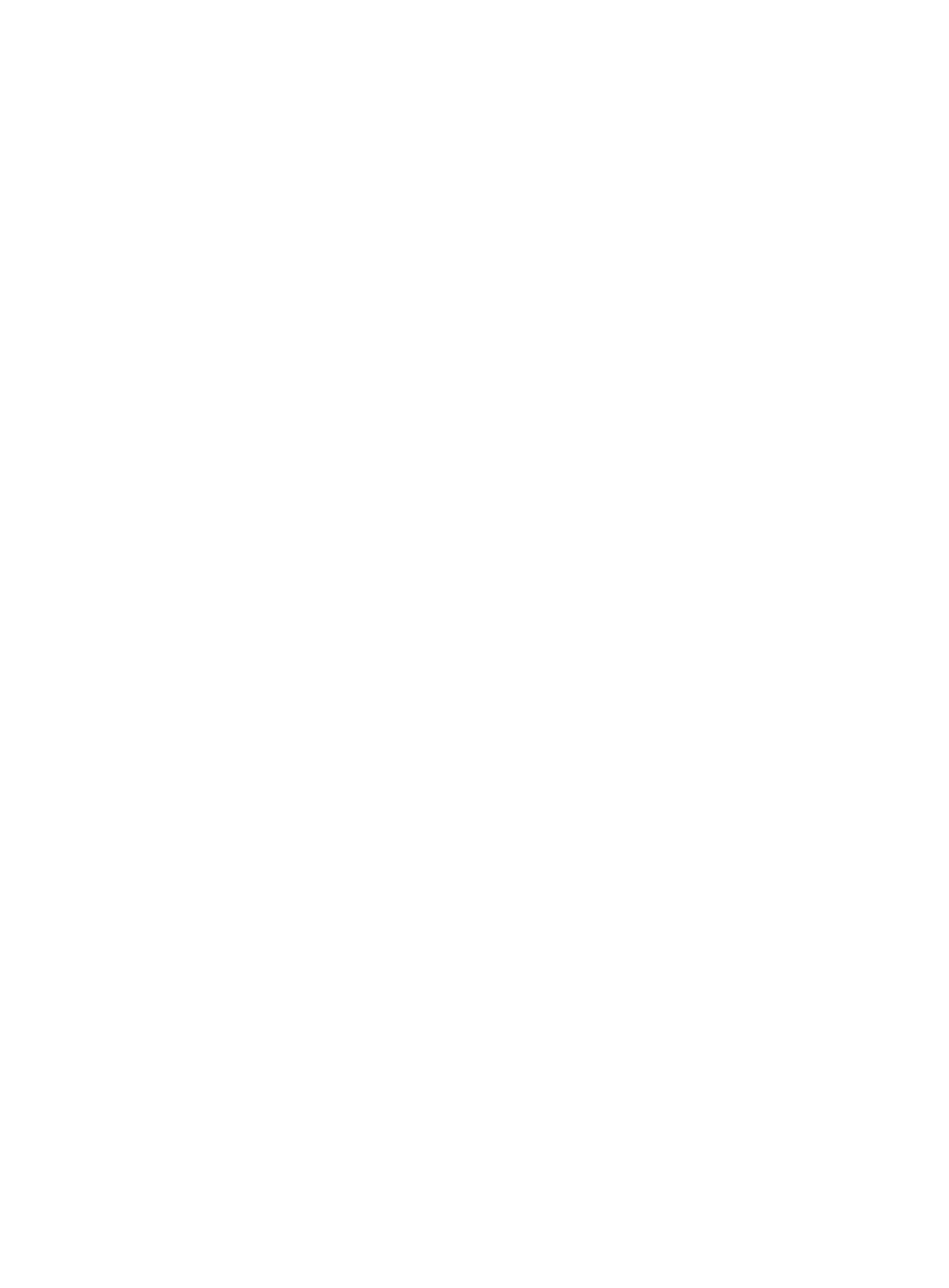
FCC Statement
This equipment has been tested and found to comply with the limits for a Class B digital
device, pursuant to part 15 of the FCC Rules. These limits are designed to provide
reasonable protection against harmful interference in a residential installation. This
equipment generates, uses and can radiate radio frequency energy and, if not installed and
used in accordance with the instructions, may cause harmful interference to radio
communications. However, there is no guarantee that interference will not occur in a
particular installation. If this equipment does cause harmful interference to radio or
television reception, which can be determined by turning the equipment off and on, the user
is encouraged to try to correct the interference by one or more of the following measures:
-- Reorient or relocate the receiving antenna.
-- Increase the separation between the equipment and receiver.
-- Connect the equipment into an outlet on a circuit different from that to which the receiver
is connected.
-- Consult the dealer or an experienced radio/TV technician for help.
FCC Radiation Exposure Statement
This device complies with FCC radiation exposure limits set forth for an uncontrolled
environment and it also complies with Part 15 of the FCC RF Rules. This equipment must
be installed and operated in accordance with provided instructions and the antenna(s) used
for this transmitter
must be installed to provide a separation distance of at least 20 cm from all persons and
must not be co-located or operating in conjunction with any other antenna or transmitter.
End-users and installers must be provide with antenna installation instructions and consider
removing the no-collocation statement.
This device complies with Part 15 of the FCC Rules. Operation is subject to the following
two conditions: (1) this device may not cause harmful interference, and (2) this device must
accept any interference received, including interference that may cause undesired
operation.
Any changes or modifications not expressly approved by the party responsible for
compliance could void the user's authority to operate the equipment.
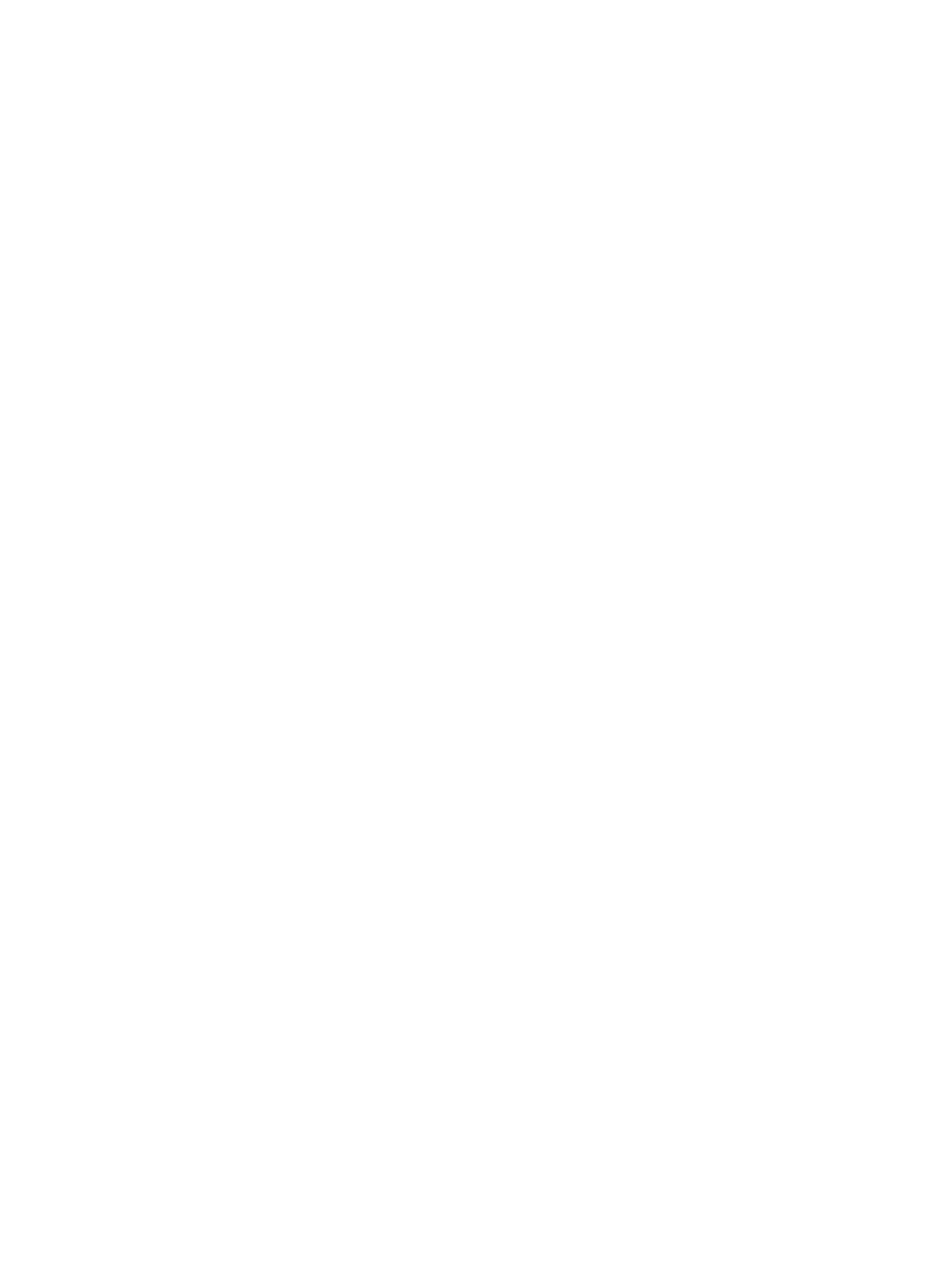
HUAWEI TECHNOLOGIES CO., LTD.
Huawei Industrial Base Bantian Longgang
Shenzhen 518129
People’s Republic of China
www.huawei.com