Huawei Technologies HZ-W29 HUAWEI MateBook User Manual FCC UserManual
Huawei Technologies Co.,Ltd HUAWEI MateBook FCC UserManual
Contents
- 1. FCC UserManual
- 2. FCC UserManual .pdf
FCC UserManual .pdf
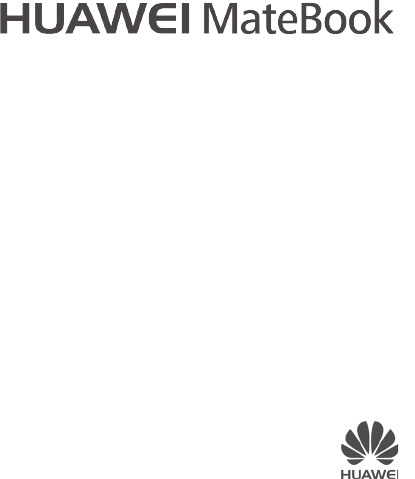
Quick Start
9672XXXX_01
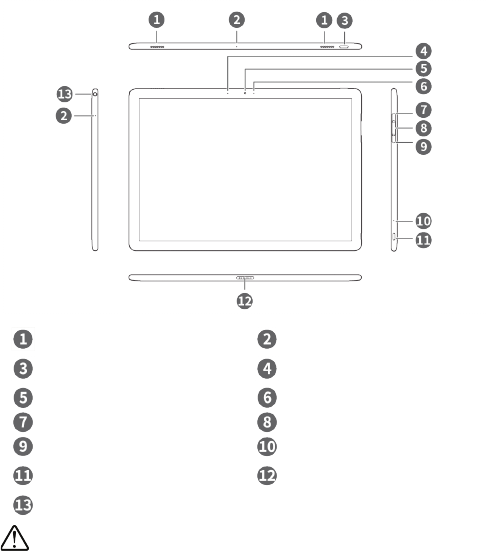
1
1 Getting to know your MateBook
Speakers
Microphone
Power button
Ambient light sensor
(hidden)
Camera
Camera indicator
Volume up button
Fingerprint sensor
Volume down button
Charging indicator
USB Type-C port
Socket for Portfolio
Keyboard
Headset socket
Charge your MateBook before using it for the first time to activate the battery.
Press the power button to turn your MateBook on.
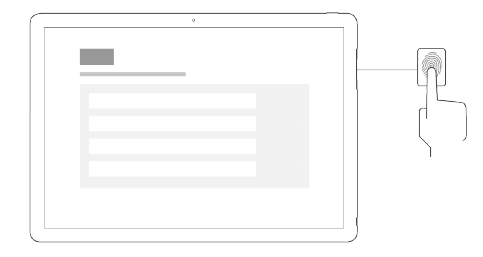
2
2 Initial setup
When you use your MateBook for the first time, follow the onscreen instructions to
complete the setup.
Connect to a wireless network
Log in to your MateBook using a Microsoft account
Log in with your Microsoft account (such as Outlook.com) to access a
range of Microsoft services on your MateBook.
Set a PIN
Use your PIN to log in to your MateBook and other apps and services.
Set up Windows Hello and add a fingerprint
Touch the fingerprint sensor to unlock the screen, even when the screen is
off.
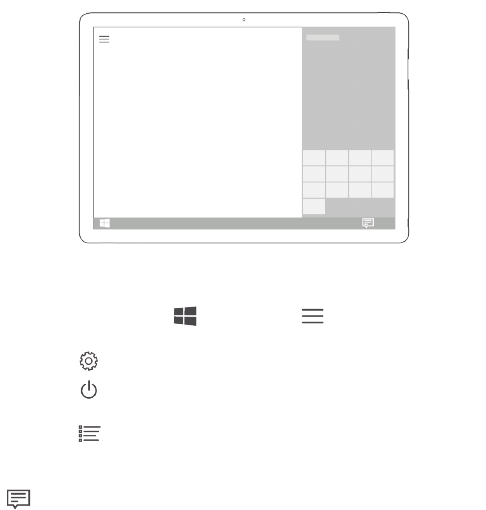
3
3 Getting started
Start menu
On the home screen, touch (PC mode) or (Tablet mode) to open the
start menu. You can:
Touch
Settings
to access the MateBook settings.
Touch
Power
to turn off or restart your MateBook, or enable Sleep
mode.
Touch
All apps
to view your MateBook apps.
Action Center
To launch the Action Center, swipe left from the right edge of the screen or touch
. You can then:
Quickly access the Settings, VPN, and Projector screens.
Quickly change frequently-used settings (such as Tablet mode, Airplane mode,
and screen brightness).
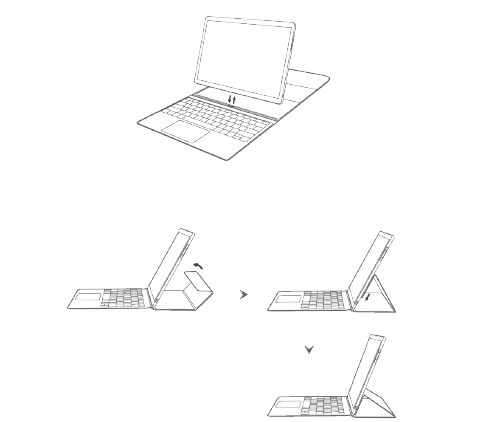
4
4 Portfolio Keyboard (optional accessory)
Attaching and removing the Portfolio Keyboard
Using the Portfolio Keyboard as a support
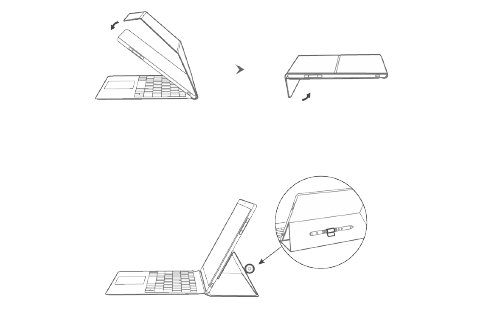
5
Using the Portfolio Keyboard as a protective cover
Using the Portfolio Keyboard to store the MatePen
The keyboard case features a magnetic pen slot to store the MatePen.
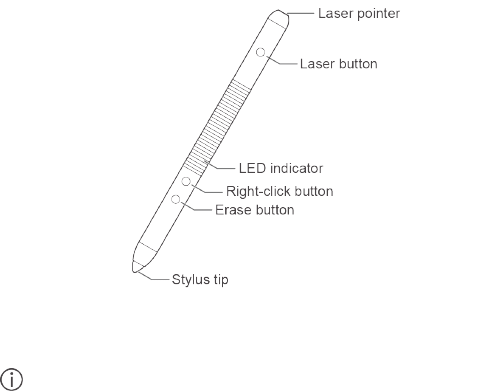
6
5 MatePen (optional accessory)
The MatePen allows you to write or draw on the screen with pen-and-paper
precision. It also doubles up as a laser pointer and wireless presenter.
The MatePen can only be used with the MateBook.
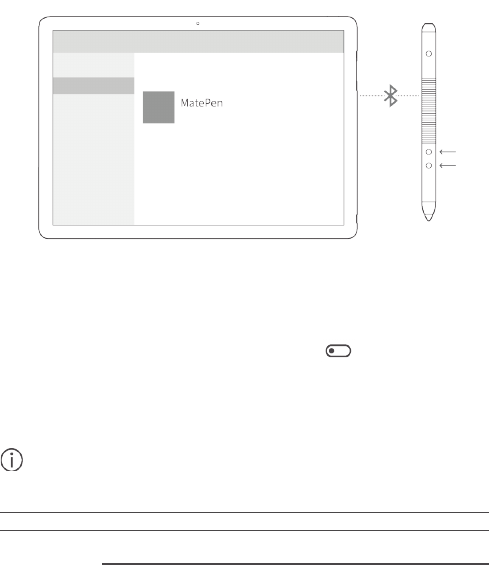
7
Pairing the MatePen with your MateBook
Pair the MatePen with your MateBook to use the MatePen as a wireless presenter.
1. Swipe left from the right edge of the screen to open ACTION CENTER.
Touch All settings.
2. Touch Devices > Bluetooth and turn on the switch to enable
Bluetooth.
3. Hold down the Right-click and Erase buttons on the MatePen until the
LED indicator flashes.
4. On your MateBook, select MatePen and touch Pair.
You do not need to pair the MatePen with your MateBook to use the stylus features
(write, draw, and other touch-sensitive features).
Buttons
Laser button
Press to turn on the laser pointer.
Right-click
button
Hold down the Right-click button and tap the screen to
perform the right-click action.
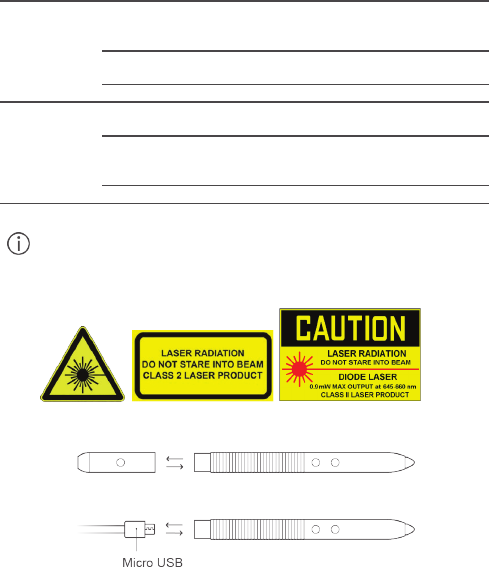
8
In certain apps, such as OneNote, hold down the Right-click
button and draw a circle on the screen to select text or
objects.
*Press once to go to the next slide in a Microsoft PowerPoint
presentation or scroll down in a document or web page.
*Press twice to launch OneNote.
Erase button
In OneNote, hold down the Erase button and swipe on the
screen to delete text or objects.
*Press once to go to the previous slide in a Microsoft
PowerPoint presentation or scroll up in a document or web
page.
*Press twice to take a screenshot.
You need to pair the MatePen with your MateBook to use the features marked with
*.
Lasers can cause retinal damage. Never shine the laser pointer into anyone's
eyes.
Charging the MatePen
1. Pull the cap off the stylus.
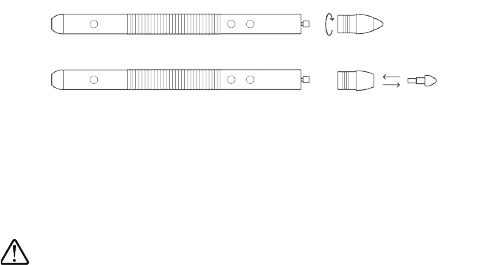
9
2. Connect your MatePen to a 5 V charger using the micro USB cable.
3. Once charging is complete, place the cap back onto the stylus by
aligning the laser button with the buttons on the stylus body.
Changing the tip
1. Unscrew the base in a clockwise direction.
2. Remove the tip.
3. Insert the new tip into the base.
4. Turn the base counterclockwise to screw it back onto the stylus.
The MatePen contains delicate components. Always follow the instructions in this
guide when charging the MatePen or changing the tip. Do not use excessive force
when removing components.
When changing the tip, keep it in your hand to avoid losing it.
The stylus components (such as the tip) are a choking hazard and should be kept
out of the reach of children.
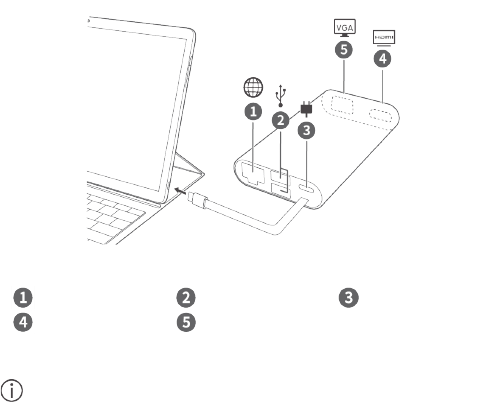
10
6 MateDock (optional accessory)
Ethernet port
USB port
Charging port
HDMI port
VGA port
Use the MateDock to connect your MateBook to a variety of devices and
accessories, such as projectors, TVs, and USB flash drives.
The MateDock comes with a magnetic protective case. Ensure that the case is
aligned correctly with the MateDock to prevent it from falling off.

11
7 Safety information
This section contains important information about the operation of your device. It
also contains information about how to use the device safely. Read this information
carefully before using your device.
Electronic device
Do not use your device if using the device is prohibited. Do not use the device if
doing so causes danger or interference with other electronic devices.
Interference with medical equipment
Follow rules and regulations set forth by hospitals and health care facilities. Do
not use your device where prohibited.
Some wireless devices may affect the performance of hearing aids or
pacemakers. Consult your service provider for more information.
Pacemaker manufacturers recommend that a minimum distance of 15 cm be
maintained between a device and a pacemaker to prevent potential
interference with the pacemaker. If using a pacemaker, hold the device on the
side opposite the pacemaker and do not carry the device in your front pocket.
Protecting your hearing when using a headset
To prevent possible hearing damage, do not listen at high
volume levels for long periods.
Using a headset at high volumes may damage your hearing. To reduce this
risk, lower the headset volume to a safe and comfortable level.
Exposure to high volumes while driving may cause distraction and increase
your risk of an accident.
Areas with flammables and explosives
Do not use the device where flammables or explosives are stored (in a gas
station, oil depot, or chemical plant, for example). Using your device in these
environments increases the risk of explosion or fire. In addition, follow the
instructions indicated in text or symbols.
Do not store or transport the device in containers with flammable liquids, gases,
or explosives.
12
Traffic security
Observe local laws and regulations while using the device. To reduce the risk
of accidents, do not use your wireless device while driving.
Concentrate on driving. Your first responsibility is to drive safely.
RF signals may affect the electronic systems of motor vehicles. For more
information, consult the vehicle manufacturer.
Do not place the device over the air bag or in the air bag deployment area in a
motor vehicle. Doing so may hurt you because of the strong force when the air
bag inflates.
Wireless devices may interfere with the airplane's flight system. Do not use
your device where wireless devices are not allowed according to the airplane
company's regulations.
Operating environment
Avoid dusty, damp, or dirty environments. Avoid magnetic fields. Using the
device in these environments may result in circuit malfunctions.
Do not use your device during thunderstorms to protect your device against
any danger caused by lightning.
Ideal operating temperatures are 0 °C to 35 °C. Ideal storage temperatures are
–10 °C to 45 °C. Extreme heat or cold may damage your device or
accessories.
Do not expose your device to direct sunlight (such as on a car dashboard) for
prolonged periods.
To protect your device or accessories from fire or electrical shock hazards,
avoid rain and moisture.
Keep the device away from sources of heat and fire, such as a heater,
microwave oven, stove, water heater, radiator, or candle.
Do not place sharp metal objects, such as pins, near the earpiece or speaker.
The earpiece may attract these objects and result in injury.
Stop using your device or applications for a while if the device is overheated. If
skin is exposed to an overheated device for an extended period, low
temperature burn symptoms, such as red spots and darker pigmentation, may
occur.
Do not touch the device's antenna. Otherwise, communication quality may be
reduced.
13
Do not allow children or pets to bite or suck the device or accessories. Doing
so may result in damage or explosion.
Observe local laws and regulations, and respect the privacy and legal rights of
others.
Child's safety
Comply with all precautions with regard to child's safety. Letting children play
with the device or its accessories may be dangerous. The device includes
detachable parts that may present a choking hazard. Keep away from children.
The device and its accessories are not intended for use by children. Children
should only use the device with adult supervision.
Accessories
Using an unapproved or incompatible power adapter, charger or battery may
cause fire, explosion or other hazards.
Choose only accessories approved for use with this model by the device
manufacturer. The use of any other types of accessories may void the warranty,
may violate local regulations and laws, and may be dangerous. Please contact
your retailer for information about the availability of approved accessories in
your area.
Charger safety
For pluggable devices, the socket-outlet shall be installed near the devices
and shall be easily accessible.
Unplug the charger from electrical outlets and the device when not in use.
Do not drop or cause an impact to the charger.
If the power cable is damaged (for example, the cord is exposed or broken), or
the plug loosens, stop using it at once. Continued use may lead to electric
shocks, short circuits, or fire.
Do not touch the power cord with wet hands or pull the power cord to
disconnect the charger.
Do not touch the device or the charger with wet hands. Doing so may lead to
short circuits, malfunctions, or electric shocks.
If your charger has been exposed to water, other liquids, or excessive moisture,
take it to an authorized service center for inspection.
Ensure that the charger meets the requirements of Clause 2.5 in
IEC60950-1/EN60950-1/UL60950-1 and has been tested and approved
according to national or local standards.
14
Connect the device only to products with the USB-IF logo or with USB-IF
compliance program completion.
Battery safety
Do not connect battery poles with conductors, such as keys, jewelry, or other
metal materials. Doing so may short-circuit the battery and cause injuries or
burns.
Keep the battery away from excessive heat and direct sunlight. Do not place it
on or in heating devices, such as microwave ovens, stoves, or radiators.
Batteries may explode if overheated.
Do not attempt to modify or remanufacture the battery, insert foreign objects
into it, or immerse or expose it to water or other liquids. Doing so may lead to
fire, explosion, or other hazards.
If the battery leaks, ensure that the electrolyte does not make direct contact
with your skins or eyes. If the electrolyte touches your skins or splashes into
your eyes, immediately flush with clean water and consult a doctor.
Do not put batteries in fire as they may explode. Damaged batteries may also
explode.
Dispose of used batteries in accordance with local regulations. Improper
battery use may lead to fire, explosion, or other hazards.
Do not allow children or pets to bite or suck the battery. Doing so may result in
damage or explosion.
Do not smash or pierce the battery, or expose it to high external pressure.
Doing so may lead to a short circuit or overheating.
Do not drop the device or battery. If the device or battery is dropped, especially
on a hard surface, it may be damaged.
The device has a built-in, non-removable battery. Do not attempt to remove the
battery, otherwise the device may be damaged. To replace the battery, take the
device to an authorized service center.
Use the battery only with a charging system that is IEEE-Std-1725 standard
qualified. The use of an unqualified battery or charger may lead to fire,
explosion, leakage, or other hazards.
Replace the battery only with an IEEE-Std-1725 standard qualified battery. The
use of an unqualified battery may lead to fire, explosion, leakage, or other
hazards.
15
Do not disassemble or open, crush, bend or deform, puncture or shred the
battery. Otherwise, it may lead to electrolyte leakage, overheating, fire, or
explosion.
Do not solder battery poles or dismantle the battery. Doing so may lead to
electrolyte leakage, excessive heat, fire, or explosion.
Cleaning and maintenance
Keep the device and accessories dry. Do not attempt to dry it with an external
heat source, such as a microwave oven or hair dryer.
Do not expose your device or accessories to extreme heat or cold. These
environments may interfere with proper function and may lead to fire or
explosion.
Avoid collision, which may lead to device malfunctions, overheating, fire, or
explosion.
Before you clean or maintain the device, stop using it, stop all applications,
and disconnect all cables connected to it.
Do not use any chemical detergent, powder, or other chemical agents (such as
alcohol and benzene) to clean the device or accessories. These substances
may cause damage to parts or present a fire hazard. Use a clean, soft, and dry
cloth to clean the device and accessories.
Do not place magnetic stripe cards, such as credit cards and phone cards,
near the device for extended periods of time. Otherwise the magnetic stripe
cards may be damaged.
Do not dismantle or remanufacture the device and its accessories. This voids
the warranty and releases the manufacturer from liability for damage. In case
of damage, contact an authorized service center for assistance or repair.
If the device screen is broken in a collision, immediately stop using the device.
Do not touch or attempt to remove the broken parts. Promptly contact an
authorized service center.
Environmental protection
The device and its accessories (if included), such as the power adapter,
headset, and battery should not be disposed of with household garbage.
Disposal of the device and its accessories is subject to local regulations.
Support proper collection and recycling.

16
Disposal and recycling information
This symbol (with or without a solid bar) on the device, batteries (if
included), and/or the packaging, indicates that the device and its electrical
accessories (for example, a headset, adapter, or cable) and batteries should not be
disposed of as household garbage. These items should not be disposed of as
unsorted municipal waste and should be taken to a certified collection point for
recycling or proper disposal.
For more detailed information about device or battery recycling, contact your local
city office, household waste disposal service, or retail store.
Disposal of the device and batteries (if included) is subject to WEEE Directive
Recast (Directive 2012/19/EU) and Battery Directive (Directive 2006/66/EC). The
purpose of separating WEEE and batteries from other waste is to minimize the
potential environmental impacts and human health risk of any hazardous
substances that may be present.
Reduction of hazardous substances
This device is compliant with the REACH Regulation [Regulation (EC) No
1907/2006] and RoHS Directive Recast (Directive 2011/65/EU). Batteries (if
included) are compliant with the Battery Directive (Directive 2006/66/EC). For
up-to-date information about REACH and RoHS compliance, please visit the web
site http://consumer.huawei.com/certification.
EU regulatory conformance
Body worn operation
The device complies with RF specifications when used at a distance of 0.5 cm from
your body. Ensure that the device accessories, such as a device case and device
holster, are not composed of metal components. Keep the device away from your
body to meet the distance requirement.
Certification information (SAR)
This device meets guidelines for exposure to radio waves.
Your device is a low-power radio transmitter and receiver. As recommended by
international guidelines, the device is designed not to exceed the limits for exposure
to radio waves. These guidelines were developed by the International Commission
on Non-Ionizing Radiation Protection (ICNIRP), an independent scientific

17
organization, and include safety measures designed to ensure the safety of all
users, regardless of age and health.
The Specific Absorption Rate (SAR) is the unit of measurement for the amount of
radio frequency energy absorbed by the body when using a device. The SAR value
is determined at the highest certified power level in laboratory conditions, but the
actual SAR level during operation can be well below the value. This is because the
device is designed to use the minimum power required to reach the network.
The SAR limit adopted by Europe is 2.0 W/kg averaged over 10 grams of tissue,
and the highest SAR value for this device complies with this limit.
HZ-W09:
The highest SAR value reported for this device type when tested in
portable exposure conditions is 0.83 W/kg.
Statement
Hereby, Huawei Technologies Co., Ltd. declares that this device is in compliance
with the essential requirements and other relevant provisions of Directive
1999/5/EC.
For the declaration of conformity, visit the web site
http://consumer.huawei.com/certification.
The following marking is included in the product:
This device may be operated in all member states of the EU.
Observe national and local regulations where the device is used.
This device may be restricted for use, depending on the local network.
Restrictions in the 2.4 GHz band:
Norway
: This subsection does not apply for the geographical area within a radius
of 20 km from the centre of Ny-Ålesund.
Restrictions in the 5 GHz band:
WLAN function of this device is restricted only to indoor use when operating in the
5150 to 5350 MHz frequency range.
FCC Regulatory Compliance
Certification information (SAR)
This device is also designed to meet the requirements for exposure to radio waves
established by the Federal Communications Commission (USA).
18
The SAR limit adopted by the USA is 1.6 W/kg averaged over one gram of tissue.
The highest SAR value reported to the FCC for this device type complies with this
limit.
HZ-W29:
The highest SAR value reported to the FCC for this device type when
using in portable exposure conditions is 1.46 W/kg.
FCC statement
This equipment has been tested and found to comply with the limits for a Class B
digital device, pursuant to Part 15 of the FCC Rules. These limits are designed to
provide reasonable protection against harmful interference in a residential
installation. This equipment generates, uses and can radiate radio frequency
energy and, if not installed and used in accordance with the instructions, may cause
harmful interference to radio communications. However, there is no guarantee that
interference will not occur in a particular installation. If this equipment does cause
harmful interference to radio or television reception, which can be determined by
turning the equipment off and on, the user is encouraged to try to correct the
interference by one or more of the following measures:
--Reorient or relocate the receiving antenna.
--Increase the separation between the equipment and receiver.
--Connect the equipment into an outlet on a circuit different from that to which the
receiver is connected.
--Consult the dealer or an experienced radio/TV technician for help.
This device complies with Part 15 of the FCC Rules. Operation is subject to the
following two conditions: (1) this device may not cause harmful interference, and (2)
this device must accept any interference received, including interference that may
cause undesired operation.
Caution:
Any changes or modifications to this device not expressly approved by
Huawei Technologies Co., Ltd. for compliance could void the user's authority to
operate the equipment.
Restrictions in the 5 GHz band:
Within the 5.15 to 5.25 GHz band, UNII devices will be restricted to indoor
operations to reduce any potential for harmful interference to co-channel Mobile
Satellite System (MSS) operations.
8 Personal Information and Data Security
The use of some functions or third-party applications on your device could result in
your personal information and data being lost or becoming accessible to others.
19
Several measures are recommended to help you protect personal and confidential
information.
Place your device in a safe area to prevent it from unauthorized use.
Set your device screen to lock and create a password or unlock pattern to
open it.
If you are worried about viruses when you receive messages or emails from a
stranger, you can delete them without opening them.
If you use your device to browse the Internet, avoid websites that might pose a
security risk to avoid theft of your personal information.
If you use services such as Wi-Fi or Bluetooth, set passwords for these
services to prevent unauthorized access. When these services are not in use,
turn them off.
Install or upgrade device security software and regularly scan for viruses.
Be sure to obtain third-party applications from a legitimate source.
Downloaded third-party applications should be scanned for viruses.
Install security software or patches released by Huawei or third-party
application providers.
Some applications require and transmit location information. As a result, a
third-party may be able to share your location information.
Your device may provide detection and diagnostic information to third-party
application providers. Third party vendors use this information to improve their
products and services.
If you have concerns about the security of your personal information and data,
please contact mobile@huawei.com.
9 Legal Notice
Copyright © Huawei Technologies Co., Ltd. 2016. All rights reserved.
No part of this manual may be reproduced or transmitted in any form or by any
means without prior written consent of Huawei Technologies Co., Ltd. and its
affiliates ("Huawei").
The product described in this manual may include copyrighted software of Huawei
and possible licensors. Customers shall not in any manner reproduce, distribute,
modify, decompile, disassemble, decrypt, extract, reverse engineer, lease, assign,
or sublicense the said software, unless such restrictions are prohibited by
applicable laws or such actions are approved by respective copyright holders.

20
Trademarks and Permissions
, , and are trademarks or registered trademarks of
Huawei Technologies Co., Ltd.
Manufactured under license from Dolby Laboratories. Dolby and the double-D
symbol are registered trademarks of Dolby Laboratories.
The Bluetooth
®
word mark and logos are registered trademarks owned by
Bluetooth SIG, Inc. and any use of such marks by Huawei Technologies Co., Ltd. is
under license.
Wi-Fi
®
, the Wi-Fi CERTIFIED logo, and the Wi-Fi logo are trademarks of Wi-Fi
Alliance.
Microsoft and Windows are trademarks of the Microsoft group of companies.
Other trademarks, product, service and company names mentioned may be the
property of their respective owners.
Notice
Some features of the product and its accessories described herein rely on the
software installed, capacities and settings of local network, and therefore may not
be activated or may be limited by local network operators or network service
providers.
Thus, the descriptions herein may not exactly match the product or its accessories
which you purchase.
Huawei reserves the right to change or modify any information or specifications
contained in this manual without prior notice and without any liability.
Third-Party Software Statement
Huawei does not own the intellectual property of the third-party software and
applications that are delivered with this product. Therefore, Huawei will not provide
any warranty of any kind for third party software and applications. Neither will
Huawei provide support to customers who use third-party software and applications,
nor be responsible or liable for the functions or performance of third-party software
and applications.
Third-party software and applications services may be interrupted or terminated at
any time, and Huawei does not guarantee the availability of any content or service.
Third-party service providers provide content and services through network or
transmission tools outside of the control of Huawei. To the greatest extent permitted
by applicable law, it is explicitly stated that Huawei shall not compensate or be
21
liable for services provided by third-party service providers, or the interruption or
termination of third-party contents or services.
Huawei shall not be responsible for the legality, quality, or any other aspects of any
software installed on this product, or for any uploaded or downloaded third-party
works in any form, including but not limited to texts, images, videos, or software etc.
Customers shall bear the risk for any and all effects, including incompatibility
between the software and this product, which result from installing software or
uploading or downloading the third-party works.
DISCLAIMER
ALL CONTENTS OF THIS MANUAL ARE PROVIDED "AS IS". EXCEPT AS
REQUIRED BY APPLICABLE LAWS, NO WARRANTIES OF ANY KIND, EITHER
EXPRESS OR IMPLIED, INCLUDING BUT NOT LIMITED TO, THE IMPLIED
WARRANTIES OF MERCHANTABILITY AND FITNESS FOR A PARTICULAR
PURPOSE, ARE MADE IN RELATION TO THE ACCURACY, RELIABILITY OR
CONTENTS OF THIS MANUAL.
TO THE MAXIMUM EXTENT PERMITTED BY APPLICABLE LAW, IN NO EVENT
SHALL HUAWEI BE LIABLE FOR ANY SPECIAL, INCIDENTAL, INDIRECT, OR
CONSEQUENTIAL DAMAGES, OR LOSS OF PROFITS, BUSINESS, REVENUE,
DATA, GOODWILL SAVINGS OR ANTICIPATED SAVINGS REGARDLESS OF
WHETHER SUCH LOSSES ARE FORSEEABLE OR NOT.
THE MAXIMUM LIABILITY (THIS LIMITATION SHALL NOT APPLY TO LIABILITY
FOR PERSONAL INJURY TO THE EXTENT APPLICABLE LAW PROHIBITS
SUCH A LIMITATION) OF HUAWEI ARISING FROM THE USE OF THE
PRODUCT DESCRIBED IN THIS MANUAL SHALL BE LIMITED TO THE
AMOUNT PAID BY CUSTOMERS FOR THE PURCHASE OF THIS PRODUCT.

22
Import and Export Regulations
Customers shall comply with all applicable export or import laws and regulations
and be responsible to obtain all necessary governmental permits and licenses in
order to export, re-export or import the product mentioned in this manual including
the software and technical data therein.
Privacy Policy
To better understand how we protect your personal information, please see the
privacy policy at http://consumer.huawei.com/privacy-policy.
10 For More Help
For more help, go to http://consumer.huawei.com/en/ to download the
User Guide
.
Please visit http://consumer.huawei.com/en/support/hotline for recently updated
hotline and email address in your country or region.
The figures in this guide are provided for your reference only. The appearance and
display features may vary slightly depending on the actual product version.