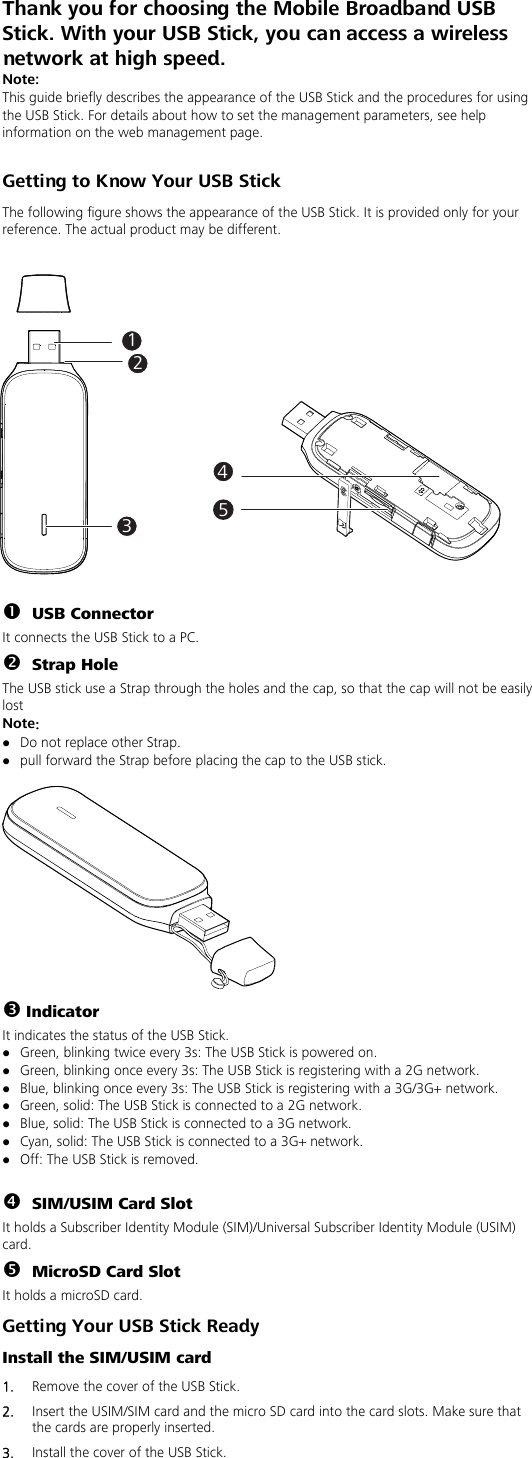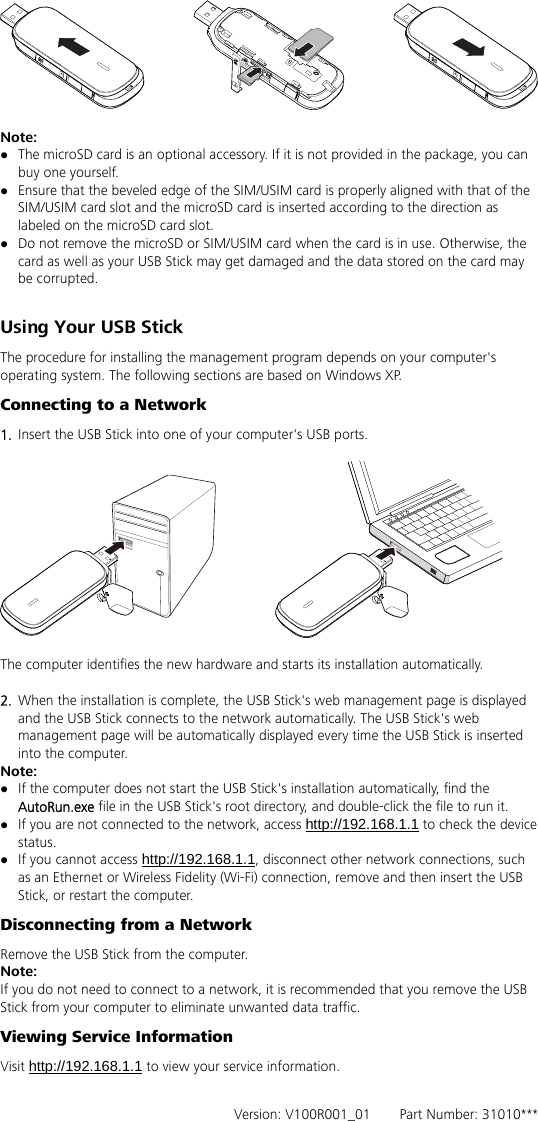Huawei Technologies K5150 Mobile Cellular device supporting GSM850, PCS1900, UMTS FDD II, UMTS FDD V, LTE Band VII. User Manual Quick Start Manual K5150
Huawei Technologies Co.,Ltd Mobile Cellular device supporting GSM850, PCS1900, UMTS FDD II, UMTS FDD V, LTE Band VII. Quick Start Manual K5150
Contents
- 1. Cover-en
- 2. Quick Start Manual-K5150
- 3. Safety Information-K5150
Quick Start Manual-K5150