Huawei Technologies M3710 HSPA Mouse Modem User Manual
Huawei Technologies Co.,Ltd HSPA Mouse Modem
User Manual
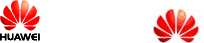
Copyright © Huawei Technologies Co., Ltd. 2009.
All rights reserved.
No part of this document may be reproduced or transmitted in any form or by any
means without prior written consent of Huawei Technologies Co., Ltd.
The product described in this manual may include copyrighted software of Huawei
Technologies Co., Ltd and possible licensors. Customers shall not in any manner
reproduce, distribute, modify, decompile, disassemble, decrypt, extract, reverse
engineer, lease, assign, or sublicense the said software, unless such restrictions
are prohibited by applicable laws or such actions are approved by respective
copyright holders under licenses.
Trademarks and Permissions
, HUAWEI, and are trademarks or registered trademarks of Huawei
Technologies Co., Ltd.
Other product, service and company names mentioned are the property of their
respective owners.
Notice
Some features of the product and its accessories described herein rely on the
software installed, capacities and settings of local network, and may not be
activated or may be limited by local network operators or network service
providers, thus the descriptions herein may not exactly match the product or its
accessories you purchase.
Huawei Technologies Co., Ltd reserves the right to change or modify any
information or specifications contained in this manual without prior notice or
obligation.
NO WARRANTY
THE CONTENTS OF THIS MANUAL ARE PROVIDED “AS IS”. EXCEPT AS REQUIRED
BY APPLICABLE LAWS, NO WARRANTIES OF ANY KIND, EITHER EXPRESS OR
IMPLIED, INCLUDING BUT NOT LIMITED TO, THE IMPLIED WARRANTIES OF
MERCHANTABILITY AND FITNESS FOR A PARTICULAR PURPOSE, ARE MADE IN
RELATION TO THE ACCURACY, RELIABILITY OR CONTENTS OF THIS MANUAL.
TO THE MAXIMUM EXTENT PERMITTED BY APPLICABLE LAW, IN NO CASE SHALL
HUAWEI TECHNOLOGIES CO., LTD BE LIABLE FOR ANY SPECIAL, INCIDENTAL,
INDIRECT, OR CONSEQUENTIAL DAMAGES, OR LOST PROFITS, BUSINESS,
REVENUE, DATA, GOODWILL OR ANTICIPATED SAVINGS.
Import and Export Regulations
Customers shall comply with all applicable export or import laws and regulations
and will obtain all necessary governmental permits and licenses in order to export,
re-export or import the product mentioned in this manual including the software
and technical data therein.
i
Table of Contents
Getting to Know the M3710..................................................................... 1
Requirements for the PC ......................................................................... 2
Preparing the M3710.............................................................................. 4
Using as a Modem.................................................................................. 6
Installation Guide .................................................................................. 9
Safety Information................................................................................11
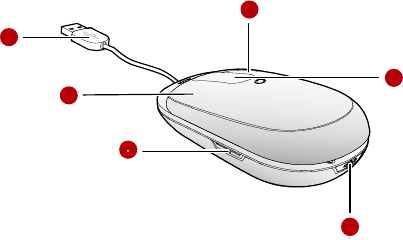
Thank you for purchasing HSPA Mouse Modem
M3710.
Note:
This manual briefly describes the preparation, the process for
installing/uninstalling, and safety precautions for using HSPA Mouse Modem
M3710 (hereinafter referred to as the M3710).
You are recommended to read the manual before using the M3710.
Getting to Know the M3710
The following figures show the appearance of the M3710. The actual product may
differ.
1
3
2
4
5
6
1
2
n USB Connector
You can connect the USB connector to the PC USB interface.
o Left Key
Functions as the left key of a normal mouse.
p USIM/SIM card slot
Holds the USIM/SIM card.
q Lock/Release Button
Makes the front cover of the M3710 slide to enable/disable the modem.
r Touch Key
Functions as the scroll key of a normal mouse.
s Right Key
Functions as the right key of a normal mouse.
Requirements for the PC
To use the M3710, the PC must meet the following requirements:
Standard USB interface
Windows 2000 SP4, Windows XP SP2, Windows Vista.
The hardware of your PC must meet or exceed the recommended system
requirements for the installed version of OS.
3
Display resolution: 800 × 600 or above.
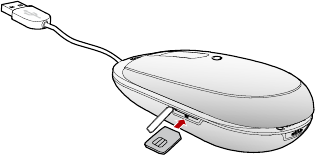
Preparing the M3710
Install the USIM/SIM card
Insert the USIM/SIM card into the card slot. Make sure that the USIM/SIM card is
properly inserted.
Connecting the M3710 with a PC
Connect the USB connector of the M3710 to the USB interface of the PC.
4
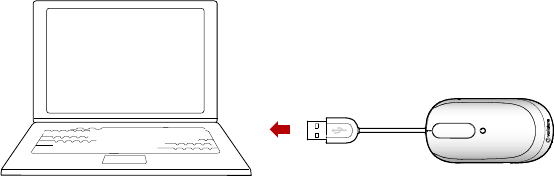
5
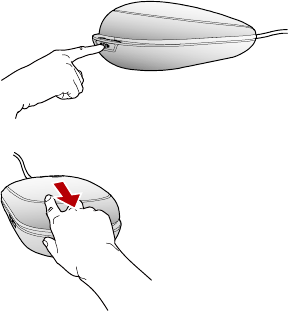
Using as a Modem
Enabling the Modem
1. Press the Lock/Release button.
2. Slide the upper cover to the rear end.
3. When the upper cover reaches the utmost rear end, the Lock/Release
button automatically locks/fixes the cover until you press it again. Now you
can use the M3710 as a mouse and a USB Modem at the same time.
6

Disabling the Modem
1. Press the Lock/Release button.
2. Slide the upper cover to the front end.
3. When the upper cover reaches the utmost front end, the Lock/Release
button automatically locks/fixes the cover until you press it again. Now you
can use the M3710 as a mouse only.
7
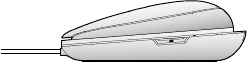
8
9
Installation Guide
The procedure for installing the management program depends on the operating
system installed on your PC. The following section takes Windows XP as an
example.
Installing the M3710
1. Connect the M3710 to the PC and enable the modem.
2. The OS automatically detects and recognizes new hardware and starts the
installation wizard.
If the auto-run program does not respond, find the AutoRun.exe file in the
driver path. Then double-click AutoRun.exe to run the program.
3. Follow the prompts of the installation wizard.
4. After the program is installed, the shortcut icon of the management program
is displayed on the desktop.
Note:
Do not disconnect the M3710 during the installation process.
Launching the Management Program
After the M3710 is installed, the management program is launched automatically.
Then every time the M3710 is connected to the PC and the modem is enabled, the
management program is launched automatically.
You can also double-click the shortcut icon on the desktop to launch the
management program when the modem is enabled.
Note:
10
Before removing the M3710, exit the management program and disable the
modem.
Uninstalling the Management Program
1. Choose Start > Control Panel.
2. Find the management program, and click Add/Remove Program to
uninstall the management program.
Note:
It is recommended to restart the PC after the uninstallation to ensure that the
management program is completely uninstalled.
11
Safety Information
Read the safety information carefully to ensure the correct and safe use of your
wireless device.
Interference
Do not use your wireless device if using the device is prohibited or when it causes
danger or interference with electric devices.
Medical Device
Do not use your wireless device and follow the rules and regulations set forth
by the hospitals and health care facilities.
Some wireless devices may affect the performance of the hearing aids. For
any such problems, consult your service provider.
If you are using an electronic medical device, consult the doctor or device
manufacturer to confirm whether the radio wave affects the operation of this
device.
Area with Inflammables and Explosives
To prevent explosions and fires in areas that are stored with inflammable and
explosive devices, do not use your wireless device and observe the rules. Areas
stored with inflammables and explosives include but are not limited to the
following:
Gas station
Fuel depot (such as the bunk below the deck of a ship)
Container/Vehicle for storing or transporting fuels or chemical products
12
Area where the air contains chemical substances and particles (such as
granule, dust, or metal powder)
Area indicated with the "Explosives" sign
Area indicated with the "Power off bi-direction wireless equipment" sign
Area where you are generally suggested to stop the engine of a vehicle
Traffic Security
Observe local laws and regulations while using the wireless device. To prevent
accidents, do not use your wireless device while driving.
RF signals may affect electronic systems of motor vehicles. For more
information, consult the vehicle manufacturer.
In a motor vehicle, do not place the wireless device over the air bag or in the
air bag deployment area. Otherwise, the wireless device may hurt you owing
to the strong force when the air bag inflates.
Observe the rules and regulations of airline companies. When boarding,
switch off your wireless device. Otherwise, the radio signals of the wireless
device may interfere with the plane control signals.
Safety of Children
Do not allow children to use the wireless device without guidance. Small and
sharp components of the wireless device may cause danger to children or cause
suffocation if children swallow the components.
Environment Protection
Observe the local regulations regarding the disposal of your packaging materials,
used wireless device and accessories, and promote their recycling.
13
WEEE Approval
The wireless device is in compliance with the essential requirements and other
relevant provisions of the Waste Electrical and Electronic Equipment Directive
2002/96/EC (WEEE Directive).
RoHS Approval
The wireless device is in compliance with the restriction of the use of certain
hazardous substances in electrical and electronic equipment Directive
2002/95/EC (RoHS Directive).
Laws and Regulations Observance
Observe laws and regulations when using your wireless device. Respect the
privacy and legal rights of the others.
Care and Maintenance
It is normal that your wireless device gets hot when you use or charge it. Before
you clean or maintain the wireless device, stop all applications and disconnect the
wireless device from your PC.
Use your wireless device and accessories with care and in clean environment.
Keep the wireless device from a fire or a lit cigarette.
Protect your wireless device and accessories from water and vapor and keep
them dry.
Do not drop, throw or bend your wireless device.
Clean your wireless device with a piece of damp and soft antistatic cloth. Do
not use any chemical agents (such as alcohol and benzene), chemical
detergent, or powder to clean it.
Do not leave your wireless device and accessories in a place with a
14
considerably low or high temperature.
Use only accessories of the wireless device approved by the manufacture.
Contact the authorized service center for any abnormity of the wireless device
or accessories.
Do not dismantle the wireless device or accessories. Otherwise, the wireless
device and accessories are not covered by the warranty.
Emergency Call
This wireless device functions through receiving and transmitting radio signals.
Therefore, the connection cannot be guaranteed in all conditions. In an
emergency, you should not rely solely on the wireless device for essential
communications.
Specific Absorption Rate (SAR)
Your wireless device is a radio transmitter and receiver. It is designed not to
exceed the limits for exposure to radio waves recommended by international
guidelines. These guidelines were developed by the independent scientific
organization ICNIRP and include safety margins designed to assure the protection
of all persons, regardless of age and health.
The guidelines use a unit of measurement known as the Specific Absorption Rate,
or SAR. The SAR limit for wireless devices is 2.0 W/kg and the highest SAR value
for this device when tested properly worn on the body is 0.947W/kg.
Regulatory Information
The following approvals and notices apply in specific regions as noted.
CE Approval (European Union)
The wireless device is approved to be used in the member states of the EU. The
wireless device is in compliance with the essential requirements and other
15
relevant provisions of the Radio and Telecommunications Terminal Equipment
Directive 1999/5/EC (R&TTE Directive).
Federal Communications Commission Notice (United States): Before a wireless
device model is available for sale to the public, it must be tested and certified to
the FCC that it does not exceed the limit established by the government-adopted
requirement for safe exposure.
FCC Statement
This device complies with Part 15 of the FCC Rules. Operation is subject to the
following two conditions: (1) this device may not cause harmful interference, and
(2) this device must accept any interference received, including interference that
may cause undesired operation.
The device is for handheld use only with respect to RF Exposure.
15.19
NOTICE:
This device complies with Part 15 of the FCC Rules [and with RSS-210 of Industry
Canada].
Operation is subject to the following two conditions:
(1) this device may not cause harmful interference, and
(2) this device must accept any interference received, including interference that
may cause undesired operation.
15.21
NOTICE:
Changes or modifications made to this equipment not expressly approved by
(manufacturer name)
may void the FCC authorization to operate this equipment.
16
15.105
NOTE: This equipment has been tested and found to comply with the limits for a
Class B digital device, pursuant to Part 15 of the FCC Rules. These limits are
designed to provide reasonable protection against harmful interference in a
residential installation. This equipment generates, uses and can radiate radio
frequency energy and, if not installed and used in accordance with the instructions,
may cause harmful interference to radio communications. However, there is no
guarantee that interference will not occur in a particular installation. If this
equipment does cause harmful interference to radio or television reception, which
can be determined by turning the equipment off and on, the user is encouraged to
try to correct the interference by one or more of the following measures:
• Reorient or relocate the receiving antenna.
• Increase the separation between the equipment and receiver.
• Connect the equipment into an outlet on a circuit different from that to which the
receiver is connected.
• Consult the dealer or an experienced radio/TV technician for help.