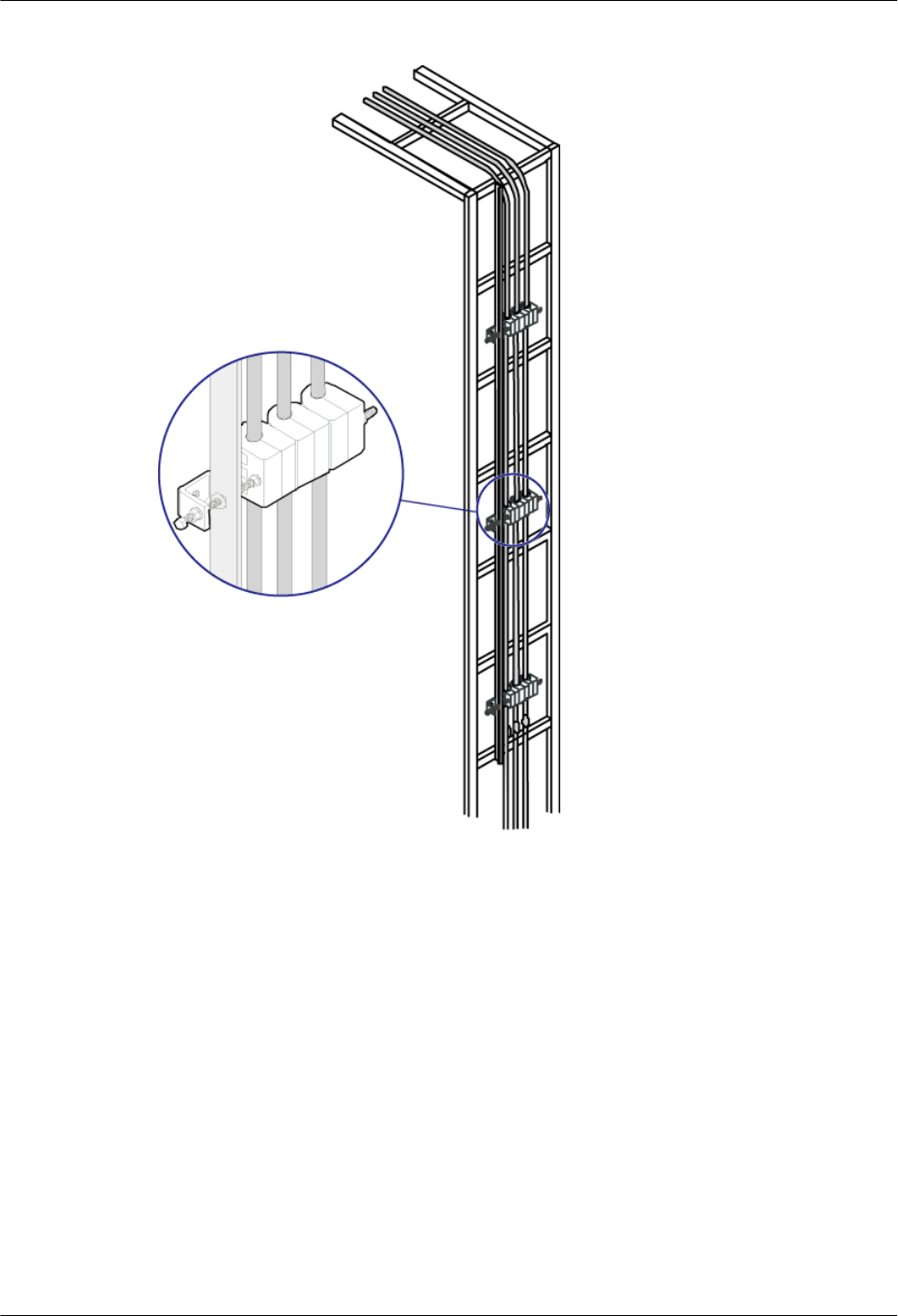Huawei Technologies RRU3203-B12 Remote Radio Unit User Manual Installation Guide
Huawei Technologies Co.,Ltd Remote Radio Unit Installation Guide
Contents
- 1. UserManual_HardwareMaintenanceManual.pdf
- 2. UserManual_InstallationManual.pdf
- 3. UserManual_SafetyInstructions.pdf
UserManual_InstallationManual.pdf

RRU3203
Installation Guide
Issue 06
Date 2012-04-16
HUAWEI TECHNOLOGIES CO., LTD.
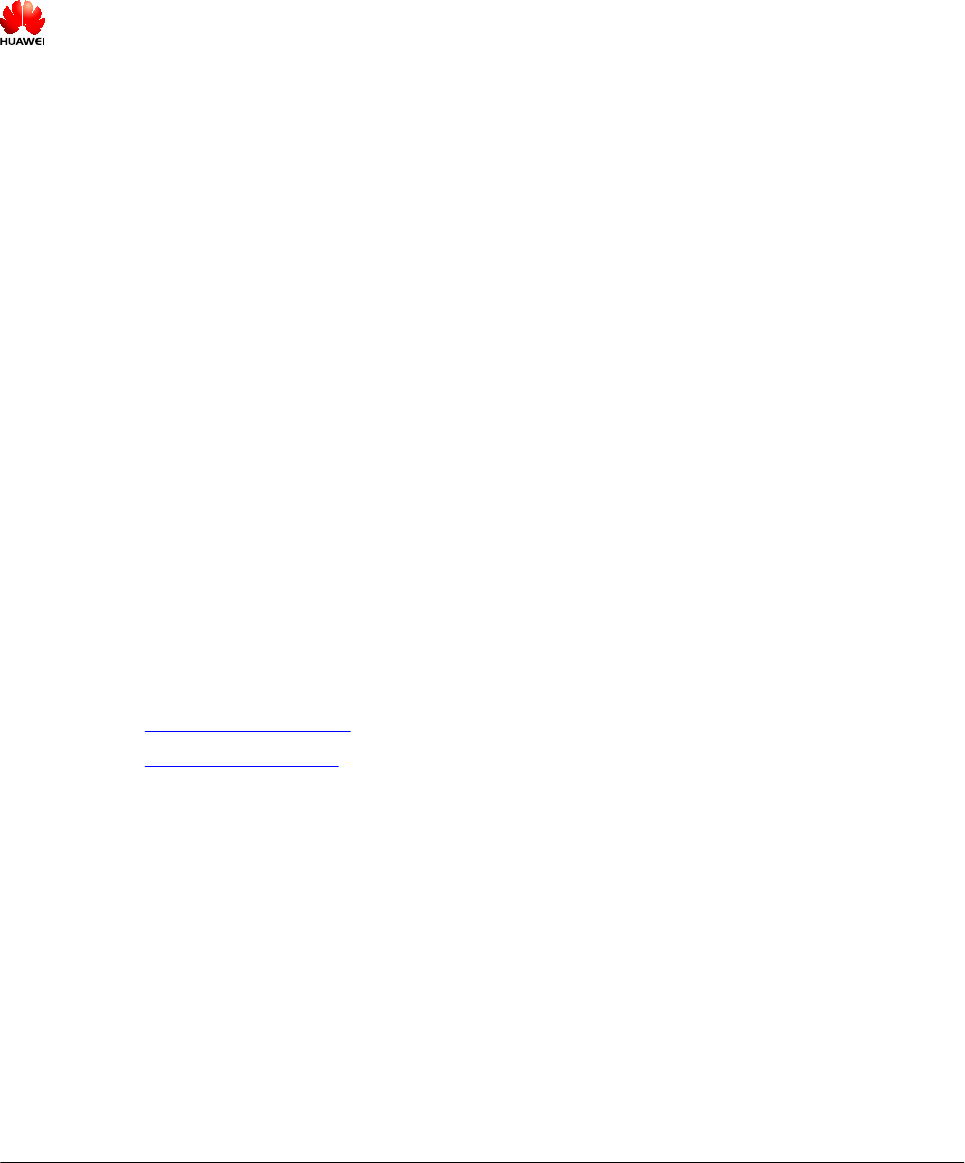
Copyright © Huawei Technologies Co., Ltd. 2012. All rights reserved.
No part of this document may be reproduced or transmitted in any form or by any means without prior written
consent of Huawei Technologies Co., Ltd.
Trademarks and Permissions
and other Huawei trademarks are trademarks of Huawei Technologies Co., Ltd.
All other trademarks and trade names mentioned in this document are the property of their respective holders.
Notice
The purchased products, services and features are stipulated by the contract made between Huawei and the
customer. All or part of the products, services and features described in this document may not be within the
purchase scope or the usage scope. Unless otherwise specified in the contract, all statements, information,
and recommendations in this document are provided "AS IS" without warranties, guarantees or representations
of any kind, either express or implied.
The information in this document is subject to change without notice. Every effort has been made in the
preparation of this document to ensure accuracy of the contents, but all statements, information, and
recommendations in this document do not constitute the warranty of any kind, express or implied.
Huawei Technologies Co., Ltd.
Address: Huawei Industrial Base
Bantian, Longgang
Shenzhen 518129
People's Republic of China
Website: http://www.huawei.com
Email: support@huawei.com
Issue 06 (2012-04-16) Huawei Proprietary and Confidential
Copyright © Huawei Technologies Co., Ltd.
i
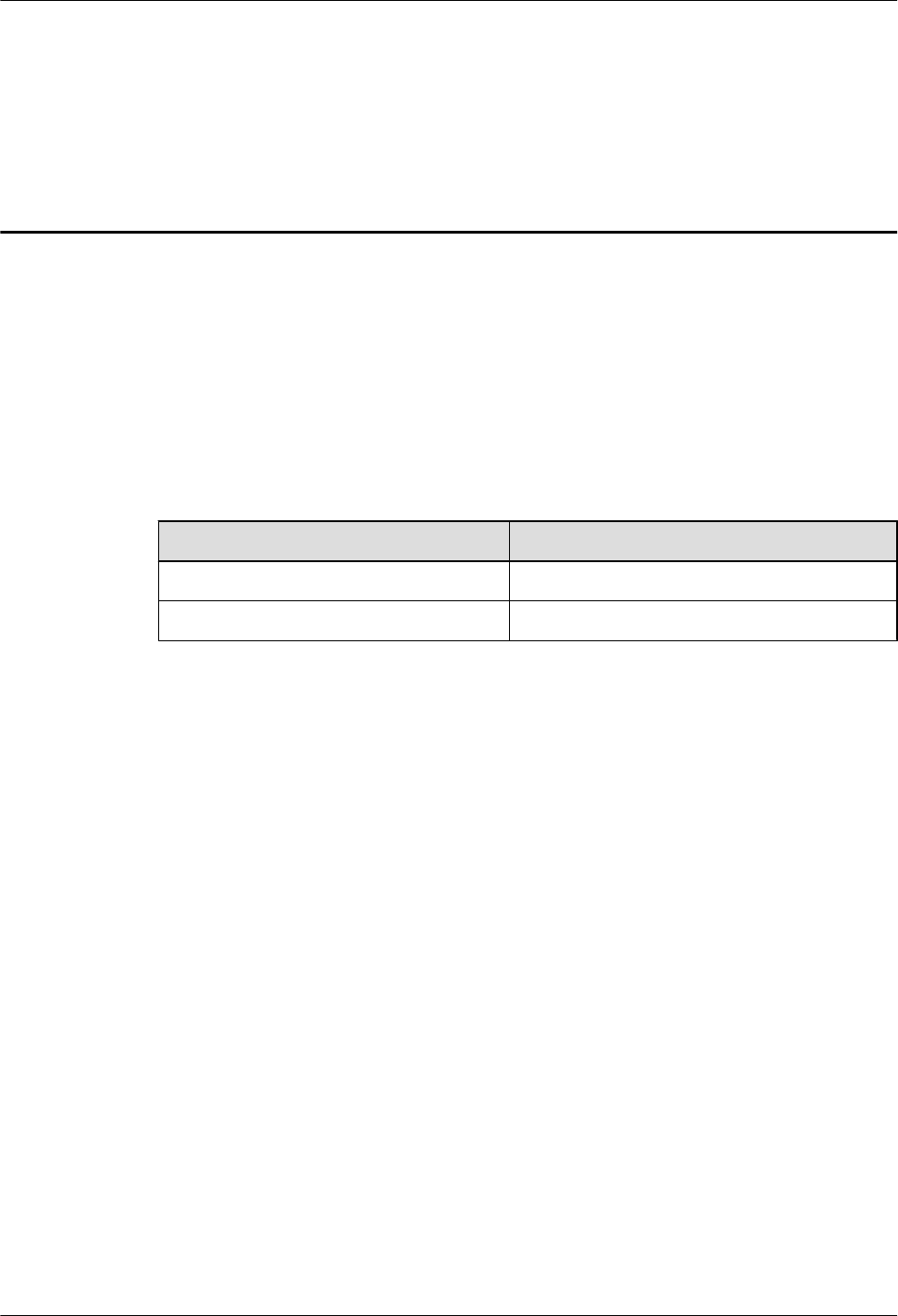
About This Document
Purpose
This document describes the process of installing a DC RRU3203 (referred to as RRU in this
document).
Product Versions
The following table lists the product versions related to this document.
Product Name Product Version
DBS3900 V100R004C00 and later versions
DBS3900 LTE V100R003C00 and later versions
Intended Audience
This document is intended for:
Base station installation engineers
Organization
1 Changes in the RRU3203 Installation Guide
This chapter describes the changes in the RRU3203 Installation Guide.
2 Installation Preparations
This chapter describes the reference documents, tools, and instruments that must be ready before
the installation. In addition, it specifies the skills and prerequisites that installation engineers
must have.
3 Information About the Installation
Before installing an RRU, you must be familiar with its exterior, ports, installation options,
physical supports, and installation clearance requirements.
4 Unpacking the Equipment
RRU3203
Installation Guide About This Document
Issue 06 (2012-04-16) Huawei Proprietary and Confidential
Copyright © Huawei Technologies Co., Ltd.
ii
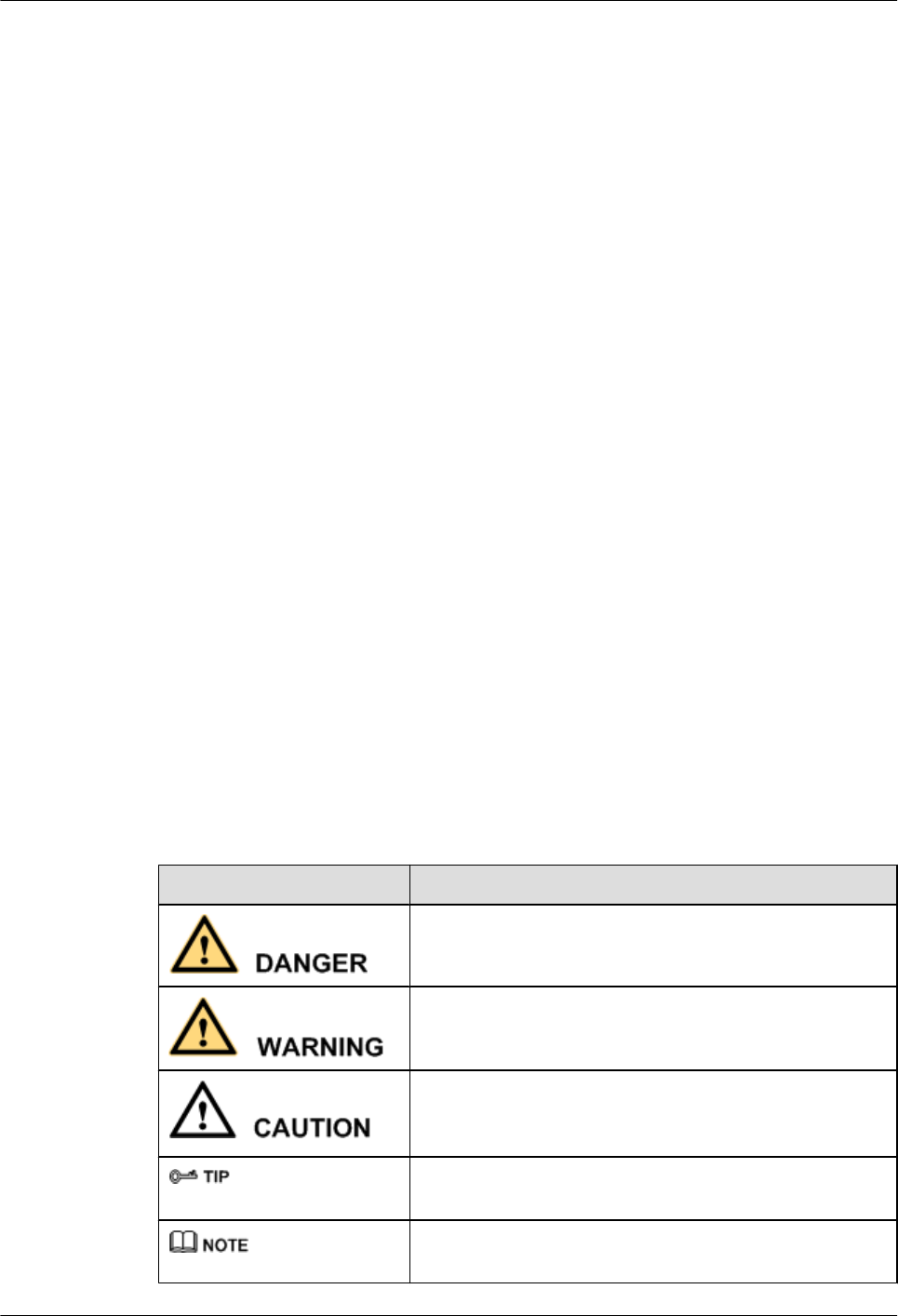
This chapter describes how to unpack and check the delivered equipment to ensure that all the
materials are included and intact.
5 Installation Process
The installation process involves installing an RRU and RRU cables, checking the RRU
hardware installation, and powering on the RRU.
6 Hoisting an RRU and Related Cables onto a Tower
This section describes the procedure for hoisting an RRU and related cables onto a tower and
the precautions that must be taken.
7 Installing the RRU
This chapter describes the procedure for installing the RRU. The RRU can be installed on a pole,
U-steel, angle steel, or wall. The procedure for installing the RRU varies depending on
installation options.
8 Installing RRU Cables
This chapter describes the procedure for installing RRU cables.
9 Checking the RRU Hardware Installation
After an RRU is installed, check the hardware installation.
10 Powering On an RRU
After all the devices are installed, check the power-on status of an RRU.
11 Appendix
This section describes the procedure for adding OT terminals.
Conventions
Symbol Conventions
The symbols that may be found in this document are defined as follows.
Symbol Description
Indicates a hazard with a high level of risk, which if not
avoided, will result in death or serious injury.
Indicates a hazard with a medium or low level of risk, which
if not avoided, could result in minor or moderate injury.
Indicates a potentially hazardous situation, which if not
avoided, could result in equipment damage, data loss,
performance degradation, or unexpected results.
Indicates a tip that may help you solve a problem or save
time.
Provides additional information to emphasize or supplement
important points of the main text.
RRU3203
Installation Guide About This Document
Issue 06 (2012-04-16) Huawei Proprietary and Confidential
Copyright © Huawei Technologies Co., Ltd.
iii
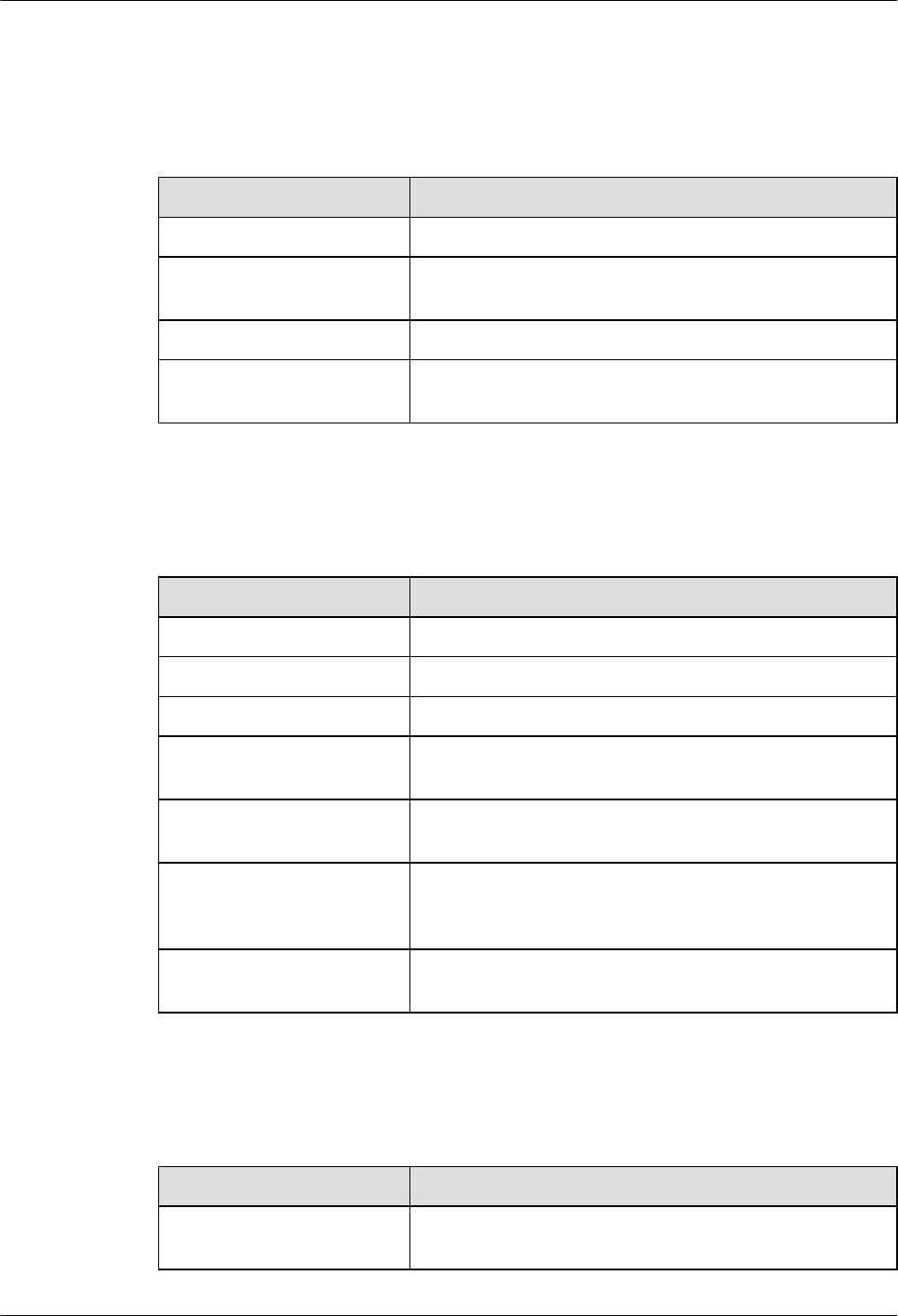
General Conventions
The general conventions that may be found in this document are defined as follows.
Convention Description
Times New Roman Normal paragraphs are in Times New Roman.
Boldface Names of files, directories, folders, and users are in
boldface. For example, log in as user root.
Italic Book titles are in italics.
Courier New Examples of information displayed on the screen are in
Courier New.
Command Conventions
The command conventions that may be found in this document are defined as follows.
Convention Description
Boldface The keywords of a command line are in boldface.
Italic Command arguments are in italics.
[ ] Items (keywords or arguments) in brackets [ ] are optional.
{ x | y | ... } Optional items are grouped in braces and separated by
vertical bars. One item is selected.
[ x | y | ... ] Optional items are grouped in brackets and separated by
vertical bars. One item is selected or no item is selected.
{ x | y | ... }*Optional items are grouped in braces and separated by
vertical bars. A minimum of one item or a maximum of all
items can be selected.
[ x | y | ... ]*Optional items are grouped in brackets and separated by
vertical bars. Several items or no item can be selected.
GUI Conventions
The GUI conventions that may be found in this document are defined as follows.
Convention Description
Boldface Buttons, menus, parameters, tabs, window, and dialog titles
are in boldface. For example, click OK.
RRU3203
Installation Guide About This Document
Issue 06 (2012-04-16) Huawei Proprietary and Confidential
Copyright © Huawei Technologies Co., Ltd.
iv
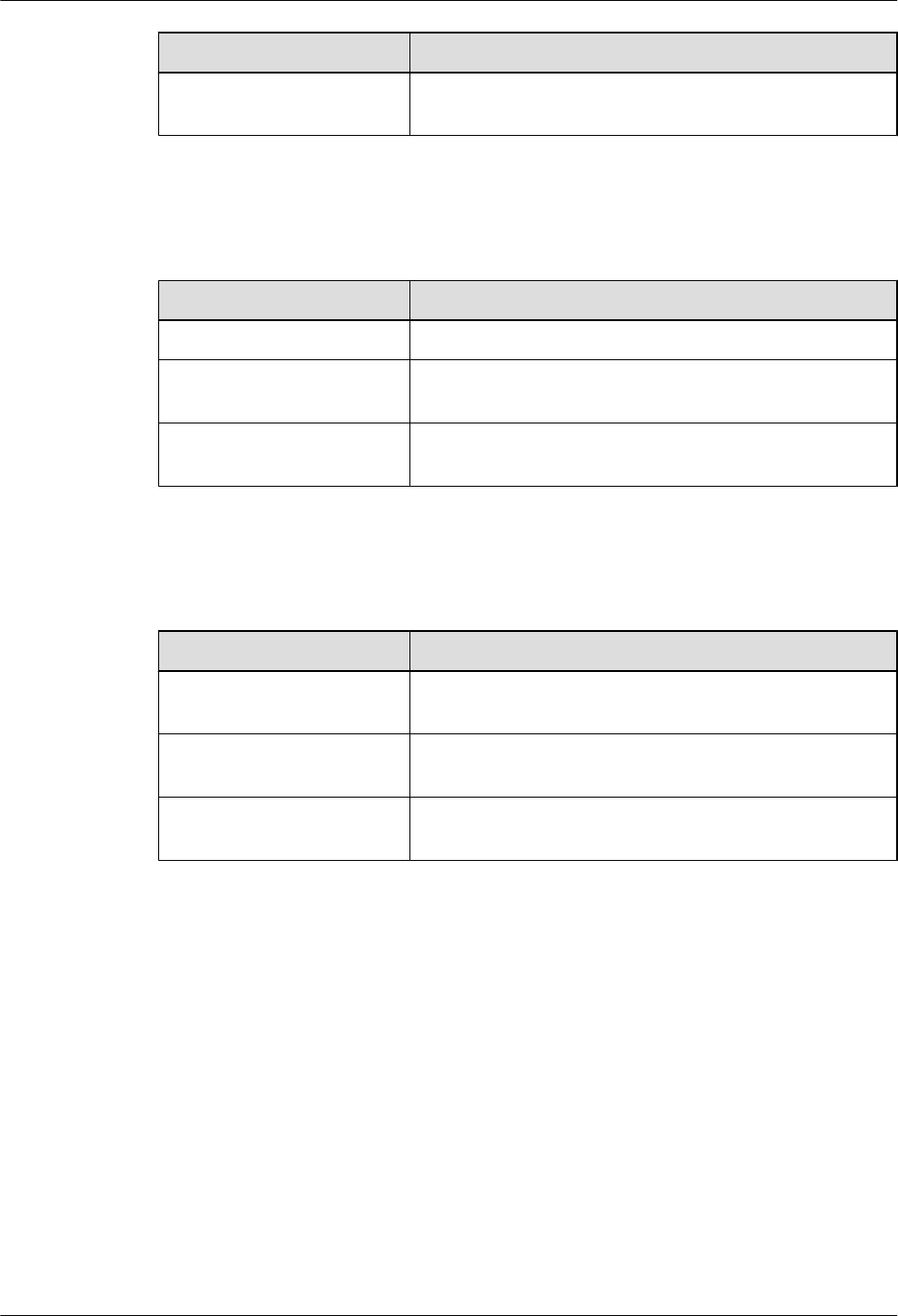
Convention Description
>Multi-level menus are in boldface and separated by the ">"
signs. For example, choose File > Create > Folder.
Keyboard Operations
The keyboard operations that may be found in this document are defined as follows.
Format Description
Key Press the key. For example, press Enter and press Tab.
Key 1+Key 2 Press the keys concurrently. For example, pressing Ctrl+Alt
+A means the three keys should be pressed concurrently.
Key 1, Key 2 Press the keys in turn. For example, pressing Alt, A means
the two keys should be pressed in turn.
Mouse Operations
The mouse operations that may be found in this document are defined as follows.
Action Description
Click Select and release the primary mouse button without moving
the pointer.
Double-click Press the primary mouse button twice continuously and
quickly without moving the pointer.
Drag Press and hold the primary mouse button and move the
pointer to a certain position.
RRU3203
Installation Guide About This Document
Issue 06 (2012-04-16) Huawei Proprietary and Confidential
Copyright © Huawei Technologies Co., Ltd.
v
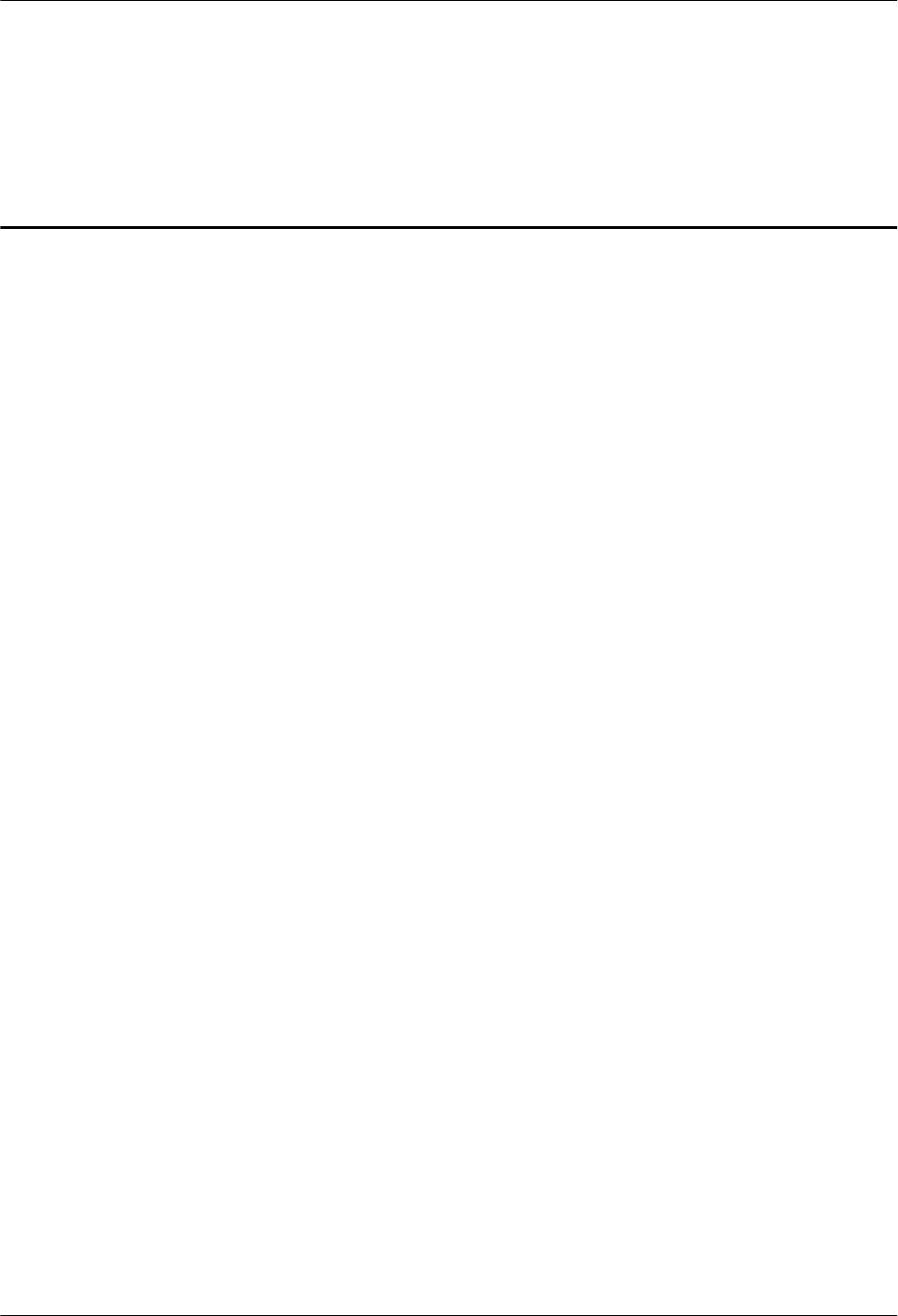
Contents
About This Document.....................................................................................................................ii
1 Changes in the RRU3203 Installation Guide...........................................................................1
2 Installation Preparations..............................................................................................................4
2.1 Reference Documents.........................................................................................................................................5
2.2 Tools and Instruments........................................................................................................................................5
2.3 Skills and Requirements for Onsite Personnel...................................................................................................6
3 Information About the Installation...........................................................................................7
3.1 RRU Exterior......................................................................................................................................................8
3.2 RRU Ports...........................................................................................................................................................9
3.3 RRU Indicators.................................................................................................................................................10
3.4 Installation Options...........................................................................................................................................12
3.5 Installation Clearance Requirements of an RRU..............................................................................................16
3.5.1 Installation Clearance for a Single RRU.................................................................................................17
3.5.2 Installation Clearance for Multiple RRUs...............................................................................................18
3.5.3 Installation Spacing Between RRUs........................................................................................................21
4 Unpacking the Equipment.........................................................................................................25
5 Installation Process.....................................................................................................................27
6 Hoisting an RRU and Related Cables onto a Tower............................................................28
6.1 Hoisting an RRU onto a Tower........................................................................................................................29
6.2 Hoisting Fiber Optic Cables onto a Tower.......................................................................................................32
6.3 Hoisting Power Cables onto a Tower...............................................................................................................35
7 Installing the RRU.......................................................................................................................37
7.1 Mounting Kits for an RRU...............................................................................................................................38
7.2 Installing the RRU on a Pole............................................................................................................................38
7.2.1 Installing a Single RRU...........................................................................................................................41
7.2.2 Installing Two RRUs...............................................................................................................................43
7.2.3 Installing Multiple RRUs.........................................................................................................................46
7.3 Installing the RRU on U-steel..........................................................................................................................49
7.4 Installing the RRU on Angle Steel...................................................................................................................53
7.5 Installing the RRU on a Wall...........................................................................................................................56
RRU3203
Installation Guide Contents
Issue 06 (2012-04-16) Huawei Proprietary and Confidential
Copyright © Huawei Technologies Co., Ltd.
vi
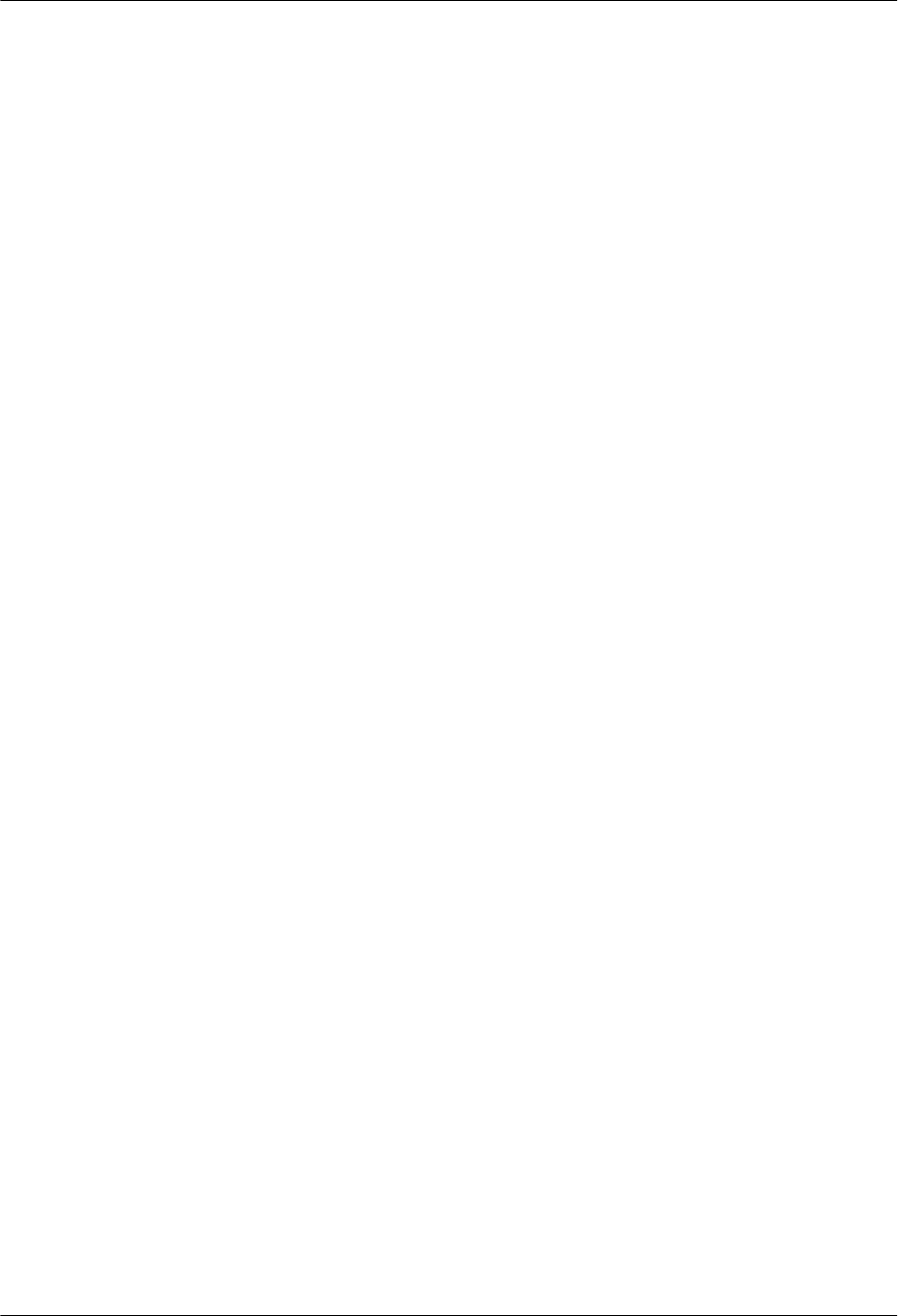
8 Installing RRU Cables................................................................................................................61
8.1 Cabling Requirements......................................................................................................................................62
8.2 Cable Connections............................................................................................................................................67
8.3 Installation Process...........................................................................................................................................68
8.4 RRU Cable List................................................................................................................................................69
8.5 Installing an RRU PGND Cable.......................................................................................................................70
8.6 Installing an RRU RF Jumper..........................................................................................................................71
8.7 Installing an RRU AISG Multi-Wire Cable and AISG Extension Cable.........................................................74
8.8 Opening the Cover Plate of an RRU Cabling Cavity.......................................................................................76
8.9 Installing an RRU power cable.........................................................................................................................78
8.10 Installing a CPRI Fiber Optic Cable...............................................................................................................79
8.11 Closing the Cover Plate of an RRU Cabling Cavity......................................................................................81
9 Checking the RRU Hardware Installation..............................................................................84
10 Powering On an RRU...............................................................................................................85
11 Appendix.....................................................................................................................................86
11.1 Adding OT Terminals to the RRU Power Cable on the RRU Side................................................................87
RRU3203
Installation Guide Contents
Issue 06 (2012-04-16) Huawei Proprietary and Confidential
Copyright © Huawei Technologies Co., Ltd.
vii
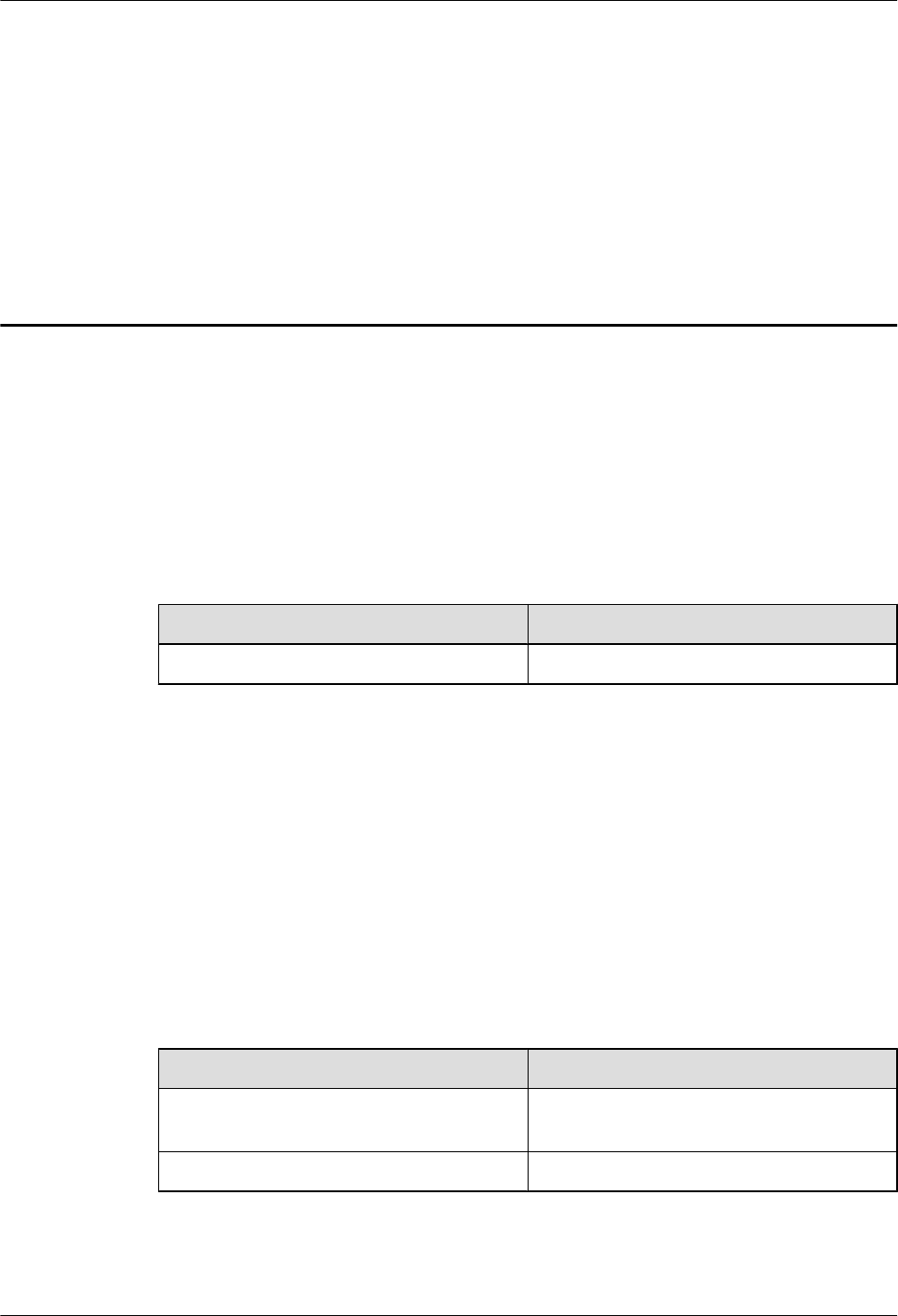
1 Changes in the RRU3203 Installation Guide
This chapter describes the changes in the RRU3203 Installation Guide.
06 (2012-04-16)
This is the sixth official release.
Compared with issue 05 (2012-01-10), this issue does not include any new information.
Compared with issue 05 (2012-01-10), this issue includes the following change:
Topic Change Description
3.4 Installation Options Optimized the contents in this document.
Compared with issue 05 (2012-01-10), no information is deleted from this issue.
05 (2012-01-10)
This is the fifth official release.
Compared with issue 04 (2011-09-15), this issue includes the following new information:
l6 Hoisting an RRU and Related Cables onto a Tower
l6.2 Hoisting Fiber Optic Cables onto a Tower
l6.3 Hoisting Power Cables onto a Tower
Compared with issue 04 (2011-09-15), this issue includes the following changes:
Topic Change Description
4 Unpacking the Equipment Added the requirements for powering on the
cabinet and module.
8.1 Cabling Requirements Optimized cabling requirements.
Compared with issue 04 (2011-09-15), no information is deleted from this issue.
RRU3203
Installation Guide 1 Changes in the RRU3203 Installation Guide
Issue 06 (2012-04-16) Huawei Proprietary and Confidential
Copyright © Huawei Technologies Co., Ltd.
1
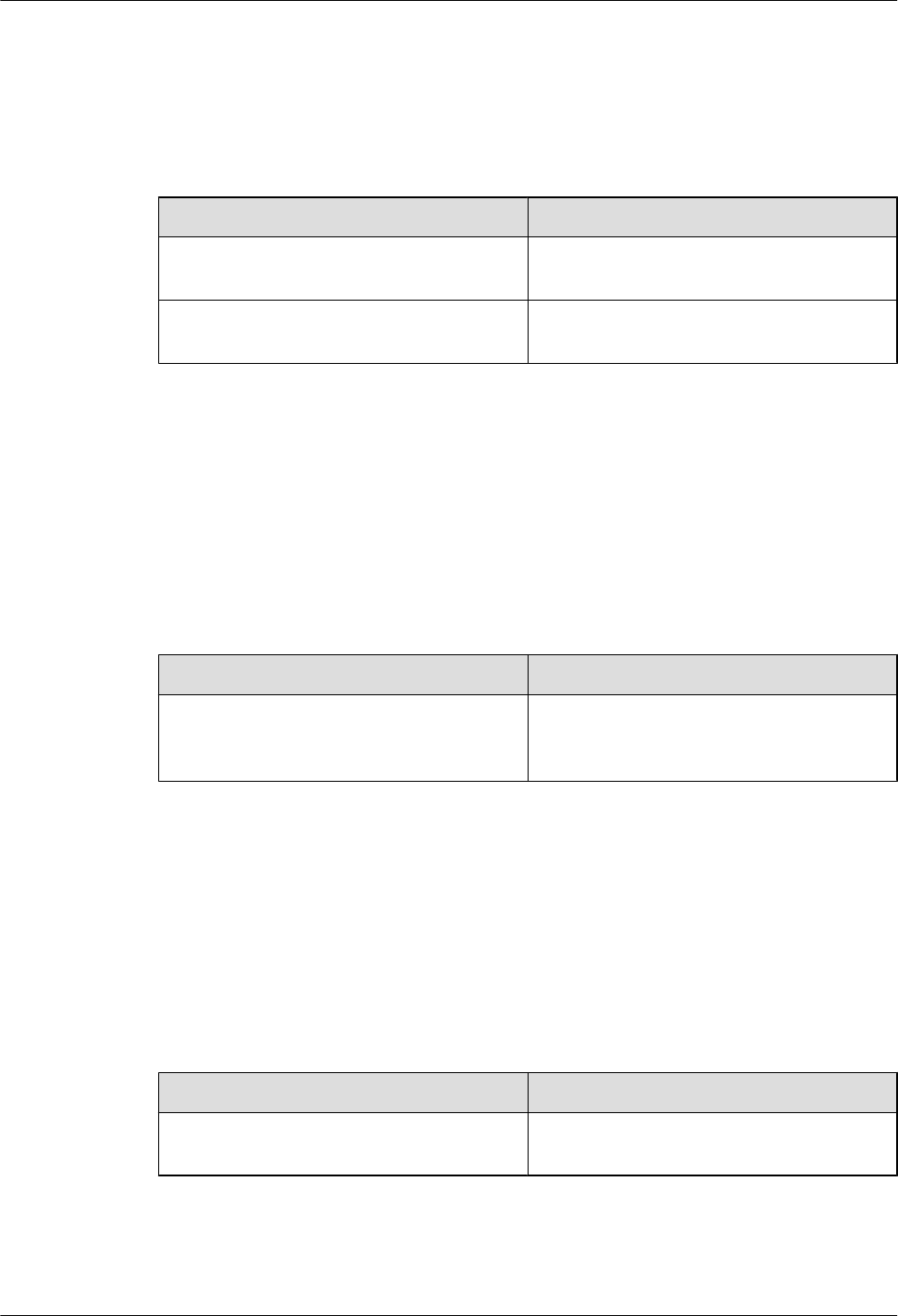
04 (2011-09-15)
This is the fourth official release.
Compared with issue 03 (2011-07-08), this issue does not include any new information.
Compared with issue 03 (2011-07-08), this issue includes the following changes:
Topic Change Description
3.2 RRU Ports Optimized the description of the ports for
transmitting RET signals.
10 Powering On an RRU Optimized the RRU power-on check
procedure.
Compared with issue 03 (2011-07-08), no information is deleted from this issue.
03 (2011-07-08)
This is the third official release.
Compared with issue 02 (2011-06-10), this issue does not include any new information.
Compared with issue 02 (2011-06-10), this issue includes the following change:
Topic Change Description
3.5.2 Installation Clearance for Multiple
RRUs
Optimized the clearance requirements for
multiple RRUs installed on a wall in standard
mode.
Compared with issue 02 (2011-06-10), no information is deleted from this issue.
02 (2011-06-10)
This is the second official release.
Compared with issue 01 (2011-01-20), this issue does not include any new information.
Compared with issue 01 (2011-01-20), this issue includes the following change:
Topic Change Description
8.6 Installing an RRU RF Jumper Optimized the procedure for waterproofing
the connectors on an RRU RF jumper.
Compared with issue 01 (2011-01-20), no information is deleted from this issue.
RRU3203
Installation Guide 1 Changes in the RRU3203 Installation Guide
Issue 06 (2012-04-16) Huawei Proprietary and Confidential
Copyright © Huawei Technologies Co., Ltd.
2
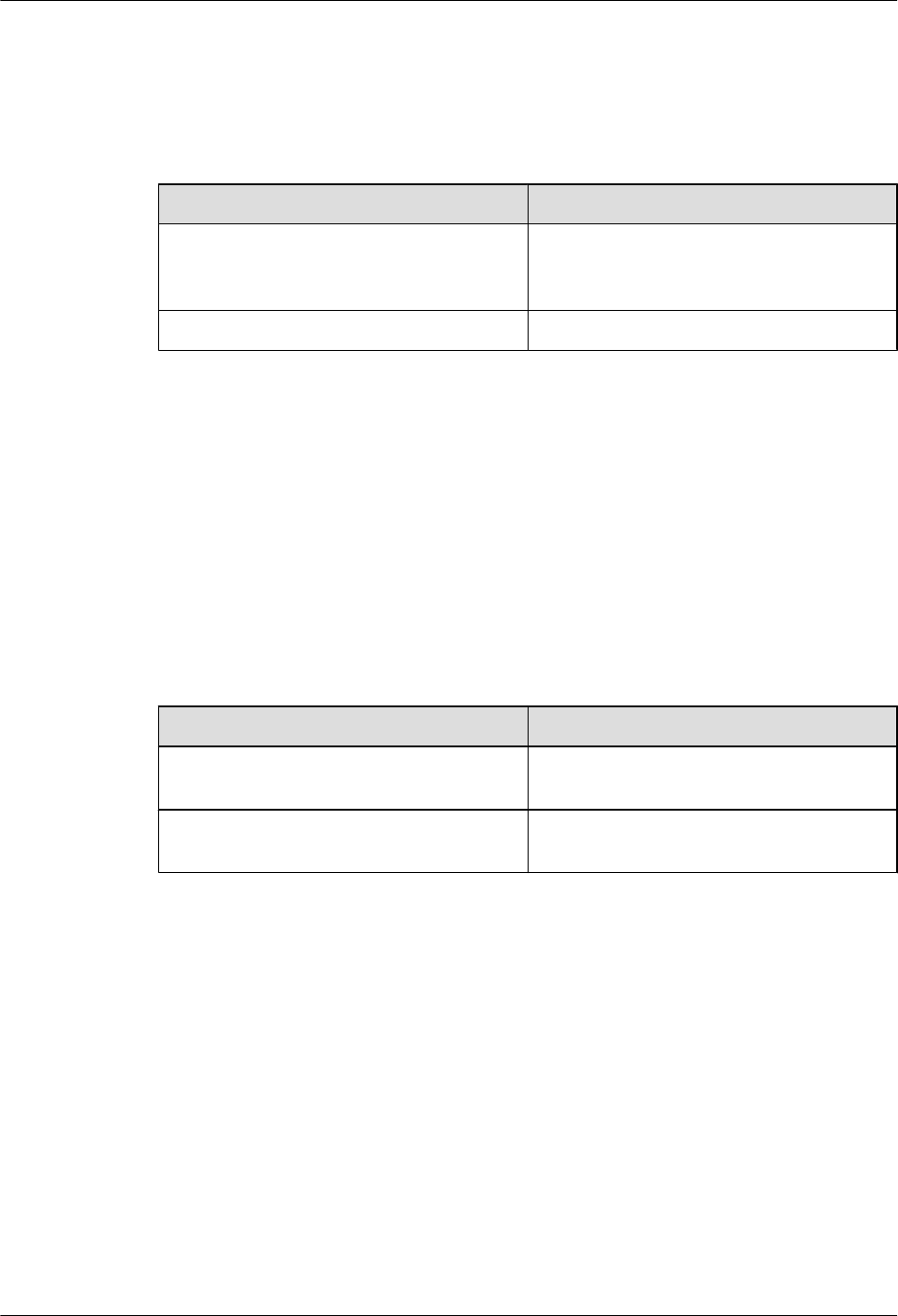
01 (2011-01-20)
This is the first official release.
Compared with draft A (2010-12-15), this issue does not include any new information.
Compared with draft A (2010-12-15), this issue includes the following changes:
Topic Change Description
8.6 Installing an RRU RF Jumper Added the procedures for installing DC
blocks when RRUs are installed in tunnels of
AC-powered electric railways.
8.10 Installing a CPRI Fiber Optic Cable Added optical module types and rates.
Compared with draft A (2010-12-15), no information is deleted from this issue.
Draft A (2010-12-15)
This is a draft.
Compared with issue 02 (2010-07-30) of V100R002C00, this issue does not include any new
information.
Compared with issue 02 (2010-07-30) of V100R002C00, this issue does not include any changes.
Compared with issue 02 (2010-07-30) of V100R002C00, the following information is deleted
from this issue:
Topic Deletion Cause
Adding terminals to the RRU power cable on
the power device side
The contents are the same as those in the
DBS3900 Installation Guide.
Cable connections between an RRU and
auxiliary devices
The contents are the same as those in the
DBS3900 Installation Guide.
RRU3203
Installation Guide 1 Changes in the RRU3203 Installation Guide
Issue 06 (2012-04-16) Huawei Proprietary and Confidential
Copyright © Huawei Technologies Co., Ltd.
3
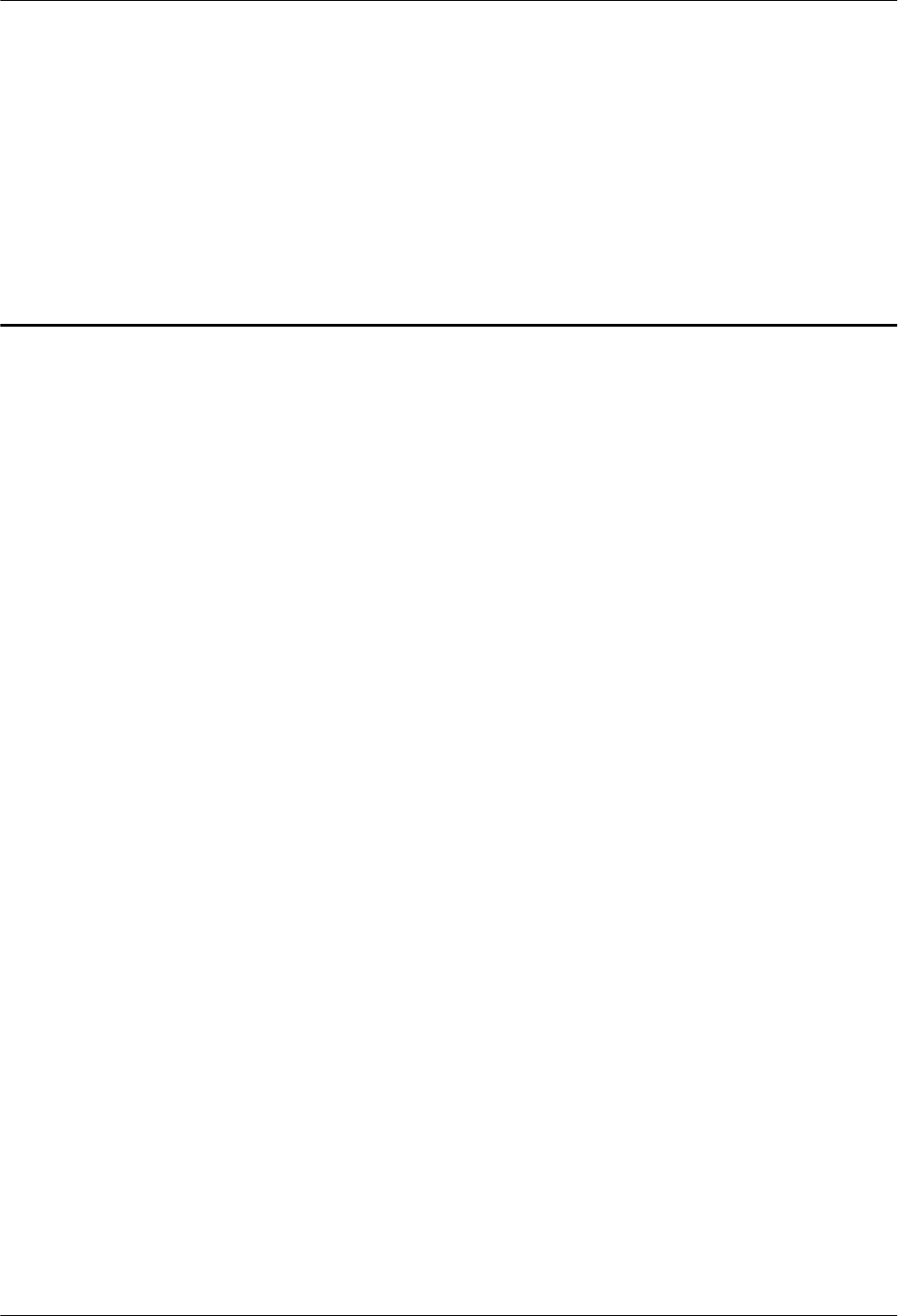
2 Installation Preparations
About This Chapter
This chapter describes the reference documents, tools, and instruments that must be ready before
the installation. In addition, it specifies the skills and prerequisites that installation engineers
must have.
2.1 Reference Documents
Before the installation, you must be familiar with reference documents.
2.2 Tools and Instruments
All tools and instruments required for RRU installation must be ready before the installation.
2.3 Skills and Requirements for Onsite Personnel
Onsite personnel must be qualified and trained. Before performing any operation, onsite
personnel must be familiar with correct operation methods and safety precautions.
RRU3203
Installation Guide 2 Installation Preparations
Issue 06 (2012-04-16) Huawei Proprietary and Confidential
Copyright © Huawei Technologies Co., Ltd.
4
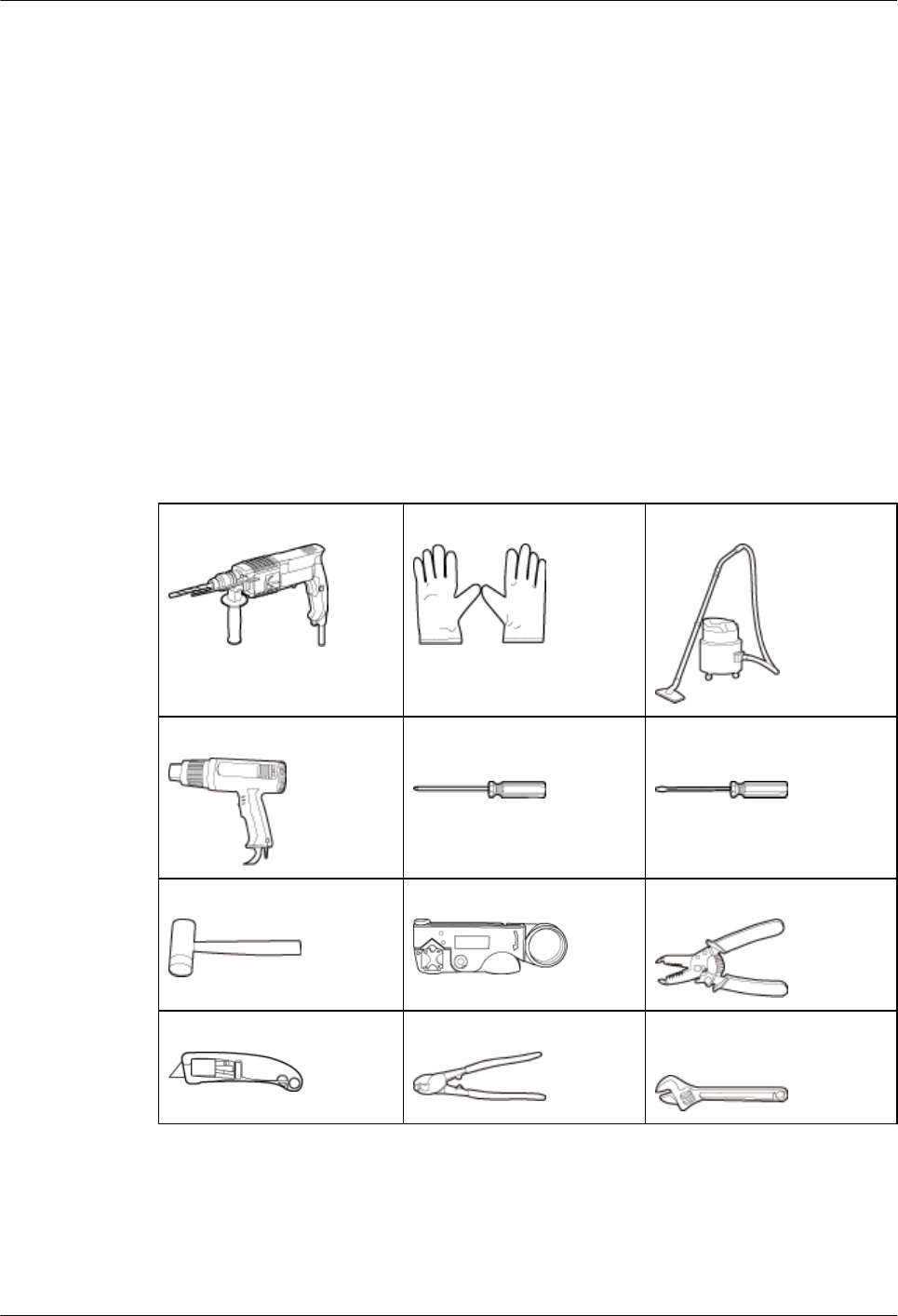
2.1 Reference Documents
Before the installation, you must be familiar with reference documents.
The following reference documents are required during RRU installation:
lRRU3203 Hardware Description
lDBS3900 Installation Guide
lOCB User Guide
This document describes the RRU installation on a pole, U-steel, angle steel, or wall. If RRUs
are installed on the IFS06, the following reference document is required:
lDBS3900 (ICR) Installation Guide
2.2 Tools and Instruments
All tools and instruments required for RRU installation must be ready before the installation.
Hammer drill (a φ 14 bit) ESD gloves Vacuum cleaner
Heat gun Phillips screwdriver (M3 to
M6)
Flat-head screwdriver (M3 to
M6)
Rubber mallet COAX crimping tool Wire stripper
Utility knife Cable cutter Adjustable wrench (capacity
≥ 32 mm [1.26 in.])
RRU3203
Installation Guide 2 Installation Preparations
Issue 06 (2012-04-16) Huawei Proprietary and Confidential
Copyright © Huawei Technologies Co., Ltd.
5
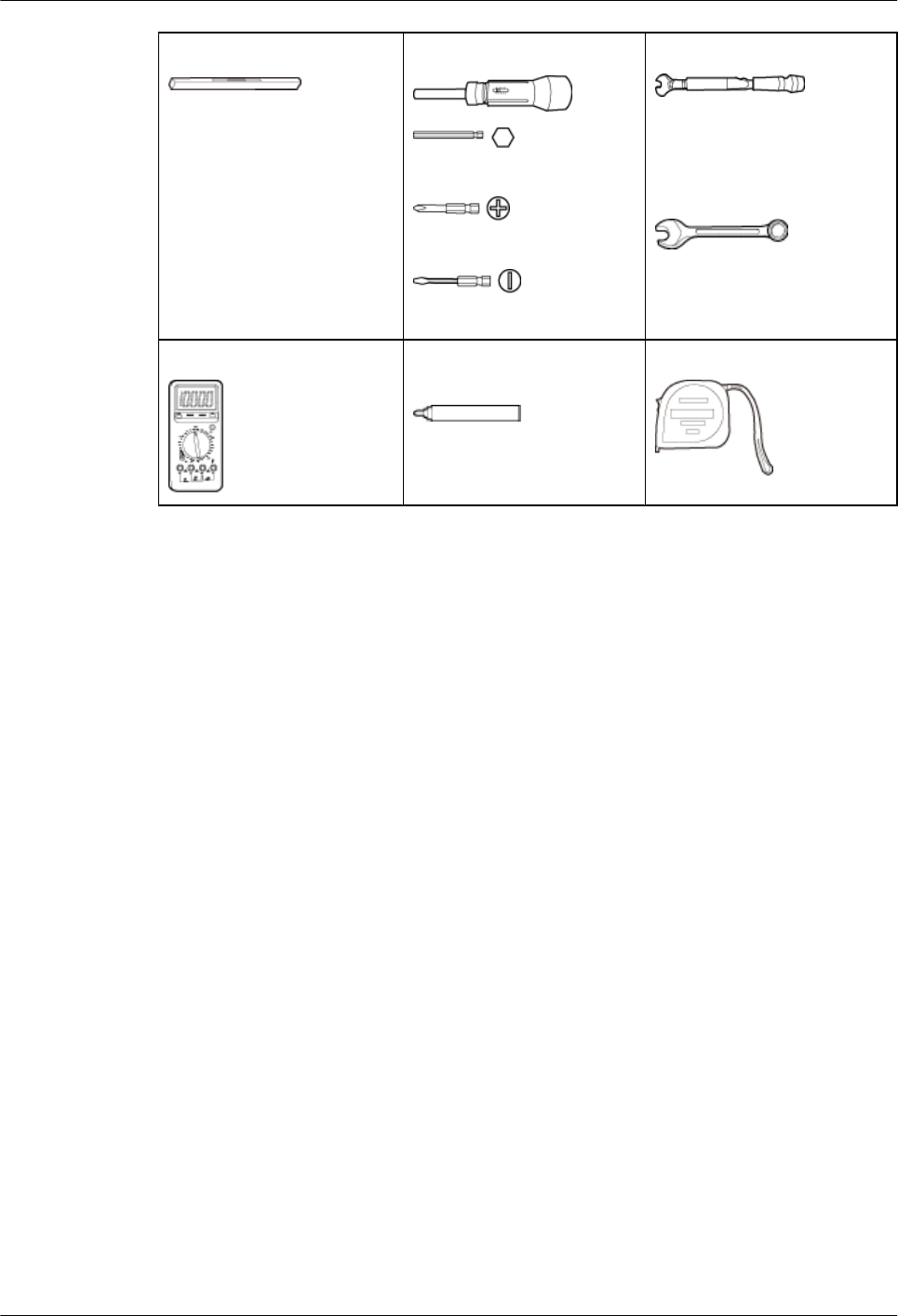
Level Torque screwdriver
5 mm
(M3 to M6)
(M3 to M6)
Torque wrench
Capacity: 17 mm [0.67 in.], 21
mm [0.82 in.], and 32 mm
[1.26 in.]
Combination wrench
Capacity: 17 mm [0.67 in.], 21
mm [0.82 in.], and 32 mm
[1.26 in.]
Multimeter Marker (diameter ≤ 10 mm
[0.39 in.])
Measuring tape
2.3 Skills and Requirements for Onsite Personnel
Onsite personnel must be qualified and trained. Before performing any operation, onsite
personnel must be familiar with correct operation methods and safety precautions.
Before the installation, pay attention to the following items:
lThe customer's technical engineers must be trained by Huawei and be familiar with the
proper installation and operation methods.
lThe number of onsite personnel depends on the engineering schedule and installation
environment. Generally, only three to five onsite personnel are necessary.
RRU3203
Installation Guide 2 Installation Preparations
Issue 06 (2012-04-16) Huawei Proprietary and Confidential
Copyright © Huawei Technologies Co., Ltd.
6
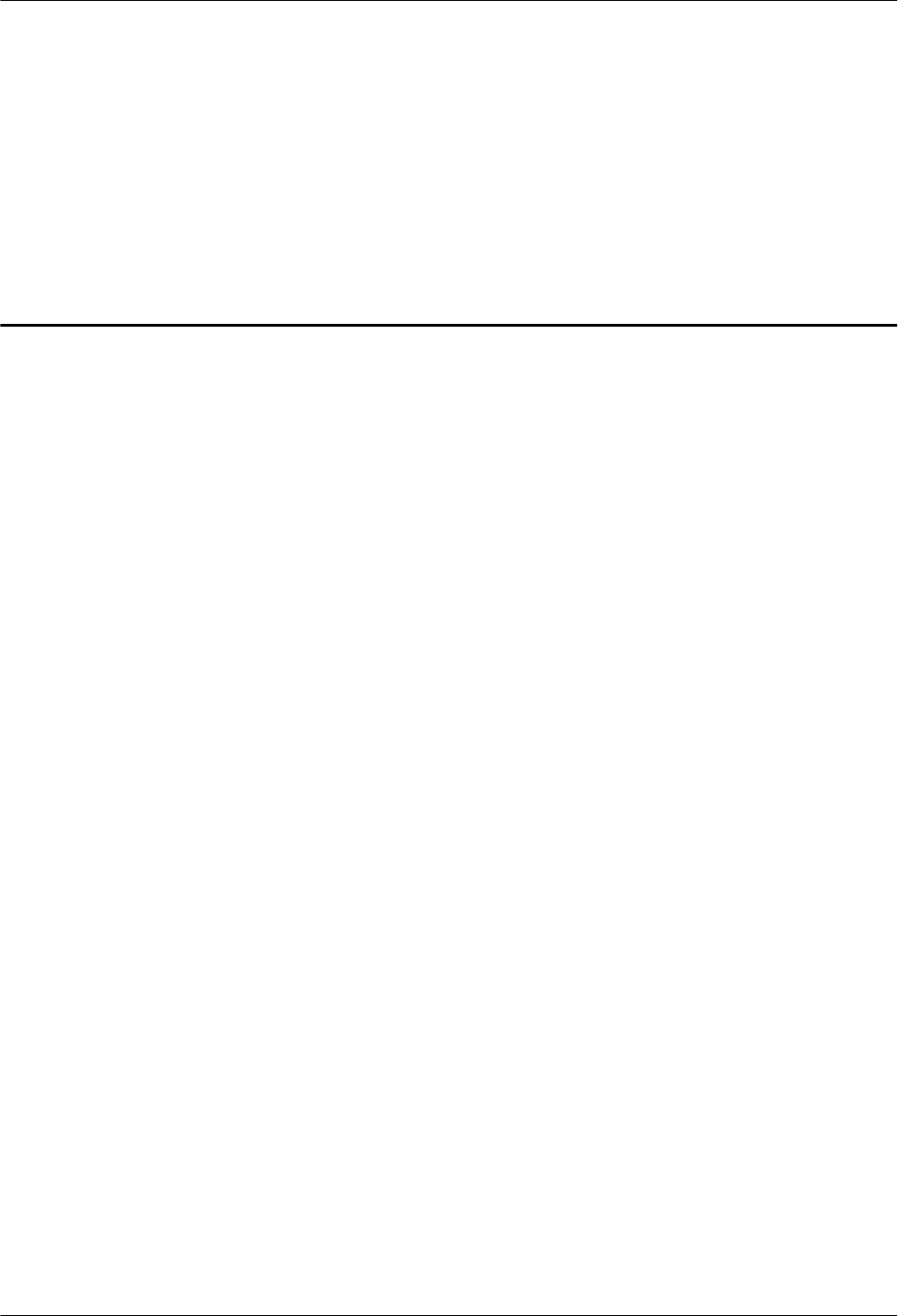
3 Information About the Installation
About This Chapter
Before installing an RRU, you must be familiar with its exterior, ports, installation options,
physical supports, and installation clearance requirements.
3.1 RRU Exterior
This section describes the exterior and dimensions of an RRU.
3.2 RRU Ports
This section describes RRU ports positioned on the RRU panels. An RRU has a bottom panel,
cabling cavity panel, and indicator panel.
3.3 RRU Indicators
This section describes six indicators on an RRU. They indicate the running status.
3.4 Installation Options
This section describes RRU installation options. An RRU can be installed on a pole, U-steel,
angle steel, or wall.
3.5 Installation Clearance Requirements of an RRU
This section describes the requirements for the installation clearance of a single RRU and
multiple RRUs and the requirements for the installation spacing between RRUs.
RRU3203
Installation Guide 3 Information About the Installation
Issue 06 (2012-04-16) Huawei Proprietary and Confidential
Copyright © Huawei Technologies Co., Ltd.
7
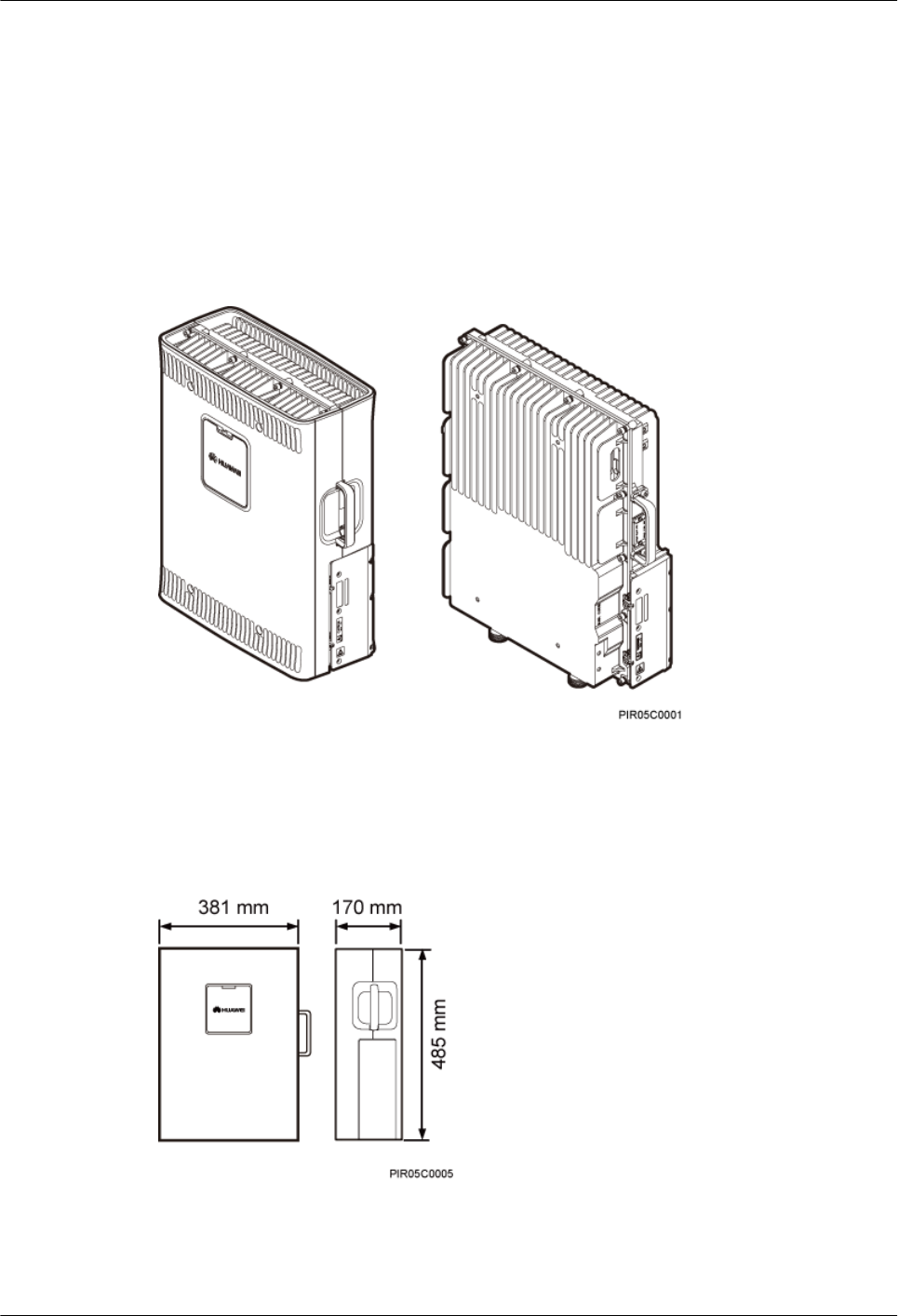
3.1 RRU Exterior
This section describes the exterior and dimensions of an RRU.
Figure 3-1 shows an RRU.
The RRU on the left has a housing, and the RRU on the right does not have a housing.
Figure 3-1 RRU exterior
Figure 3-2 shows RRU dimensions.
Figure 3-2 RRU dimensions
RRU3203
Installation Guide 3 Information About the Installation
Issue 06 (2012-04-16) Huawei Proprietary and Confidential
Copyright © Huawei Technologies Co., Ltd.
8
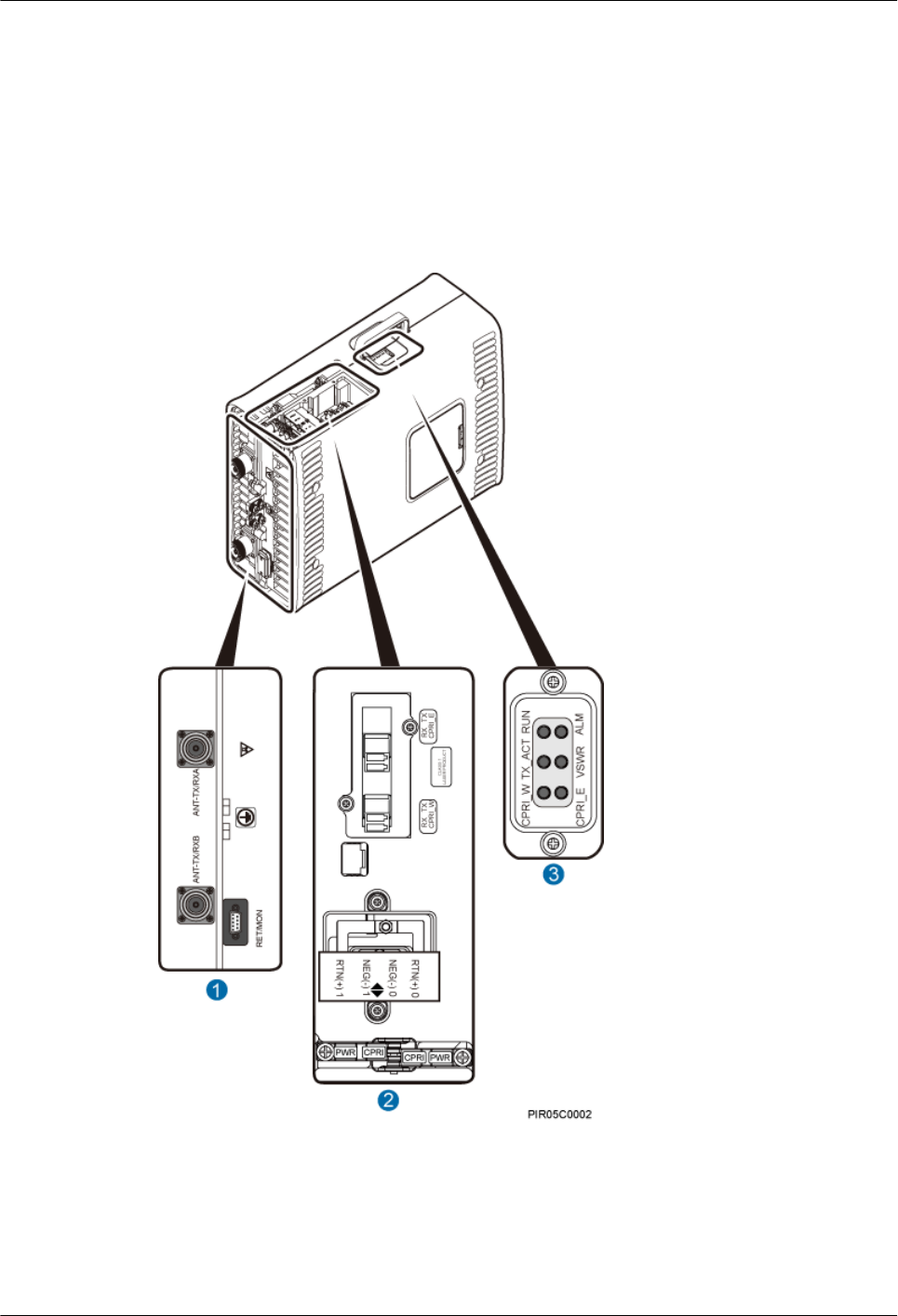
3.2 RRU Ports
This section describes RRU ports positioned on the RRU panels. An RRU has a bottom panel,
cabling cavity panel, and indicator panel.
Figure 3-3 shows RRU ports on the panels.
Figure 3-3 RRU ports on the panels
Table 3-1 describes RRU ports and indicators on the panels.
RRU3203
Installation Guide 3 Information About the Installation
Issue 06 (2012-04-16) Huawei Proprietary and Confidential
Copyright © Huawei Technologies Co., Ltd.
9
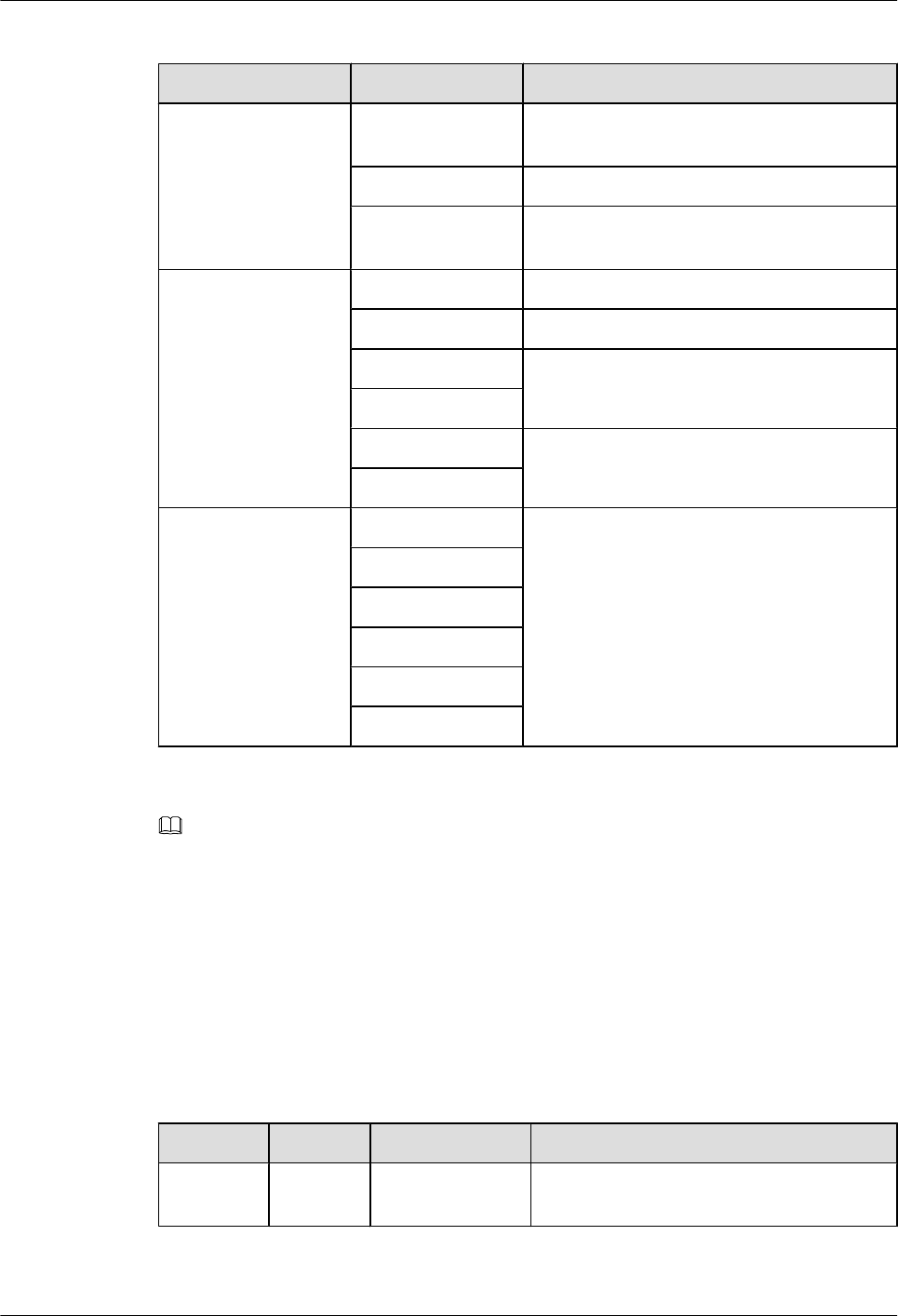
Table 3-1 RRU ports and indicators on the panels
Item Label Description
(1) Ports at the bottom ANT-TX/RXA TX/RX port A, supporting RET signal
transmission
ANT-TX/RXB TX/RX port B
RET/MON Communication port for the RET antenna,
supporting RET signal transmission
(2) Ports in the cabling
cavity
CPRI_E Eastbound optical port
CPRI_W Westbound optical port
RTN(+)0 Main power supply socket
NEG(-)0
RTN(+)1 Power supply socket for cascaded RRUs
NEG(-)1
(3) Indicators RUN For details, see 3.3 RRU Indicators.
ALM
TX_ACT
VSWR
CPRI_W
CPRI_E
NOTE
The port for transmitting RET signals is determined by the software.
3.3 RRU Indicators
This section describes six indicators on an RRU. They indicate the running status.
For detailed positions of RRU indicators, see 3.2 RRU Ports.
Table 3-2 describes RRU indicators.
Table 3-2 RRU indicators
Label Color Status Description
RUN Green Steady on There is power supply, but the module is
faulty.
RRU3203
Installation Guide 3 Information About the Installation
Issue 06 (2012-04-16) Huawei Proprietary and Confidential
Copyright © Huawei Technologies Co., Ltd.
10
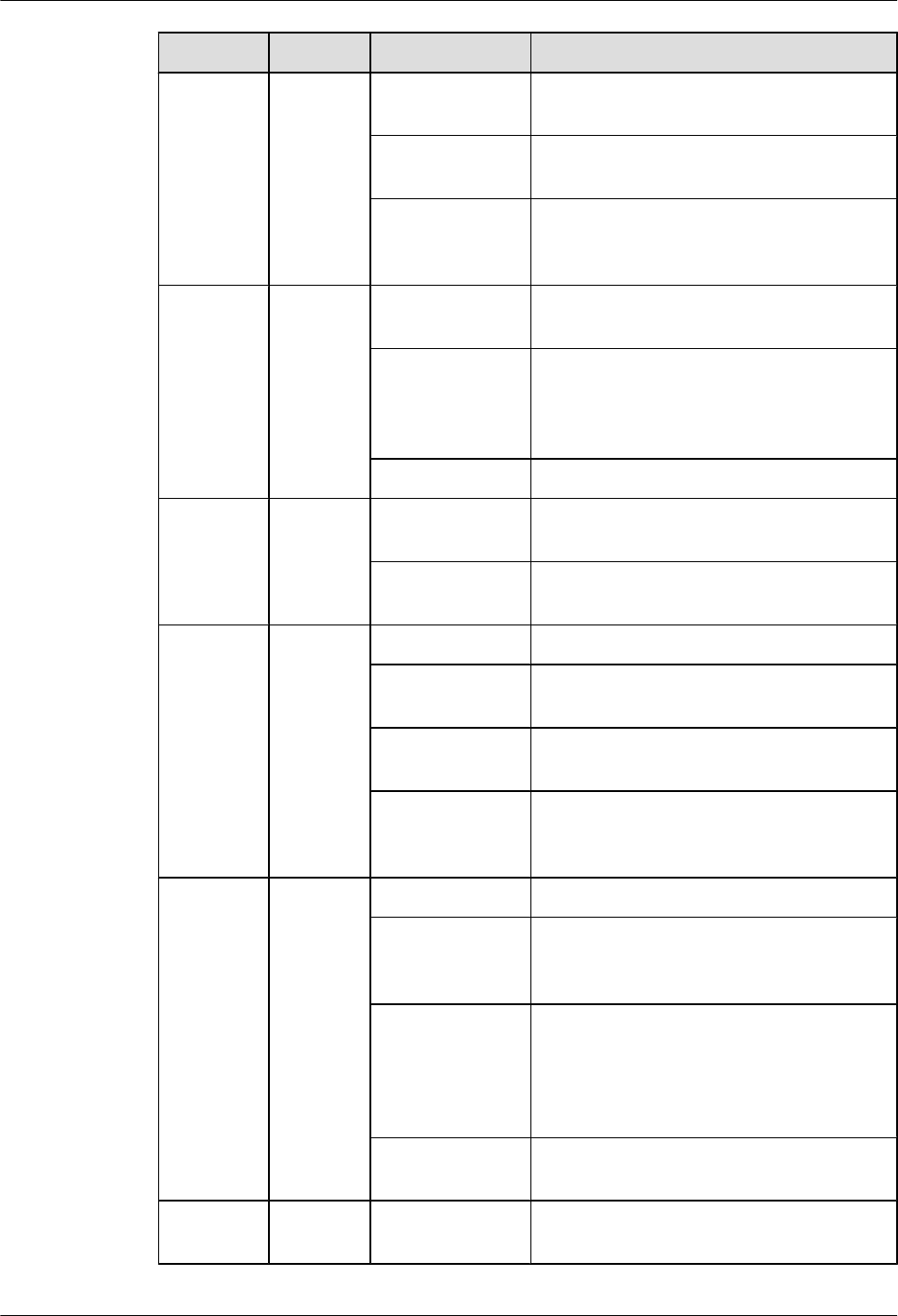
Label Color Status Description
Steady off There is no power supply, or the module is
faulty.
Blinking (on for
1s and off for 1s)
The module is working properly.
Blinking (on for
0.125s and off for
0.125s)
Software is being loaded to the module, or the
module is not started.
ALM Red Steady on Alarms are generated, and the module must
be replaced.
Blinking (on for
1s and off for 1s)
Alarms are generated. The alarms may be
caused by the faults on the related boards or
ports. Therefore, the necessity for module
replacement is uncertain.
Steady off No alarm is generated.
TX_ACT Green Steady on The module is working properly with TX
channels enabled.
Blinking (on for
1s and off for 1s)
The module is working properly with TX
channels disabled.
VSWR Red Steady off No VSWR alarm is generated.
Steady on VSWR alarms are generated on the ANT-
TX/RXA port.
Blinking (on for
1s and off for 1s)
VSWR alarms are generated on the ANT-
TX/RXB port.
Blinking (on for
0.125s and off for
0.125s)
VSWR alarms are generated on the ANT-
TX/RXA and ANT-TX/RXB ports.
CPRI_W Red and
green
Steady green The CPRI link is available.
Steady red An optical module fails to transmit or receive
signals because the optical module is faulty
or the fiber optic cable is broken.
Blinking red (on
for 1s and off for
1s)
The CPRI link is out of lock because of
mutual lock of dual-mode clock sources or
mismatched data rates over CPRI ports (you
are advised to check the system configuration
to identify the fault).
Steady off The SFP module is not properly installed, or
the optical module is powered off.
CPRI_E Red and
green
Steady green The CPRI link is available.
RRU3203
Installation Guide 3 Information About the Installation
Issue 06 (2012-04-16) Huawei Proprietary and Confidential
Copyright © Huawei Technologies Co., Ltd.
11
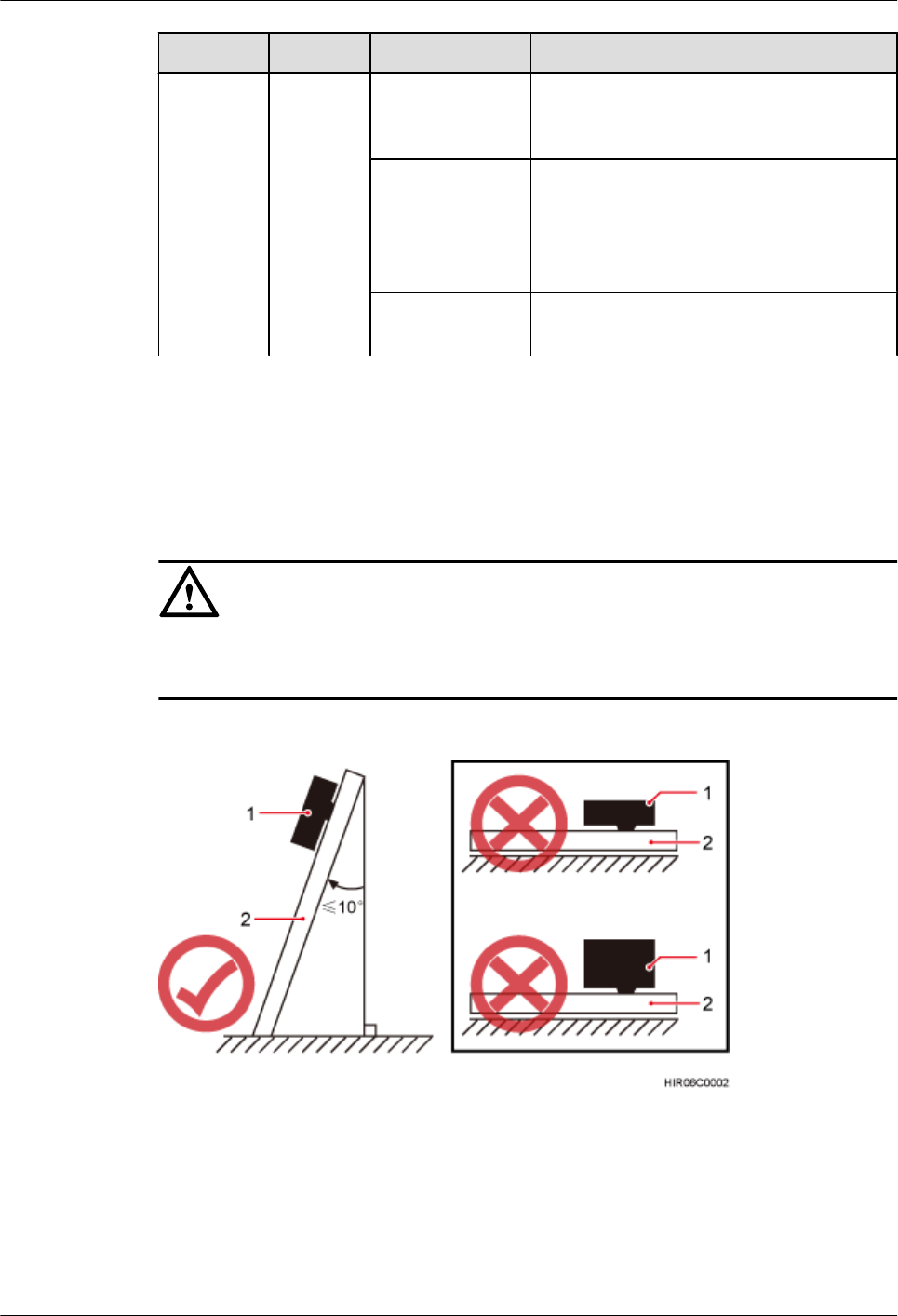
Label Color Status Description
Steady red An optical module fails to transmit or receive
signals because the optical module is faulty
or the fiber optic cable is broken.
Blinking red (on
for 1s and off for
1s)
The CPRI link is out of lock because of
mutual lock of dual-mode clock sources or
mismatched data rates over CPRI ports (you
are advised to check the system configuration
to identify the fault).
Steady off The SFP module is not properly installed, or
the optical module is powered off.
3.4 Installation Options
This section describes RRU installation options. An RRU can be installed on a pole, U-steel,
angle steel, or wall.
CAUTION
The vertical deviation angle of an RRU must be less than or equal to 10 degrees, as shown in
Figure 3-4.
Figure 3-4 Requirements for the vertical deviation angle of an RRU
(1) RRU (2) Pole, U-steel, angle steel, or wall
Installing an RRU on a Pole
Figure 3-5 shows the diameter of a pole for installing an RRU.
RRU3203
Installation Guide 3 Information About the Installation
Issue 06 (2012-04-16) Huawei Proprietary and Confidential
Copyright © Huawei Technologies Co., Ltd.
12
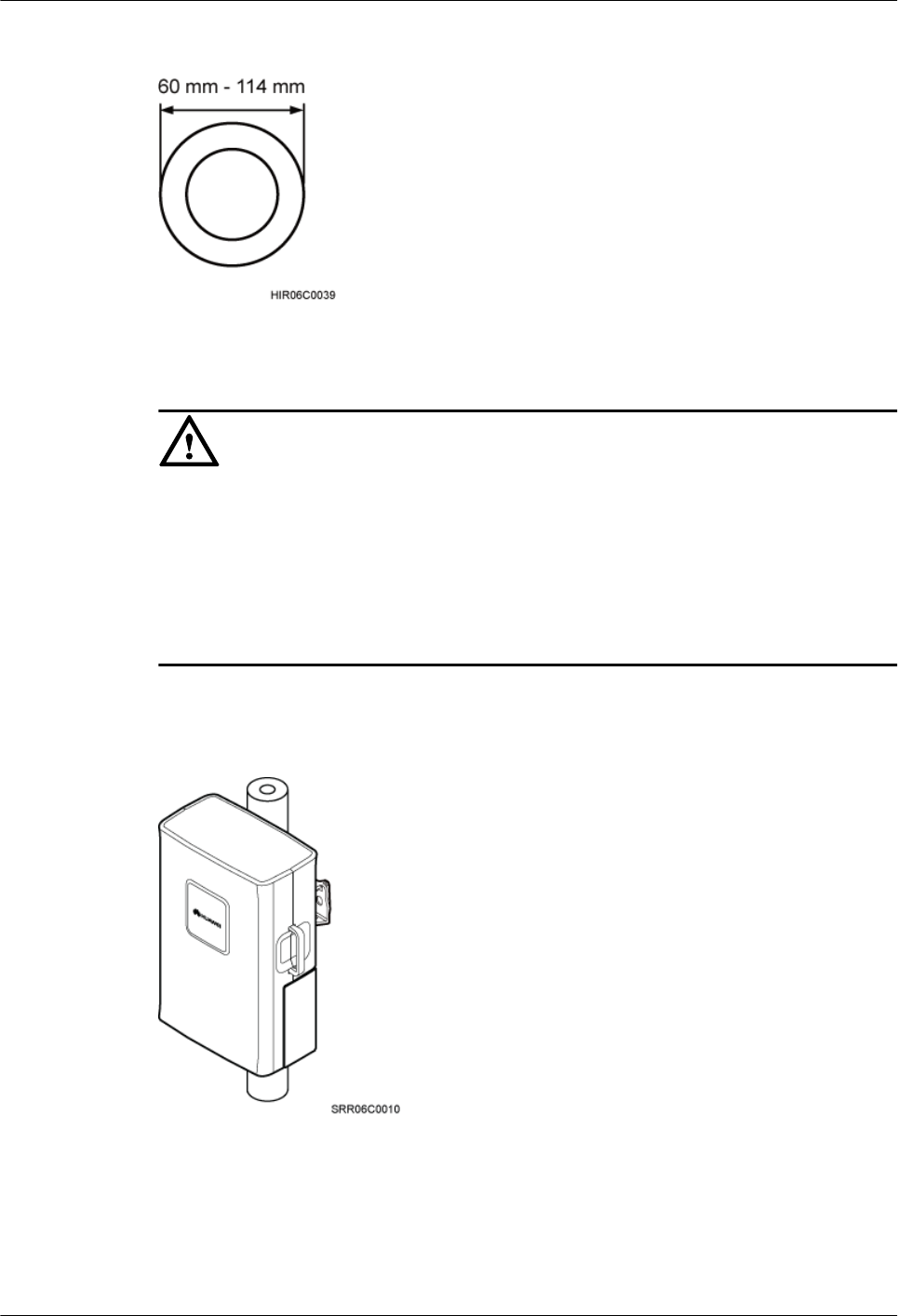
Figure 3-5 Diameter of a pole
CAUTION
lThe diameter of a pole for installing an RRU ranges from 60 mm (2.36 in.) to 114 mm (4.49
in.). The recommended diameter is 80 mm (3.15 in.).
lIf the diameter of a pole ranges from 60 mm (2.36 in.) to 76 mm (2.99 in.), a maximum of
two RRUs can be installed on the pole and the side-mounted installation is not recommended.
lIf three or more RRUs must be installed on a pole in centralized mode, the diameter of the
pole must range from 76 mm (2.99 in.) mm to 114 mm (4.49 in.).
Figure 3-6 shows an RRU installed on a pole.
Figure 3-6 RRU installed on a pole
Installing an RRU on U-steel
Figure 3-7 shows U-steel specifications.
RRU3203
Installation Guide 3 Information About the Installation
Issue 06 (2012-04-16) Huawei Proprietary and Confidential
Copyright © Huawei Technologies Co., Ltd.
13
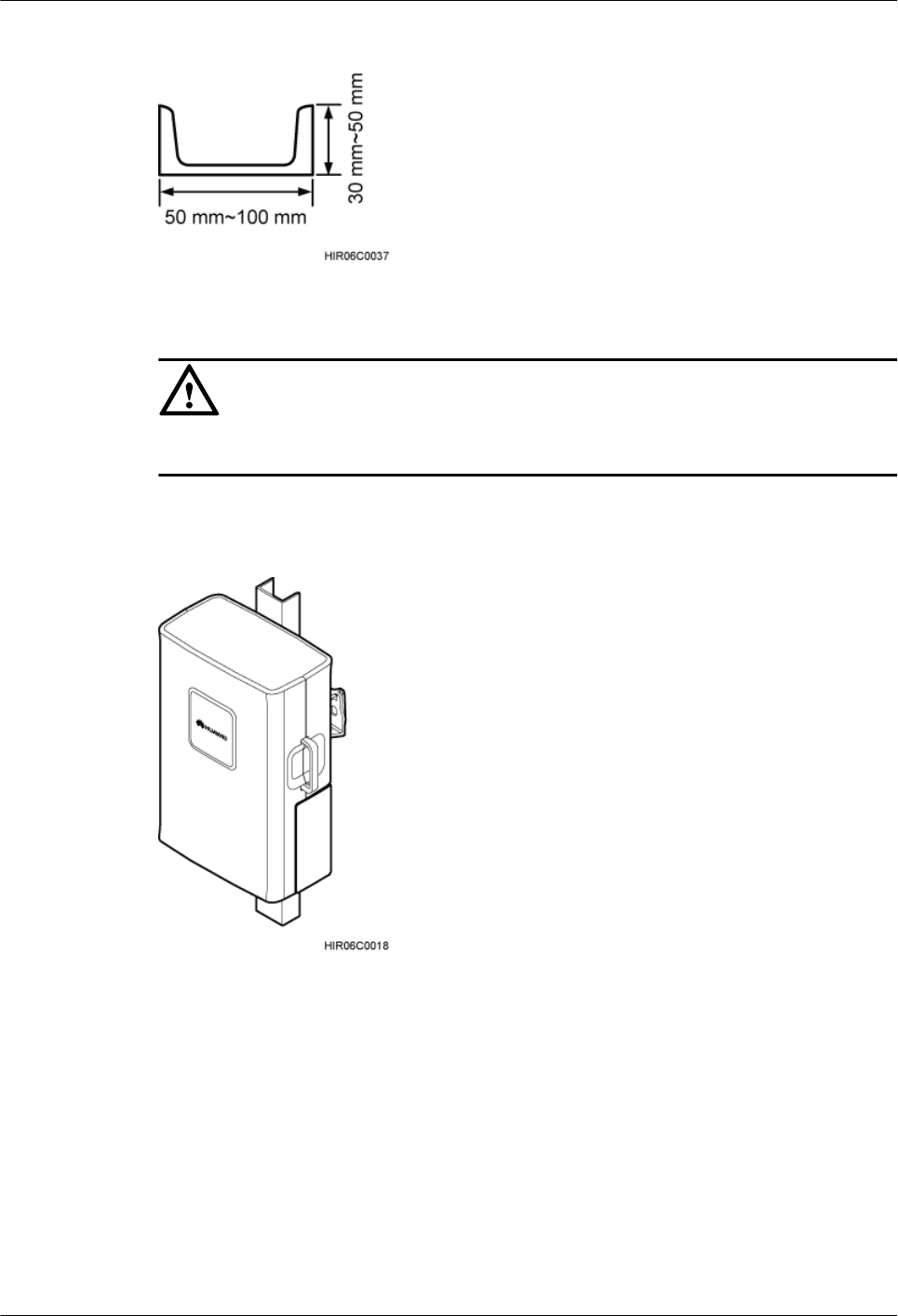
Figure 3-7 U-steel specifications
CAUTION
It is recommended that only one RRU be installed on U-steel.
Figure 3-8 shows an RRU installed on U-steel.
Figure 3-8 RRU installed on U-steel
Installing an RRU on Angle Steel
Figure 3-9 shows angle steel specifications.
RRU3203
Installation Guide 3 Information About the Installation
Issue 06 (2012-04-16) Huawei Proprietary and Confidential
Copyright © Huawei Technologies Co., Ltd.
14
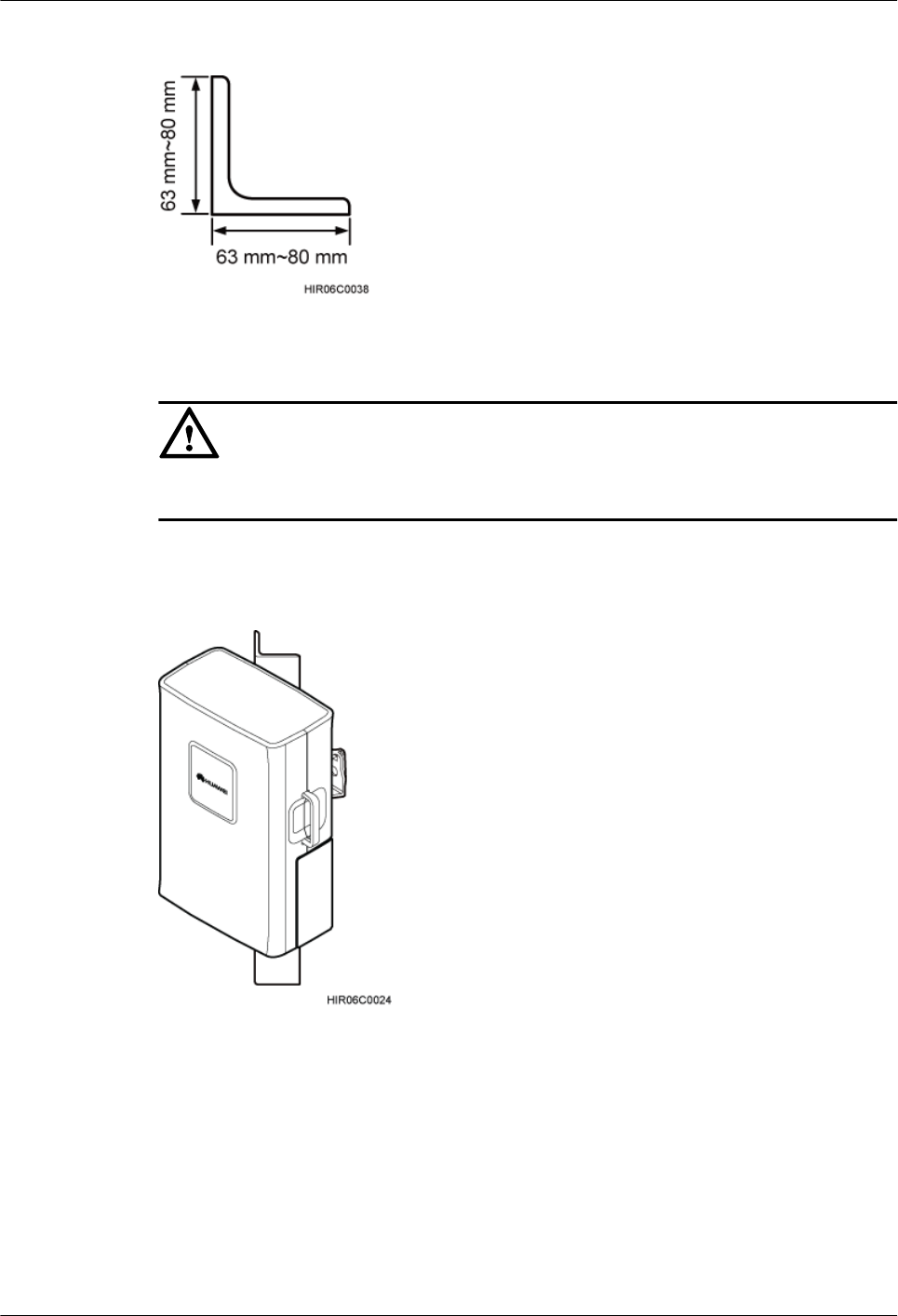
Figure 3-9 Angle steel specifications
CAUTION
It is recommended that only one RRU be installed on angle steel.
Figure 3-10 shows an RRU installed on angle steel.
Figure 3-10 RRU installed on angle steel
Installing an RRU on a Wall
The wall on which RRUs are installed must meet the following requirements:
lWhen a single RRU is installed, the wall has a capacity of bearing at least four times the
weight of the RRU.
lExpansion bolts must be tightened to 30 N·m (265.52 lbf·in.) to ensure the bolts work
properly and the wall remains intact without cracks in it.
RRU3203
Installation Guide 3 Information About the Installation
Issue 06 (2012-04-16) Huawei Proprietary and Confidential
Copyright © Huawei Technologies Co., Ltd.
15
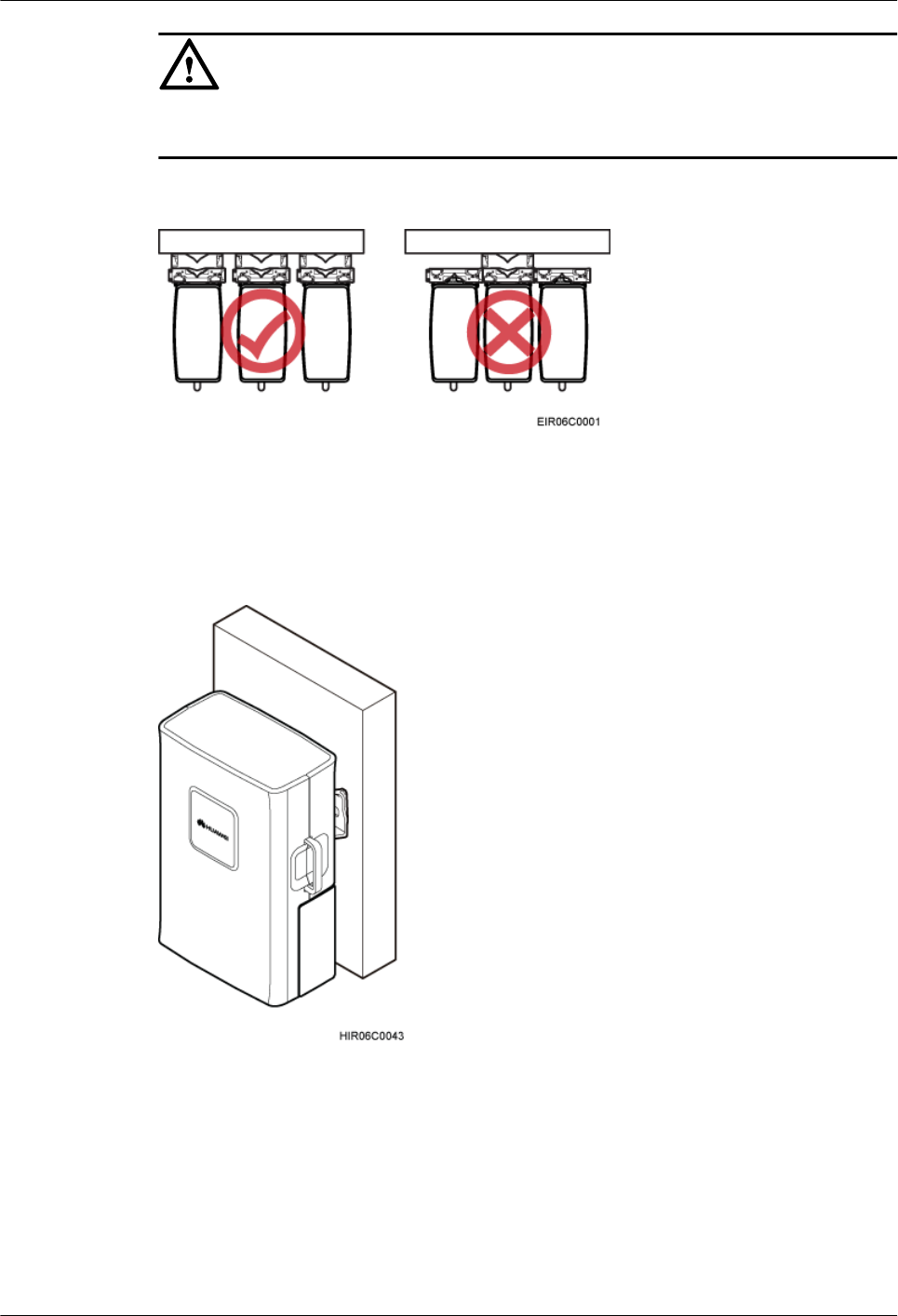
CAUTION
The brackets cannot be combined when RRUs are installed on a wall, as shown in Figure
3-11.
Figure 3-11 Correct placement of brackets
Figure 3-12 shows an RRU installed on a wall.
Figure 3-12 RRU installed on a wall
3.5 Installation Clearance Requirements of an RRU
This section describes the requirements for the installation clearance of a single RRU and
multiple RRUs and the requirements for the installation spacing between RRUs.
RRU3203
Installation Guide 3 Information About the Installation
Issue 06 (2012-04-16) Huawei Proprietary and Confidential
Copyright © Huawei Technologies Co., Ltd.
16
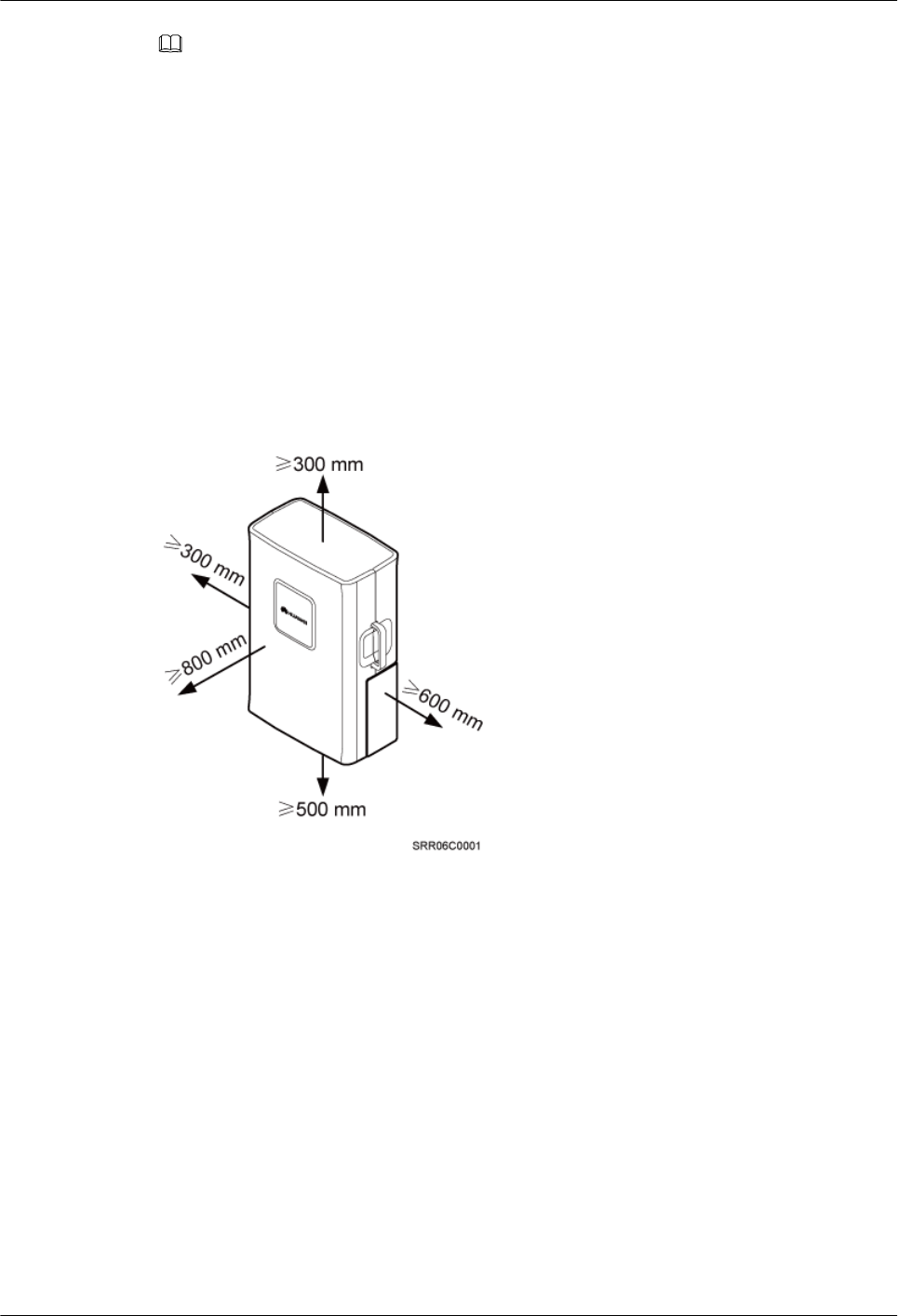
NOTE
The recommended installation clearance ensures normal running and provides an appropriate space for
Operation and Maintenance (O&M). If there is sufficient space, leave the recommended installation
clearance.
The minimum installation clearance ensures normal running and heat dissipation, but OM activities such
as checking indicator status and opening the maintenance cavity cannot be properly conducted. If the
installation space is restricted, leave the minimum installation clearance.
3.5.1 Installation Clearance for a Single RRU
This section describes the recommended and minimum installation clearance for a single RRU.
Recommended Installation Clearance for a Single RRU
Figure 3-13 shows the recommended installation clearance for a single RRU.
Figure 3-13 Recommended installation clearance for a single RRU
Minimum Installation Clearance for a Single RRU
Figure 3-14 shows the minimum installation clearance for a single RRU.
RRU3203
Installation Guide 3 Information About the Installation
Issue 06 (2012-04-16) Huawei Proprietary and Confidential
Copyright © Huawei Technologies Co., Ltd.
17
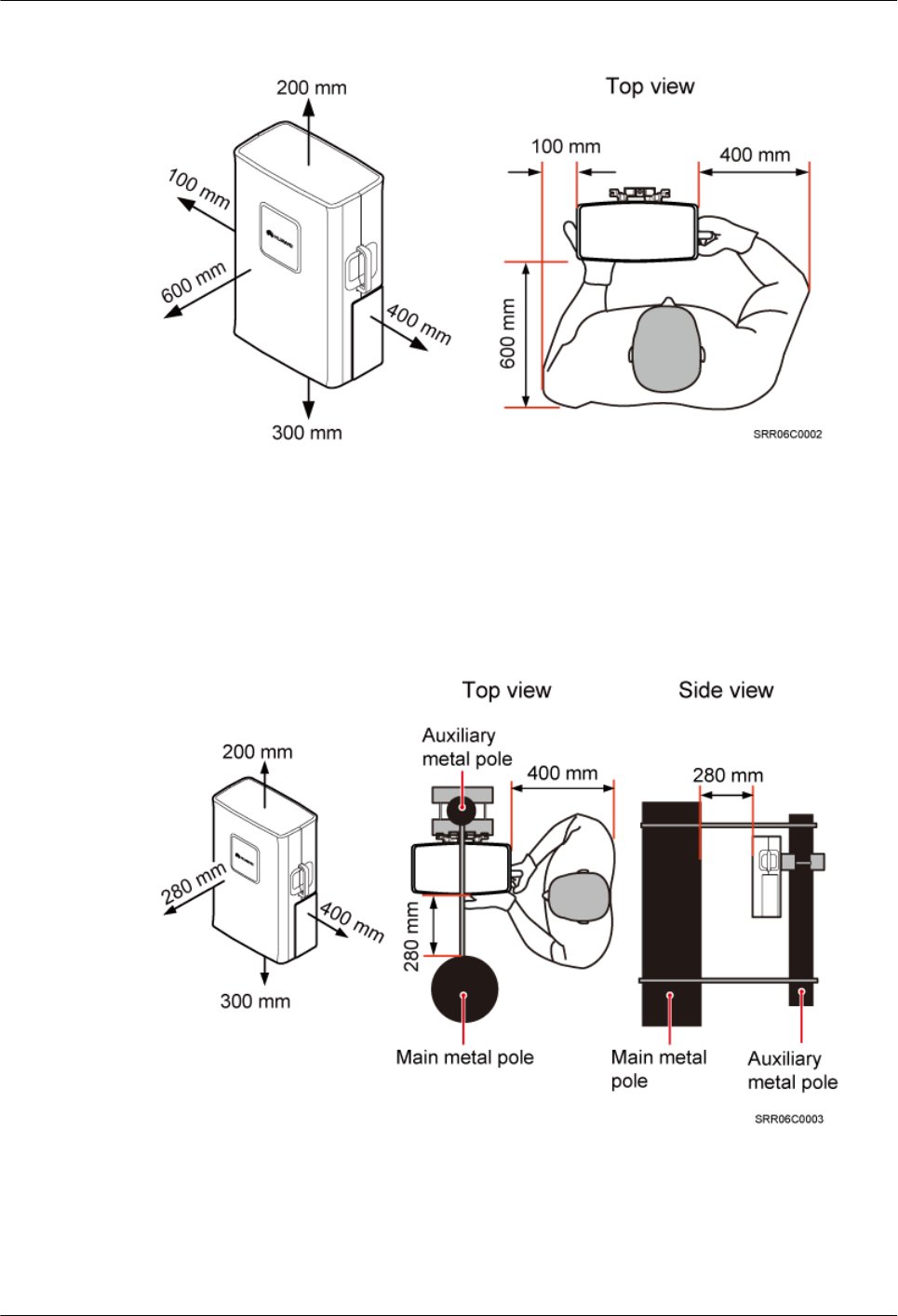
Figure 3-14 Minimum installation clearance for a single RRU
Minimum Installation Clearance for a Single RRU Installed on a Tower
Figure 3-15 shows the minimum installation clearance for a single RRU installed on a tower.
Figure 3-15 Minimum installation clearance for a single RRU installed on a tower
3.5.2 Installation Clearance for Multiple RRUs
This section describes the recommended and minimum installation clearance for multiple RRUs.
RRU3203
Installation Guide 3 Information About the Installation
Issue 06 (2012-04-16) Huawei Proprietary and Confidential
Copyright © Huawei Technologies Co., Ltd.
18
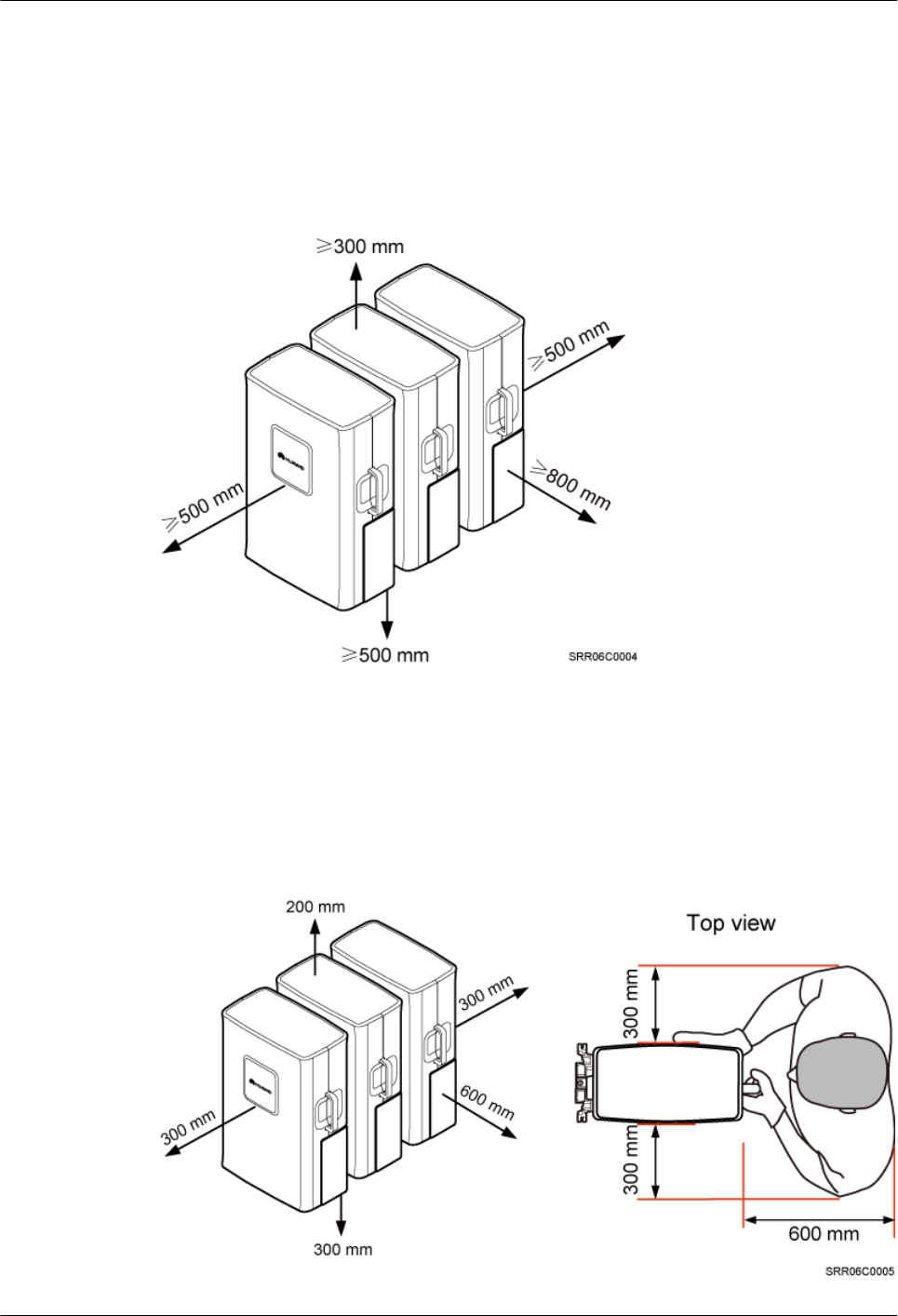
Recommended Installation Clearance for Multiple RRUs Installed in Centralized
Mode
Figure 3-16 shows the recommended installation clearance for multiple RRUs installed in
centralized mode.
Figure 3-16 Recommended installation clearance for multiple RRUs installed in centralized
mode
Minimum Installation Clearance for Multiple RRUs Installed in Centralized Mode
Figure 3-17 shows the minimum installation clearance for multiple RRUs installed in centralized
mode.
Figure 3-17 Minimum installation clearance for multiple RRUs installed in centralized mode
RRU3203
Installation Guide 3 Information About the Installation
Issue 06 (2012-04-16) Huawei Proprietary and Confidential
Copyright © Huawei Technologies Co., Ltd.
19
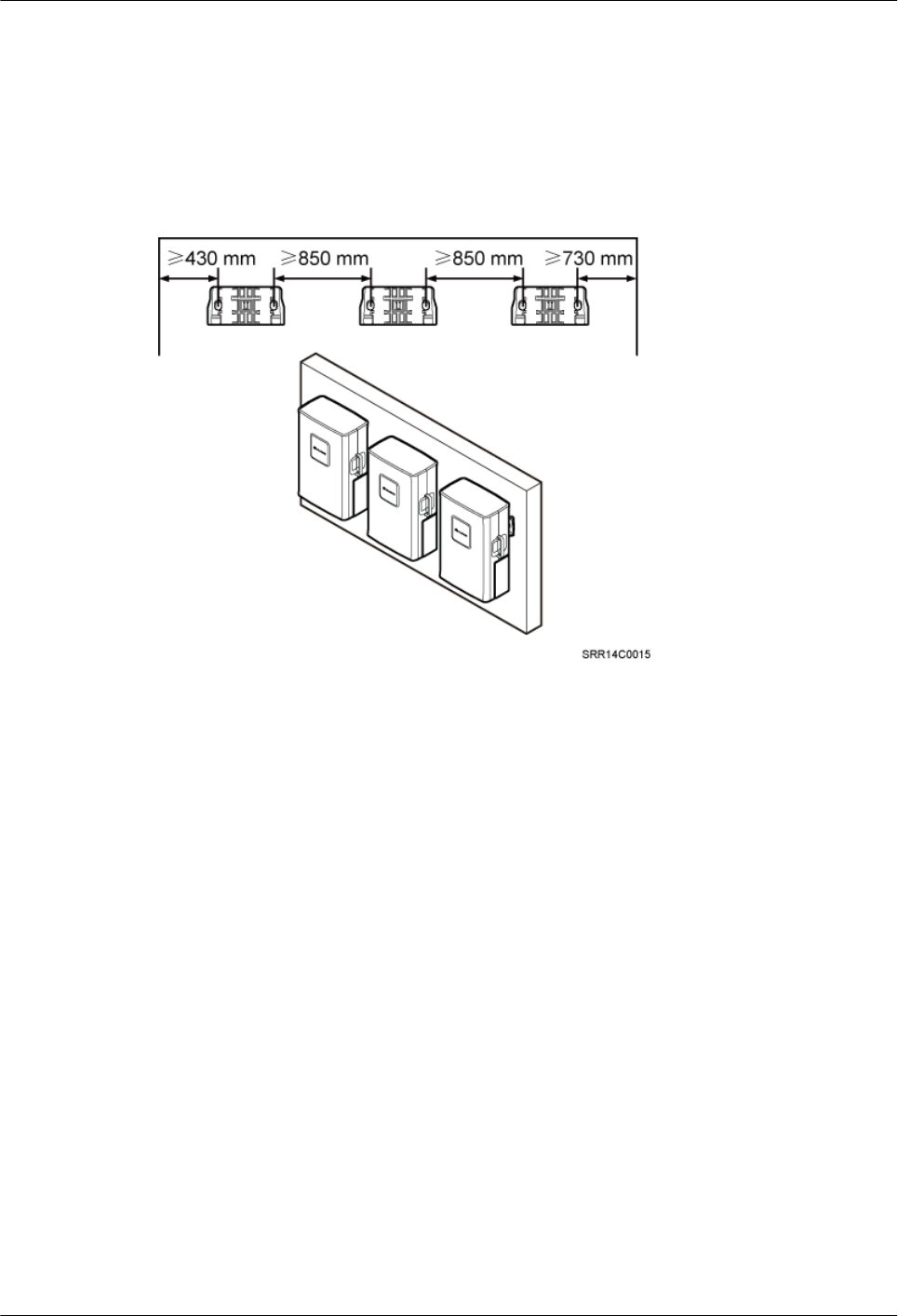
Recommended Clearance for Multiple RRUs Installed on a Wall in Standard Mode
Figure 3-18 shows the recommended clearance for multiple RRUs installed on a wall in standard
mode.
Figure 3-18 Recommended clearance for multiple RRUs installed on a wall in standard mode
Minimum Clearance for Multiple RRUs Installed on a Wall in Standard Mode
Figure 3-19 shows the minimum clearance for multiple RRUs installed on a wall in standard
mode.
RRU3203
Installation Guide 3 Information About the Installation
Issue 06 (2012-04-16) Huawei Proprietary and Confidential
Copyright © Huawei Technologies Co., Ltd.
20
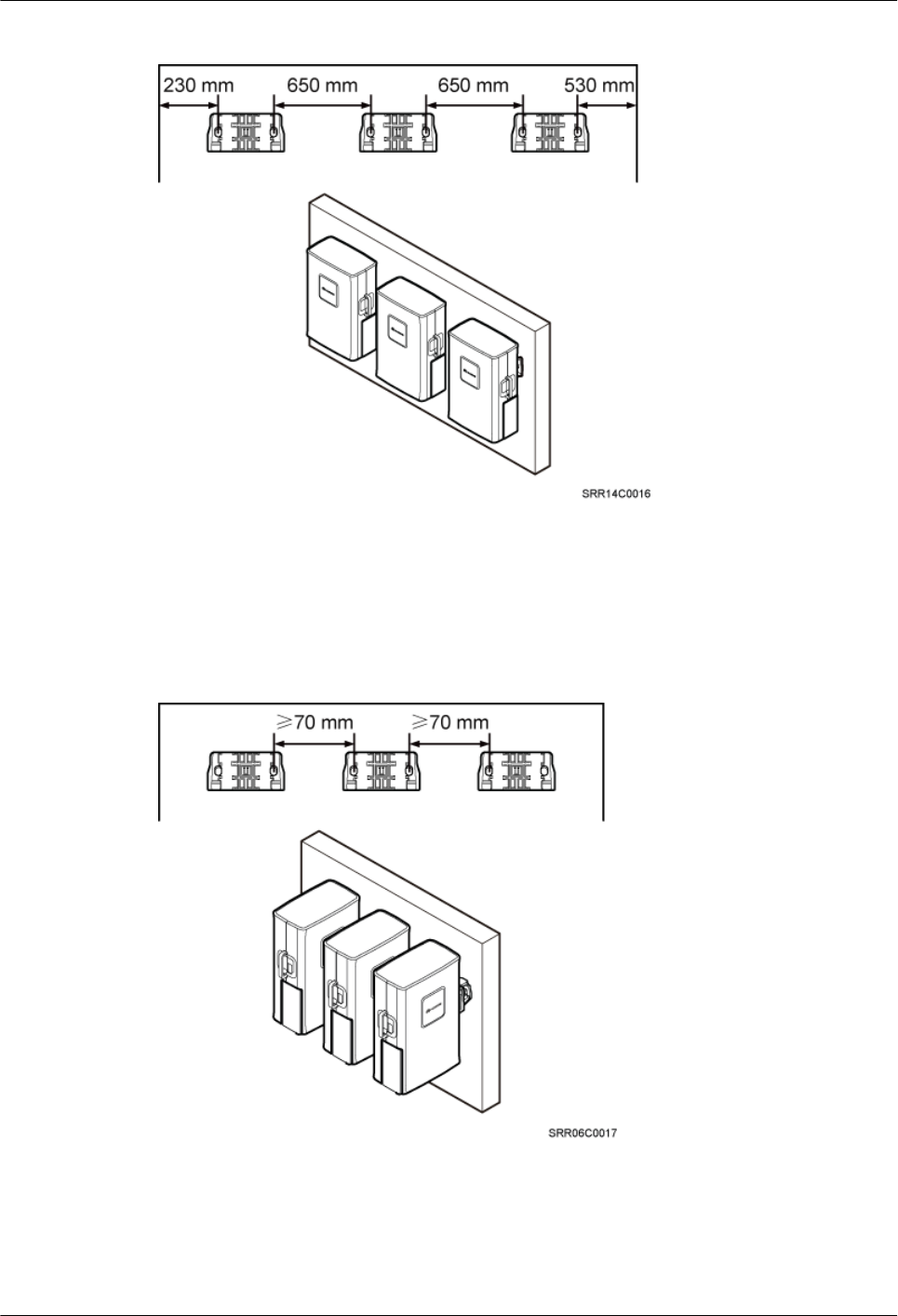
Figure 3-19 Minimum clearance for multiple RRUs installed on a wall in standard mode
Recommended Clearance for Multiple RRUs Side-Mounted on a Wall
Figure 3-20 shows the recommended clearance for multiple RRUs side-mounted on a wall.
Figure 3-20 Recommended clearance for multiple RRUs side-mounted on a wall
3.5.3 Installation Spacing Between RRUs
This section describes the horizontal and vertical installation spacing between RRUs.
RRU3203
Installation Guide 3 Information About the Installation
Issue 06 (2012-04-16) Huawei Proprietary and Confidential
Copyright © Huawei Technologies Co., Ltd.
21
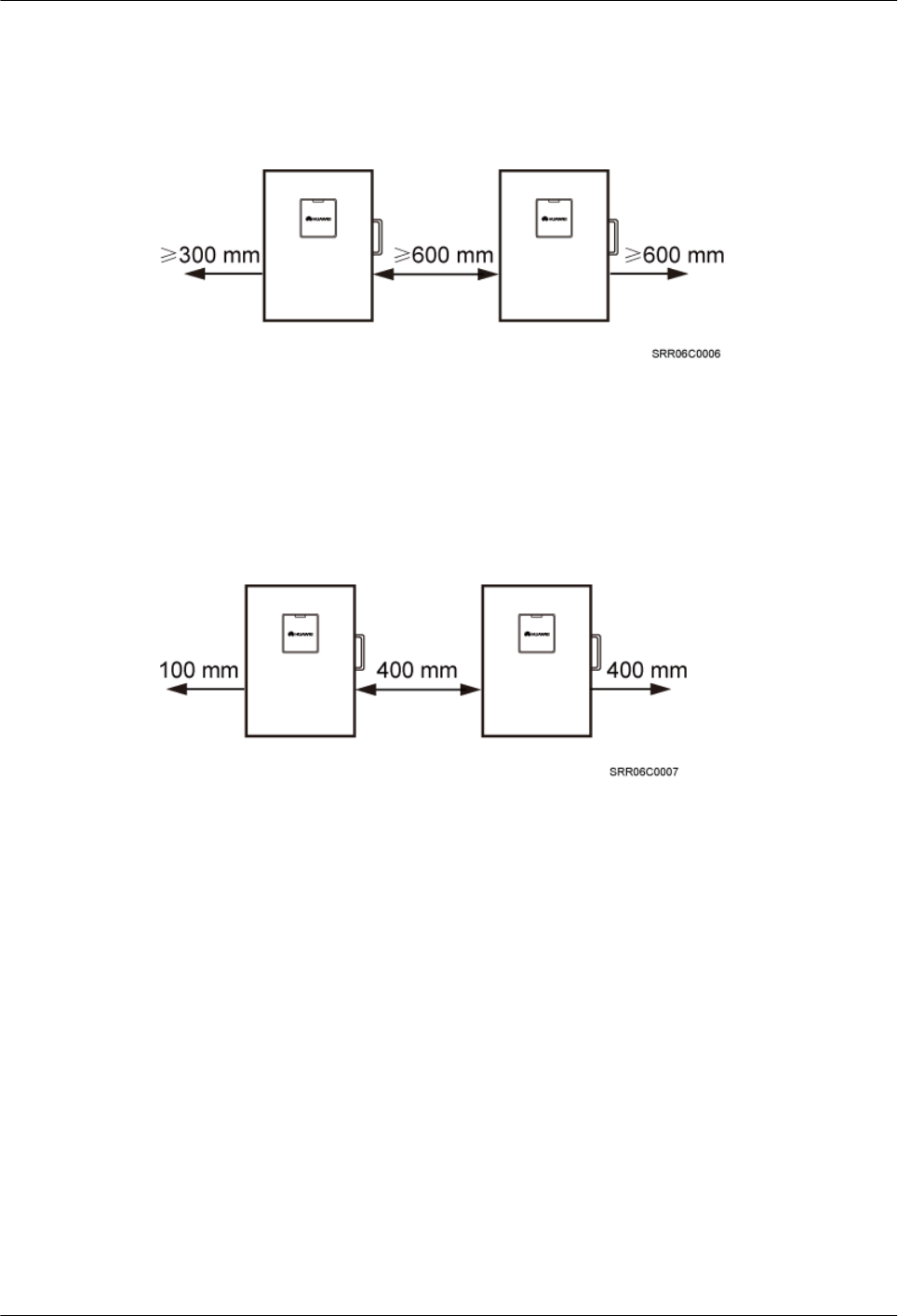
Recommended Horizontal Spacing Between RRUs
Figure 3-21 shows the recommended horizontal spacing between RRUs.
Figure 3-21 Recommended horizontal spacing between RRUs
Minimum Horizontal Spacing Between RRUs
Figure 3-22 shows the minimum horizontal spacing between RRUs.
Figure 3-22 Minimum horizontal spacing between RRUs
Recommended Vertical Spacing Between RRUs
Figure 3-23 shows the recommended vertical spacing between RRUs.
RRU3203
Installation Guide 3 Information About the Installation
Issue 06 (2012-04-16) Huawei Proprietary and Confidential
Copyright © Huawei Technologies Co., Ltd.
22
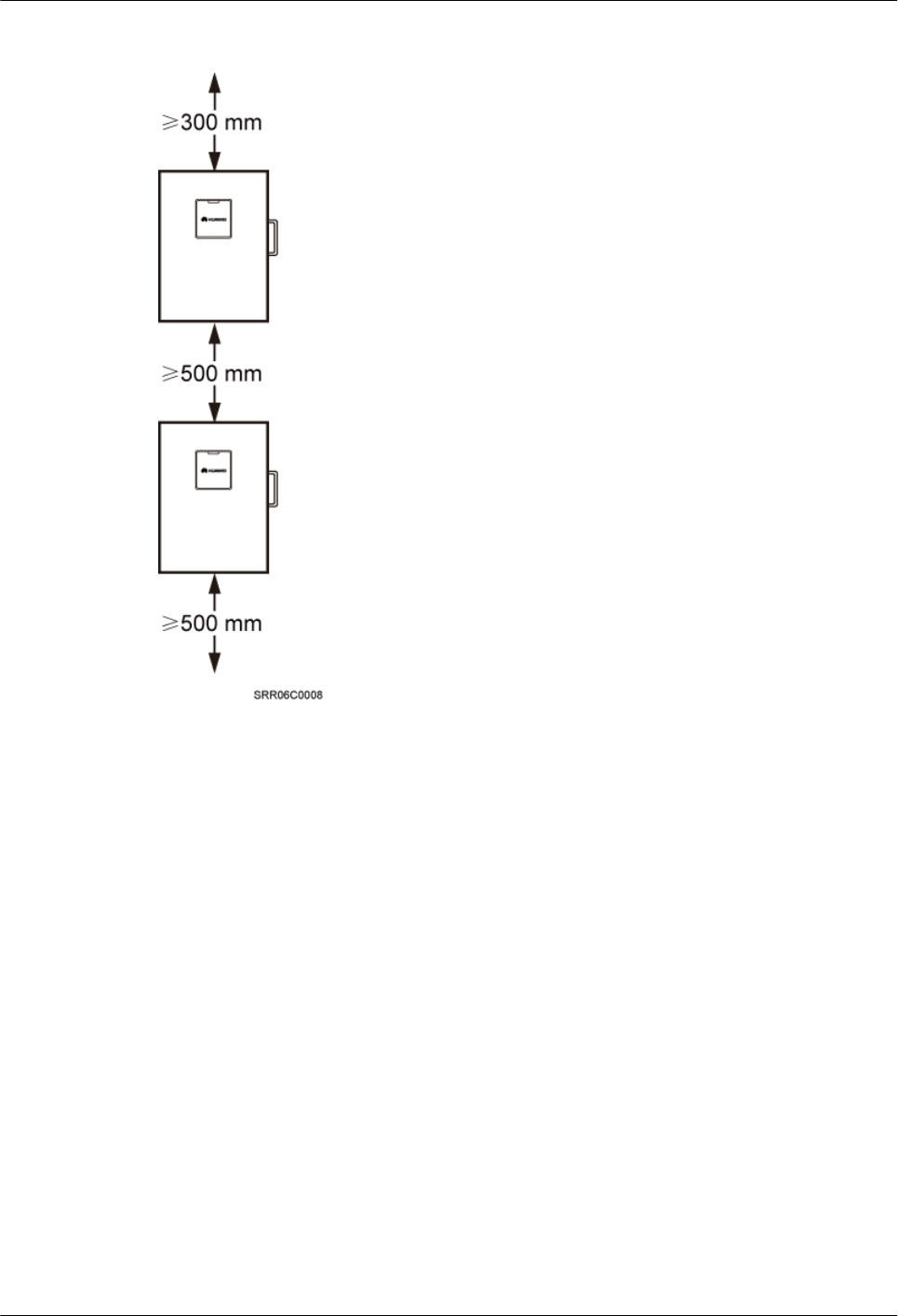
Figure 3-23 Recommended vertical spacing between RRUs
Minimum Vertical Spacing Between RRUs
Figure 3-24 shows the minimum vertical spacing between RRUs.
RRU3203
Installation Guide 3 Information About the Installation
Issue 06 (2012-04-16) Huawei Proprietary and Confidential
Copyright © Huawei Technologies Co., Ltd.
23
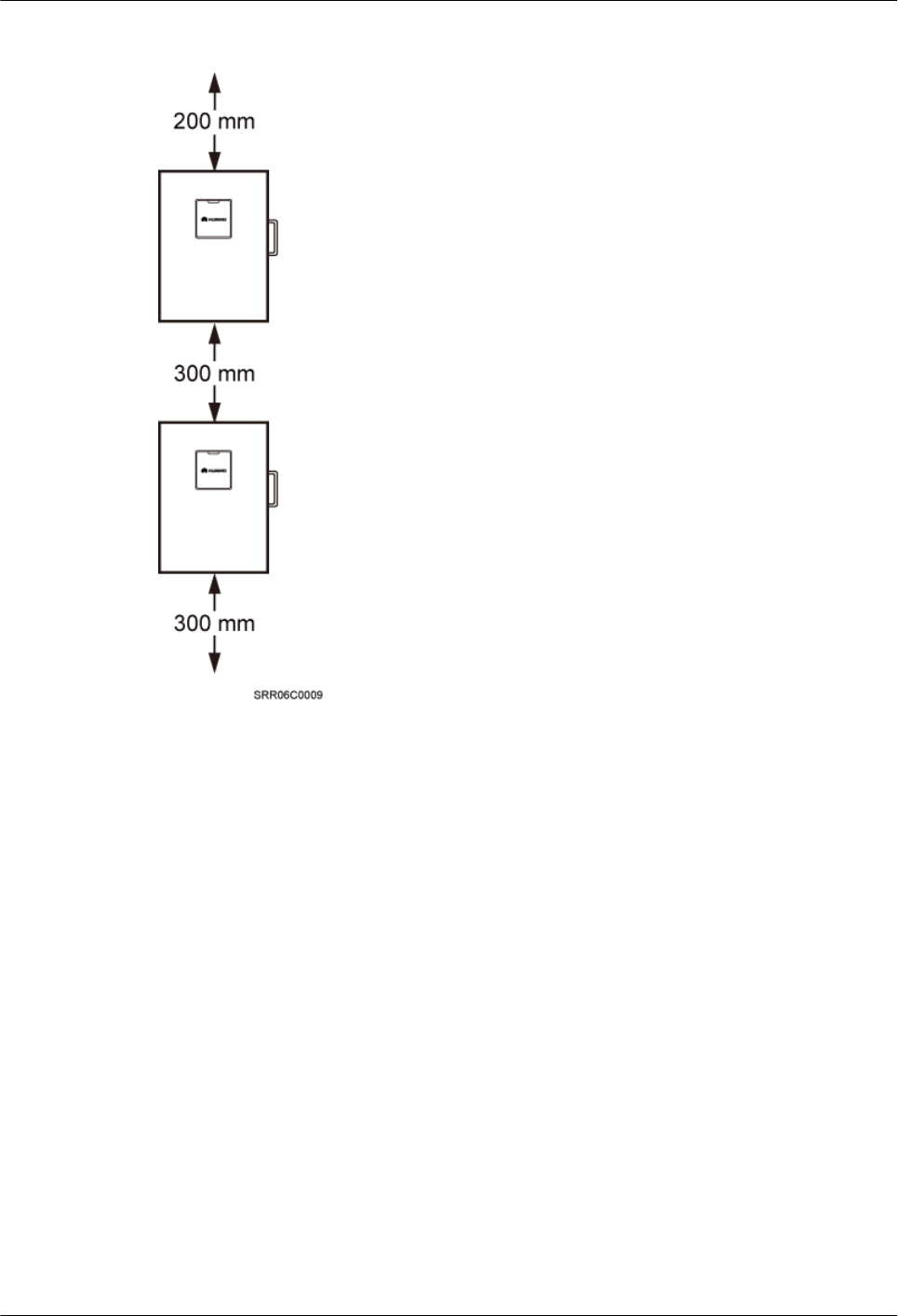
Figure 3-24 Minimum vertical spacing between RRUs
RRU3203
Installation Guide 3 Information About the Installation
Issue 06 (2012-04-16) Huawei Proprietary and Confidential
Copyright © Huawei Technologies Co., Ltd.
24
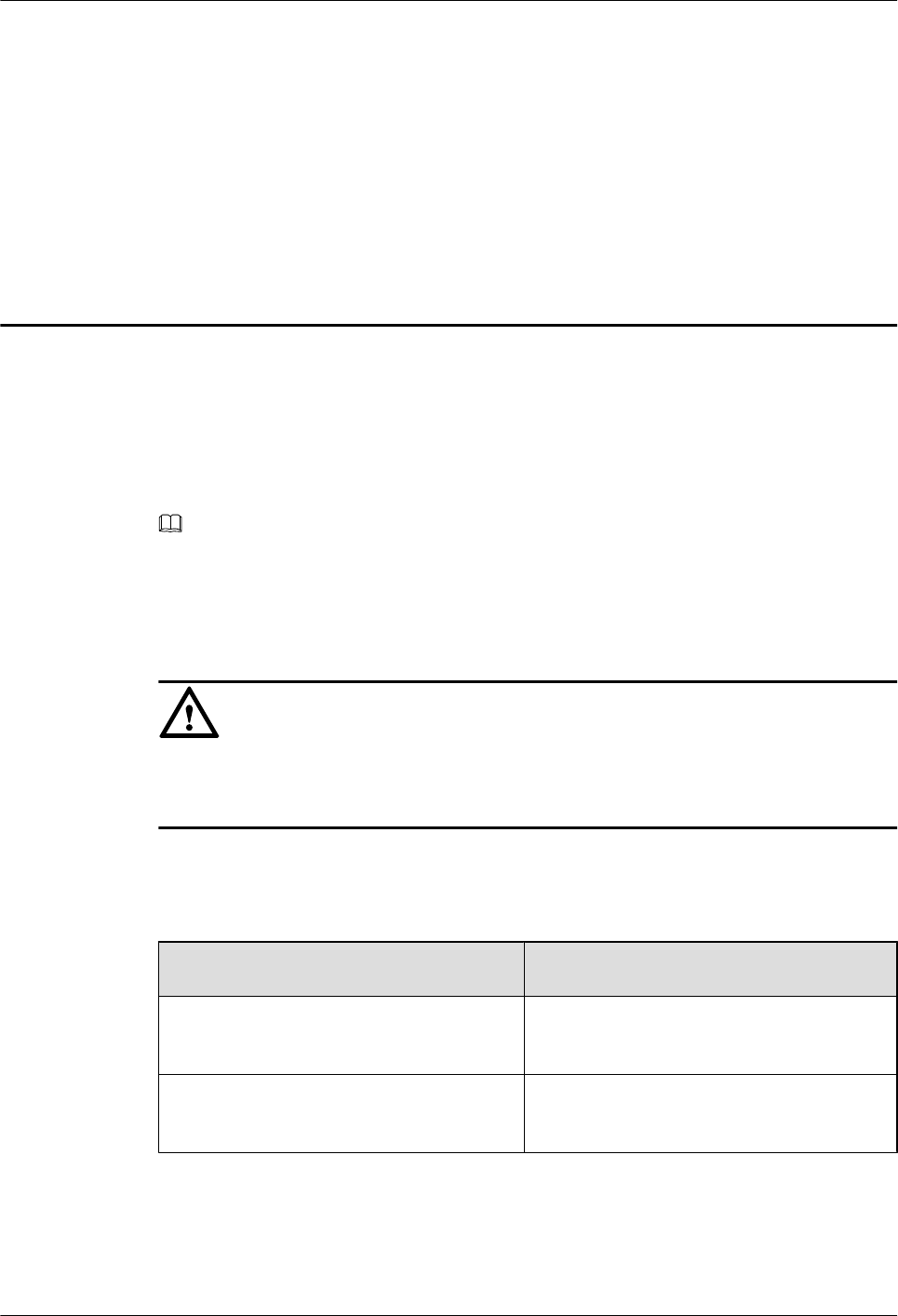
4 Unpacking the Equipment
This chapter describes how to unpack and check the delivered equipment to ensure that all the
materials are included and intact.
Context
NOTE
When transporting, moving, or installing the equipment, components, or parts, you must:
lPrevent them from colliding with doors, walls, shelves, or other objects.
lWear clean gloves, and avoid touching the equipment, components, or parts with bare hands, sweat-
soaked gloves, or dirty gloves.
CAUTION
lAfter a cabinet or an BBU is unpacked, it must be powered on within 7 days.
lAfter an RRU is unpacked, it must be powered on within 24 hours.
Procedure
Step 1 Check the total number of articles in each case according to the packing list.
If ... Then ...
The total number tallies with the packing
list
Go to Step 2.
The total number does not tally with the
packing list
Find out the cause and report any missing
articles to the local Huawei office.
Step 2 Check the exterior of the packing case.
RRU3203
Installation Guide 4 Unpacking the Equipment
Issue 06 (2012-04-16) Huawei Proprietary and Confidential
Copyright © Huawei Technologies Co., Ltd.
25
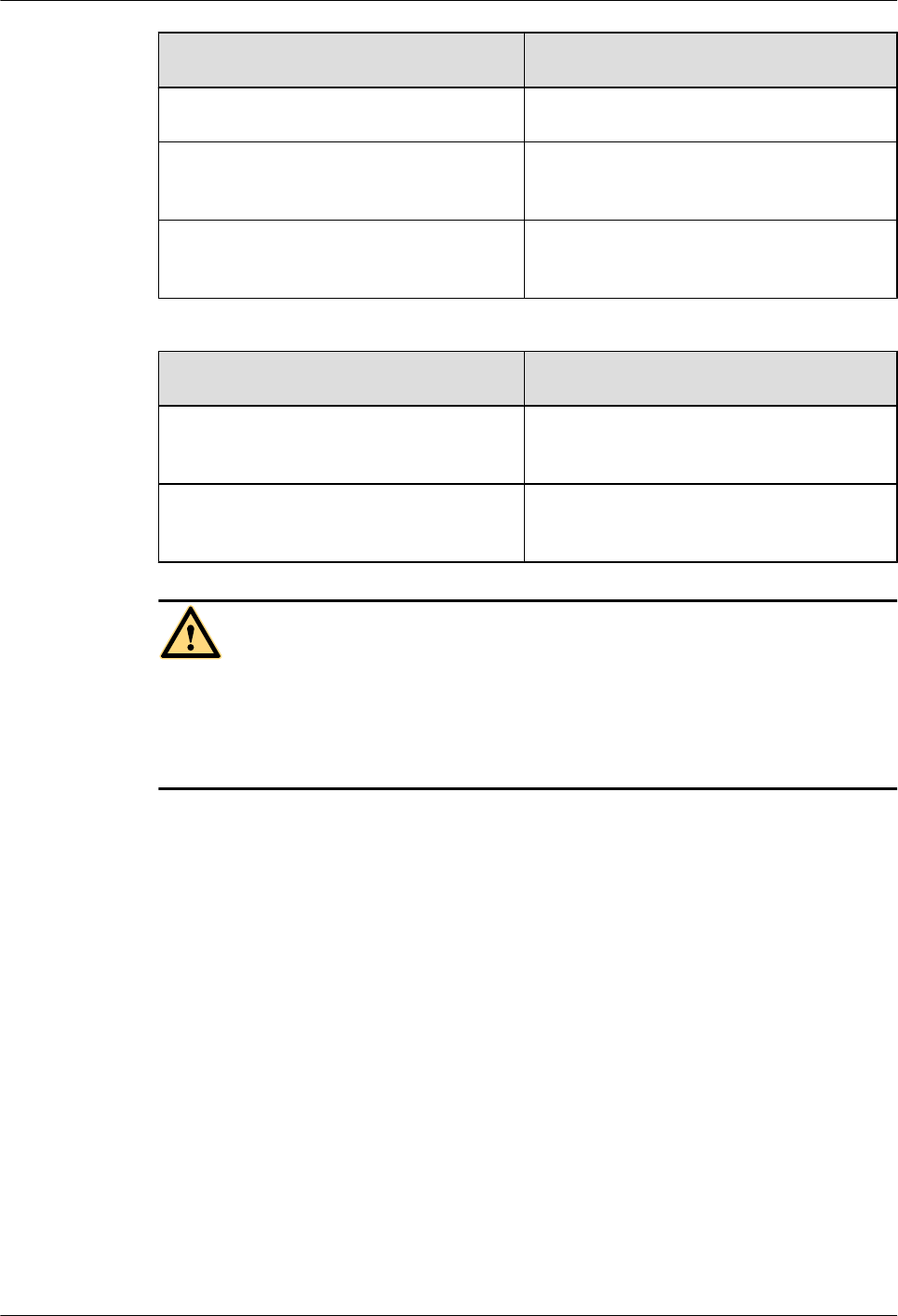
If ... Then ...
The outer packing is intact Go to Step 3.
The outer packing is severely damaged or
soaked
Find out the cause and report it to the local
Huawei office.
The vibrating indicator is red Stop unpacking the wooden crate, and then
report it to the transportation company.
Step 3 Check the type and quantity of the equipment in the cases according to the packing list.
If ... Then ...
Types and quantity of the article tally with
those on the packing list
Sign the Packing List with the customer.
Either shipment shortage, wrong shipment
or damaged articles.
Report to the local Huawei office.
WARNING
To protect the equipment and prevent damage to the equipment, you are advised to keep the
unpacked equipment and packing materials indoors, take photos of the stocking environment,
packing case or carton, packing materials, and any rusted or eroded equipment, and then file the
photos.
----End
RRU3203
Installation Guide 4 Unpacking the Equipment
Issue 06 (2012-04-16) Huawei Proprietary and Confidential
Copyright © Huawei Technologies Co., Ltd.
26
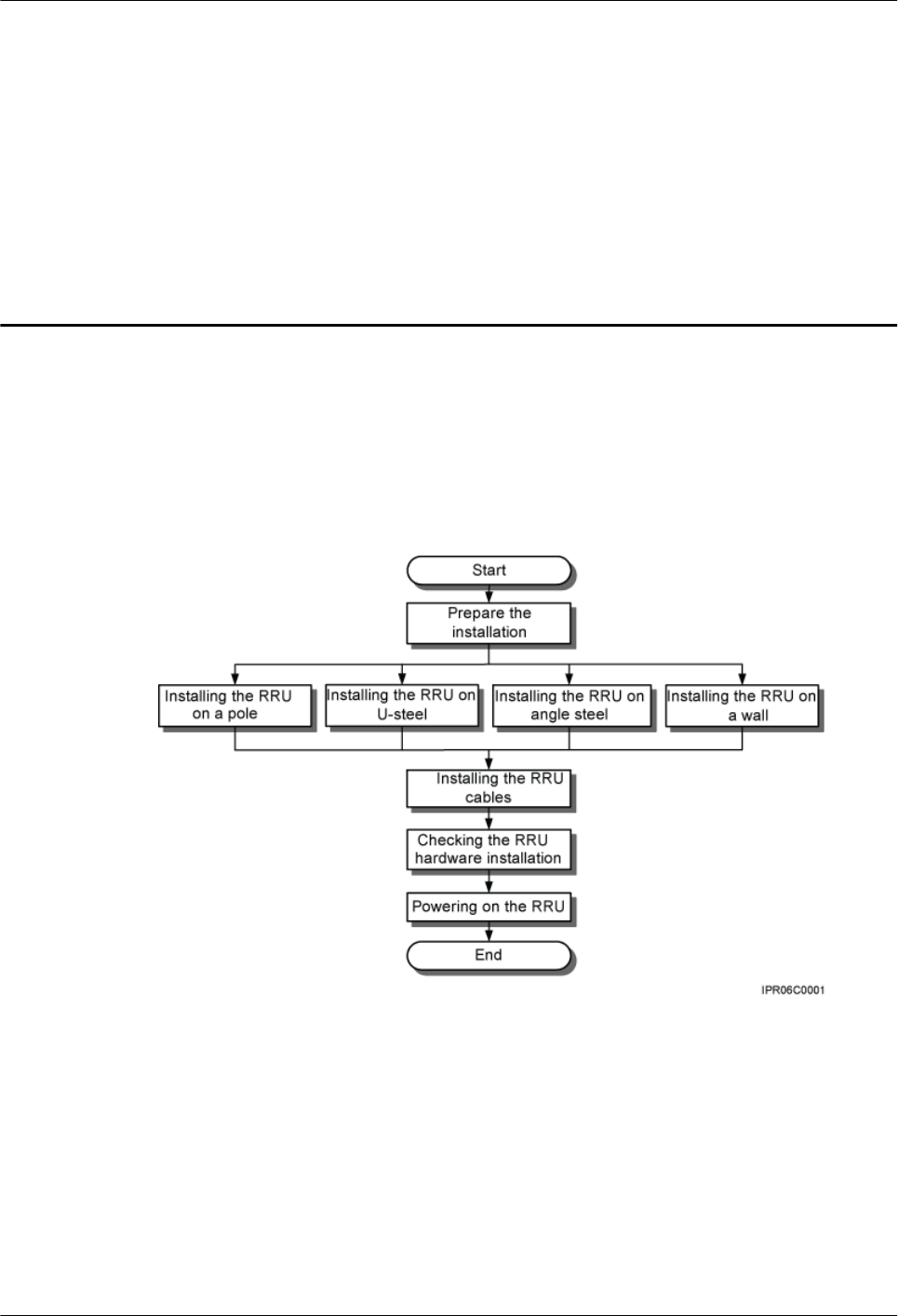
5 Installation Process
The installation process involves installing an RRU and RRU cables, checking the RRU
hardware installation, and powering on the RRU.
Figure 5-1 shows the process of installing an RRU.
Figure 5-1 Process of installing an RRU
RRU3203
Installation Guide 5 Installation Process
Issue 06 (2012-04-16) Huawei Proprietary and Confidential
Copyright © Huawei Technologies Co., Ltd.
27
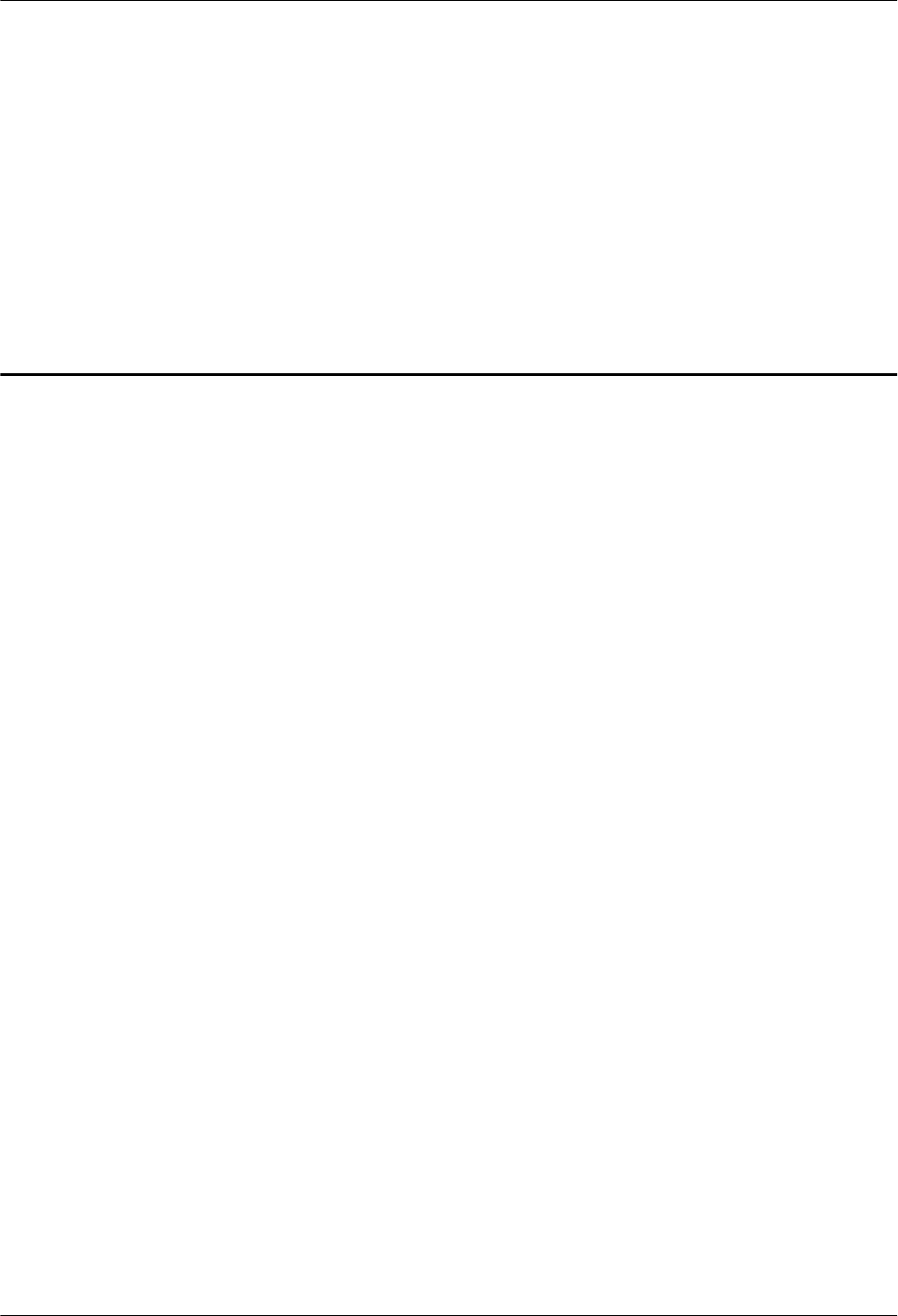
6 Hoisting an RRU and Related Cables onto a
Tower
About This Chapter
This section describes the procedure for hoisting an RRU and related cables onto a tower and
the precautions that must be taken.
6.1 Hoisting an RRU onto a Tower
Before installing an RRU on a tower, bind the RRU and mounting kits and then hoist them onto
the tower. The RRU can be installed on a pole, U-steel, or angle steel. This section describes the
procedure for hoisting the RRU and mounting kits onto the tower and the precautions that must
be taken.
6.2 Hoisting Fiber Optic Cables onto a Tower
This section describes the procedure for hoisting fiber optic cables onto a tower and the
precautions that must be taken.
6.3 Hoisting Power Cables onto a Tower
This section describes the procedure for hoisting power cables onto a tower and the precautions
that must be taken.
RRU3203
Installation Guide 6 Hoisting an RRU and Related Cables onto a Tower
Issue 06 (2012-04-16) Huawei Proprietary and Confidential
Copyright © Huawei Technologies Co., Ltd.
28
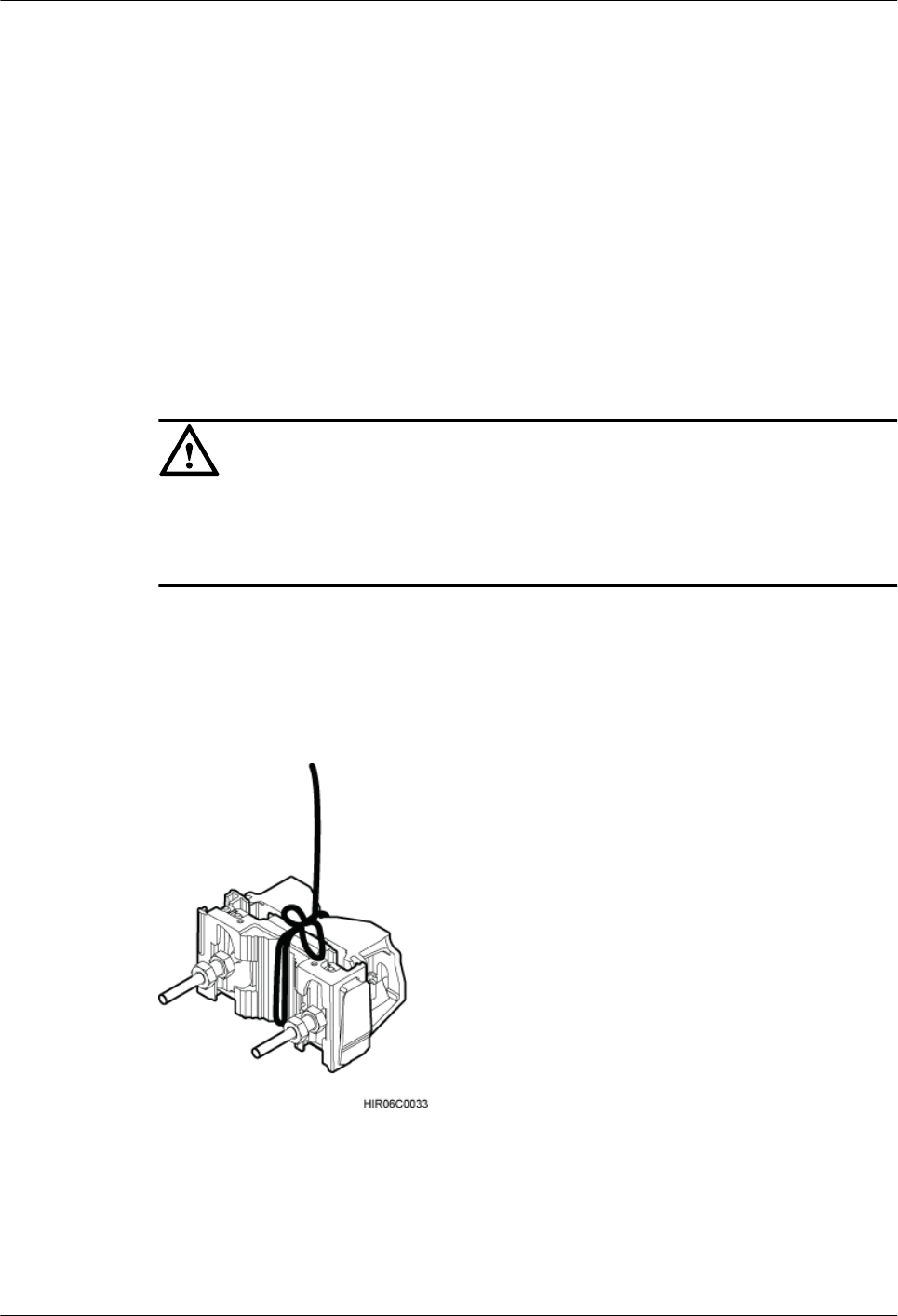
6.1 Hoisting an RRU onto a Tower
Before installing an RRU on a tower, bind the RRU and mounting kits and then hoist them onto
the tower. The RRU can be installed on a pole, U-steel, or angle steel. This section describes the
procedure for hoisting the RRU and mounting kits onto the tower and the precautions that must
be taken.
Prerequisites
Place a foam pad or cardboard on the ground to protect the housing of the RRU from damage
before the binding. Do not stand the RRU upright because the load-bearing capacity of the RF
ports at the RRU bottom is low.
CAUTION
When installed on a tower, only one RRU can be installed in standard mode or reverse mode.
Two RRUs cannot be installed on the side or on a pole in back-to-back mode, and the brackets
for more than two RRUs cannot be combined.
Procedure
Step 1 Bind the RRU and mounting kits properly using a lifting sling, as shown in Figure 6-1.
Figure 6-1 Binding mounting kits for the RRU
Step 2 Bind the RRU by leading the lifting sling along the bottom of the attachment plate and through
the RRU handle. Then, bind mounting kits to the lifting sling and bind the RRU handle to the
traction sling, as shown in Figure 6-2.
RRU3203
Installation Guide 6 Hoisting an RRU and Related Cables onto a Tower
Issue 06 (2012-04-16) Huawei Proprietary and Confidential
Copyright © Huawei Technologies Co., Ltd.
29
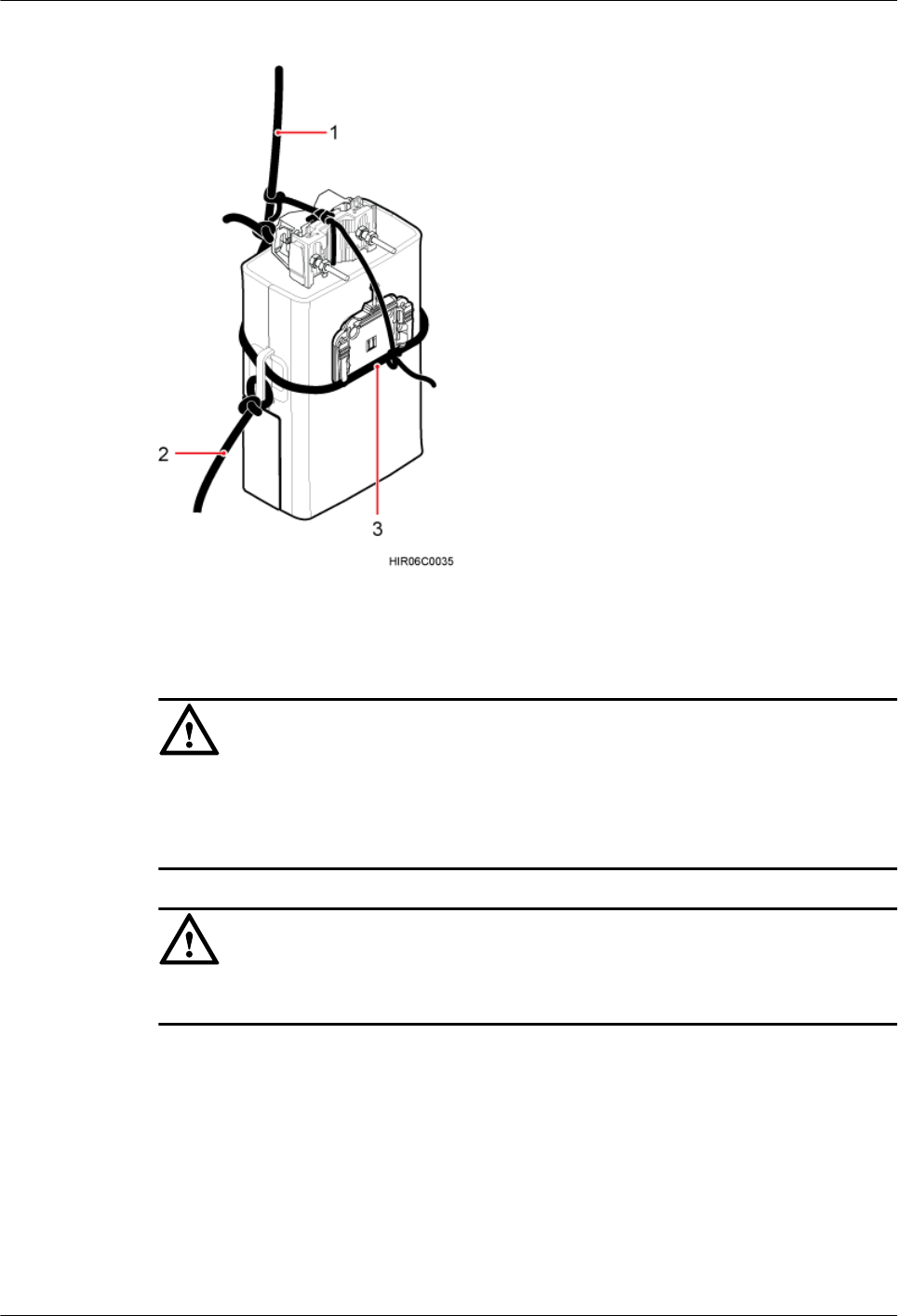
Figure 6-2 Binding the RRU and mounting kits
(1) Lifting sling (2) Traction sling (3) Bottom of the attachment plate
CAUTION
lWhen hoisting the RRU and mounting kits onto the tower, protect them from colliding with
the ground and tower.
lHoist the RRU onto the tower before it is installed on a pole, angle steel, or U-steel.
CAUTION
Do not hoist the RRU by the handle only, as shown in Figure 6-3.
RRU3203
Installation Guide 6 Hoisting an RRU and Related Cables onto a Tower
Issue 06 (2012-04-16) Huawei Proprietary and Confidential
Copyright © Huawei Technologies Co., Ltd.
30
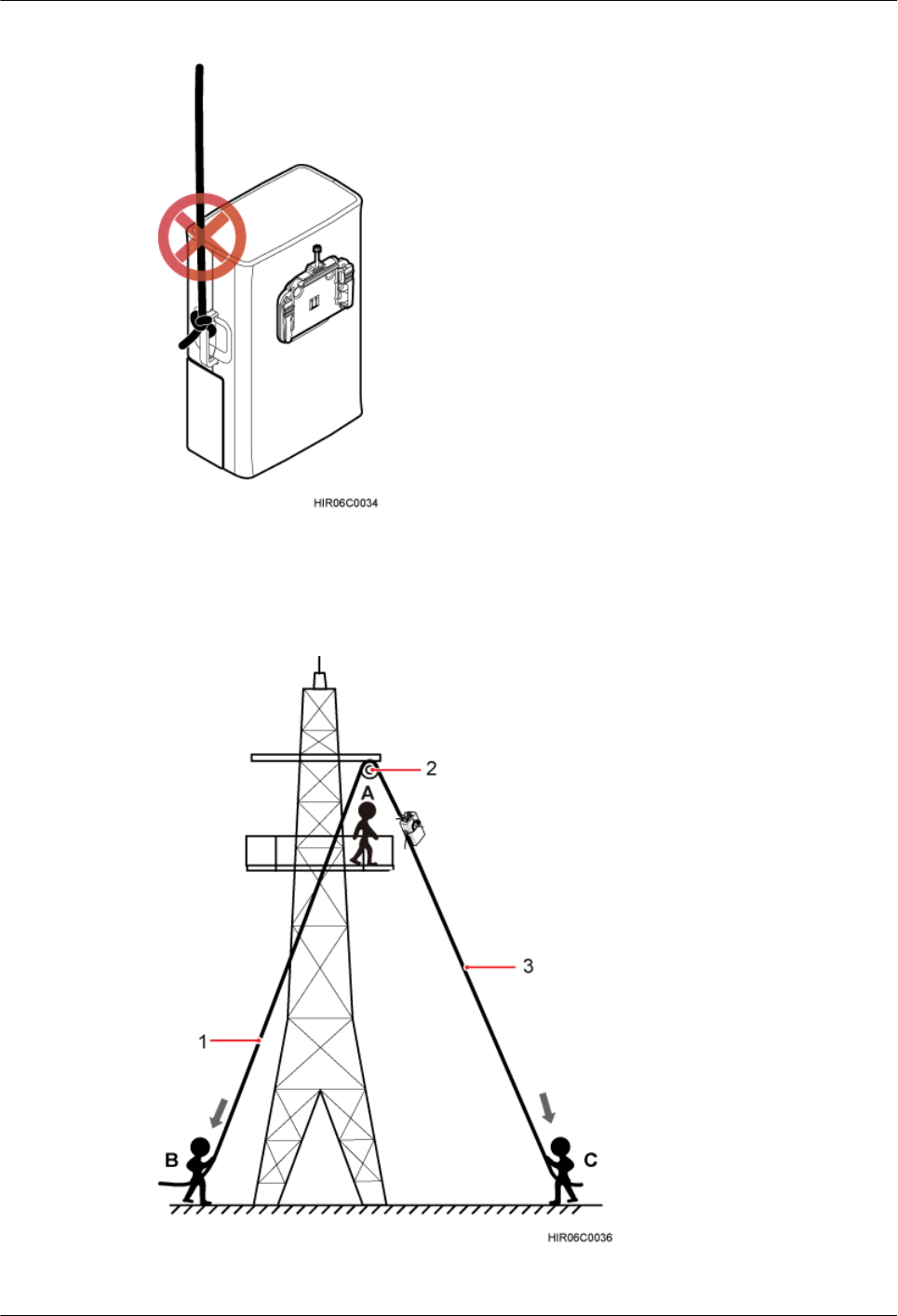
Figure 6-3 Incorrect binding method
Step 3 Hoist the RRU and mounting kits onto the tower, as shown in Figure 6-4.
Figure 6-4 Hoisting the RRU and mounting kits onto the tower
(1) Lifting sling (2) Fixed pulley (3) Traction sling
RRU3203
Installation Guide 6 Hoisting an RRU and Related Cables onto a Tower
Issue 06 (2012-04-16) Huawei Proprietary and Confidential
Copyright © Huawei Technologies Co., Ltd.
31
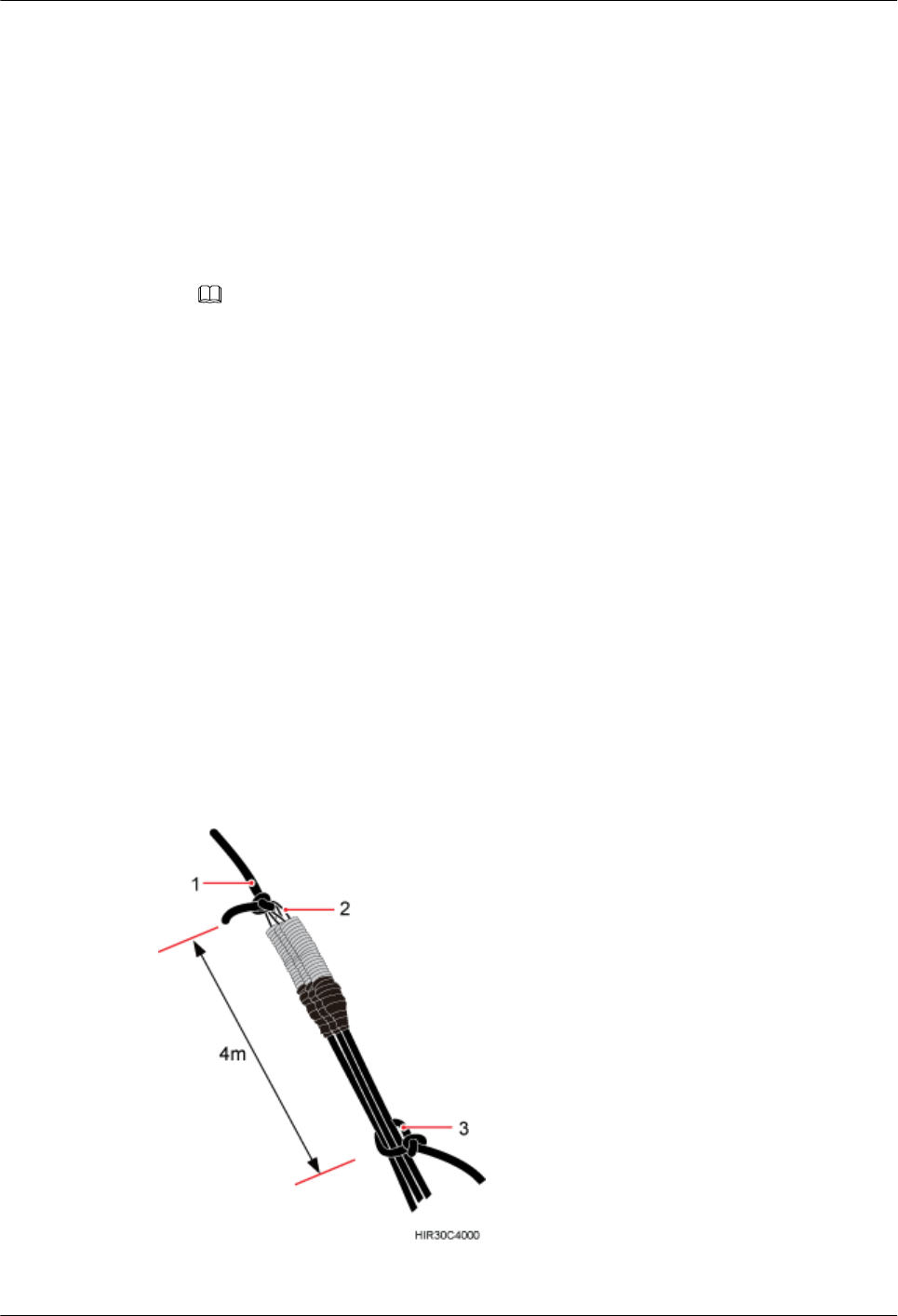
1. After climbing up to the tower, installation engineer A secures the fixed pulley to the tower
platform support and leads the lifting sling through the fixed pulley.
2. Installation engineer C binds the RRU and mounting kits using the lifting sling and secures
the traction sling to the RRU handle.
3. Installation engineer B pulls the lifting sling downwards, and installation engineer C pulls
the traction sling outwards to protect the RRU and mounting kits from colliding with the
tower.
4. Installation engineer A catches the RRU and mounting kits and then unties the sling.
NOTE
The procedure for hoisting the RRU and mounting kits onto the tower is for your reference only.
----End
6.2 Hoisting Fiber Optic Cables onto a Tower
This section describes the procedure for hoisting fiber optic cables onto a tower and the
precautions that must be taken.
Context
Cabling requirements for power cables are met. For details, see 8.1 Cabling Requirements.
Procedure
Step 1 Lead one sling through the stretch sling of the fiber optic cables and use the sling as a lifting
sling, and use the other sling as a traction sling to secure the cables 4 m (13.12 ft.) away from
the lifting sling, as shown in Figure 6-5.
Figure 6-5 Binding fiber optic cables
(1) Lifting sling (2) Stretch sling (3) Traction sling
RRU3203
Installation Guide 6 Hoisting an RRU and Related Cables onto a Tower
Issue 06 (2012-04-16) Huawei Proprietary and Confidential
Copyright © Huawei Technologies Co., Ltd.
32
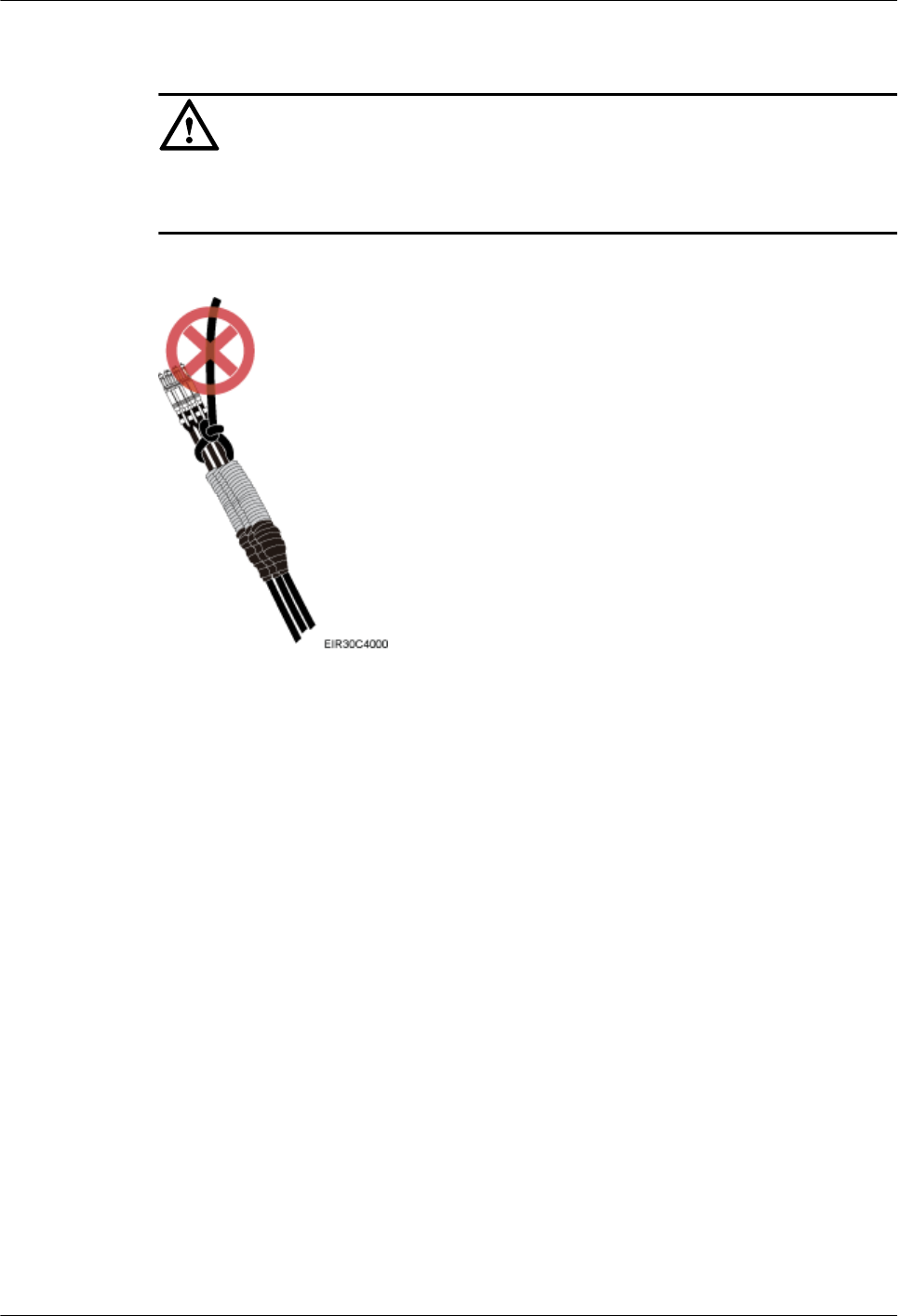
CAUTION
Do not remove the stretch sling and protection pipe or bind fiber optic cables using one sling,
as shown in Figure 6-6.
Figure 6-6 Incorrect binding method
Step 2 Hoist the fiber optic cables onto the tower, as shown in Figure 6-7.
RRU3203
Installation Guide 6 Hoisting an RRU and Related Cables onto a Tower
Issue 06 (2012-04-16) Huawei Proprietary and Confidential
Copyright © Huawei Technologies Co., Ltd.
33
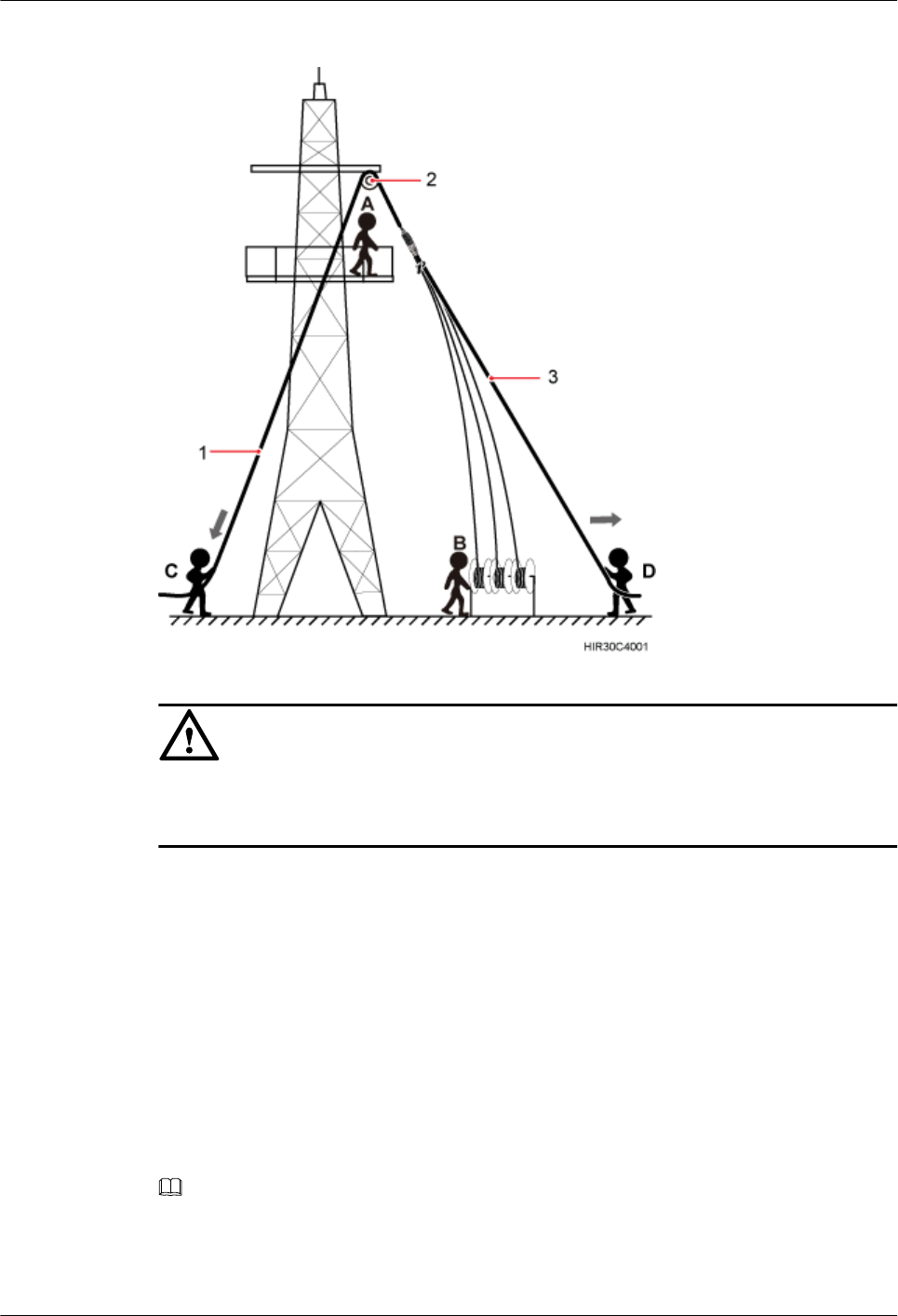
Figure 6-7 Hoisting fiber optic cables onto the tower
CAUTION
Before hoisting fiber optic cables onto the tower, connect the fiber optic cables to the RRU or
BBU based on the labels on both ends of the cables and determine the hoisting direction.
1. After climbing up to the tower, installation engineer A secures the fixed pulley to the tower
platform support and leads the lifting sling through the fixed pulley.
2. Place the fiber coiler for coiling fiber optic cables on the fiber spools, and bind the fiber
optic cables using the lifting sling and traction sling.
3. Installation engineer B rotates the fiber spools at the speed of 5 m (16.4 ft.) to 15 m (49.21
ft.) per minute to coil the fiber optic cables.
4. Installation engineer C pulls the lifting sling downwards, and installation engineer D pulls
the traction sling outwards to protect the fiber optic cables from colliding with the tower.
Step 3 Secure the fiber optic cables to the tower vertically using cable clips.
Step 4 Remove the lifting sling, traction sling, and protection pipe.
NOTE
The procedure for hoisting the fiber optic cables onto the tower is for your reference only.
----End
RRU3203
Installation Guide 6 Hoisting an RRU and Related Cables onto a Tower
Issue 06 (2012-04-16) Huawei Proprietary and Confidential
Copyright © Huawei Technologies Co., Ltd.
34
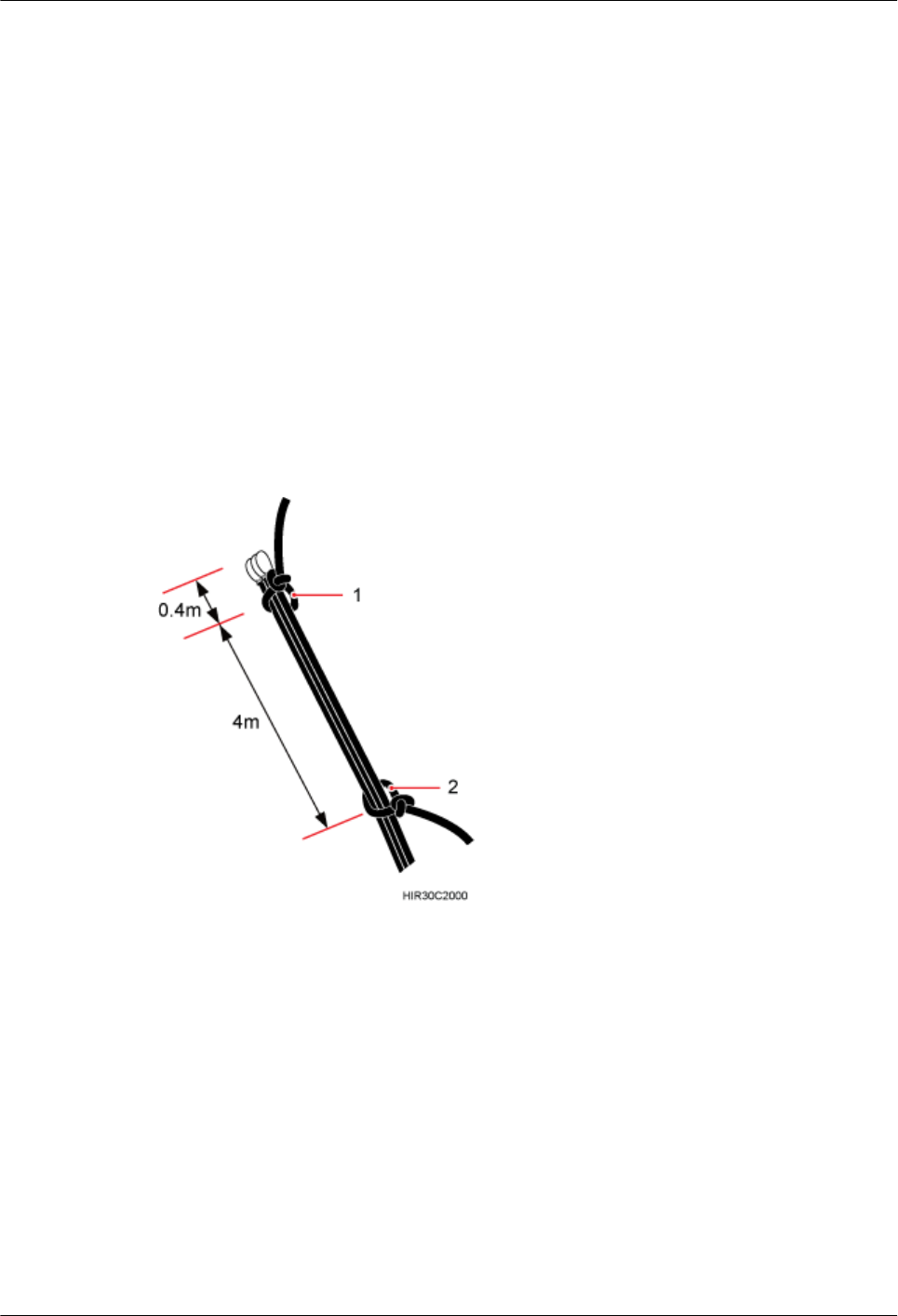
6.3 Hoisting Power Cables onto a Tower
This section describes the procedure for hoisting power cables onto a tower and the precautions
that must be taken.
Context
Cabling requirements for power cables are met. For details, see 8.1 Cabling Requirements.
Procedure
Step 1 Wrap a packing bag or tape around power cable connectors, use a sling as a lifting sling to secure
the power cables 0.4 m (1.31 ft.) away from the power connectors, and use the other sling as a
traction sling to secure the power cables 4.4 m (14.44 ft.) away from the power connectors, as
shown in Figure 6-8.
Figure 6-8 Binding power cables
(1) Lifting sling (2) Traction sling
Step 2 Hoist the power cables onto the tower, as shown in Figure 6-9.
RRU3203
Installation Guide 6 Hoisting an RRU and Related Cables onto a Tower
Issue 06 (2012-04-16) Huawei Proprietary and Confidential
Copyright © Huawei Technologies Co., Ltd.
35
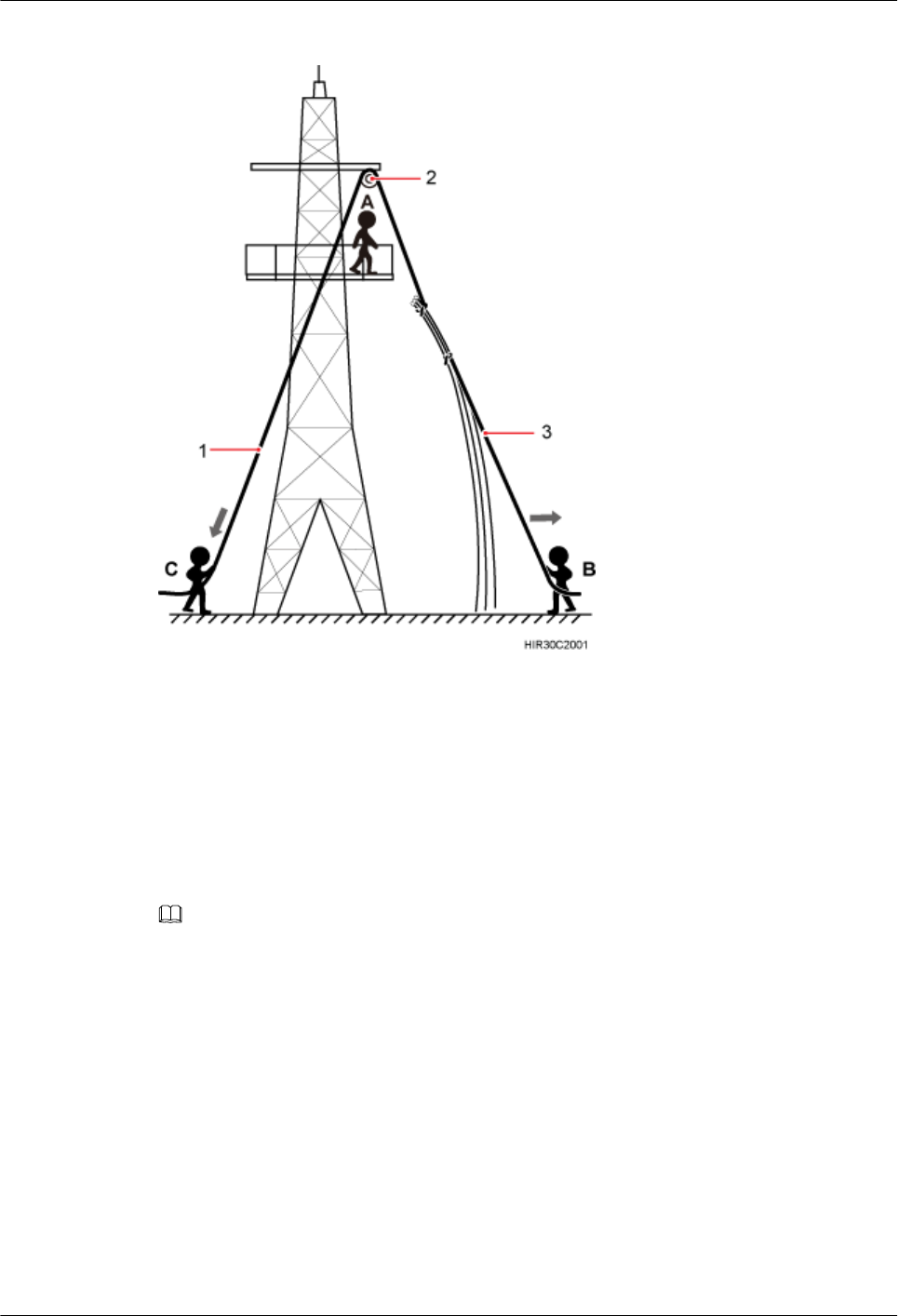
Figure 6-9 Hoisting power cables onto the tower
1. After climbing up to the tower, installation engineer A secures the fixed pulley to the tower
platform support and leads the lifting sling through the fixed pulley.
2. Installation engineer C binds the power cables using the lifting sling and traction sling.
3. Installation engineer B pulls the lifting sling downwards, and installation engineer C pulls
the traction sling outwards to protect the power cables from colliding with the tower.
Step 3 Secure the power cables to the tower vertically using cable clips.
Step 4 Remove the lifting sling and traction sling.
NOTE
The procedure for hoisting the power cables onto the tower is for your reference only.
----End
RRU3203
Installation Guide 6 Hoisting an RRU and Related Cables onto a Tower
Issue 06 (2012-04-16) Huawei Proprietary and Confidential
Copyright © Huawei Technologies Co., Ltd.
36
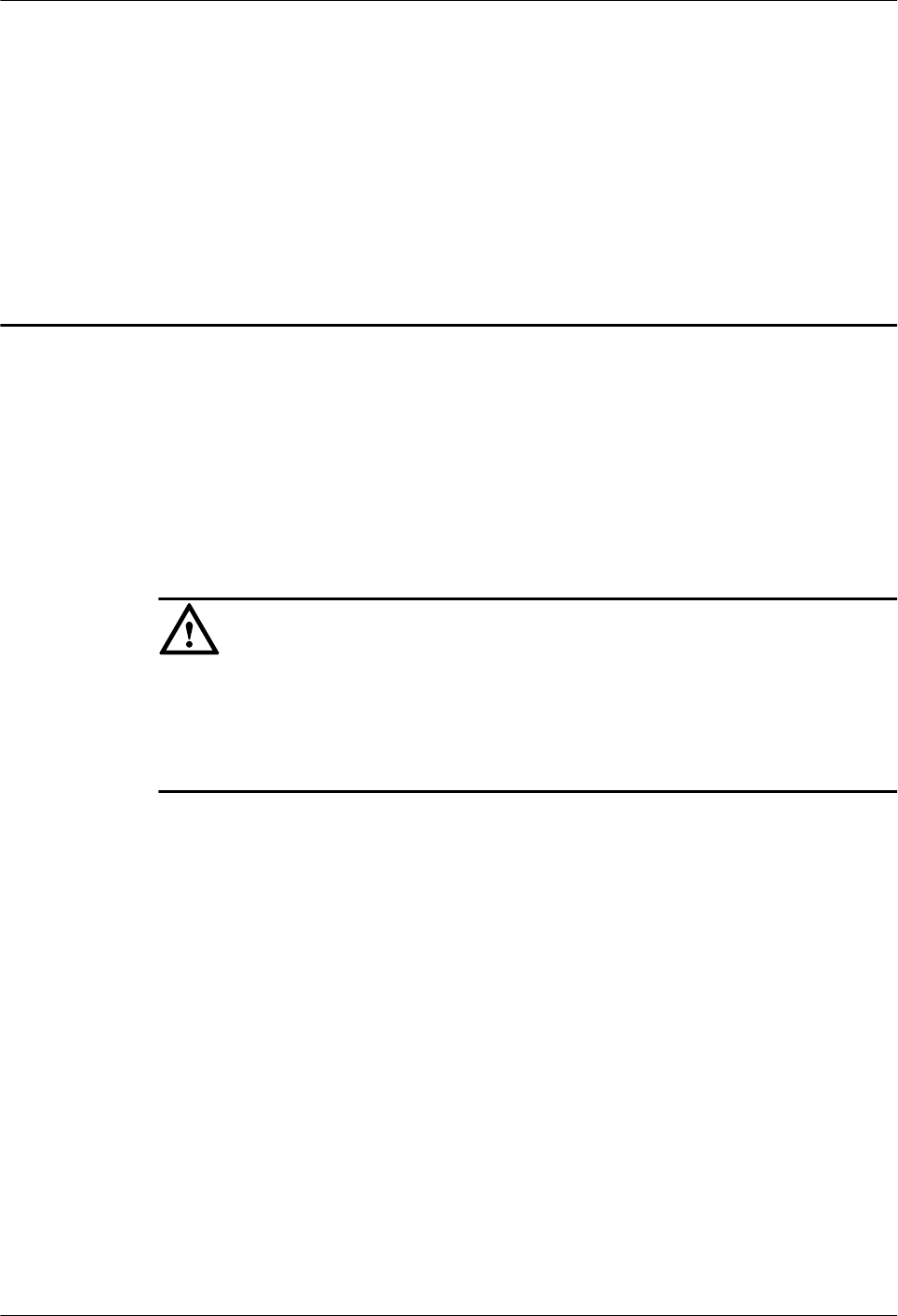
7 Installing the RRU
About This Chapter
This chapter describes the procedure for installing the RRU. The RRU can be installed on a pole,
U-steel, angle steel, or wall. The procedure for installing the RRU varies depending on
installation options.
CAUTION
lDo not stand the RRU upright because the load-bearing capacity of the RF ports at the RRU
bottom is low.
lPlace a foam pad or cardboard under an RRU to protect the RRU housing from damage
during the installation.
7.1 Mounting Kits for an RRU
This section describes the bracket assembly and the attachment plate for an RRU.
7.2 Installing the RRU on a Pole
One or more RRUs can be installed on a pole.
7.3 Installing the RRU on U-steel
This section describes the procedure for installing the RRU on U-steel and the precautions that
must be taken during the installation. The RRU installed on U-steel can be mounted to a tower
or placed on the ground. It is recommended that only one RRU be installed on U-steel.
7.4 Installing the RRU on Angle Steel
This section describes the procedure for installing the RRU on angle steel and the precautions
that must be taken during the installation. The RRU installed on angle steel can be mounted to
a tower or placed on the ground. It is recommended that only one RRU be installed on angle
steel.
7.5 Installing the RRU on a Wall
This section describes the procedure for installing the RRU on a wall and the precautions that
must be taken during the installation.
RRU3203
Installation Guide 7 Installing the RRU
Issue 06 (2012-04-16) Huawei Proprietary and Confidential
Copyright © Huawei Technologies Co., Ltd.
37
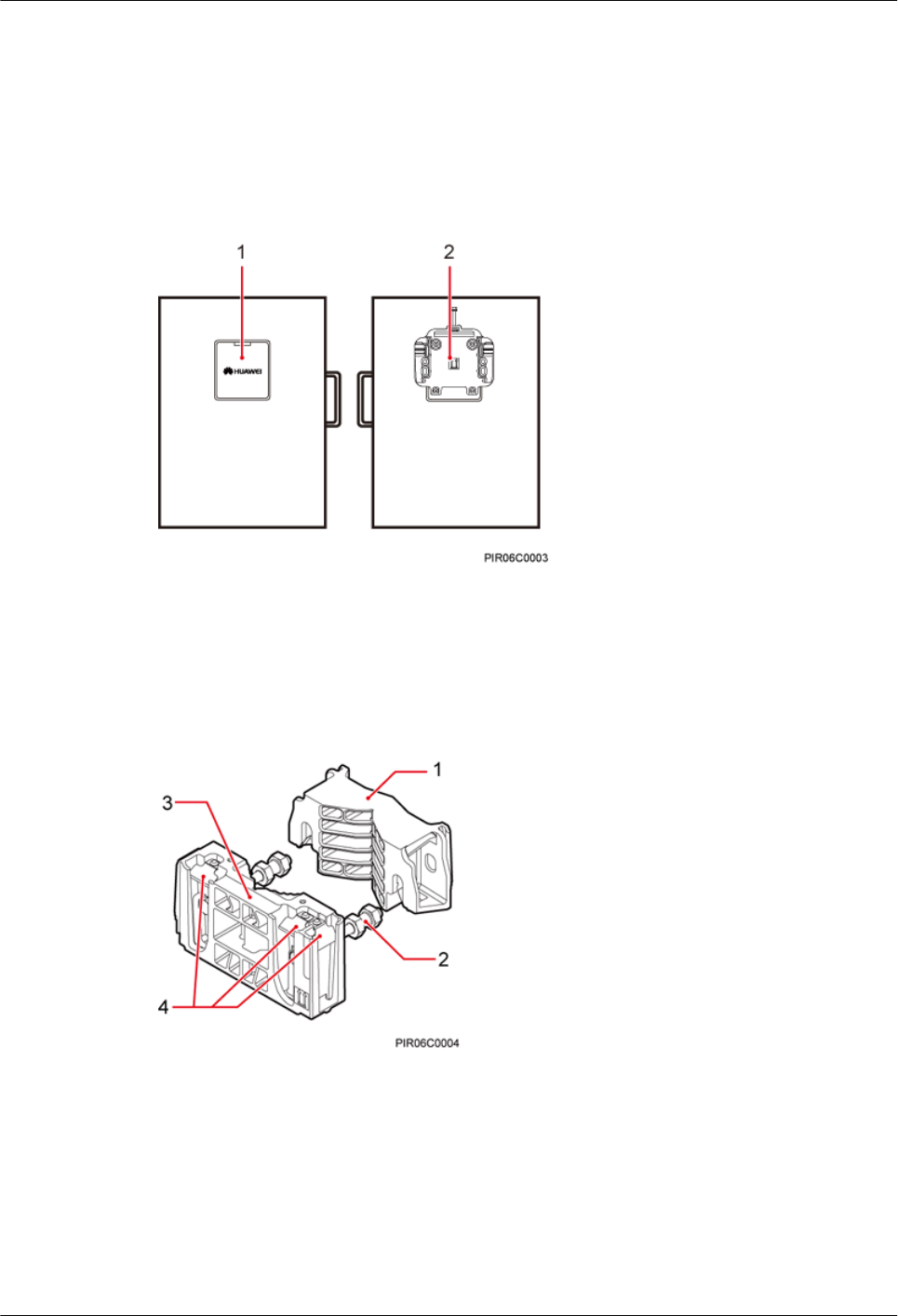
7.1 Mounting Kits for an RRU
This section describes the bracket assembly and the attachment plate for an RRU.
Figure 7-1 shows the front and rear view of an RRU.
Figure 7-1 Front and rear view of an RRU
(1) Cover plate (2) Attachment plate
Figure 7-2 shows the bracket assembly for an RRU.
Figure 7-2 Bracket assembly for an RRU
(1) Auxiliary mounting
bracket
(2) Dual-nut bolt assembly (3) Main mounting bracket (4) Hoist clamp on the
main mounting bracket
7.2 Installing the RRU on a Pole
One or more RRUs can be installed on a pole.
RRU3203
Installation Guide 7 Installing the RRU
Issue 06 (2012-04-16) Huawei Proprietary and Confidential
Copyright © Huawei Technologies Co., Ltd.
38
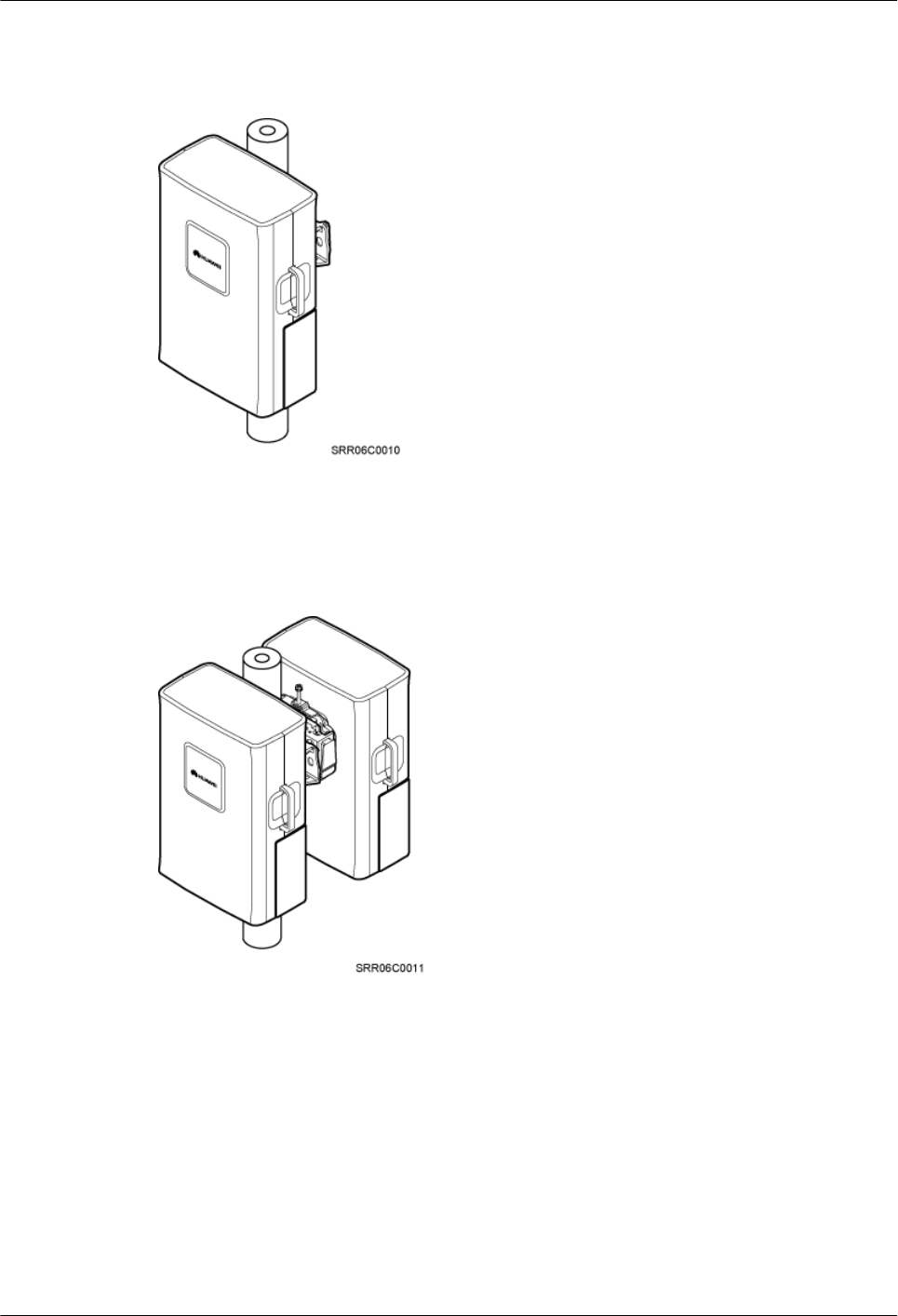
Figure 7-3 shows a single RRU installed on a pole.
Figure 7-3 A single RRU installed on a pole
Figure 7-4 shows two RRUs installed on a pole.
Figure 7-4 Two RRUs installed on a pole
Figure 7-5, Figure 7-6, and Figure 7-7 show more than two RRUs installed on a pole.
RRU3203
Installation Guide 7 Installing the RRU
Issue 06 (2012-04-16) Huawei Proprietary and Confidential
Copyright © Huawei Technologies Co., Ltd.
39
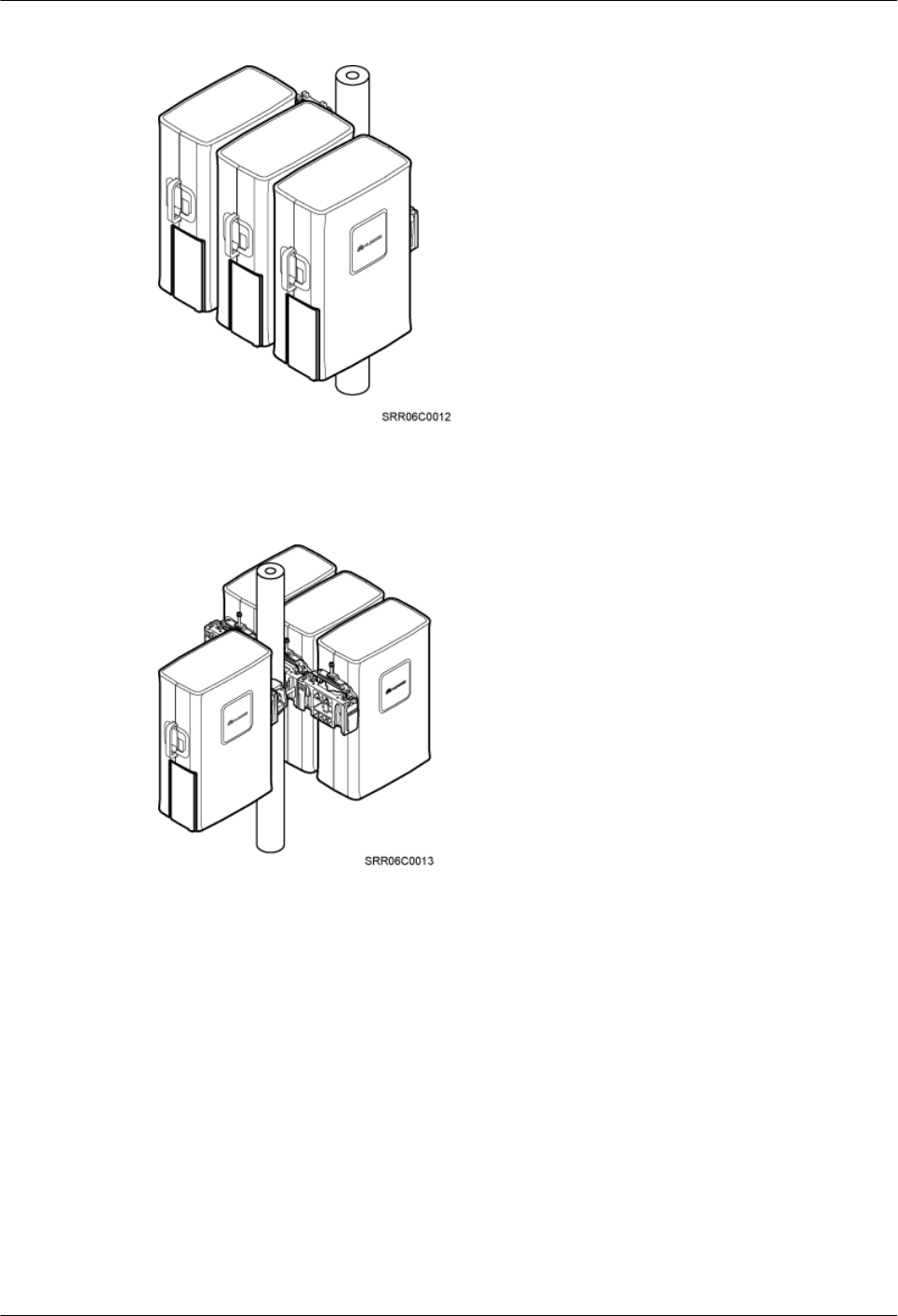
Figure 7-5 Three RRUs installed on a pole in centralized mode
Figure 7-6 Four RRUs installed on a pole in centralized mode
RRU3203
Installation Guide 7 Installing the RRU
Issue 06 (2012-04-16) Huawei Proprietary and Confidential
Copyright © Huawei Technologies Co., Ltd.
40
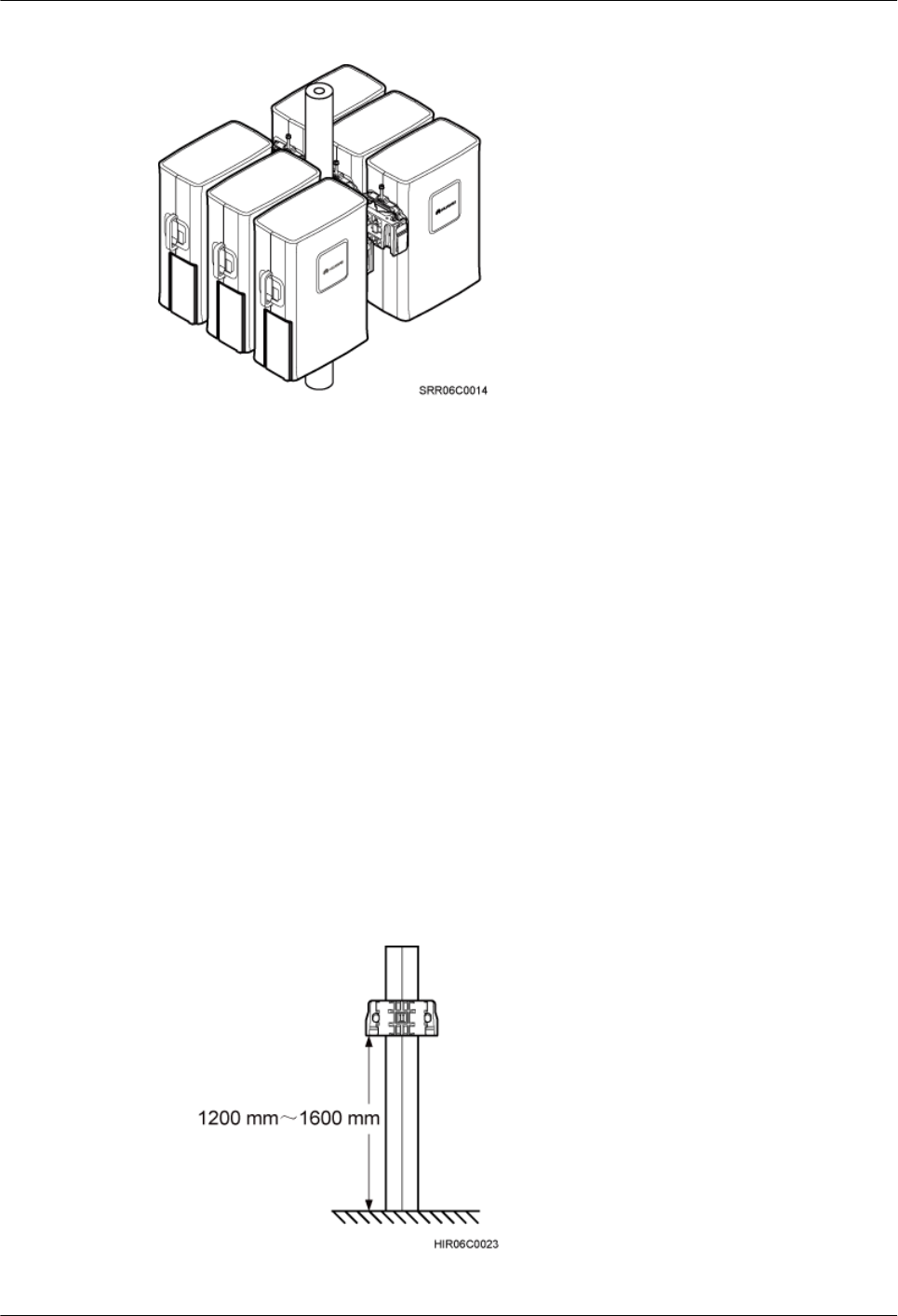
Figure 7-7 Six RRUs installed on a pole in centralized mode
7.2.1 Installing a Single RRU
This section describes the procedure for installing a single RRU on a pole and the precautions
that must be taken during the installation.
Prerequisites
Before you install an RRU on a tower, the RRU and mounting kits are hoisted onto the tower.
For details, see 6.1 Hoisting an RRU onto a Tower.
The hoist clamp on the main mounting bracket is secured properly.
Procedure
Step 1 Determine a position for installing the main mounting bracket.
lIf the RRU must be installed on a tower, see 3.5.1 Installation Clearance for a Single
RRU to determine a position.
lIf the RRU must be installed on the ground, see Figure 7-8 to determine a position.
Figure 7-8 Distance between the main mounting bracket and the ground
RRU3203
Installation Guide 7 Installing the RRU
Issue 06 (2012-04-16) Huawei Proprietary and Confidential
Copyright © Huawei Technologies Co., Ltd.
41
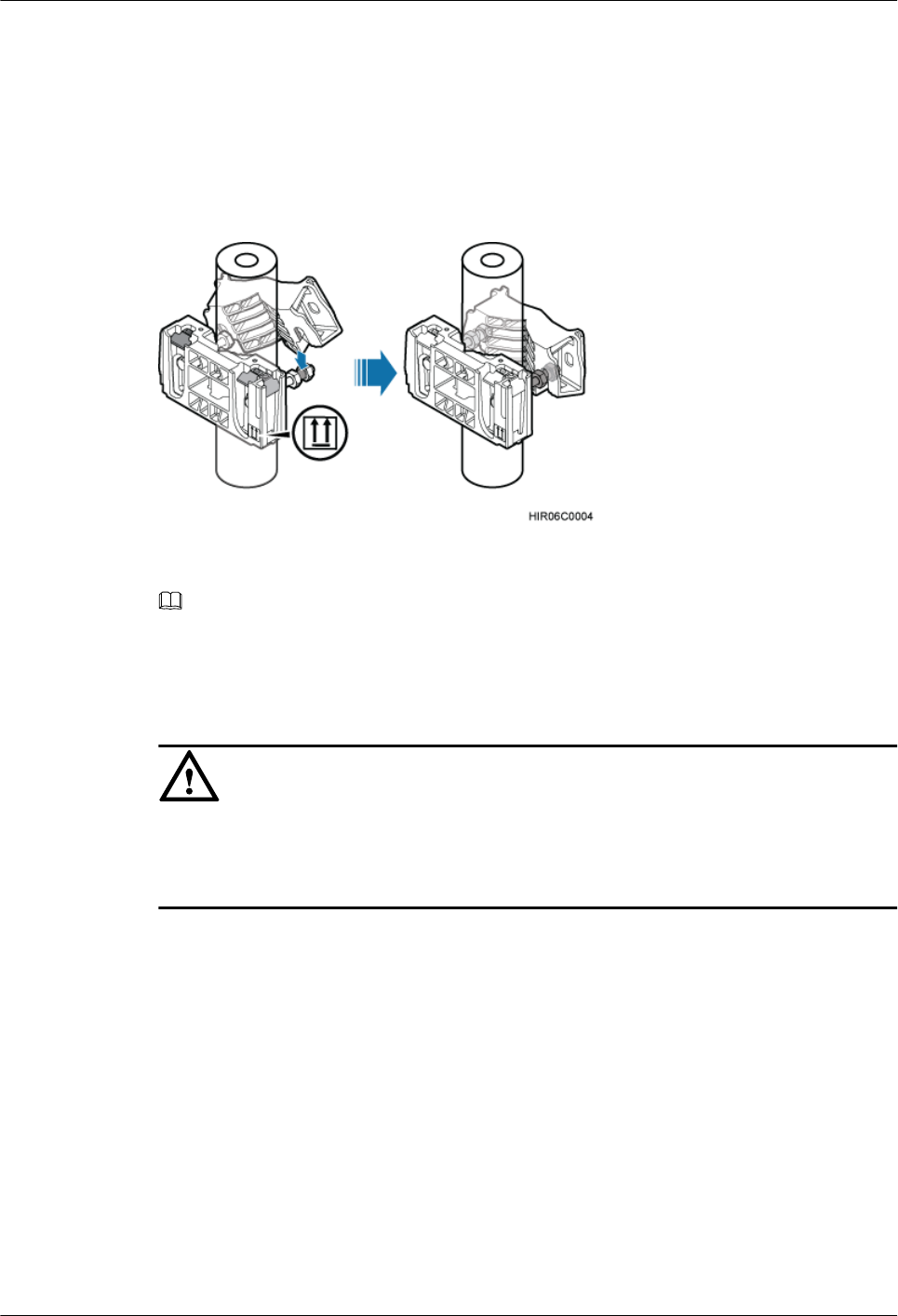
Step 2 Fit one end of the auxiliary mounting bracket to one dual-nut bolt assembly of the main mounting
bracket.
Step 3 Install the bracket assembly on the pole, and then fit the other end of the auxiliary mounting
bracket to the other dual-nut bolt assembly, as shown in Figure 7-9.
Figure 7-9 Installing the bracket assembly
NOTE
Verify that the arrow on the main mounting bracket is pointing up.
Step 4 Using a torque wrench, tighten the nuts to 40 N·m (354.03 lbf·in.) to secure the bracket assembly
onto the pole, as shown in Figure 7-10.
CAUTION
Tighten the two dual-nut bolt assemblies alternatively. After the main and auxiliary brackets are
secured properly, measure the spacing between the brackets on both sides and ensure that the
spacing is the same on the two sides.
RRU3203
Installation Guide 7 Installing the RRU
Issue 06 (2012-04-16) Huawei Proprietary and Confidential
Copyright © Huawei Technologies Co., Ltd.
42
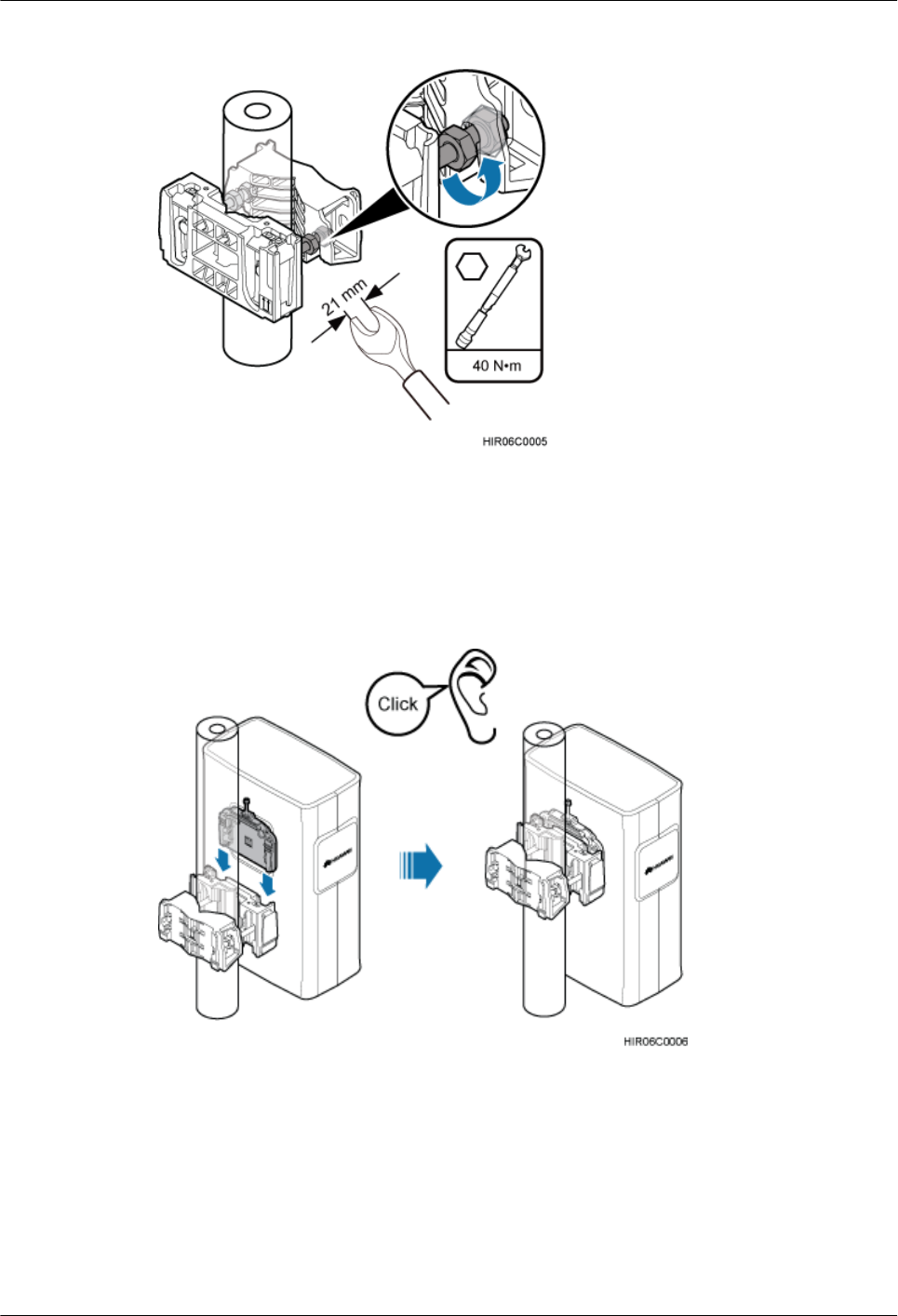
Figure 7-10 Securing the bracket assembly onto the pole
Step 5 Install the RRU on the main mounting bracket until the RRU snaps shut, as shown in Figure
7-11.
Figure 7-11 Installing the RRU on the main mounting bracket
----End
7.2.2 Installing Two RRUs
This section describes the procedure for installing two RRUs on a pole and the precautions that
must be taken during the installation.
RRU3203
Installation Guide 7 Installing the RRU
Issue 06 (2012-04-16) Huawei Proprietary and Confidential
Copyright © Huawei Technologies Co., Ltd.
43
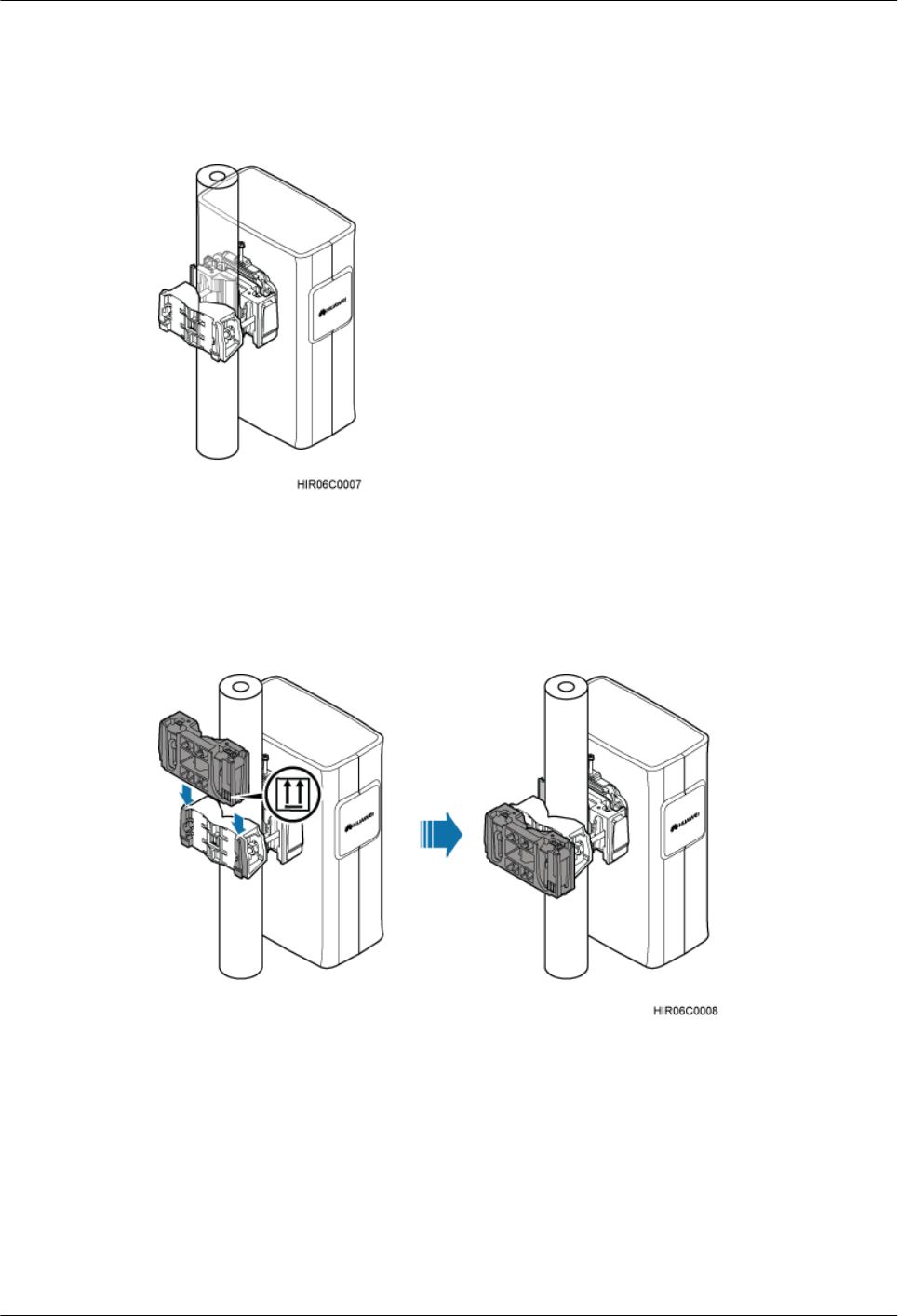
Procedure
Step 1 Install the first RRU, as shown in Figure 7-12. For details, see 7.2.1 Installing a Single RRU.
Figure 7-12 Installing the first RRU
Step 2 Install the other main mounting bracket on the auxiliary mounting bracket to secure the second
RRU, as shown in Figure 7-13.
Figure 7-13 Installing the second main mounting bracket
Step 3 Interchange the cover plate in the front and the attachment plate and stainless steel screws at the
rear of the second RRU, as shown in Figure 7-14.
RRU3203
Installation Guide 7 Installing the RRU
Issue 06 (2012-04-16) Huawei Proprietary and Confidential
Copyright © Huawei Technologies Co., Ltd.
44
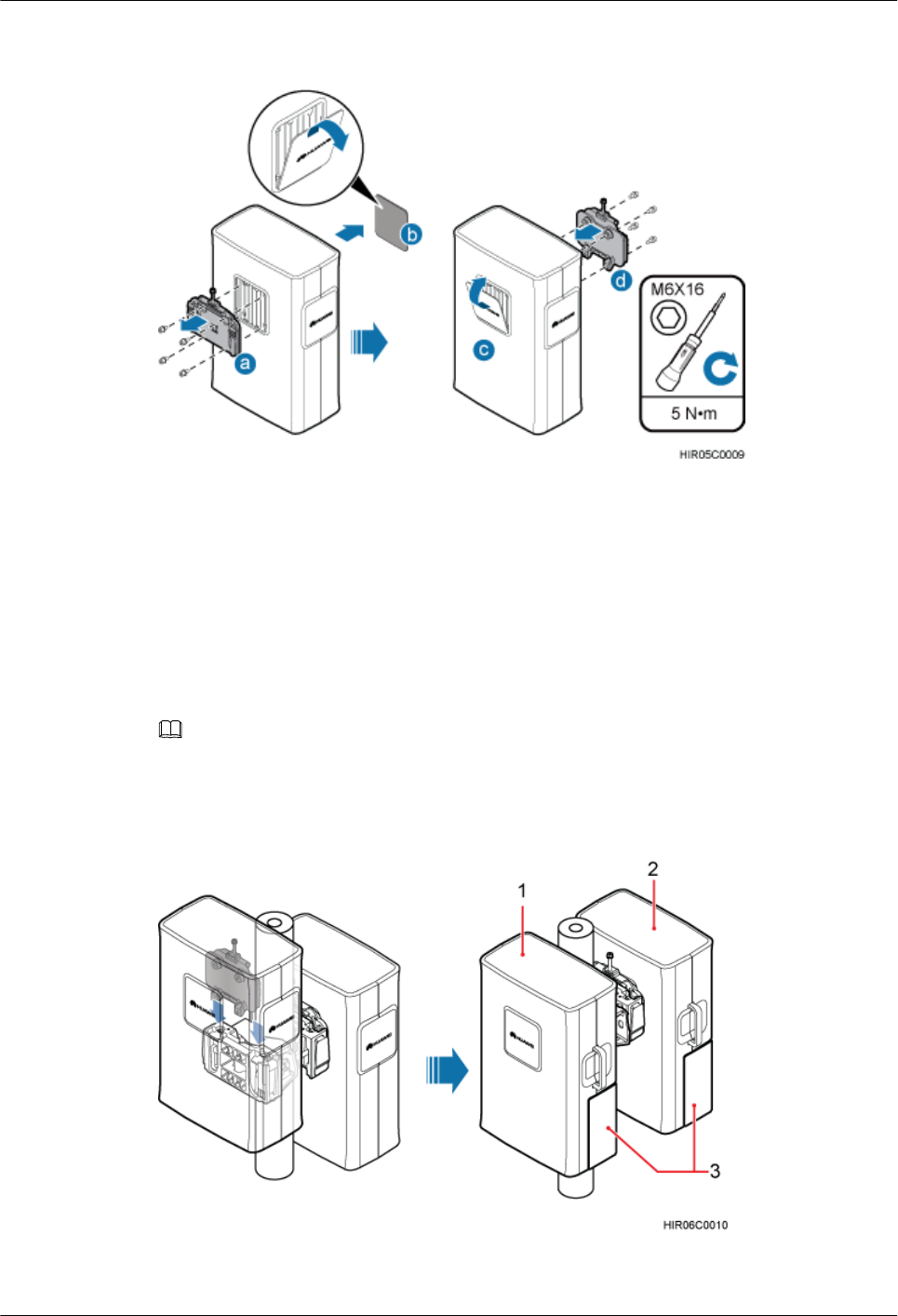
Figure 7-14 Interchanging the cover plate in the front and the attachment plate at the rear of the
second RRU
1. Remove the attachment plate from the RRU rear using an inner hexagon screwdriver.
2. Remove the cover plate from the RRU front.
3. Install the cover plate onto the RRU rear.
4. Install the attachment plate onto the RRU front, and tighten the stainless steel screws on
the attachment plate to 5 N·m (44.25 lbf·in.) using a torque screwdriver.
Step 4 Install the second RRU on the main mounting bracket, as shown in Figure 7-15.
NOTE
When you install two RRUs in back-to-back mode, ensure that the cabling cavities of these two RRUs face
the same direction.
Figure 7-15 Installing the second RRU on the main mounting bracket
(1) RRU installed in standard mode (2) RRU installed in reverse mode (3) Cabling cavity
RRU3203
Installation Guide 7 Installing the RRU
Issue 06 (2012-04-16) Huawei Proprietary and Confidential
Copyright © Huawei Technologies Co., Ltd.
45
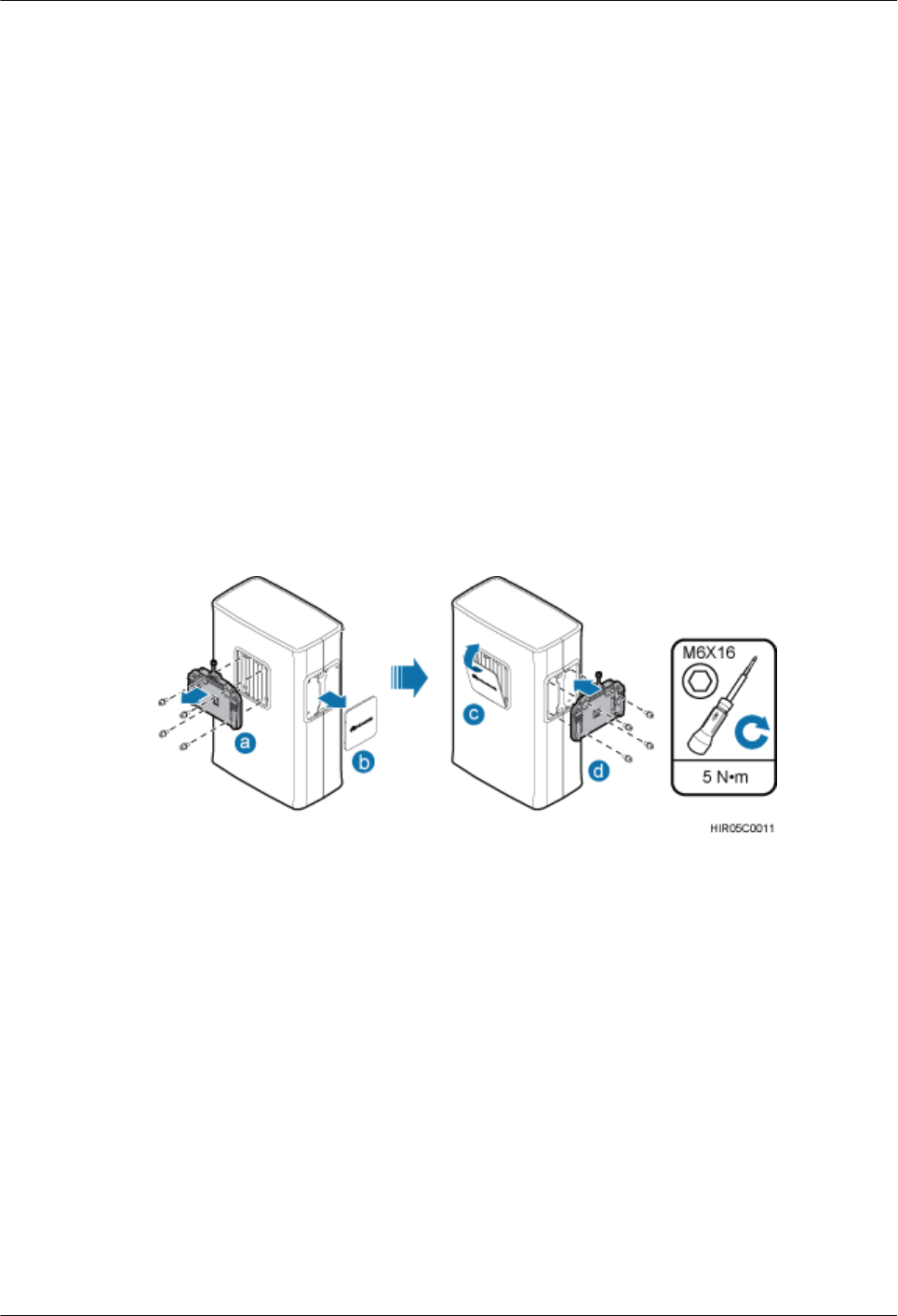
----End
7.2.3 Installing Multiple RRUs
The section describes the procedure for installing multiple RRUs on a pole and the precautions
that must be taken during the installation.
Context
A pole supports the installation of three, four, or six RRUs. The procedures for installing them
are the same. Following is the procedure of installing four RRUs on a pole.
Procedure
Step 1 Install one set of bracket assembly on a pole. For details, see 7.2.1 Installing a Single RRU.
Step 2 Interchange the attachment plate at the RRU rear and the cover plate on the RRU side, as shown
in Figure 7-16.
Figure 7-16 Interchanging the attachment plate at the RRU rear and the cover plate on the RRU
side
1. Remove the attachment plate from the RRU rear using an inner hexagon screwdriver.
2. Remove the cover plate from the RRU side.
3. Install the cover plate onto the RRU rear.
4. Install the attachment plate onto the RRU side, and tighten the stainless steel screws on the
attachment plate to 5 N·m (44.25 lbf·in.) using a torque screwdriver.
Step 3 Install the first RRU on the main mounting bracket, as shown in Figure 7-17.
RRU3203
Installation Guide 7 Installing the RRU
Issue 06 (2012-04-16) Huawei Proprietary and Confidential
Copyright © Huawei Technologies Co., Ltd.
46
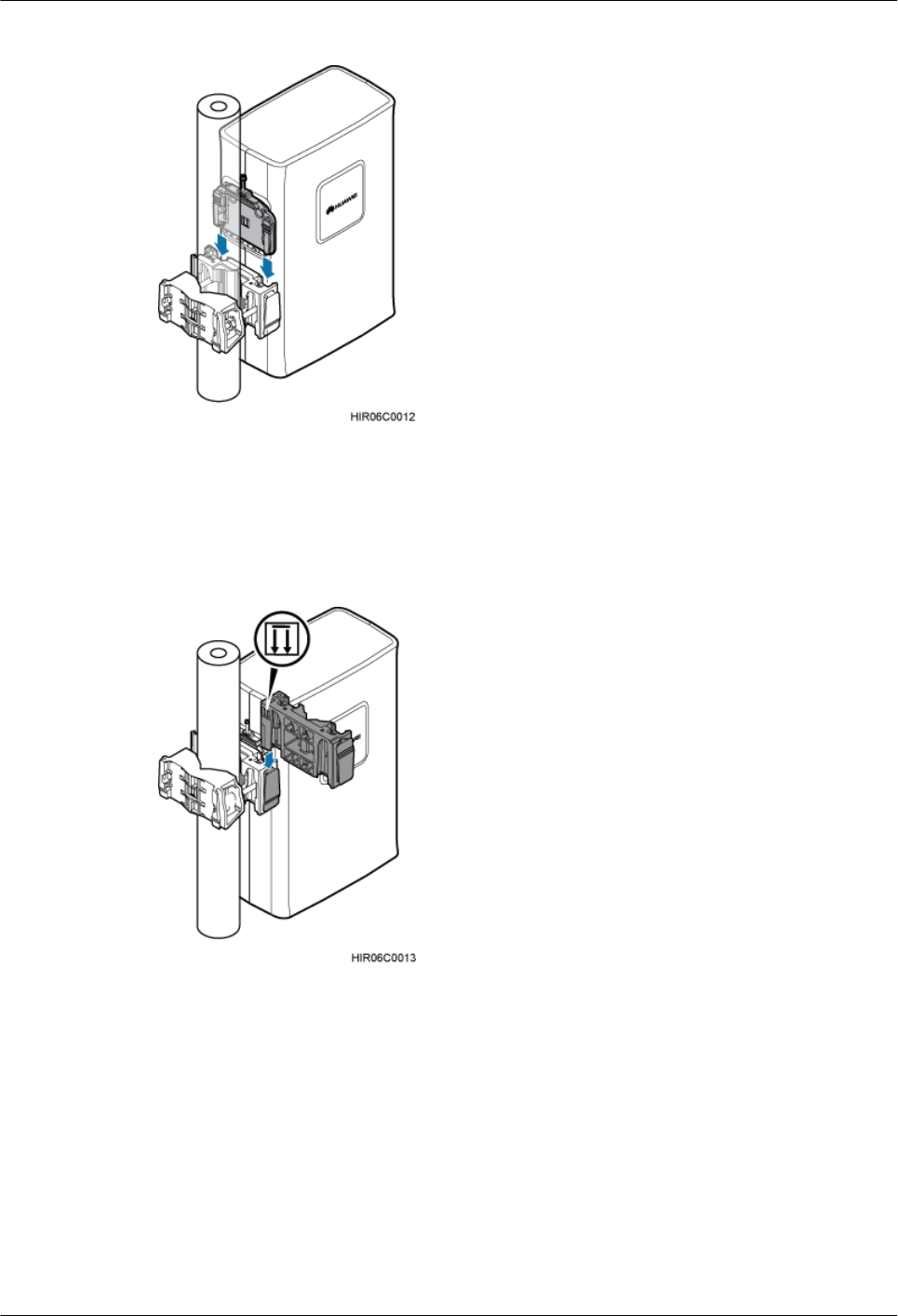
Figure 7-17 Installing the first RRU on the main mounting bracket
Step 4 Install the second main mounting bracket on the side of the first main mounting bracket, as
shown in Figure 7-18.
Figure 7-18 Installing the second main mounting bracket
Step 5 Install the second RRU on the second main mounting bracket, as shown in Figure 7-19.
RRU3203
Installation Guide 7 Installing the RRU
Issue 06 (2012-04-16) Huawei Proprietary and Confidential
Copyright © Huawei Technologies Co., Ltd.
47
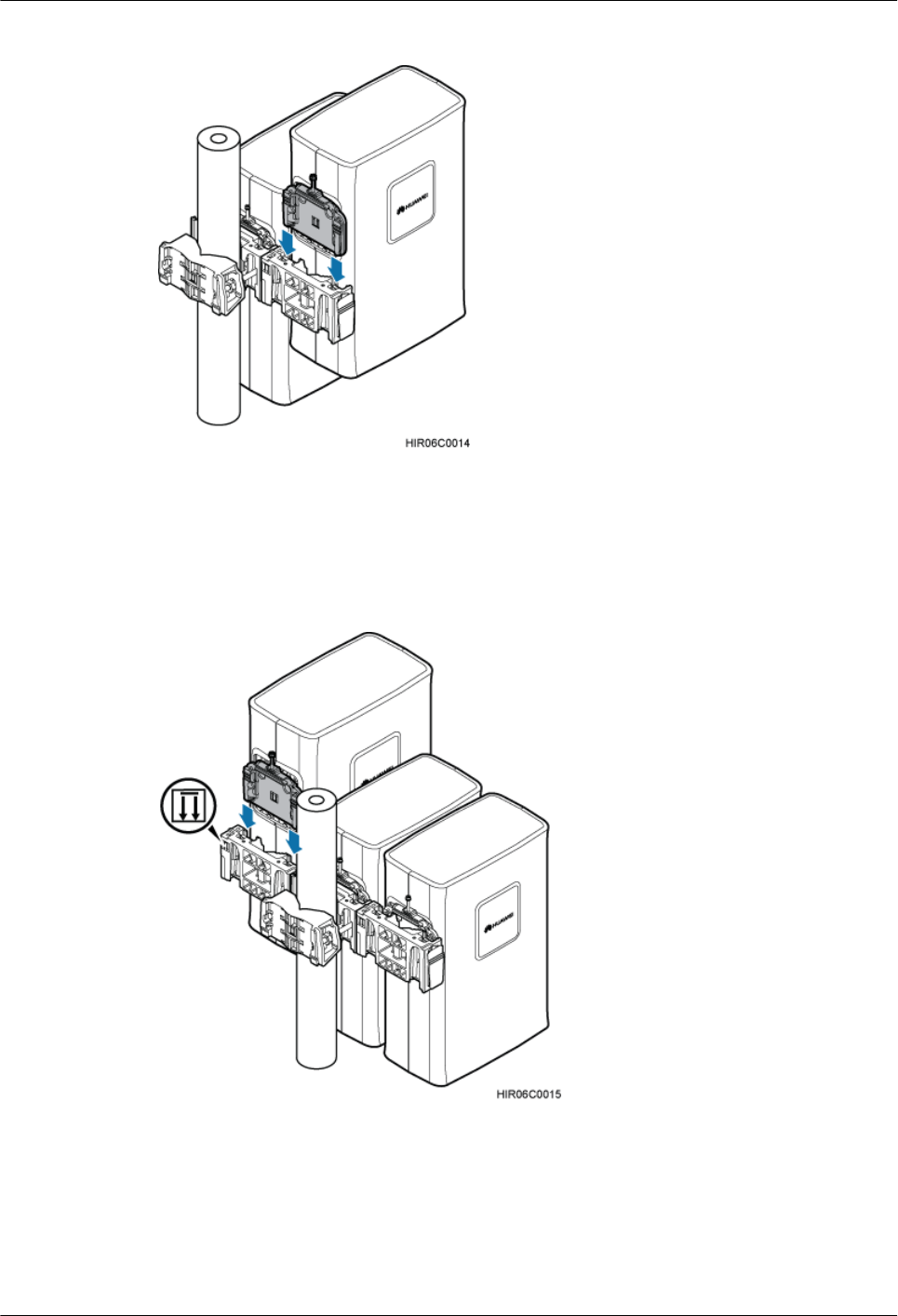
Figure 7-19 Installing the second RRU on the second main mounting bracket
Step 6 Install the third main mounting bracket, and then install the third RRU on the main mounting
bracket, as shown in Figure 7-20.
Figure 7-20 Installing the third RRU on the third main mounting bracket
Step 7 Install the fourth main mounting bracket, as shown in Figure 7-21.
RRU3203
Installation Guide 7 Installing the RRU
Issue 06 (2012-04-16) Huawei Proprietary and Confidential
Copyright © Huawei Technologies Co., Ltd.
48
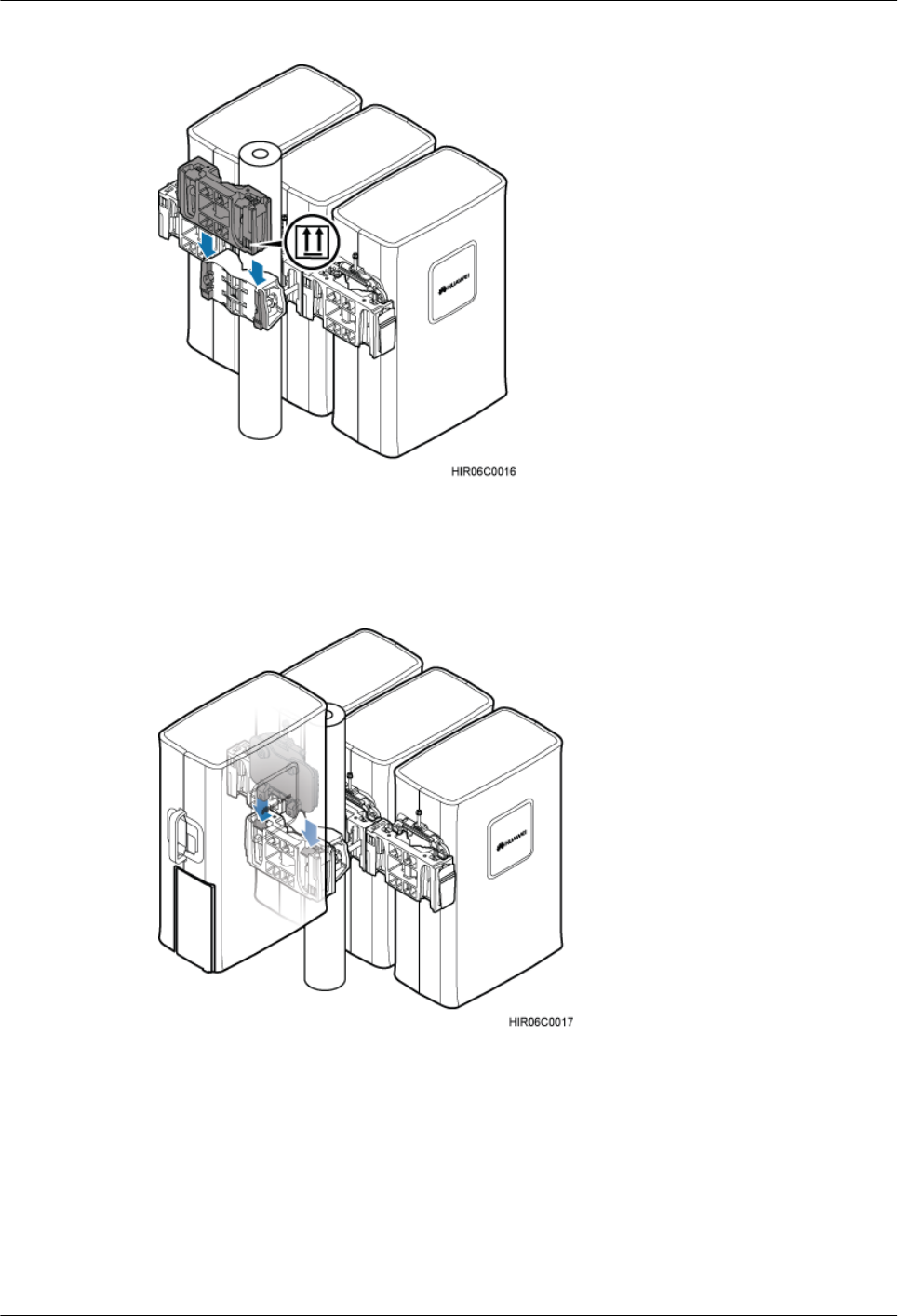
Figure 7-21 Installing the fourth main mounting bracket
Step 8 Install the fourth RRU on the fourth main mounting bracket, as shown in Figure 7-22.
Figure 7-22 Installing the fourth RRU on the fourth main mounting bracket
----End
7.3 Installing the RRU on U-steel
This section describes the procedure for installing the RRU on U-steel and the precautions that
must be taken during the installation. The RRU installed on U-steel can be mounted to a tower
or placed on the ground. It is recommended that only one RRU be installed on U-steel.
RRU3203
Installation Guide 7 Installing the RRU
Issue 06 (2012-04-16) Huawei Proprietary and Confidential
Copyright © Huawei Technologies Co., Ltd.
49
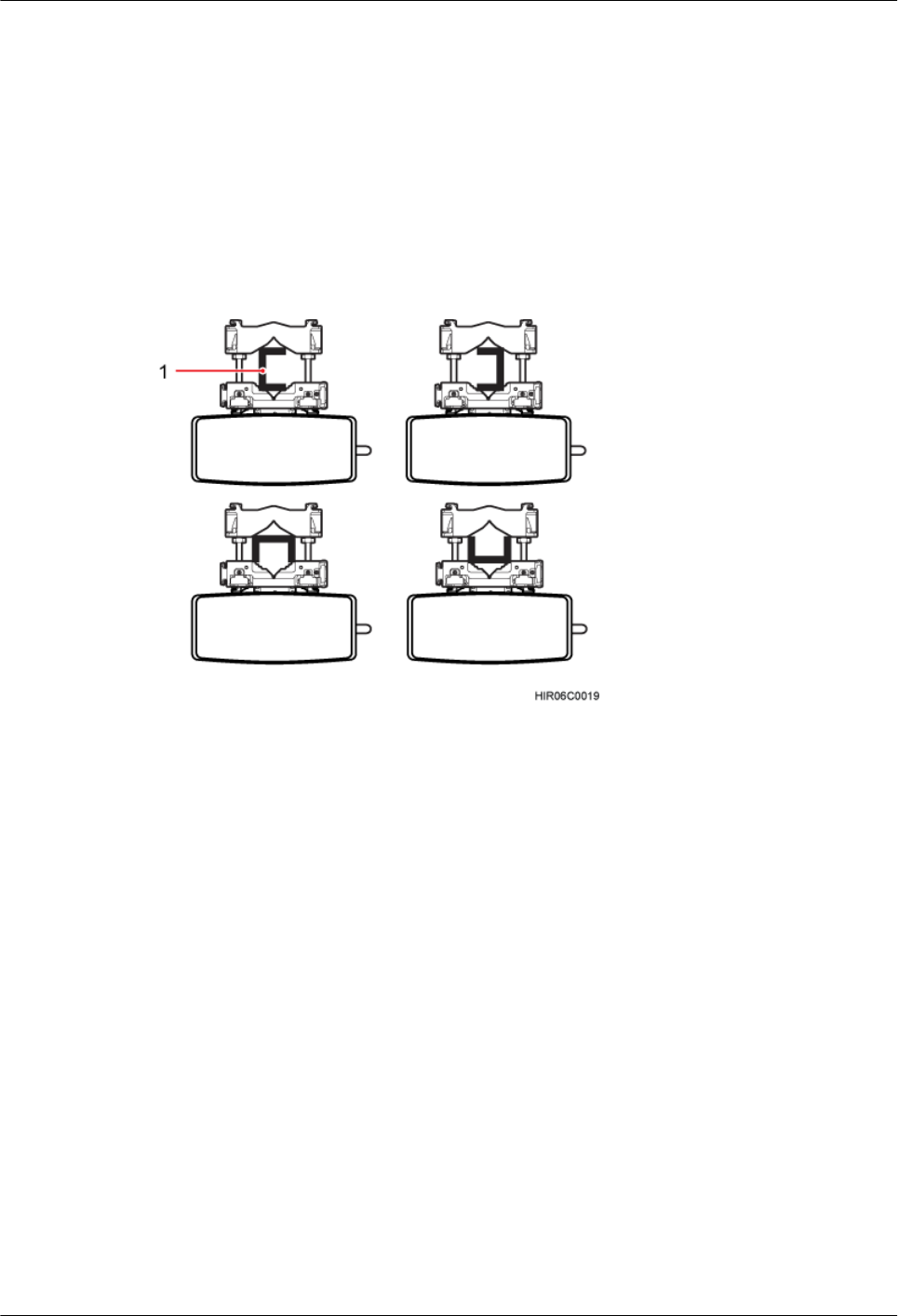
Prerequisites
Before you install an RRU on a tower, the RRU and mounting kits are hoisted onto the tower.
For details, see 6.1 Hoisting an RRU onto a Tower.
The hoist clamp on the main mounting bracket is secured properly.
Context
Figure 7-23 shows the top view of the RRU installed on U-steel.
Figure 7-23 Top view of the RRU
(1) U-steel
Procedure
Step 1 Determine a position for installing the main mounting bracket.
lIf the RRU must be installed on a tower, see 3.5.1 Installation Clearance for a Single
RRU to determine a position.
lIf the RRU must be installed on the ground, see Figure 7-24 to determine a position.
RRU3203
Installation Guide 7 Installing the RRU
Issue 06 (2012-04-16) Huawei Proprietary and Confidential
Copyright © Huawei Technologies Co., Ltd.
50
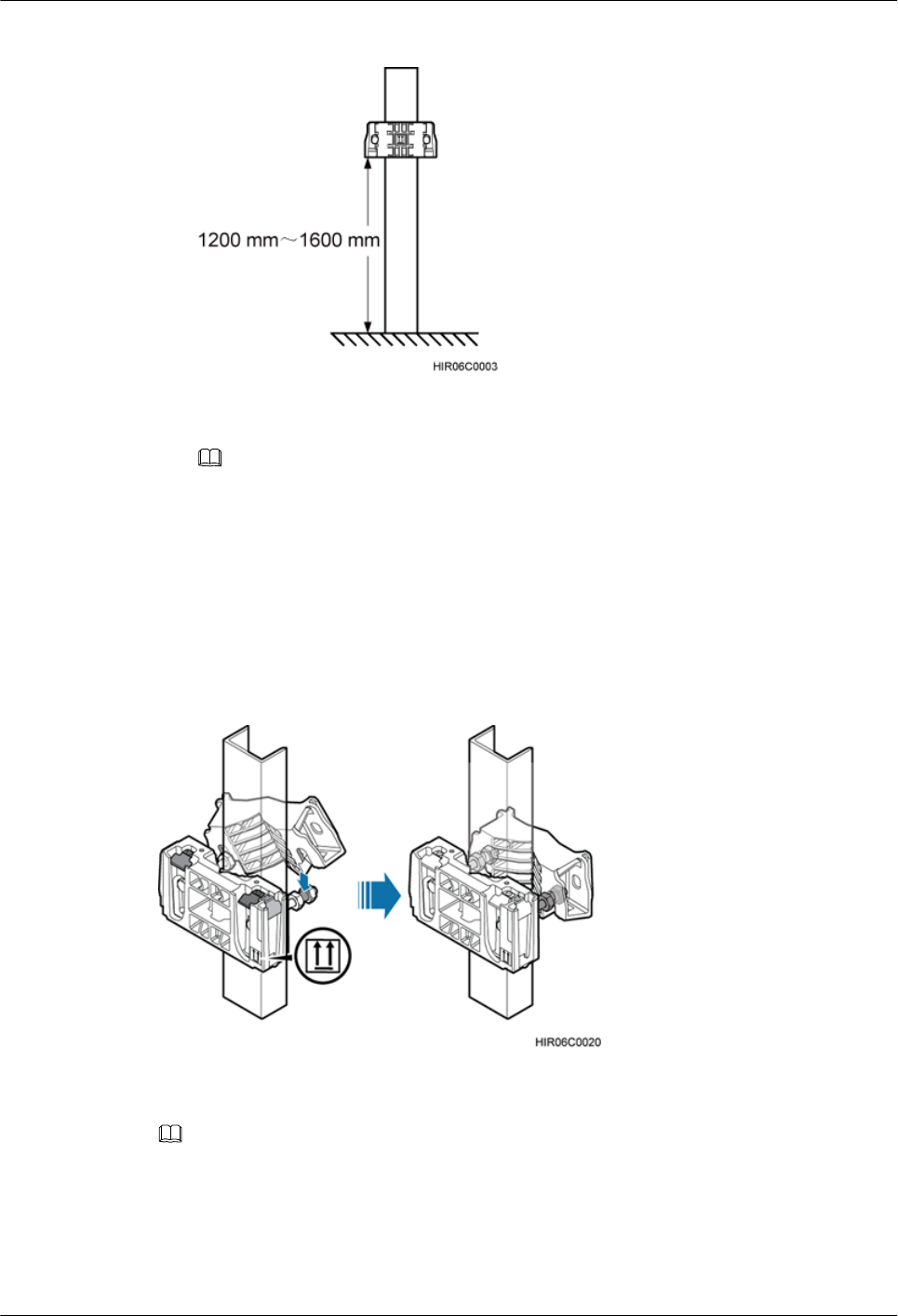
Figure 7-24 Distance between the main mounting bracket and the ground
NOTE
It is recommended that the main mounting bracket be 1,200 mm (47.24 in.) to 1,600 mm (62.99 in.)
above the ground.
Step 2 Fit one end of the auxiliary mounting bracket to one dual-nut bolt assembly of the main mounting
bracket.
Step 3 Install the bracket assembly on U-steel, and then fit the other end of the auxiliary mounting
bracket to the other dual-nut bolt assembly, as shown in Figure 7-25.
Figure 7-25 Installing the bracket assembly
NOTE
Verify that the arrow on the main mounting bracket is pointing up.
Step 4 Using a torque wrench, tighten the nuts to 40 N·m (354.03 lbf·in.) to secure the bracket assembly
onto the U-steel, as shown in Figure 7-26.
RRU3203
Installation Guide 7 Installing the RRU
Issue 06 (2012-04-16) Huawei Proprietary and Confidential
Copyright © Huawei Technologies Co., Ltd.
51
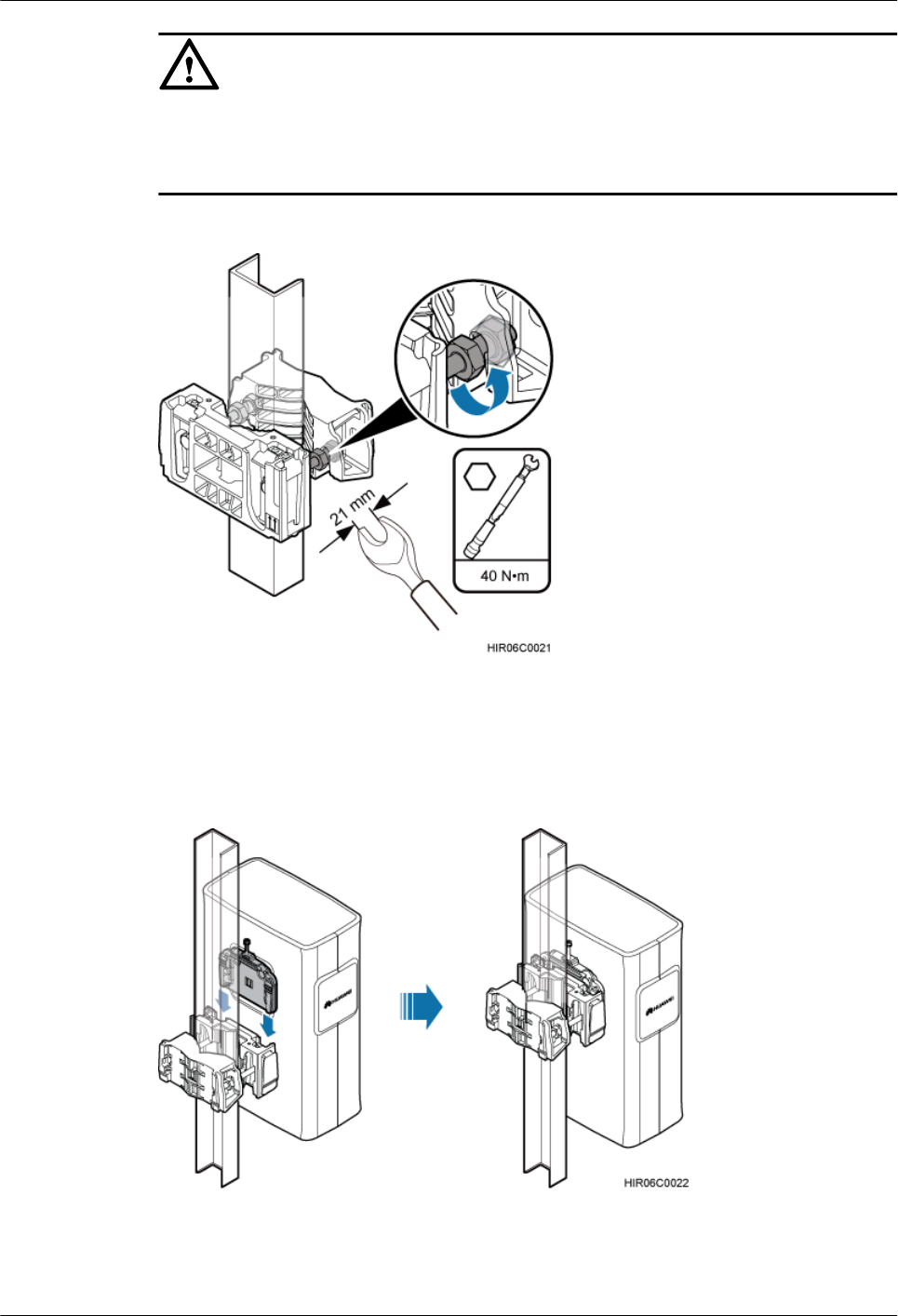
CAUTION
Tighten the two dual-nut bolt assemblies alternatively. After the main and auxiliary brackets are
secured properly, measure the spacing between the brackets on both sides and ensure that the
spacing is the same on the two sides.
Figure 7-26 Securing the bracket assembly onto U-steel
Step 5 Install the RRU on the main mounting bracket until the RRU snaps shut, as shown in Figure
7-27.
Figure 7-27 Installing the RRU on the main mounting bracket
----End
RRU3203
Installation Guide 7 Installing the RRU
Issue 06 (2012-04-16) Huawei Proprietary and Confidential
Copyright © Huawei Technologies Co., Ltd.
52
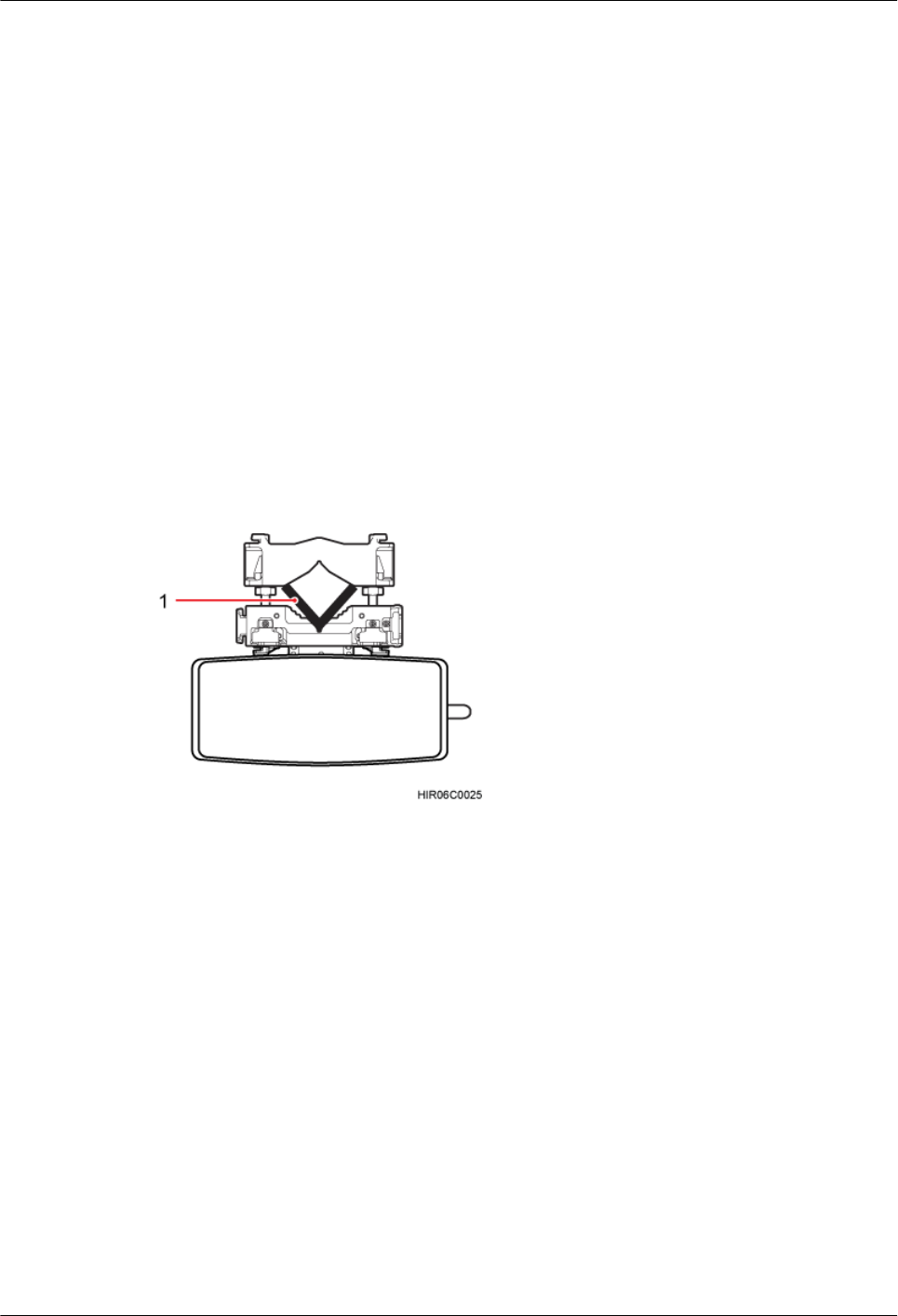
7.4 Installing the RRU on Angle Steel
This section describes the procedure for installing the RRU on angle steel and the precautions
that must be taken during the installation. The RRU installed on angle steel can be mounted to
a tower or placed on the ground. It is recommended that only one RRU be installed on angle
steel.
Prerequisites
Before you install an RRU on a tower, the RRU and mounting kits are hoisted onto the tower.
For details, see 6.1 Hoisting an RRU onto a Tower.
The hoist clamp on the main mounting bracket is secured properly.
Context
Figure 7-28 shows the top view of the RRU installed on angle steel.
Figure 7-28 Top view of the RRU
(1) Angle steel
Procedure
Step 1 Determine a position for installing the main mounting bracket.
lIf the RRU must be installed on a tower, see 3.5.1 Installation Clearance for a Single
RRU to determine a position.
lIf the RRU must be installed on the ground, see Figure 7-29 to determine a position.
RRU3203
Installation Guide 7 Installing the RRU
Issue 06 (2012-04-16) Huawei Proprietary and Confidential
Copyright © Huawei Technologies Co., Ltd.
53
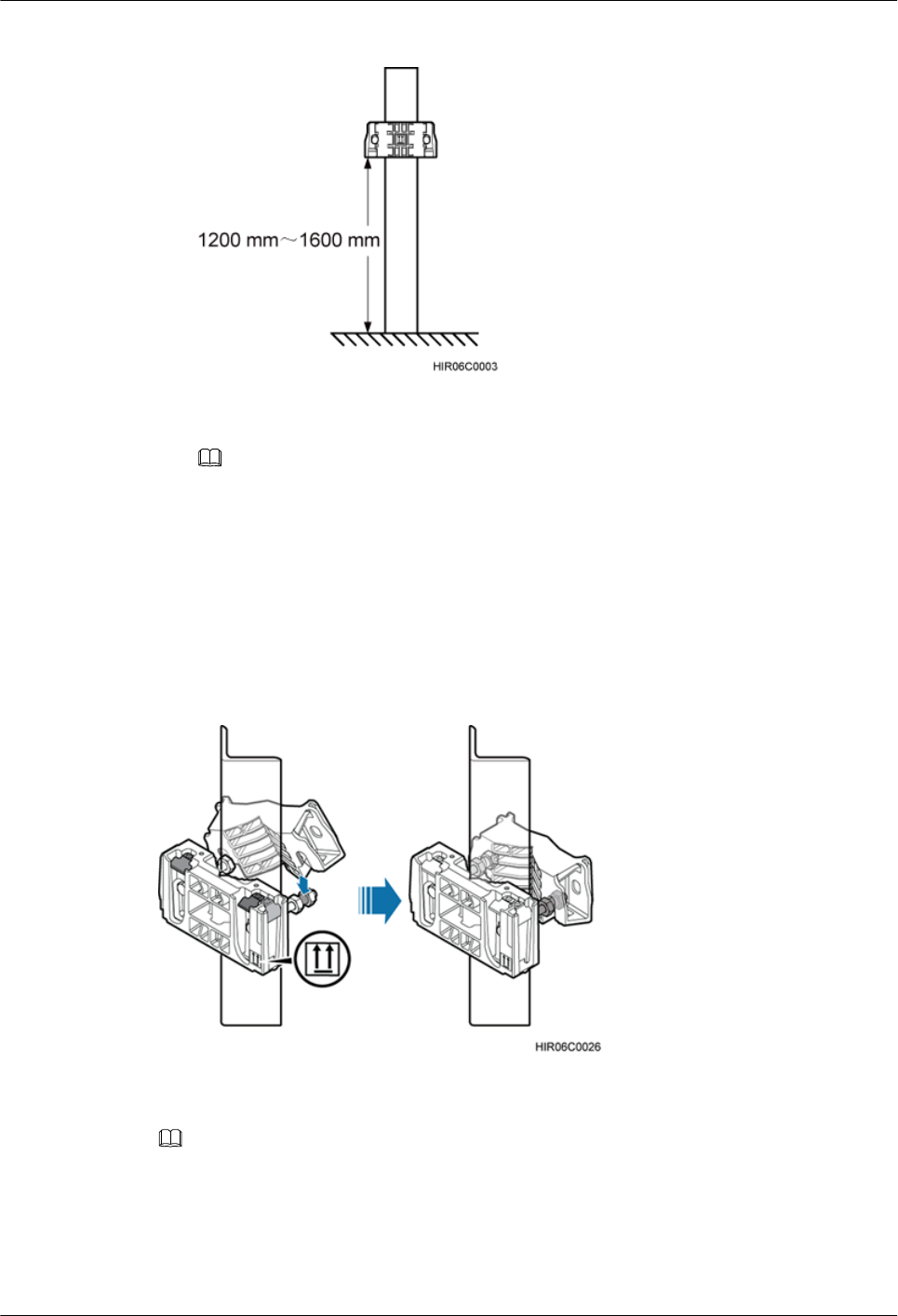
Figure 7-29 Distance between the main mounting bracket and the ground
NOTE
It is recommended that the main mounting bracket be 1,200 mm (47.24 in.) to 1,600 mm (62.99 in.)
above the ground.
Step 2 Fit one end of the auxiliary mounting bracket to one dual-nut bolt assembly of the main mounting
bracket.
Step 3 Install the bracket assembly on angle steel, and then fit the other end of the auxiliary mounting
bracket to the other dual-nut bolt assembly, as shown in Figure 7-30.
Figure 7-30 Installing the bracket assembly
NOTE
Verify that the arrow on the main mounting bracket is pointing up.
Step 4 Using a torque wrench, tighten the nuts to 40 N·m (354.03 lbf·in.) to secure both the bracket
assembly onto the angle steel, as shown in Figure 7-31.
RRU3203
Installation Guide 7 Installing the RRU
Issue 06 (2012-04-16) Huawei Proprietary and Confidential
Copyright © Huawei Technologies Co., Ltd.
54
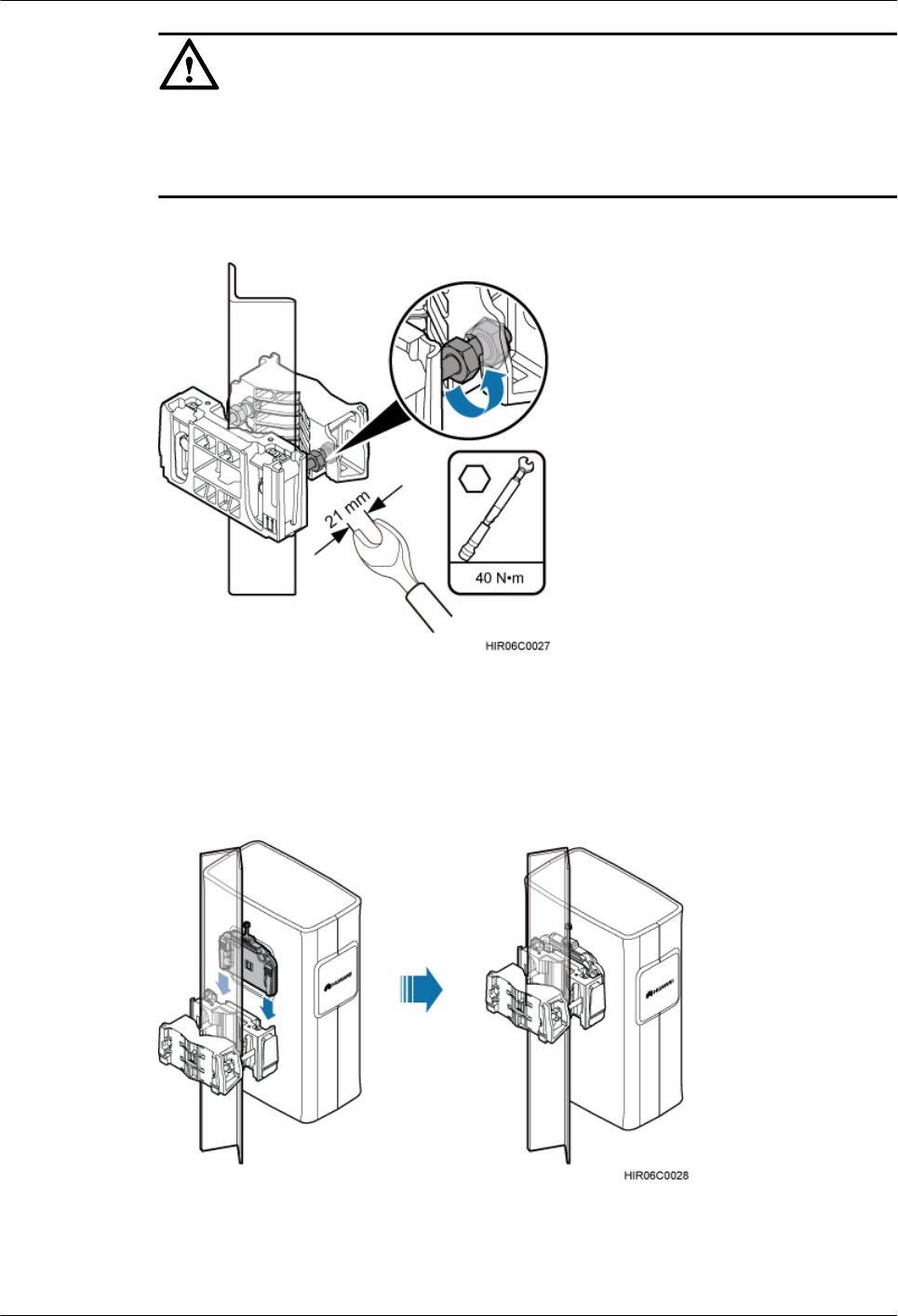
CAUTION
Tighten the two dual-nut bolt assemblies alternatively. After the main and auxiliary brackets are
secured properly, measure the spacing between the brackets on both sides and ensure that the
spacing is the same on the two sides.
Figure 7-31 Securing the bracket assembly onto angle steel
Step 5 Install the RRU on the main mounting bracket until the RRU snaps shut, as shown in Figure
7-32.
Figure 7-32 Installing the RRU on the main mounting bracket
----End
RRU3203
Installation Guide 7 Installing the RRU
Issue 06 (2012-04-16) Huawei Proprietary and Confidential
Copyright © Huawei Technologies Co., Ltd.
55
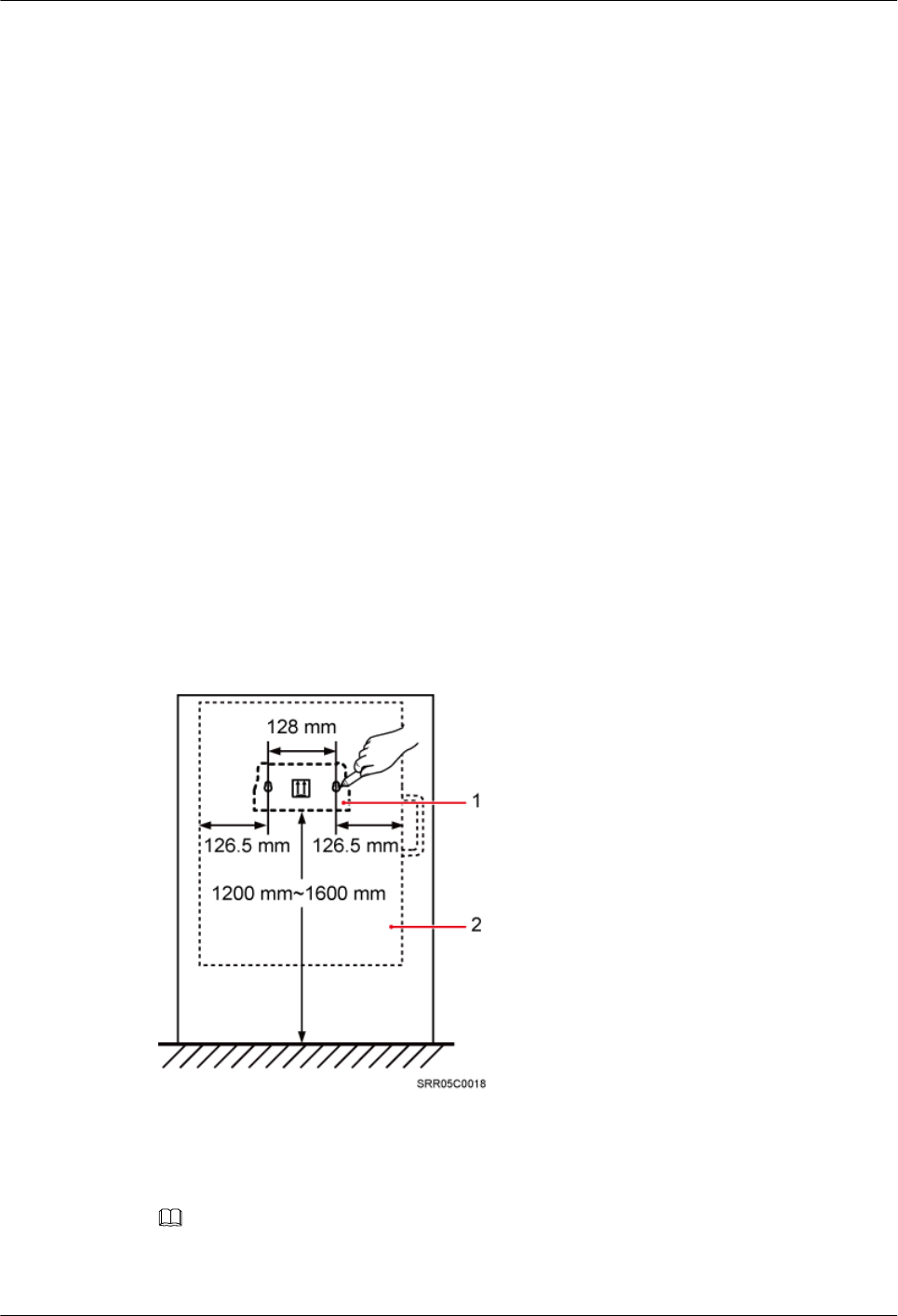
7.5 Installing the RRU on a Wall
This section describes the procedure for installing the RRU on a wall and the precautions that
must be taken during the installation.
Prerequisites
The hoist clamp on the main mounting bracket is secured properly.
Context
The wall on which RRUs are installed must meet the following requirements:
lWhen a single RRU is installed, the wall has a capacity of bearing at least four times the
weight of the RRU.
lExpansion bolts must be tightened to 30 N·m (265.52 lbf·in.) to ensure the bolts work
properly and the wall remains intact without cracks in it.
Procedure
Step 1 Place the auxiliary mounting bracket against the installation position, use a level to verify that
the auxiliary mounting bracket is placed horizontally, and then mark anchor points with a marker,
as shown in Figure 7-33.
Figure 7-33 Marking anchor points
(1) Auxiliary mounting bracket (2) RRU
NOTE
It is recommended that the auxiliary mounting bracket be 1,200 mm (47.24 in.) to 1,600 mm (62.99 in.) above
the ground.
RRU3203
Installation Guide 7 Installing the RRU
Issue 06 (2012-04-16) Huawei Proprietary and Confidential
Copyright © Huawei Technologies Co., Ltd.
56
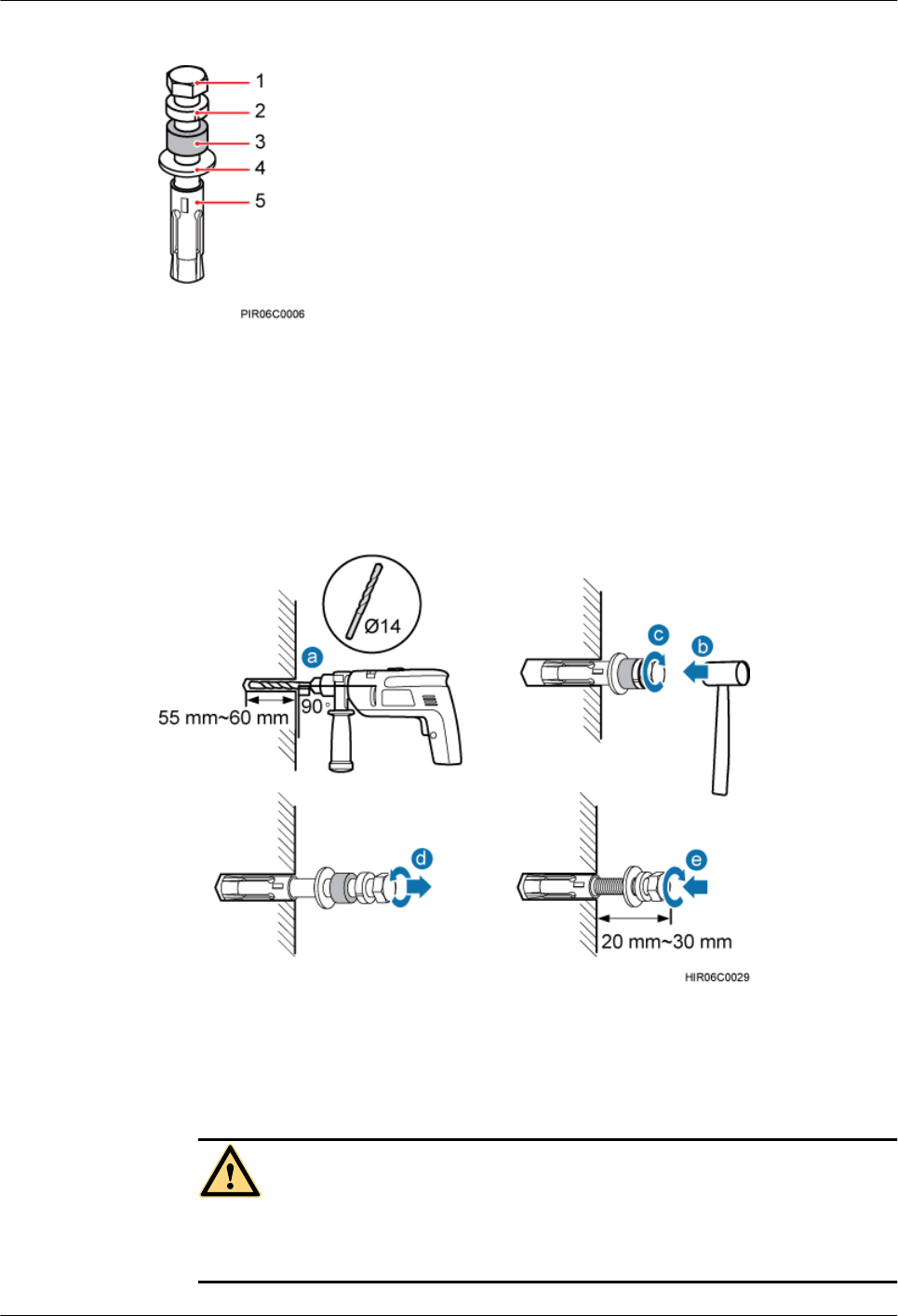
Figure 7-34 Expansion bolt assembly
(1) M10x65 bolt (2) Spring washer 10 (3) Plastic tube (4) Flat washer 10 (5) Expansion tube
Step 2 Drill holes at the anchor points, and then insert expansion bolt assemblies, as shown in Figure
7-35.
Figure 7-35 Drilling a hole and inserting an expansion bolt assembly
1. Use a hammer drill with a φ14 bit to drill holes vertically at the marked anchor points.
Ensure that the depth of each hole ranges from 55 mm (2.17 in.) to 60 mm (2.36 in.).
WARNING
Take proper safety measures to protect your eyes and respiratory tract against the dust
before drilling holes.
RRU3203
Installation Guide 7 Installing the RRU
Issue 06 (2012-04-16) Huawei Proprietary and Confidential
Copyright © Huawei Technologies Co., Ltd.
57
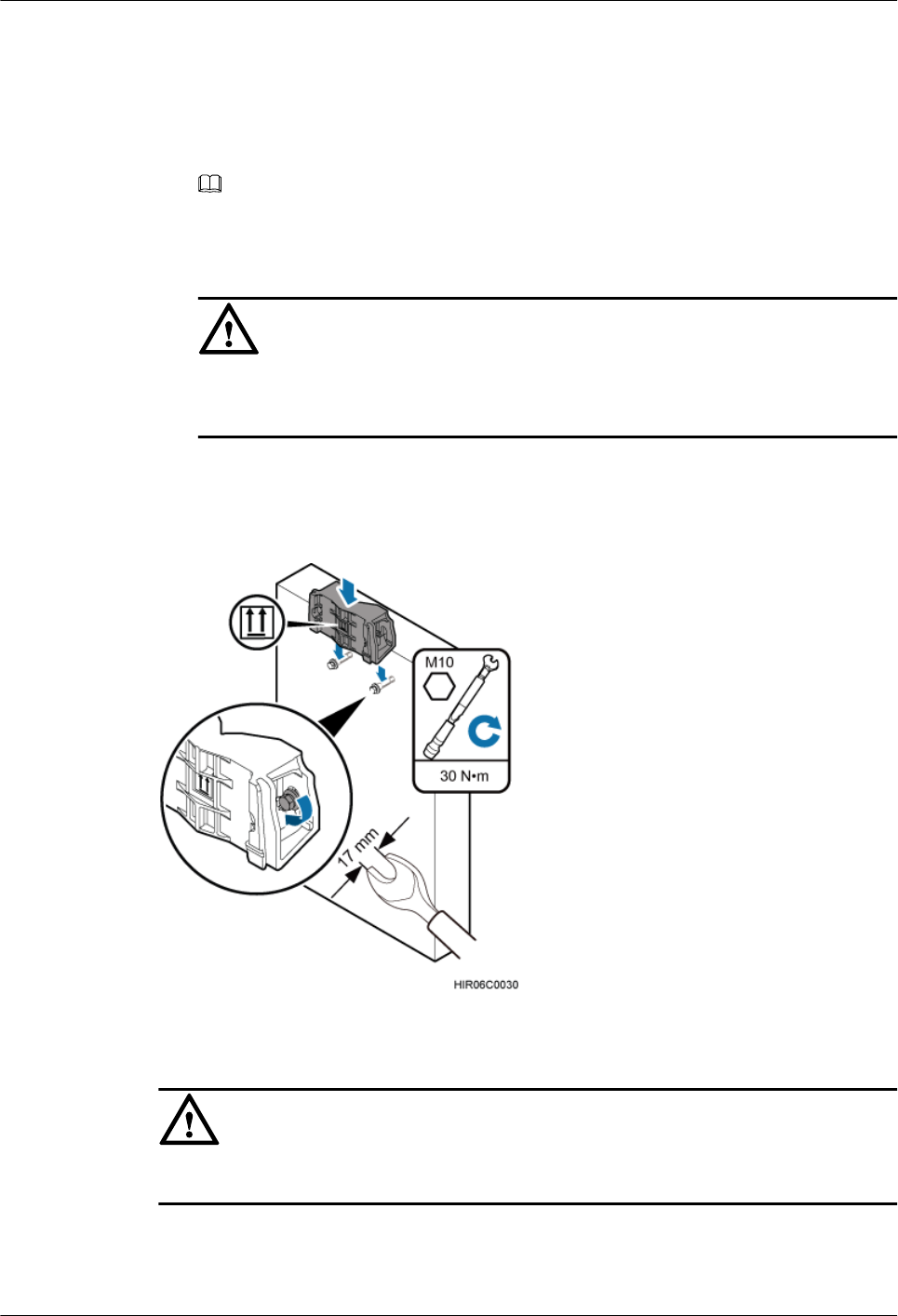
2. Hit the expansion bolt with a rubber mallet until the expansion tube completely enters the
hole.
3. Tighten an expansion bolt slightly and place it vertically into each hole.
4. Remove the M10x65 bolt, spring washer, plastic tube, and flat washer from each expansion
bolt assembly in sequence.
NOTE
After completely removing an expansion bolt, store the plastic tube properly.
5. Hammer the bolt into the wall.
CAUTION
Do not hammer the expansion bolt entirely into the wall. Instead, leave 20 mm (0.79 in.)
to 30 mm (1.18 in.) of the expansion bolt outside the wall.
Step 3 Fit the auxiliary mounting bracket on the expansion bolt, and then use a torque wrench (17 mm
[0.67 in.]) to tighten the expansion bolt to 30 N·m (265.52 lbf·in.), as shown in Figure 7-36.
Figure 7-36 Fitting the auxiliary mounting bracket on expansion bolts
CAUTION
Verify that the arrow on the auxiliary mounting bracket is pointing up.
Step 4 Loosen the screws on the main mounting bracket and store them properly.
Step 5 Install the main mounting bracket, as shown in Figure 7-37.
RRU3203
Installation Guide 7 Installing the RRU
Issue 06 (2012-04-16) Huawei Proprietary and Confidential
Copyright © Huawei Technologies Co., Ltd.
58
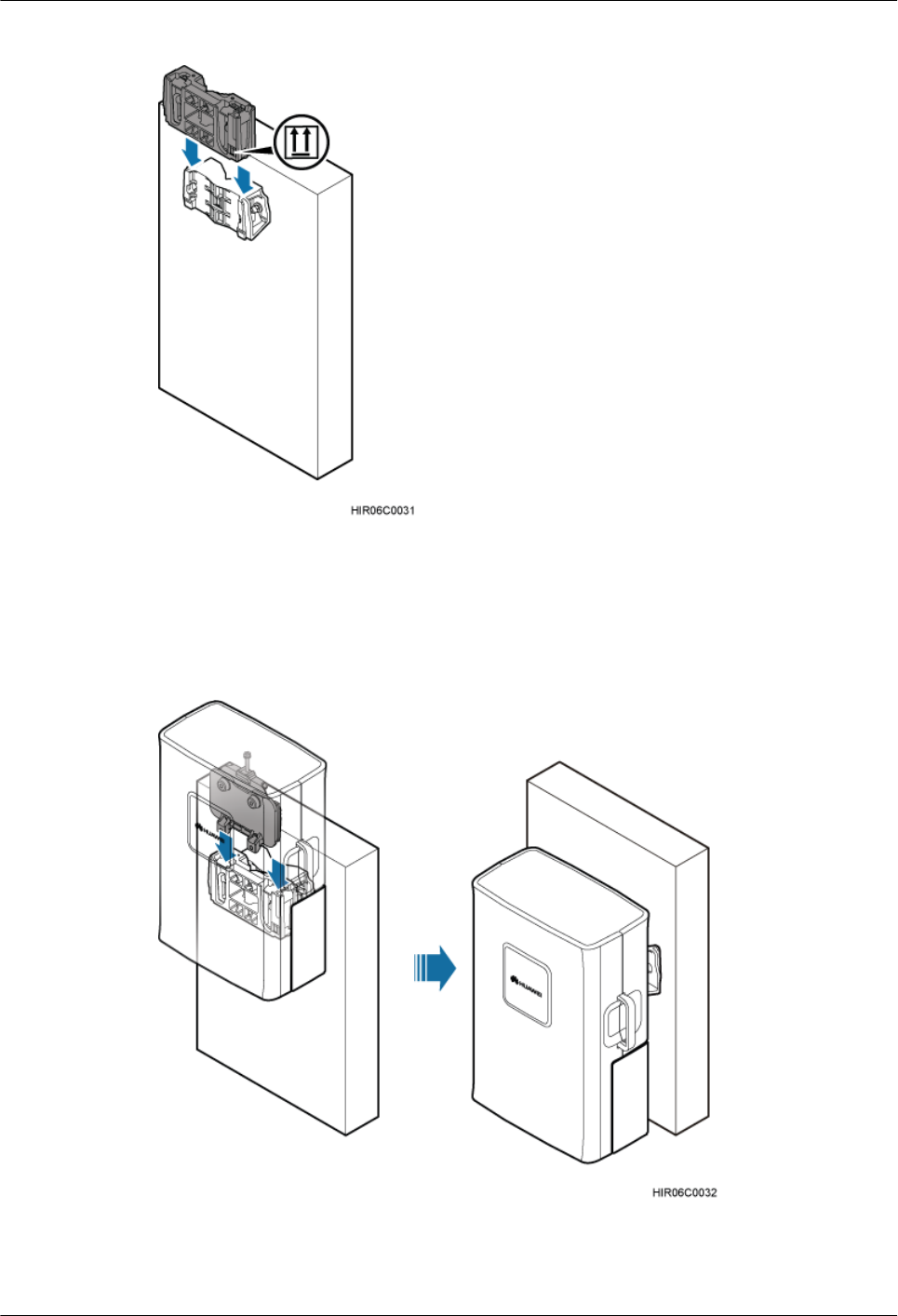
Figure 7-37 Installing the main mounting bracket
Step 6 Install the RRU on the main mounting bracket until the RRU snaps shut, as shown in Figure
7-38.
Figure 7-38 Installing the RRU
RRU3203
Installation Guide 7 Installing the RRU
Issue 06 (2012-04-16) Huawei Proprietary and Confidential
Copyright © Huawei Technologies Co., Ltd.
59
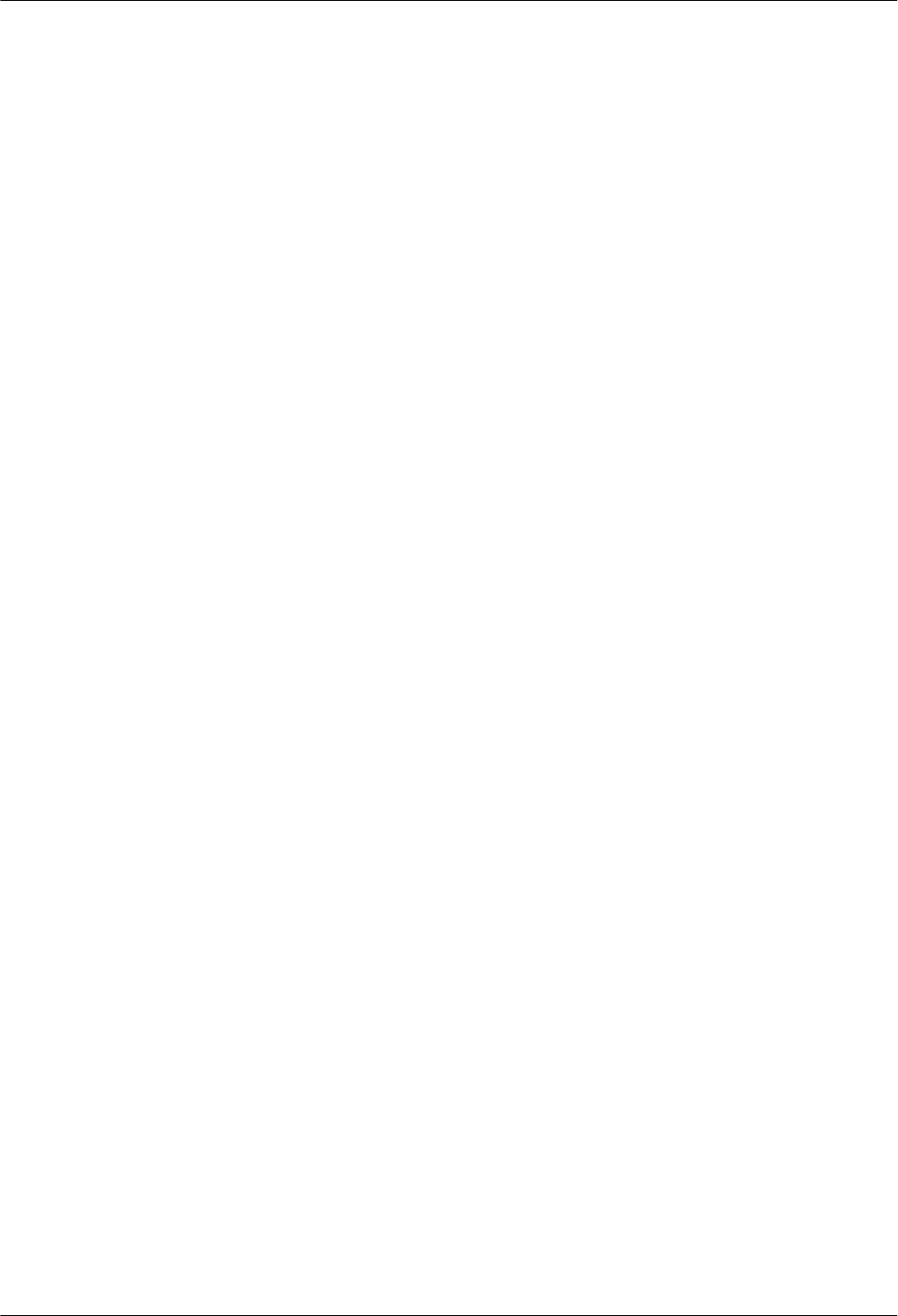
----End
RRU3203
Installation Guide 7 Installing the RRU
Issue 06 (2012-04-16) Huawei Proprietary and Confidential
Copyright © Huawei Technologies Co., Ltd.
60
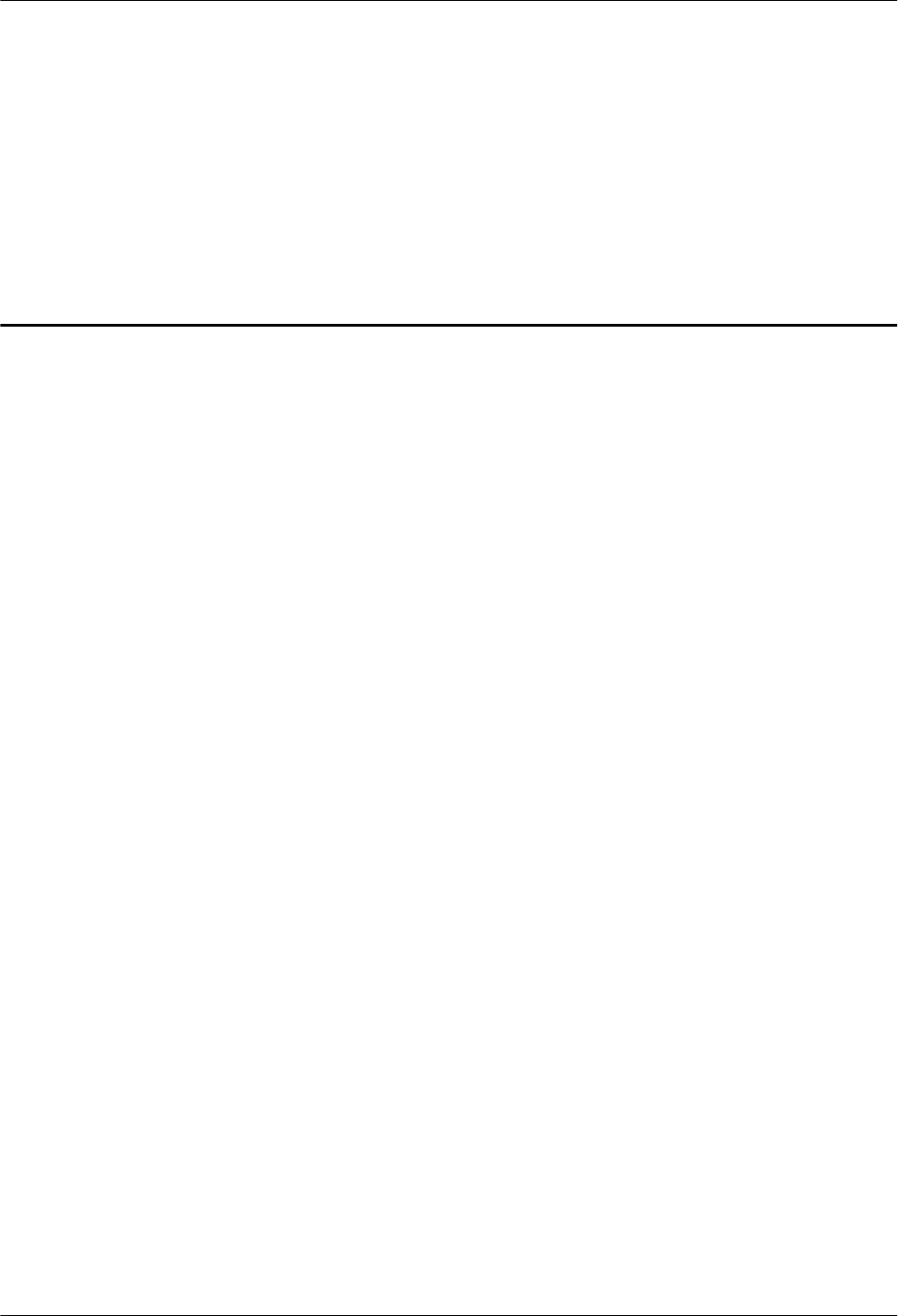
8 Installing RRU Cables
About This Chapter
This chapter describes the procedure for installing RRU cables.
8.1 Cabling Requirements
Cables must be routed according to the specified cabling requirements to prevent signal
interference.
8.2 Cable Connections
This section describes the cable connections for a single RRU and multiple RRUs.
8.3 Installation Process
This section describes the process of installing RRU cables.
8.4 RRU Cable List
This section describes RRU cable connections.
8.5 Installing an RRU PGND Cable
This section describes the procedure for installing an RRU PGND cable.
8.6 Installing an RRU RF Jumper
This section describes the procedure for installing an RRU RF jumper.
8.7 Installing an RRU AISG Multi-Wire Cable and AISG Extension Cable
This section describes the procedures for installing an RRU AISG multi-wire cable and AISG
extension cable.
8.8 Opening the Cover Plate of an RRU Cabling Cavity
This section describes the procedure for opening the cover plate of an RRU cabling cavity.
8.9 Installing an RRU power cable
This section describes the procedure for installing an RRU power cable.
8.10 Installing a CPRI Fiber Optic Cable
This section describes the procedure for installing a CPRI fiber optic cable.
8.11 Closing the Cover Plate of an RRU Cabling Cavity
This section describes the procedure for closing the cover plate of an RRU cabling cavity.
RRU3203
Installation Guide 8 Installing RRU Cables
Issue 06 (2012-04-16) Huawei Proprietary and Confidential
Copyright © Huawei Technologies Co., Ltd.
61
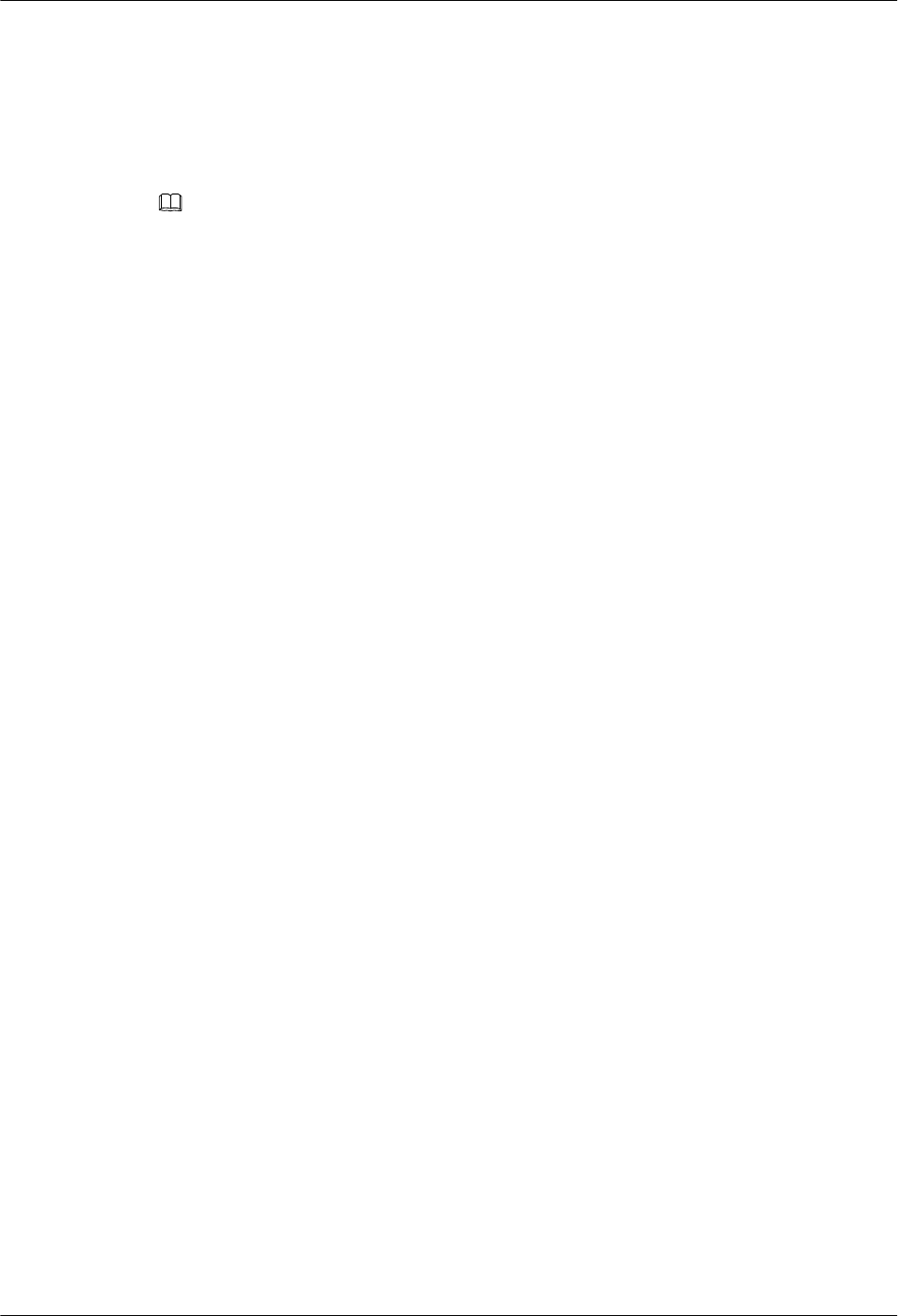
8.1 Cabling Requirements
Cables must be routed according to the specified cabling requirements to prevent signal
interference.
NOTE
If a cable listed below is not required, skip the routing requirements of the cable.
General Cabling Requirements
Requirements for Bending Radius
lThe bending radius of the 7/8'' feeder must be more than 250 mm (9.84 in.), and the bending
radius of the 5/4'' feeder must be more than 380 mm (14.96 in.).
lThe bending radius of the 1/4'' jumper must be more than 35 mm (1.38 in.). The bending
radius of the super-flexible 1/2'' jumper must be more than 50 mm (1.97 in.), and the bending
radius of the ordinary 1/2'' jumper must be more than 127 mm (5 in.).
lThe bending radius of the power cable or PGND cable must be at least three times the
diameter of the cable.
lThe bending radius of a fiber optic cable is at least 20 times the diameter of the fiber optic
cable, and the minimum bending radius of the breakout cable at each end of the fiber optic
cable is 30 mm (1.18 in.).
lThe bending radius of the E1/T1 cable must be at least three times the diameter of the cable.
lThe bending radius of the signal cable must be at least five times the diameter of the cable.
Requirements for Cable Binding
lThe same types of cable must be bound together.
lDifferent types of cable must be separately routed with the minimum spacing of 30 mm
(1.18 in.) and cannot be entangled.
lThe cables must be bound tightly and neatly. The sheaths of the cables must not be damaged.
lCable ties are installed in the same direction, and those at the same horizontal line must be
in a straight line.
lThe excess of indoor cable ties is trimmed off, and the excess of outdoor cable ties allows
about 5 mm (0.2 in.), without remaining rough edges.
lLabels or nameplates must be attached to both ends, joints, or turns of cables after they are
installed.
Security Requirements
lCables should be placed away from sharp objects or wall burrs. If these positions are
inevitable, protect the cables with protection pipes.
lCables must be routed away from heat sources, or heat-insulation materials are added
between cables and heat sources.
lSufficient slack (recommended for about 0.1 m [0.33 ft.]) is provided in cables at turns or
the position close to a device, facilitating cable and device maintenance.
Indoor Cabling Requirements
lCables are routed indoors through the feeder window.
RRU3203
Installation Guide 8 Installing RRU Cables
Issue 06 (2012-04-16) Huawei Proprietary and Confidential
Copyright © Huawei Technologies Co., Ltd.
62
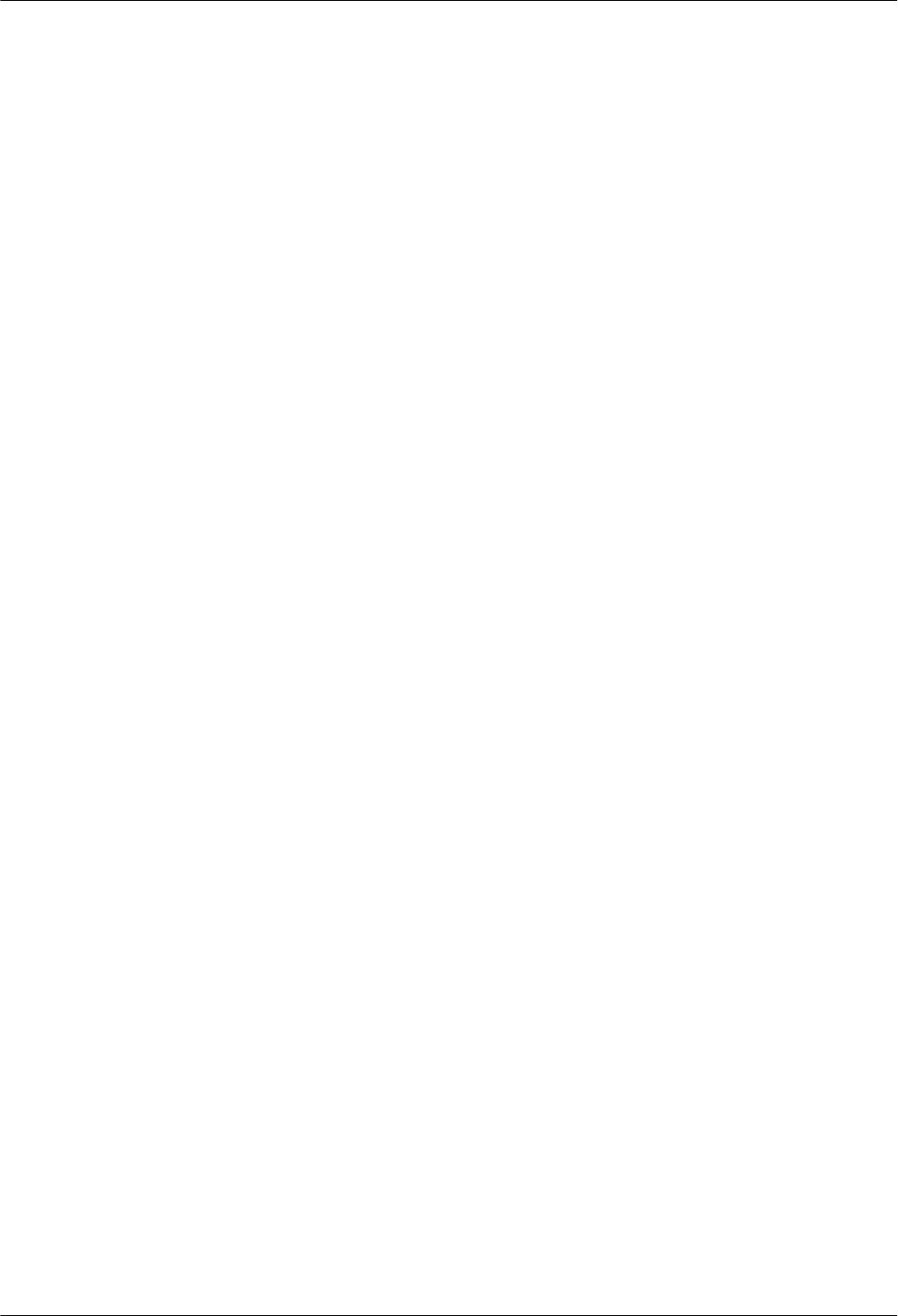
lDrip loops must be made outside the feeder window, and the requirements for the minimum
bending radius are met.
lWhen cables are routed indoors, engineers are required indoors for cooperation.
lThe feeder window must be waterproofed.
Outdoor Cabling Requirements
lCables routed outdoors must be led through a pipe when they may be damaged.
lAC power cables, transmission cables, and cables buried in the ground must be protected.
lIf cables at the cabinet bottom need to be routed through a pipe along the ground, lead the
pipe into the cabinet base for about 3 m (9.84 ft.) to 5 m (16.4 ft.), not into the cabinet.
Block the pipe with waterproof tape or silicon gel, and secure the pipe to the cable hole at
the cabinet bottom with metal piece.
lIf cables at the cabinet bottom need to be routed through a pipe along the metal cable trough,
do not lead the pipe into the cabinet base. The cable trough must be sealed and routed
through the cable hole at the cabinet bottom.
lCables are secured with cable clips.
lCables are routed neatly along the specified cabling direction and secured with cable clips.
lThe positions for cable clips are determined onsite. For example, the cable clips for the
7/8" feeder are installed at the spacing of 1.5 m (4.92 ft.) to 2 m (6.56 ft.) in the same
direction, and the cable clips for the power cables are installed at the spacing of 1 m (3.28
ft.) to 1.5 m (4.92 ft.) in the same direction.
lCable clips must be vertical with cables, and the cables in a cable clip must be parallel.
lAfter routing cables neatly and correctly, tighten the screws on cable clips.
Secure cables on the cable tray, as shown in Figure 8-1.
RRU3203
Installation Guide 8 Installing RRU Cables
Issue 06 (2012-04-16) Huawei Proprietary and Confidential
Copyright © Huawei Technologies Co., Ltd.
63
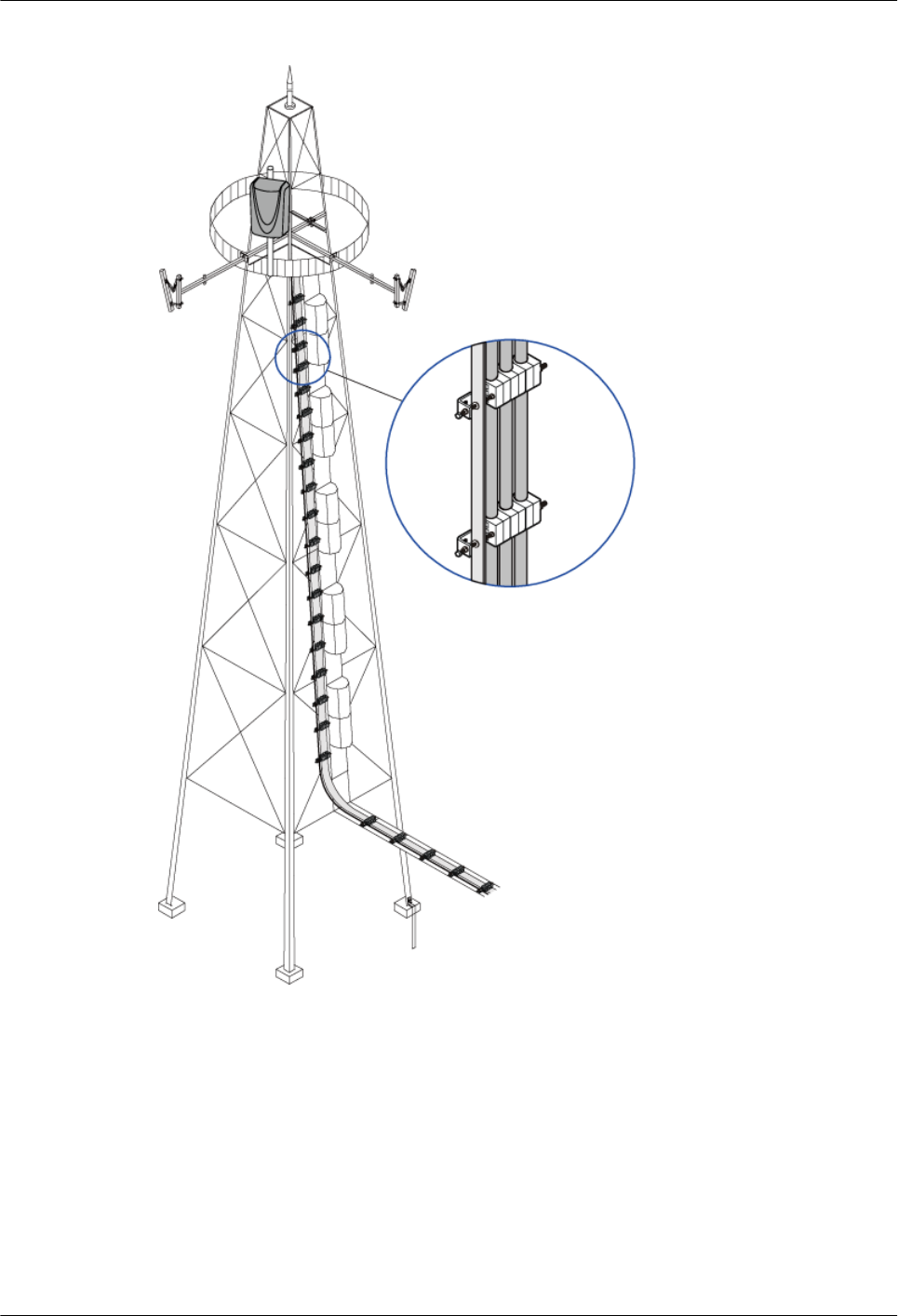
Figure 8-2 Securing cables on the tower
Special Cabling Requirements
Cabling Requirements for Power Cables
lPower cables must be installed in the position specified in engineering design documents.
lIf the length of power cables is insufficient, replace the cables rather than adding connectors
or soldering joints to lengthen the cables.
lCables must be routed by only qualified and trained personnel before all preparations are
made.
RRU3203
Installation Guide 8 Installing RRU Cables
Issue 06 (2012-04-16) Huawei Proprietary and Confidential
Copyright © Huawei Technologies Co., Ltd.
65
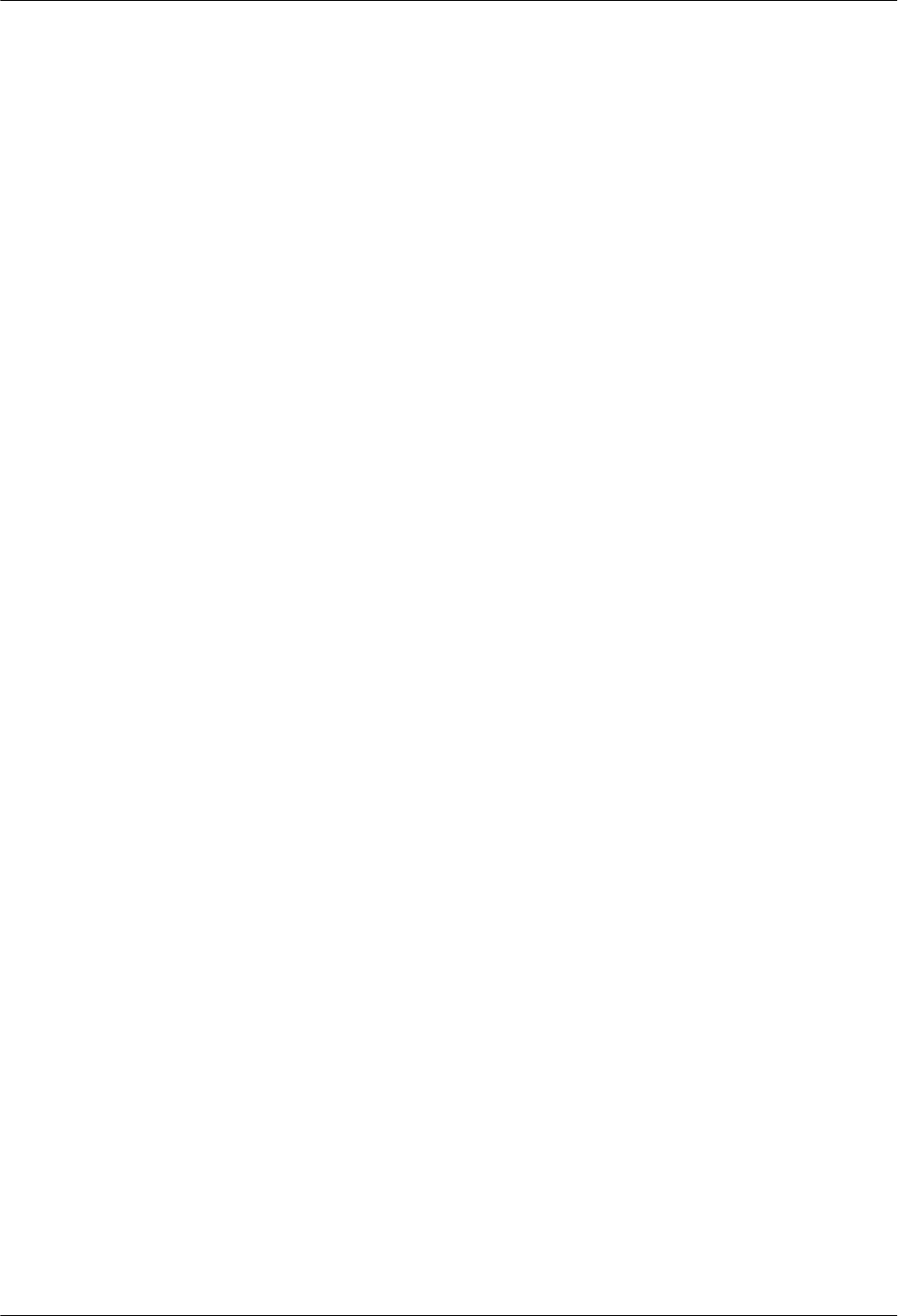
lCables are routed in an untangled and orderly fashion.
lIf DC power cables need to be routed on the tower platform, lay out the cables on the
guardrail with the shortest distance and route the cables along the guardrail.
lIf DC power cables need to be routed close to a device on the tower, secure the cables to
the guardrail or pole with cable clips. The device cannot be far away from the position for
securing the cables.
Cabling Requirements for PGND Cables
lPGND cables for the base station must be connected to the same ground bar.
lPGND cables must be buried in the ground or routed indoors. They should not be routed
overhead before they are led into the equipment room.
lThe exterior of the coaxial wire and the shield layer of the shielded cable must have proper
electrical contact with the metal surface of the equipment to which they are connected.
lPGND cables and signal cables must be installed in an untangled and orderly fashion. A
certain distance must be reserved between them to prevent interference from each other.
lFuses or switches must not be installed on the PGND cables.
lOther devices must not be used for electrical connections of the PGND cables.
lAll the metal parts in the housing of the equipment must be reliably connected to the ground
terminal.
Cabling Requirements for E1 Cables
lE1 cables must not cross power cables, PGND cables, or RF cables when routed. If
transmission cables are routed with power cables, PGND cables, or RF cables in parallel,
the spacing between them must be greater than 30 mm (1.18 in.).
lE1 cables are routed straightly and bound neatly with cable ties.
lSufficient slack is provided in E1 cables at turns.
Cabling Requirements for Fiber Optic Cables
lFiber optic cables must be routed by at least three qualified and trained personnel before
all preparations are made.
lFiber optic cables are used within the temperature range of -40°C to 60°C. If the current
temperature is out of the range, make protection measures or route the cables again.
lCables are routed in an untangled and orderly fashion.
lDo not bind fiber optic cables at turns.
lDo not stretch, step on, or place heavy objects on fiber optic cables. Keep the cables away
from sharp objects.
lWhen fiber optic cables are routed, the excess of the cables must be coiled around special
devices, such as a fiber coiler.
lWhen coiling fiber optic cables, apply even strength. Do not bend the cables with force.
lVacant optical connectors must be covered with dustproof caps.
lFiber optic cables cannot be squeezed by the cabinet door when routed through the cabinet.
lIf fiber optic cables need to be routed on the tower platform, lay out the cables on the
guardrail with the shortest distance and route the cables along the guardrail.
lIf fiber optic cables need to be routed close to a device on the tower, secure the cables to
the guardrail or pole with cable clips. The device cannot be far away from the position for
securing the cables.
RRU3203
Installation Guide 8 Installing RRU Cables
Issue 06 (2012-04-16) Huawei Proprietary and Confidential
Copyright © Huawei Technologies Co., Ltd.
66
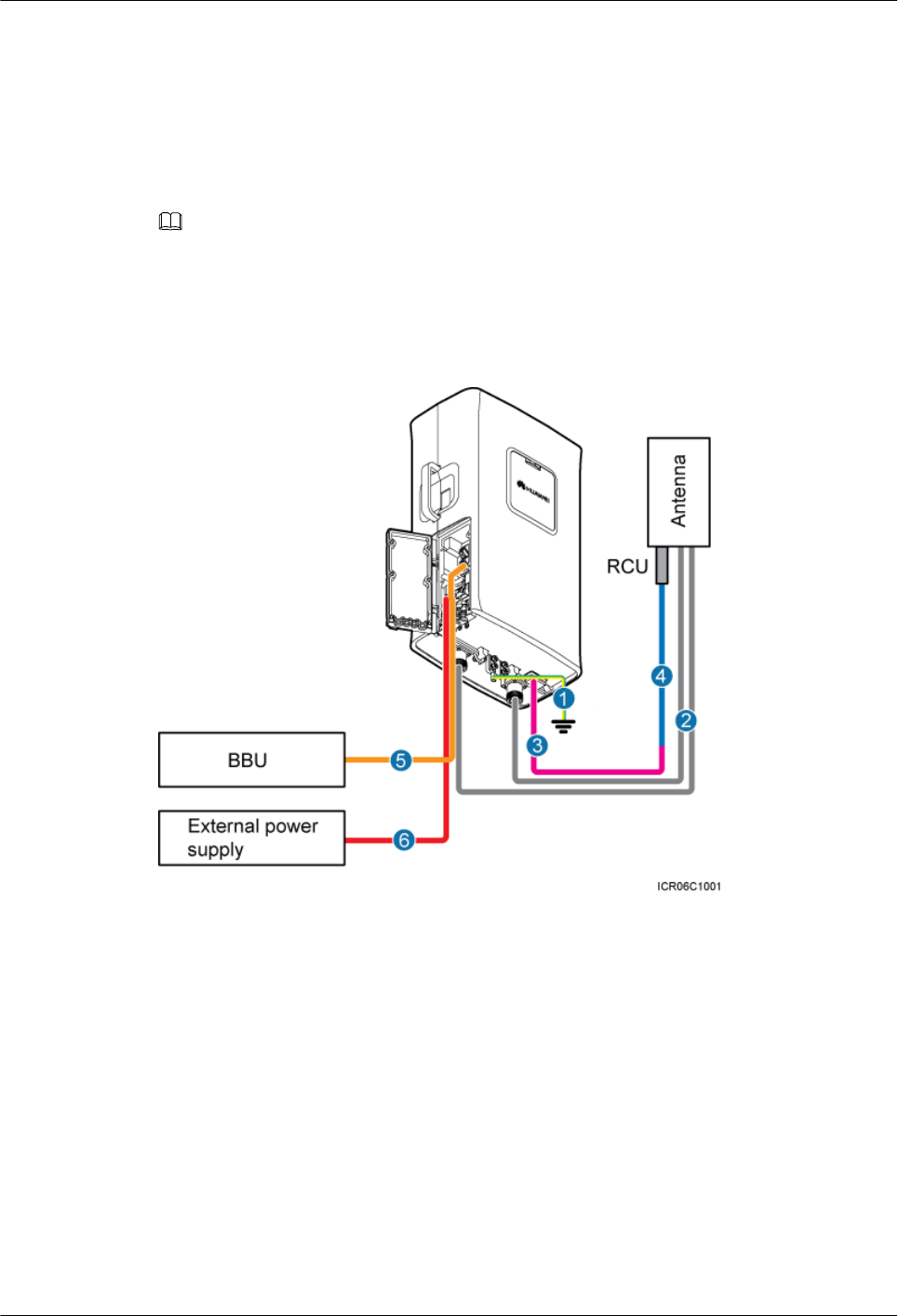
lIf the fiber optic cables close to a device are too long, coil the excess of the cables and
secure them on the tower.
8.2 Cable Connections
This section describes the cable connections for a single RRU and multiple RRUs.
NOTE
A lower-level RRU obtains power directly from the external power system, but not from an upper-level
RRU using a power cable.
Figure 8-3 shows the cable connections for a single RRU.
Figure 8-3 Cable connections for a single RRU
(1) PGND cable (2) RRU RF jumper (3) RRU AISG multi-wire cable
(4) RRU AISG extension cable (5) CPRI fiber optic cable (6) RRU power cable
Figure 8-4 shows the cable connections for multiple RRUs.
RRU3203
Installation Guide 8 Installing RRU Cables
Issue 06 (2012-04-16) Huawei Proprietary and Confidential
Copyright © Huawei Technologies Co., Ltd.
67
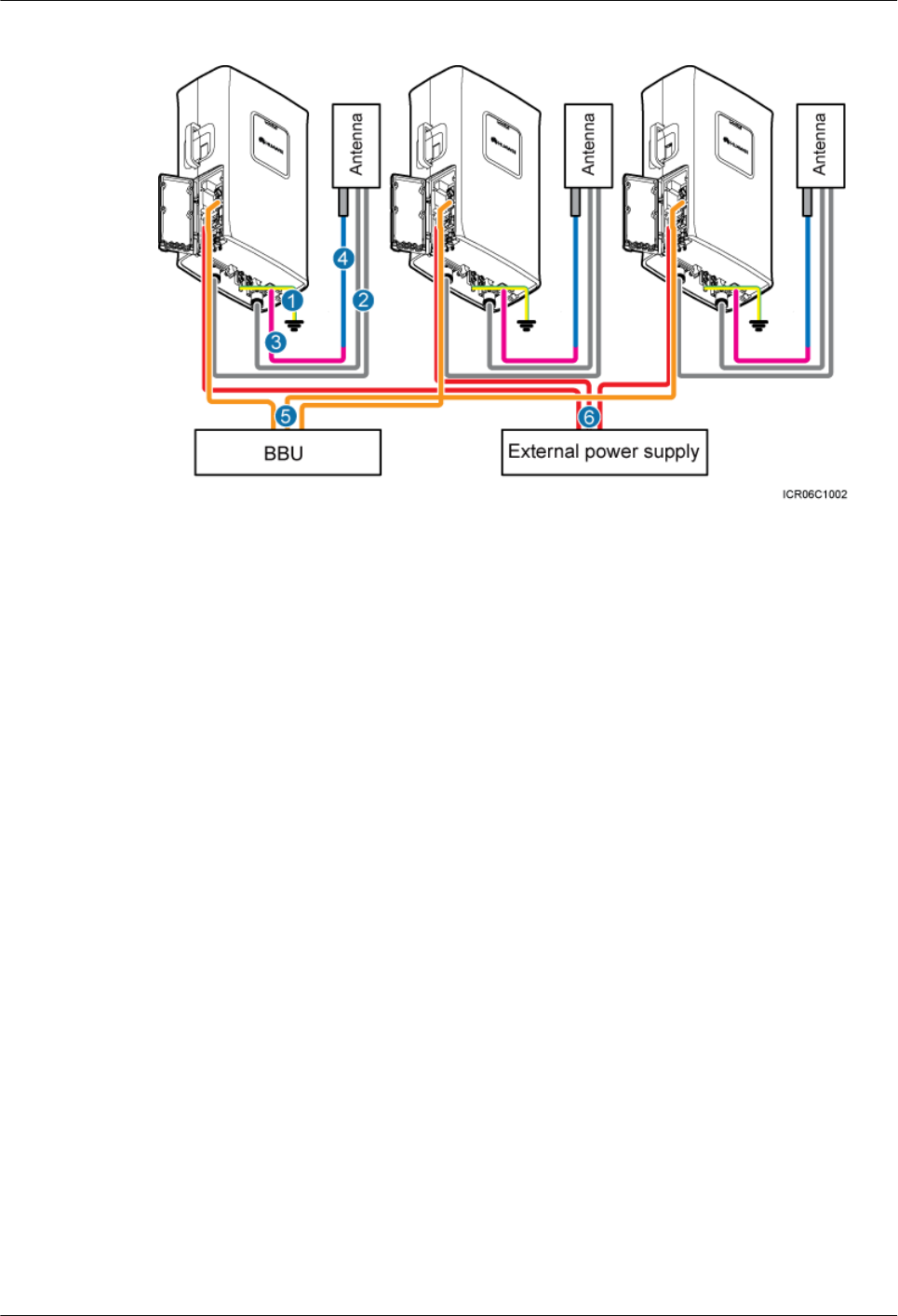
Figure 8-4 Cable connections for multiple RRUs
(1) PGND cable (2) RRU RF jumper (3) RRU AISG multi-wire cable
(4) RRU AISG extension cable (5) CPRI fiber optic cable (6) RRU power cable
8.3 Installation Process
This section describes the process of installing RRU cables.
Figure 8-5 shows the process of installing RRU cables.
RRU3203
Installation Guide 8 Installing RRU Cables
Issue 06 (2012-04-16) Huawei Proprietary and Confidential
Copyright © Huawei Technologies Co., Ltd.
68
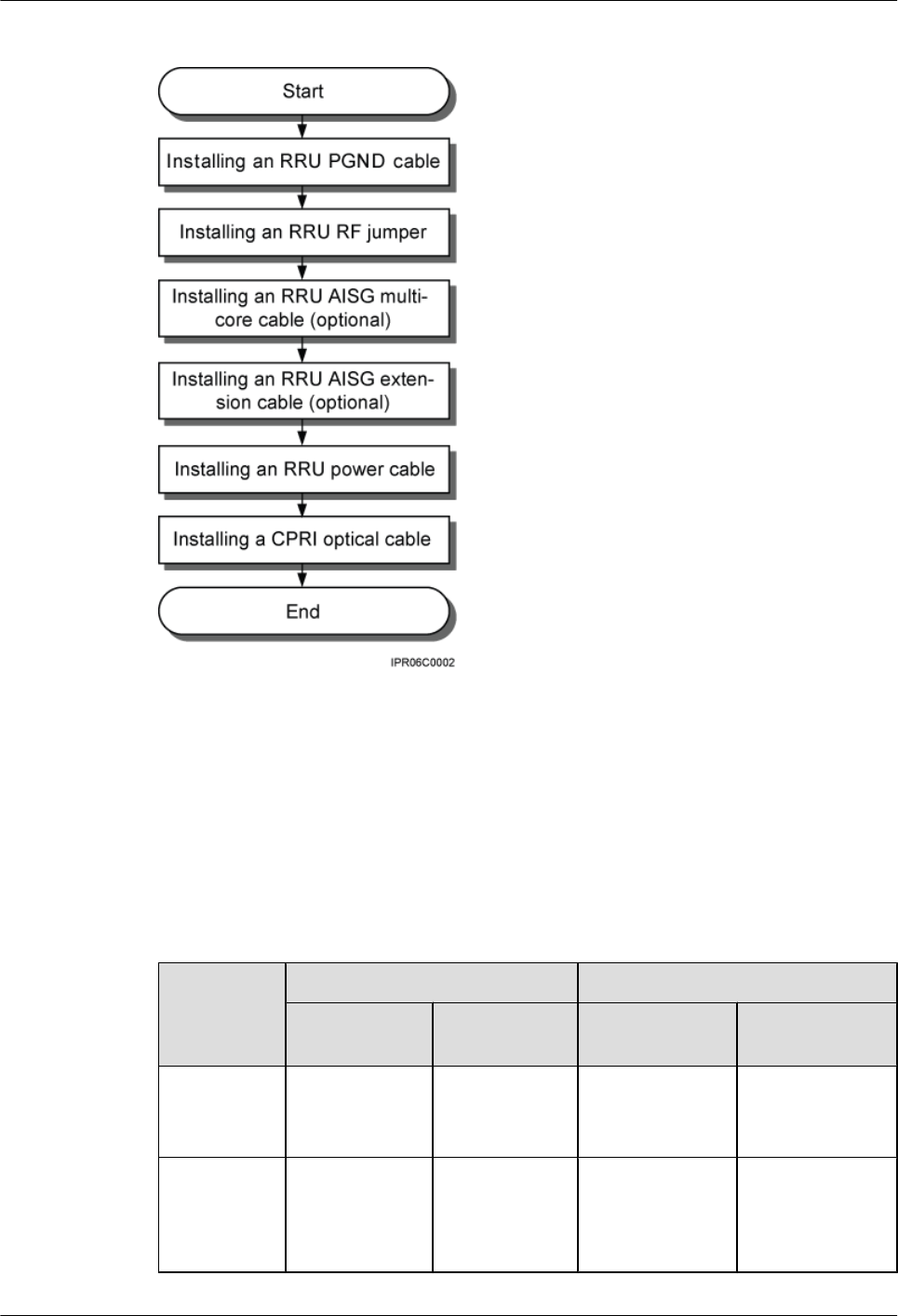
Figure 8-5 Process of installing RRU cables
8.4 RRU Cable List
This section describes RRU cable connections.
Table 8-1 lists RRU cables.
Table 8-1 RRU cables
Cable One End The Other End
Connector Installation
Position
Connector Installation
Position
RRU PGND
Cable
OT terminal
(M6, 16 mm2
[0.025 in.2])
Ground
terminal on the
RRU
OT terminal (M8,
16 mm2 [0.025 in.
2])
Ground terminal
on the ground bar
RRU Power
Cable
OT terminal
(M4, 3.3 mm2
[0.005 in.2]),
complying with
NEG(-) and
RTN(+) ports
on the RRU
Tool-less female
connector
(pressfit type)
One of RRU0 to
RRU5 ports on
the EPU or EPS
RRU3203
Installation Guide 8 Installing RRU Cables
Issue 06 (2012-04-16) Huawei Proprietary and Confidential
Copyright © Huawei Technologies Co., Ltd.
69
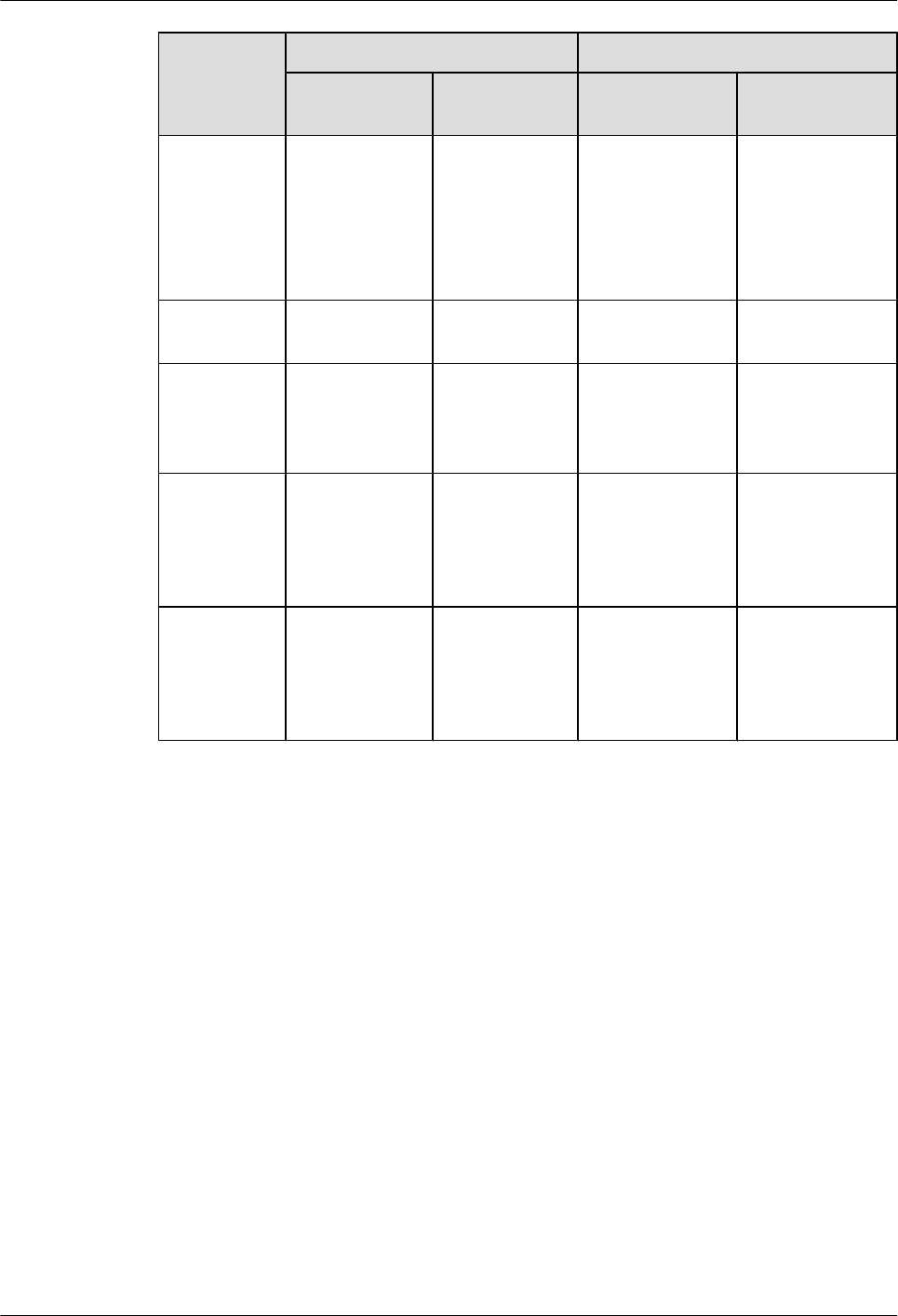
Cable One End The Other End
Connector Installation
Position
Connector Installation
Position
North American
standards
OT terminal (M4,
3.3 mm2 [0.005
in.2]), complying
with North
American
standards
One of LOAD0 to
LOAD5 ports on
the DCDU
One of LOAD4 to
LOAD9 ports on
the PDU
CPRI Fiber
Optic Cable
DLC connector CPRI_W port
on the RRU
DLC connector CPRI port on the
LBBP in the BBU
RRU RF
Jumper
DIN male
connector
ANT-TX/RXA
or ANT-TX/
RXB port on the
RRU
DIN male
connector
Antenna system
RRU AISG
Multi-Wire
Cable
Waterproofed
DB9 male
connector
RET/MON port
on the RRU
Standard AISG
female connector
Standard AISG
male connector on
the RCU or on the
AISG extension
cable
RRU AISG
Extension
Cable
Standard AISG
male connector
Standard AISG
female
connector on
the AISG multi-
wire cable
Standard AISG
female connector
Standard AISG
male connector on
the RCU
8.5 Installing an RRU PGND Cable
This section describes the procedure for installing an RRU PGND cable.
Context
The cross-sectional area of an RRU PGND cable is 16 mm2 (0.025 in.2). The OT terminals at
two ends of the cable are M6 and M8 terminals respectively.
Procedure
Step 1 Prepare an RRU PGND cable.
1. Cut the cable to the required length based on the actual cable route.
2. Add an OT terminal to each end of the cable by referring to Assembling the OT Terminal
and the Power Cable.
Step 2 Install the RRU PGND cable.
RRU3203
Installation Guide 8 Installing RRU Cables
Issue 06 (2012-04-16) Huawei Proprietary and Confidential
Copyright © Huawei Technologies Co., Ltd.
70
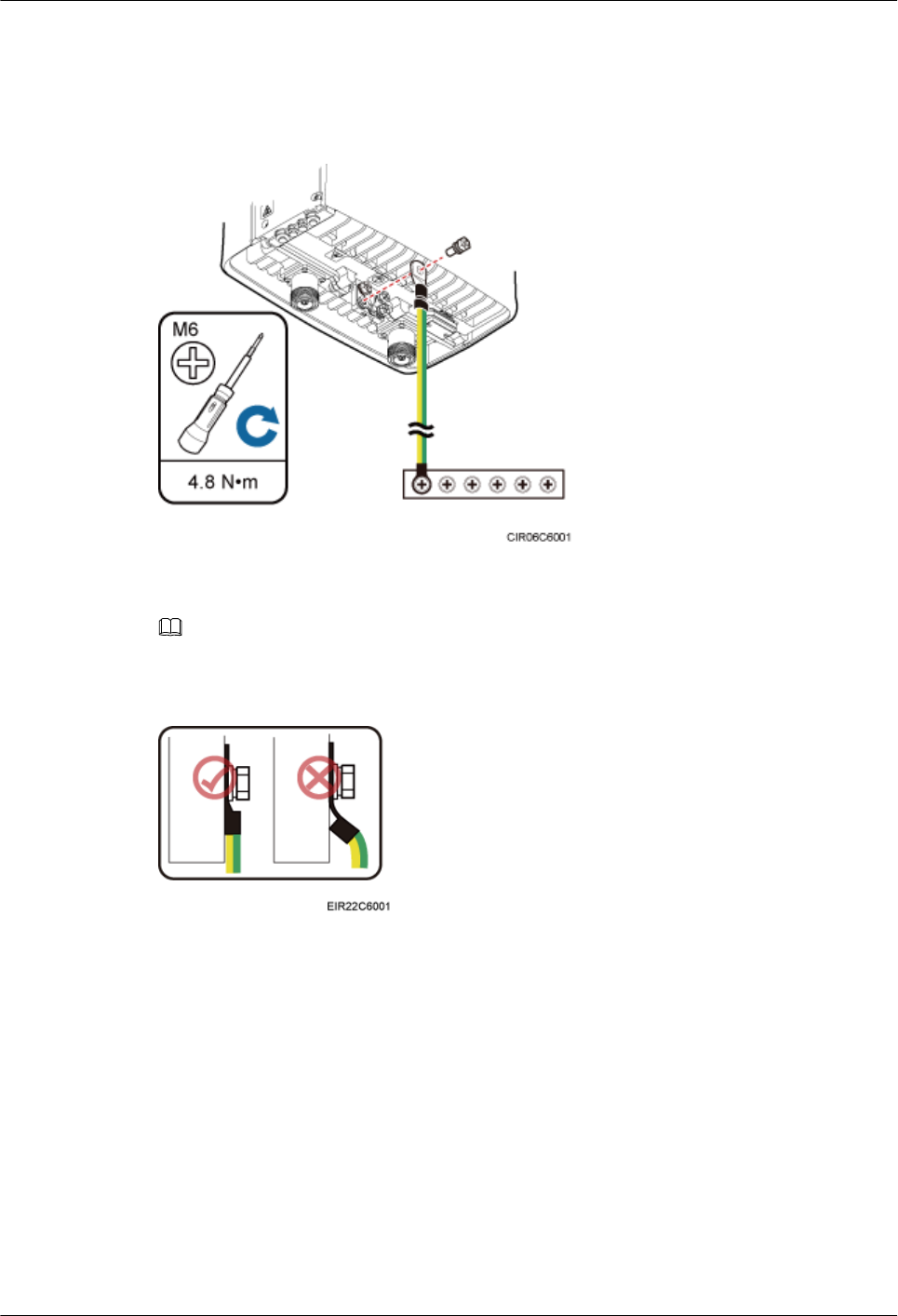
Connect the M6 OT terminal at one end of the PGND cable to the ground terminal at the RRU
bottom and the M8 OT terminal at the other end to the external ground bar, as shown in Figure
8-6.
Figure 8-6 Installing an RRU PGND cable
NOTE
Crimp OT terminals in correct positions, as shown in Figure 8-7.
Figure 8-7 Correct position of an OT terminal
Step 3 Label the installed cable by referring to Attaching a Cable-Tying Label.
----End
8.6 Installing an RRU RF Jumper
This section describes the procedure for installing an RRU RF jumper.
Procedure
Step 1 Link the DIN connector at one end of the RF jumper to the ANT port and use a torque wrench
to tighten the connector to 25 N·m (221.27 lbf·in.), as shown in Figure 8-8.
RRU3203
Installation Guide 8 Installing RRU Cables
Issue 06 (2012-04-16) Huawei Proprietary and Confidential
Copyright © Huawei Technologies Co., Ltd.
71
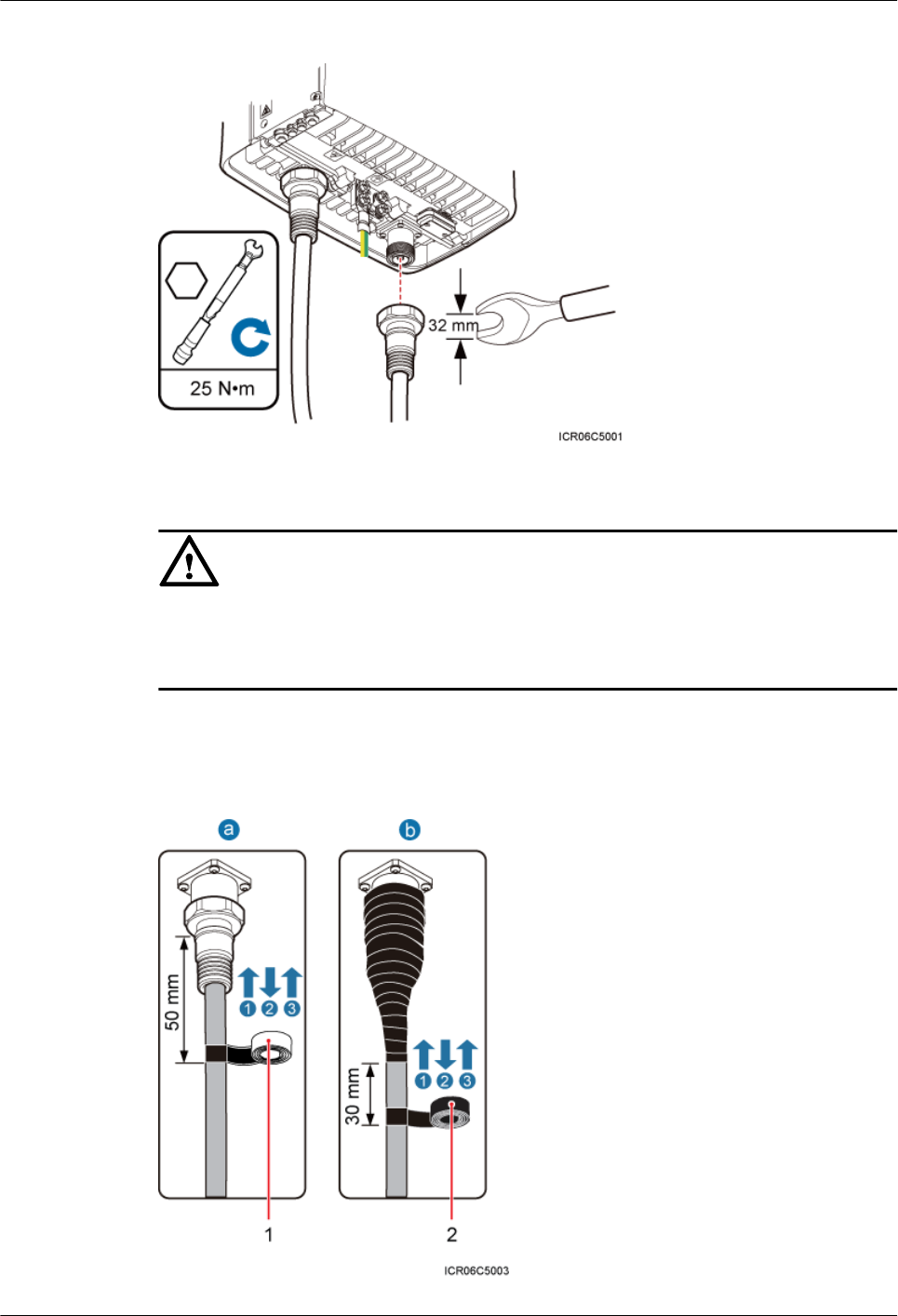
Figure 8-8 Installing an RRU RF jumper
CAUTION
On AC-powered electric railways, such as high speed railways, when leaky cables are connected
to RRUs installed in tunnels, high-voltage-resistance DC blocks must be installed between RRU
RF jumpers and the leaky cables to protect the RRUs against damage.
Step 2 Link the other end of the RF jumper to the external antenna system.
Step 3 Waterproof the connectors of the RF jumper by referring to Figure 8-9.
Figure 8-9 Waterproofing a connector of the RF jumper
RRU3203
Installation Guide 8 Installing RRU Cables
Issue 06 (2012-04-16) Huawei Proprietary and Confidential
Copyright © Huawei Technologies Co., Ltd.
72
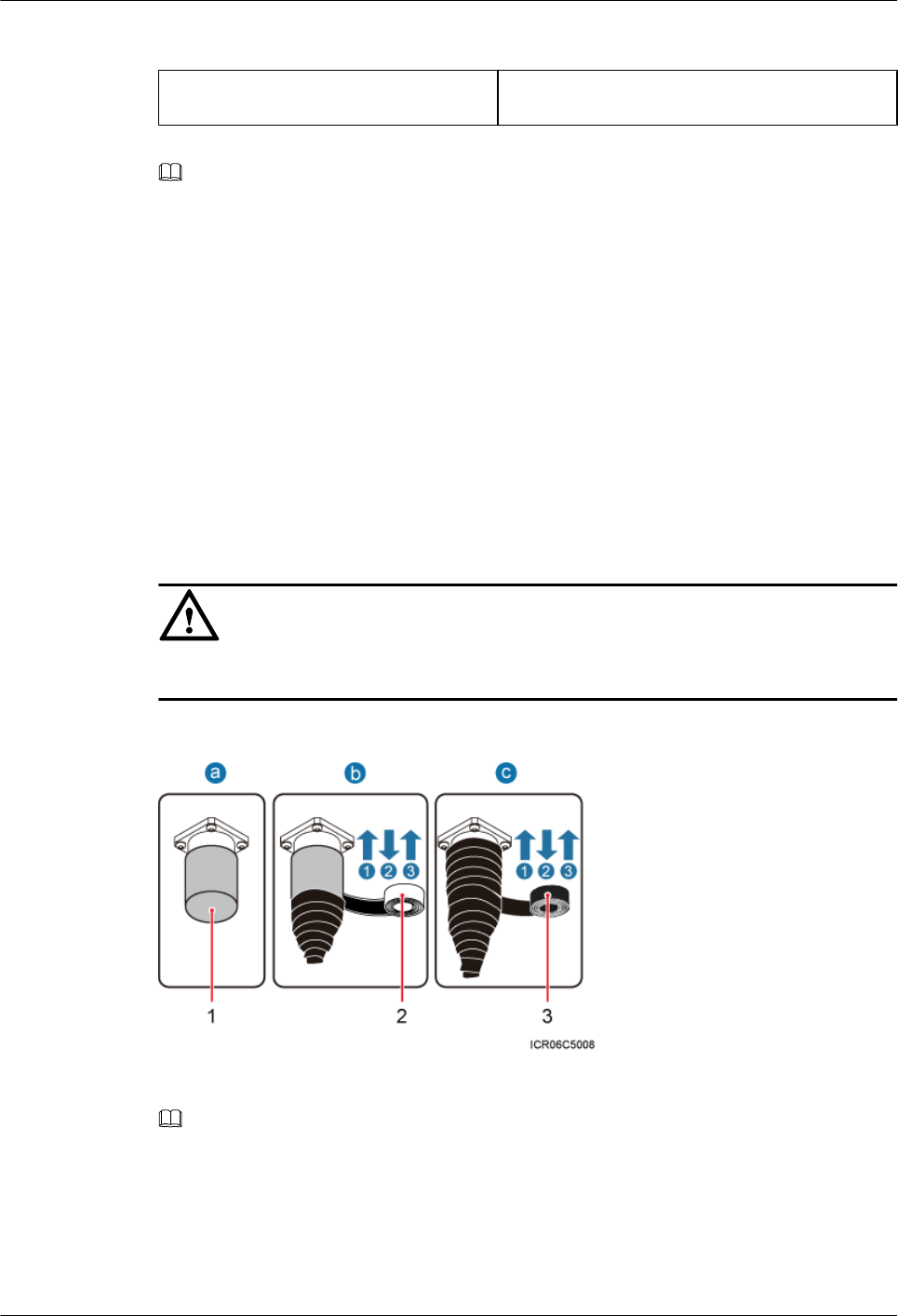
(1) Waterproof tape (2) PVC insulation tape
NOTE
lBefore wrapping waterproof tape, stretch the tape evenly until the width of the tape is half of its original
width.
lWrap each layer of tape around the connector tightly and neatly, and ensure that each layer of tape overlaps
more than 50% of the preceding layer.
1. Wrap each connector with three layers of waterproof tape, from bottom up, then from top
down, and finally from bottom up. Start the wrapping at the position 50 mm (1.97 in.) away
from the bottom of the connector. Do not cut the tape until all the three layers of the tape
are already wrapped. Wrap each layer of tape around the connector tightly.
2. Wrap each connector with three layers of PVC insulation tape, from bottom up, then from
top down, and finally from bottom up. Start the wrapping at the position 30 mm (1.18 in.)
away from the bottom of the connector. Do not cut the tape until all the three layers of the
tape are already wrapped. Wrap each layer of tape around the connector tightly.
Step 4 Check the dustproof caps on antenna connectors. In outdoor scenarios, dustproof caps must be
waterproofed, as shown in Figure 8-10.
CAUTION
Do not remove dustproof caps from vacant antenna connectors.
Figure 8-10 Waterproofing a dustproof cap
(1) Dustproof cap (2) Waterproof tape (3) PVC insulation tape
NOTE
lBefore wrapping waterproof tape, stretch the tape evenly until the width of the tape is half of its original
width.
lWrap each layer of tape around the connector tightly and neatly, and ensure that each layer of tape overlaps
more than 50% of the preceding layer.
RRU3203
Installation Guide 8 Installing RRU Cables
Issue 06 (2012-04-16) Huawei Proprietary and Confidential
Copyright © Huawei Technologies Co., Ltd.
73
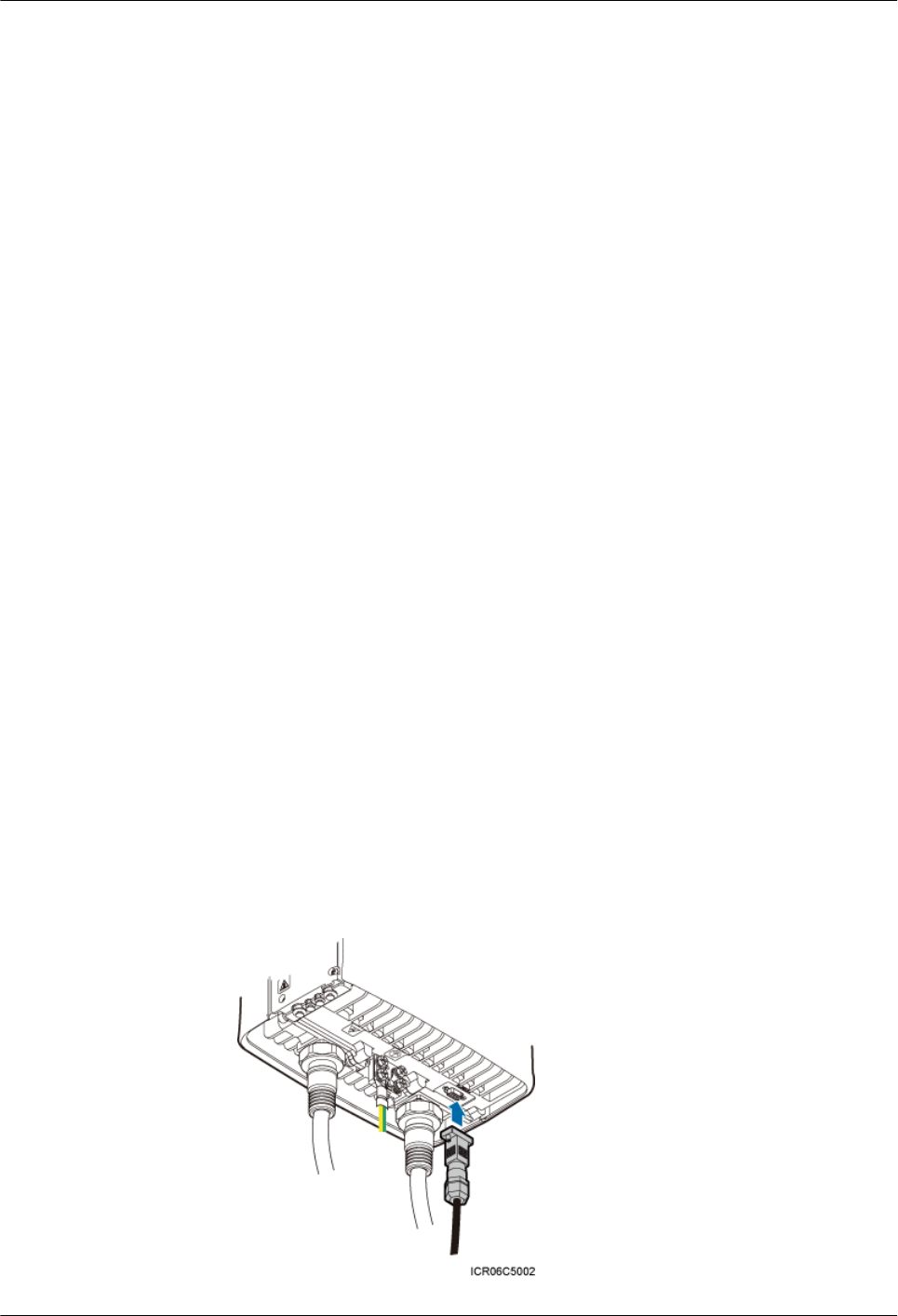
1. Verify that dustproof caps are not removed.
2. Wrap each dustproof cap with three layers of waterproof tape, from bottom up, then from
top down, and finally from bottom up. Do not cut the tape until all the three layers of the
tape are already wrapped. Wrap each layer of tape around the cap tightly.
3. Wrap each dustproof cap with three layers of PVC insulation tape, from bottom up, then
from top down, and finally from bottom up. Do not cut the tape until all the three layers of
the tape are already wrapped. Wrap each layer of tape around the connector tightly.
Step 5 Lay out the jumper by referring to 8.1 Cabling Requirements, and then bind the jumper using
cable ties.
Step 6 Label the installed jumper by referring to Attaching a Sign Plate Label.
Step 7 Attach colored insulation tapes to the jumper by referring to Attaching the Color Ring.
----End
8.7 Installing an RRU AISG Multi-Wire Cable and AISG
Extension Cable
This section describes the procedures for installing an RRU AISG multi-wire cable and AISG
extension cable.
Context
When the distance between an RRU and a Remote Control Unit (RCU) is longer than 5 m (16.4
ft.), an AISG multi-wire cable is not long enough to connect the RRU and the RCU. In this case,
an AISG extension cable is used to extend the AISG multi-wire cable.
Procedure
lInstall an AISG multi-wire cable that is not configured with an AISG extension cable.
1. Link the waterproofed DB9 connector at one end the AISG multi-wire cable to the
RET port on the RRU bottom, as shown in Figure 8-11.
Figure 8-11 Installing an RRU AISG multi-wire cable
RRU3203
Installation Guide 8 Installing RRU Cables
Issue 06 (2012-04-16) Huawei Proprietary and Confidential
Copyright © Huawei Technologies Co., Ltd.
74
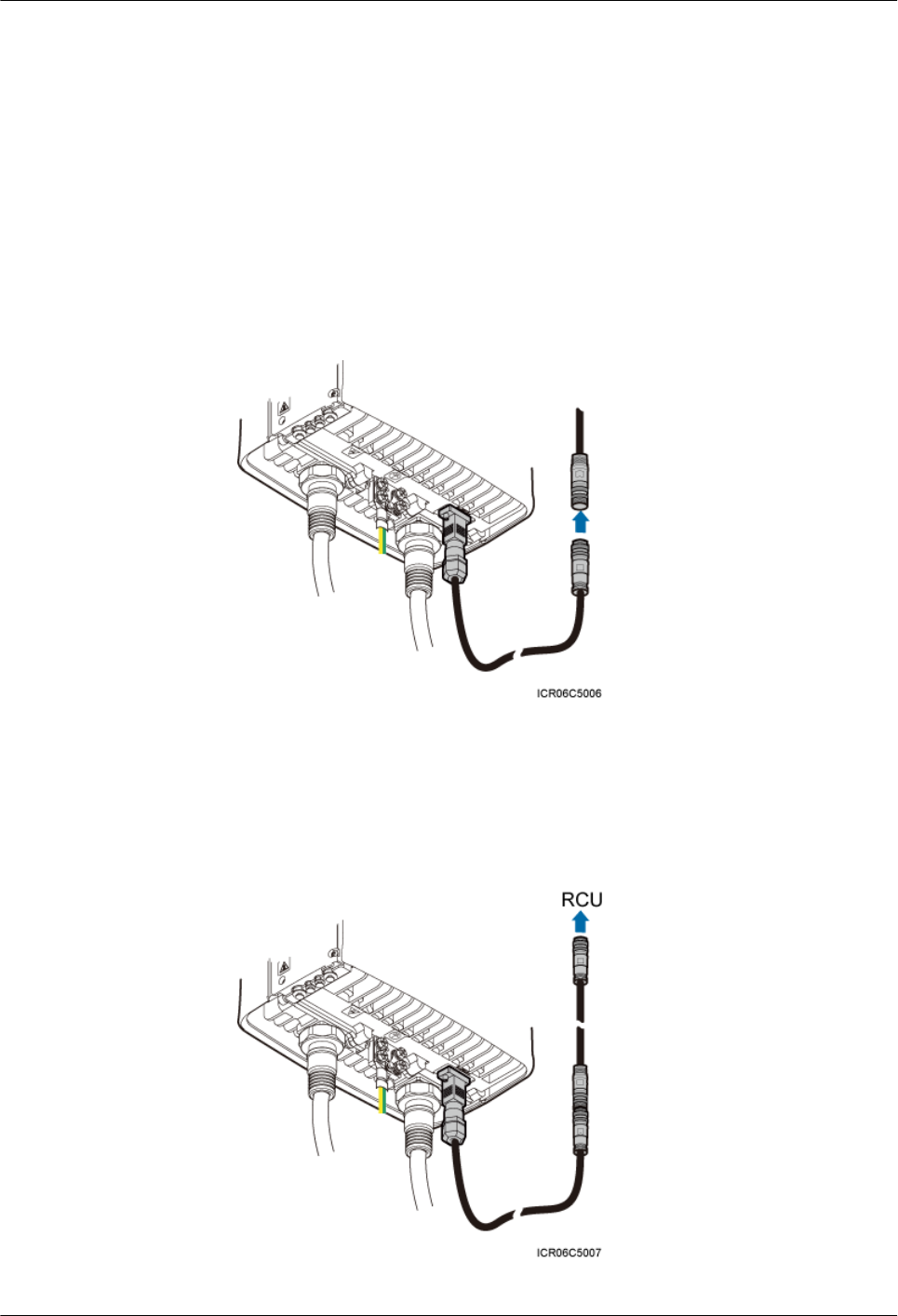
2. Connect the other end of the cable to the standard AISG male connector on the RCU.
3. Lay out the cable by referring to 8.1 Cabling Requirements, and then bind the cable
using cable ties.
4. Label the installed cable by referring to Attaching an L-Shaped Label.
lInstall an AISG multi-wire cable that is configured with an AISG extension cable.
1. Link the waterproofed DB9 connector at one end of the AISG multi-wire cable to the
RET port on the RRU bottom, and link the other end to the standard AISG male
connector of the AISG extension cable, as shown in Figure 8-12.
Figure 8-12 Installing an RRU AISG multi-wire cable
2. Connect the other end of the AISG extension cable to the standard AISG male
connector on the RCU, as shown in Figure 8-13.
Figure 8-13 Installing an RRU AISG extension cable
RRU3203
Installation Guide 8 Installing RRU Cables
Issue 06 (2012-04-16) Huawei Proprietary and Confidential
Copyright © Huawei Technologies Co., Ltd.
75
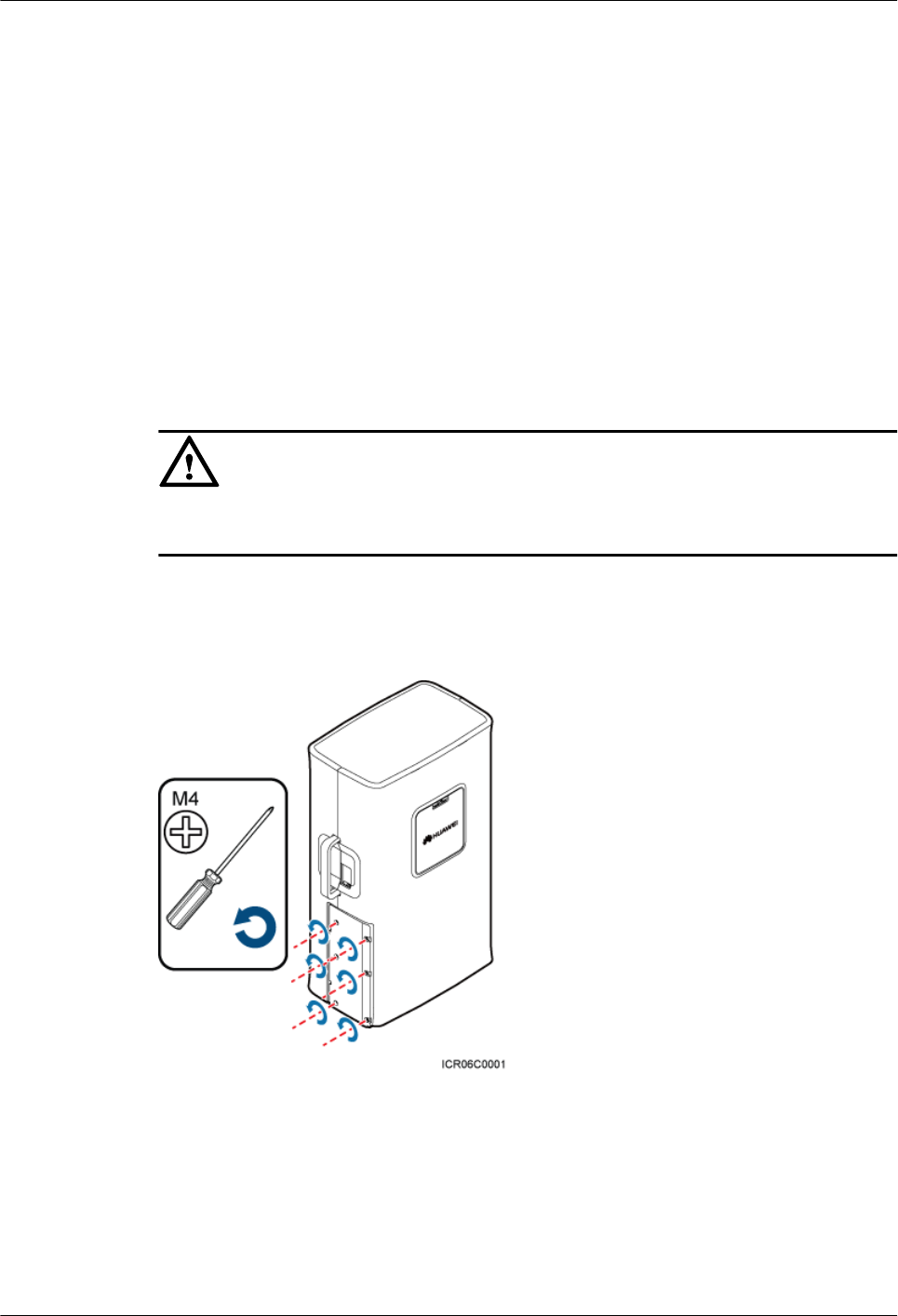
3. Lay out the cable by referring to 8.1 Cabling Requirements, and then bind the cable
using cable ties.
4. Label the installed cable by referring to Attaching an L-Shaped Label.
----End
8.8 Opening the Cover Plate of an RRU Cabling Cavity
This section describes the procedure for opening the cover plate of an RRU cabling cavity.
Procedure
Step 1 Wear ESD gloves.
CAUTION
Take proper ESD protection measures, for example, wear ESD gloves, to prevent electrostatic
damage to the boards, modules, or electronic components.
Step 2 Loosen the six screws on the cover plate of the RRU cabling cavity using an M4 Phillips
screwdriver, and then open the cover plate, as shown in Figure 8-14.
Figure 8-14 Opening the cover plate of the RRU cabling cavity
Figure 8-15 shows the RRU cabling cavity.
RRU3203
Installation Guide 8 Installing RRU Cables
Issue 06 (2012-04-16) Huawei Proprietary and Confidential
Copyright © Huawei Technologies Co., Ltd.
76
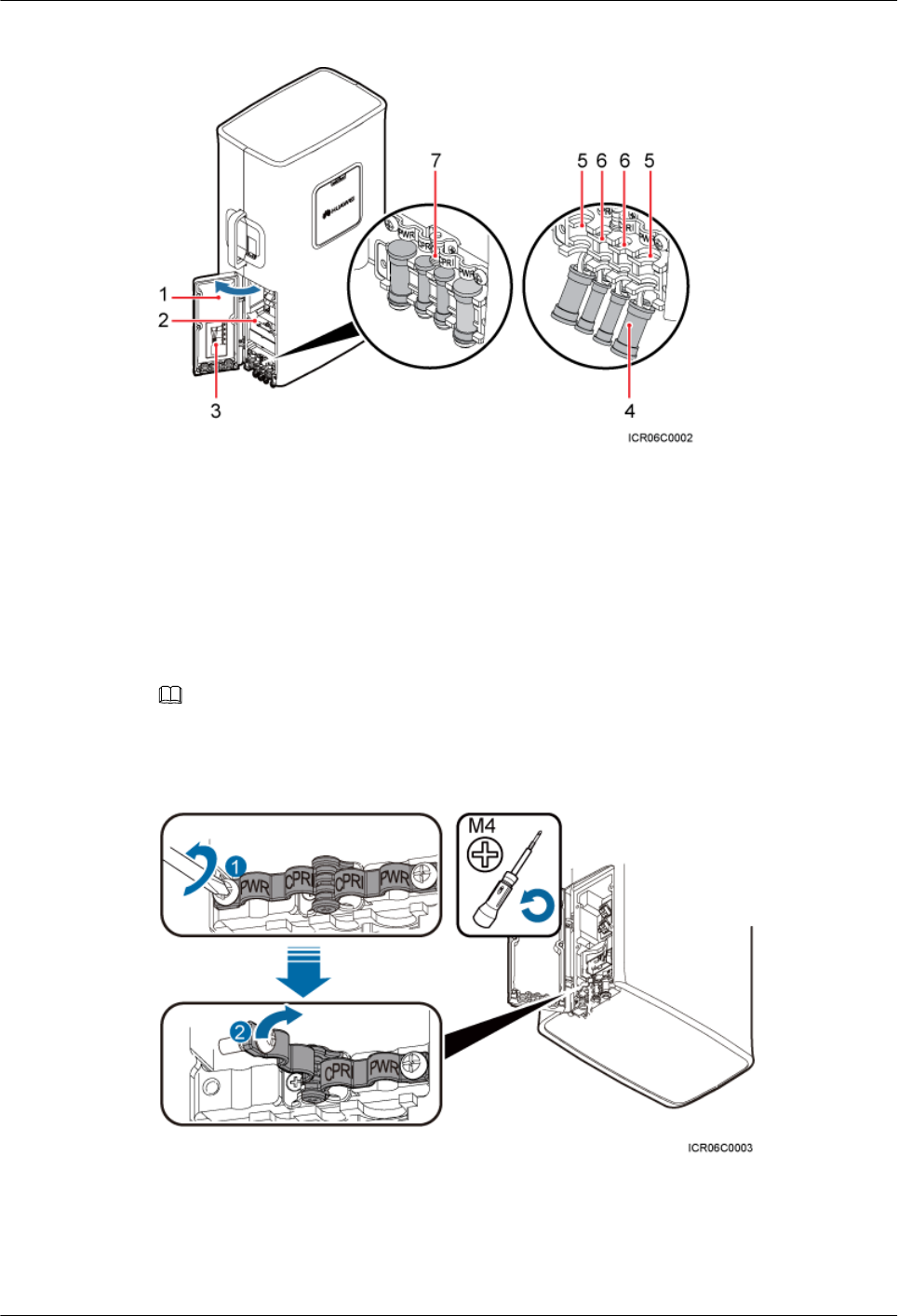
Figure 8-15 RRU cabling cavity
(1) Cover plate (2) Cabling cavity (3) Cable diagram on labels
(4) Waterproof block (5) Cable trough for the power cable (6) Cable trough for the fiber optic cable
(7) Clip - -
Step 3 Loosen the screws on the clip, and open the clip, as shown Figure 8-16.
NOTE
Open the clip only for the associated cable.
Figure 8-16 Opening clips
----End
RRU3203
Installation Guide 8 Installing RRU Cables
Issue 06 (2012-04-16) Huawei Proprietary and Confidential
Copyright © Huawei Technologies Co., Ltd.
77
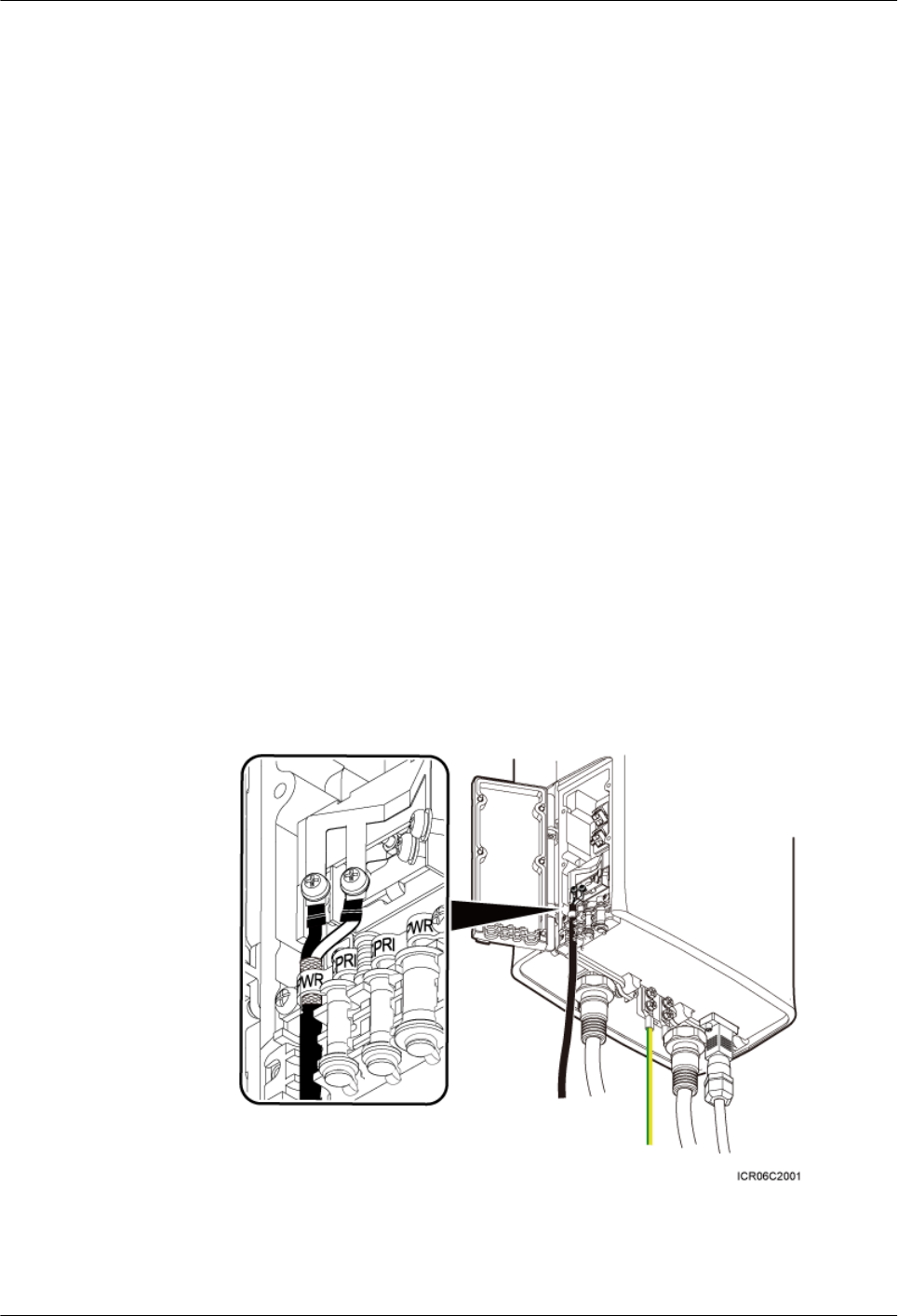
8.9 Installing an RRU power cable
This section describes the procedure for installing an RRU power cable.
Prerequisites
lOT terminals are added to the RRU power cable on the RRU side. For details, see 11.1
Adding OT Terminals to the RRU Power Cable on the RRU Side.
lA connector or OT terminals are added to the RRU power cable on the power device side.
For details, see the DBS3900 Installation Guide.
Context
There are two types of RRU power cables in terms of cross-sectional areas: 3.3 mm2 (0.005 in.
2) (12 AWG) complying with North American standards and 4 mm2 (0.006 in.2) complying with
European standards.
Procedure
lInstall an RRU power cable that feeds power to an RRU from a DCDU when the DCDU
is configured.
1. Connect the OT terminals of the blue and black/brown core wires at one end of the
RRU power cable to the NEG(-) and RTN(+) wiring terminals on the RRU cabling
cavity respectively, as shown in Figure 8-17.
Figure 8-17 Installing an RRU power cable
RRU3203
Installation Guide 8 Installing RRU Cables
Issue 06 (2012-04-16) Huawei Proprietary and Confidential
Copyright © Huawei Technologies Co., Ltd.
78
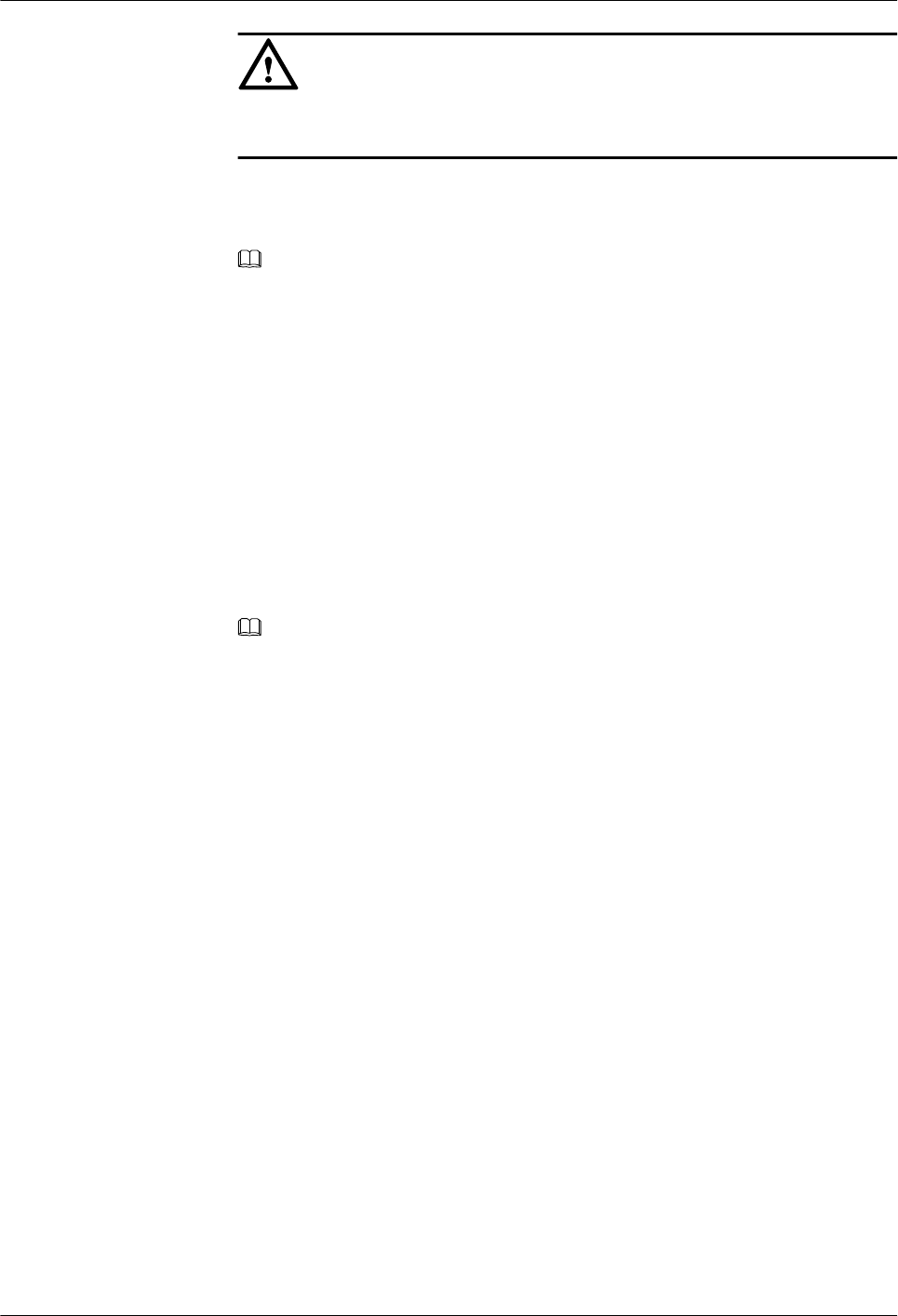
CAUTION
Ensure that the exposed shield layer of the power cable is properly tightened using
the clip.
2. Connect the OT terminals of the blue and black/brown core wires at the other end of
the RRU power cable to the NEG(-) and RTN(+) wiring terminals of the LOAD0 on
the DCDU respectively.
NOTE
One DCDU can supply power to a maximum of six RRUs. The RRU power cable can be connected
to any wiring terminal from LOAD0 to LOAD5 on the DCDU.
3. Lay out the cable by referring to 8.1 Cabling Requirements, and then bind the cable
using cable ties.
4. Label the installed cable by referring to Attaching a Cable-Tying Label.
lInstall an RRU power cable that feeds power to an RRU from the embedded power system
(EPS) or embedded power unit (EPU) when the EPS or EPU is configured.
1. Connect the OT terminals of the blue and black/brown core wires at one end of the
RRU power cable to the NEG(-) and RTN(+) wiring terminals on the RRU cabling
cavity respectively, as shown in Figure 8-17.
2. Link the tool-less female connector (pressfit type) at one end of the RRU power cable
to the RRU0 port on the EPS or EPU subrack.
NOTE
lThe blue core wire in the tool-less female connector (pressfit type) is linked to the left port
on the EPS or EPU subrack, and the black/brown core wire is linked to the right port on
the EPS or EPU subrack.
lThe EPS or EPU can supply power to a maximum of six RRUs. The RRU power cable can
be connected to any of RRU0 to RRU5 ports on the EPS or EPU.
3. Lay out the cable by referring to 8.1 Cabling Requirements, and then bind the cable
using cable ties.
4. Label the installed cable by referring to Attaching a Cable-Tying Label.
----End
8.10 Installing a CPRI Fiber Optic Cable
This section describes the procedure for installing a CPRI fiber optic cable.
Prerequisites
Before the installation, single-mode optical modules can be distinguished from multi-mode
optical modules in either of the following ways:
lSM and MM labels on an optical module: SM indicates a single-mode optical module, and
MM indicates a multi-mode optical module.
lColor of the puller on an optical module: Blue indicates a single-mode optical module, and
black or gray indicates a multi-mode optical module.
RRU3203
Installation Guide 8 Installing RRU Cables
Issue 06 (2012-04-16) Huawei Proprietary and Confidential
Copyright © Huawei Technologies Co., Ltd.
79
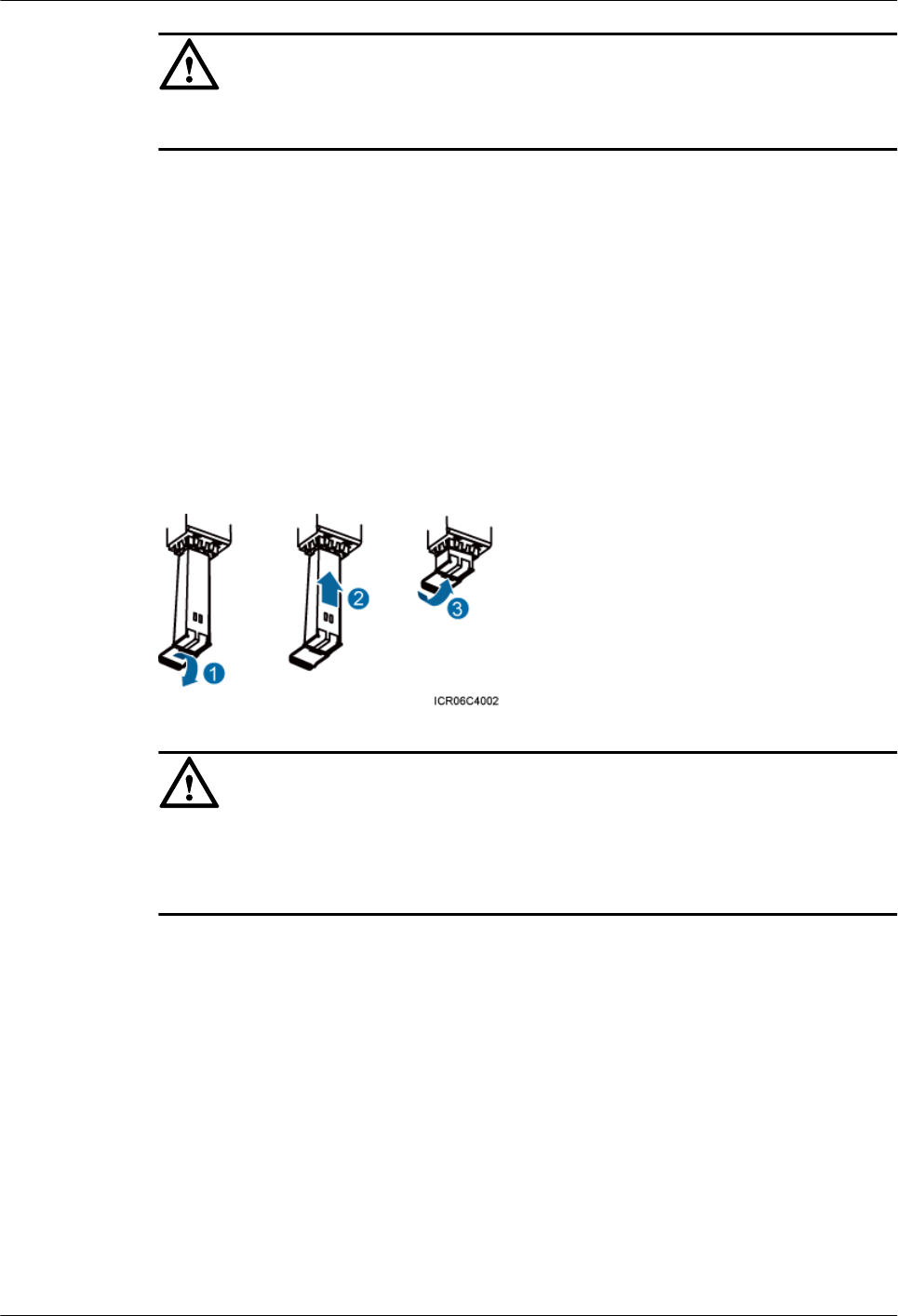
CAUTION
The optical modules to be installed must match CPRI rates.
Context
A CPRI fiber optic cable transmits CPRI signals between a BBU and an RRU.
For details about CPRI fiber optic cable connections, see the descriptions of connections for the
CPRI fiber optic cable in the BBU3900 Hardware Description.
Procedure
Step 1 Lower the pullers of two optical modules, insert one optical module into the CPRI_W port on
the RRU and the other optical module into the CPRI port on the BBU, and then raise the pullers,
as shown in Figure 8-18.
Figure 8-18 Installing an optical module
CAUTION
The performance of an optical module that is exposed to the air for more than 20 minutes may
be abnormal. Therefore, you must insert an fiber optic cable into an unpacked optical module
within 20 minutes.
Step 2 Connect the end labeled 1A and 1B of the fiber optic cable to the optical module on the RRU
side, as shown in Figure 8-19.
RRU3203
Installation Guide 8 Installing RRU Cables
Issue 06 (2012-04-16) Huawei Proprietary and Confidential
Copyright © Huawei Technologies Co., Ltd.
80
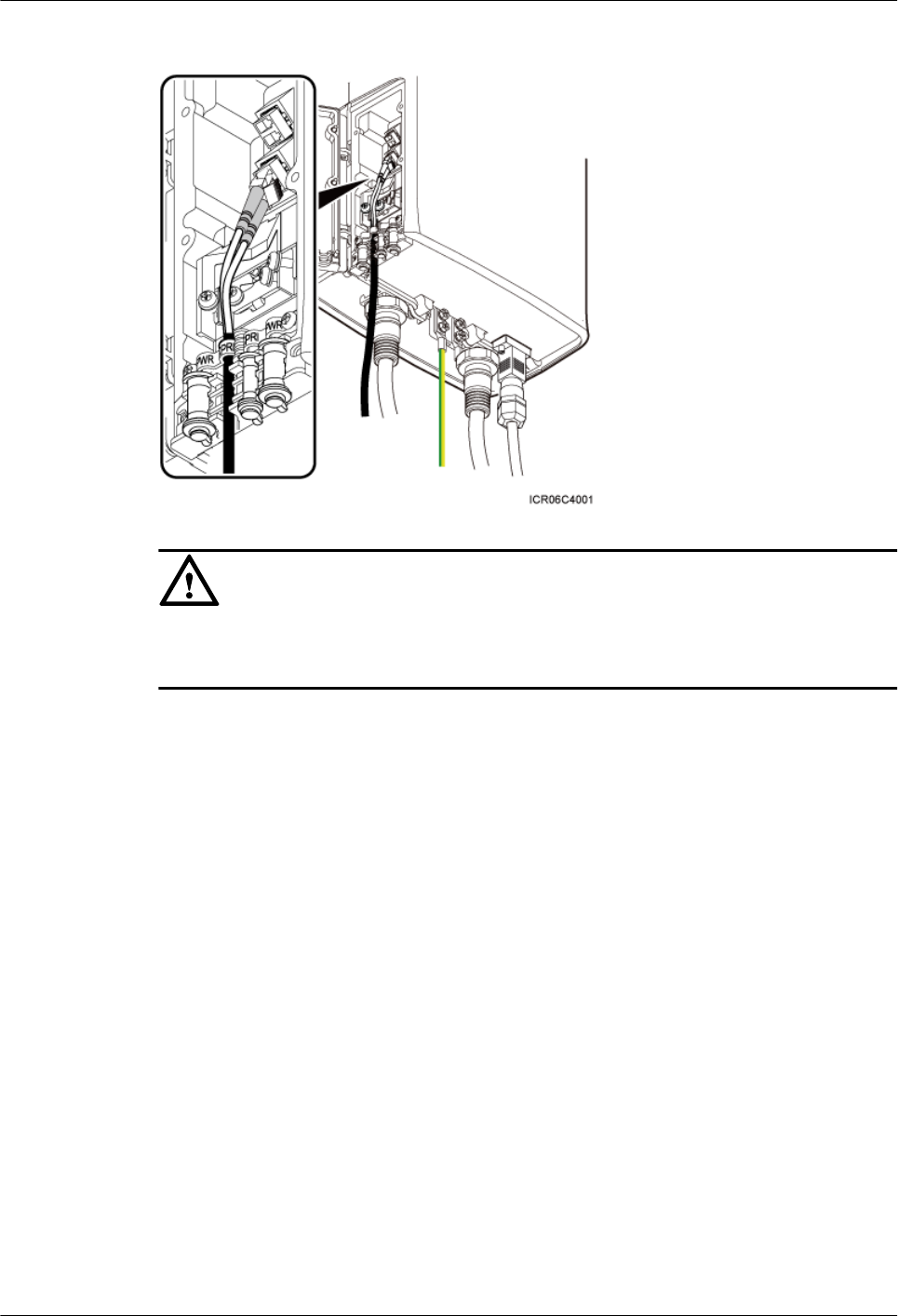
Figure 8-19 Installing a CPRI fiber optic cable
CAUTION
Install the fiber optic cable in the cable clip near the power cable to leave some slack at the bend.
Tighten the screws on the cable clip to 1.4 N·m (12.39 lbf·in.).
Step 3 Connect the end labeled 2A and 2B of the fiber optic cable to the optical module on the BBU
side.
Step 4 Lay out the fiber optic cable by referring to 8.1 Cabling Requirements, and then bind the cable
using cable ties.
Step 5 Label the fiber optic cable by referring to Attaching an L-Shaped Label.
----End
8.11 Closing the Cover Plate of an RRU Cabling Cavity
This section describes the procedure for closing the cover plate of an RRU cabling cavity.
Procedure
Step 1 Close clips and tighten the screws on each clip to 1.4 N·m (12.39 lbf·in.) using a torque
screwdriver, as shown in Figure 8-20.
RRU3203
Installation Guide 8 Installing RRU Cables
Issue 06 (2012-04-16) Huawei Proprietary and Confidential
Copyright © Huawei Technologies Co., Ltd.
81
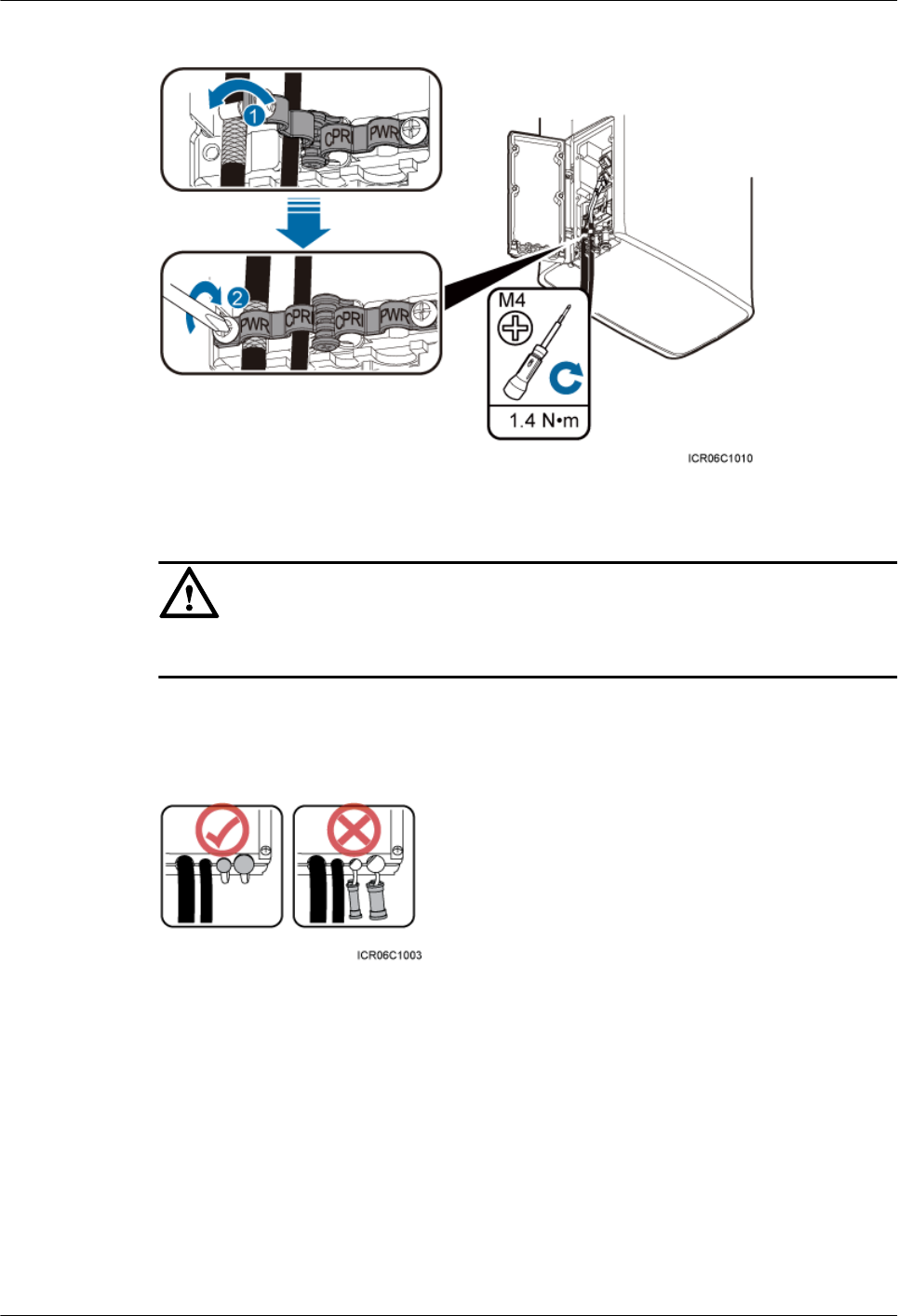
Figure 8-20 Closing clips
CAUTION
Ensure that the exposed shield layer of the power cable is properly tightened using the clip.
Step 2 Insert waterproof blocks into vacant cable troughs in the cabling cavity, as shown in Figure
8-21.
Figure 8-21 Correct placement of waterproof blocks
Step 3 Close the cover plate of the RRU cabling cavity and tighten the screws on the cover plate to 1.4
N·m (12.39 lbf·in.) using a torque screwdriver, as shown in Figure 8-22.
RRU3203
Installation Guide 8 Installing RRU Cables
Issue 06 (2012-04-16) Huawei Proprietary and Confidential
Copyright © Huawei Technologies Co., Ltd.
82
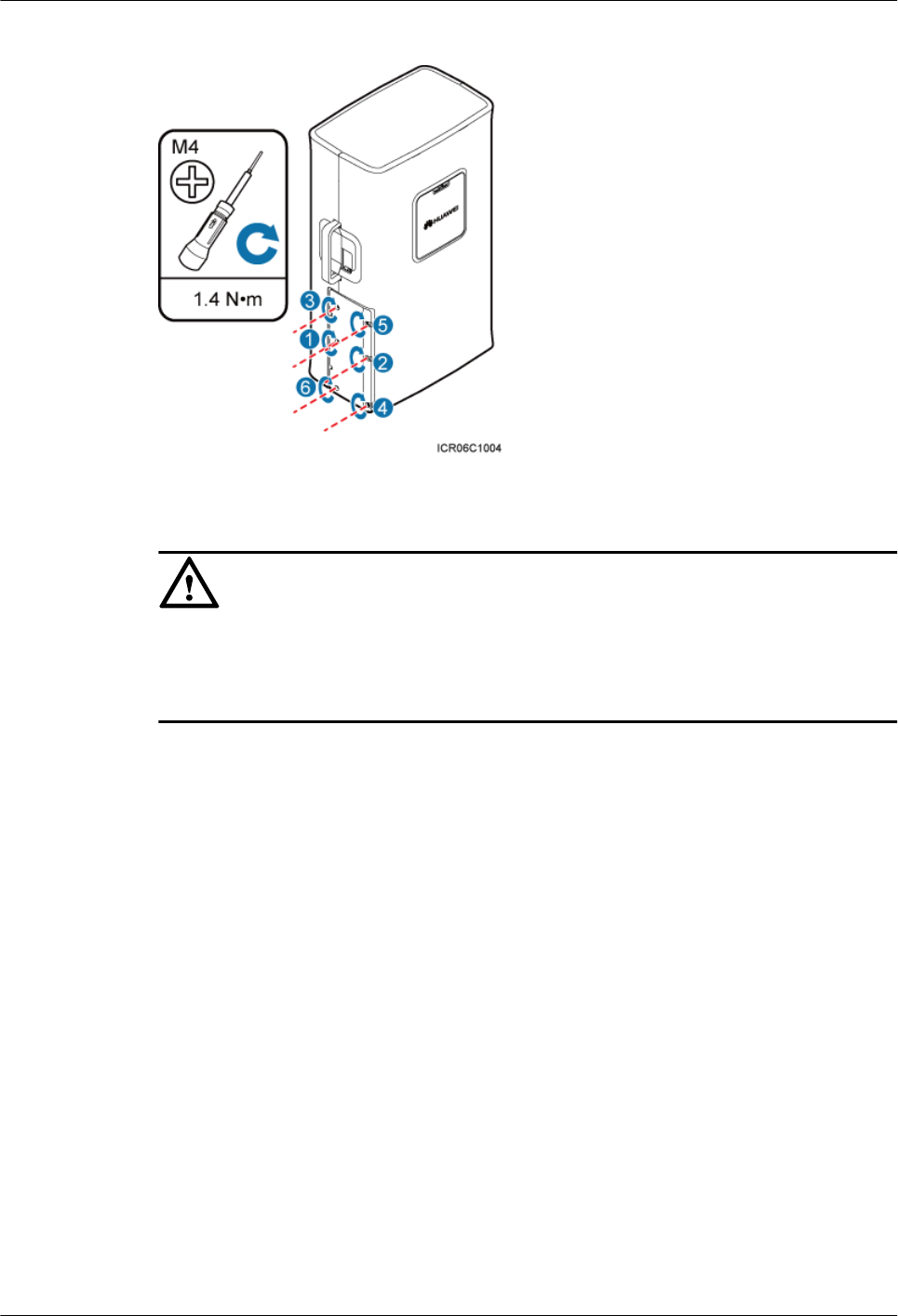
Figure 8-22 Closing the cover plate of the RRU cabling cavity
CAUTION
lBefore tightening the screws on the cover plate, ensure that cables and waterproof blocks are
properly inserted into troughs.
lTighten the screws on the cover plate in the sequence shown in the figure.
Step 4 Take off the ESD gloves, and pack up all the tools.
----End
RRU3203
Installation Guide 8 Installing RRU Cables
Issue 06 (2012-04-16) Huawei Proprietary and Confidential
Copyright © Huawei Technologies Co., Ltd.
83
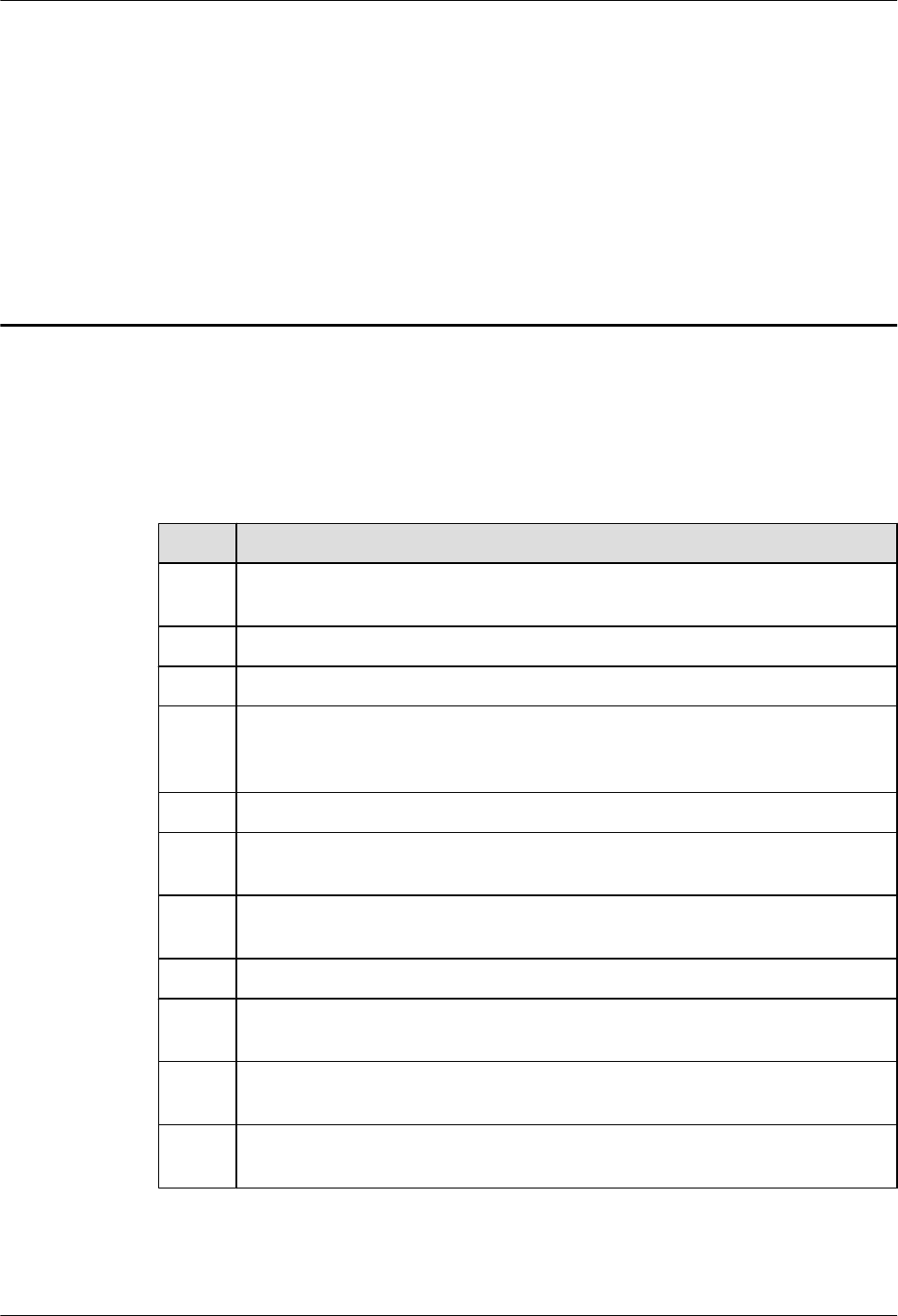
9 Checking the RRU Hardware Installation
After an RRU is installed, check the hardware installation.
Table 9-1 provides the checklist for the RRU hardware installation.
Table 9-1 Checklist for the RRU hardware installation
SN Item
1The position for each device conforms to the engineering drawing and meets the
space requirement. Sufficient space is reserved for equipment maintenance.
2 The RRU is securely installed.
3 The cover plate is securely installed on the RRU cabling cavity.
4 Waterproof blocks are securely installed in vacant cable troughs of the RRU cabling
cavity, and the cover plate for the cabling cavity is securely installed. In addition,
vacant RF ports are covered with dustproof caps and the caps are tightened.
5 There are no connectors or joints on each power cable or PGND cable.
6 The terminals at two ends of each power cable or PGND cable are securely soldered
or crimped.
7 None of power cables and PGND cables can be short-circuited or reversely
connected. In addition, these cables are not damaged or broken.
8 Power cables and PGND cables are separately bound from other cables.
9 The protection grounding of the RRU and the surge protection grounding of the
building share one group of ground conductors.
10 The connectors of each signal cable are intact and securely linked, and these cables
are not damaged or broken.
11 Labels are correct, legible, and complete at both ends of each cable, feeder, and
jumper.
RRU3203
Installation Guide 9 Checking the RRU Hardware Installation
Issue 06 (2012-04-16) Huawei Proprietary and Confidential
Copyright © Huawei Technologies Co., Ltd.
84
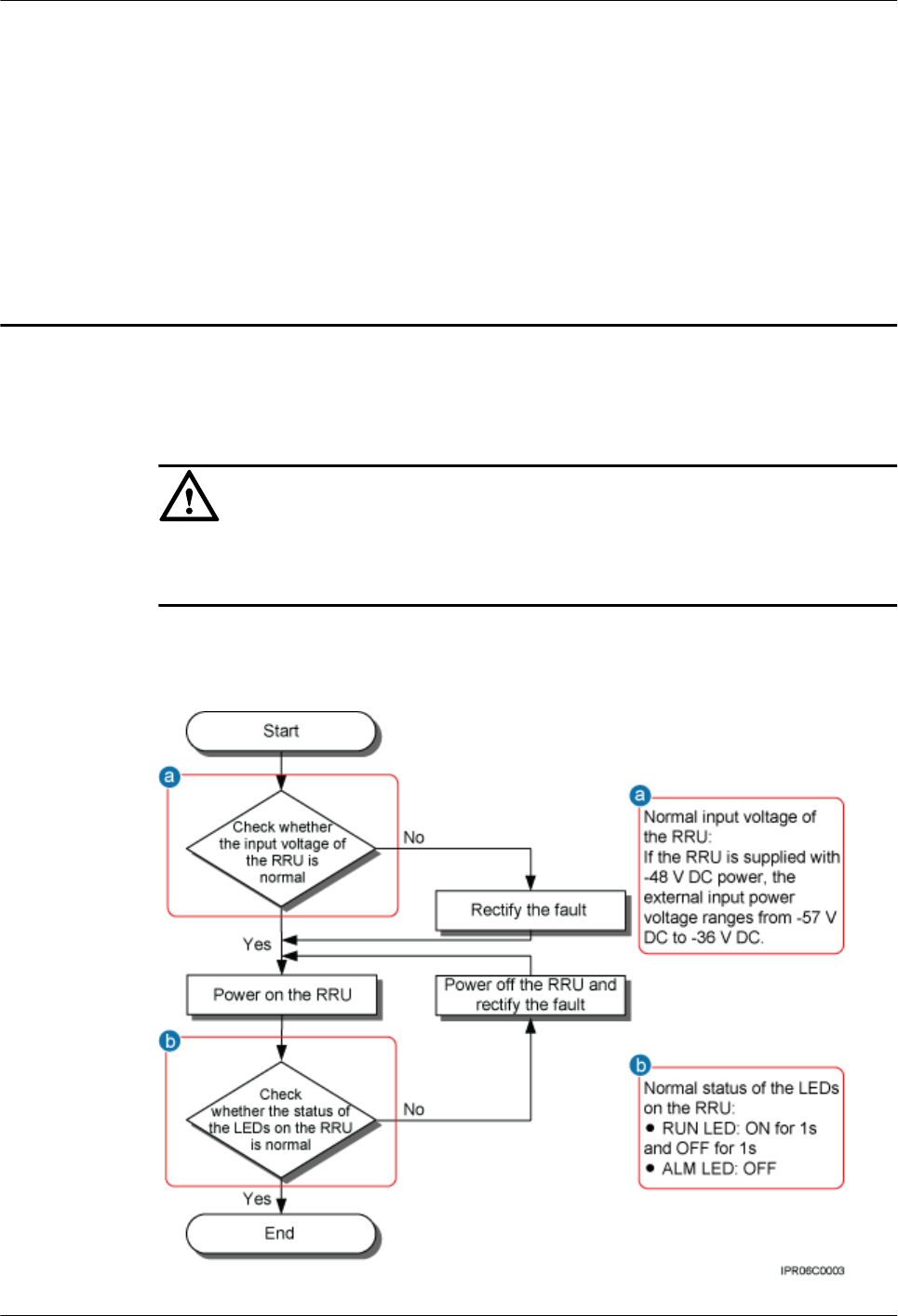
10 Powering On an RRU
After all the devices are installed, check the power-on status of an RRU.
CAUTION
After you unpack an RRU, you must power on it within 24 hours. If you power off the RRU for
maintenance, you must restore power to the RRU within 24 hours.
Figure 10-1 shows the RRU power-on check process.
Figure 10-1 RRU power-on check process
RRU3203
Installation Guide 10 Powering On an RRU
Issue 06 (2012-04-16) Huawei Proprietary and Confidential
Copyright © Huawei Technologies Co., Ltd.
85
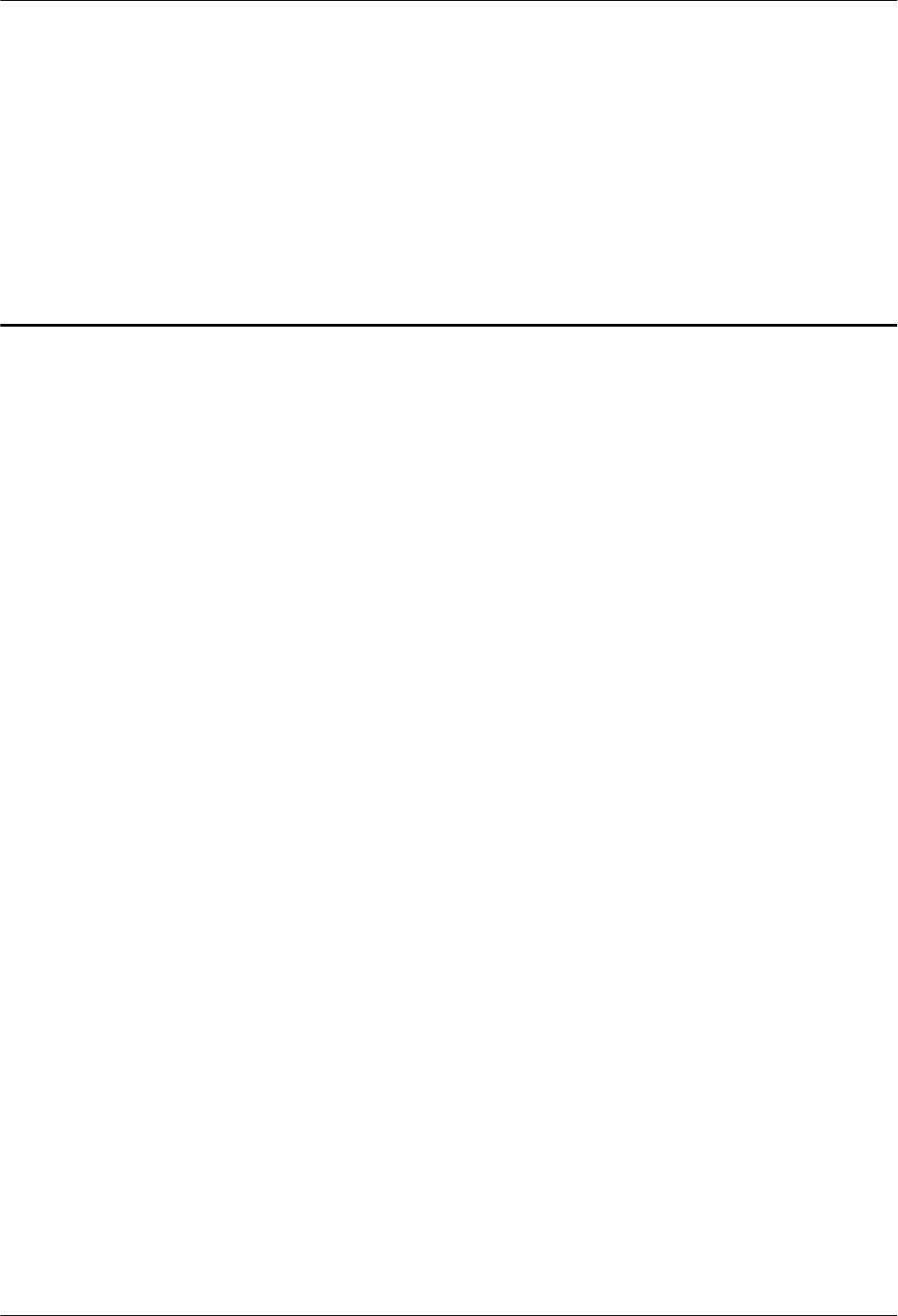
11 Appendix
About This Chapter
This section describes the procedure for adding OT terminals.
11.1 Adding OT Terminals to the RRU Power Cable on the RRU Side
This section describes the procedure for adding OT terminals to the RRU power cable on the
RRU side.
RRU3203
Installation Guide 11 Appendix
Issue 06 (2012-04-16) Huawei Proprietary and Confidential
Copyright © Huawei Technologies Co., Ltd.
86
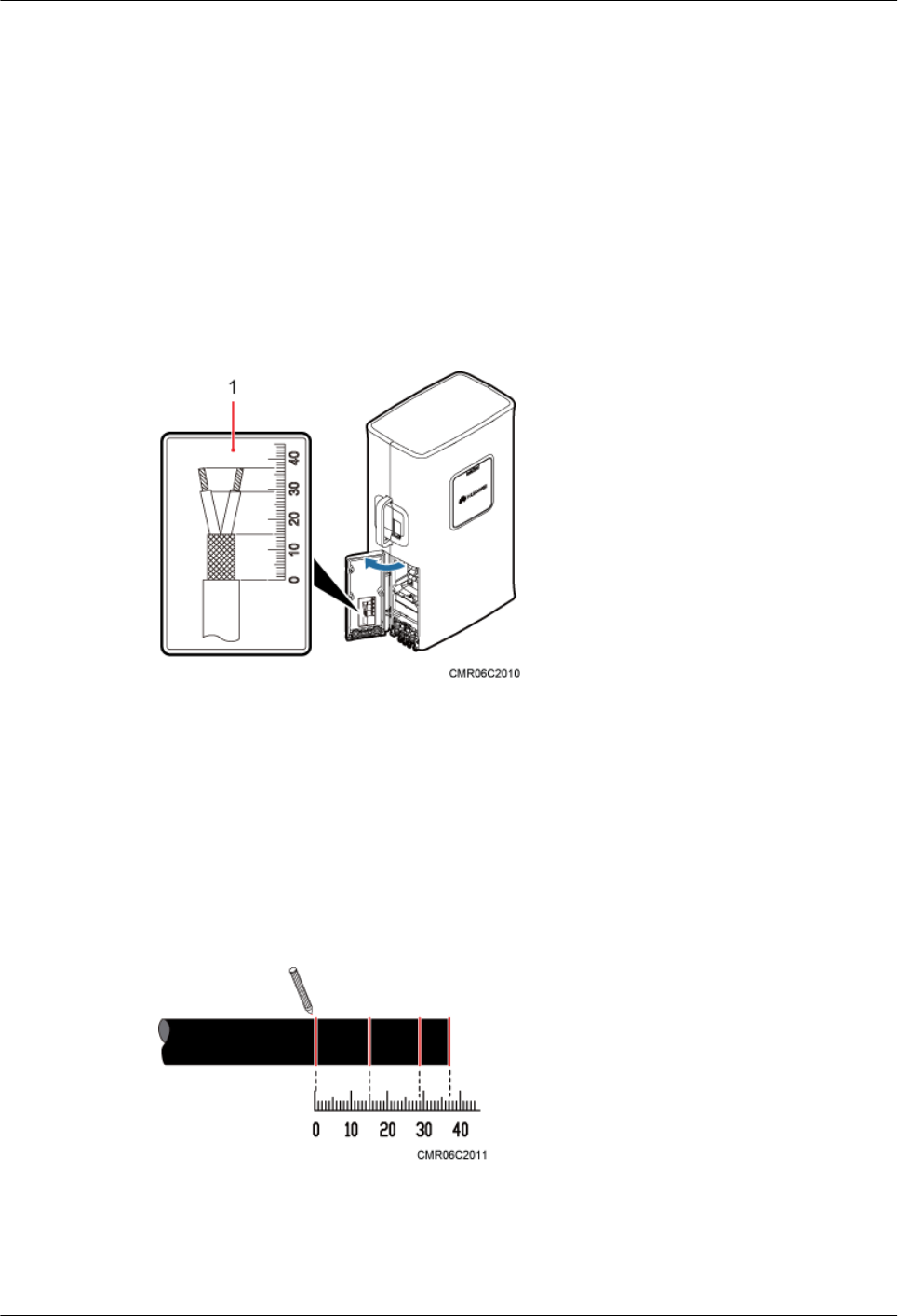
11.1 Adding OT Terminals to the RRU Power Cable on the
RRU Side
This section describes the procedure for adding OT terminals to the RRU power cable on the
RRU side.
Context
Figure 11-1 shows the cable diagram on labels.
Figure 11-1 Cable diagram on labels
(1) Cable diagram on labels
Procedure
Step 1 Determine the length of the power cable for different operations based on the labels, as shown
in Figure 11-2.
Figure 11-2 Determining the length of the power cable
Step 2 Strip the specified length of the sheath and shield layer off the power cable, as shown in Figure
11-3.
RRU3203
Installation Guide 11 Appendix
Issue 06 (2012-04-16) Huawei Proprietary and Confidential
Copyright © Huawei Technologies Co., Ltd.
87
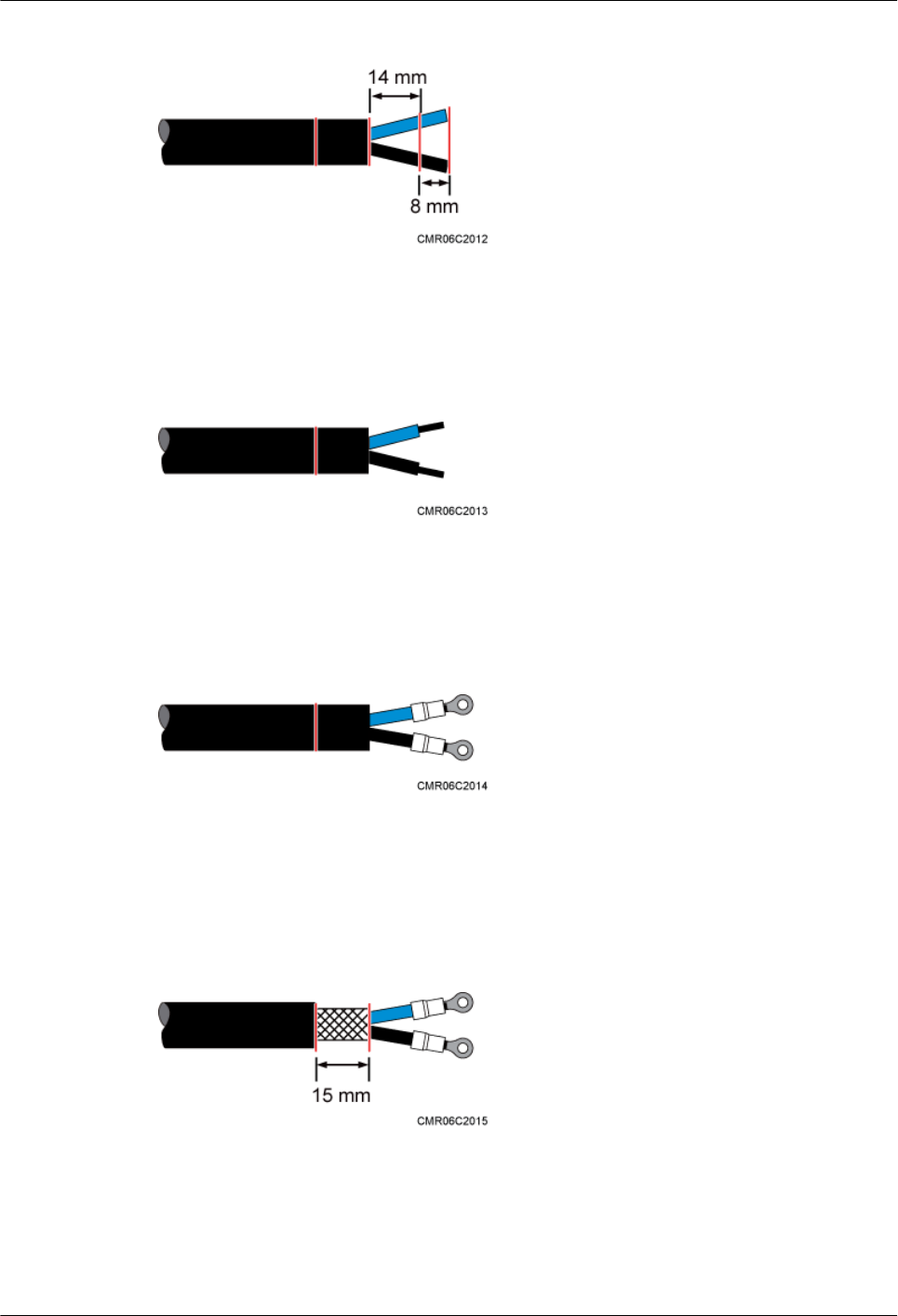
Figure 11-3 Stripping the specified length of the sheath and shield layer
Step 3 Strip the sheath off each core wire, as shown in Figure 11-4.
Figure 11-4 Stripping the sheath off each core wire
Step 4 Add OT terminals to two core wires, as shown in Figure 11-5.
Figure 11-5 Adding OT terminals
Step 5 Strip about 15 mm (0.59 in.) of the sheath off the power cable to expose the intact shield layer,
as shown in Figure 11-6.
Figure 11-6 Stripping the specified length of sheath
----End
RRU3203
Installation Guide 11 Appendix
Issue 06 (2012-04-16) Huawei Proprietary and Confidential
Copyright © Huawei Technologies Co., Ltd.
88